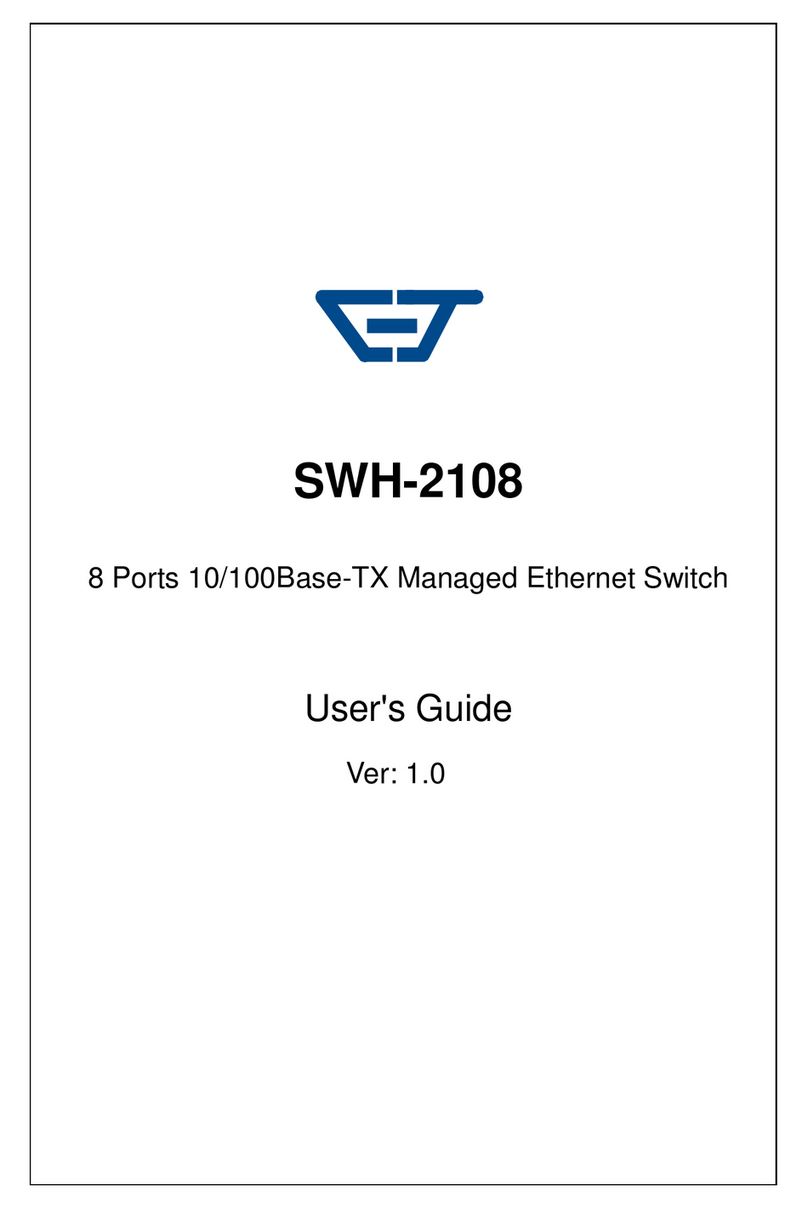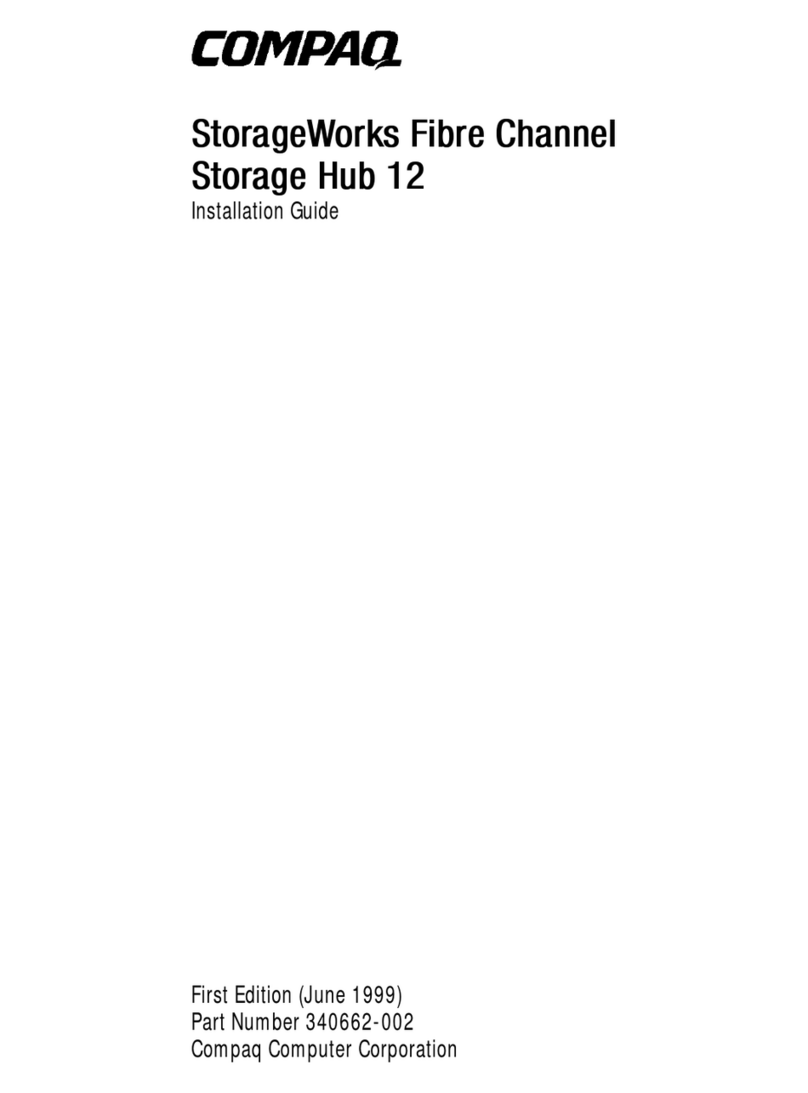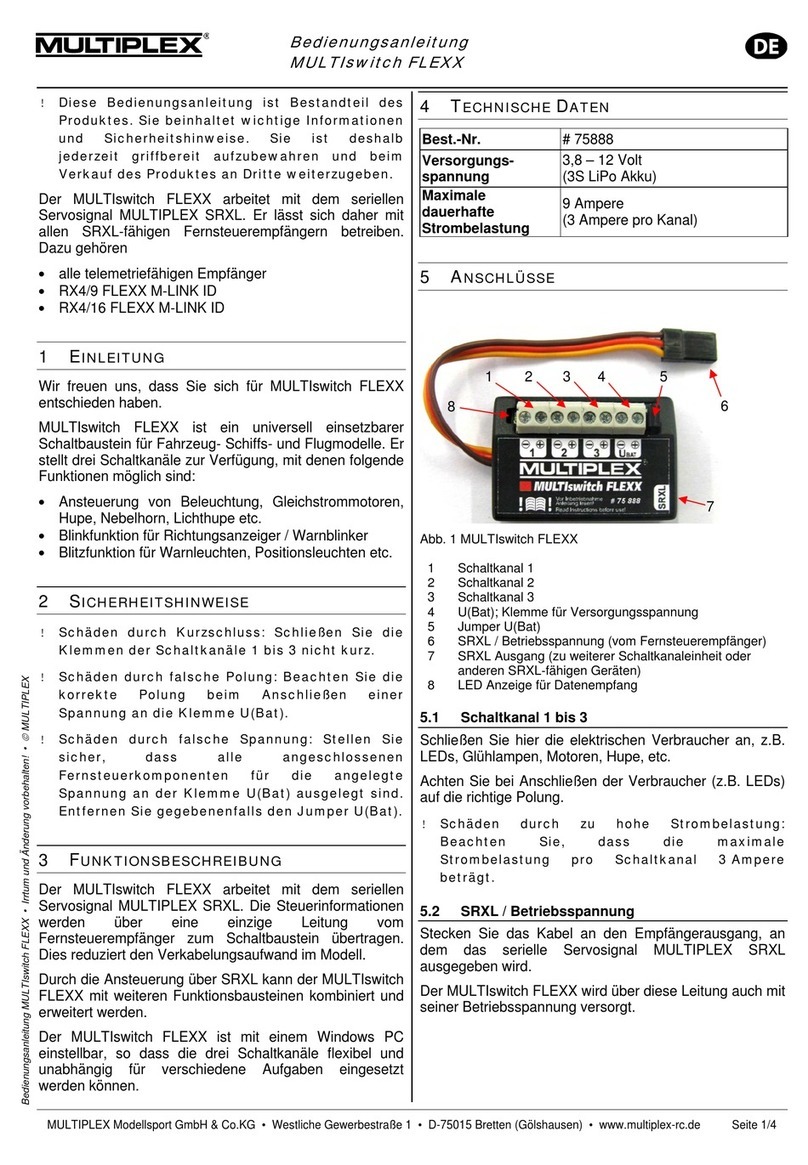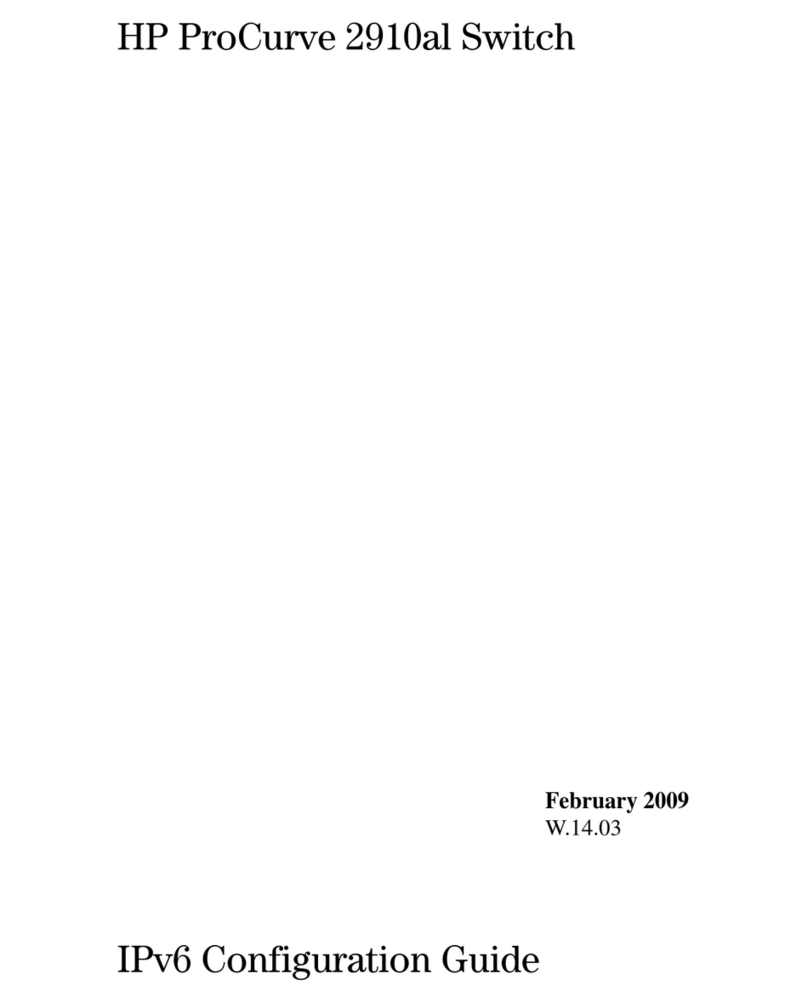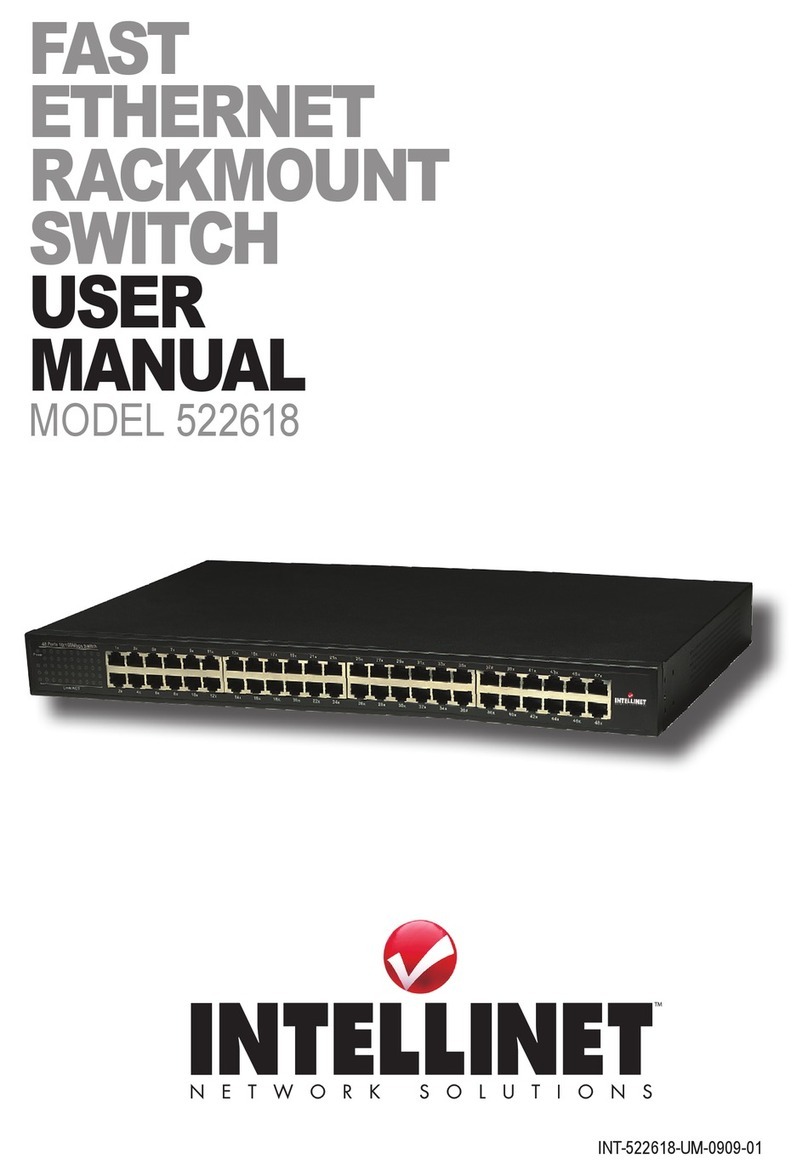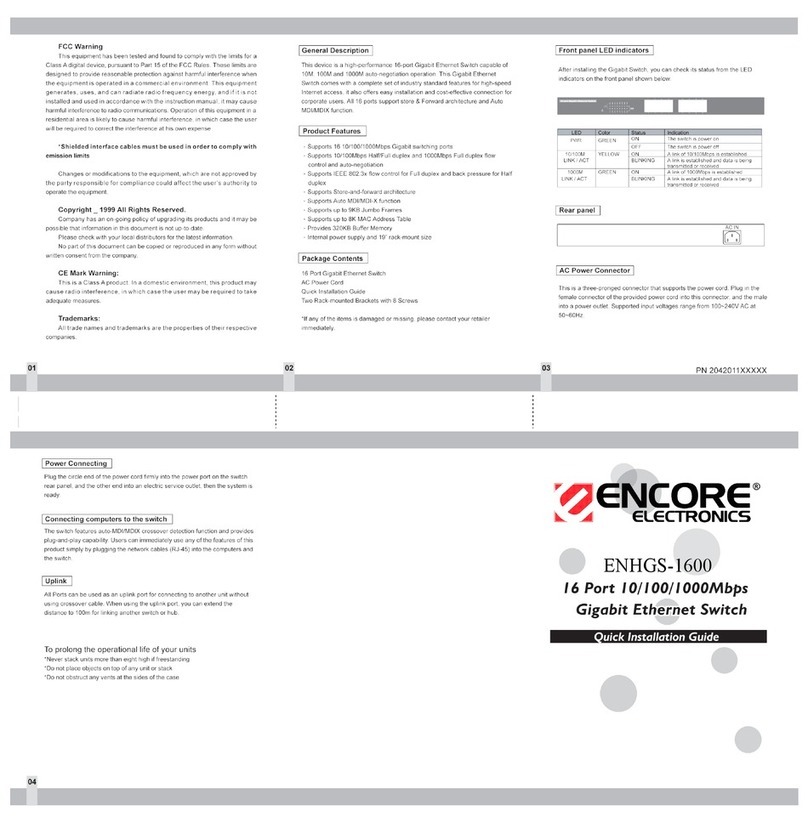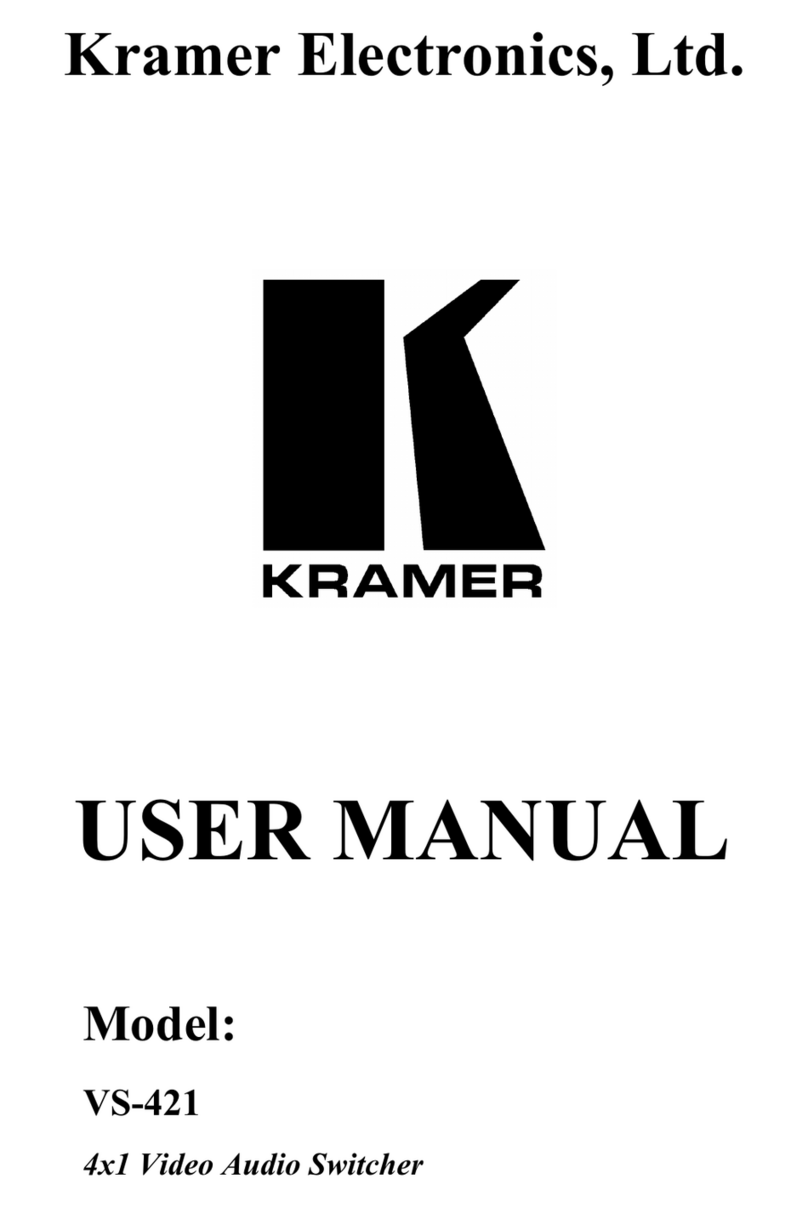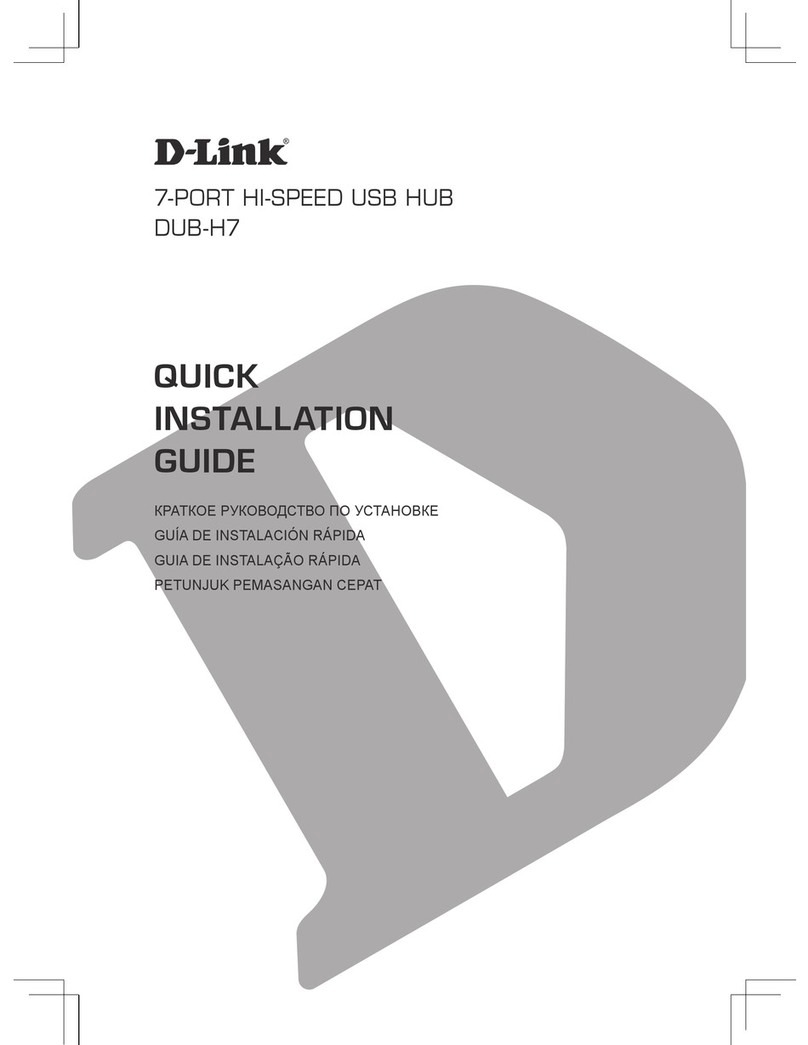CTS ESW-5112-2MG Series User manual

ESW-5112-2MG Series
L2 Managed Switch with
8-Port 10/100/1000M RJ-45
2-Port 100M/1G/2.5G/5G/10G RJ-45
and 2-Port 1/10G SFP+
User’s Guide
Version: 1.0

ii
Revision History
Version
Date
Changes
1.0
08/25/2023
First release
FCC Warning
This equipment has been tested and found to comply with the limits for a Class A digital device,
pursuant to Part 15 of the FCC Rules. These limits are designed to provide reasonable protection
against harmful interference when the equipment is operated in a commercial environment. This
equipment generates, uses, and can radiate radio frequency energy and, if not installed and used in
accordance with this user’s guide, may cause harmful interference to radio communications.
Operation of this equipment in a residential area is likely to cause harmful interference in which case
the user will be required to correct the interference at their own expense.
CE Mark Warning
This is a Class A product. In a domestic environment, this product may cause radio interference in
which case the user may be required to take adequate measures.
Trademarks
CTS is a registered trademark of Connection Technology Systems Inc.
All trademarks belong to their respective proprietors.
Contents subject to change without prior notice.
Copyright Statement
Connection Technology Systems Inc. Copyright © 1998-2023
This publication may not be reproduced as a whole or in part, in any way whatsoever unless prior
consent has been obtained from Connection Technology Systems Inc.

iii
CTS Contact Information
▓Headquarters/Manufacturer:
Connection Technology Systems Inc.
18F-6, No.79, Sec.1, Xintai 5th Rd.,
Xizhi Dist., New Taipei City 221,
Taiwan(R.O.C.)
Tel: +886-2-2698-9661
Fax: +886-2-2698-3960
Sales Direct Line:+886-2-2698-9201
www.ctsystem.com
▓Global Offices:
Connection Technology USA
40538 La Purissima Way,
Fremont, CA 94539, USA
Tel: +1-510-509-0304
Sales Direct Line: +1-510-509-0305
E-mail: cts_us@ctsystem.com
Connection Technology Systems Japan
Higobashi Bldg. No.3 R201, 1-23-13,
Edobori, Nishi-ku, Osaka 550-0002, Japan
Tel: +81-6-6450-8890
E-mail: cts_japan@ctsystem.com
Connection Technology Systems NEAB
E A Rosengrens gata 31,
421 31 Västra Frölunda,
Sweden
Tel: +46 31 22 19 80
E-mail:
Connection Technology Systems
Central Europe (COMPONET
Handels GmbH)
Hirschstettner Straße 19-21/Stiege I
A-1220 Vienna, Austria
Tel: +43-1-235 05 66-0
E-mail: cts_ce@ctsystem.com
Connection Technology Systems India
Private Limited
No.1, 1st Floor, RK Residency Vajarahalli,
Uttarahalli, Talgatpura, Kanakpura MN
Rd, Bangalore, Karnataka, India, 560062
E-mail: kir[email protected]
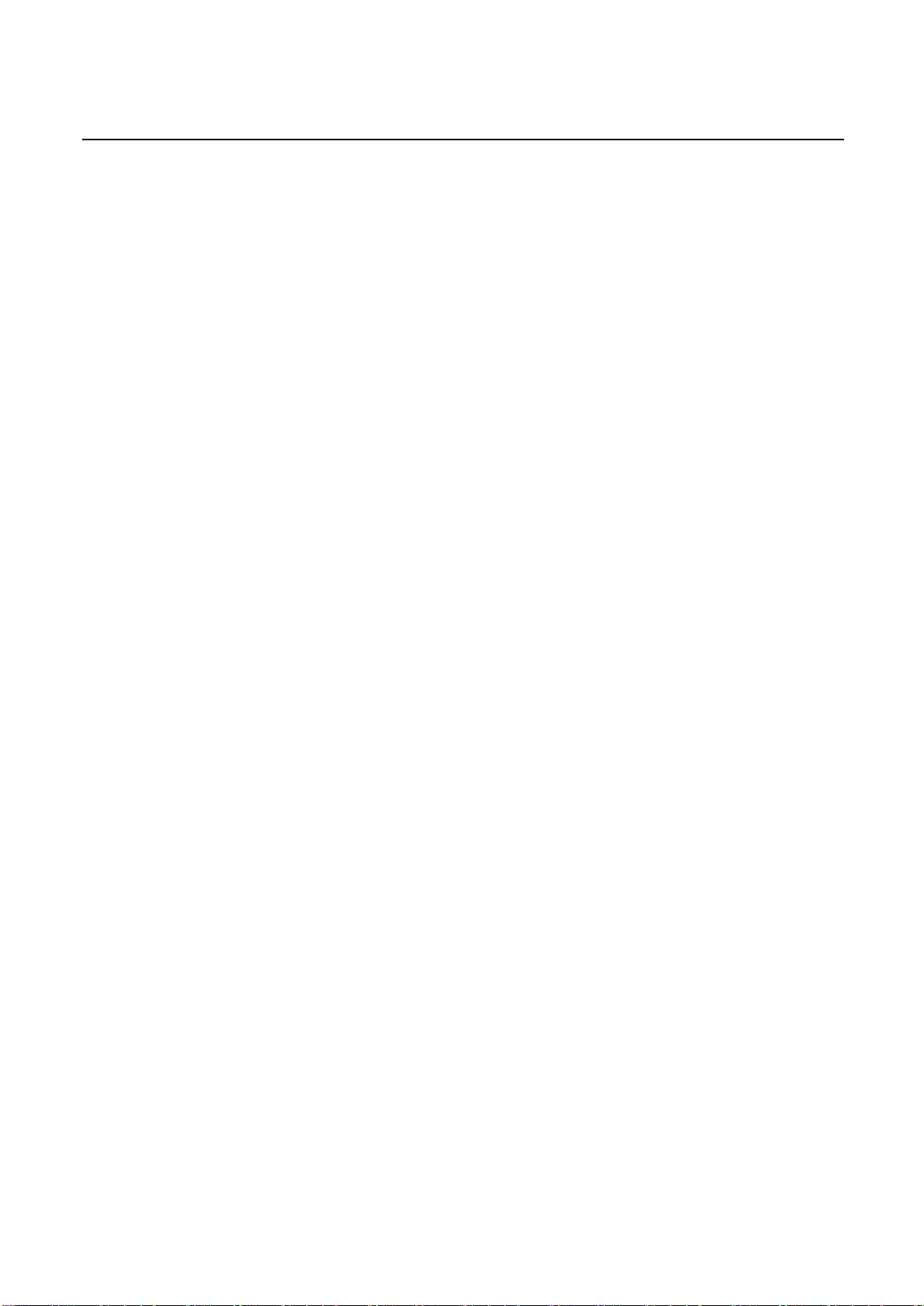
iv
Table of Contents
Revision History.......................................................................................................................ii
CTS Contact Information........................................................................................................iii
1. Introduction....................................................................................................................... 2
1.1 Overview of ESW-5112-2MG........................................................................................ 2
1.2 Key Features................................................................................................................. 3
1.3 Front & Rear Panels ..................................................................................................... 6
1.3.1 Front Panel............................................................................................................. 6
1.3.2 Rear Panel ............................................................................................................. 8
1.4 LED Definitions............................................................................................................. 9
1.5 Cable Specifications.....................................................................................................11
2. Installation....................................................................................................................... 12
2.1 Installation Requirements............................................................................................ 13
2.2 Checking the Package Contents................................................................................. 13
2.3 Installing the Managed Switch .................................................................................... 14
2.3.1 Desktop Installation.............................................................................................. 14
2.3.2 Rack Installation................................................................................................... 15
2.3.2.1 Install a Managed Switch in a Rack............................................................... 15
2.3.2.2 Install Two Managed Switches in a Rack Using the Combine Kit .................. 17
2.3.2.3 Install a Single/Two Managed Switches in a Rack Using 19-inch Rack-mount
Bracket....................................................................................................................... 20
2.4 Grounding the Managed Switch.................................................................................. 22
2.5 Powering on the Managed Switch............................................................................... 23
2.6 Connecting the Managed Switch to the Network ........................................................ 23
2.7 Installing and Removing SFP/SFP+ Modules ............................................................. 23
2.7.1 Installing SFP/SFP+ Modules............................................................................... 23
2.7.2 Removing SFP/SFP+ Modules............................................................................. 24
2.8 Connecting the Switch to Console Port....................................................................... 24
3. Operation......................................................................................................................... 25
3.1 Network Management................................................................................................. 25
4. Maintenance.................................................................................................................... 27
4.1 Fault Identification....................................................................................................... 27

v
4.1.1 Local Check.......................................................................................................... 27
4.1.2 Remote Check...................................................................................................... 28
4.2 Hardware Replacement Procedures........................................................................... 28
4.3 Firmware Upgrade...................................................................................................... 28


Publication date: June 16, 2023
Revision 1.0 1
About this manual
In this user’s guide, it will not only clearly introduce CTS ESW-5112-2MG Managed Switch but tell
you how to install this Managed Switch with detailed instructions.
Organization of the Manual
Chapter 1 “Introduction” describes the features of the Managed Switch
Chapter 2 “Installing the Managed Switch”
Chapter 3 “Operation”
Chapter 4 “Maintenance”

Introduction
Publication date: Aug. 25, 2023
Revision 1.0
2
1
Introduction
CTS’s Managed Switch is designed to meet the emerging FTTX & Metro Ethernet requirements.
Besides the low profile appearance with 1U height and the standard 8.5-inch rack-mounted size, the
product also achieves hassle-free monitoring and comprehensive management for any network
operator who desires to build up a reliable telecommunication network infrastructure. When it comes
to FTTX deployment, the Managed Switch provides the best performance and price ratio.
1.1 Overview of ESW-5112-2MG
The product is a 8.5-inch and rack mountable Managed Switch, equipped with 8 Gigabit Ethernet
ports (10/100/1000Base-T), 2 Multi-G Ethernet ports (100M/1G/2.5G/5G/10GBase-T), and 2 SFP+
ports (1/10GBase-R) on the front panel. This Managed Switch provides high performance, store and
forward switching capability plus other advanced features such as QoS, VLAN, Spanning Tree,
LACP and so on.
LED indicators located on the front panel ease the users’ effort to monitor and manage the network
status. The built-in management module also allows users to configure, control and monitor the
system locally via console or remotely via SNMP-based management system.
This Managed Switch is a typical SFP/SFP+ solution to FTTX service implementation. Besides, it
can be used as a stand-alone switch. With the height of 1U and the 8.5-inch standard-size rack
design in appearance, the network switch can be used in closet wiring as well.

Introduction
Publication date: Aug. 25, 2023
Revision 1.0 3
1.2 Key Features
Interface
-RJ-45 Port
8 x 10/100/1000Base-T RJ-45
2 x 100M/1G/2.5G/5G/10GBase-T RJ-45
-Fiber Port
2 x 10GBase-SR/LR SFP+
Compatible with 1000Base-X Transceiver
-Console Port
1 x RS-232 to RJ-45 Serial Port
-Terminal Block
1 x Digital Input (Dry Contact)
H/W Specification
-MAC Address Table: 16K
-Non-Blocking Switching Fabric: 96Gbps
-Throughput @ 64Bytes: 71.4Mpps
-Packet Buffer: 12Mbit
-Jumbo Frame: 12K Bytes
-Store and Forward Switching Mechanism
-Auto-Cross Over for MDI/MDIX in TP Ports
-Auto-Negotiation in TP Ports
-Full/Half Duplex Mode Operation
Layer 2 Switch Features
VLAN
-IEEE 802.1q VLAN
VLAN ID: 4094 IDs
VLAN Concurrent Groups: 4K VLAN Groups
-Port-Based VLAN
-VLAN Translation
-Q-in-Q Double Tag with Configurable EtherType
-Selective Q-in-Q
QoS
-QoS 802.1p CoS / DSCP
-Scheduling Algorithm
Weighted Round Robin (WRR)
Strict Priority Queuing (SPQ)
-QoS Priority Queues: 8 Queues
-802.1p P-bit & DSCP Remarking
-Port-Based Rate Limit (Ingress/Egress)
Network Redundancy
-IEEE 802.1d Spanning Tree Protocol (STP)
-IEEE 802.1w Rapid Spanning Tree Protocol (RSTP)
-Fast Redundancy (Fast Ring v2 / Chain Protocols)
-IEEE 802.3ad Link Aggregation (LACP)

Introduction
Publication date: Aug. 25, 2023
Revision 1.0
4
-Static Port Trunking
-Up to 6 Aggregation Groups, 8 Ports per Group
Multicast
-IGMP Snooping v1/v2/v3
-IGMP Fast Leave and Querier
-MLD v1/v2 Snooping
-MLD Querier
-IGMP/MLD Snooping Group: 512/128 Groups
-IP Multicast Filter with Segment and Profile
-Static Multicast Group
-Multicast VLAN Replication (MVR)
IPv6 Feature
-IPv6 over Ethernet (RFC 2464)
-IPv6 Addressing Architecture (RFC 4291)
-IPv6 Dual Stack (RFC 4213)
-ICMPv6 (RFC 4884)
-Path MTU Discovery for IPv6 (RFC 1981)
-Neighbor Discovery (RFC 4861)
-DHCPv6 Client
Layer 2 Protocol Tunneling
-CDP, LLDP, STP, VTP, LACP, PAgP & UDLD
Access Control List
-Physical Port, Ether Type, MAC Address, VID, ToS/DSCP, Protocol Type, L4 Port and IP
Address
-ACL Entries (IPv4: 64 Entries; IPv6: 32 Entries)
Security
-802.1x Port Base Access Control
-802.1x RADIUS Authentication
-802.1x MAC Authentication Bypass
-RADIUS Based VLAN Assignment
-DHCP Option 82 Relay Agent
-DHCP Option 82 with Configurable Circuit and Remote ID
-DHCP Snooping and DHCP Server Trust Port
-IP Source Guard
-Port Isolation
-Storm Control
Unknown Unicast / Unknown Multicast / Broadcast
-MAC Limiter
-Loop Detection
Management
-SNMP v1, v2c & v3 / Web / Telnet / HTTPS / SSHv2 / CLI
-Text-Based CLI Configure File
-Port Configuration
Speed / Duplex / Flow Control / Description
-NTP with Daylight Saving Time
-Layer 2 Control Protocol Filter

Introduction
Publication date: Aug. 25, 2023
Revision 1.0 5
-Static MAC Address Table
-LLDP
Maintenance
Diagnostic
-Port Mirror
-ICMP Ping
-Event log
-Syslog
-SFP SFF-8472 DDMI & Threshold Monitor: Temp / Volt / TX Bias / TX Power / RX Power
-CPU
Temperature/Utilization
-Memory Statistics
-System Voltage
-Cable Diagnostics
Upgrade/Restore
-Firmware Upgrade/Downgrade
HTTP/HTTPS/FTP/TFTP
DHCPAuto-provision via DHCP Option 60/43
-Configuration Upload/Backup
HTTP/HTTPS/FTP/TFTP
DHCPAuto-provision via DHCP Option 60/43
Power Requirement
Input AC: 100V ~ 240V, 50/60Hz, 0.4 ~ 0.2A
Input DC: 48V, 0.4A
12V, 3.33A (External Power Supply, R7B Adapter)
Power Adapter: 100 ~ 240VAC, 48VDC
Power Consumption: 26.4W (90BTU/h)
Environmental Condition
Operation: 0˚C ~ 50˚C
Storage: -20˚C ~ 60˚C
Humidity: 5% ~ 90%, Non-Condensing
Dimension & Weight
Size: 210 x 235 x 44mm (W x D x H)
Weight: 1.8kg
EMC/Safety
FCC Class A, CE

Introduction
Publication date: Aug. 25, 2023
Revision 1.0
6
1.3 Front & Rear Panels
1.3.1 Front Panel
The interfaces on the front panel of the Managed Switch are described below:
1. 8 x 10/100/1000Base-T RJ-45 Ports (Port 1-8)
2. 2 x 100M/1G/2.5G/5G/10GBase-T RJ-45 Ports (Port 9-10)
3. 2 x 1/10GBase-R SFP+ (Port 11-12)
4. Console Port:
An asynchronous serial console port supports the RS-232 electrical specification.
The console port can be used to manage the device, and the serial console port
settings should be configured as 9600, 8, n, 1.
5. Digital Input (Dry Contact):
A voltage-free connector that is used to decide whether the trigger occurs or not by
detecting its open/close status. The configuration is as follows:
- Open: Logic Level 0
- Close: Logic Level 1
6. Reset Button:
Press the reset button for 5-10 seconds, then release it to restart the system.
Press the reset button for more than 10 seconds, then release it to reset the
Managed Switch. The settings will be back to the factory defaults and restart the
system.
5
1
4
Figure 1-1. The Managed Switch Front Panel
6
7
1
2
3

Introduction
Publication date: Aug. 25, 2023
Revision 1.0
8
1.3.2 Rear Panel
The Managed Switch provides one fixed power module or two fixed power modules for redundancy
purpose. Depending on your physical environment requirements, the type of power module is
selectable and could be AC input, DC input, or external power DC input.
The interface on the rear panel of the Managed Switch is described below:
8. Power module and connector:
AC power connection: 100V ~ 240V, 50/60Hz, 0.4 ~ 0.2A
DC power connection: 48V, 0.4A
12V, 3.33A (External power supply, R7B adapter)
To ensure the normal operation of the device, please follow these
specifications when purchasing R7B power adapter:
a.) Supports R7B male output connector
b.) Supports 12V DC +/- 10% with minimum 3.33A
output
c.) Output pin 1 & 2 should assigned as positive; Output
pin 3 & 4 should assigned as negative.
d.) The DC output cable need to be at least 18AWG
CAUTION/ATTENTION
Shock hazard. Ensure all power sources have been disconnected before unit servicing.
Failure to comply with the procedure might induce personal injuries and component damages
due to the electrical power present within the enclosure.
9. Ground Screw (For more information, please refer to Section 2.4)
Figure 1-2. The Managed Switch Rear Panel
9
6
8

Introduction
Publication date: Aug. 25, 2023
Revision 1.0 9
1.4 LED Definitions
The Managed Switch is Plug & Play compliant. The real-time operational status can be monitored
through a set of LED indicators located on the front panel.
Figure 1-3. LEDs of the Managed Switch
Power A/B LED
The power status of the Managed Switch is indicated by the Power A/B LED on the front panel of
the device.
LED
Color
Operation
Power A/B
OFF
No fixed-in power module exists or power is off.
Green
Lit when power module is in normal operation.
Orange
Fixed-in power module is no longer receiving power or
DC output fails.
Status LED
The Managed Switch status is indicated by the Status LED on the front panel of the device.
LED
Color
Operation
Status
Green
Lit when the device is in normal operation.
Orange
Lit when the device is booting up or press the Reset
button for 5~10 seconds and then release to restart the
system.
Blinking when pressing the Reset button for more than
10 seconds and then release to reset (return to factory
default settings) and restart the system. The LED
indicator will blink in orange color for three times.

Introduction
Publication date: Aug. 25, 2023
Revision 1.0
10
COM LED
The console status is indicated by the COM LED on the front panel of the device.
LED
Color
Operation
COM
OFF
Either the console port is not activated or no session exists.
Green
Lit when the console port is activated and the session exists.
TP 1~8 Port LEDs
LED
Color
Operation
Link/ACT/
Speed
OFF
No connection exists.
Green
Lit when the 10/100Mbps port link is up.
Blinking when the port is receiving and transmitting data at the
speed of 10/100Mbps.
Orange
Lit when the 1000Mbps port link is up.
Blinking when the TP port is receiving and transmitting data at
the speed of 1000Mbps.
TP 9~10 Port LEDs
LED
Color
Operation
Link/ACT/
Speed
OFF
No connection.
Orange
Lit when the 100Mbps/1Gbps port link is up.
Blinking when the port is receiving and transmitting data at
the speed of 100Mbps/1Gbps.
Blue
Lit when the 2.5/5/10Gbps port link is up.
Blinking when the port is receiving and transmitting data at
the speed of 2.5/5/10Gbps.
SFP+ 11-12 Port LEDs
LED
Color
Operation
Link/ACT/
Speed
OFF
No connection.
Orange
Lit when the 1Gbps port link is up.
Blinking when the port is receiving and transmitting data at
the speed of 1Gbps.
Blue
Lit when the 10Gbps port link is up.
Blinking when the port is receiving and transmitting data at
the speed of 10Gbps.

Introduction
Publication date: Aug. 25, 2023
Revision 1.0 11
1.5 Cable Specifications
The following table contains various cable specifications for the Managed Switch. Please make sure
that you use the proper cable when connecting the Managed Switch.
Cable Type
Description
100BASE-FX
Multi-mode fiber module(2km) / Single-mode fiber
module
1000BASE-SX
Multi-mode fiber module (550m)
1000BASE-LX
Single-mode fiber module (10km)
1000BASE-LH
Single-mode fiber module (30km/50km)
1000BASE-ZX
Single-mode fiber module (80km)
SFP Transceiver
SFP Transceiver for 1000BASE-SX Multi-mode fiber
module (550m)
SFP Transceiver for 1000BASE-LX Single-mode fiber
module (10km)
SFP Transceiver for 1000BASE-LH Single-mode fiber
module (30km/50km)
SFP Transceiver for 1000BASE-ZX Single-mode fiber
module (80km)
10GBASE-SR
Multi-mode fiber module (26m or 400m)
10GBASE-LR
Single-mode fiber module (10km)
10GBASE-ER
Single-mode fiber module (40km)
10GBASE-LRM
Multi-mode fiber module (220m)

Installation
Publication date: Aug. 25, 2023
Revision 1.0
12
2
Installation
To properly install the Managed Switch, please follow the procedures listed below. These
procedures will be respectively described in detail in the following sections.
Installation Requirements
Checking the Package Contents
Installing the Managed Switch
Grounding the Managed Switch
Powering on the Managed Switch
Connecting the Managed Switch to the Network
Installing and Removing SFP/SFP+ Modules
Connecting the Switch to Console Port

Installation
Publication date: Aug. 25, 2023
Revision 1.0 13
2.1 Installation Requirements
Basic requirements for installation are as follows:
Environmental conditions
One power outlet
Proper ventilation
Proper isolation to electrical noise, radio, etc.
Required SFP/SFP+ Transceiver
Rack mounting tools
2.2 Checking the Package Contents
Unpack the package carefully and check the package contents. The package should contain the
following items:
One set of the Managed Switch
19-inch rack-mounting kit:
- 1 x Long mounting bracket and 2 x regular mounting brackets
- Screws
Four rubber feet with adhesive backing
Console RS-232 cable with RJ-45 connector
Documentation CD
AC power cord (Each AC power or external DC power input comes with one AC
power cord)
External power supply, R7B adapter (For models with external DC power input
only)
Two-switch combine kit for 19-inch rack-mounting. (Optional)
- 4 x ㄩ-shaped fixed pieces
- Screws
If any item is found missing or damaged, please contact your local sales representative for support
or replacement.

Installation
Publication date: Aug. 25, 2023
Revision 1.0
14
2.3 Installing the Managed Switch
You can install the Managed Switch on a flat surface or mount it in a standard 19-inch network
equipment rack.
CAUTION
To prevent any damage or failure of the Managed Switch, please DO NOT block
the ventilation holes.
Use the following guidelines when choosing a place to install the switch:
Firm and steady flat surface.
Proper power outlet location, not too far from the device.
Visually inspect the power cord and see that it is secured to the AC power connector.
Make sure that there is proper heat dissipation from and adequate ventilation around the
switch. Do not place heavy objects on the Managed Switch.
Note:
The product appearance in the following diagrams might differ from the actual device as different equipment
is used to showcase the installation examples.
2.3.1 Desktop Installation
The switch can be placed in any flat and steady surface with proper air ventilation. Four rubber feet
with adhesive backing are provided for this kind of installation.
Procedures
➊Attach rubber feet on the bottom at each corner of the device.
➋Select a flat and steady surface to place the switch.
➌Allow adequate space for ventilation between the device and the objects around it.
Table of contents
Other CTS Switch manuals
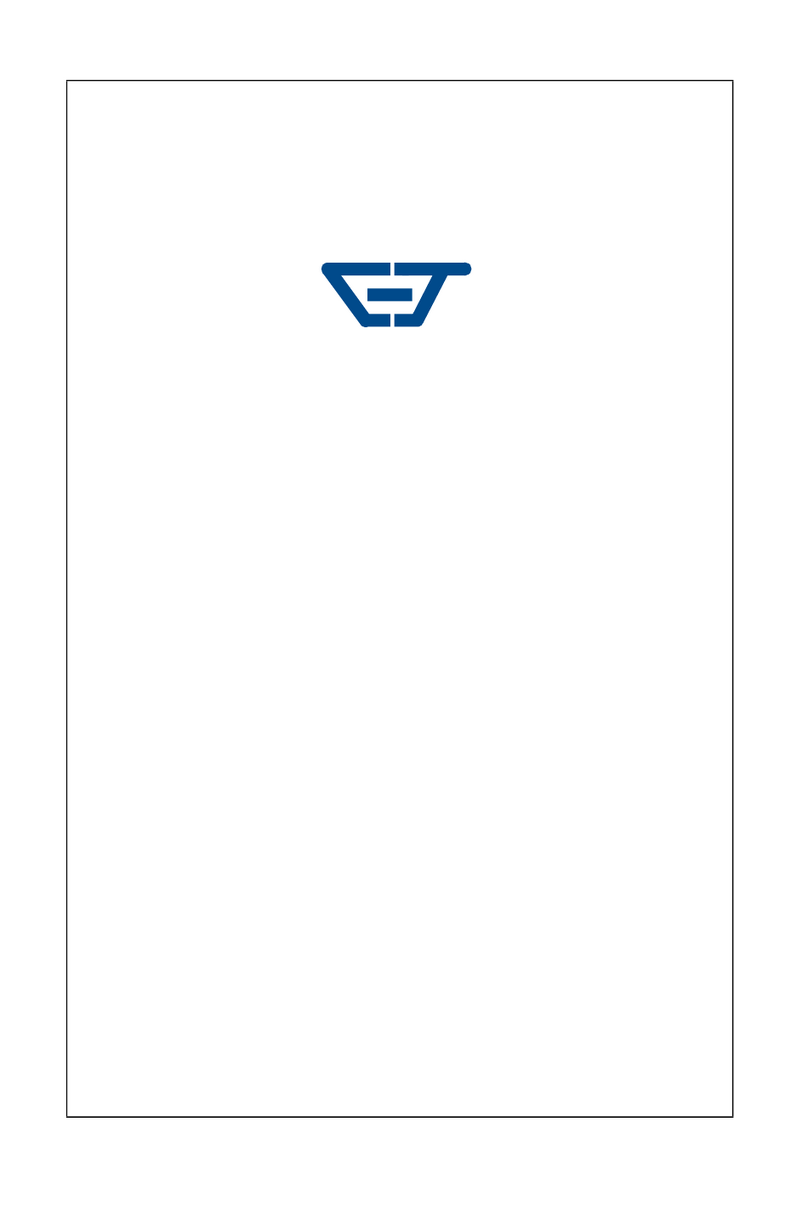
CTS
CTS SWH-2109FX User manual

CTS
CTS EPS-3128 Series User manual

CTS
CTS FOS-5152 Series User manual

CTS
CTS ESW-5128 Series User manual

CTS
CTS HES-3106 Series User manual

CTS
CTS EPS-2006 User manual

CTS
CTS EPS-3112 User manual

CTS
CTS FOS-5128 Series User manual

CTS
CTS HES-3106SFP-F2 User manual

CTS
CTS IPS-3120-PoE++ User manual

CTS
CTS HES-5106 Series User manual
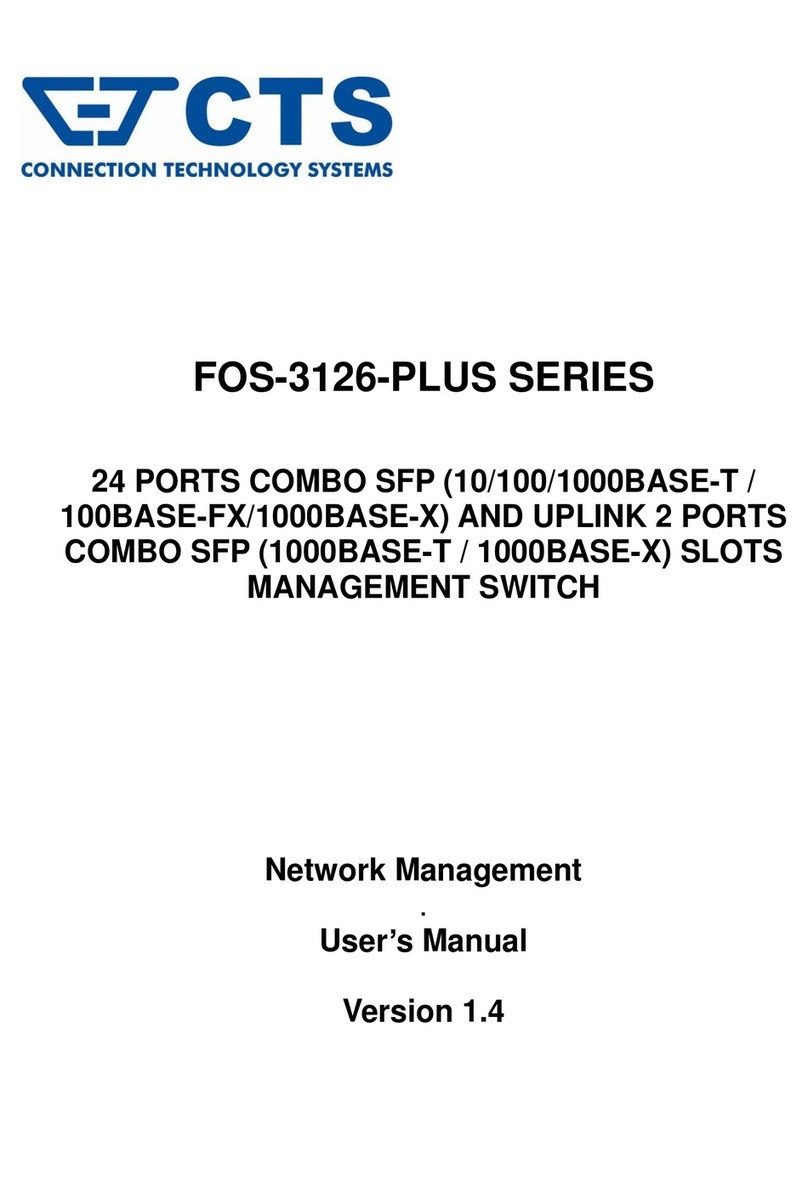
CTS
CTS FOS-3126-PLUS SERIES User manual

CTS
CTS FOS-3110 Series User manual

CTS
CTS FOS-3124 SERIES User manual
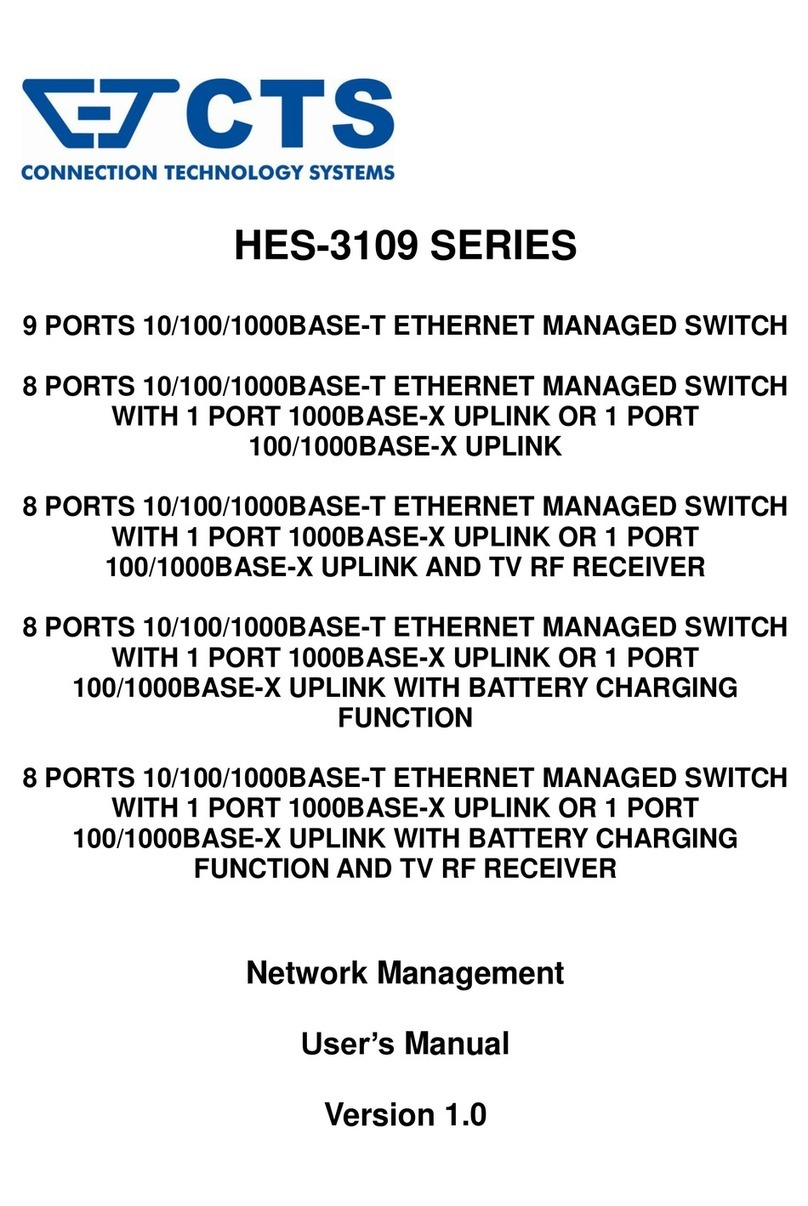
CTS
CTS HES-3109 Series User manual

CTS
CTS EPS-3128 Series User manual

CTS
CTS FOS-3128 Series User manual

CTS
CTS IES-3006 Series User manual

CTS
CTS FOS-3124-BAT-II Series User manual

CTS
CTS FOS-5112 User manual