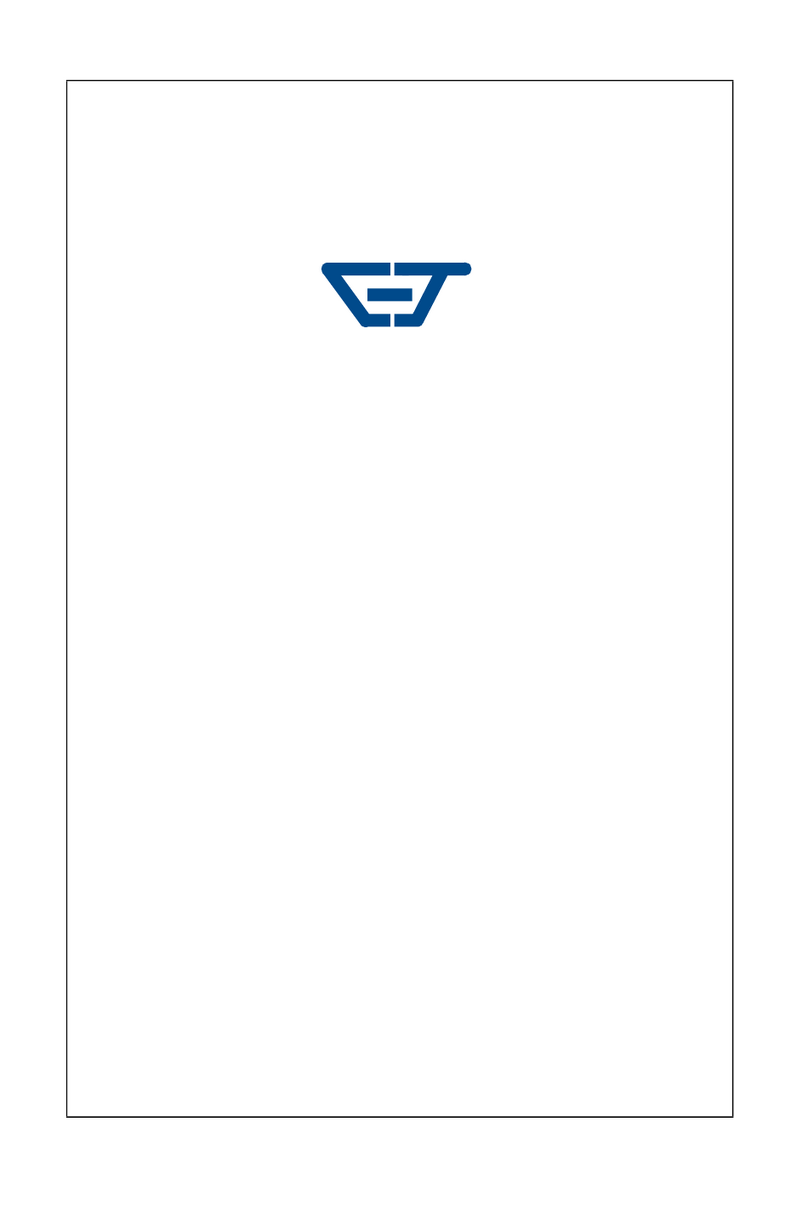CTS FOS-5128 Series User manual




















Table of contents
Other CTS Switch manuals
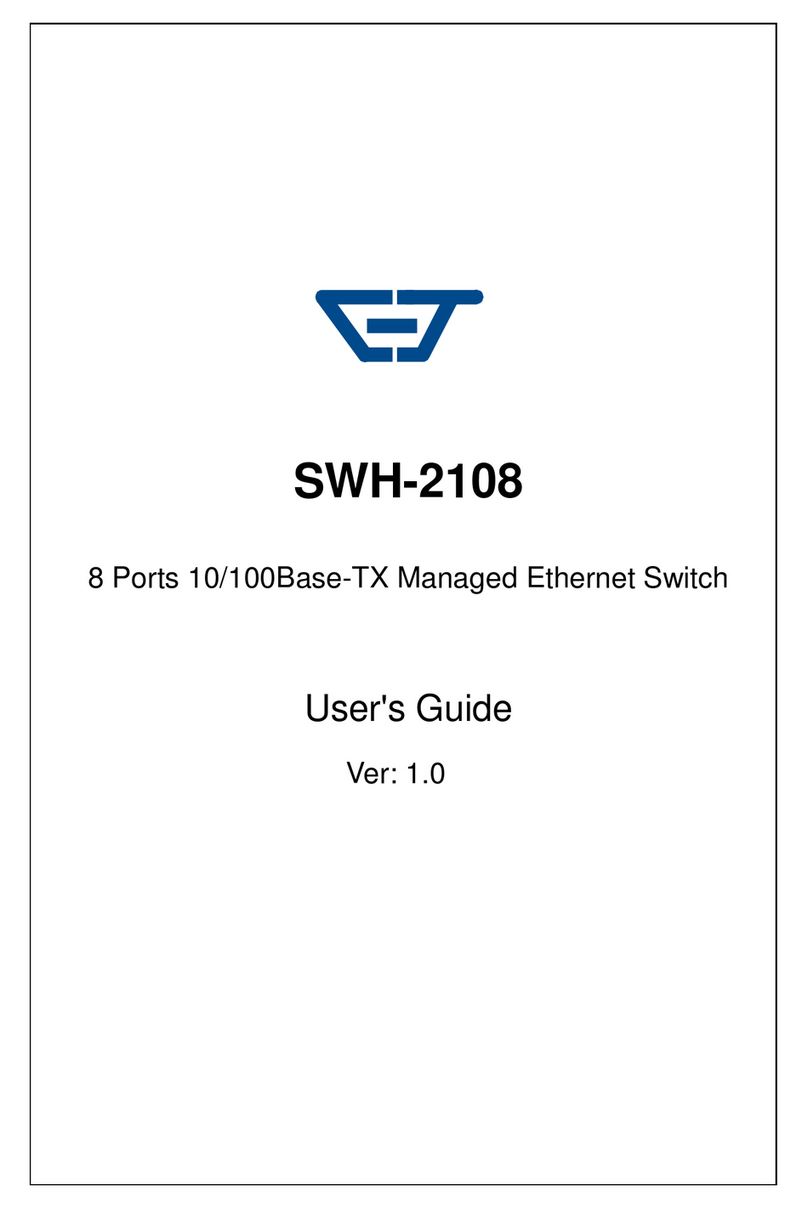
CTS
CTS SWH-2108 User manual

CTS
CTS FOS-3124 SERIES User manual

CTS
CTS SWH-3112 Series User manual

CTS
CTS EPS-3128 Series User manual

CTS
CTS HES-5106 Series User manual
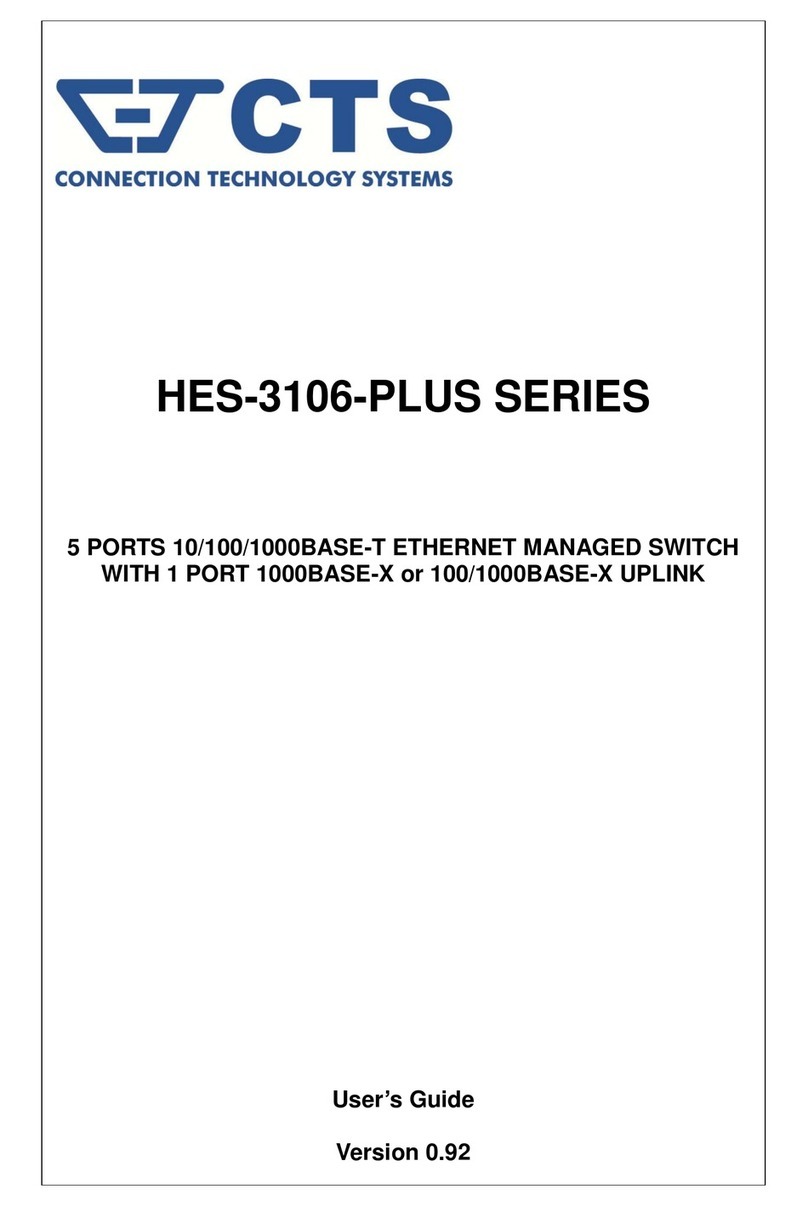
CTS
CTS HES-3106-PLUS Series User manual

CTS
CTS IES-3106 Series User manual
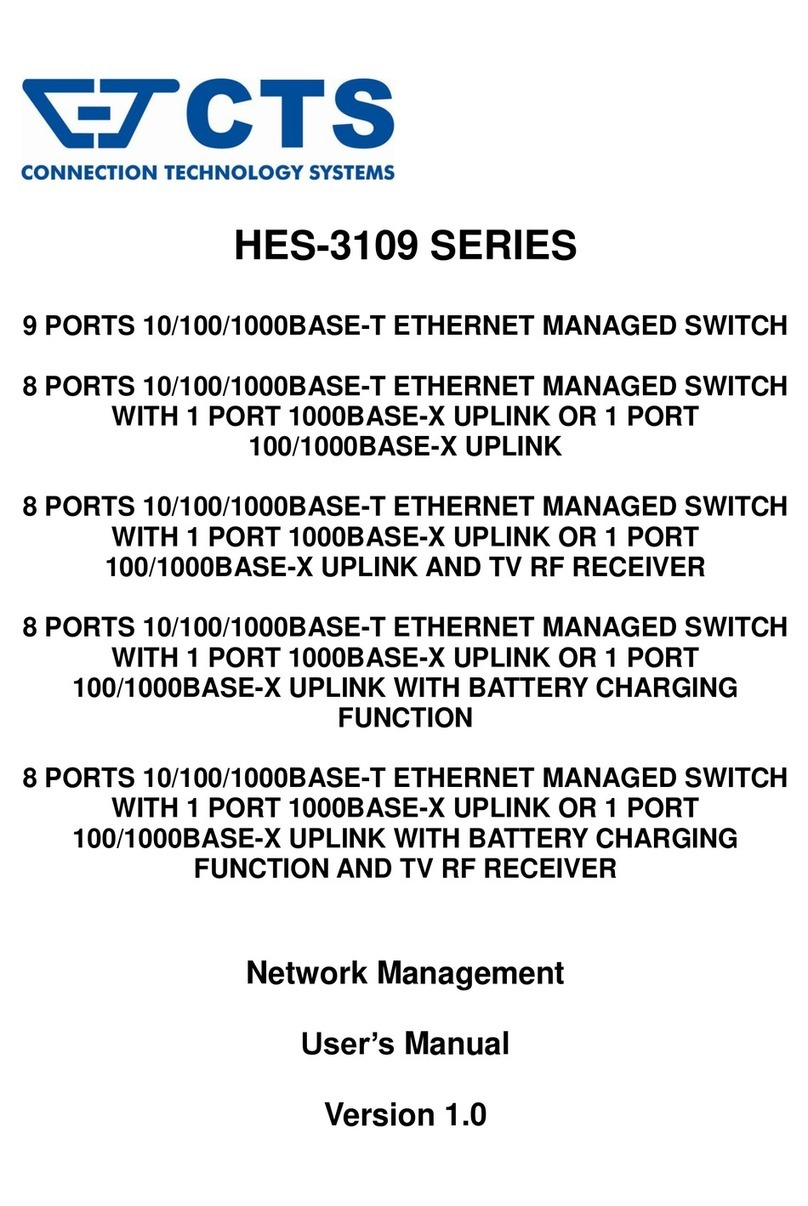
CTS
CTS HES-3109 Series User manual

CTS
CTS EPS-3112 User manual
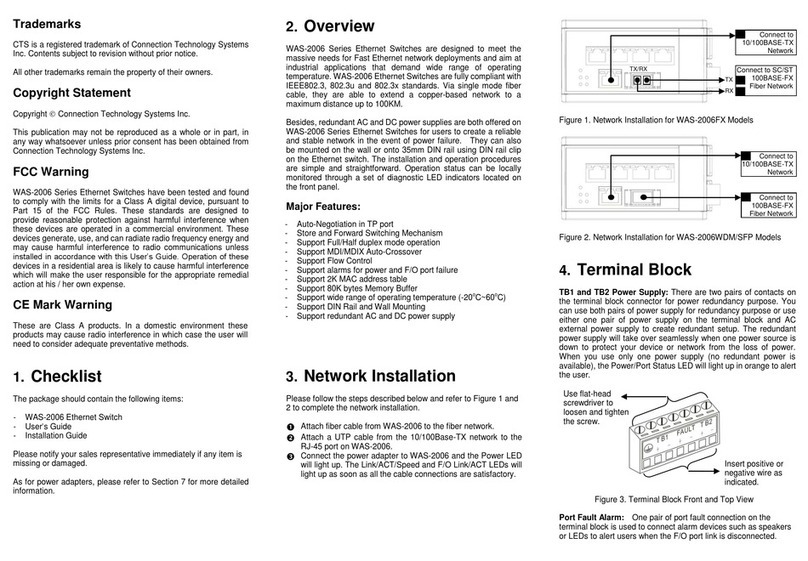
CTS
CTS WAS-2006 Series User manual

CTS
CTS WPS-2006 Series User manual

CTS
CTS HES-3106 Series User manual

CTS
CTS ESW-5128 Series User manual

CTS
CTS IES-3006 Series User manual

CTS
CTS IPS-3006 Series User manual

CTS
CTS FOS-5126 Series User manual

CTS
CTS FOS-3114 Series User manual
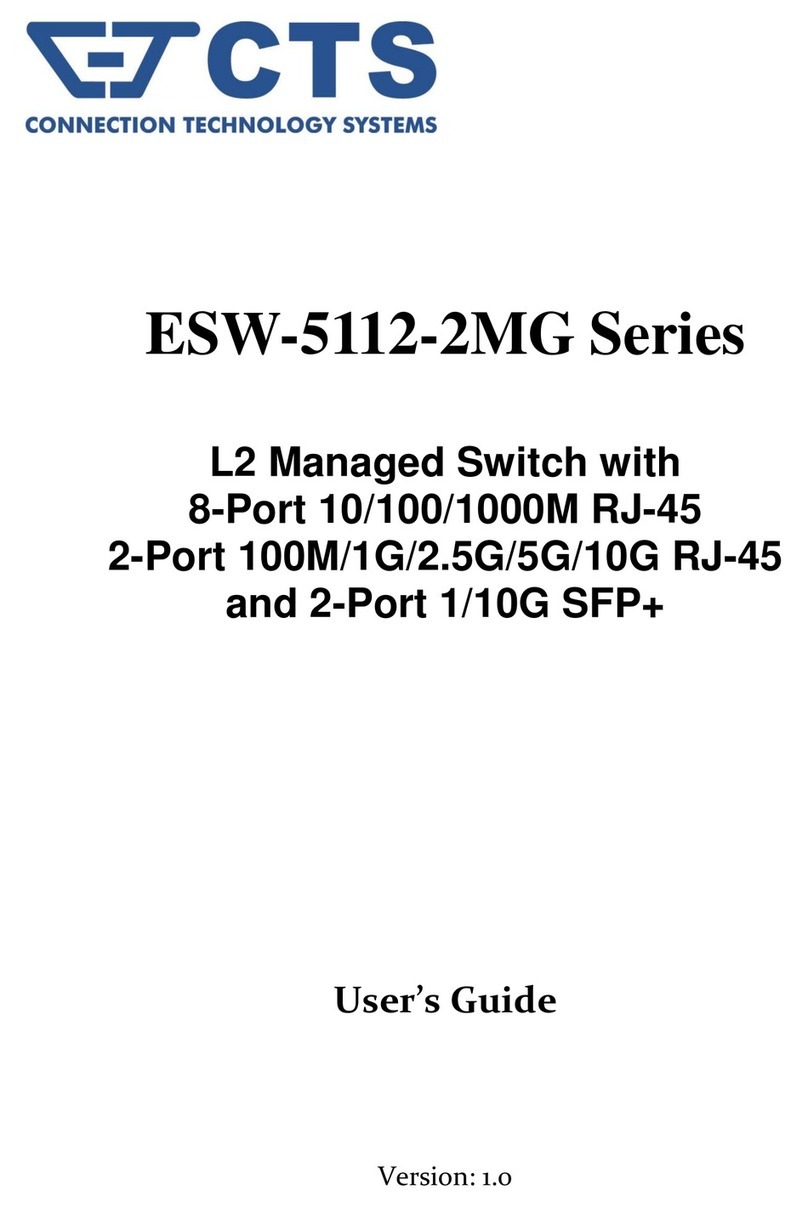
CTS
CTS ESW-5112-2MG Series User manual

CTS
CTS FOS-3110 Series User manual
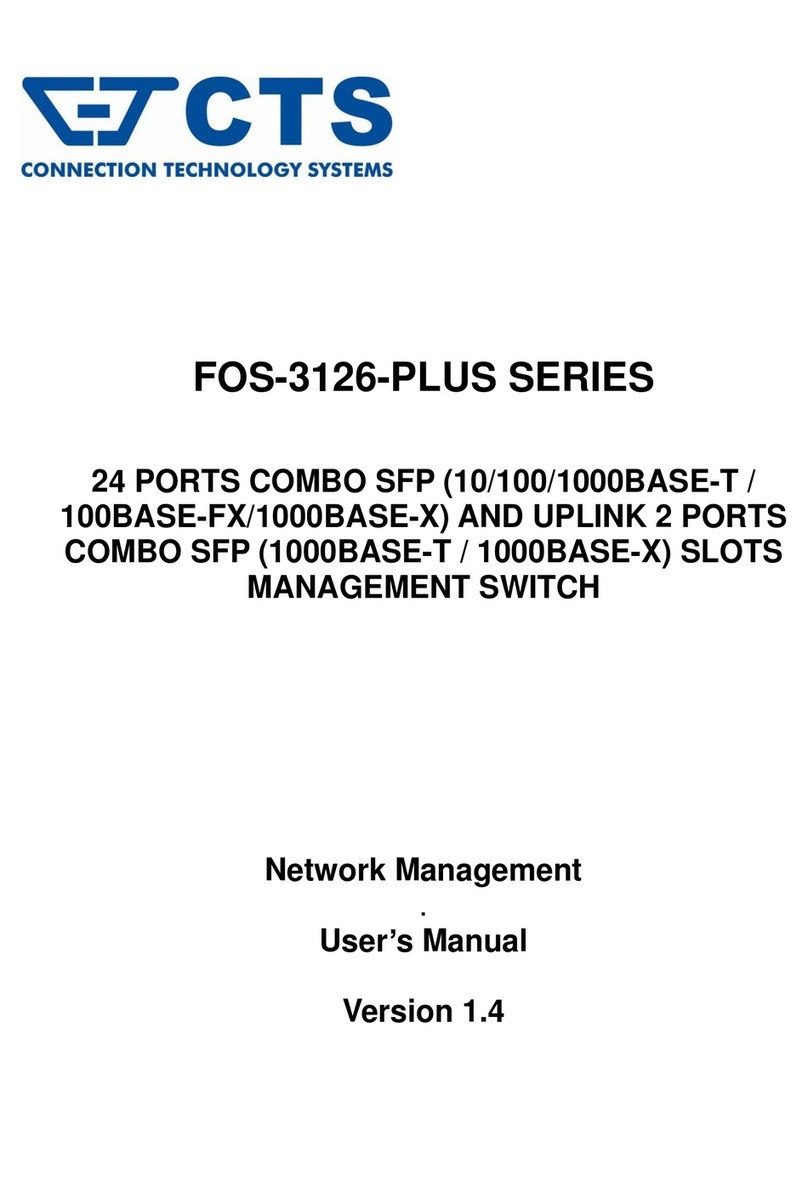
CTS
CTS FOS-3126-PLUS SERIES User manual
Popular Switch manuals by other brands

Idis
Idis DirectIP DH-2000P Series Operation manual

Exsys
Exsys EX-1504HMS manual
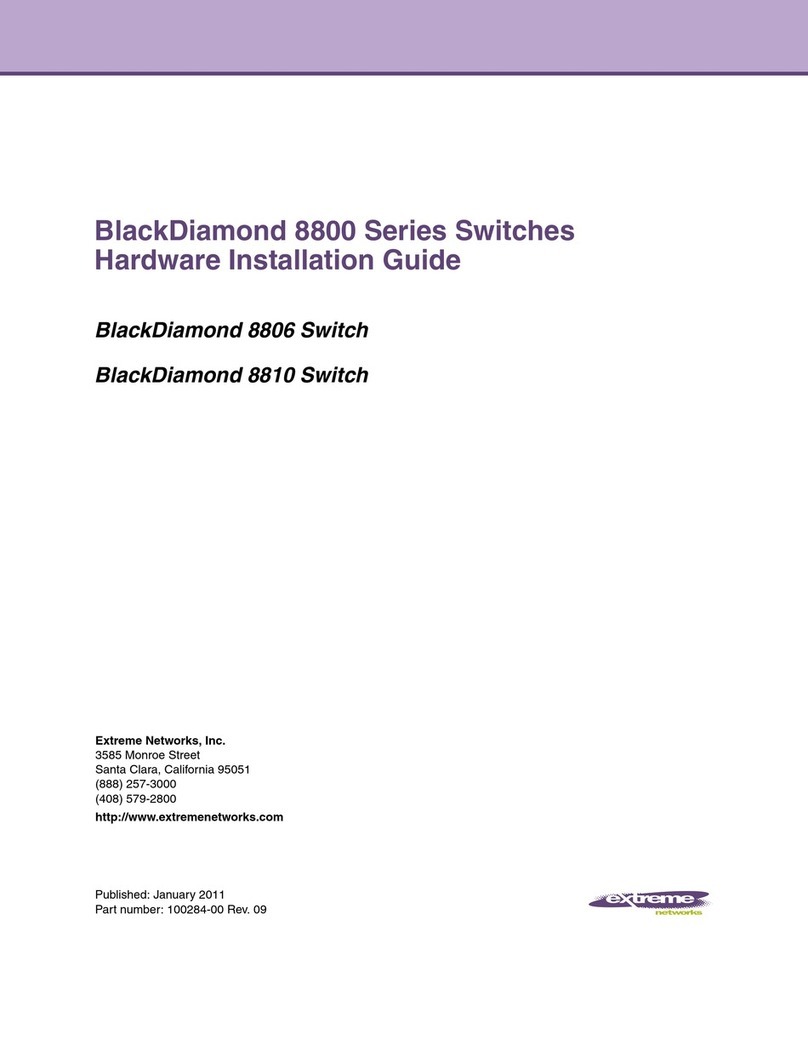
Extreme Networks
Extreme Networks BlackDiamond 8806 Hardware installation guide

TRENDnet
TRENDnet TEG-S160TX - Gigabit Switch With 31 Gbps Switching... Specifications

FastIron
FastIron 400 manual

TRENDnet
TRENDnet TU2-NU4 Quick installation guide

Crestron
Crestron DigitalMedia DM-MD8X8-CPU3 Getting started

Hamlet
Hamlet XUSB340HP user manual

Cisco
Cisco SR2024 - Small Business Unmanaged Switch datasheet

Ubiquiti
Ubiquiti USW-Industrial quick start guide

pizzato
pizzato FD-EX4 Series manual
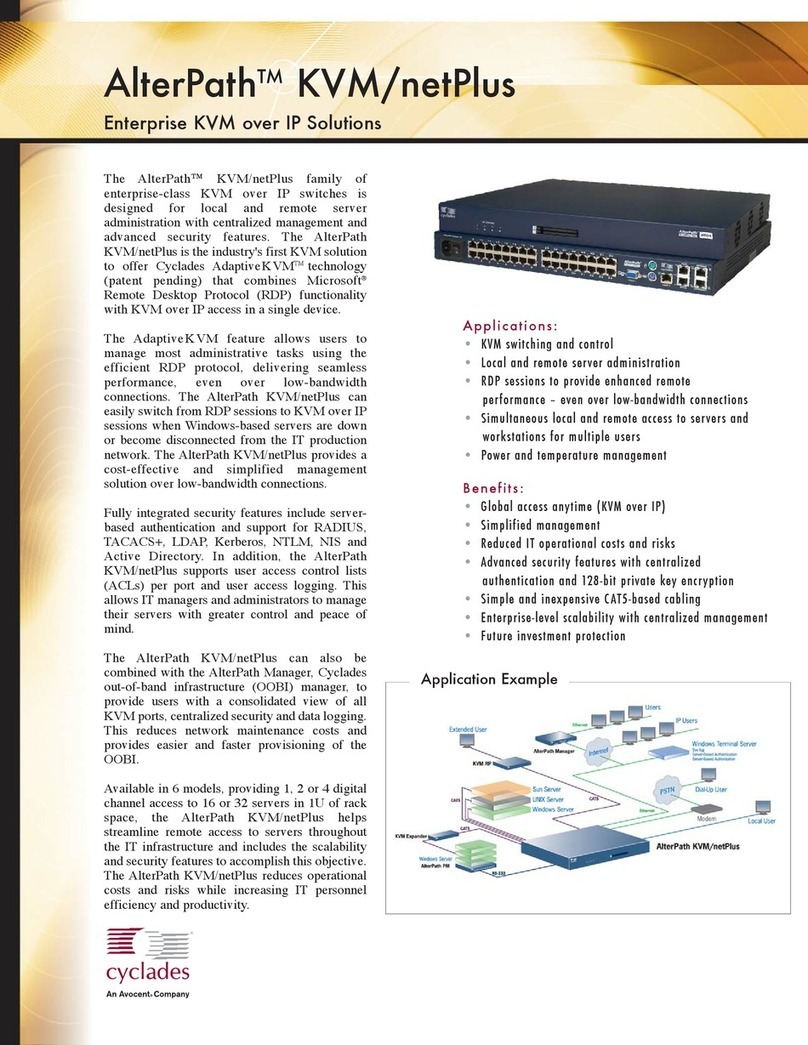
Cyclades
Cyclades AlterPath KVM/netPlus KVM Switch Specifications
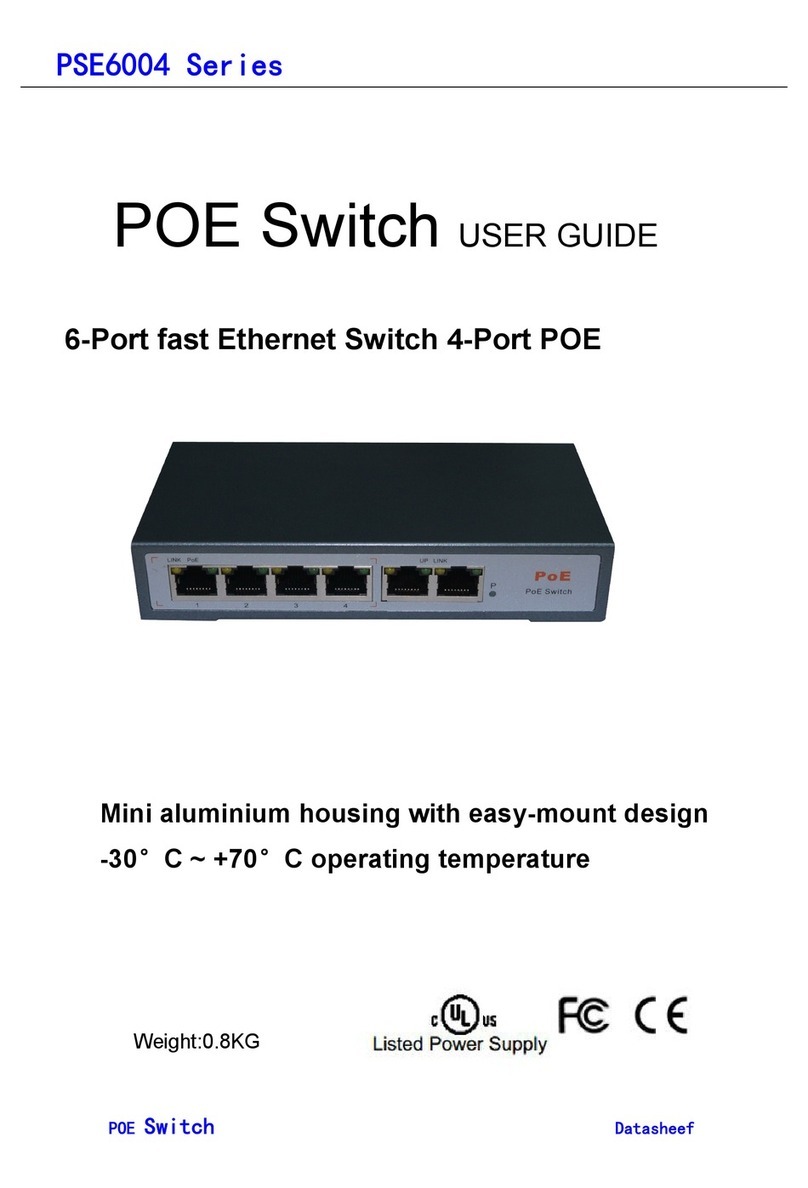
ESCAM
ESCAM PSE6004 Series user guide

Avocent
Avocent SwitchView SC4 UAD Specifications

Simplified MFG
Simplified MFG SP14S user manual
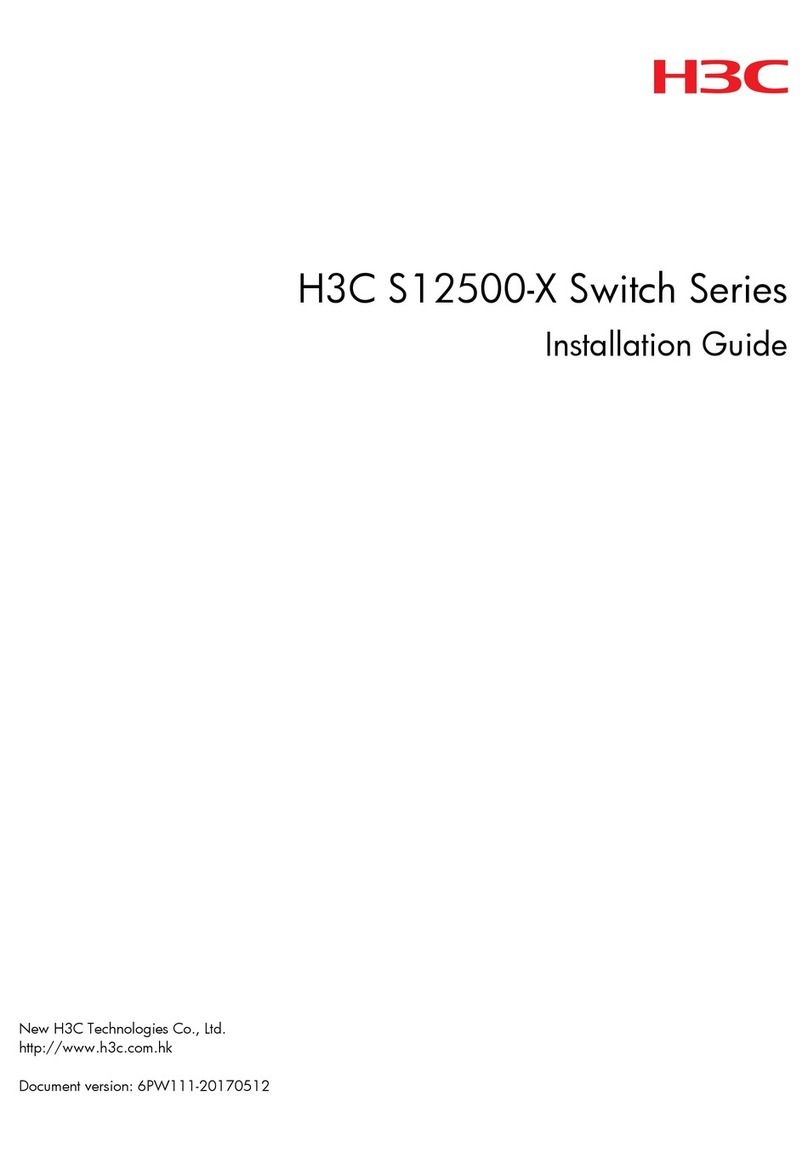
H3C
H3C S12500-X installation guide

Xylem
Xylem McDonnell & Miller FS4-3T Series instruction manual

Brocade Communications Systems
Brocade Communications Systems SILKWORM 4016 quick start guide