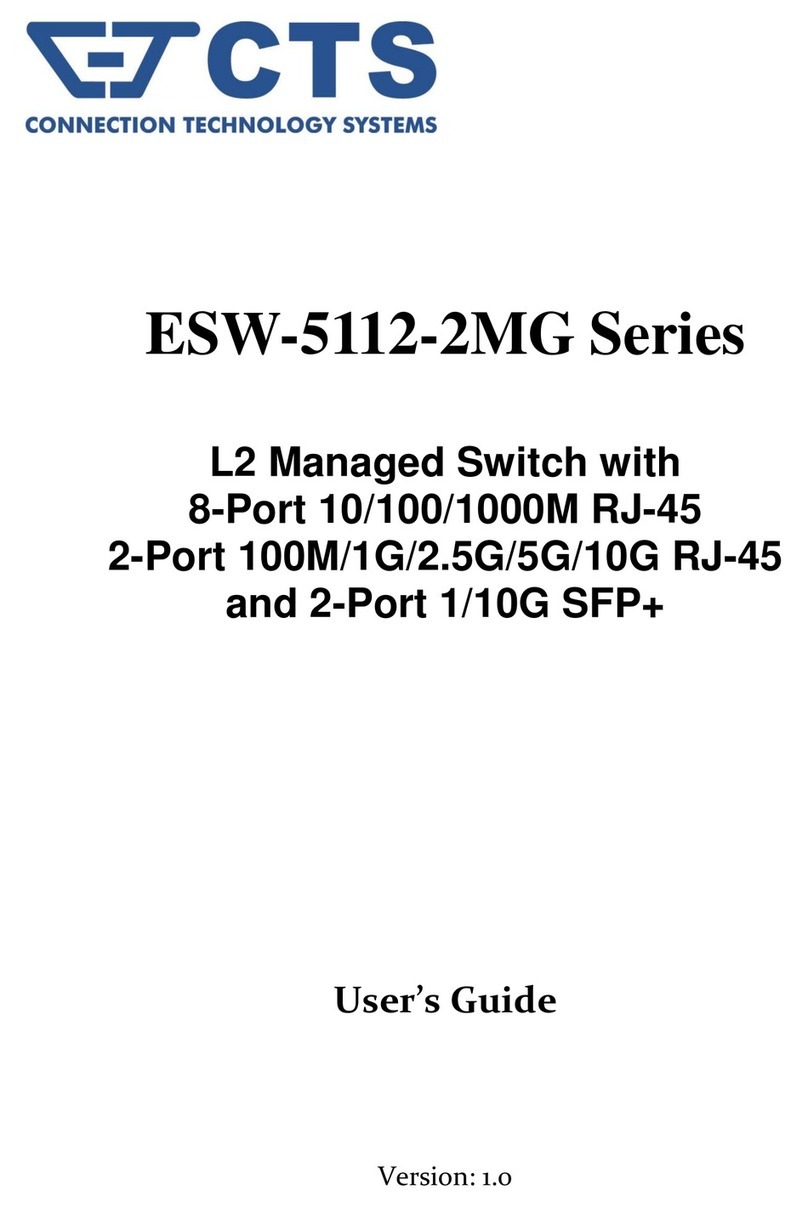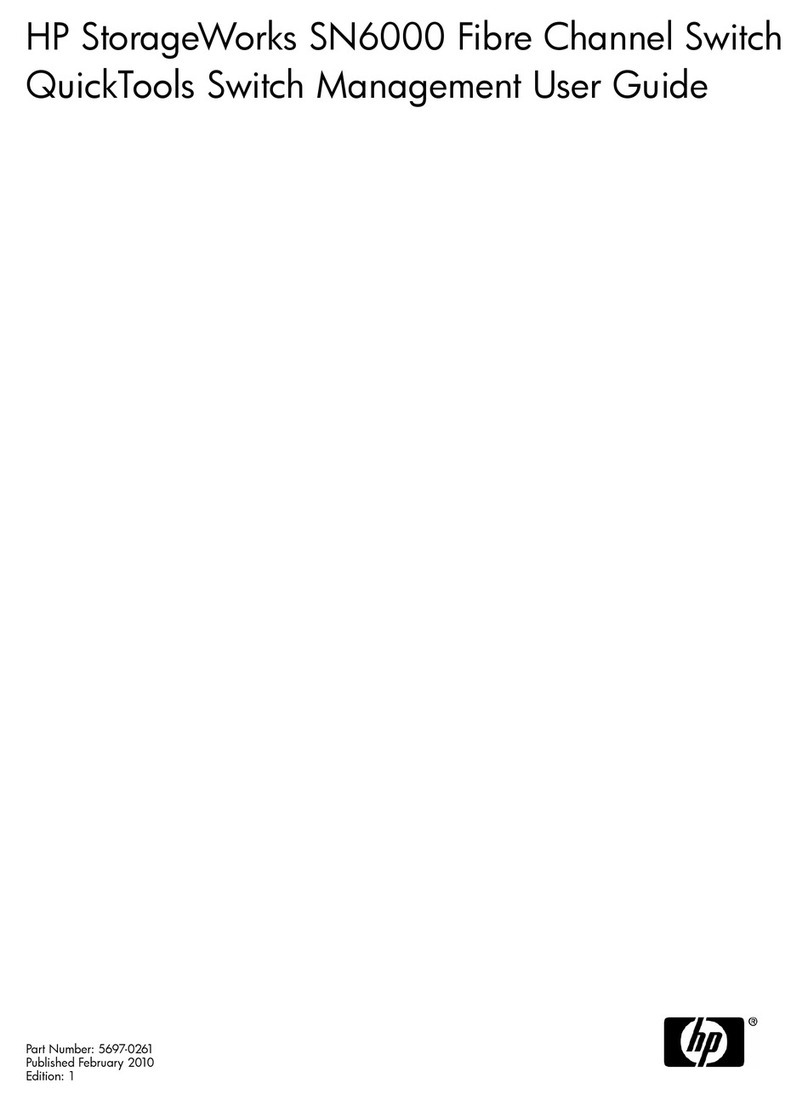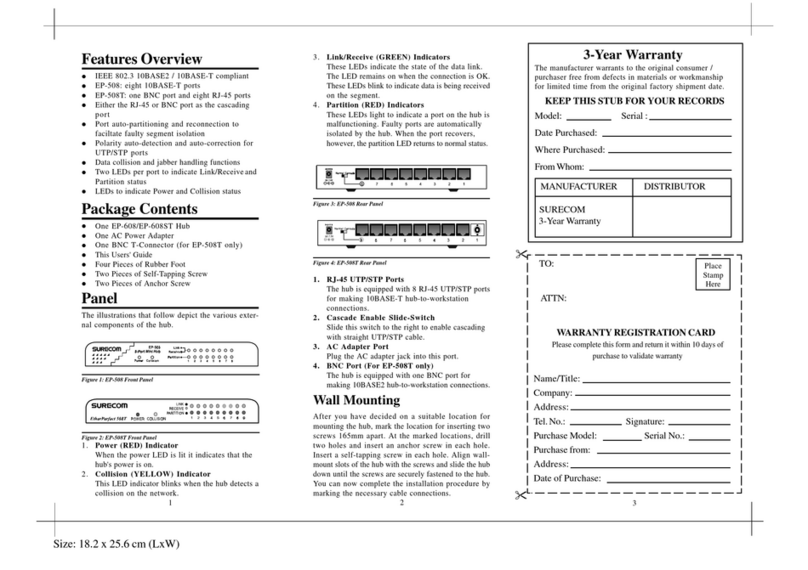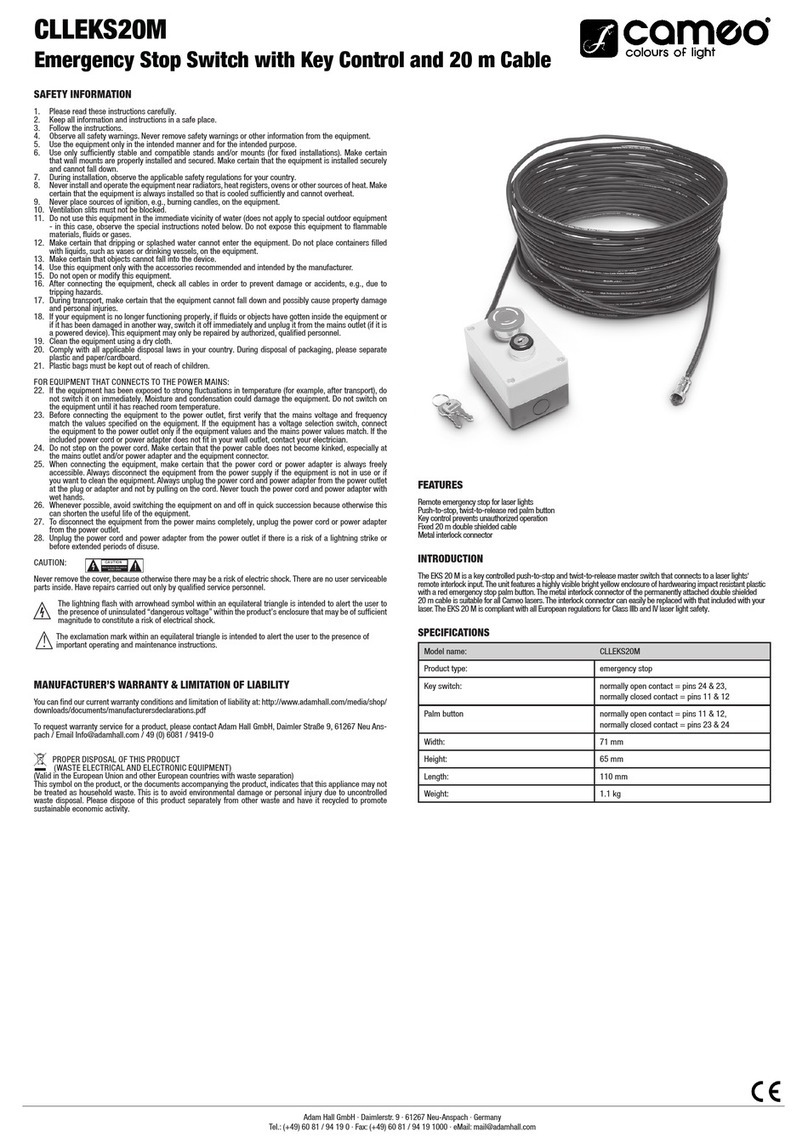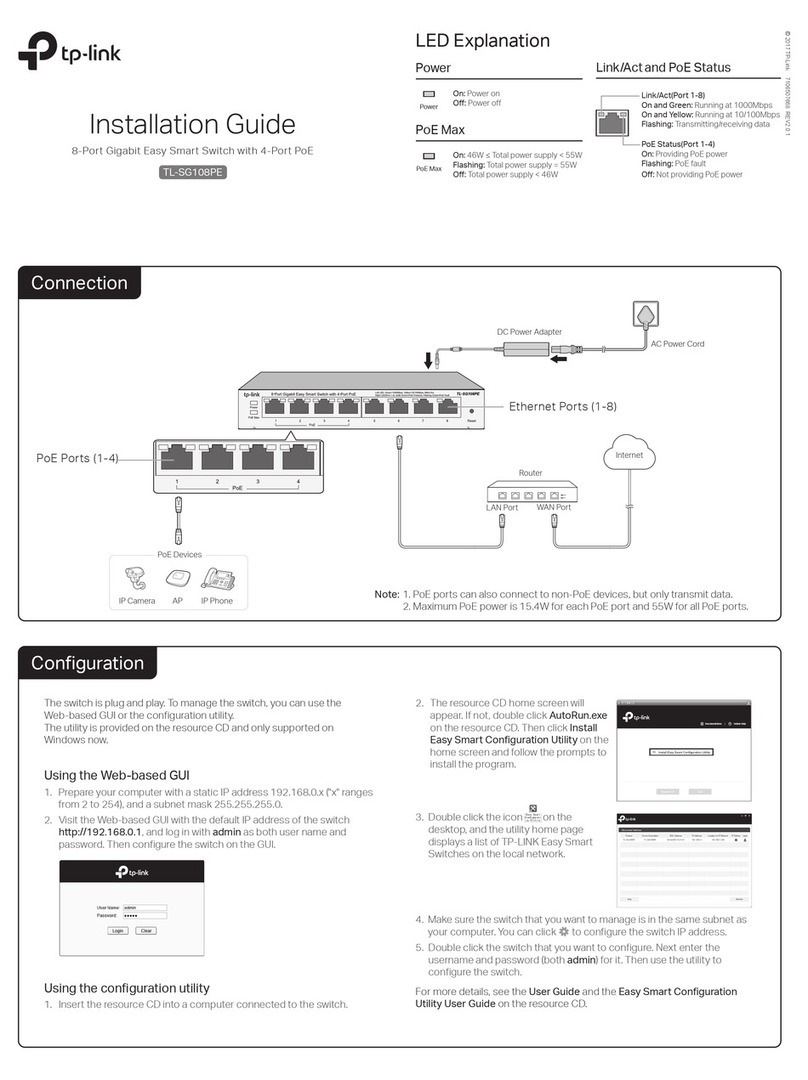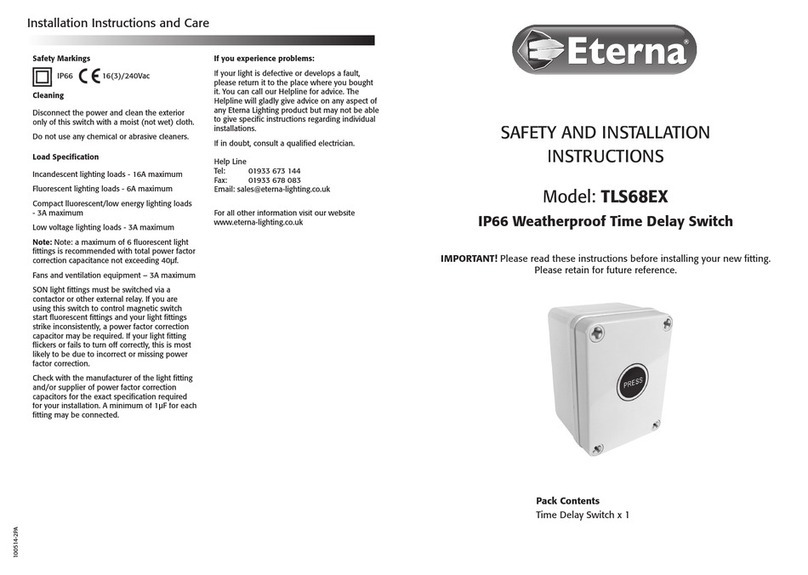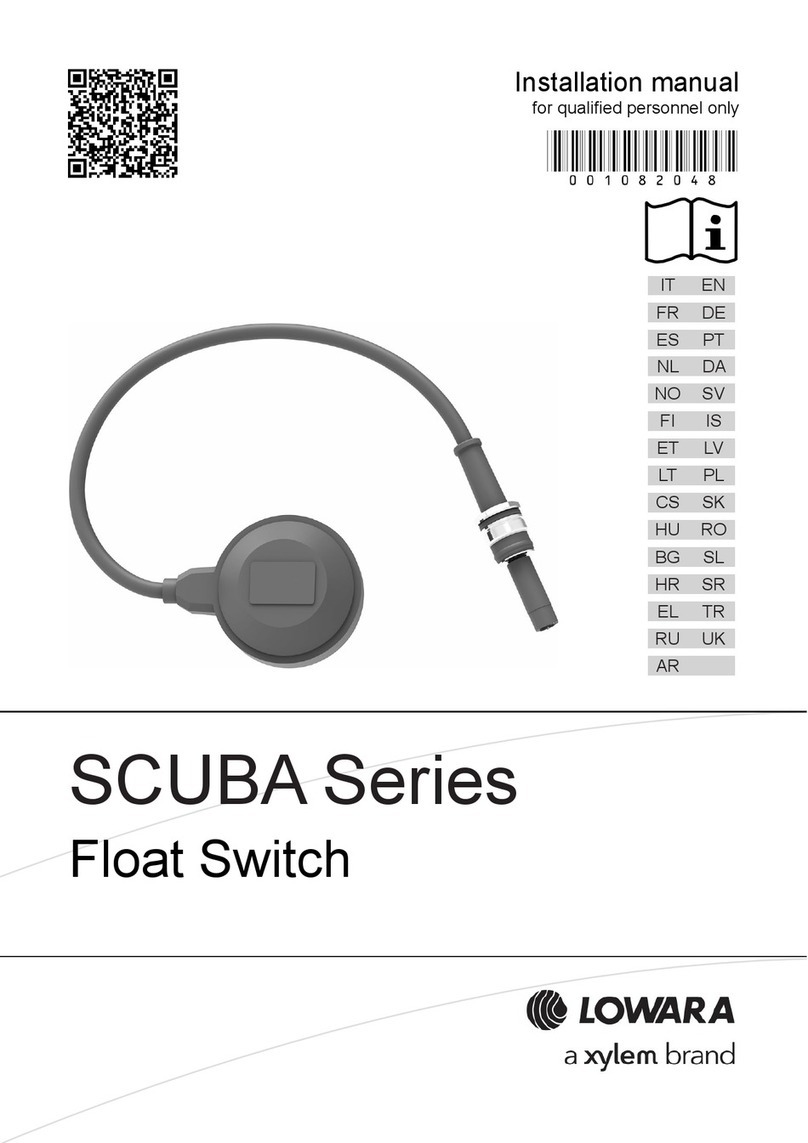CTS EPS-3112 User manual

EPS-3112
Management Layer 2 Gigabit
PoE Ethernet Switch
8 PoE ports 10/100/1000Mbps RJ-45 + 4 combo
uplink ports (10/100/1000 Mbps RJ-45 and
100/1000Mbps SFP slot)
User’s Guide
Version 0.90

2
FCC Warning
This equipment has been tested and found to comply with the limits for a Class
A digital device, pursuant to Part 15 of the FCC Rules. These limits are
designed to provide reasonable protection against harmful interference when
the equipment is operated in a commercial environment. This equipment
generates, uses, and can radiate radio frequency energy and, if not installed
to radio communications. Operation of this equipment in a residential area is
likely to cause harmful interference in which case the user will be required to
correct the interference at their own expense.
CE Mark Warning
This is a Class A product. In a domestic environment, this product may cause
radio interference in which case the user may be required to take adequate
measures.
Trademarks
CTS is a registered trademark of Connection Technology Systems Inc
All trademarks belong to their respective proprietors.
Contents are subject to change without prior notice.
Copyright Statement
Connection Technology Systems Inc Copyright © 1998-2016
This publication may not be reproduced as a whole or in part, in any way
whatsoever unless prior consent has been obtained from Connection
Technology Systems Inc.

3
Revision History
Version
Date
Description
0.90
20170822
First release

4
Table of Contents
1. INTRODUCTION ...........................................................................................5
1.1 The Managed Switch................................................................................5
1.2 Key Features............................................................................................5
1.3 Front & Rear Panel...................................................................................8
1.4 Cable Specifications.................................................................................9
1.5 Network Management ............................................................................10
2. INSTALLATION ...........................................................................................12
2.1 Requirement...........................................................................................12
2.2 Checking the Package Contents ............................................................12
2.3 Install the Managed Switch.....................................................................13
2.4 Power ON...............................................................................................14
2.5 Connect the Switch to network...............................................................15
3. OPERATION................................................................................................16
3.1 LED Definitions.......................................................................................16
4. MAINTENANCE ..........................................................................................18
4.1 Fault Identification ..................................................................................18
4.2 Hardware Replacement Procedures ......................................................18
4.3 Firmware Upgrade..................................................................................19

5
1. INTRODUCTION
The Managed Switch is designed to meet the emerging FTTX & Metro Ethernet
requirement. Its low profile appearance with 1U height and standard rack-
mount size achieves the highest density within a single rack. When massive
fiber ports need to be deployed, the Managed Switch provides the best
performance and price ratio.
1.1 The Managed Switch
This Managed Switch is compact 19-inch, rack mountable, has 8 PoE+ ports
10/100/1000Mbps RJ-45 + 4 combo uplink ports (10/100/1000 Mbps RJ-45 and
100/1000Mbps SFP slot) in front panel. This Managed Switch provides high
performance store and forward switching plus other advanced features such as
QoS, VLAN, etc.
Clear, at-a-glance per-port LED indicators make users easier to control and
manage network status. Built-in management module also allows users to
configure, control and monitor the system locally via console or remotely via
SNMP based management system.
This Managed Switch is a typical suit for the SFP to Metro Ethernet application.
Its low profile appearance with 1U height achieves the highest density and can
be used in closet wiring or used as a desktop switch.
1.2 Key Features
8 x PoE 10/100/1000BASE-T RJ-45 ports
-IEEE 802.3/802.3u/802.3ab/802.3z compliance
-Support MDI/MDIX/Auto-Crossover
-IEEE802.3at/af PoE/PSE
-Event Scheduling
4 x 10/100/1000Base-T ,100/1000Base-X Combo ports
-IEEE 802.3ab/802.3z
-Support Auto-Negotiation (RJ-45) and Auto-Sensing (SFP)
-Support MDI/MDIX/Auto-Crossover
-RJ-45 or SFP Slot
1 x RJ-45 Console port
Standards
-IEEE 802.3 10Base-T
-IEEE 802.3u 100Base-TX/FX
-IEEE 802.3ab 1000Base-T
-IEEE 802.3z 1000Base-X
-IEEE 802.3az EEE
-IEEE 802.3x Flow Control
-IEEE 802.3ad Link Aggregation

6
-IEEE 802.1ab LLDP
-IEEE 802.1p Priority
-IEEE 802.1q Tag VLAN
-IEEE 802.1d STP
-IEEE 802.1w RSTP
-IEEE 802.1x Port based Network Access Control
-IEEE 802.3af Power over Ethernet
-IEEE 802.3at Power over Ethernet Enhancements
Features
H/W Specification
-MAC Address Table: 8K
-Non-Blocking Switching Fabric: 24Gbps
-Memory Buffer: 524.5K Bytes
-VLAN Groups: 2K VLAN Groups
-Priority Queues: 8 Queues
-Jumbo Frame: 9K Bytes
-Store and Forward Switching Mechanism
-Auto-Cross Over for MDI/MDIX in TP Ports
-Auto-Negotiation in TP Ports
-Full/Half Duplex Mode Operation
-PoE Power Output: 30W max. (per PoE port)
-Max PoE Power Budget
For 240W model: 240Watts at 40°C, 210Watts at 50°C
Forward / Filter Rate
-10M : 14,880/14,880pps
-100M: 148,800/148,800pps
-1000M:1,488,000/1,488,000pps
Layer 2 Switch features
VLAN
-IEEE 802.1q tag VLAN with P-bit Marking
-VLAN concurrent groups: 2K VLAN Groups
-Port Based VLAN
-QinQ Double tag with Configurable EtherType
QoS
-QoS 802.1p CoS / DSCP with Weighted Round-Robin(WRR) and
Strict-Priority Queuing (SPQ) Scheduling Algorithm.
-QoS Priority Queues : 8 Queues
-802.1p P-bit & DSCP Remarking
-Port based rate limit (ingress/egress)
Network Redundancy
-STP IEEE 802.1d
-RSTP IEEE 802.1w
-LACP algorithm of source / destination IP, MAC , L4 Port
-Static Port Trunking
-Up to 6 Aggregation Groups, 8 ports per Group

7
Multicast
-IGMP Snooping v1/v2/v3
-IGMP Fast Leave
-MLD v1/v2 Snooping
-IP Multicast Filter with Segment & Profile
-Static Multicast Configuration
IPv6 Feature
-IPv6 over Ethernet (RFC 2464)
-IPv6 Addressing Architecture (RFC 4291)
-IPv6 Dual Stack (RFC4213)
-ICMPv6 (RFC4884)
-Path MTU Discovery for IPv6 (RFC 1981)
-Neighbor Discovery (RFC4861)
Access Control List
-ACL Based on Physical port, EtherType ,VID , TOS/DSCP , Protocol
Type , L4 Port and IP.
Security
-802.1x Port Base Access Control
-802.1x RADIUS Authentication
-802.1x MAC Authentication Bypass
-DHCP Option 82 Relay Agent
-DHCP Option 82 with configurable circuit & Remote ID
-DHCP Snooping
-IP Source Guard
Management
-SNMP/WEB/Telnet/SSH/CLI Interface
-Text Base CLI Configure file
-Port Configuration Speed/duplex/flow control/ Description
-NTP with Daylight Saving Time
-Layer 2 Control Protocol filter
-Static MAC address Table
-MAC Limiters
-LLDP
-Storm Control (Unicast/Multicast/Broadcast)
Maintenance
Diagnostic
-Port Mirror
-ICMP Ping
-Event log
-Syslog
-SFP SFF-8472 DDMI monitor
Upgrade/Restore
-HTTP/FTP/TFTP Firmware & configuration update

8
-DHCP Auto-provision via DHCP option 60/43 for firmware and
configuration upgrade
Other
-Loop Detection
Monitoring
-CPU and Memory Statistics
-Switch Port Status , Traffic , packet Error , Packet Analysis Statics
Power Requirement
-Input AC:100V-240V 50/60Hz
Environmental Condition
-Operation : 0℃~ 50℃
-Storage Temperature : -20℃~ 60℃
-Humidity:5%~90%, Non-condensing
Dimension & Weight
-Size: 330x230x44mm (WxDxH)
-Weight: 2.5Kg
EMC/Safety
-FCC Class A, CE
1.3 Front & Rear Panel
Front Panel
The front panel is configured as follows:
1. 4 x Gigabit combo ports (Ports 9-12) :
4 x 10/100/1000Base-T RJ-45 ports, or
4 x 100/1000Base-X SFP ports
2. 8 x PoE 10/100/1000BASE-T RJ-45 ports (Ports 1-8)
8 x 10/100/1000 PoE ports
3. LED:

9
Please refer to chapter 3.1 LED Definitions
4. Reset Button:
Pressing reset button for 5~10 seconds then release to restart
the system.
Pressing reset button for more than 10 seconds then release to
reset the Managed Switch back to factory settings and restart
the system.
5. Console port:
An asynchronous serial console port supporting the RS-232
electrical specification. The console port can be used to
manage the device and the interface should be configured to
115200 , N , 8 ,1
Rear Panel
The Managed Switch features one fixed AC power module and its rated input
supply voltage is from AC 100 to 240V, 50/60Hz.
The rear panel is configured as follows:
1. AC inlet
The rated input supply voltage is from AC 100 to 240V, 50/60Hz
1.4 Cable Specifications
The following table contains various cable specifications for the Managed
Switch. Please make sure that you use the proper cable when connecting the
Managed Switch.
Cable Type
Description
10Base-T
UTP Category 3, 4, 5 (100 meters max.)
EIA/TIA- 568 150-ohm STP (100 meters max.)
100Base-TX
UTP Cat. 5 (100 meters max.)
EIA/TIA-568 150-ohm STP (100 meters max.)
1000Base-T
UTP Cat. 5e (100 meters max.)
UTP Cat. 5 (100 meters max.)
EIA/TIA-568B 150-ohm STP (100 meters max.)
100BASE-FX
Multi-mode fiber module(2km) / Single-mode fiber module
1000BASE-SX
Multi-mode fiber module (550m)
1000BASE-LX
Single-mode fiber module (10km)
1000BASE-LH
Single-mode fiber module (30km/50km)
1000BASE-ZX
Single-mode fiber module (80km)
Mini-GBIC
SFP Transceiver for 1000BASE-SX Multi-mode fiber module (550m)
SFP Transceiver for 1000BASE-LX Single-mode fiber module (10km)
SFP Transceiver for 1000BASE-LH Single-mode fiber module

10
(30km/50km)
SFP Transceiver for 1000BASE-ZX Single-mode fiber module (80km)
1.5 Network Management
This Managed Switch is Plug & Play compliant. Real-time operational status
can be monitored through a set of LED indicators located in the front panel.
Built-in management module also allows users to configure, control and monitor
the system remotely.
Following is a list of management options available in this Managed Switch:
Local Console Management
Telnet Management
SNMP Management
Web Management
Local Console Management
Users may connect a Terminal or PC with Terminal Emulation program, to th
---to configure,
control and monitor the system. This is often referred as Out-Of-Band
management.
Console management is useful when there is no network connection to the
Switch, for instance configuring the Managed Switch for the first time.
Telnet Management
Telnet is done through the network. Once there is a network connection to the
Managed Switch, users can use Telnet to configure, control and monitor the
system. Using network connection to manage is often referred to In-Band-
Management.
SNMP Management
SNMP is also In-Band-Management and requires a network connection to the
Managed Switch. The Managed Switch private Management Information Bases
(MIB) is provided for SNMP-based network management program to configure,
control and monitor the system.
Web Management
Web Management is done over the network. Once the Managed Switch is
available on the network, you can login and monitor the status of it through a
web browser remotely or locally. Local console-type Web management,
especially for the first time use of the Managed Switch to set up the needed IP,
can also be done through one of the 10/100/1000Base-T 8-pin RJ-45 ports
located on the front panel of the Managed Switch. Direct RJ-45 LAN cable
connection between a PC and the Managed Switch is required for this
management.

11
Please refer to the Network Management Users Manual for the detailed
management functions and required installation and operation procedures.

12
2. INSTALLATION
To properly install the Managed Switch, please follow the procedures listed
below. These procedures are described below in separate sections.
Installation Requirements
Unpacking the Managed Switch
Installing the Managed Switch
Power on the Managed Switch
Connecting the Managed Switch to the network
2.1 Requirement
Basic requirements for installation are as follows:
Environmental conditions
-One power outlet
-Proper ventilation
-Proper isolation to electrical noise, radio, etc.
-UTP cables should not run in the same duct with power and
phone line cables
Required SFP Transceiver or UTP cables
Rack mounting tools
2.2 Checking the Package Contents
Unpack the package carefully and check the package contents. The package
should contain the following items:
Standard
-One Managed Switch
-Mounting kit: 2 mounting brackets and screws (Fixed in the
Managed Switch when shipped)
-Four rubber feet with adhesive backing
-Console RS-232 cable with RJ-45 connector
-Documentation CD
-AC power cord

13
If any item is found missing or damaged, please contact your local sales
representative for support or replacement.
2.3 Install the Managed Switch
CAUTION
To prevent any damage or failure of the Managed Switch, please DO
NOT block the ventilation vents.
Use the following guidelines when choosing a place to install the Switch:
Firm and steady flat surface.
Proper power outlet location, not too far from the device.
Visually inspect the power cord and see that it is secured to the AC
power connector.
Make sure that there is proper heat dissipation from and adequate
ventilation around the switch. Do not place heavy objects on the
Managed Switch.
Desktop Installation
The switch can be placed in any flat and steady surface with proper air
ventilation. Four rubber feet with adhesive backing are provided for installation.
Procedure
1. Attach rubber feet on the bottom at each corner of the device.
2. Select a flat and steady surface and place the switch.
3. Allow adequate space for ventilation between the device and the
objects around it.
Rack Installation

14
WARNING!
Please mount the Switch firmly in rack otherwise it may be fall and
cause the system damage and possible injury to personnel.
The Managed Switch can be mounted in an EIA standard-sized, 19-inch rack,
which can be placed in a wiring closet with other equipment. Rack mounting
brackets are provided to mount the Switch.
Procedure
1. Plan the rack position.
2.
side) and secure them with the screws provided.
3. Align the Switch with mounting bracket into the selected mounting rail
position.
4. Then, use the screws provided with the equipment rack to mount the
switch into the selected mounting rails position carefully and firmly.
5. Please ensure that the ventilation holes are not blocked.
2.4 Power ON
The Managed Switch can be used with AC power supply 100-240 VAC, 50 60
Hz. The power switch is located at the rear of the unit adjacent to the power
connector.
After the Managed Switch is turned on, the Power LED indicators should light in
green.
Power Failure

15
In the event of power failure, unplug the power that is plugged into the switch at
the back of the device. When power is resumed, plug the power back to the
switch.
2.5 Connect the Switch to network
Connect to Network
The Managed Switch has 8 PoE 10/100/1000BASE-T RJ-45 ports and 4 combo
ports in front panel. These 8 PoE RJ-45 ports can be plugged with
10/100/1000Base-T UTP connector. Uplink combo ports 9-12 can be plugged
with 155Mbps, 1.25Gbps SFP Fiber transceiver or 10/100/1000BASE-T UTP
connector. The connection of the fiber port must be matched, i.e. Transmitter to
Receiver and vice versa.

16
3. OPERATION
The Managed Switch is Plug & Play compliant. Real-time operational status
can be monitored through a set of LED indicators located in the front panel. A
built-in management module provides users flexible interfaces to configure,
control and monitor the complete system remotely.
3.1 LED Definitions
SYS LED
The SYSled shows the current power supply status and system status.
LED
Definition
Color
Operation
SYS
Power/System
Off
Device is powered down.
Green
Device Power in normal Operation.
Green Blinking
a.When device booting ready flash 3 times
(Frequency 0.33 seconds) then STOP keep LED
lights
b.Press Reset button for 5~10 seconds , when
LED from lights becomes flash , release reset
button to let device for reboot.
c.Press the Reset button until become flash more
faster , release the reset button for reset default
factory.
PoE/Alert LED
The PoE/Alert LED shows the current PoE (Power over Ethernet) usage status.
LED
Definition
Color
Operation
PoE/Alert
Alarm
Off
PoE function disable and no given power.
Green
PoE Power consumption under budget range.
Green Blinking
PoE Power consumption out of budget range.
TP Port LED 1~12
LED
Definition
Color
Operation
TP Port 1~12
Port Status
Off
Port link is down
Green
Link is up and works at 10/100Mbps.
Green Blinking
Receiving and transmitting data.
Orange
Link is up and works at 1000Mbps.
Orange
Blinking
Receiving and transmitting data.

17
F/O Port LED 9~12
LED
Definition
Color
Operation
SFP Port 9~12
Port Status
Off
Port link is down
Green
Link is up and works at 100Mbps.
Green Blinking
Receiving and transmitting data.
Orange
Link is up and works at 1000Mbps.
Orange
Blinking
Receiving and transmitting data.
PoE LED
LED
Definition
Color
Operation
PoE 1~8
Port Status
Off
PoE function disable and no given power.
Green
PoE function Enable and given Power.
Green Blinking
PoE operates under abnormal conditions
a.Negotiation fail.
b.Over current.

18
4. MAINTENANCE
This Managed Switch is easy to maintain. The procedures are suggested when
you want to identify faults, perform hardware replacement and Firmware
upgrade.
4.1 Fault Identification
Identifying faults can greatly reduce the times required to find problem and
solution. Users may perform local check or remote check to find the problems.
Local Check
Users can perform local check by observing LED indicators status or check
system setup and configuration through console connection.
When the whole system fails to function,
1. Check SYS LED status
2. Check Power connection
3. Reset power
When certain network link fails to function,
1. Locate the port of the switch
2. Check Status LED of the port
3. Check cable connection between the port and the connected device
4. Reset power
When local Console fails to function,
1. Check Console port connection
2. Check Console configuration
3. Reset power
Remote Check
Users may check the Managed Switch through SNMP manager remotely. For
detailed procedures, please refer to the network management UManual.
4.2 Hardware Replacement Procedures
WARNING!
The Managed Switch contains no user-serviceable parts. DO NOT,
UNDER ANY CIRCUMSTANCES, open and attempt to repair it.

19
Failure to observe this warning could result in personal injury or death
from electrical shock.
Failure to observe the above warning will immediately void any
Warranty.
4.3 Firmware Upgrade
This Managed Switch may perform Firmware upgrade when required. New
Firmware can be obtained from your sales representative. Please check the
Manual for the detailed upgrade procedures.
Table of contents
Other CTS Switch manuals

CTS
CTS IES-3006 Series User manual
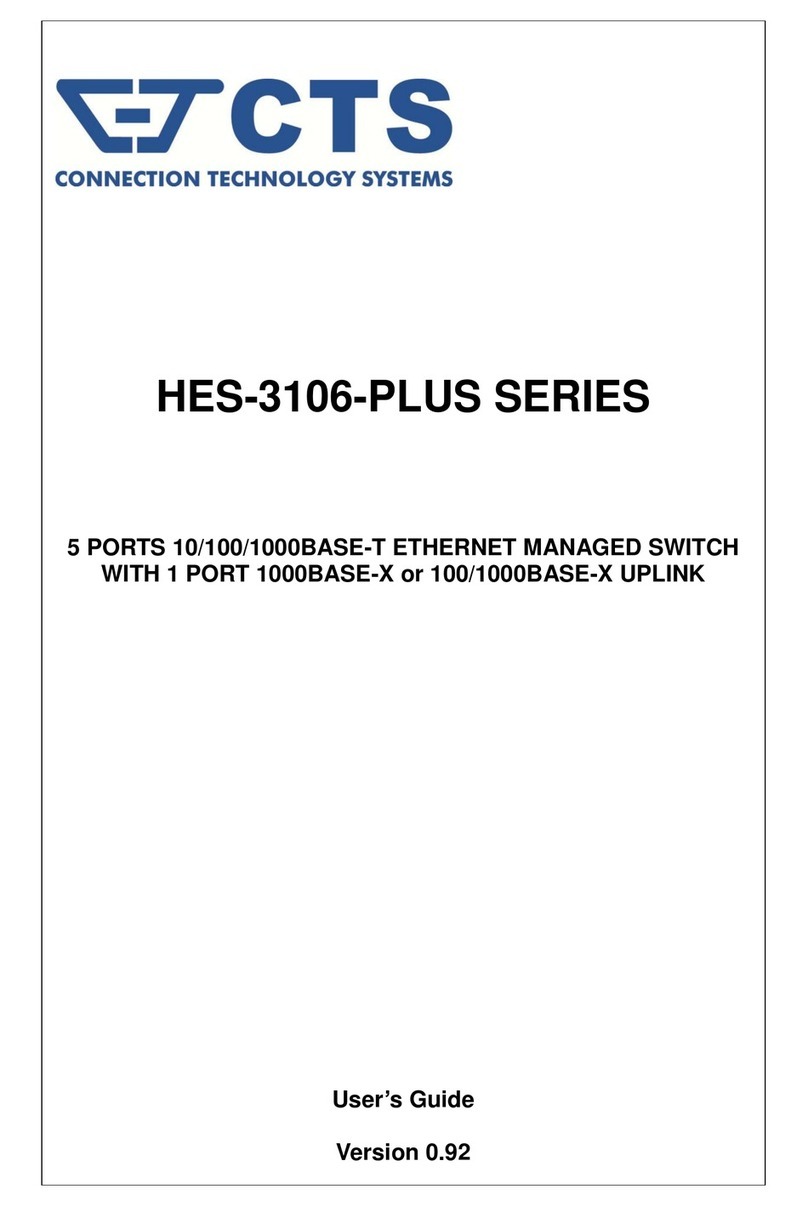
CTS
CTS HES-3106-PLUS Series User manual

CTS
CTS HES-5106 Series User manual

CTS
CTS FOS-5112 User manual

CTS
CTS FOS-5128 Series User manual

CTS
CTS HES-3106SFP-F2 User manual

CTS
CTS FOS-5152 Series User manual

CTS
CTS IPS-3120-PoE++ User manual
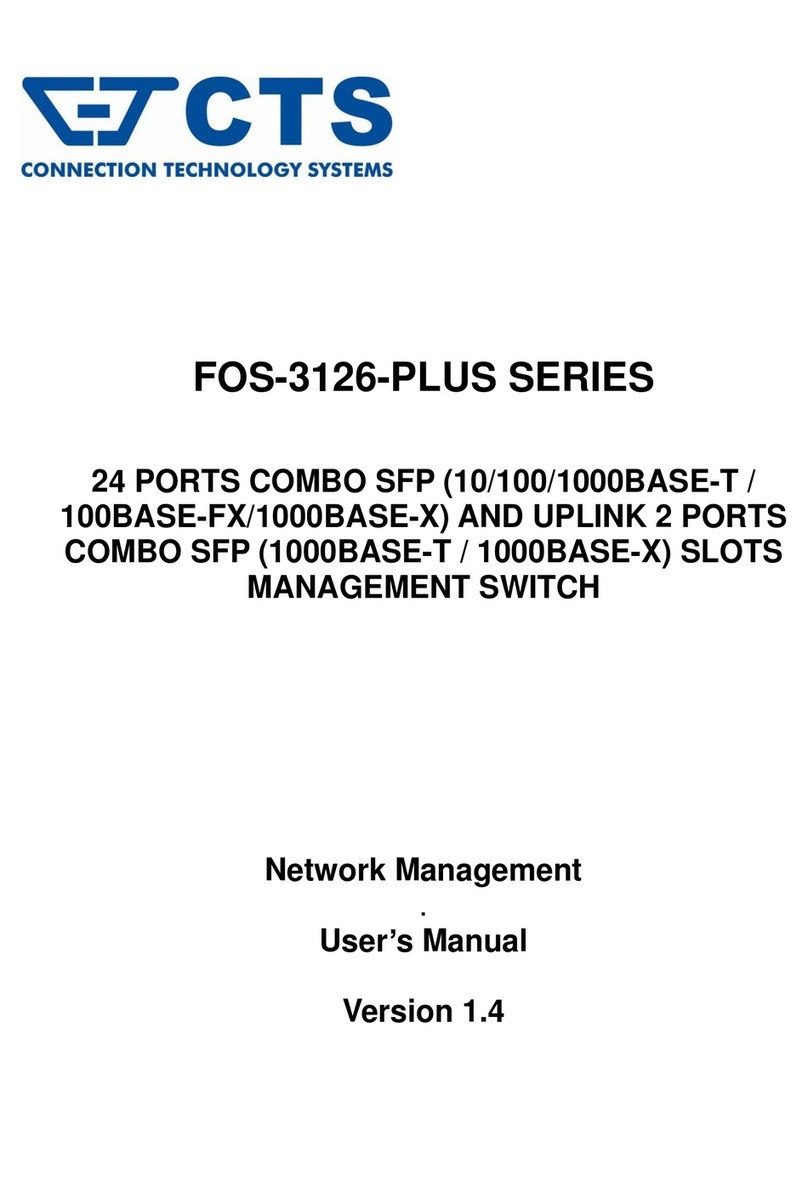
CTS
CTS FOS-3126-PLUS SERIES User manual
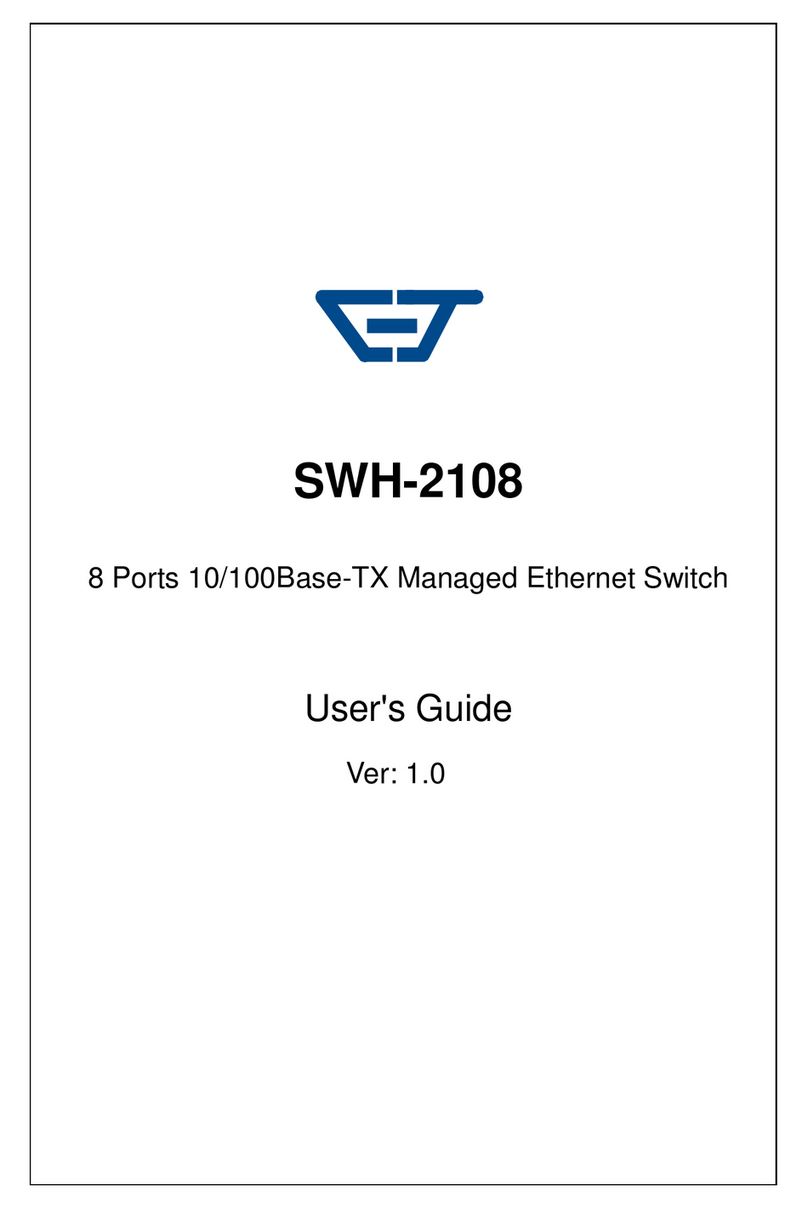
CTS
CTS SWH-2108 User manual

CTS
CTS SWH-3112 Series User manual

CTS
CTS FOS-3124-BAT-II Series User manual
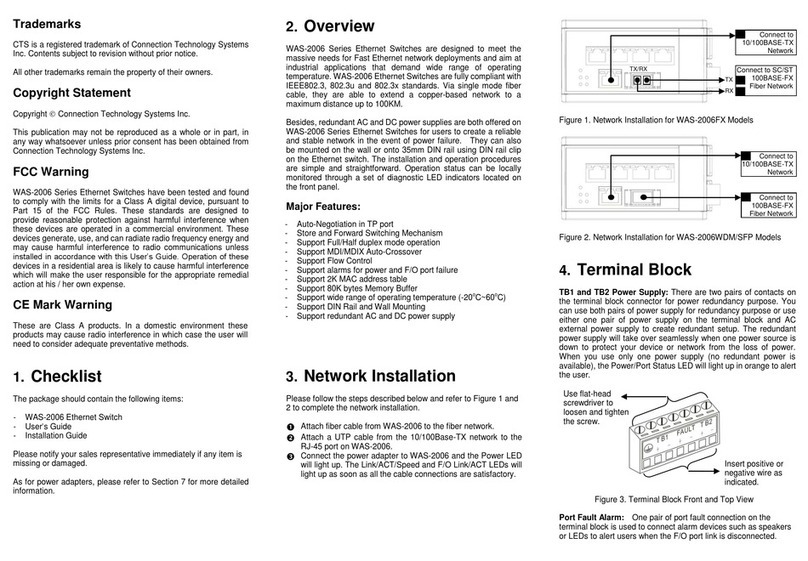
CTS
CTS WAS-2006 Series User manual

CTS
CTS FOS-3124 SERIES User manual

CTS
CTS FOS-3110 Series User manual

CTS
CTS WPS-2006 Series User manual

CTS
CTS EPS-3128 Series User manual

CTS
CTS IPS-3006 Series User manual

CTS
CTS ESW-5128 Series User manual

CTS
CTS FOS-3128 Series User manual