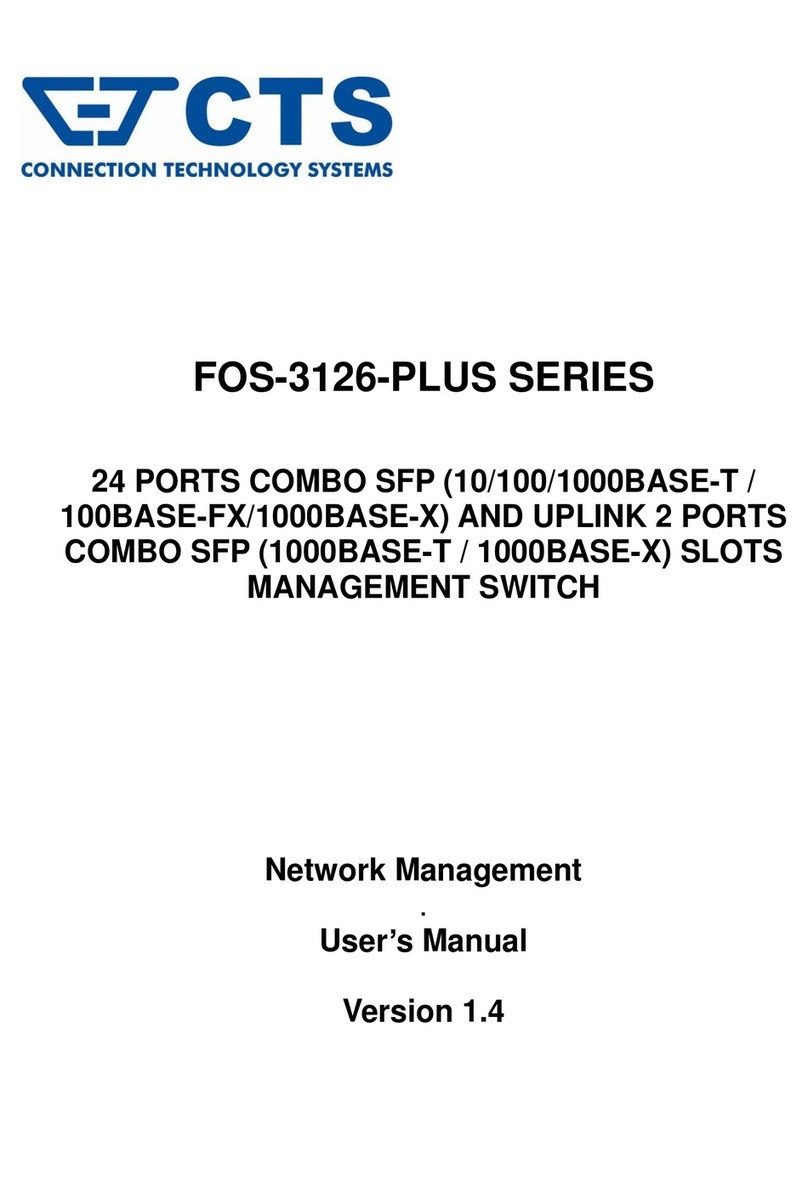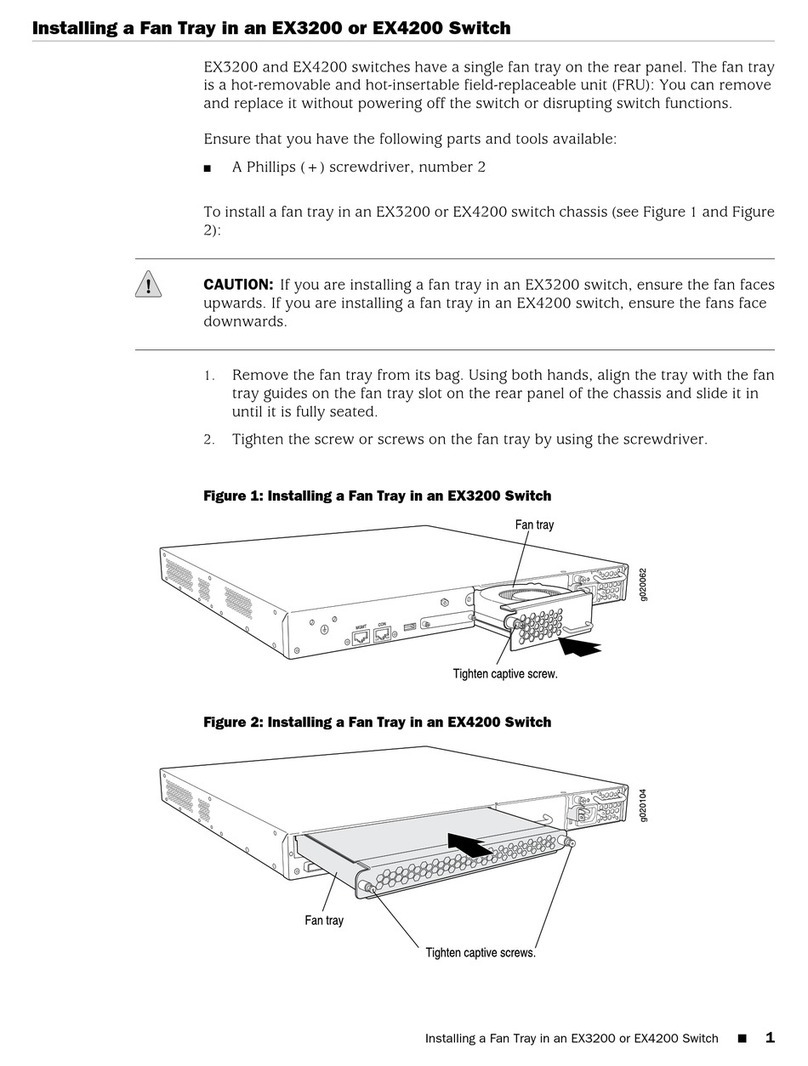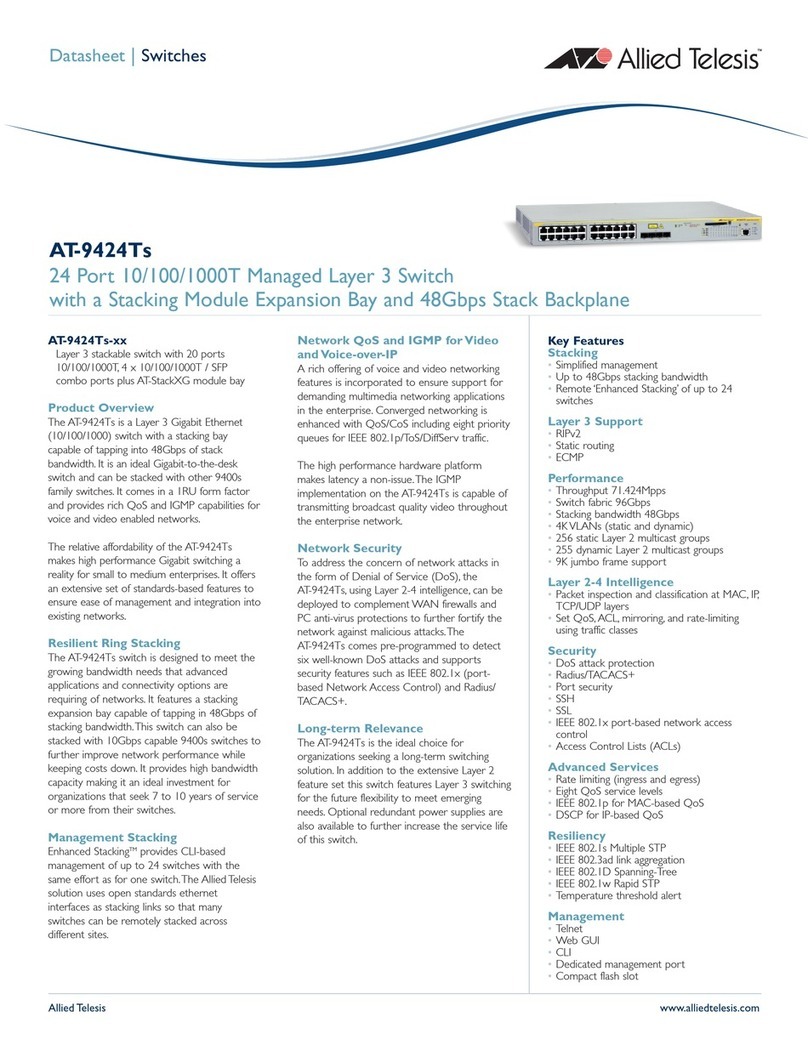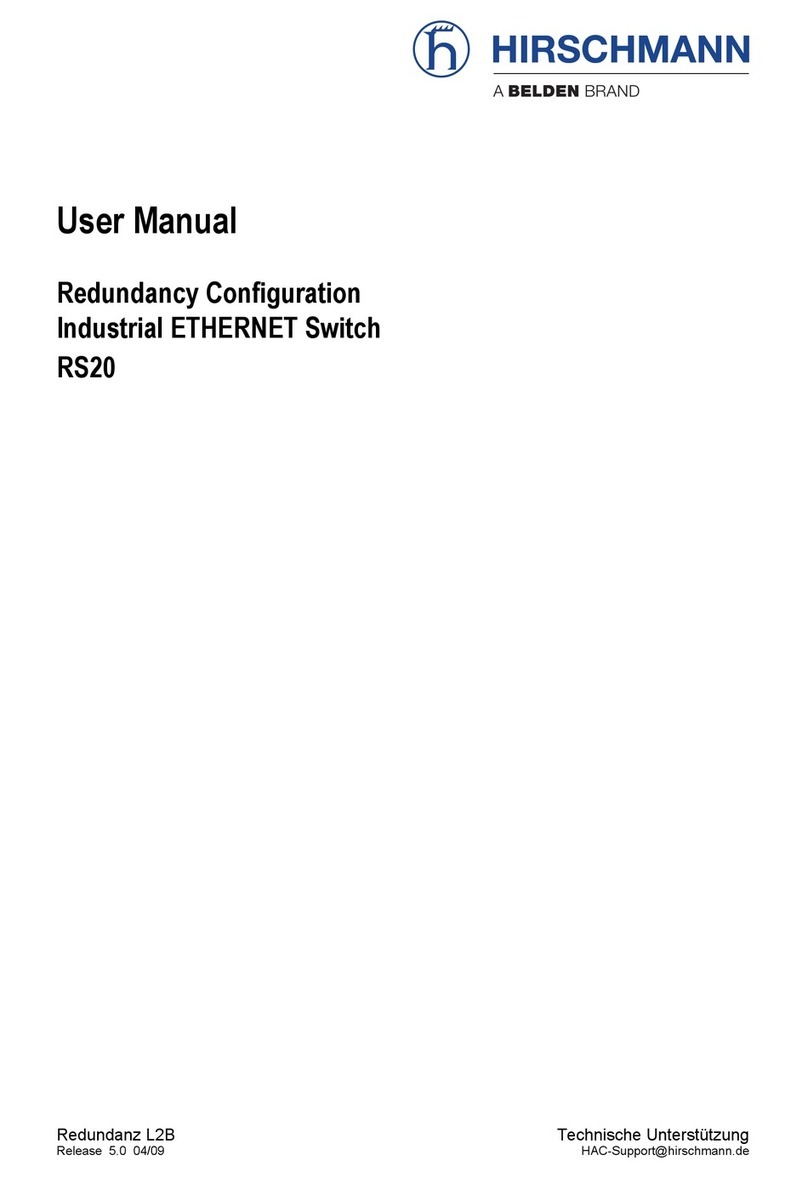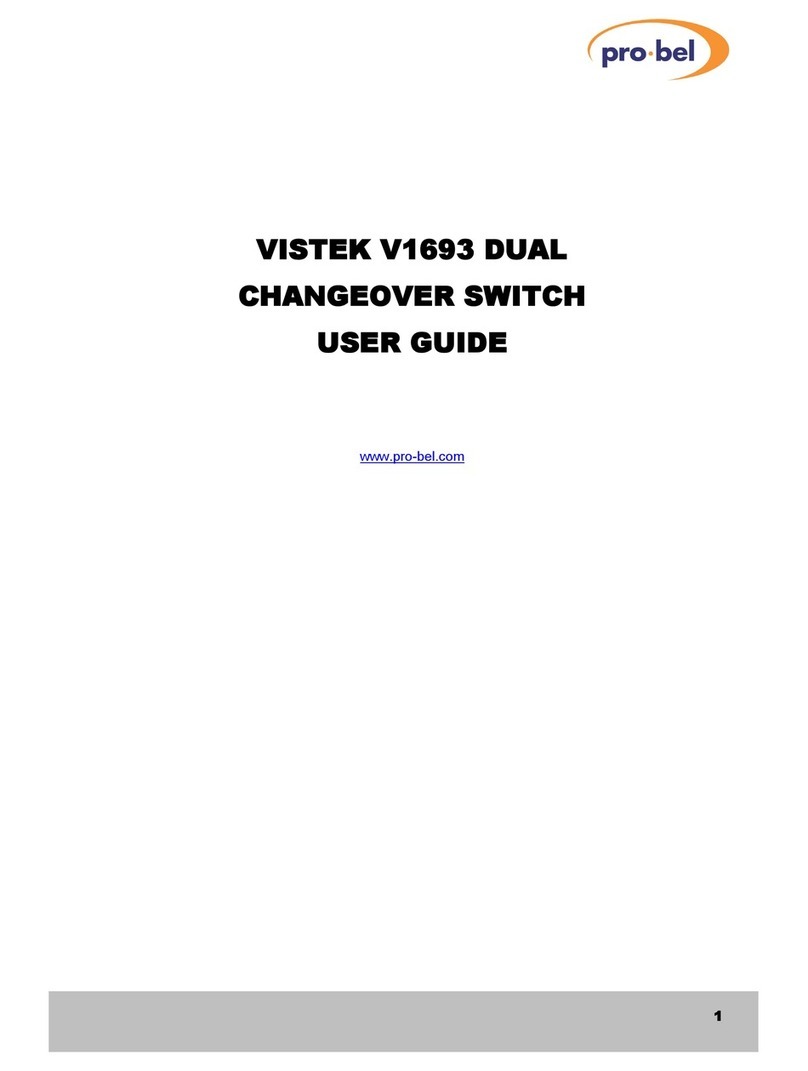CTS SWH-2109FX User manual












This manual suits for next models
1
Other CTS Switch manuals

CTS
CTS FOS-5126 Series User manual
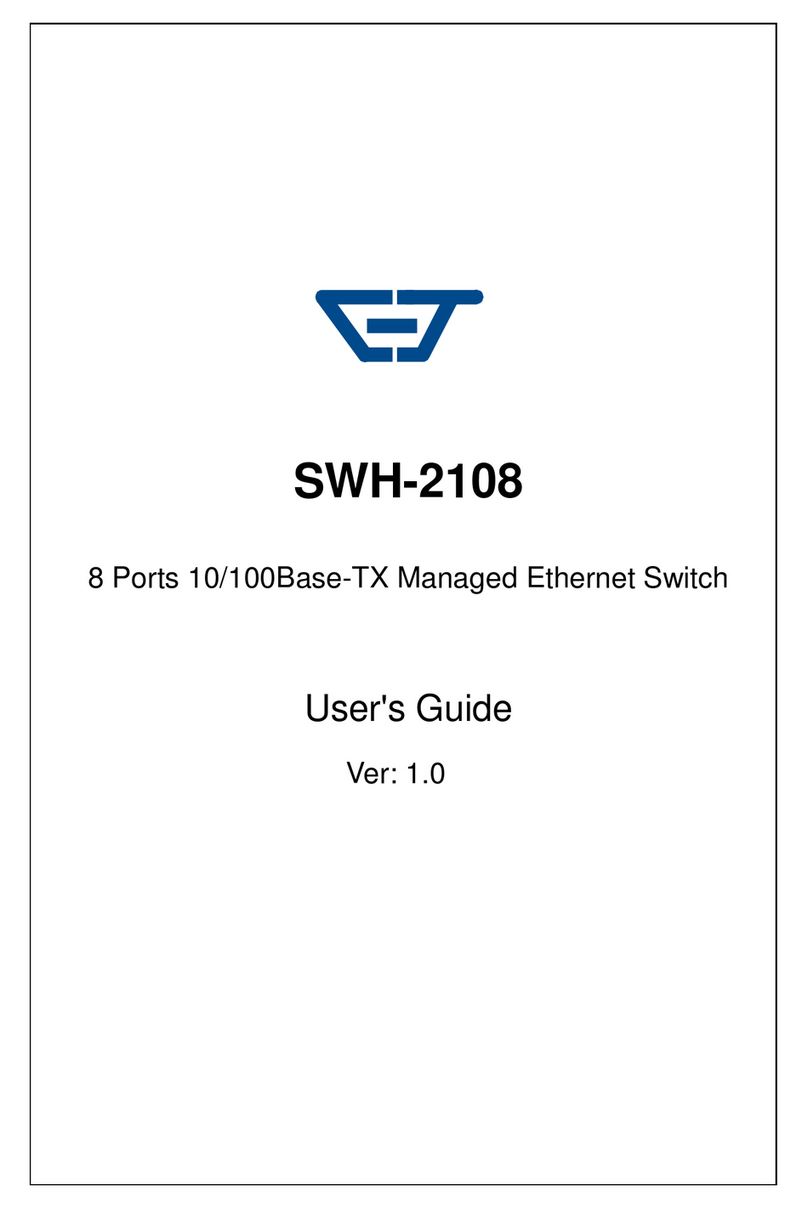
CTS
CTS SWH-2108 User manual

CTS
CTS FOS-5112 User manual

CTS
CTS HES-5106 Series User manual

CTS
CTS SWH-3112 Series User manual

CTS
CTS IES-3006 Series User manual

CTS
CTS ESW-5128 Series User manual

CTS
CTS IPS-3120-PoE++ User manual

CTS
CTS HES-3106 Series User manual
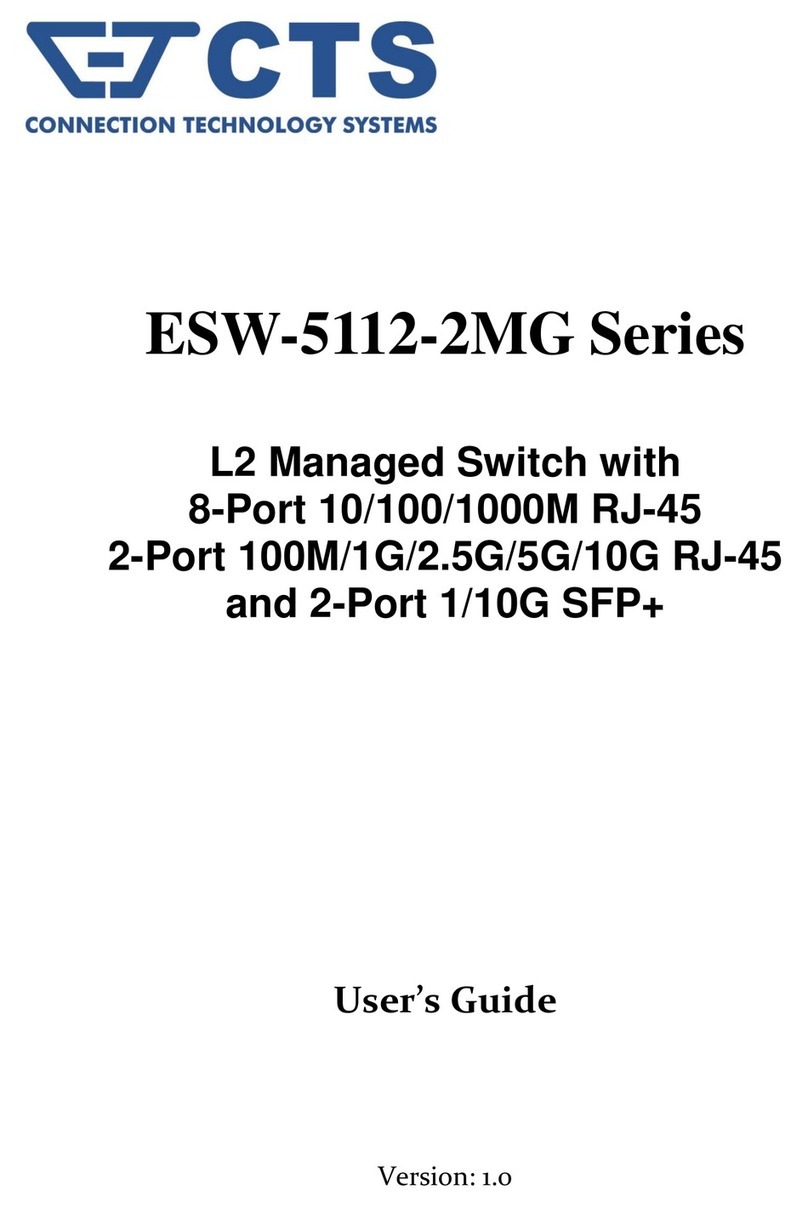
CTS
CTS ESW-5112-2MG Series User manual

CTS
CTS EPS-2006 User manual

CTS
CTS FOS-5128 Series User manual

CTS
CTS FOS-5152 Series User manual

CTS
CTS FOS-3128 Series User manual

CTS
CTS HES-3106SFP-F2 User manual

CTS
CTS FOS-3110 Series User manual

CTS
CTS FOS-3124 SERIES User manual

CTS
CTS WPS-2006 Series User manual

CTS
CTS IPS-3006 Series User manual
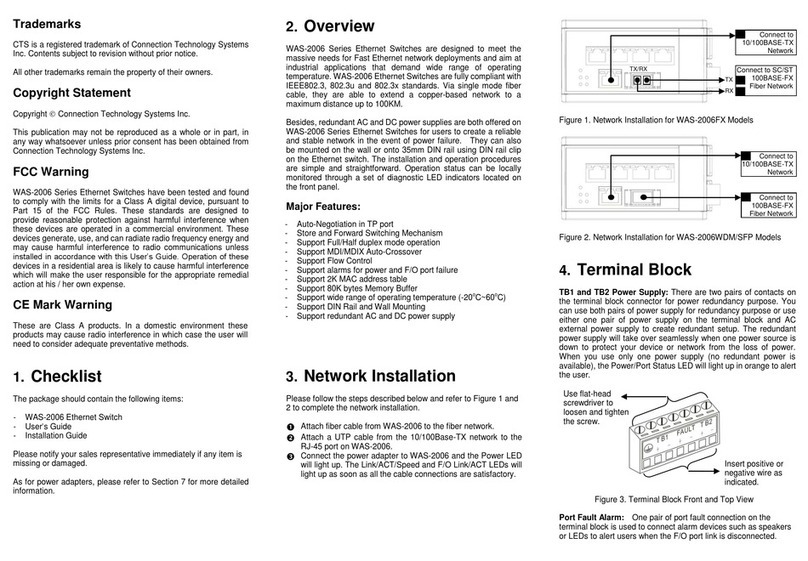
CTS
CTS WAS-2006 Series User manual
Popular Switch manuals by other brands
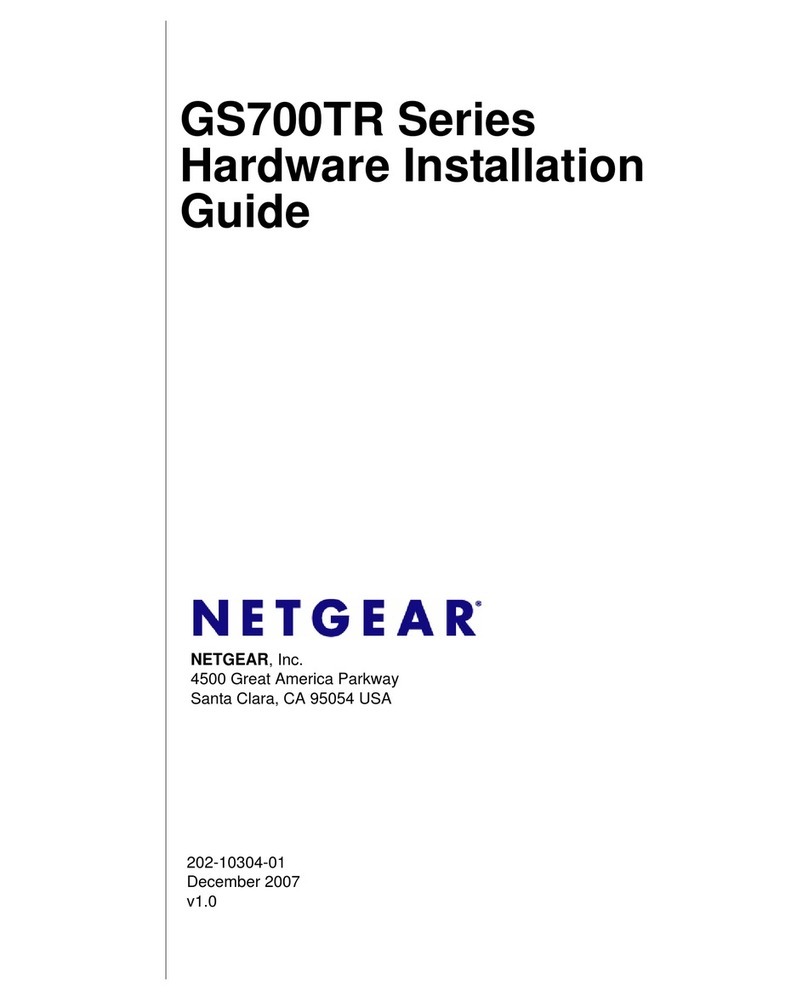
NETGEAR
NETGEAR GS700TR Series Hardware installation guide

AVCOMM
AVCOMM 8028GX28 Quick installation guide

Repotec
Repotec RP-G1510W Quick Installation and Initial Configuration

Cisco
Cisco Meraki MS410 Series installation guide
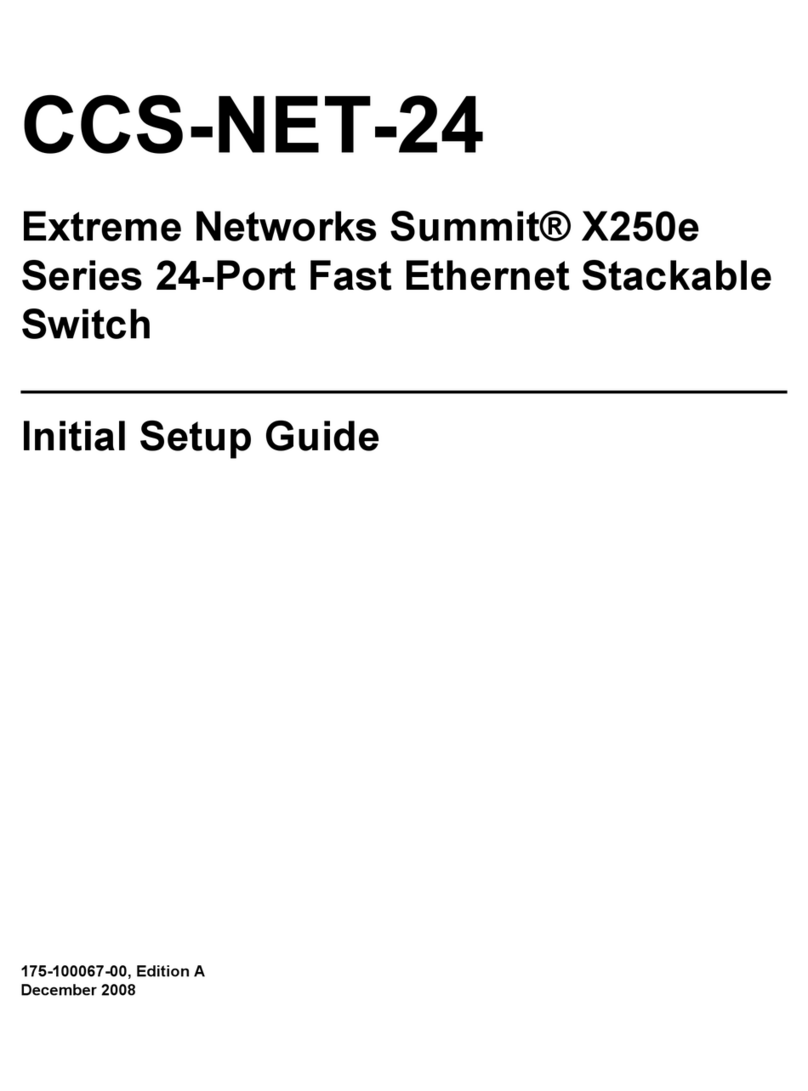
Harris
Harris CCS-NET-24 Initial setup guide
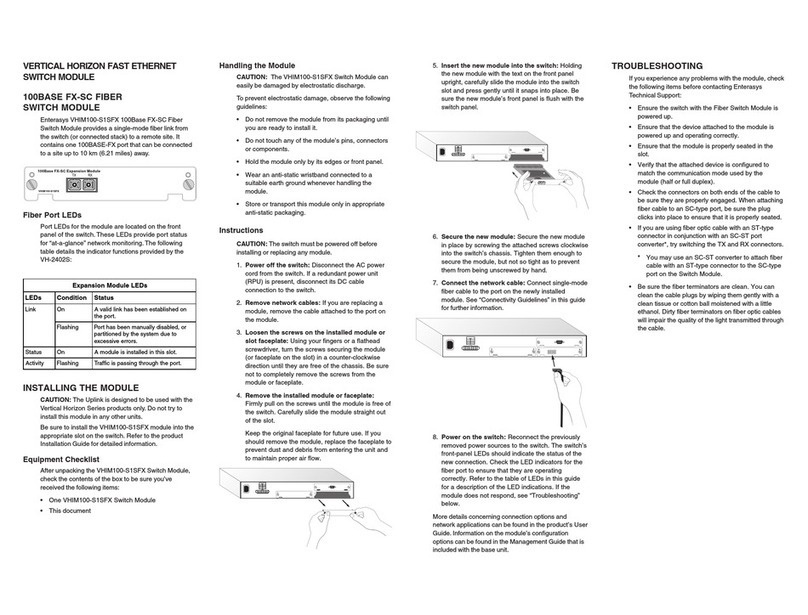
Enterasys
Enterasys Vertical Horizon VHIM100-S1SFX 100BASE FX-SC Quick installation guide