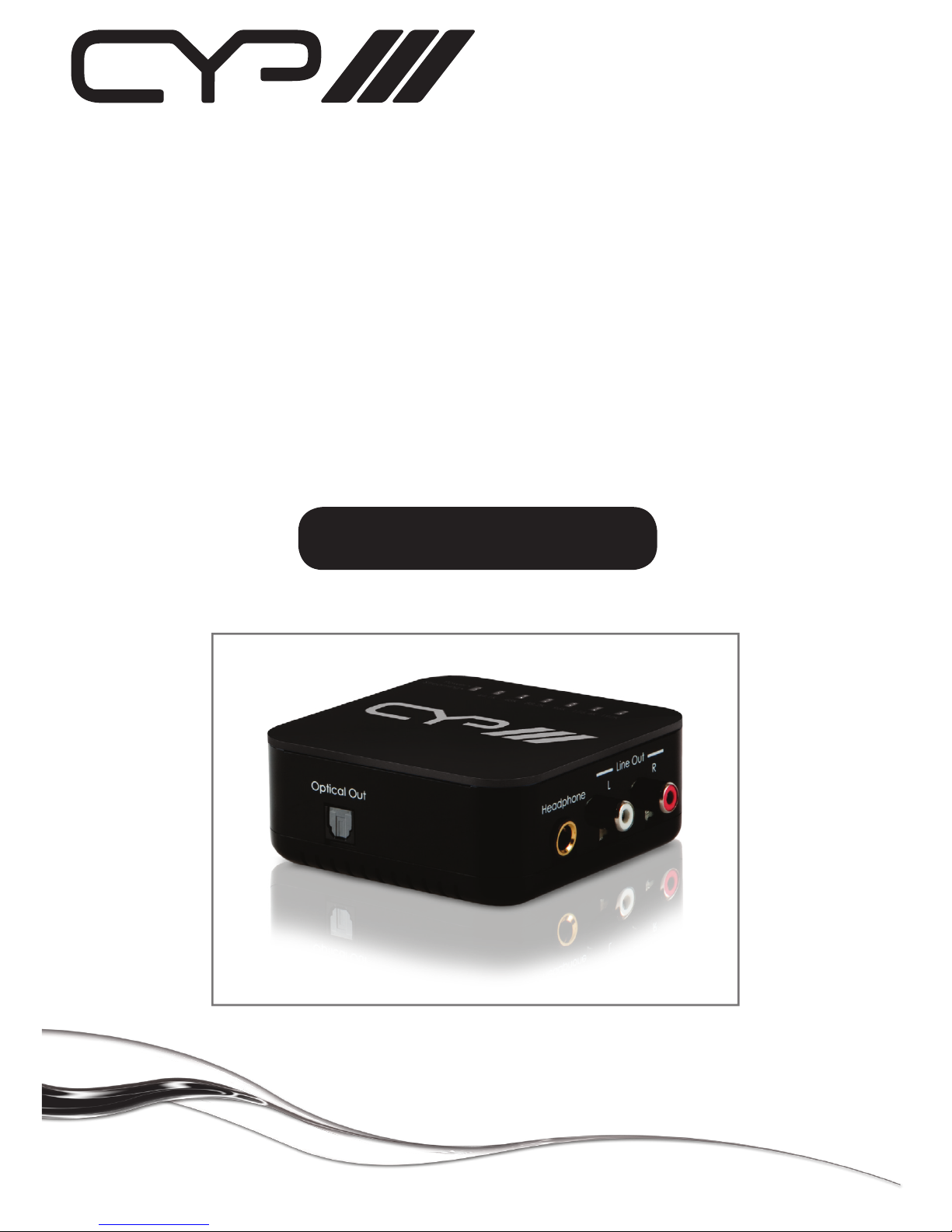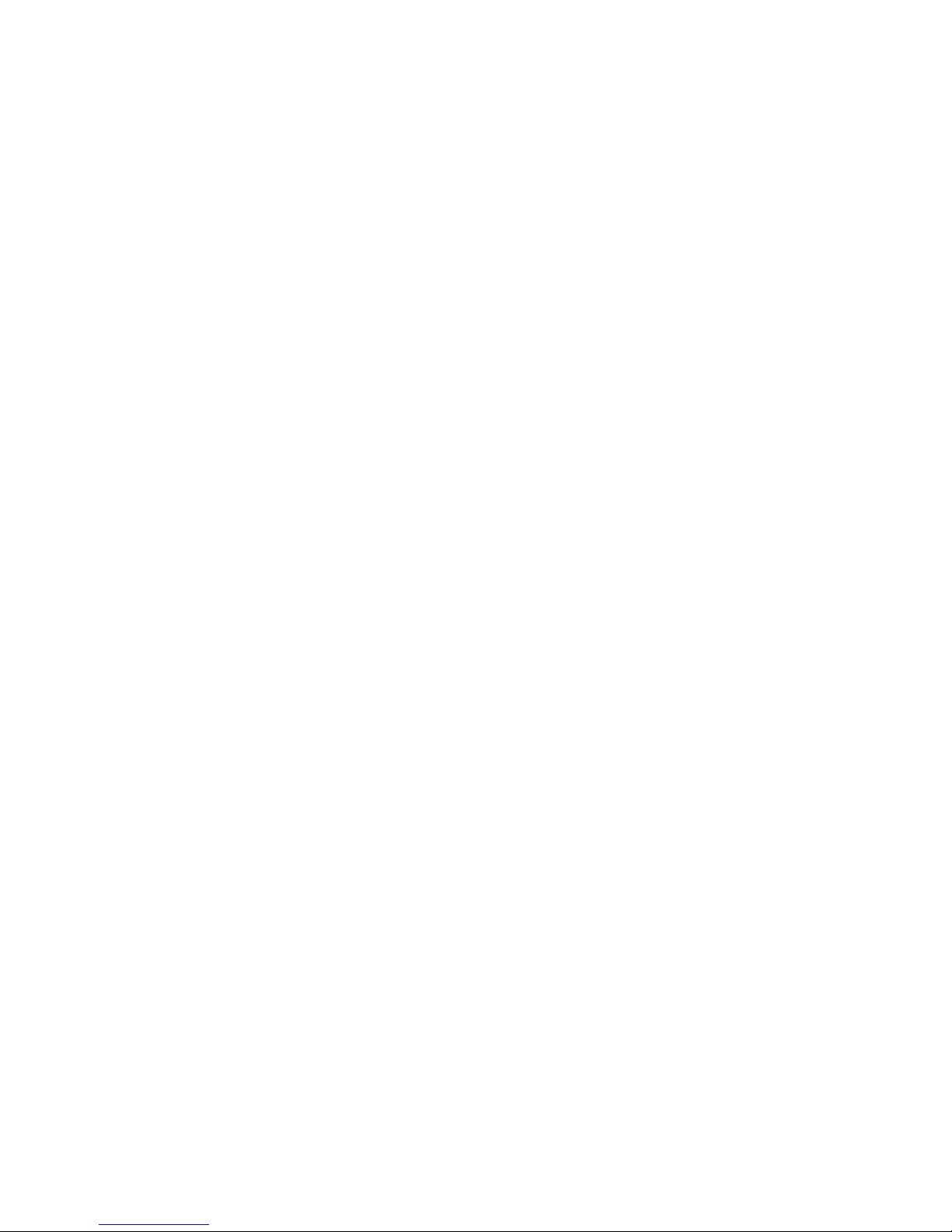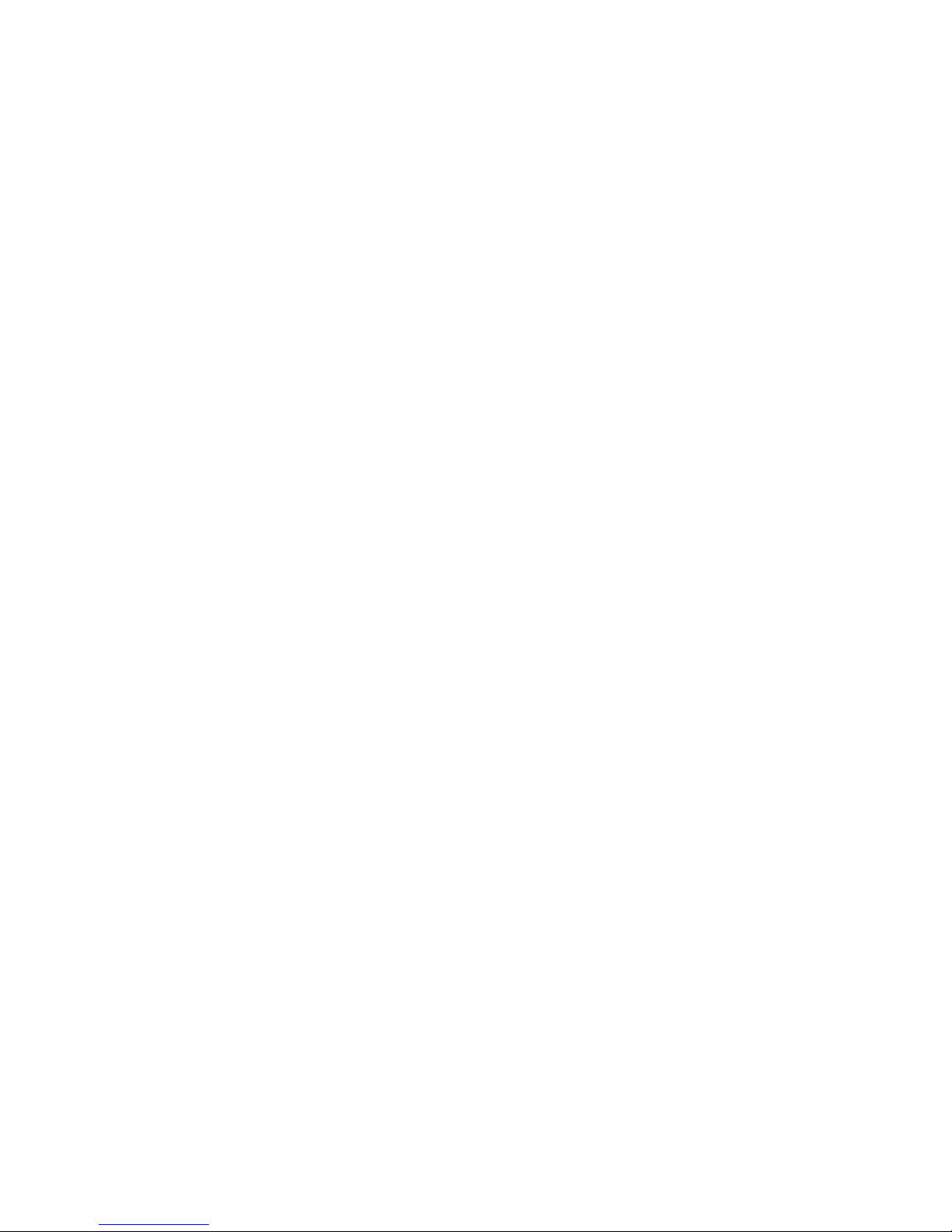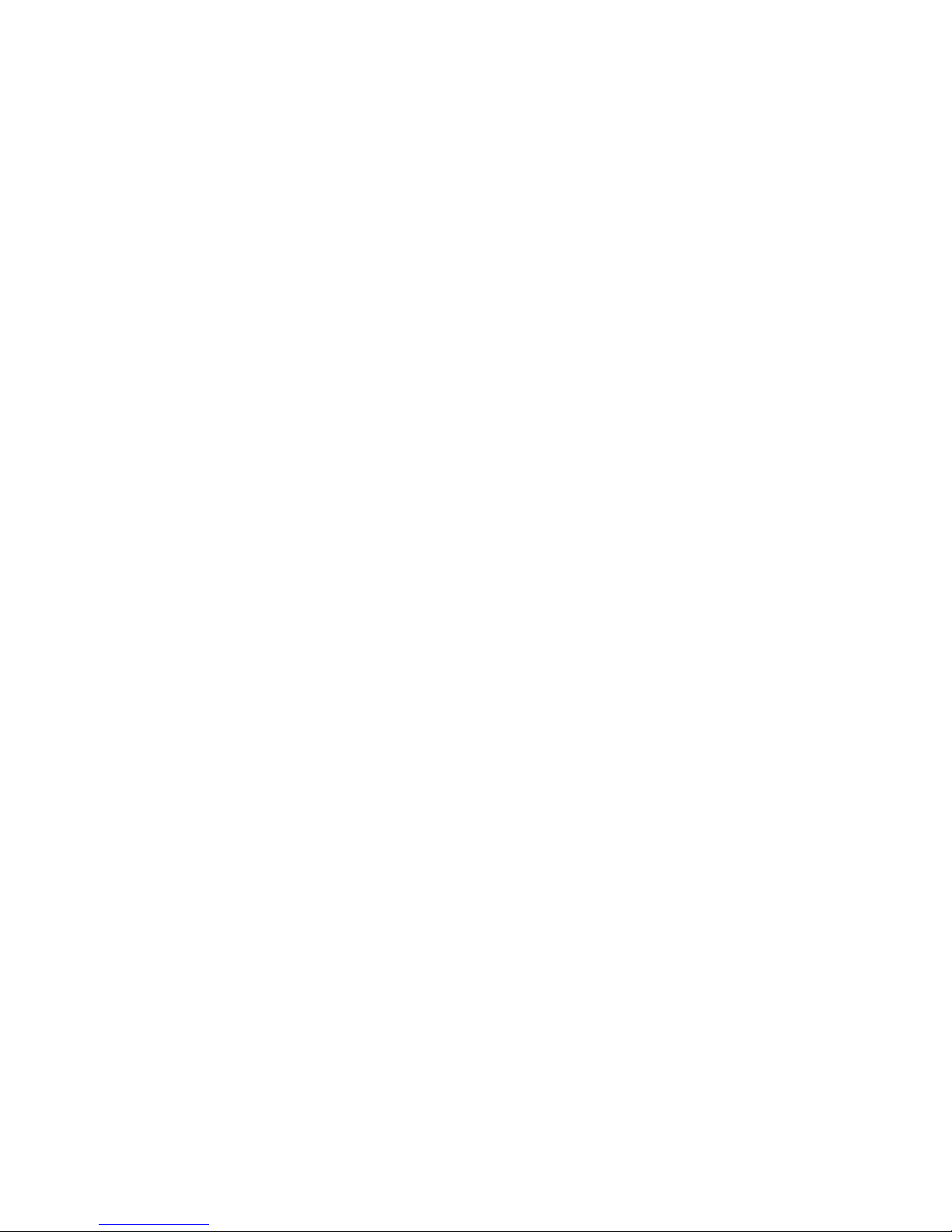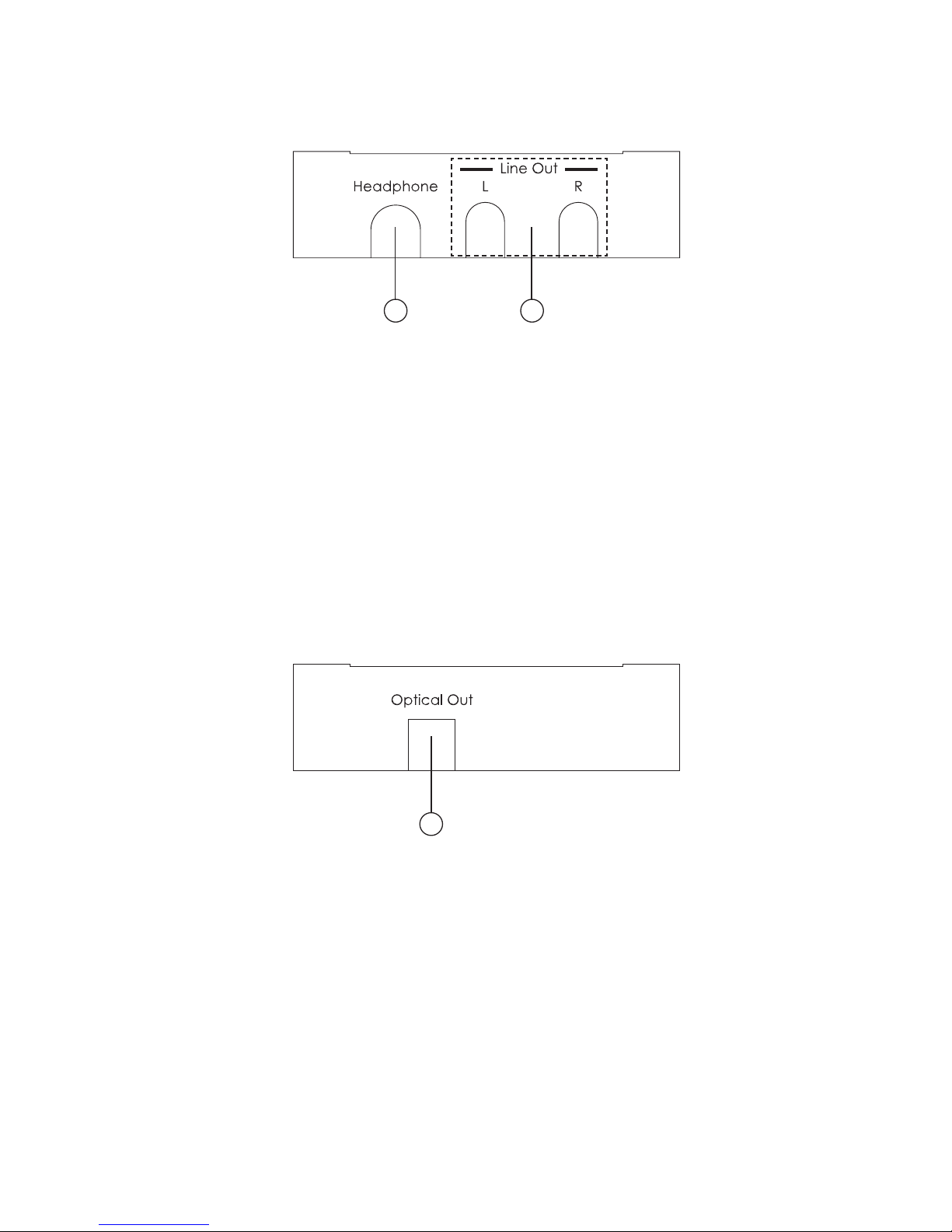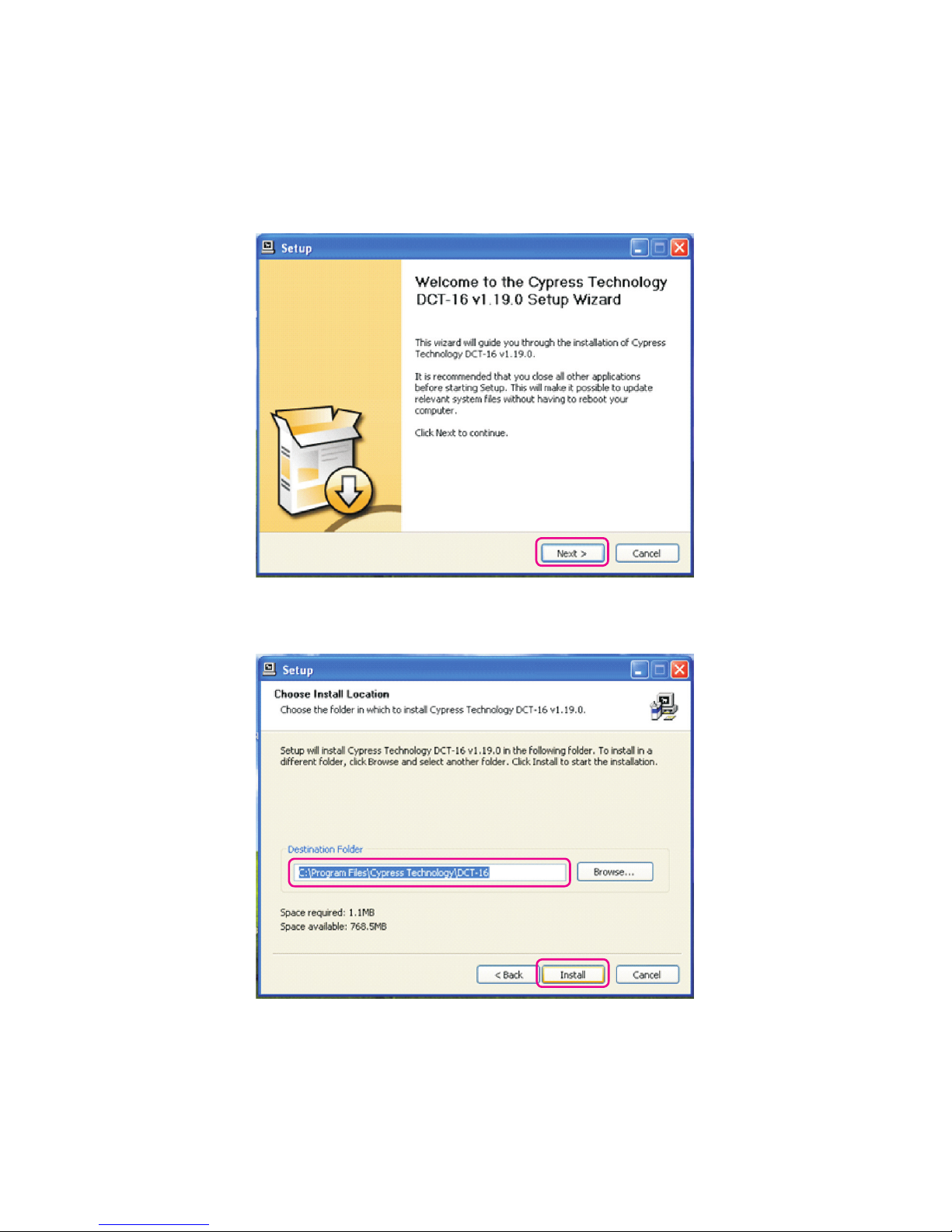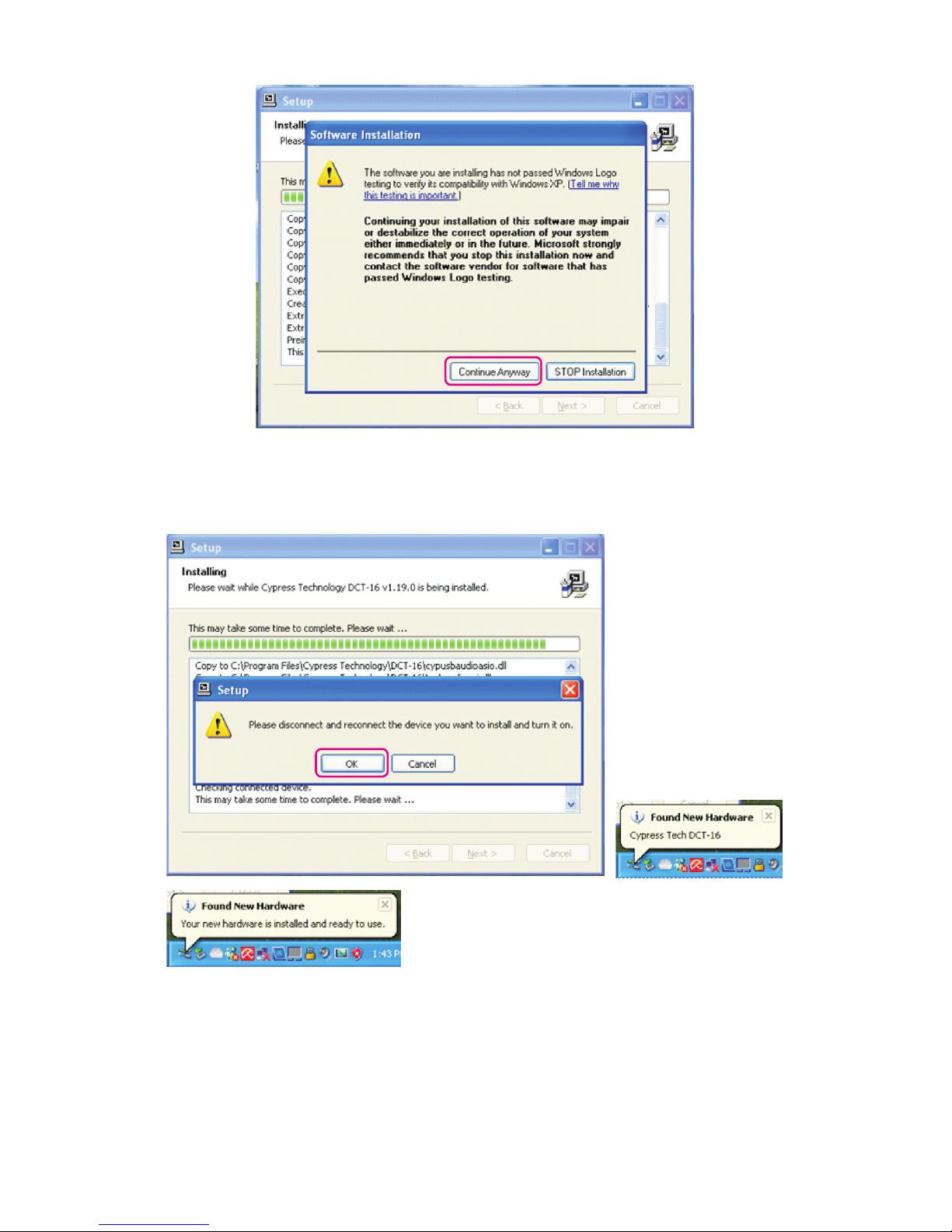Table of Contents
1. Introduction..................................................................................1
2. Applications.................................................................................1
3. Package Contents ......................................................................1
4. System Requirement ...................................................................1
5. Features........................................................................................1
6. Specifications ..............................................................................2
7. Operation Controls and Functions............................................. 3
7.1 Top Panel .......................................................................... 3
7.2 Left Side Panel.................................................................. 3
7.3 Right Side Panel ............................................................... 4
7.4 Front Panel........................................................................ 4
8. Software Installation ...................................................................5
8.1 Window Installation Process ........................................... 5
8.2 Mac Installation Process.................................................. 9
8.3 Sampling Rate Selection............................................... 11
8.3.1 Window 7 ............................................................... 11
8.3.2 Mac System ........................................................... 12
9. Uninstall the Device Driver........................................................ 14
10. Foobar 2000 ASIO Installation .................................................15
11. Connection and Installation..................................................... 21
12. Acronyms................................................................................... 22