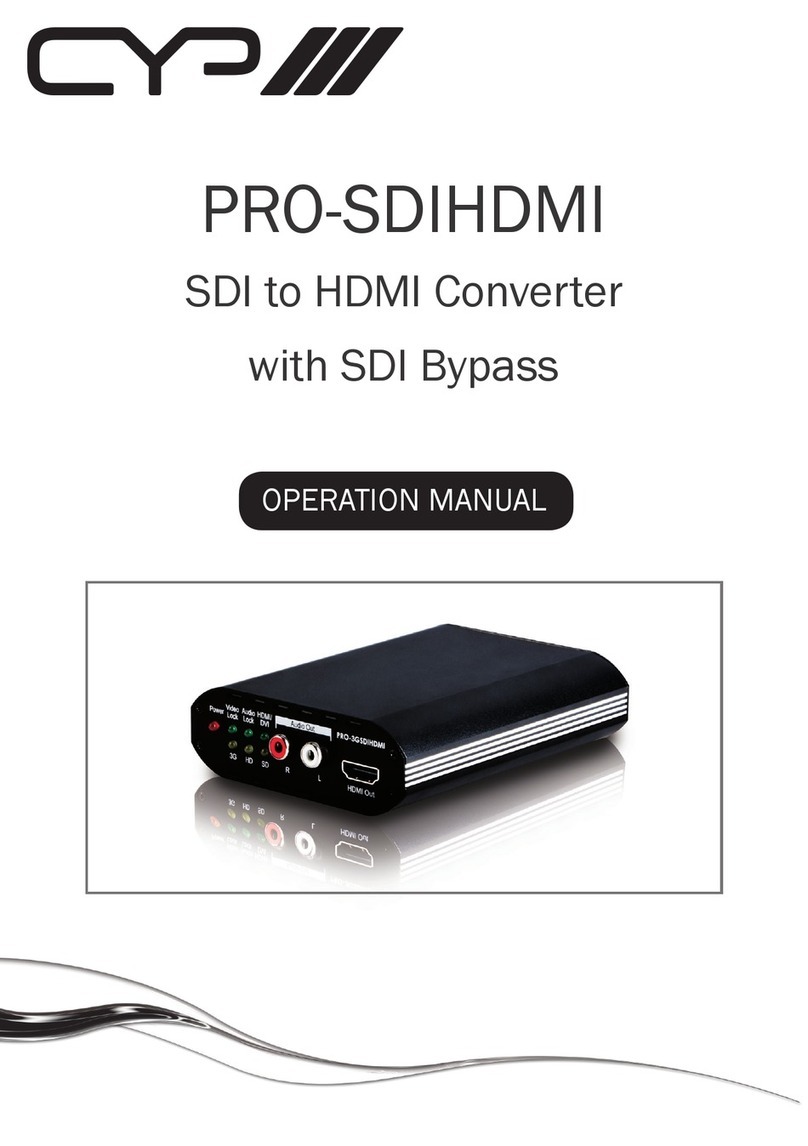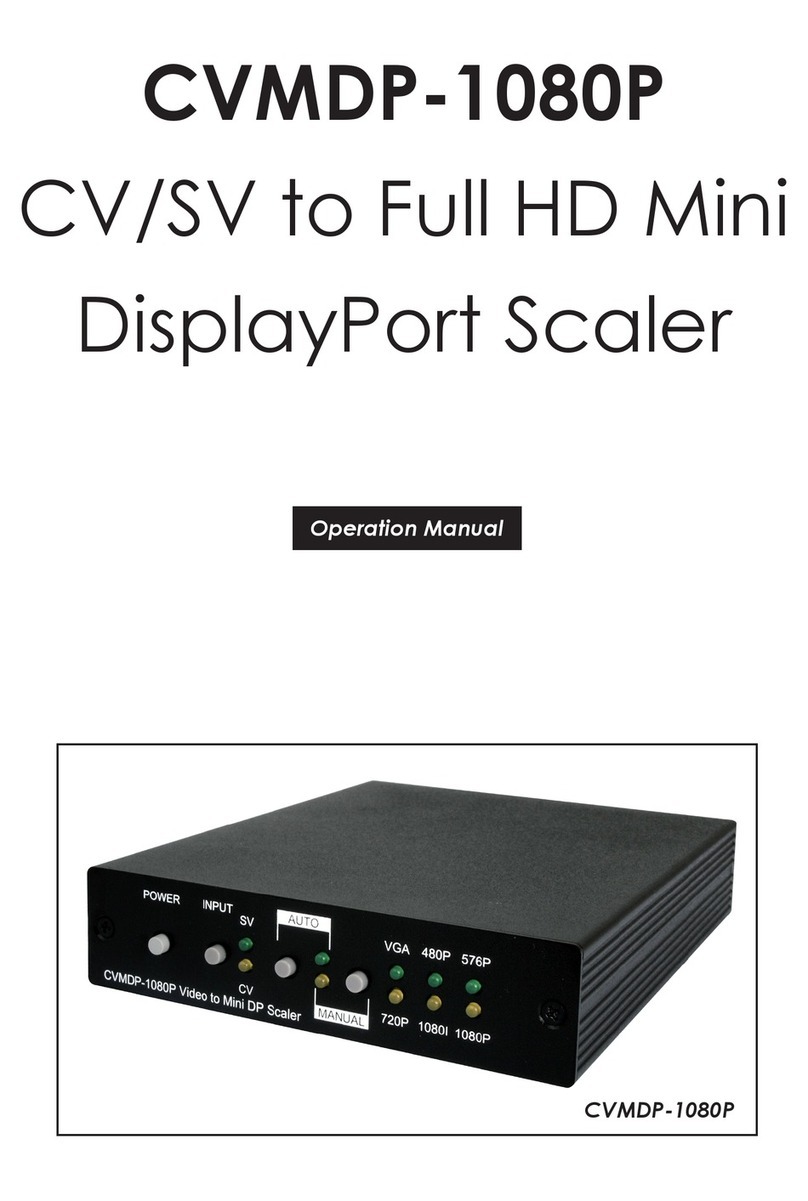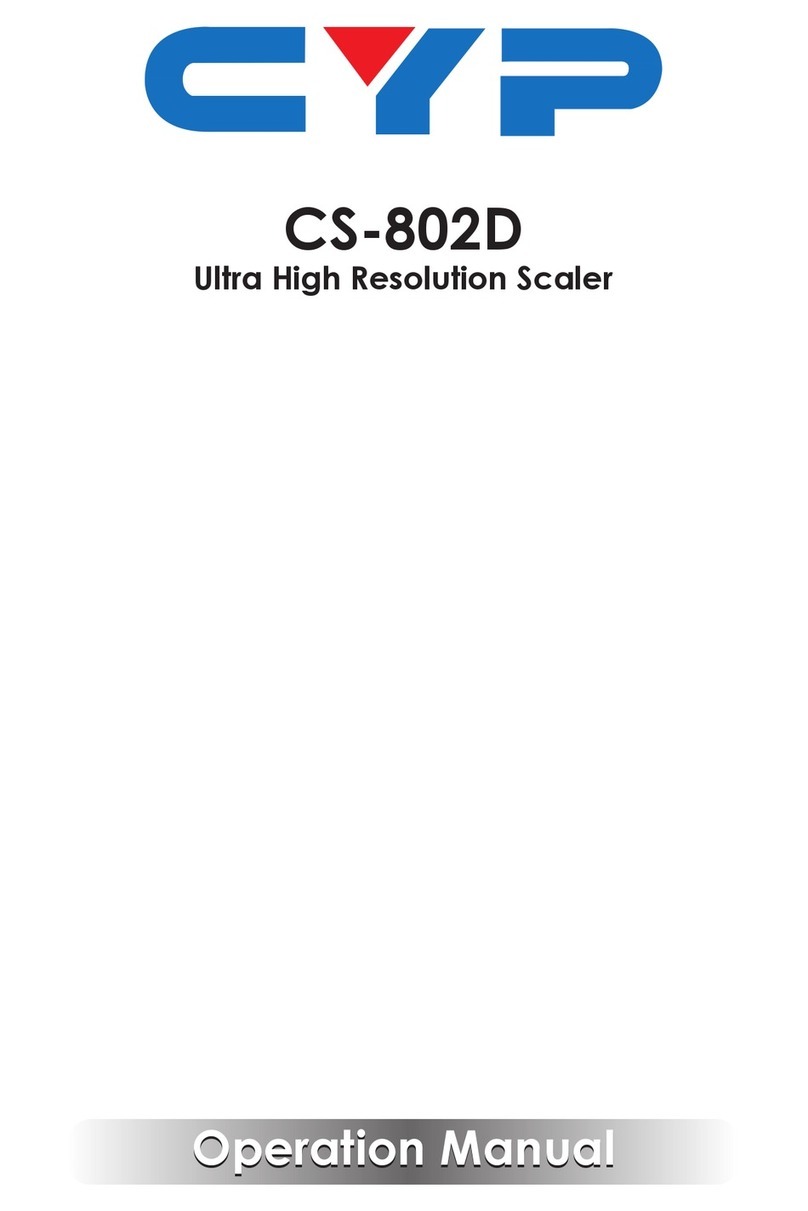1
1. INTRODUCTION
This Scaler is a new and powerful 4K scaling solution. The maximum
resolution supported is 4096×2160@50/60Hz (4:4:4, 8-bit) for all HDMI
inputs and outputs. The scaled HDMI output is powered by a high
quality single-pass scaling engine with the ability to adjust the image
with a number of ne tuning options including: contrast, brightness,
hue, saturation, sharpness, noise reduction, and RGB levels. 3-D motion
adaptive de-interlacing and frame rate conversion is supported as
well.
Additionally this unit brings a new level of ease of integration when
employed in conference centers, classrooms and other public
venues. The auto source detection and switching feature is designed
to switch to the most recently connected source automatically and to
switch to another live input if the current one becomes disconnected.
The dedicated bypass output can send the selected source, without
modication, to the connected display or, if desired, color space
correction or down-conversion to 1080p can be applied to the signal.
The HDMI inputs and outputs support passing uncompressed digital
audio up to LPCM 7.1 as well as Bitstream and HD Bitstream audio
formats. Shortcut keys are provided to quickly change the output
resolution to 1080p@60Hz or XGA when needed for quick connection
to a display or for troubleshooting purposes. This unit is controlled via
comprehensive front panel controls (with OSD), RS-232, and IR remote
providing the user with easy access to all settings.
2. APPLICATIONS
• Entertainment Rooms & Home Theaters
• Showrooms & Demo Rooms
• Lecture Hall Presentations
• Public Commercial Displays
• AV Equipment and Control Rooms
3. PACKAGE CONTENTS
• 1×4 by 2 HDMI Matrixing Scaler
• 1×5V/3A DC Power Adapter
• 1×Remote Control (CR-182)