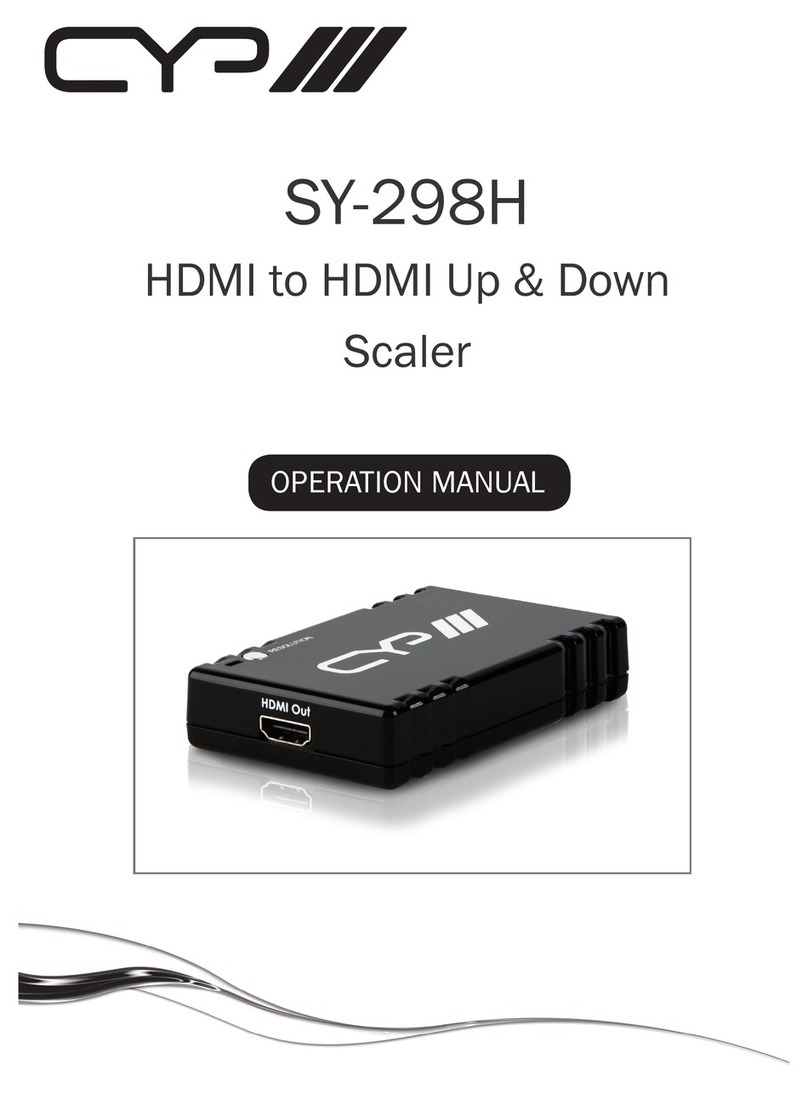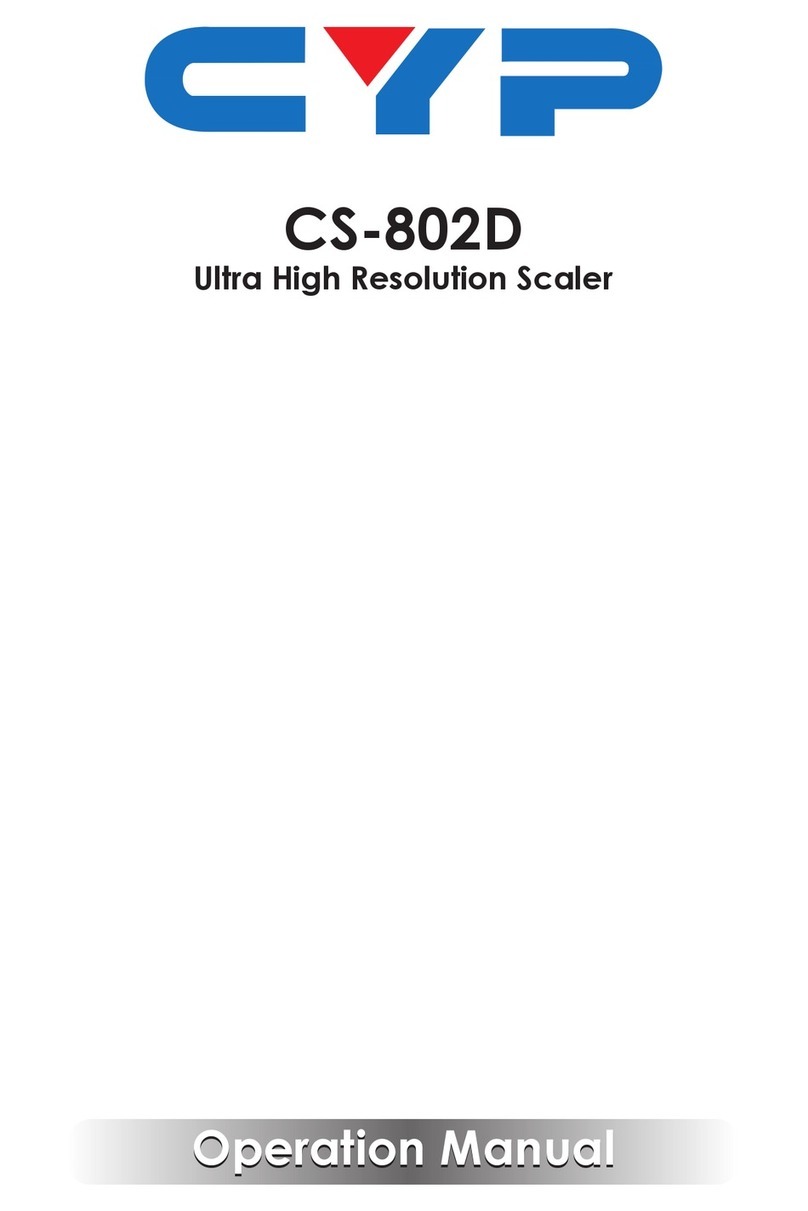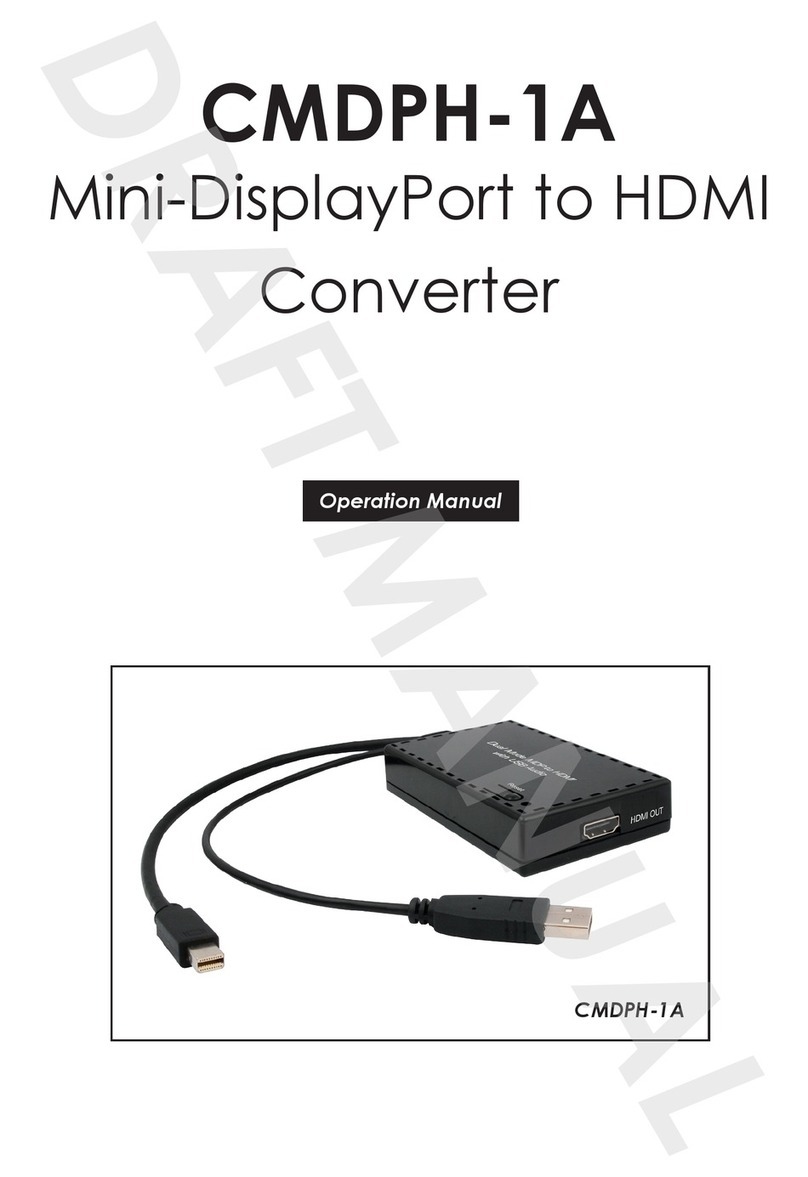1
1. Introduction
The HDMI to Video Scan Converter is designed to convert digital signal
from HDMI source to analog signal of NTSC or PAL system, with additional L/
R stereo audio output. This device provides a convenient application that
allows the user to convert high denition video to standard resolution (480i or
576i) format and then store on DVR or VCR machine.
The device is HDMI 1.2 & DVI 1.0 compliant and it features many great
functions such like motion adaptive 3-D de-interlacing, 3D noise reduction,
frame rate conversion, adaptive contrast enhancement, and etc.
Furthermore, it has a simple on-screen display (OSD) menu that allows the
user to access the display status including input / output information.
2. Applications
• Convert digital audio signal to analog audio signal
• Convert HDMI video signal to NTSC or PAL signal
3. Package Contents
• HDMI to Video Scan Converter
• 5V / 1A DC Power Adaptor
• Operation Manual
4. System Requirements
Video source equipment such as Digital Camera or PC with HDMI output
port, display (TV or monitor) with composite video & L/R input ports, HDMI
cable, and RCA cables.
5. Features
• HDMI 1.2 and DVI 1.0 compliant
• Converts video signal from HDMI source to NTSC or PAL signal
• Converts digital audio from HDMI source to analog stereo audio
• Accepts a wide range of HDTV input resolutions from 480i to 1080p, and
PC resolutions from VGA@60Hz to WUXGA@60Hz (RB)
• Output picture can be of Underscan or Overscan aspect ratio
• Motion adaptive 3-D de-interlacing with pixel-by-pixel motion adaptive
interpolation
• 3D noise reduction in both temporal and spatial domain
• Frame rate conversion with arbitrary conversion ration
• Adaptive contrast enhancement
Note: This device does NOT convert HDCP. When receiving content that
has HDCP encryption there will be no video output.