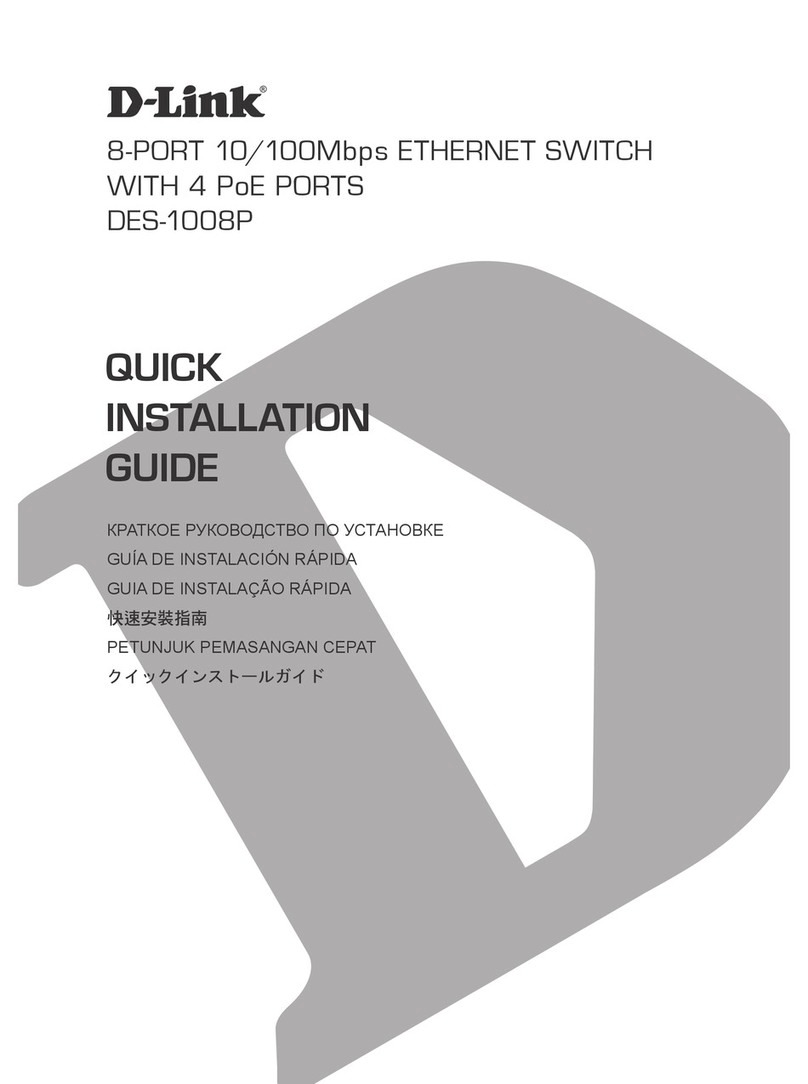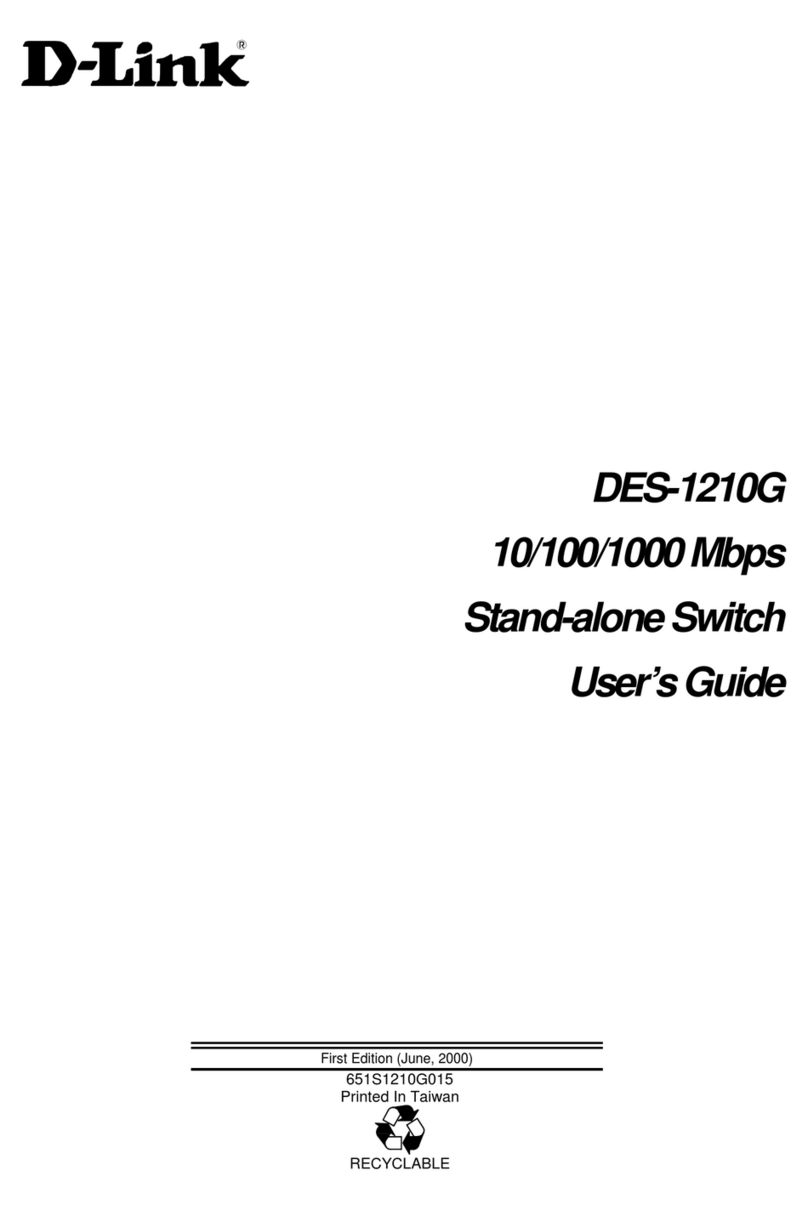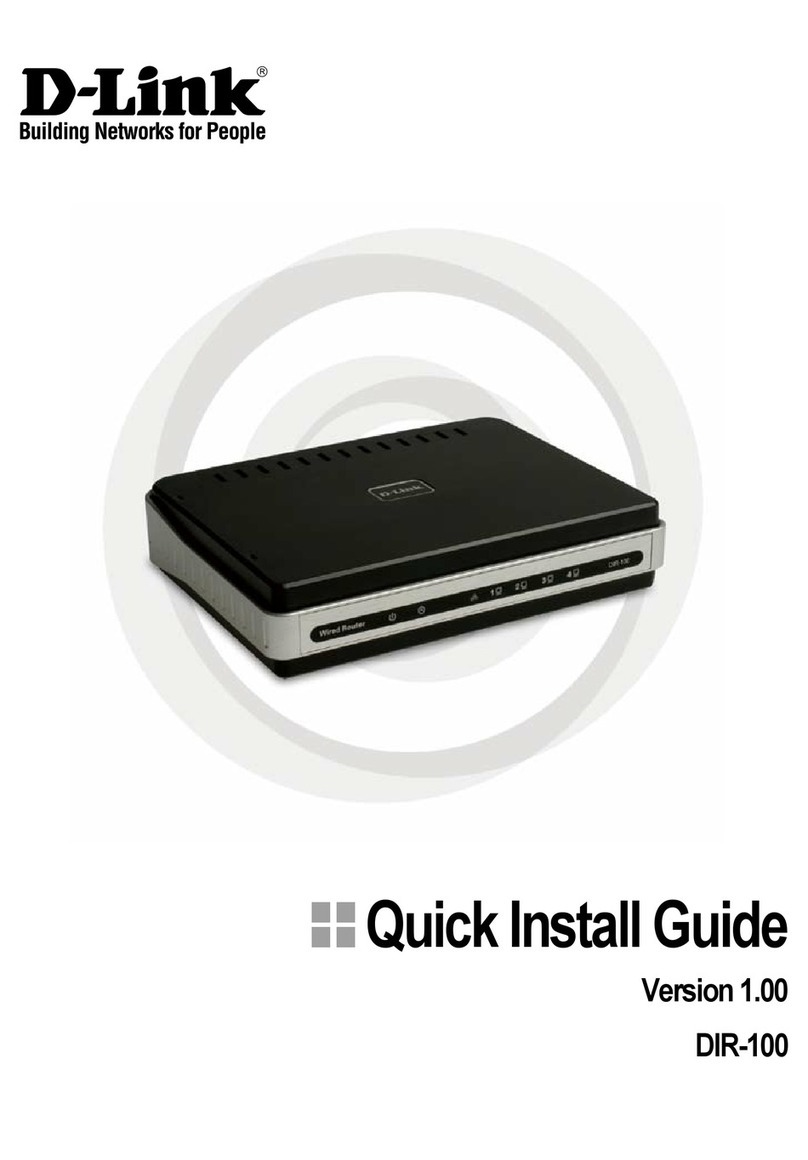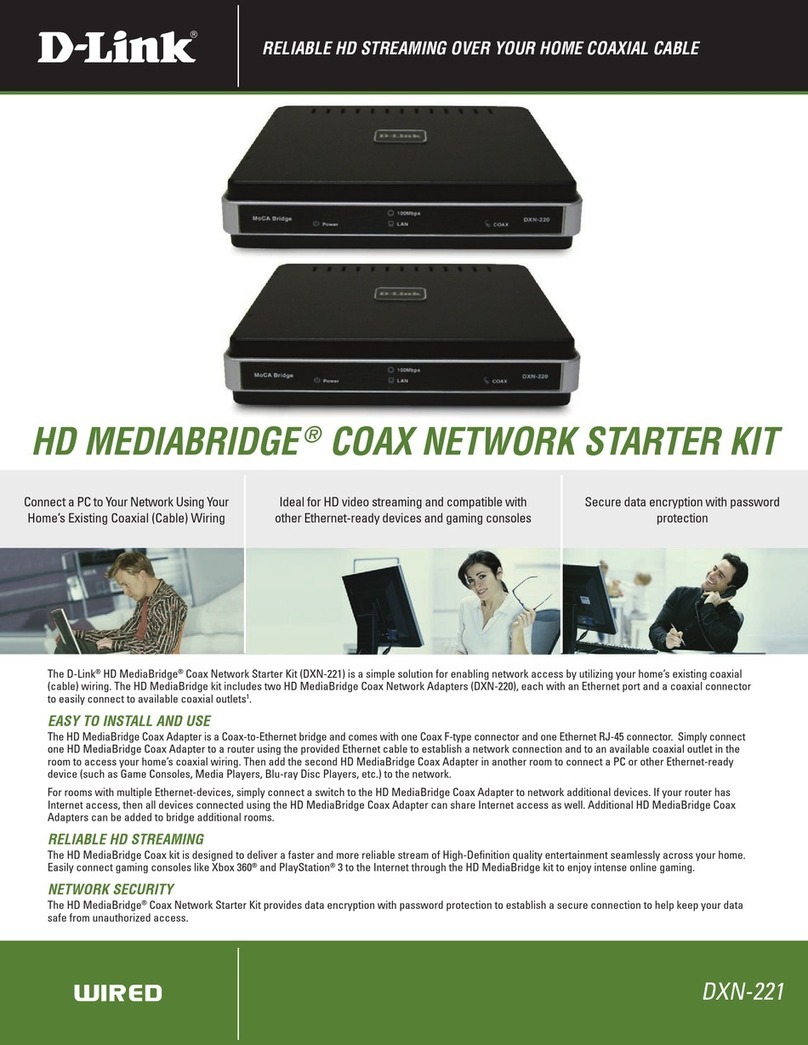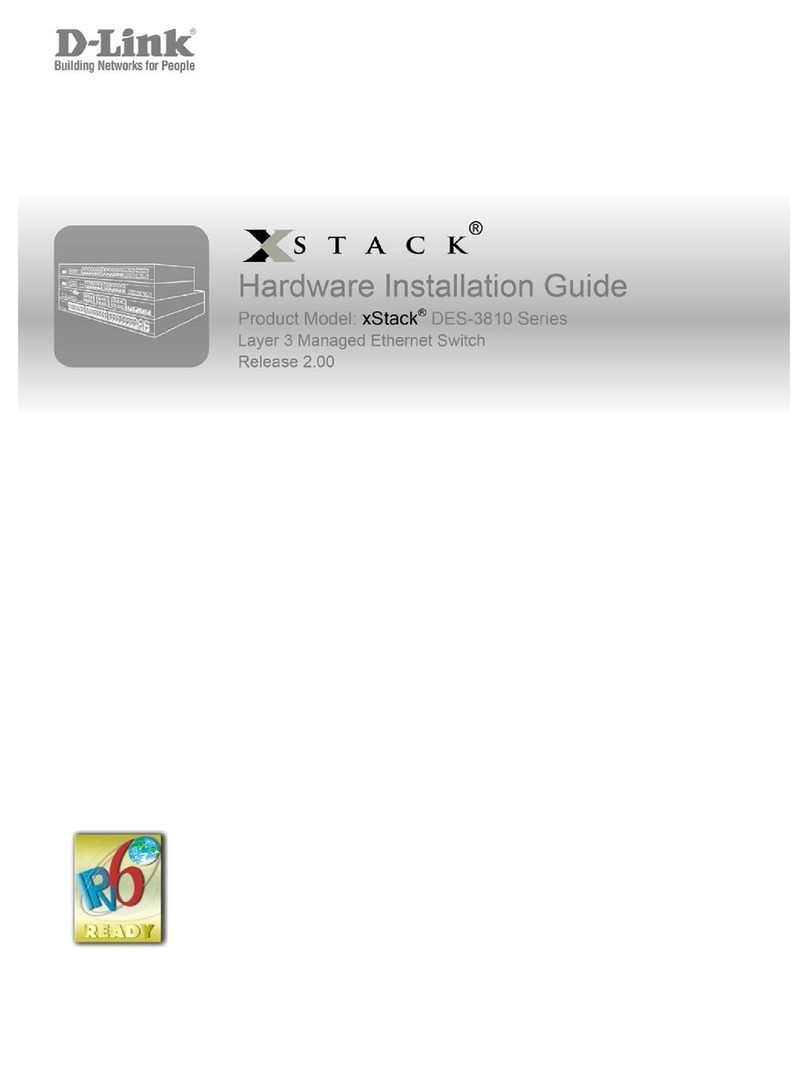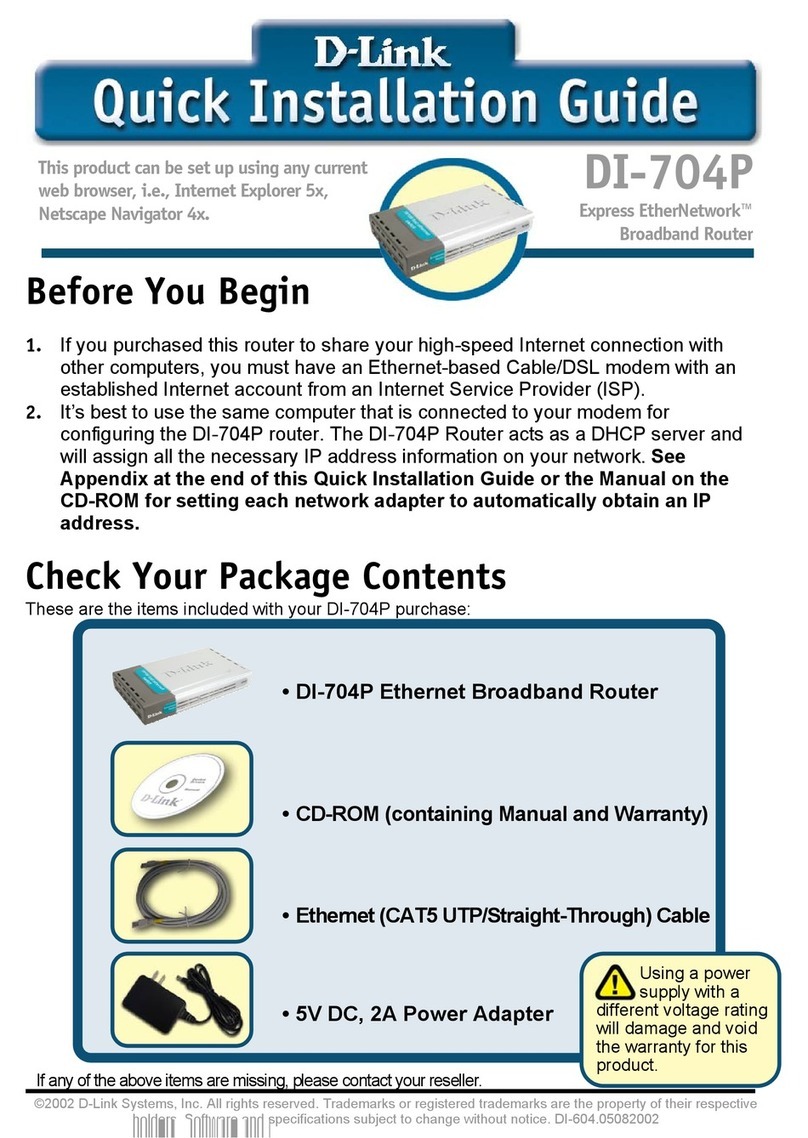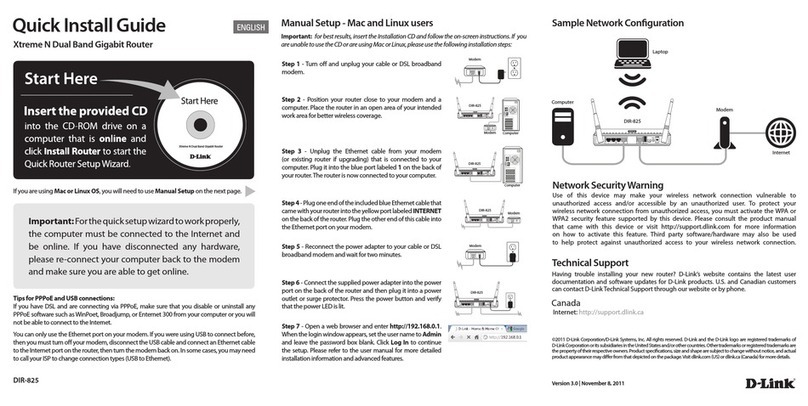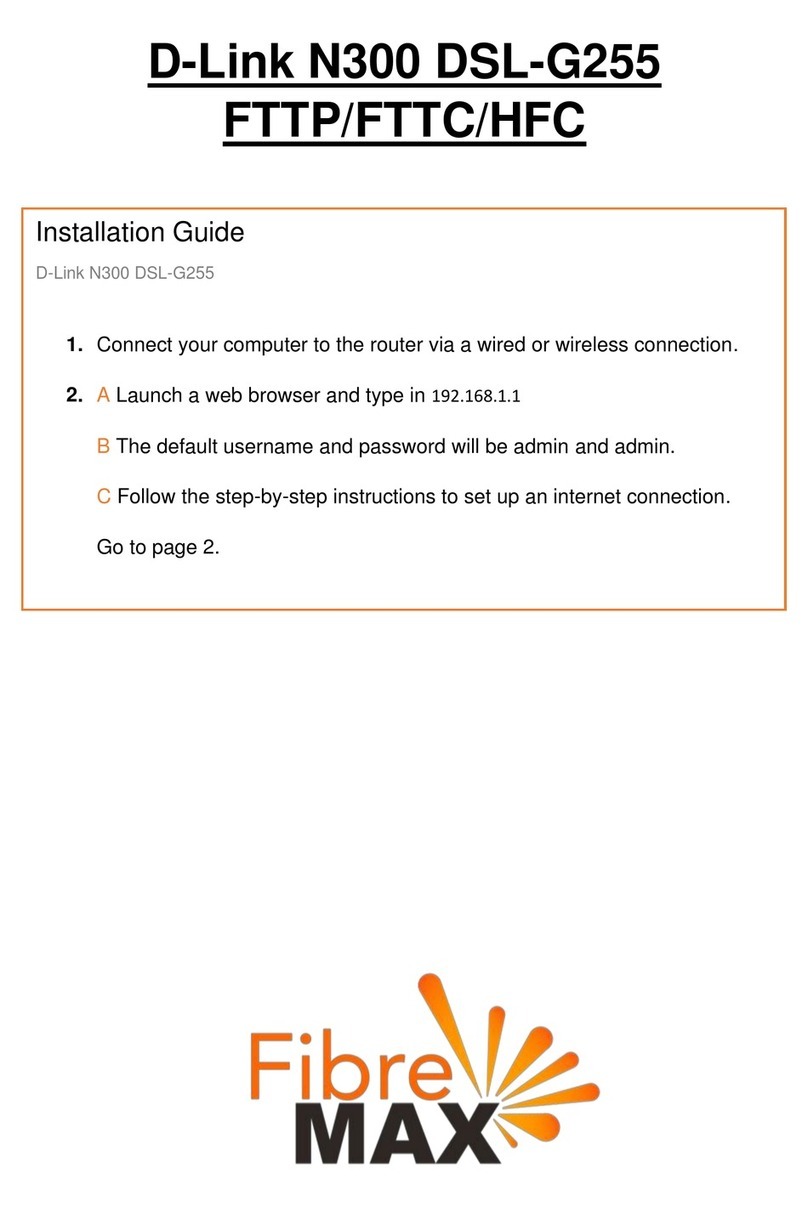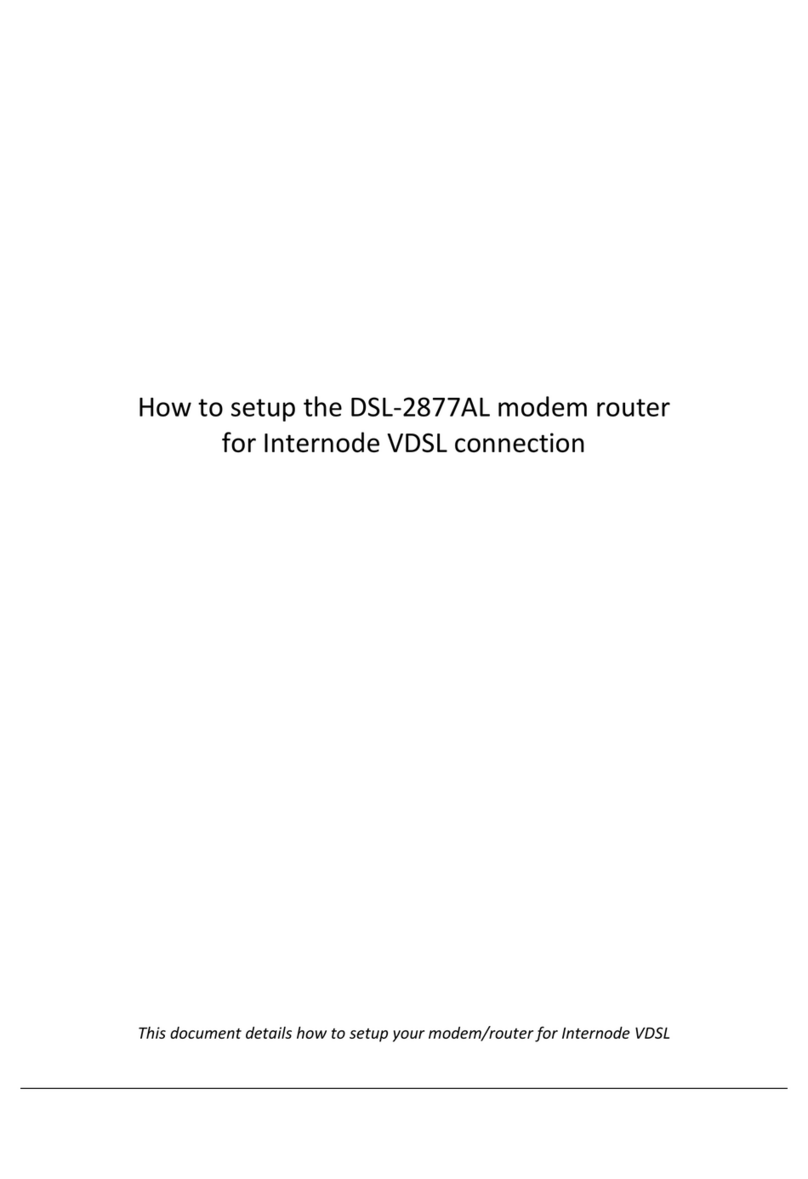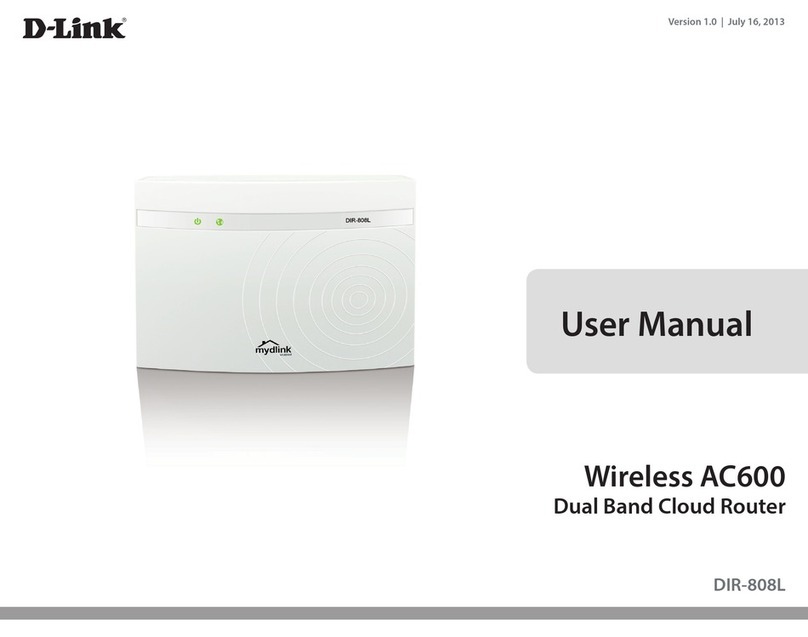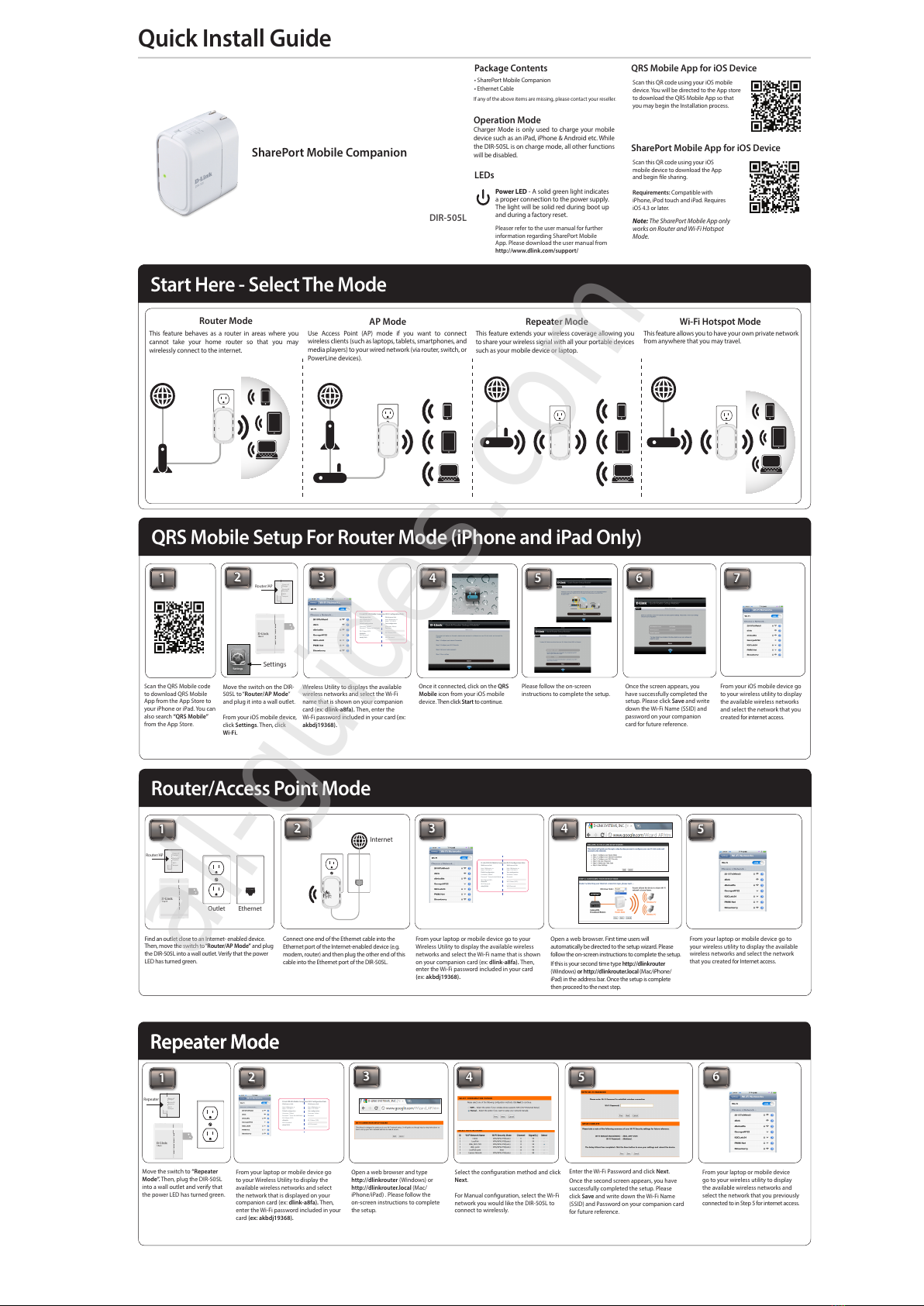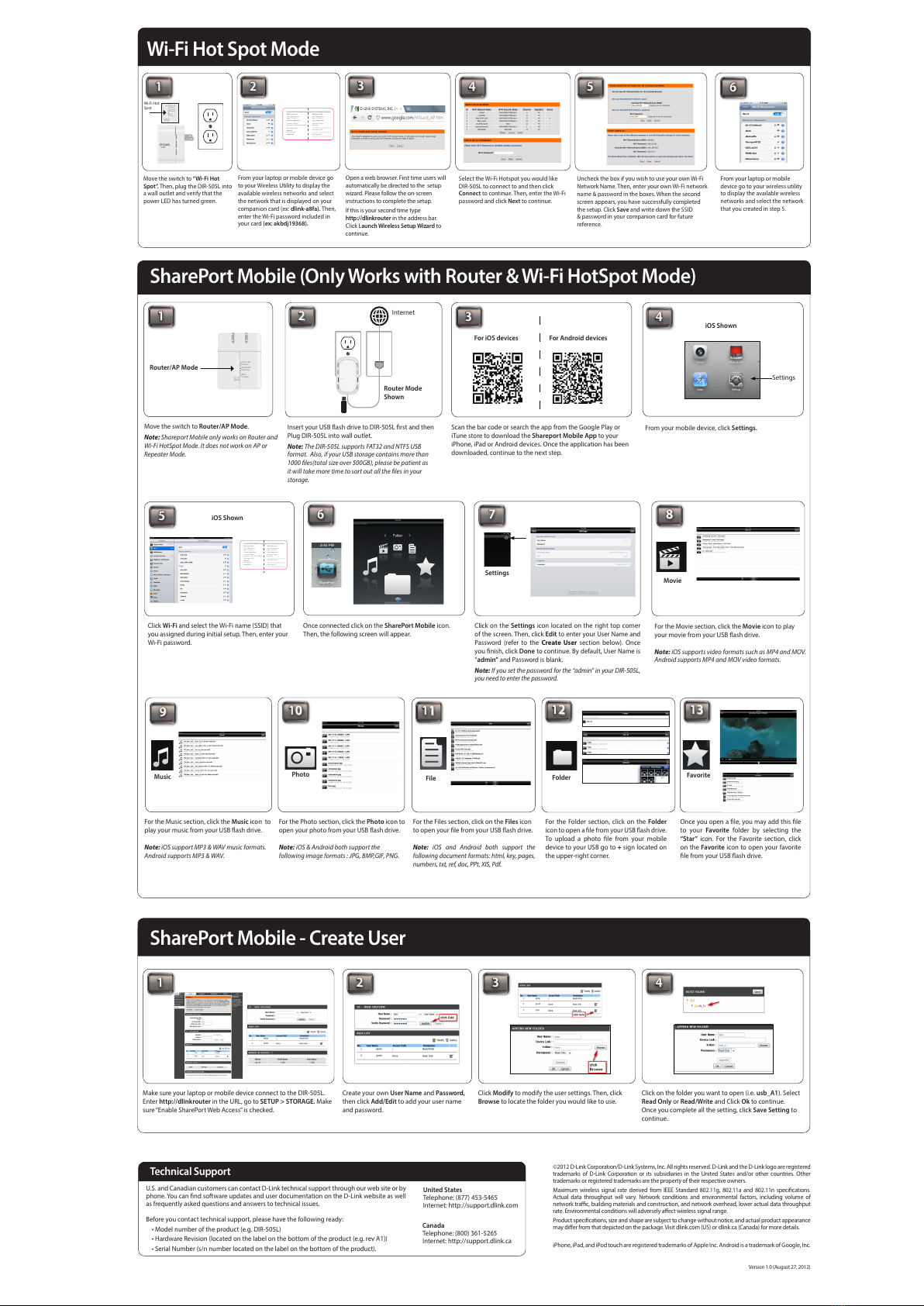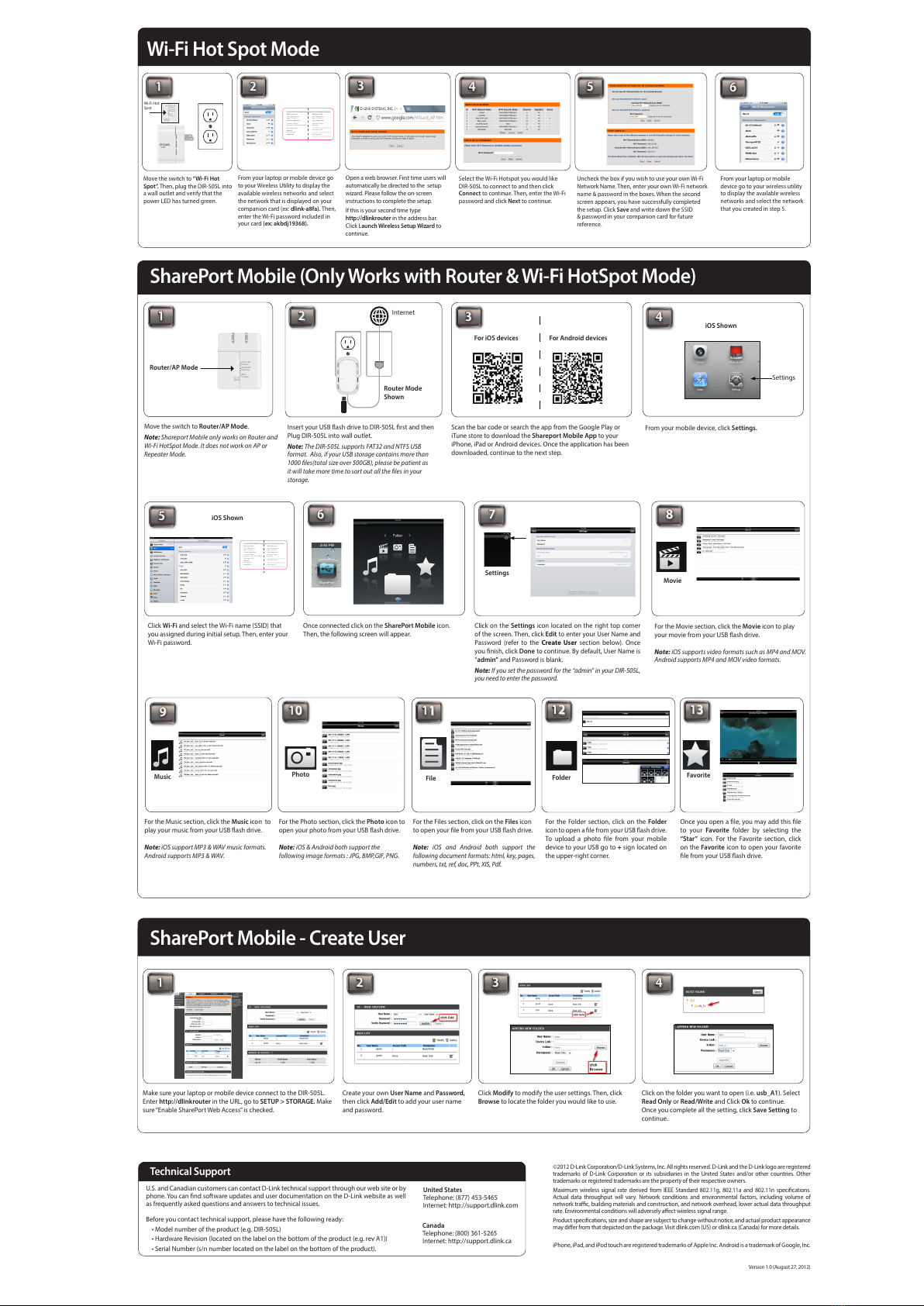
©2012 D-Link Corporation/D-Link Systems, Inc. All rights reserved. D-Link and the D-Link logo are registered
trademarks of D-Link Corporation or its subsidiaries in the United States and/or other countries. Other
trademarks or registered trademarks are the property of their respective owners.
Maximum wireless signal rate derived from IEEE Standard 802.11g, 802.11a and 802.11n specications.
Actual data throughput will vary. Network conditions and environmental factors, including volume of
network trac, building materials and construction, and network overhead, lower actual data throughput
rate. Environmental conditions will adversely aect wireless signal range.
Product specications, size and shape are subject to change without notice, and actual product appearance
may dier from that depicted on the package. Visit dlink.com (US) or dlink.ca (Canada) for more details.
iPhone, iPad, and iPod touch are registered trademarks of Apple Inc. Android is a trademark of Google, Inc.
U.S. and Canadian customers can contact D-Link technical support through our web site or by
phone. You can nd software updates and user documentation on the D-Link website as well
as frequently asked questions and answers to technical issues.
Before you contact technical support, please have the following ready:
• Model number of the product (e.g. DIR-505L)
• Hardware Revision (located on the label on the bottom of the product (e.g. rev A1))
• Serial Number (s/n number located on the label on the bottom of the product).
United States
Telephone: (877) 453-5465
Internet: http://support.dlink.com
Canada
Telephone: (800) 361-5265
Internet: http://support.dlink.ca
Technical Support
Version 1.0 (August 27, 2012)
Wi-Fi Hot Spot Mode
24
3
Open a web browser. First time users will
automatically be directed to the setup
wizard. Please follow the on-screen
instructions to complete the setup.
If this is your second time type
http://dlinkrouter in the address bar.
Click Launch Wireless Setup Wizard to
continue.
1
From your laptop or mobile device go
to your Wireless Utility to display the
available wireless networks and select
the network that is displayed on your
companion card (ex: dlink-a8fa). Then,
enter the Wi-Fi password included in
your card (ex: akbdj19368).
Select the Wi-Fi Hotspot you would like
DIR-505L to connect to and then click
Connect to continue. Then, enter the Wi-Fi
password and click Next to continue.
5
Uncheck the box if you wish to use your own Wi-Fi
Network Name. Then, enter your own Wi-Fi network
name & password in the boxes. When the second
screen appears, you have successfully completed
the setup. Click Save and write down the SSID
& password in your companion card for future
reference.
Power off
Charger
Repeater
Wi-Fi
Hotspot
Router/AP
Wi-Fi Hot
Spot
Move the switch to “Wi-Fi Hot
Spot”. Then, plug the DIR-505L into
a wall outlet and verify that the
power LED has turned green.
Webbrowser link:
http://dlinkrouter or
http:// 192.168.0.1
Defaultconguration
Username: “Admin”
Password:““ (leave the eld blank)
Wi-Fi Name (SSID) :
dlinka8fa
Wi-FiPassword :
akbdj19368
Webbrowser link:
http://dlinkrouter or
http:// 192.168.0.1
Yourconguration
Username: Admin
Password:
Wi-Fi Name (SSID) :
Wi-FiPassword :
D-LinkDIR-505 Mobile Companion Wi-Fi Conguration Note
6
From your laptop or mobile
device go to your wireless utility
to display the available wireless
networks and select the network
that you created in step 5.
234
5
SharePort Mobile (Only Works with Router & Wi-Fi HotSpot Mode)
1
Move the switch to Router/AP Mode.
Note: Shareport Mobile only works on Router and
Wi-Fi HotSpot Mode. It does not work on AP or
Repeater Mode.
Insert your USB ash drive to DIR-505L rst and then
Plug DIR-505L into wall outlet.
Note: The DIR-505L supports FAT32 and NTFS USB
format. Also, if your USB storage contains more than
1000 les(total size over 500GB), please be patient as
it will take more time to sort out all the les in your
storage.
Scan the bar code or search the app from the Google Play or
iTune store to download the Shareport Mobile App to your
iPhone, iPad or Android devices. Once the application has been
downloaded, continue to the next step.
From your mobile device, click Settings.
Click Wi-Fi and select the Wi-Fi name (SSID) that
you assigned during initial setup. Then, enter your
Wi-Fi password.
Power off
Charger
Repeater
Wi-Fi
Hotspot
Router/AP
Router/AP Mode
Settings
Webbrowser link:
http://dlinkrouter or
http:// 192.168.0.1
Defaultconguration
Username: “Admin”
Password:““ (leave the eld blank)
Wi-Fi Name (SSID) :
dlinka8fa
Wi-FiPassword :
akbdj19368
Webbrowser link:
http://dlinkrouter or
http:// 192.168.0.1
Yourconguration
Username: Admin
Password:
Wi-Fi Name (SSID) :
Wi-FiPassword :
D-LinkDIR-505 Mobile Companion Wi-Fi Conguration Note
1 2 3 4
6
Once connected click on the SharePort Mobile icon.
Then, the following screen will appear.
7
Click on the Settings icon located on the right top corner
of the screen. Then, click Edit to enter your User Name and
Password (refer to the Create User section below). Once
you nish, click Done to continue. By default, User Name is
“admin” and Password is blank.
Note: If you set the password for the “admin” in your DIR-505L,
you need to enter the password.
8
For the Movie section, click the Movie icon to play
your movie from your USB ash drive.
Note: iOS supports video formats such as MP4 and MOV.
Android supports MP4 and MOV video formats.
9
For the Music section, click the Music icon to
play your music from your USB ash drive.
Note: iOS support MP3 & WAV music formats.
Android supports MP3 & WAV.
10
For the Photo section, click the Photo icon to
open your photo from your USB ash drive.
Note: iOS & Android both support the
following image formats : JPG, BMP,GIF, PNG.
11
For the Files section, click on the Files icon
to open your le from your USB ash drive.
Note: iOS and Android both support the
following document formats: html, key, pages,
numbers, txt, ref, doc, PPt, XIS, Pdf.
12
For the Folder section, click on the Folder
icon to open a le from your USB ash drive.
To upload a photo le from your mobile
device to your USB go to + sign located on
the upper-right corner.
SharePort Mobile - Create User
For iOS devices For Android devices
iOS Shown
Settings
Movie
Music Photo File Folder
13
Once you open a le, you may add this le
to your Favorite folder by selecting the
“Star” icon. For the Favorite section, click
on the Favorite icon to open your favorite
le from your USB ash drive.
Favorite
Internet
Router Mode
Shown
iOS Shown
Make sure your laptop or mobile device connect to the DIR-505L.
Enter http://dlinkrouter in the URL, go to SETUP > STORAGE. Make
sure “Enable SharePort Web Access” is checked.
Click Modify to modify the user settings. Then, click
Browse to locate the folder you would like to use.
Click on the folder you want to open (i.e. usb_A1). Select
Read Only or Read/Write and Click Ok to continue.
Once you complete all the setting, click Save Setting to
continue.
Create your own User Name and Password,
then click Add/Edit to add your user name
and password.
All manuals and user guides at all-guides.com