Dahua VTO2000A Series Instruction Manual
Other Dahua Intercom System manuals

Dahua
Dahua DHI-VTH1550CH User manual

Dahua
Dahua VTO6 series User manual

Dahua
Dahua VTO3211D-P2 User manual

Dahua
Dahua Villa VTO User manual
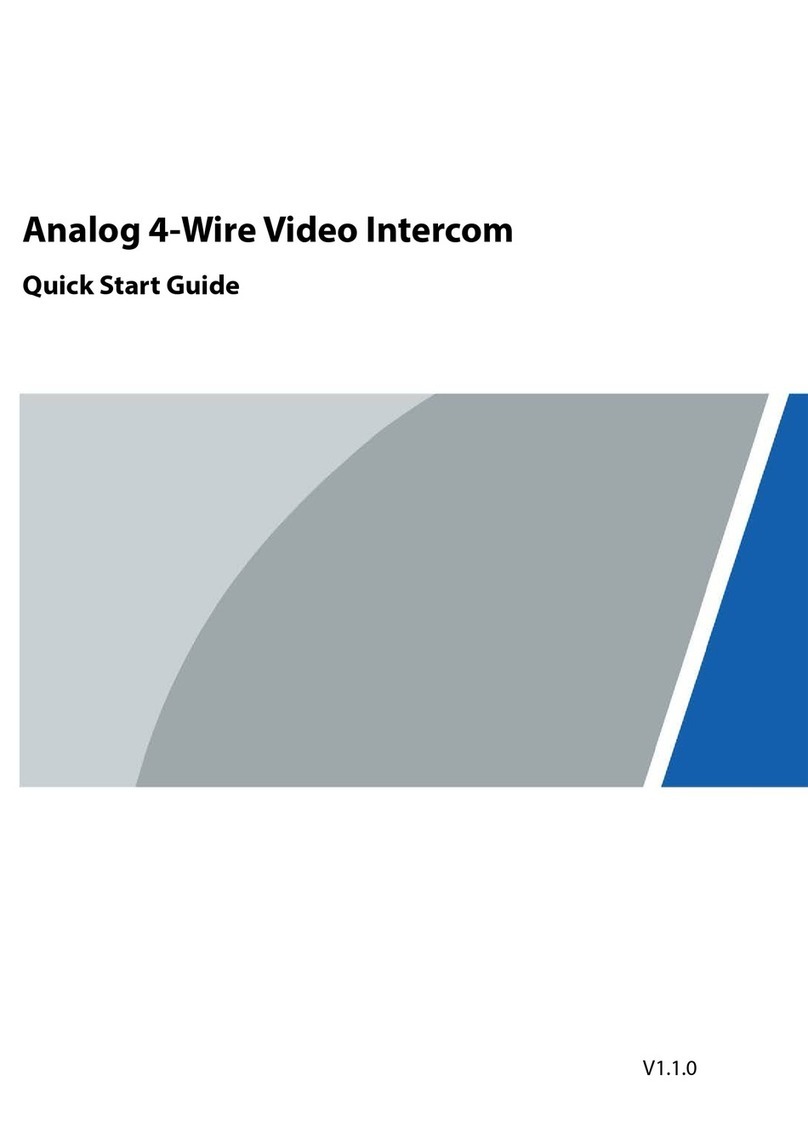
Dahua
Dahua DHI-KTA02 User manual

Dahua
Dahua VDP Series User manual

Dahua
Dahua Digital VTH User manual
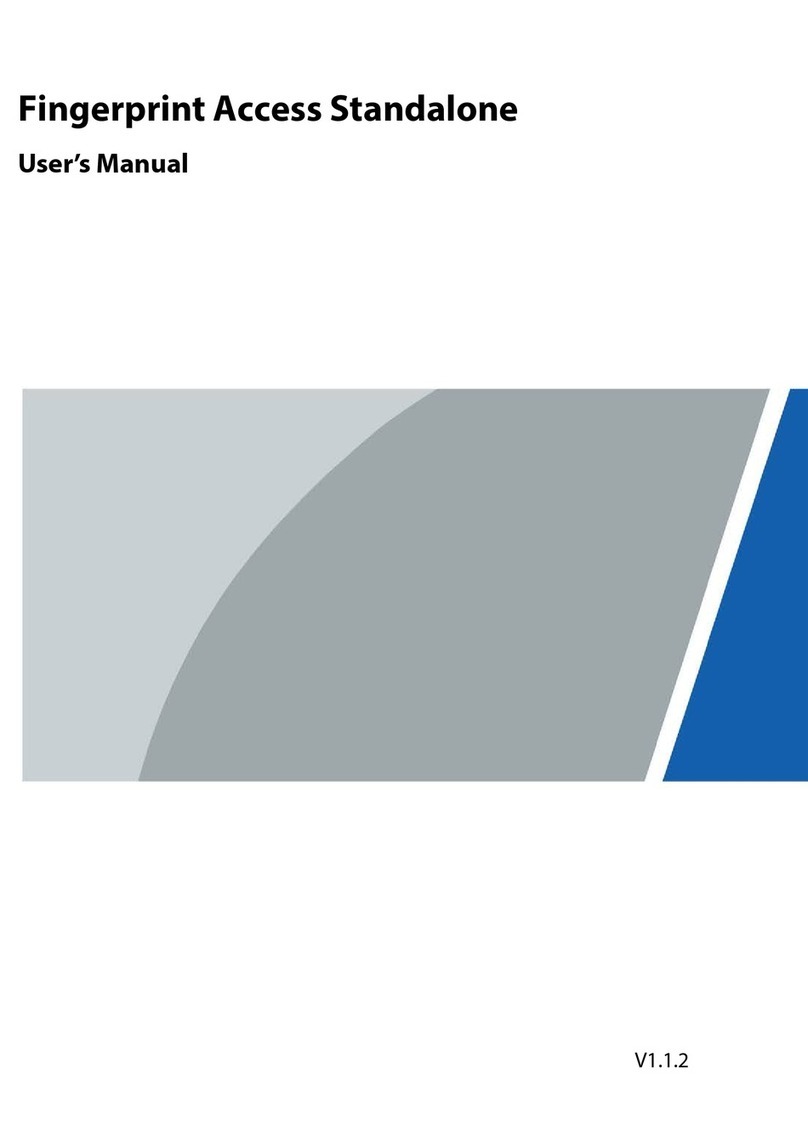
Dahua
Dahua ASI1212D User manual
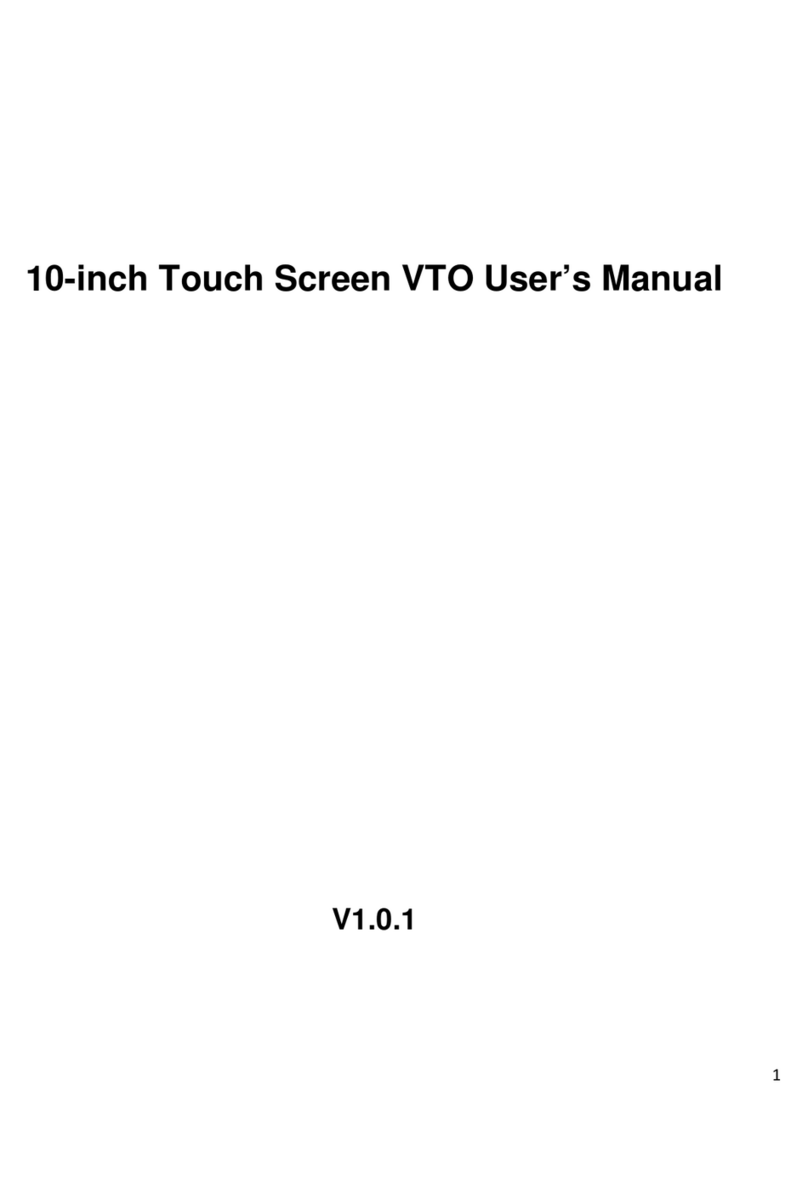
Dahua
Dahua DH-VTO9221D User manual

Dahua
Dahua DHI-VTO2000-A-2-S User manual

Dahua
Dahua VTO6000A User manual

Dahua
Dahua VTK-VTO2000A-VTH1550 User manual

Dahua
Dahua VTH5221 series User manual
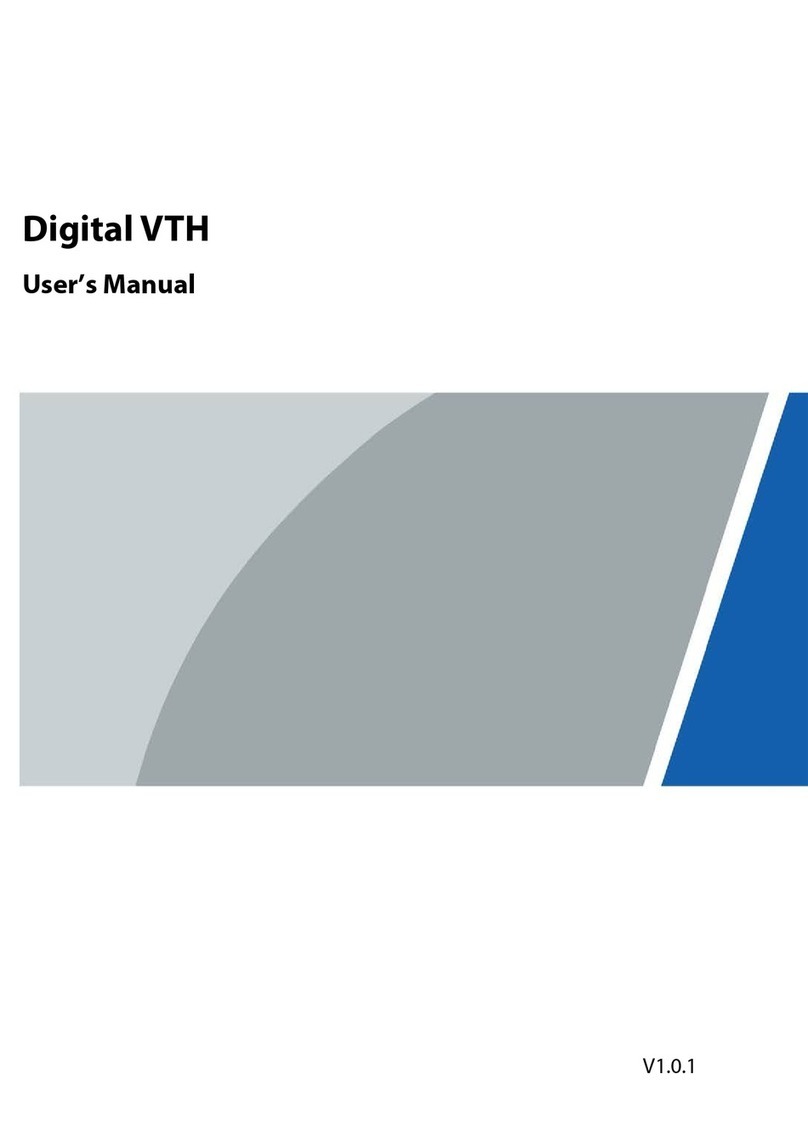
Dahua
Dahua KTP03 User manual
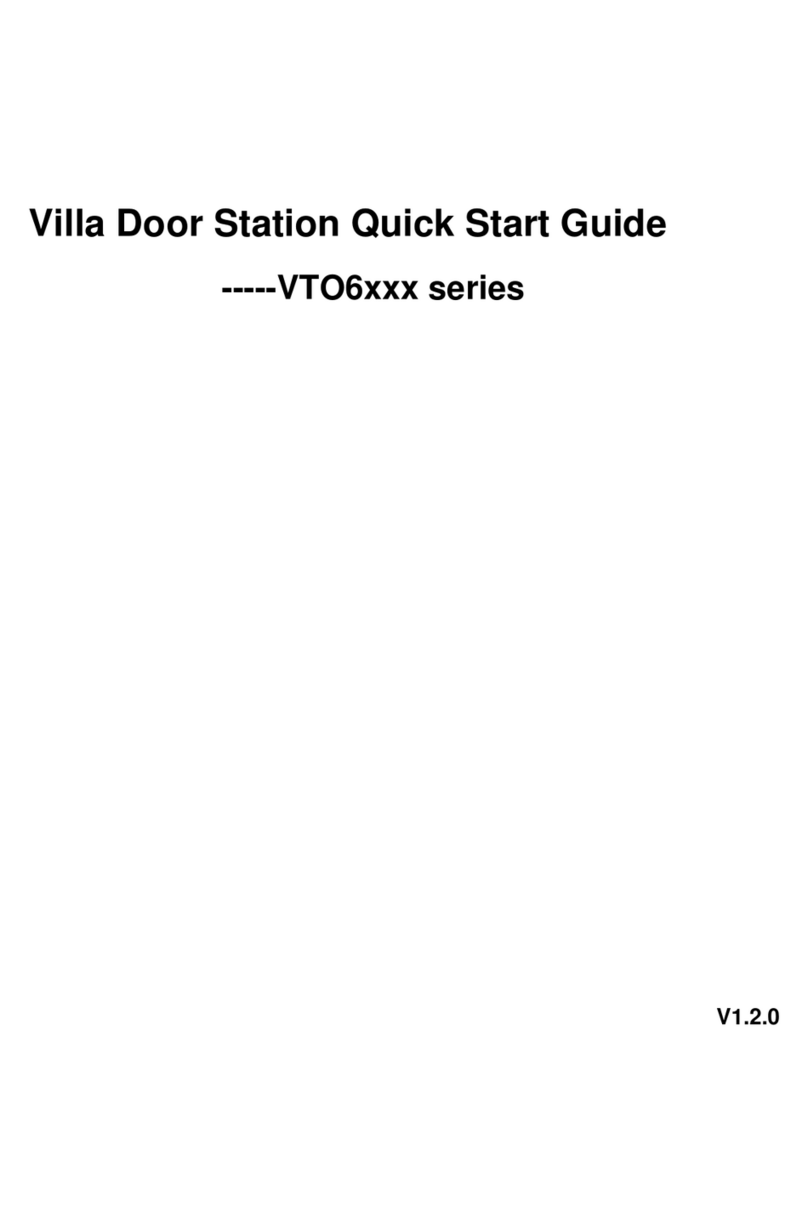
Dahua
Dahua VTO6 series User manual

Dahua
Dahua DHI-VTO4202F Series User manual
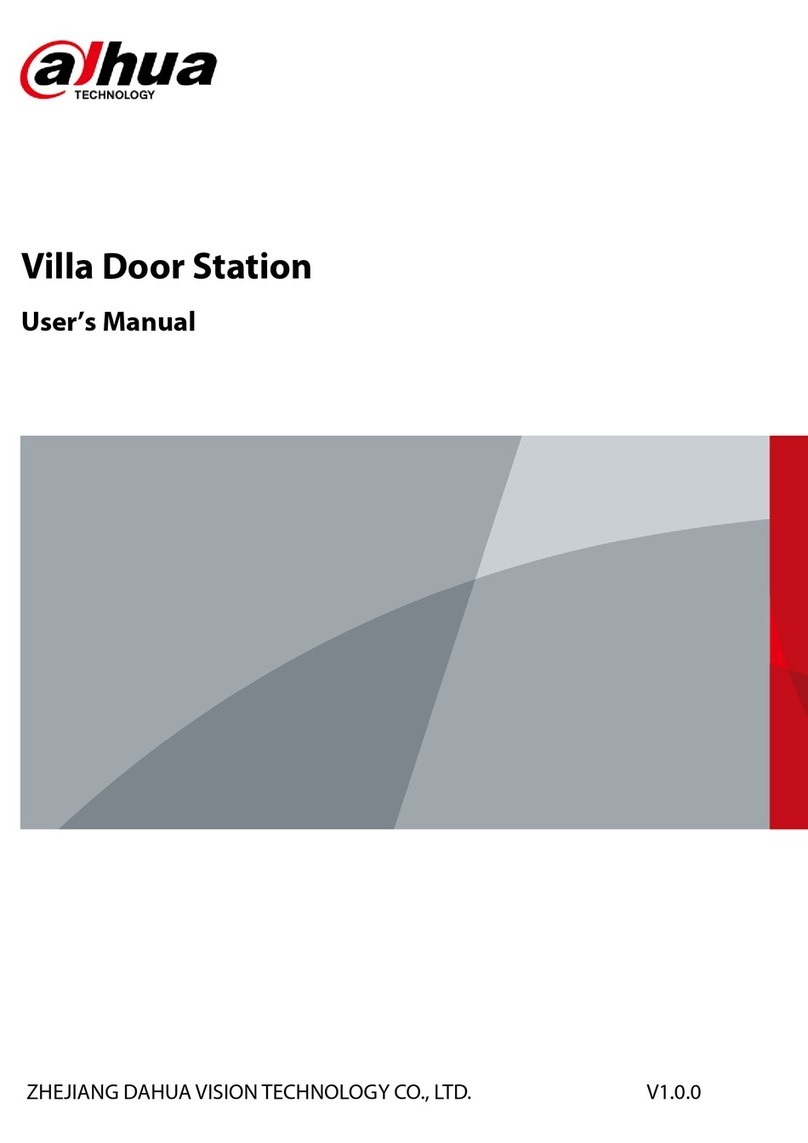
Dahua
Dahua Villa DHI-VTO2101E-P-S2 User manual

Dahua
Dahua VTO2000A Series User manual

Dahua
Dahua DH-VTO9341D User manual

Dahua
Dahua KTA02 User manual
Popular Intercom System manuals by other brands

MGL Avionics
MGL Avionics V16 manual

SSS Siedle
SSS Siedle BVI 750-0 Installation & programming

urmet domus
urmet domus AIKO 1716/1 quick start guide

urmet domus
urmet domus IPerVoice 1039 Installation

Alpha Communications
Alpha Communications STR QwikBus TT33-2 Installation, programming, and user's manual

Monacor
Monacor ICM-20H instruction manual

























