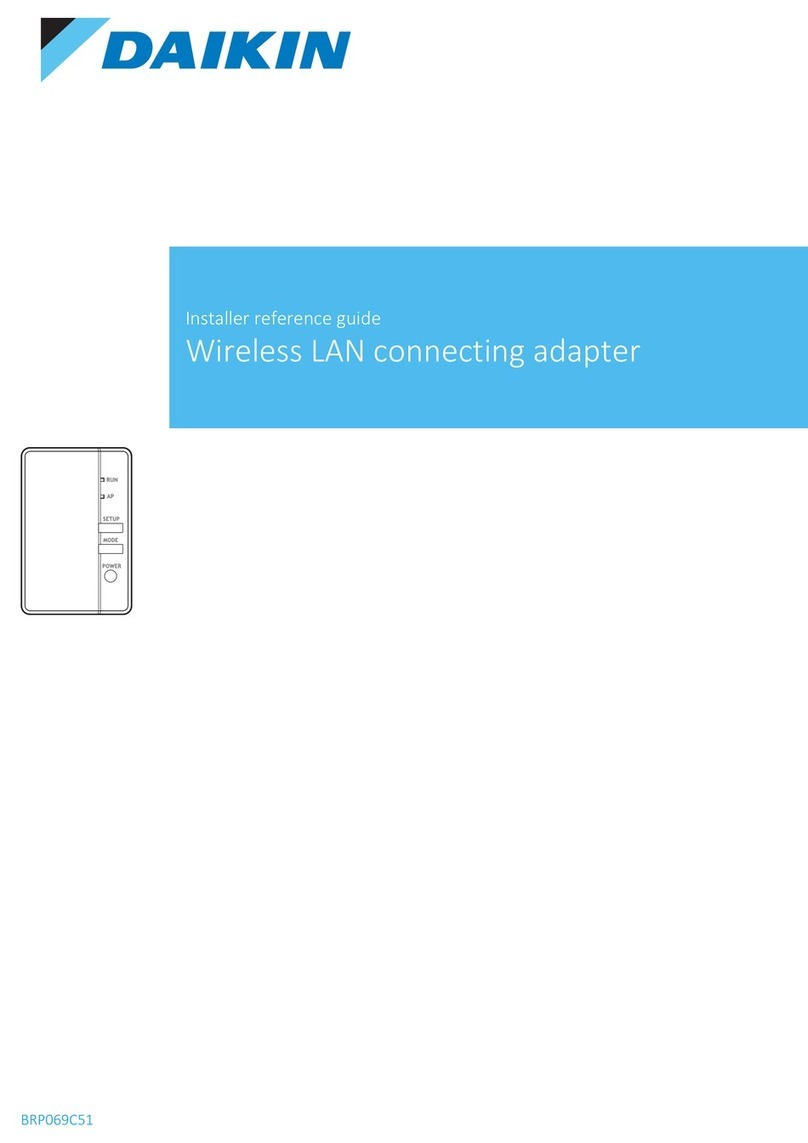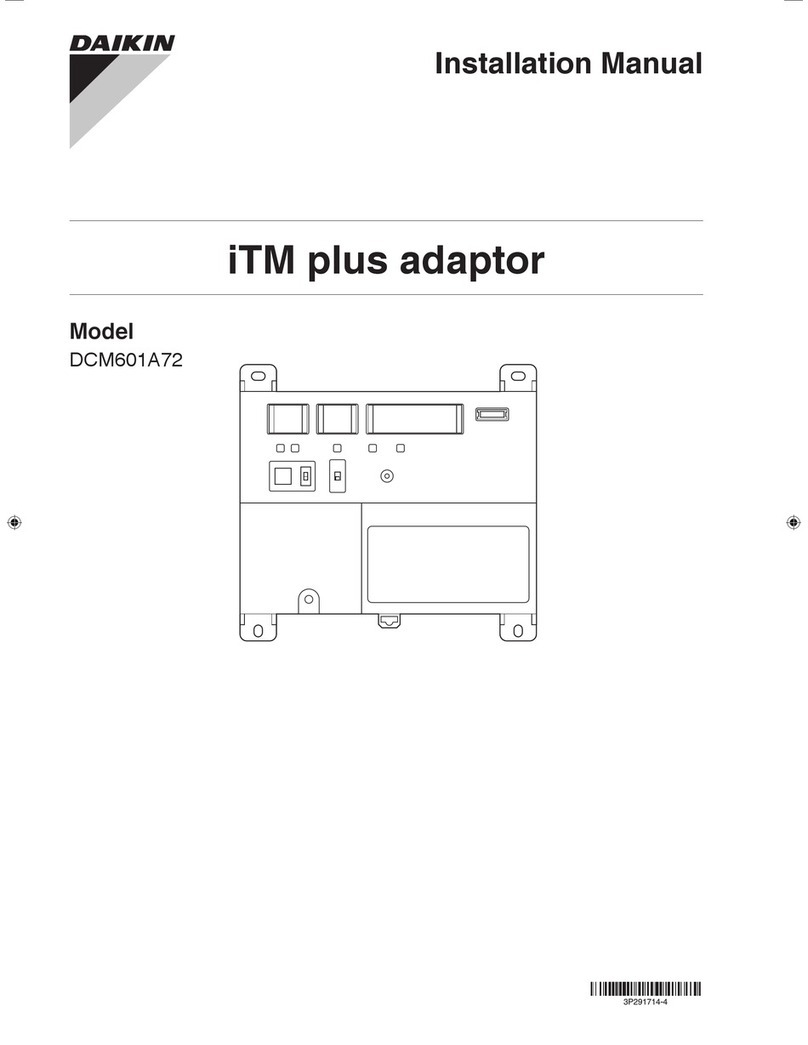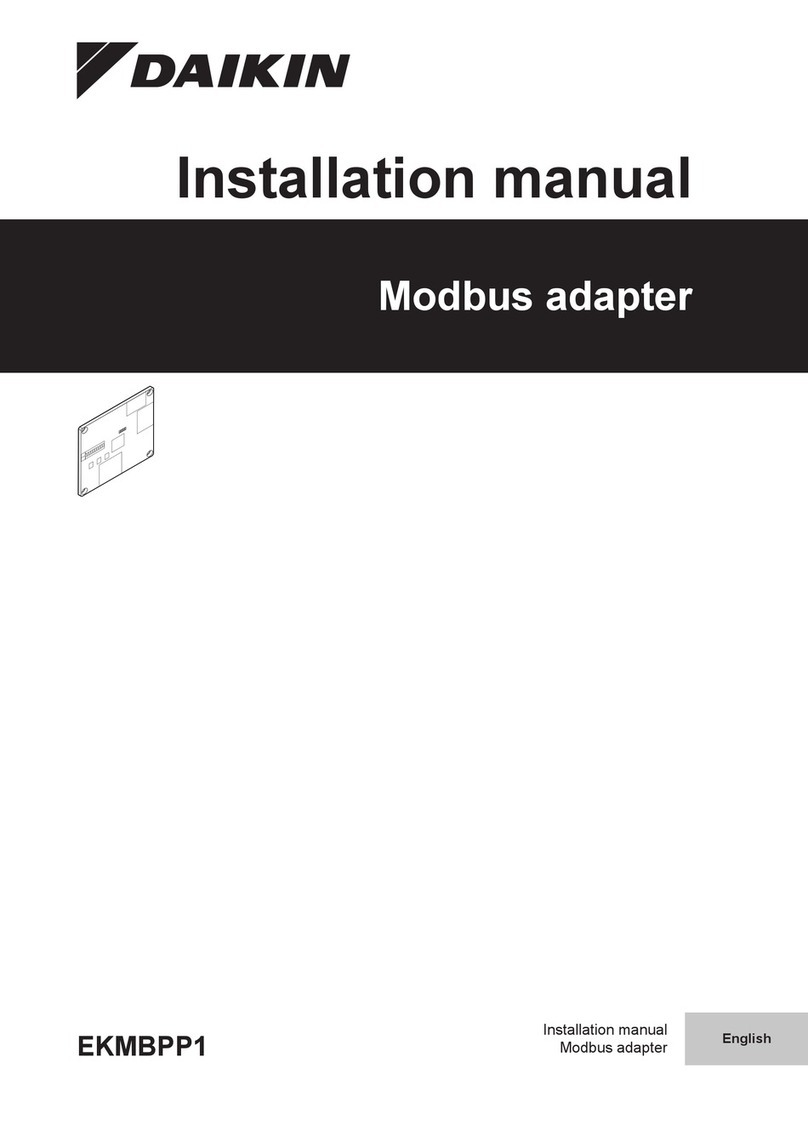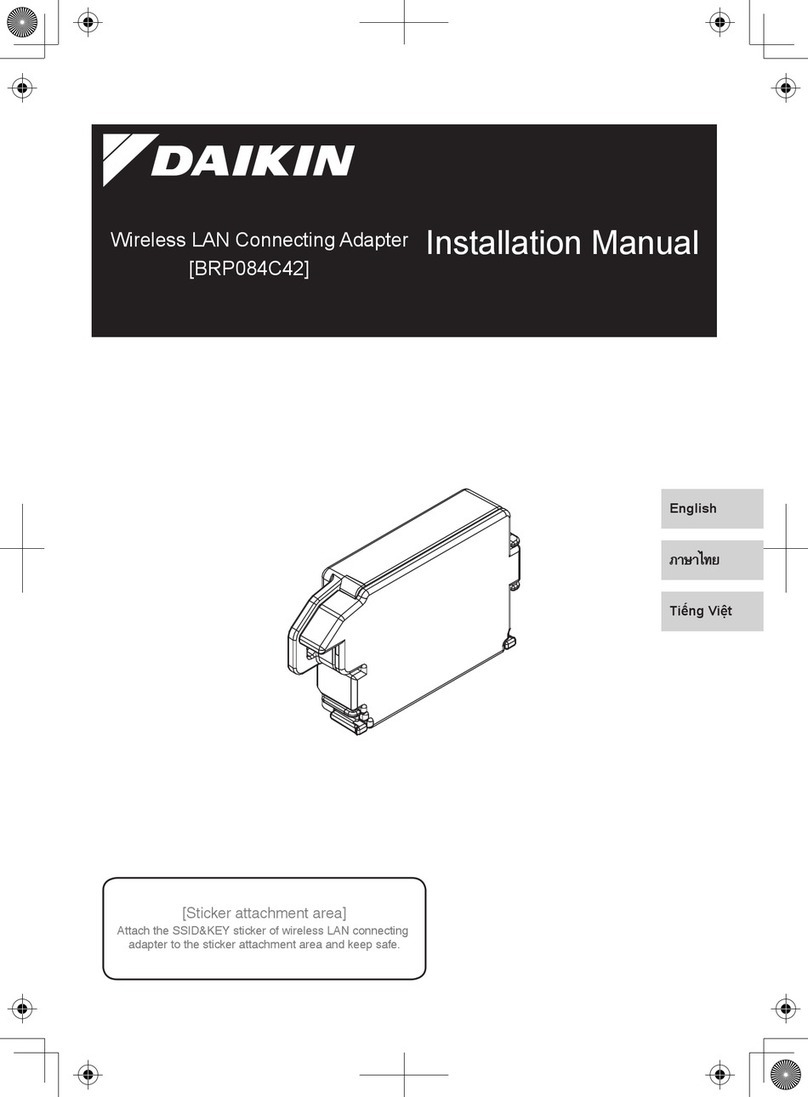Return the adapter case to its original state.
4
Check that the
connecting cord is
securely fastened.
Snap the top of the upper case
unto the clip at the top of the
lower case and press to close
the box.
Adapter case
(upper) top
portion clip
Adapter case
(lower) top
portion clip
Push until you
hear a click.
■BRP069A41
Affix the (B) serial number seal for the accessory
parts here, and store in a safe place.
The SSID and KEY
The [SSID] and [KEY] listed on the (B) serial number seal in the accessory
parts are necessary when connecting the air conditioner and the smart-
phone using Wireless LAN.
The customer is responsible for providing the following.
□ Smartphone or tablet PC
(Supported OS: Android 2.3.3 or later; iOS 5.0 or later.)
□ Internet line and communicating device
(Modem/router or a similar device)
□ Wireless LAN access point
□ [Online controller app] (No Cost)
3Hold down the [SETUP] button on the product
for approximately two seconds.
◆The [RUN] lamp on the product blinks more quickly.
When the WLAN adapter and the router (Wireless LAN
access point) are connected, this lamp lights.
Tap the [Online controller] that was installed.5
◆Follow the directions on the screen to make the
settings and for operation.
Connect the smartphone (or tablet PC) and the router
(Wireless LAN access point).
◆See the accessory operations manual for the router
(Wireless LAN access point) for details.
4
For iPhones
For Android Phones
(1) Open the [Google Play].
(2)
Search for [Online controller app].
(3) Follow the directions on the
screen to install.
(1) Open the [App Store].
(2)
Search for [Online controller app].
(3) Follow the directions
on the screen to install.
WPS button
Hold down the [WPS] button
on the router (Wireless LAN
access point).
2
◆See the accessory operations
manual for the router (Wireless LAN
access point) for details.
Configuration
Configuration
The setup is simple if there is a [WPS] button on the
router (Wireless LAN access point).
Simple Settings
Check that the [RUN] lamp is blinking.
1
◆If [AP] is blinking or lit, hold down the
[MODE] button on the WLAN adapter
for approximately 2 seconds until the
[RUN] lamp blinks.
[MODE]
button
Installation method of Online controller
Connection
Settings
Section
[Note]
● If an upgrade is available for your adapter,
the notification icon "i" will be displayed on
the devices overview screen. Tap it to
upgrade your firmware.
● If you are connecting multiple systems, you can change
the system name in the „More“ system menu .
Inserting Wireless LAN connection adapter
to indoor unit.
5
■BRP069A41
Grab the adapter case with your fingers, insert it back into
the indoor unit and close the door.
Adapter case Close
Close this door before
operating the unit.
CAUTION
Turn on the power supply, wait until the initialization
is completed (the lower panel is in the CLOSED
position). Open the door, remove the WLAN adapter
and check that the [POWER] lamp for the product
lights. After checking, return the WLAN adapter into
the unit and close the door.
■BRP069A41
6
◆When turning on the
power, always attach
the adapter case (top).
4P359542-1E 2014.02
Troubleshooting
Troubleshooting
The following table provides brief descriptions of how to handle trouble or uncertainties when you install the product or make connection settings.
See the homepage for details.
When this happens Explanation and where to check
None of the lamps light. → Check the installation.
The product is behaving incorrectly.
→ Turn off the air conditioner power and restart it.
If you cannot find the system
(air conditioner) on the system list
screen, the product is not
installed correctly.
Product lamp is extinguished.
→ Check that the RUN lamp is lit.
→ Check that the power is on.
→ Make the simple settings or detailed settings again.
→ Move the router (wireless LAN access point) closer to the product.
→ It is possible that you are using a smartphone, access point or wireless router that
is not supported.
See the homepage for details.
If connections cannot be done simply using [WPS], connect
using the following method.
Setting Details
Directly connect the smartphone (tablet PC) and
adapter to the Wireless LAN without going through
the router (Wireless LAN access point).
2
◆ Select SSID (DaikinAP *****) listed on the "Wi-Fi" (B)
serial number seal using the smartphone settings, or
the Wireless LAN connecting adapter, and enter the
KEY.
Tap [Online controller] that was installed.
3
1Hold down the [MODE] button
on the product for approximately
two seconds, then wait for up to
10 seconds until the [AP] lamp lights. [MODE]
button
Make the wireless connection settings.
4
(1) On the Login screen,
tap on [Devices].
(2) On the Devices screen,
tap on [Living Room].
(3) On the Living Room
screen, tap on [More].
*
(7) After implementing the setting above and the product and
router (Wireless LAN access point) are connected, the [RUN] lamp will light.
If this blinks for one minute or longer, check the power to the router
(Wireless LAN access point), network name and the password and start
again from the first procedure.
For manual WLAN connection
setting, tap on [Advanced
network setting], turn off
Automatic IP address, fill in
the required information of
your wifi router, then tap on
[Set] and then tap on [Connect]
and follow the instructions on
the smartphone. Then
continue as in step (7).
Connect the smartphone (or tablet PC) and the
router (Wireless LAN access point).
5
◆See the accessory operations manual for the router
(Wireless LAN access point) for details.
See the operations manual posted on our homepage for details.
1
2
3
*
(4) On the Settings
screen, tap on
[WLAN Connection].
(5) On WLAN connection
screen, fill in Network
name and Password,
then tap on [Save].
(6) On the WLAN
connection screen,
tap on [Connect] and
follow the instructions
on the smartphone.
1383