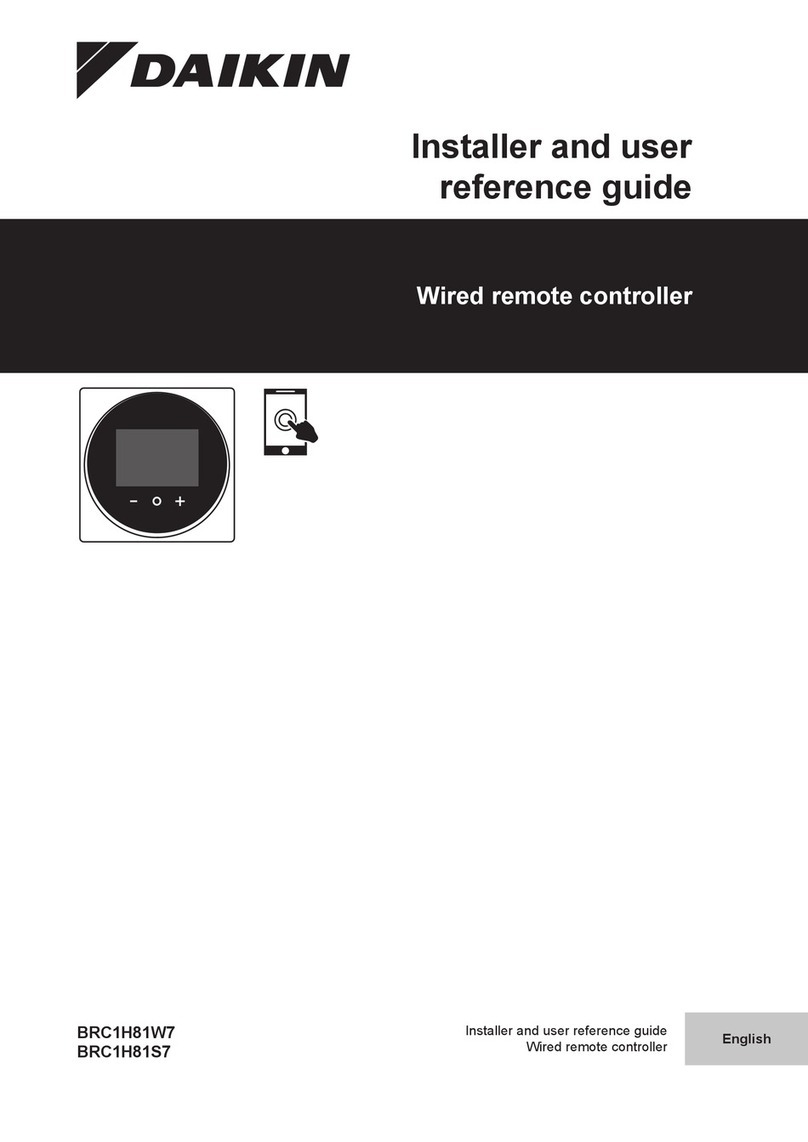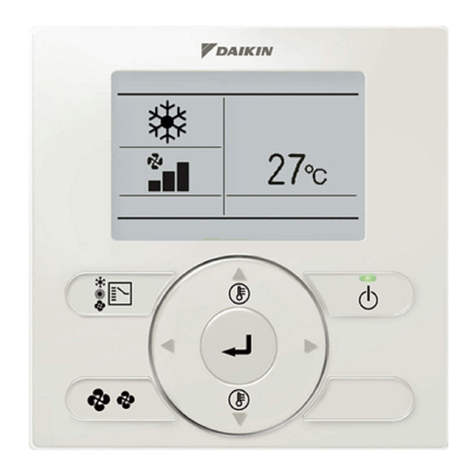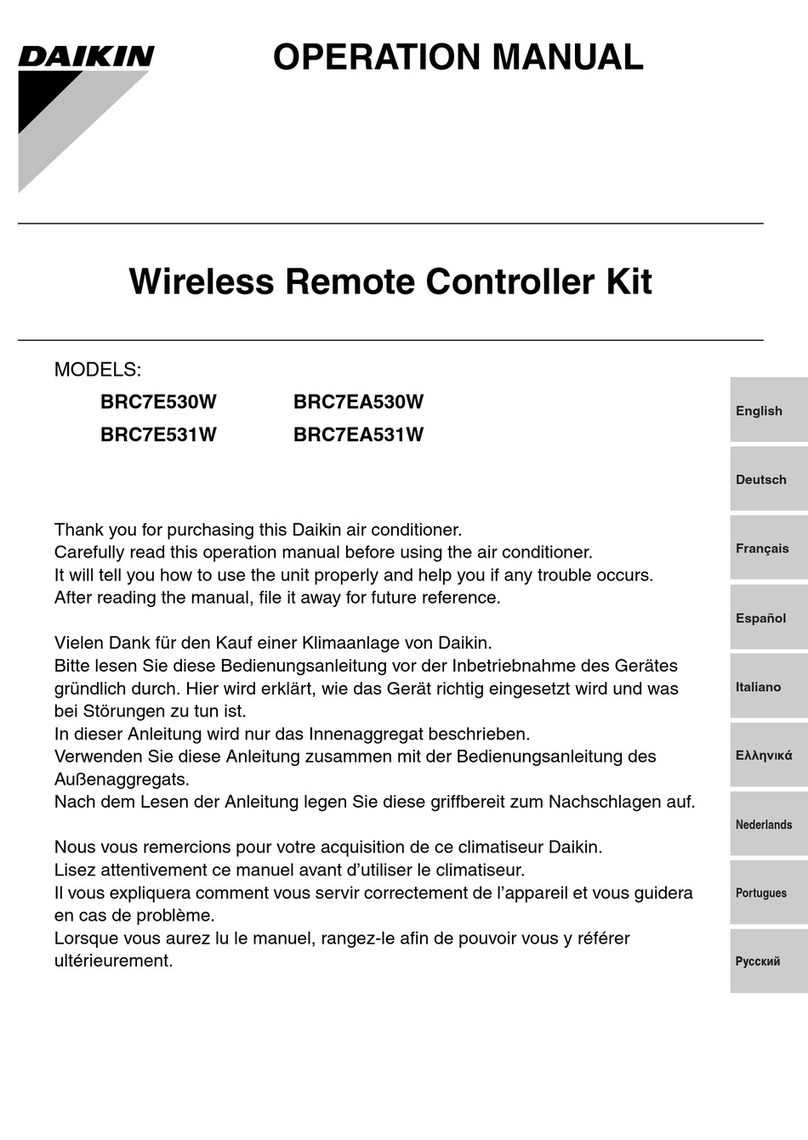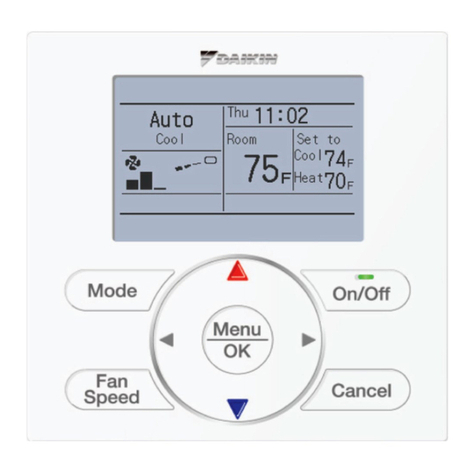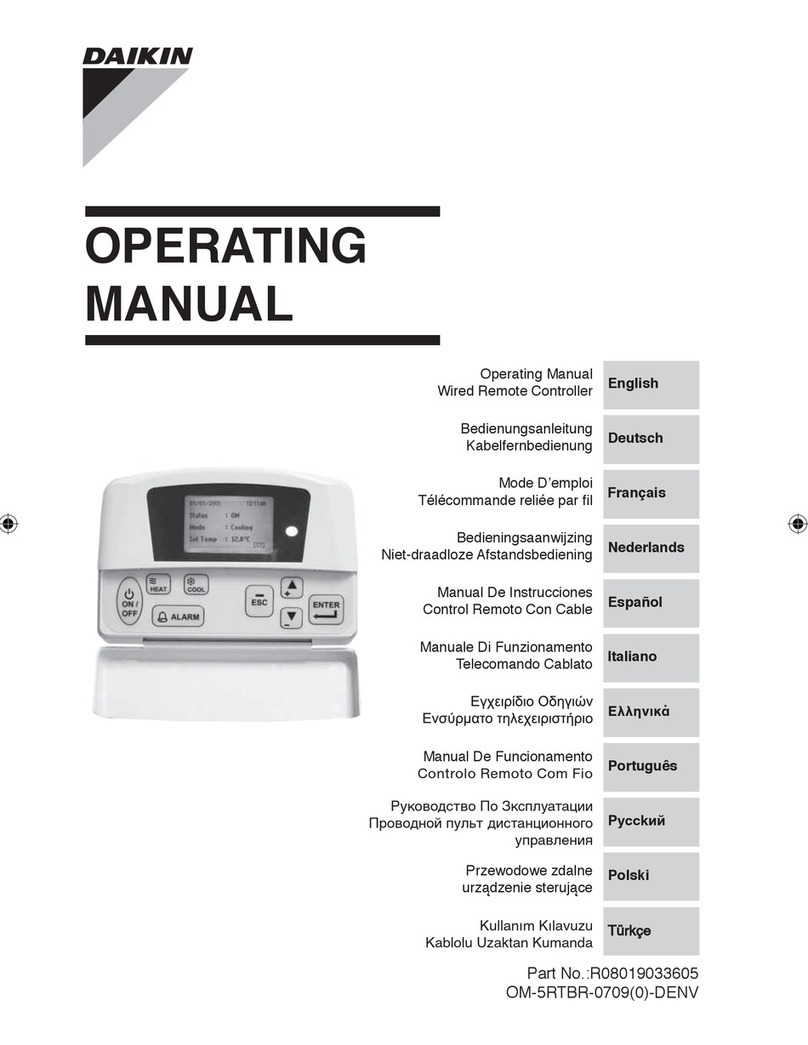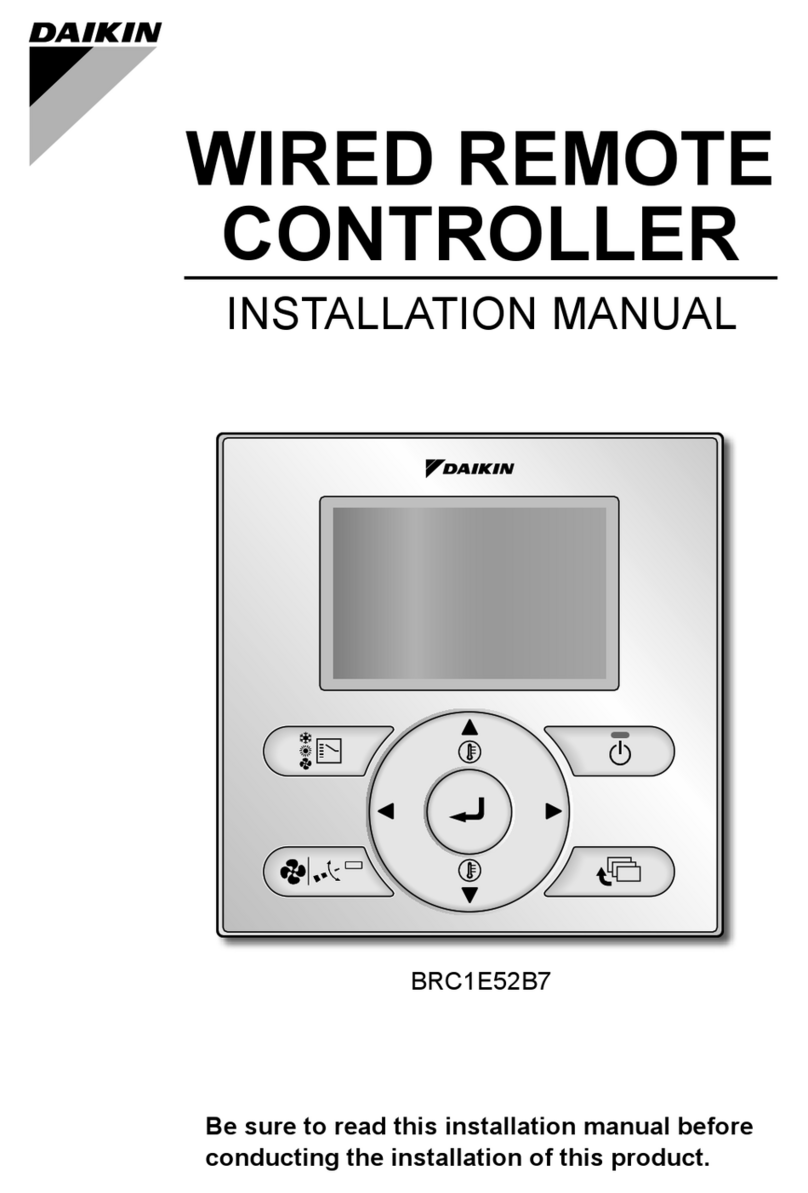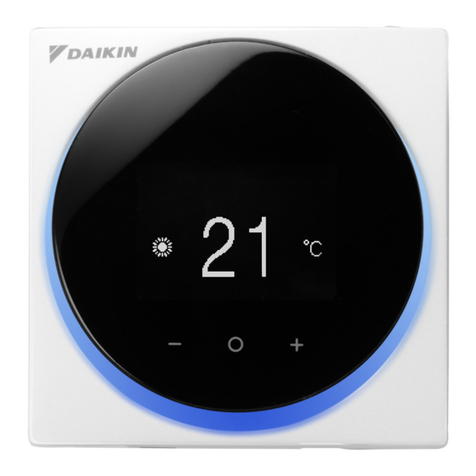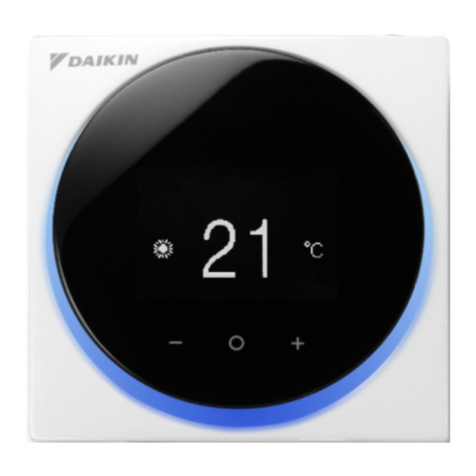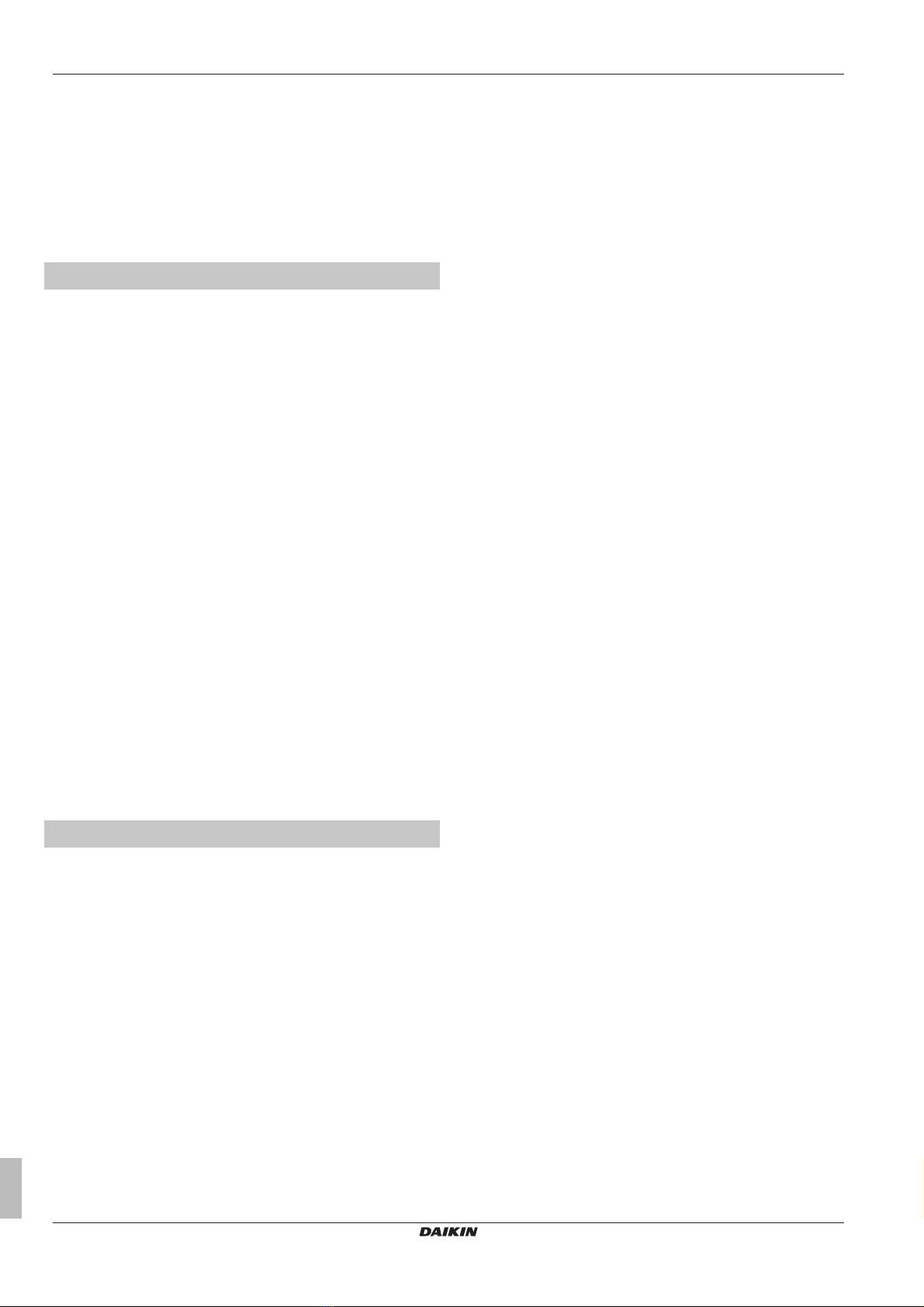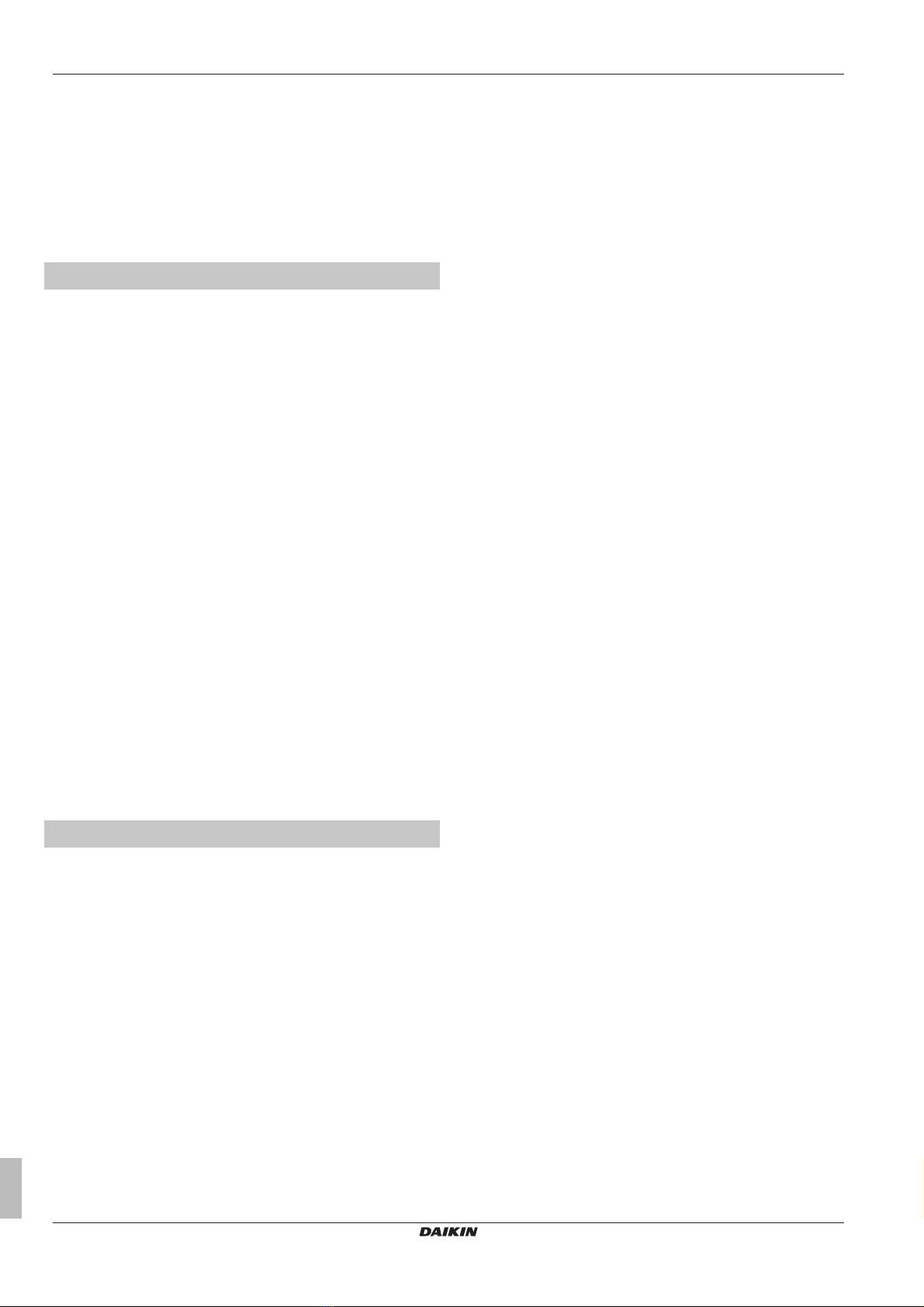
Table of contents
Installer and user reference guide
2
BRC1H519W+K+S
Wired remote controller
4P513689-1A – 2018.03
Table of contents
1 General safety precautions 3
1.1 For the user ............................................................................... 3
1.2 For the installer.......................................................................... 3
2 About this document 4
For the user 4
3 Buttons 4
4 Home screens 4
5 Status icons 5
6 Operation 5
6.1 Operation mode......................................................................... 5
6.1.1 About the operation modes......................................... 6
6.1.2 To set the operation mode.......................................... 6
6.2 Setpoint ..................................................................................... 6
6.2.1 About the setpoint....................................................... 6
6.2.2 To set the setpoint ...................................................... 7
6.3 Date and time ............................................................................ 7
6.3.1 About date and time.................................................... 7
6.3.2 To set date and time ................................................... 7
6.4 Airflow........................................................................................ 7
6.4.1 Airflow direction........................................................... 7
6.4.2 Fan speed ................................................................... 8
6.5 Ventilation.................................................................................. 8
6.5.1 Ventilation mode ......................................................... 8
6.5.2 Ventilation rate ............................................................ 9
6.6 Advanced operation .................................................................. 9
6.6.1 To make a Bluetooth connection ................................ 9
7 Maintenance and service 9
7.1 Overview: Maintenance and service ......................................... 9
8 Troubleshooting 9
8.1 Overview: Troubleshooting........................................................ 9
8.2 Refrigerant leak detection ......................................................... 9
8.2.1 To stop the leak detection alarm................................. 9
For the installer 9
9 About the box 9
9.1 To unpack the controller............................................................ 9
10 Preparation 10
10.1 Wiring requirements .................................................................. 10
10.1.1 To prepare the wiring for installation........................... 10
11 Installation 10
11.1 Overview: Installation ................................................................ 10
11.2 Mounting the controller.............................................................. 10
11.2.1 About mounting the controller..................................... 10
11.2.2 To mount the controller............................................... 10
11.3 Connecting the electrical wiring................................................. 10
11.3.1 Precautions when connecting electrical wiring ........... 10
11.3.2 To connect the electrical wiring................................... 11
11.4 Closing the controller................................................................. 11
11.4.1 Precautions when closing the controller ..................... 11
11.4.2 To close the controller................................................. 11
11.5 Opening the controller ............................................................... 11
11.5.1 Precautions when opening the controller.................... 11
11.5.2 To open the controller................................................. 11
12 Starting up the system 12
12.1 Master and slave controller ........................................................ 12
12.2 To designate a controller as slave.............................................. 12
13 Operation 13
13.1 Buttons ....................................................................................... 13
13.2 Screen ........................................................................................ 13
13.3 Status indicator........................................................................... 13
13.4 Information ................................................................................. 13
13.4.1 Information screen ....................................................... 13
13.4.2 Information menu ......................................................... 14
14 Configuration 14
14.1 Installer menu............................................................................. 14
14.1.1 About the installer menu .............................................. 14
14.1.2 Screen settings ............................................................ 14
14.1.3 Status indicator settings............................................... 15
14.1.4 Field settings................................................................ 15
14.1.5 Miscellaneous settings................................................. 20
14.2 Remote controller software update ............................................ 28
14.2.1 To update the software with Updater........................... 28
15 About the app 28
15.1 Operation and configuration overview........................................ 28
15.2 Pairing ........................................................................................ 28
15.2.1 About pairing................................................................ 28
15.2.2 To pair the app with a controller................................... 28
15.3 Installer mode............................................................................. 28
15.3.1 About installer mode .................................................... 28
15.3.2 To activate Installer mode............................................ 28
15.3.3 To deactivate Installer mode........................................ 28
15.3.4 To make Installer mode settings .................................. 28
15.4 Demo mode................................................................................ 29
15.4.1 About demo mode........................................................ 29
15.4.2 To launch demo mode ................................................. 29
15.4.3 To exit demo mode ...................................................... 29
15.5 Functions.................................................................................... 29
15.5.1 Overview: Functions .................................................... 29
15.5.2 Remote controller firmware update.............................. 29
15.5.3 Notifications ................................................................. 30
15.5.4 Master/slave status ...................................................... 30
15.5.5 Screen.......................................................................... 30
15.5.6 Status indicator ............................................................ 30
15.5.7 Date and time............................................................... 30
15.5.8 About............................................................................ 30
15.5.9 Remove bonding information ....................................... 30
15.5.10 Setpoint mode.............................................................. 30
15.5.11 Setback ........................................................................ 30
15.5.12 Individual airflow direction............................................ 31
15.5.13 Setpoint range.............................................................. 31
15.5.14 Airflow direction range ................................................. 31
15.5.15 Draught prevention ...................................................... 31
15.5.16 Presence detection ...................................................... 31
15.5.17 Errors and warnings..................................................... 32
15.5.18 Unit number ................................................................. 32
15.5.19 Filter auto clean ........................................................... 32
15.5.20 AirNet address ............................................................. 32
15.5.21 Group address ............................................................. 32
15.5.22 Field settings................................................................ 32
15.5.23 Duty rotation................................................................. 33
15.5.24 Test operation .............................................................. 33
16 Maintenance 34
16.1 Maintenance safety precautions................................................. 34
16.2 About maintenance .................................................................... 34
16.3 To remove a warning screen...................................................... 34
16.4 To clean the controller................................................................ 35
17 Troubleshooting 35
17.1 Error codes of the indoor unit ..................................................... 35