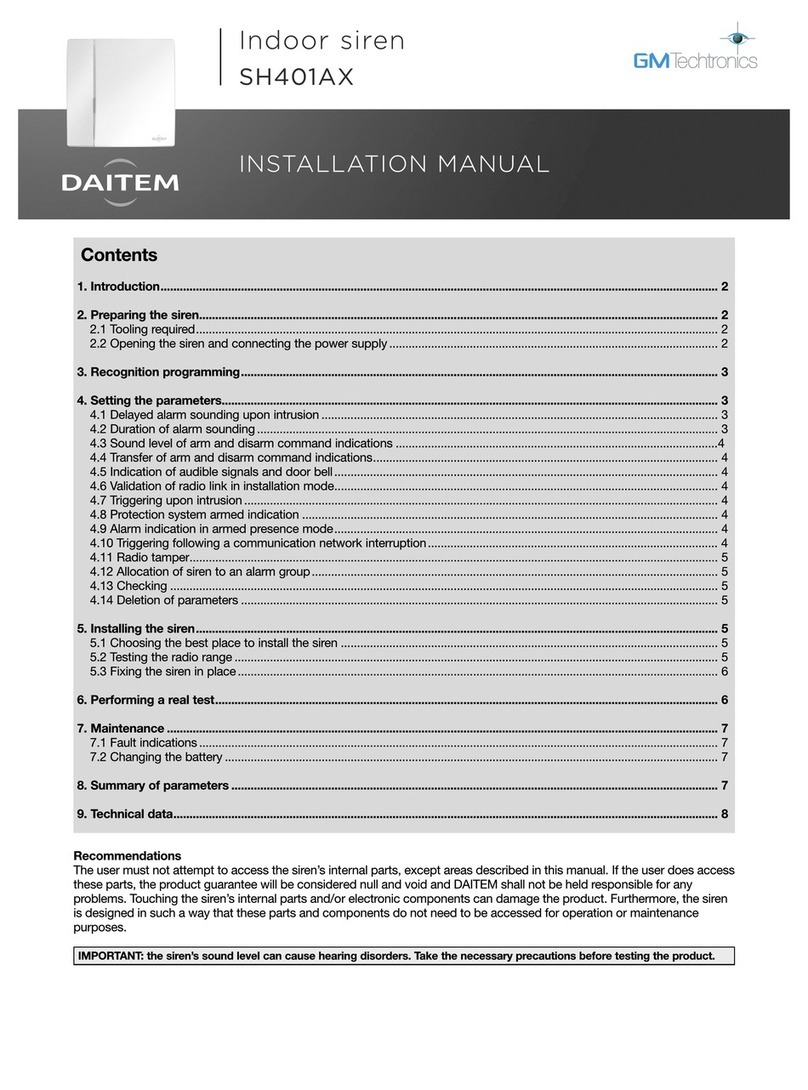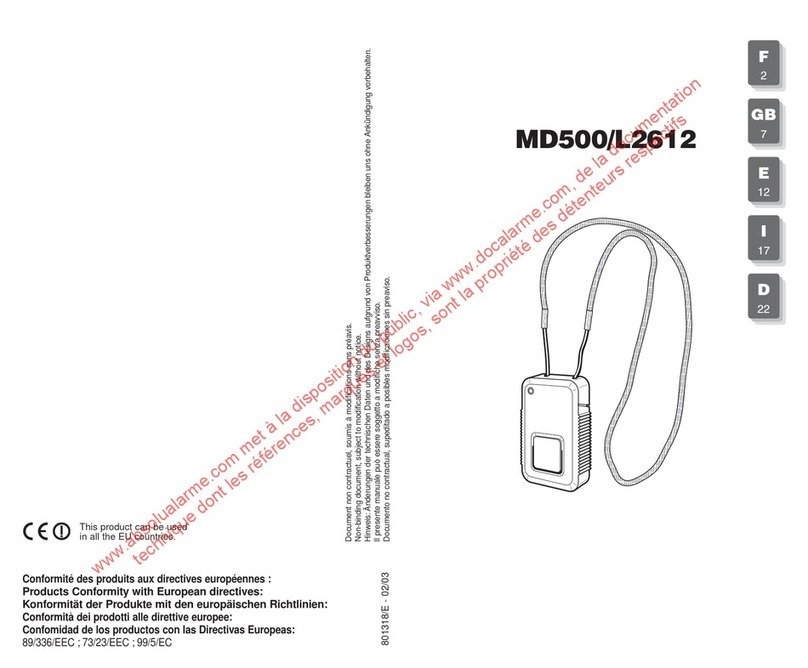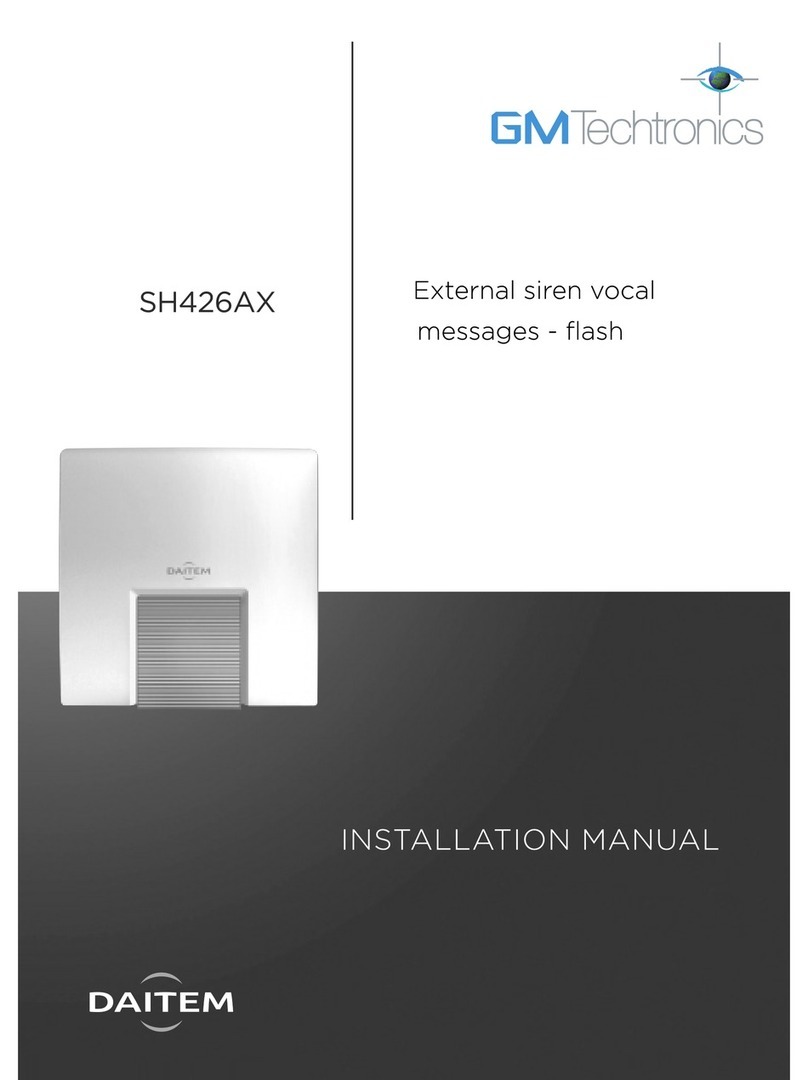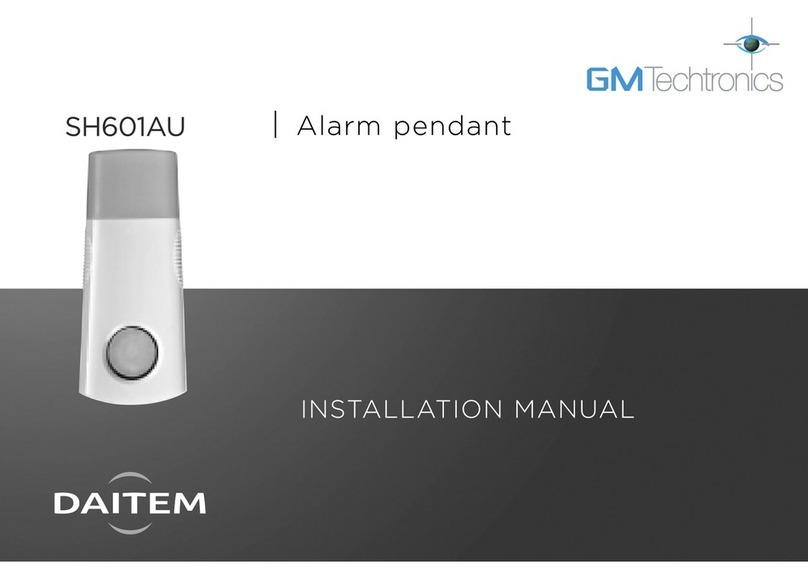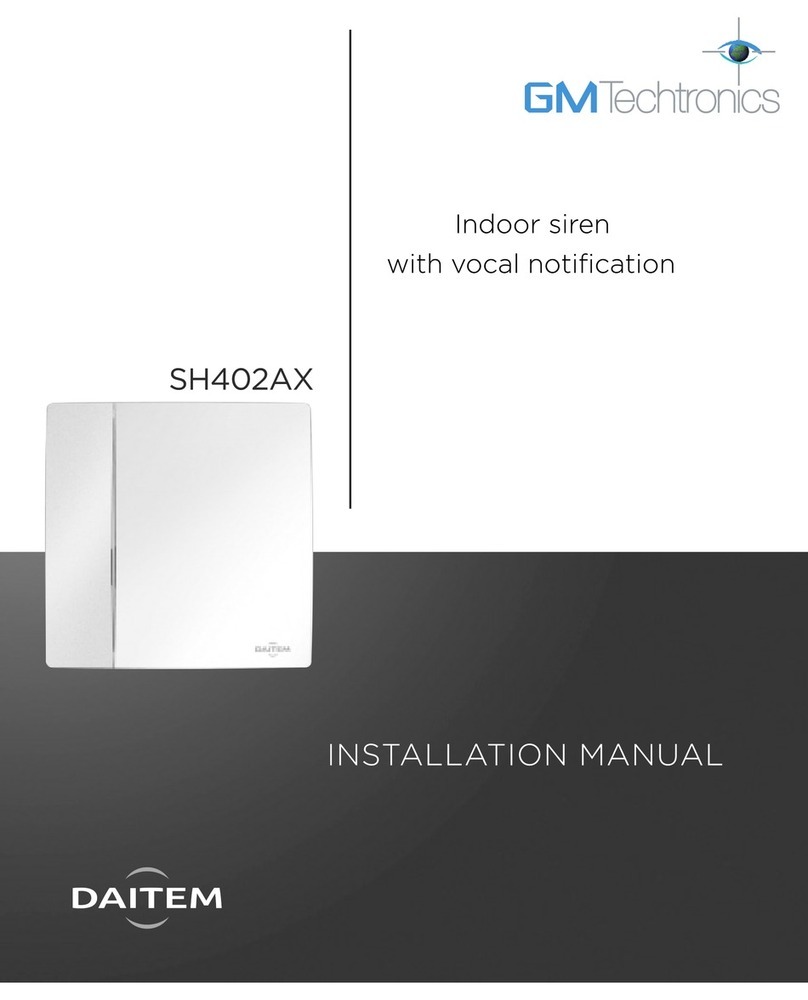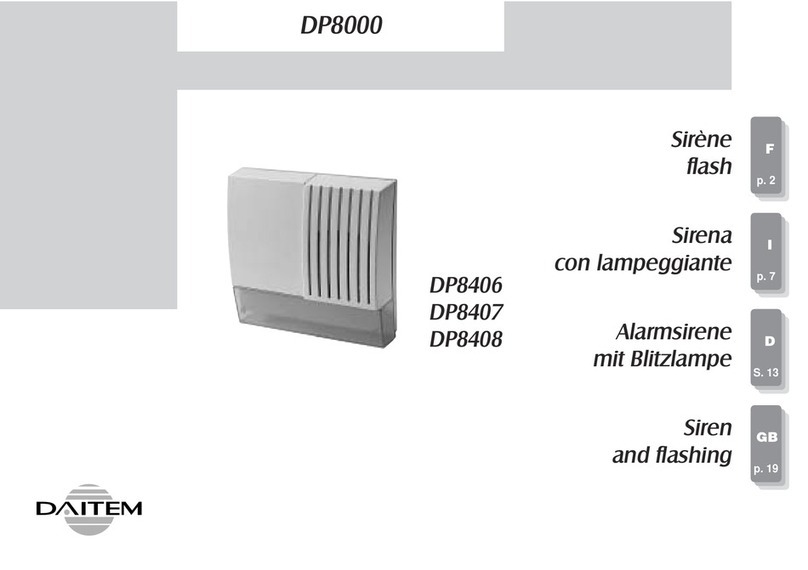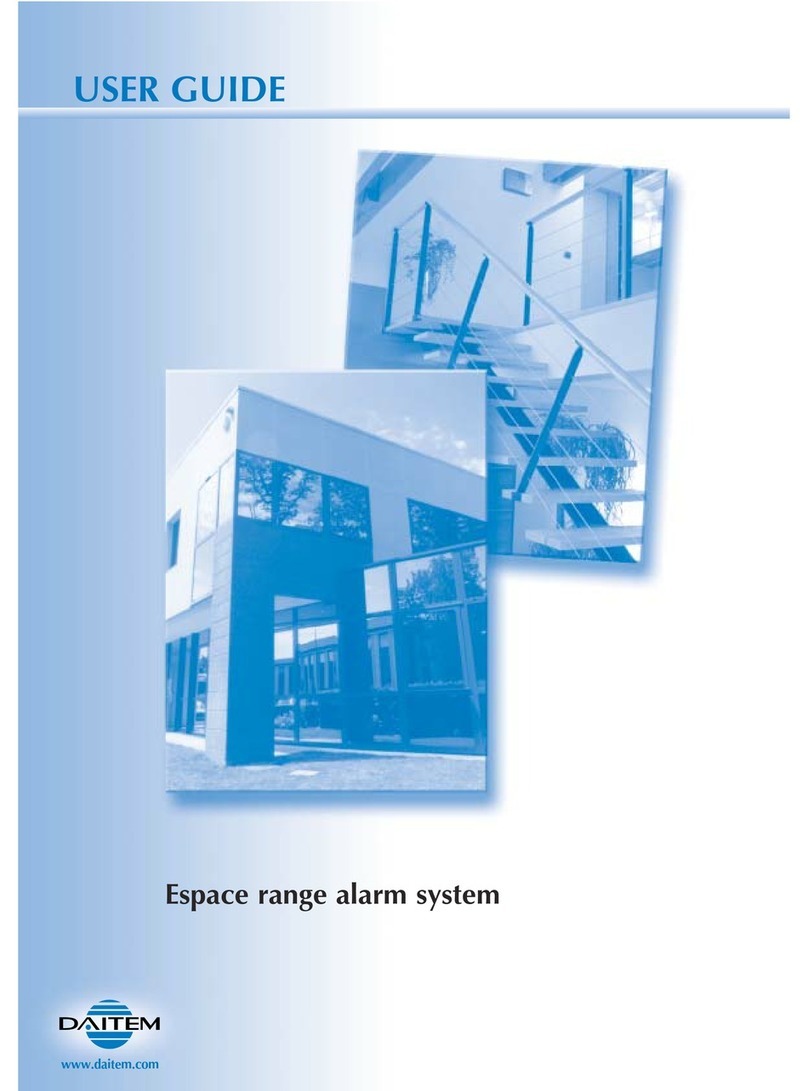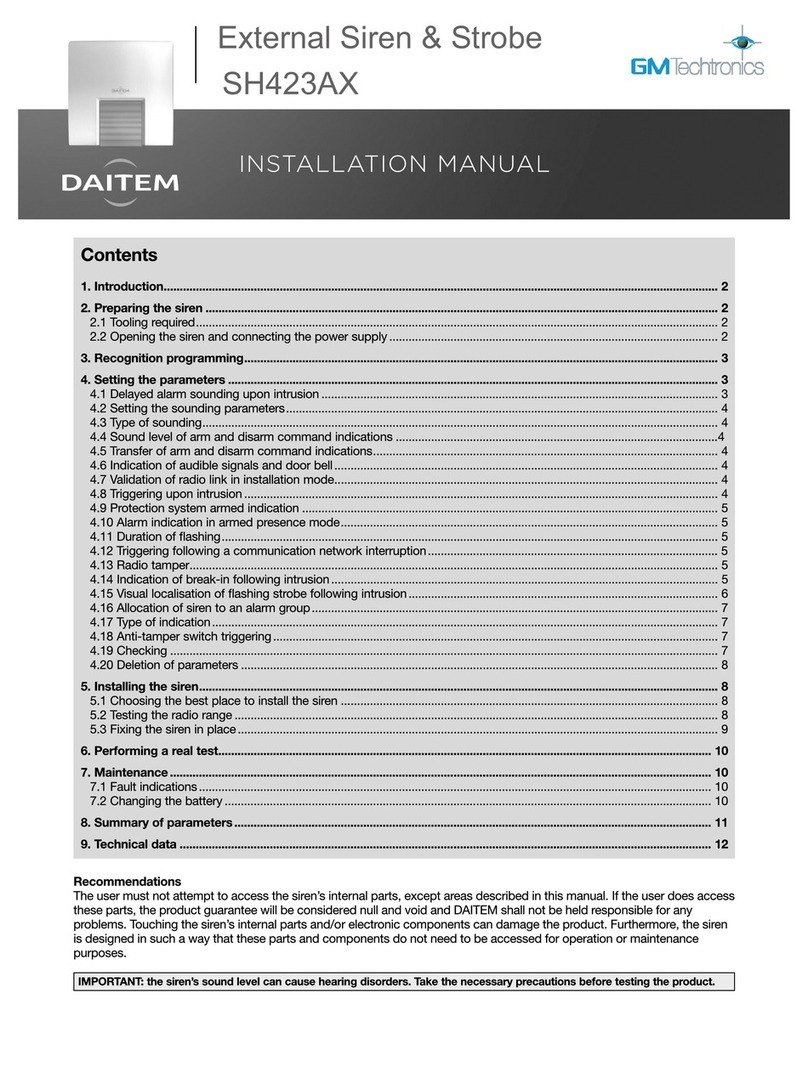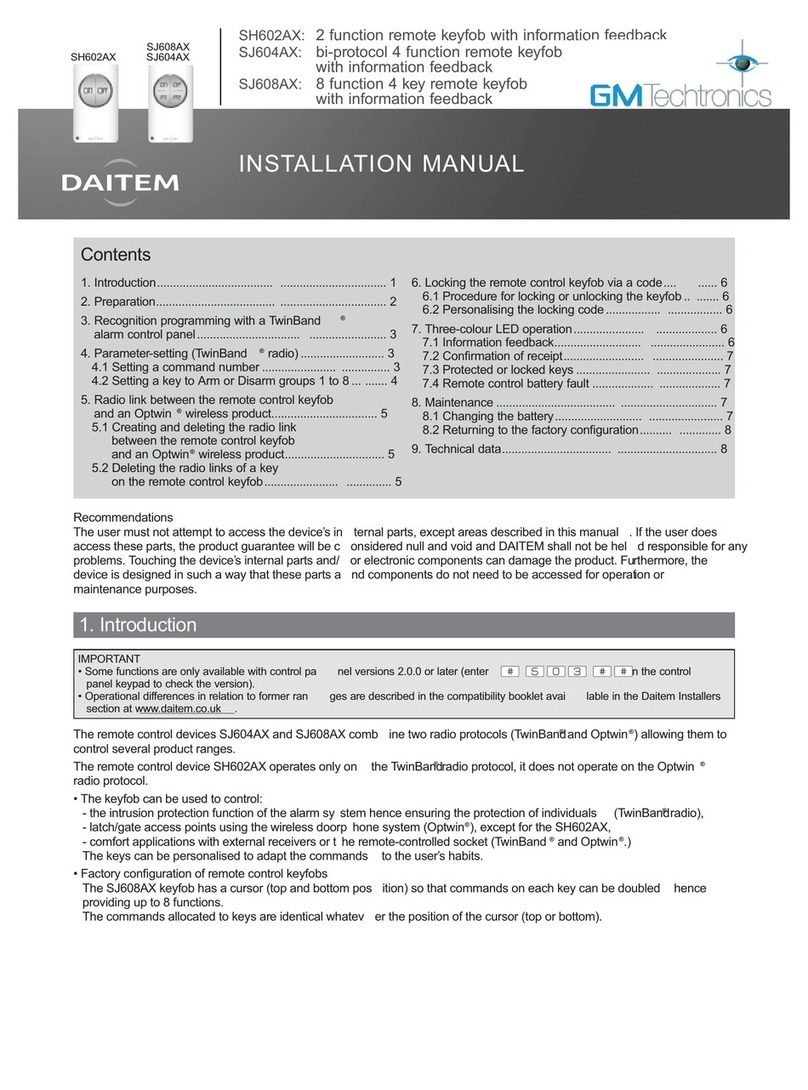3
1.2 Voice messages
IMPORTA T: only the commands sent from the vocal keypad result in the following messages. Orders issued by another remote
control unit do not lead to a keypad response.
Following a command Voice message
Disarm “bip, off”
Arm “bip, armed”
Partially arm 1 “bip, armed partial one”
Partially arm 2 “bip, armed partial two”
Disarm group X (X = 1 to 8) “bip, off group X”
Arm group X (X = 1 to 8) “bip, armed, group X”
Arm presence “bip, armed presence”
System status query “bip, system status, armed”
“bip, system status, armed partial one two”
“bip, system status, off”
“bip, system status, armed group X”
“bip, system status armed presence”
Change to test mode “bip, test mode”
Change to installation mode “bip, installation mode”
Change to user mode “bip, user mode”
The keypad issues the following voice messages:
Following a command Voice message
Disarm... “bip, off ..., alarm System”
It also indicates:
• possible alarms following a Disarm command
Following a command Voice message
Disarm... “bip, off ..., fault system”
Arm... “bip, armed ..., fault system”
“bip, armed ..., exit opened”
System status query “bip, system_ status..., fault system”
“bip, system status..., exit opened”
“bip, system status..., exit inhibited”
• faults and the status of exit points following a Disarm, Arm or system status query command
Example:
The system is in Armed Partial Two mode and the keypad has a battery fault.
When a “System status query” order is sent from the vocal keypad, the keypad and control panel issue the following messages:
The keypad also indicates information feedback as shown below:
Command sent to: LED status and colour Meaning
An alarm control panel lights up steady GREEN for 1.5 s Total or group DISARMING
flashes GREEN 3 times Total or group DISARMING with alarm memory
lights up steady RED for 1.5 s Total, partial or group ARMING
flashes RED 3 times ARMING blocked (1)
A command receiver
or remote-controlled socket
lights up steady GREEN for 1.5 s Transmission of a home control command
(light, relay, etc.)
(1) Arming blocked means that the intrusion system has been unable to arm owing to a system fault.
The user must check the control panel for more information.
“Bip, System_status, Armed Partial
Two, bip, on 12/03 at 12 PM, Fault
Voltage Remote_control_unit 1”
“Bip, System_status,
Armed Partial Two, bip,
Fault System”