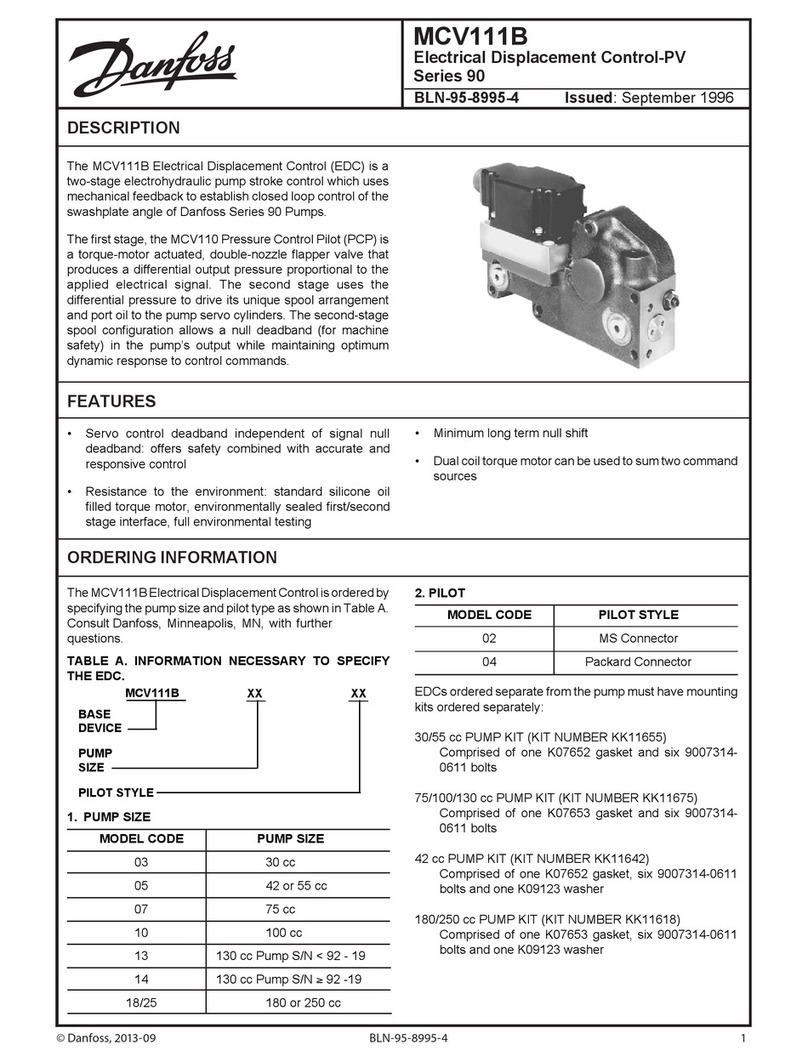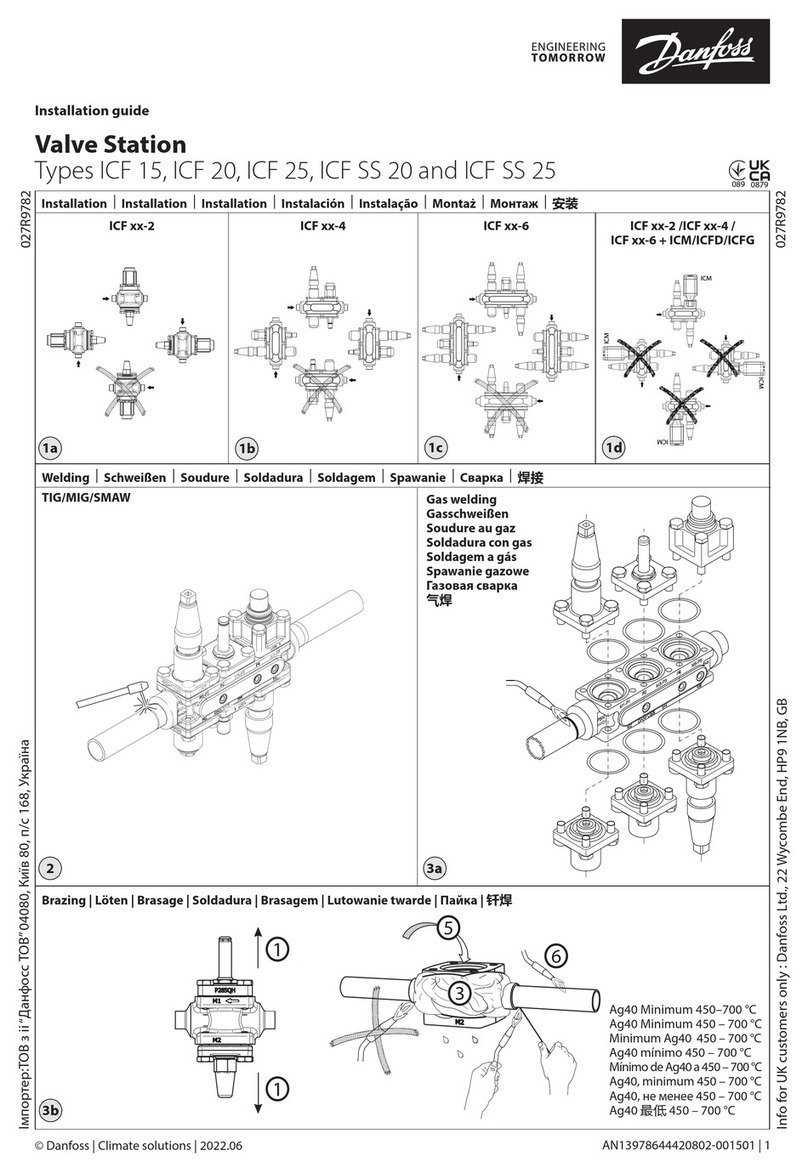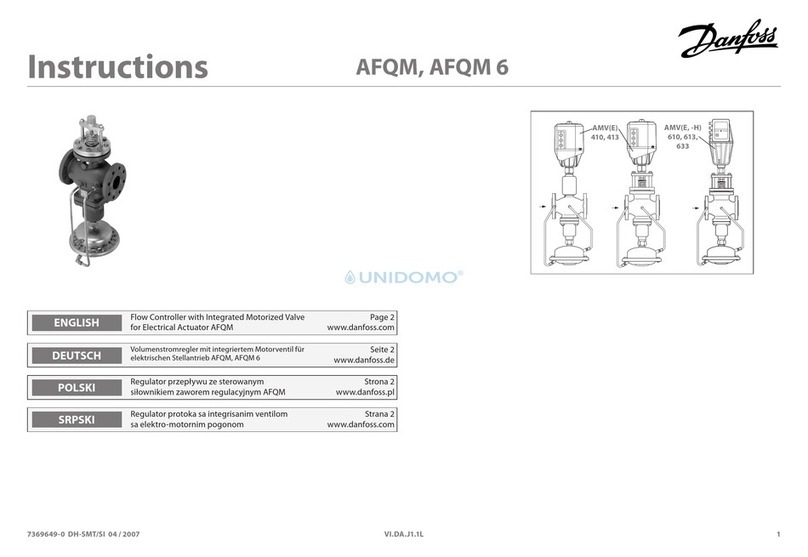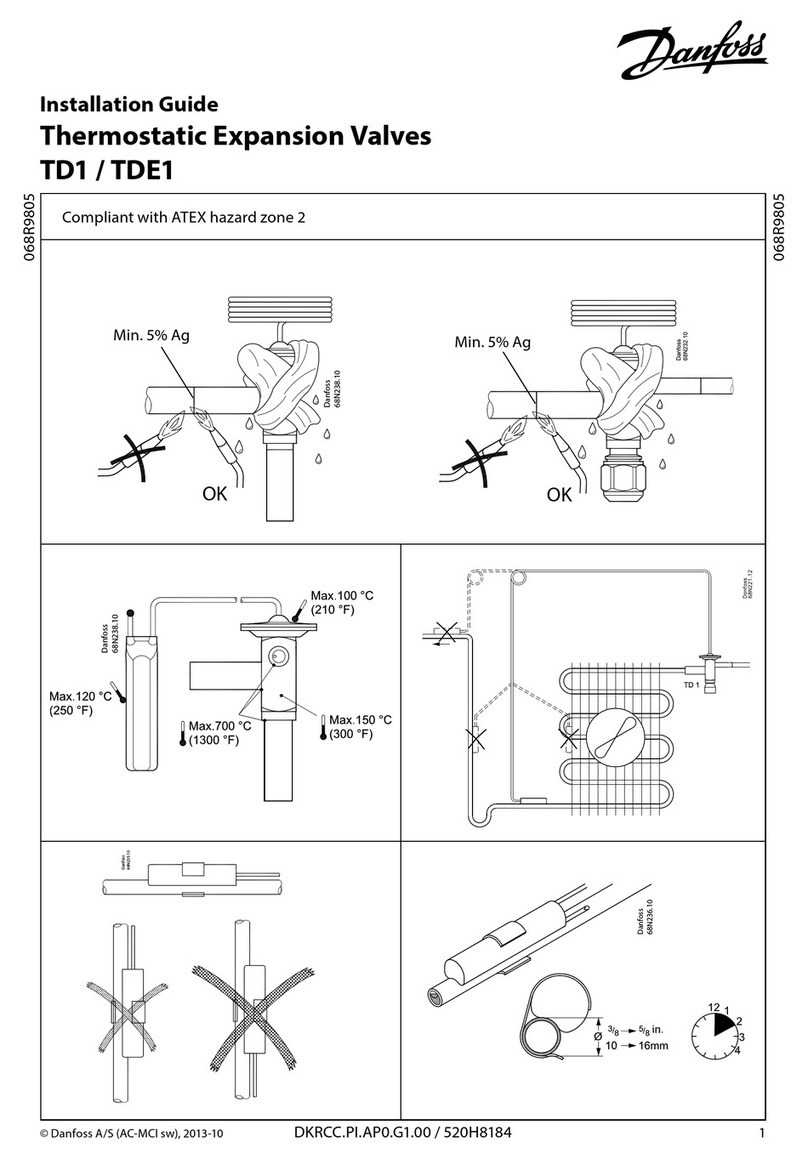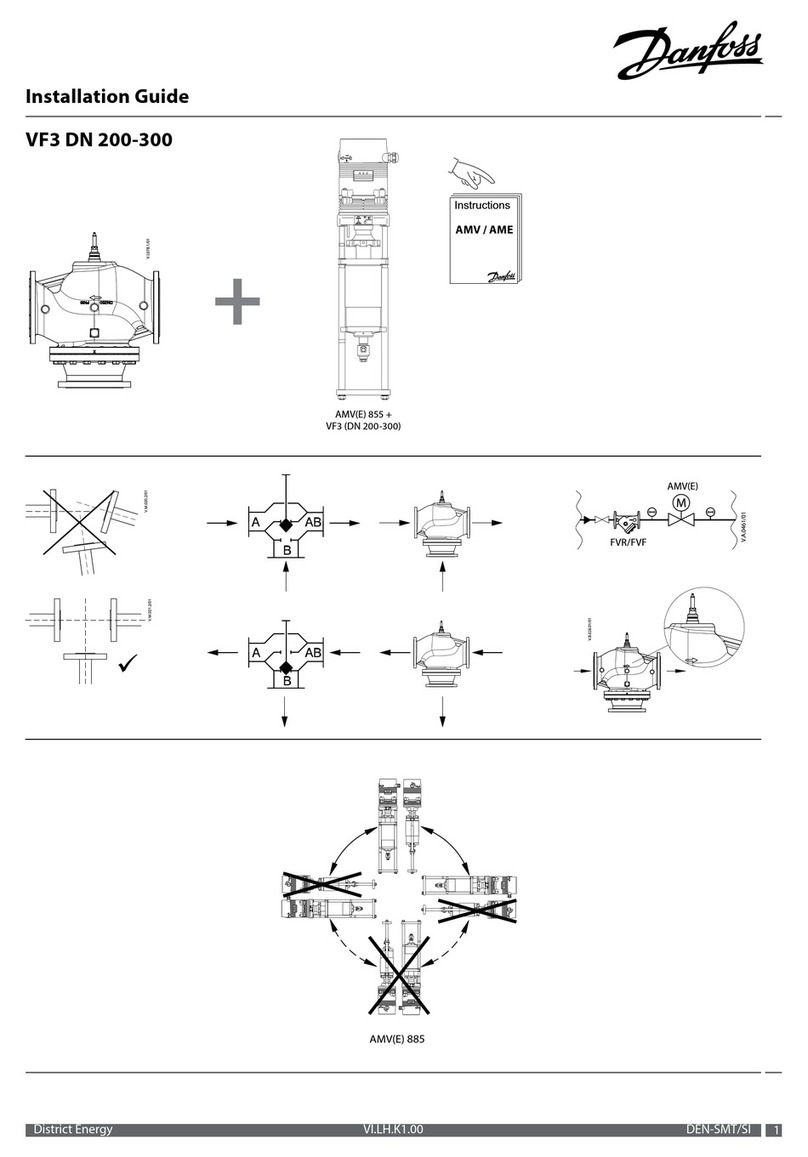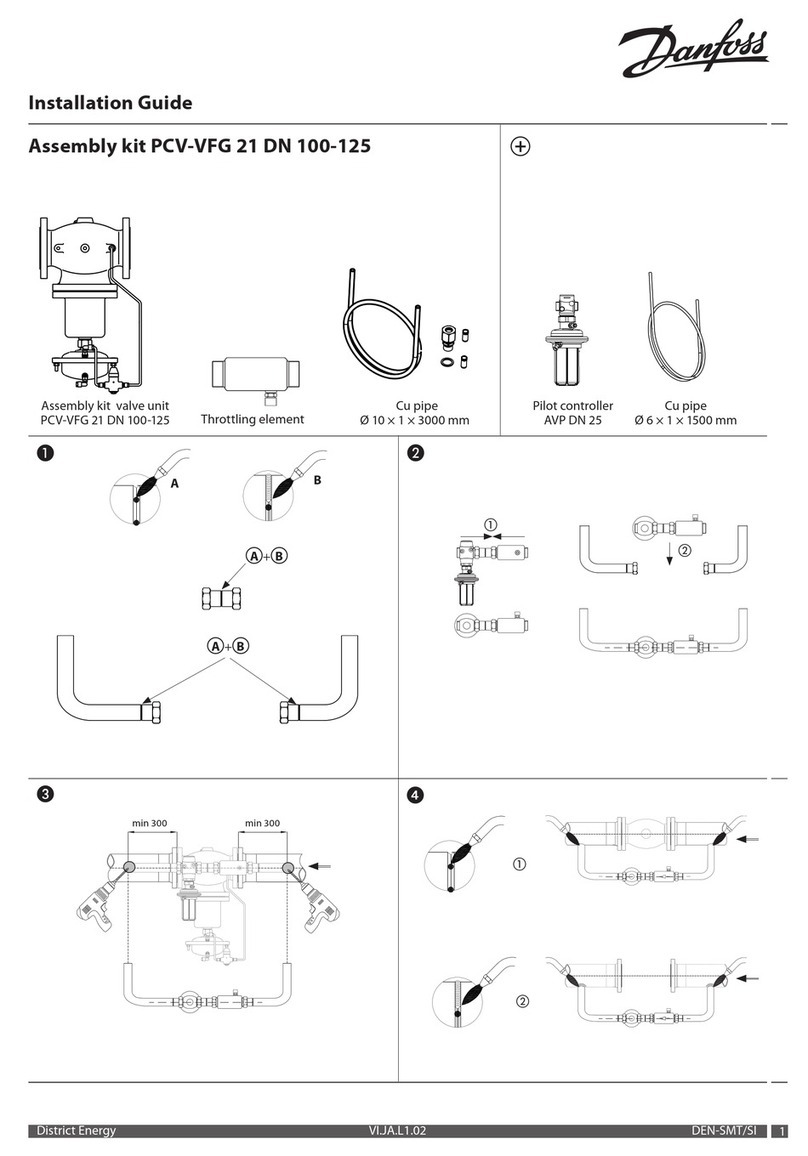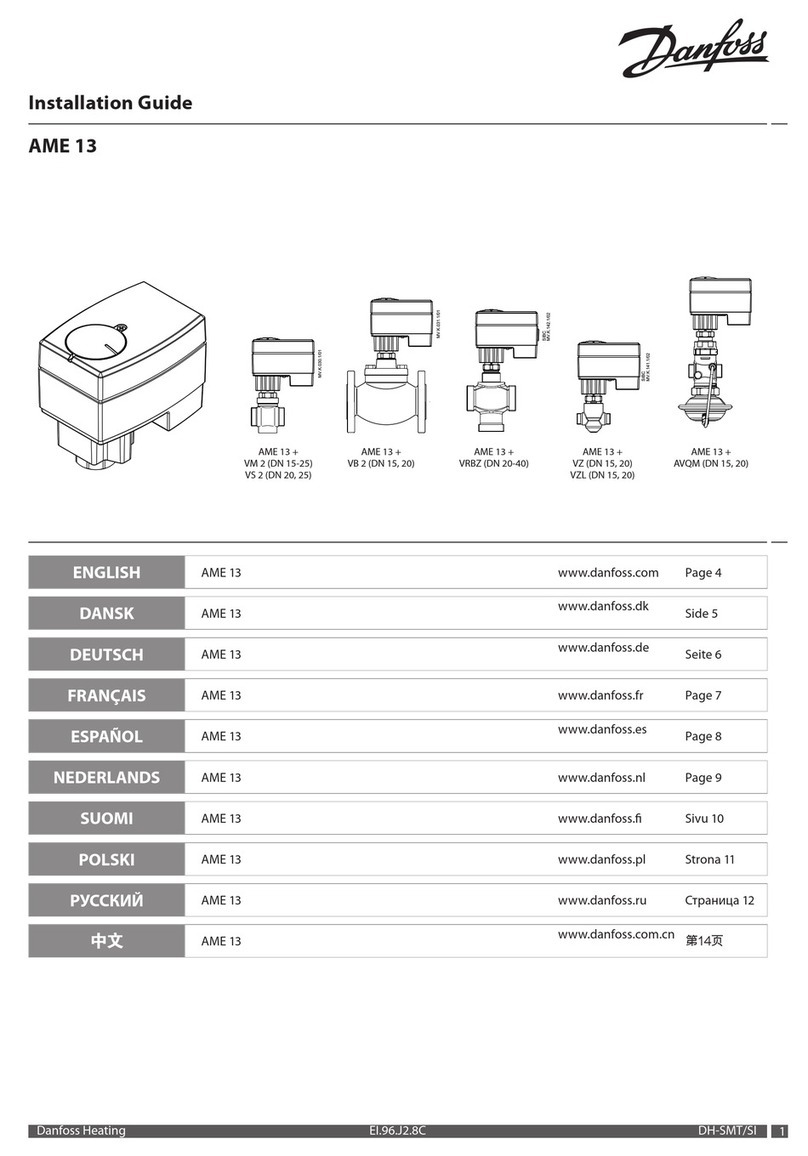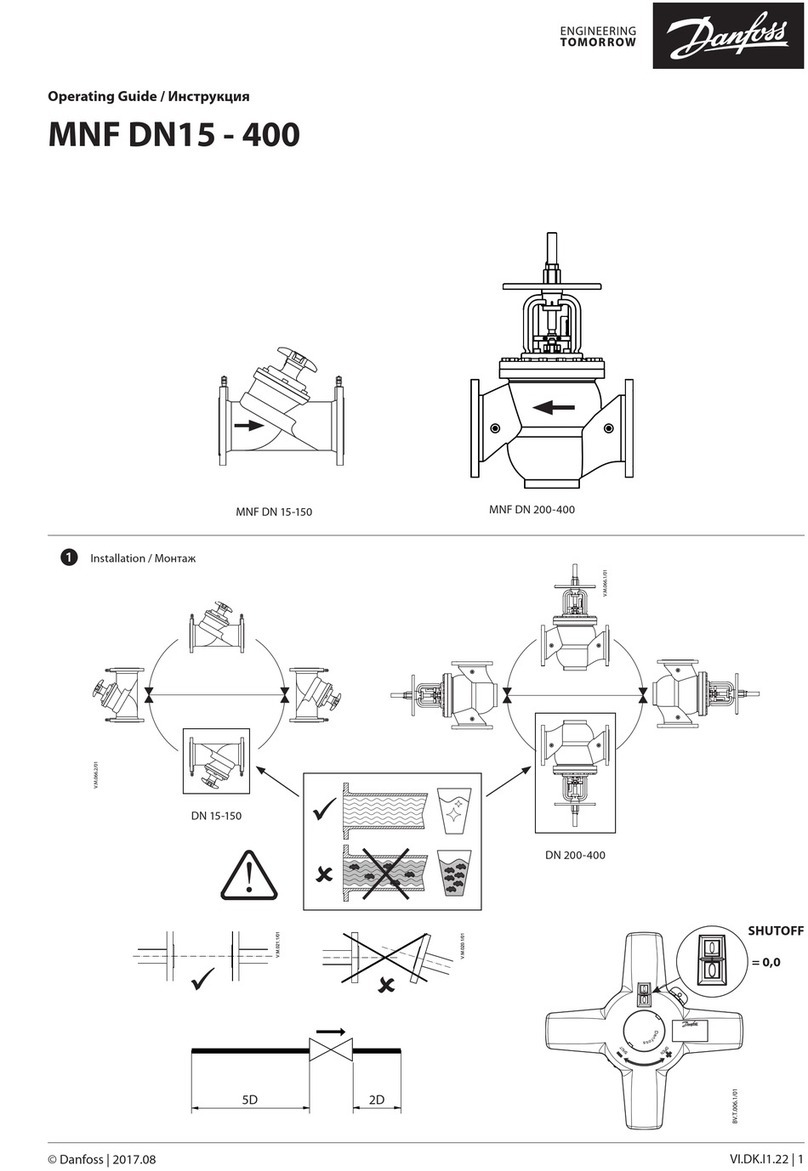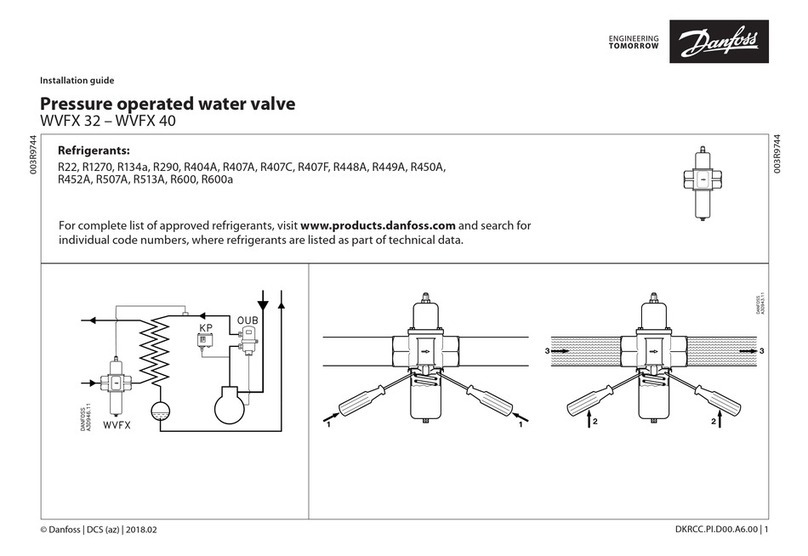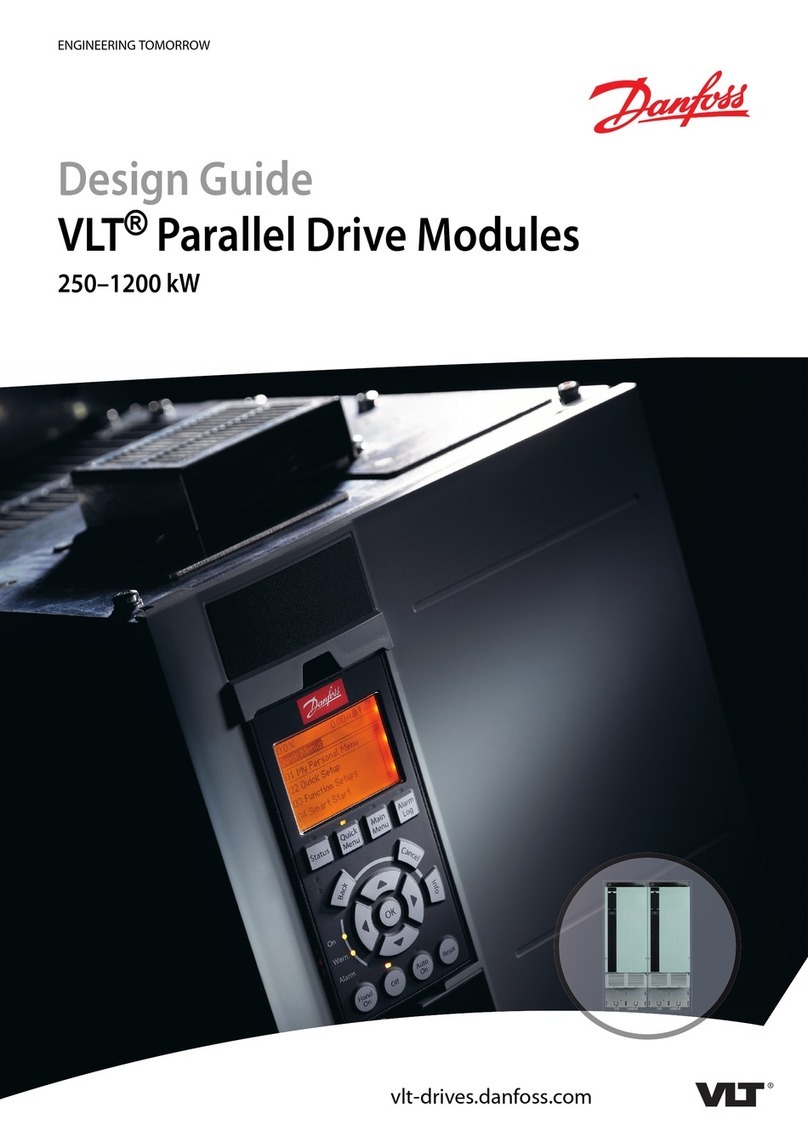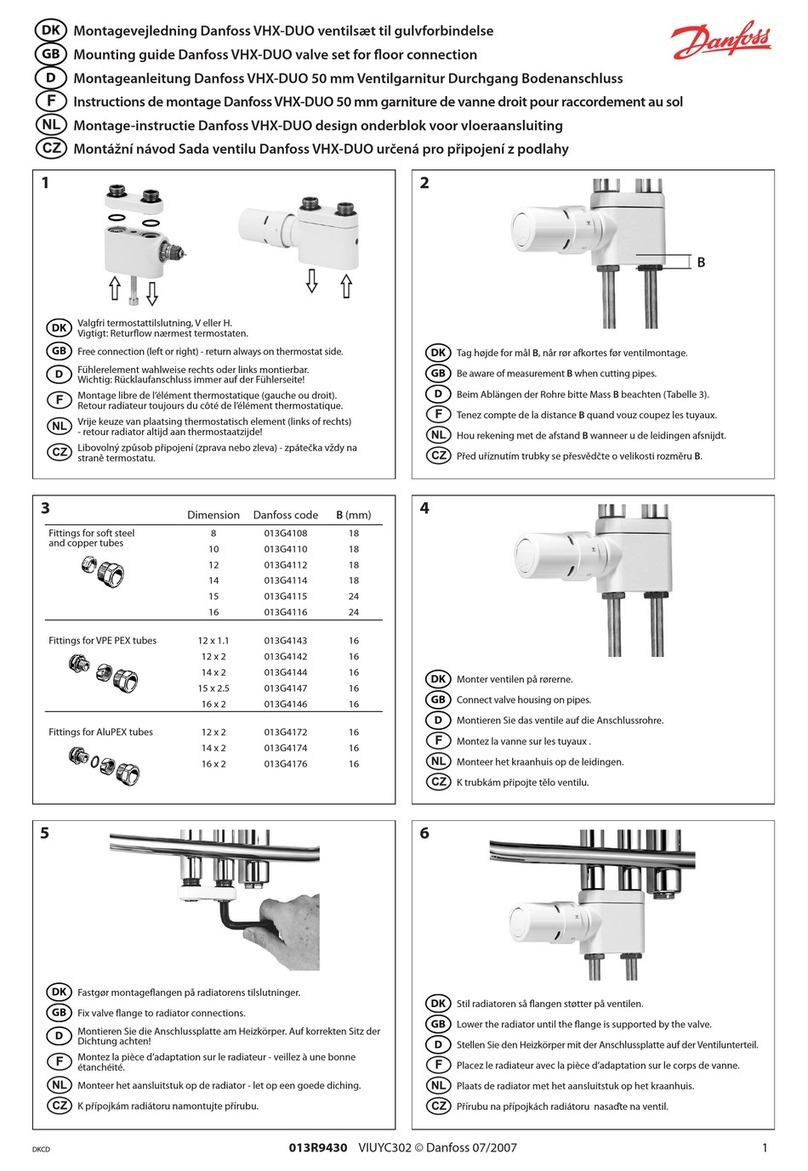AU402277590933en-010101 © Danfoss | DCS (JL) | 01.2022
BASIC CONTROLLER OPERATION
For a Rack Overview
1. Press Home-icon at upper-left corner
2. Select “Equipment”
3. Select “Refrigeration”
a. Select the down-arrow of the
rack to view
b. Select the down-arrow of the
suction group
to view, or select the right-arrow
for more info
c. Select the right-arrow of the
condenser you to view
Other Rack info can be accessed including:
a. Condenser: Indicates number of fans
and relevant temperature readings.
b. Compressors: Ability to manual
compressors ON/OFF through
Suction>Service tab
c. Evaporators: Select the Home icon. Go
to Equipment->Refrigeration and select
the down- arrow of the suction group
to view. If Refrigeration circuit is red,
there is an alarm. If yellow, it is in defrost.
Select the right-arrow of the circuit for
more info (status, settings, service)
Viewing Compressors
1. Press Home-icon at upper-left corner
2. Select “Equipment”
3. Select “Refrigeration” and select the
down-arrow of the rack you want to view
4. Select the right-arrow, under the alarm
column, of the suction group you want
to view
5. Go to the “Maintenance” tab to view
compressor run times since last clear
Viewing a Circuit
1. Press Home-icon at upper-left corner
2. Select “Equipment”
3. Select “Refrigeration” and select the
down-arrow of the rack you want to view
4. Select the down-arrow of the suction
group to view
5. Select the right-arrow, under the alarm
column, of the circuit you want to view.
Current circuit readings and set points
are displayed on the Status. Scroll down
to view run times and cycles. Relays may
be overridden through the service tab
directly or by putting a function into
Manual ON such as defrost.
Viewing Condensers
1. Press Home-icon at upper-left corner of
the screen
2. Select “Equipment”
3. Select “Refrigeration” and select the
down-arrow of the rack to view
4. Select the right-arrow of the condenser
you want to view
Performing a Manual Defrost (IO Circuit)
1. Press Home-icon at upper-left corner
2. Select “Equipment”
3. Select “Refrigeration” and select the
down-arrow of the rack to view
4. Select the down-arrow of the suction
group to view
5. Select the right-arrow, under the alarm
column, of the circuit to view
6. Go to “Service”tab
7. Under “Manual Defrost”, change defrost
operation from “Auto” to “Manual On”
Performing a Manual Defrost
(Case Controller)
1. Press Home-icon at upper-left corner
2. Select “Equipment”
3. Select “Refrigeration” and select the
down-arrow of the rack to view
4. Select the down-arrow of the suction
group to view
5. Select the right-arrow, under the alarm
column, of the circuit to view
6. Go to “Manual Operation” tab
7. Under “Defrost”, select “OK” next to
“Press to turn on”
Viewing Refrigeration Settings
1. Press 9 dots-icon below the Home-icon,
and select “Configuration”
2. Go to “Control” tab
3. Go to “Refrigeration” tab
I/O Communications Checking Board
Communications
1. Press 9 dots-icon below the Home-icon,
and select “Configuration”
2. Go to “Network Nodes” tab
3. “Node Overview” displays a list of all
Configured/Scanned devices
4. “Scan Status”displays more information
about the devices
5. Scan Status>IO boards allows you to
interrogate communication modules
including supply voltage
6. Network Nodes>Config Status displays
nodes as Online/Offline
Rescan to Bring Offline Boards Online
1. Press 9 dots-icon below the Home-icon,
and select “Configuration”
2. Go to “Network Nodes” tab
3. Typically, channel LONWORKS is
enabled. Enable MODBUS-RS485 if
Modbus devices are used
4. Select “OK” next to “Press for complete
rescan”
5. Wait for scan to complete. When
complete, go to “Config Status”tab to
check if all nodes are online
AUTHORIZATION Getting Authorized
to Make Changes
1. When “Configuration”is selected, you
will be prompted to login
2. Enter username and password
VIEWING HISTORY LOGS
1. Press 9 dots-icon below Home-icon, and
select “Graph”
2. Press “Select” below “Statistics” tab
3. Select the data types (i.e., relays, sensors,
on/off inputs) and the data points to plot
4. Select left arrow next to “Selected”
5. Change the Time and Rate to view
history as desired
6. Choose between History (Graph), Trend
(Graph), and Statistics to choose how
data is displayed
Technical Support:
Danfoss Inc., 11655 Crossroads Cir, Middle River, MD 21220
Tel. 888-326-3677 / www.danfoss.com/en-us