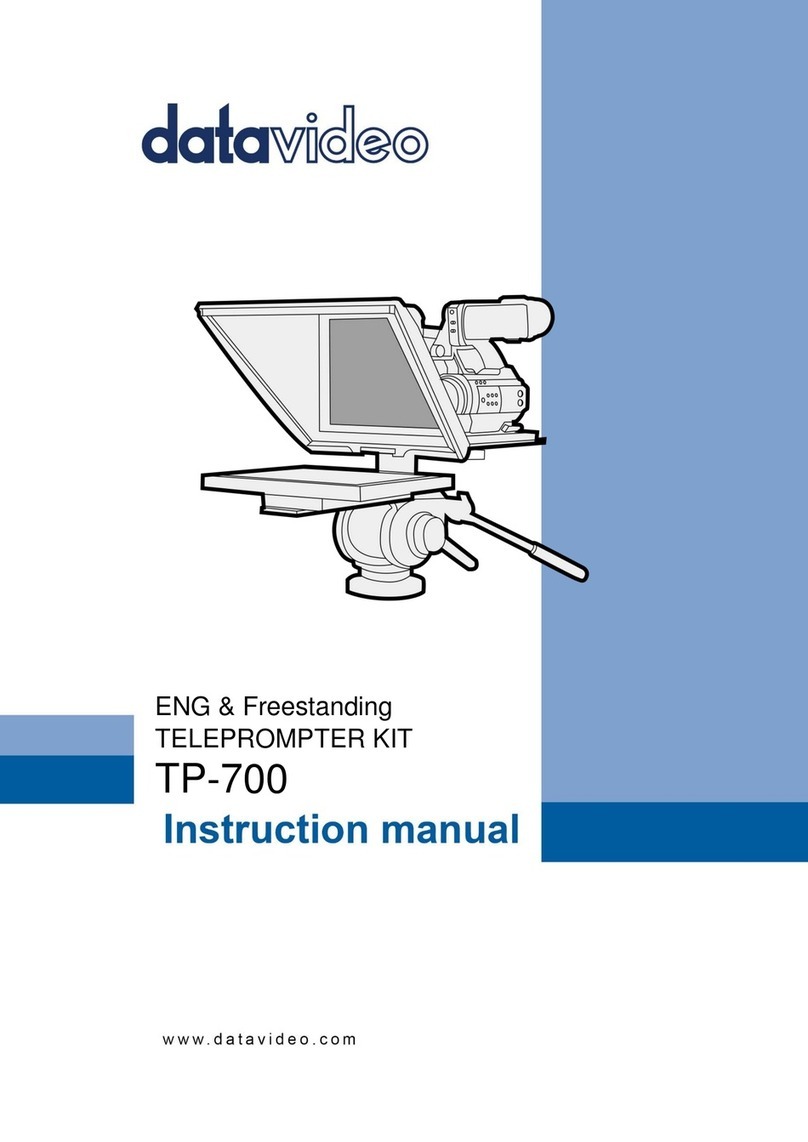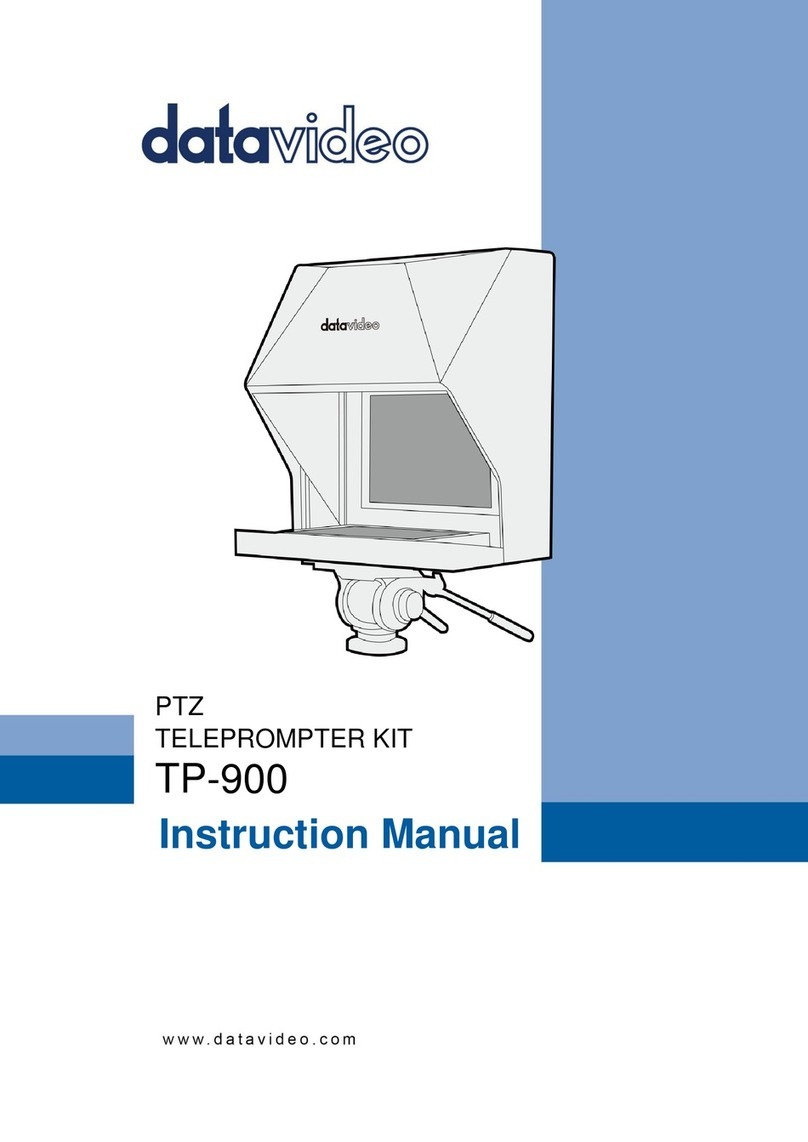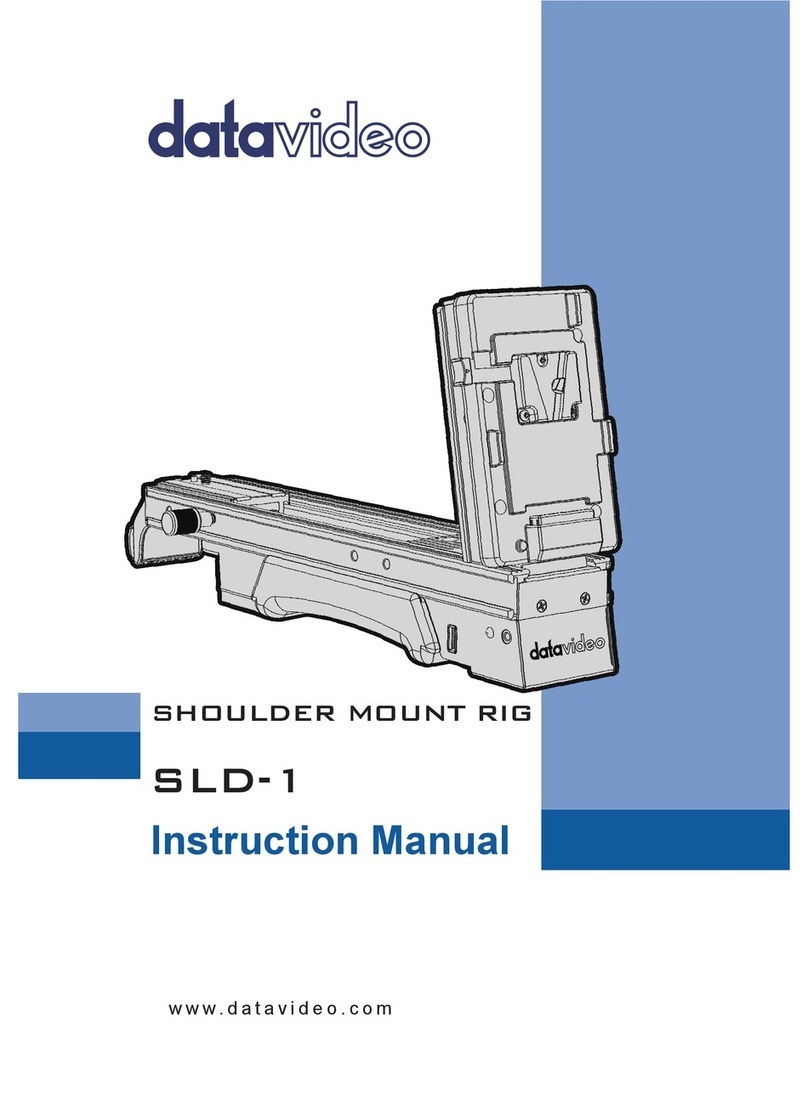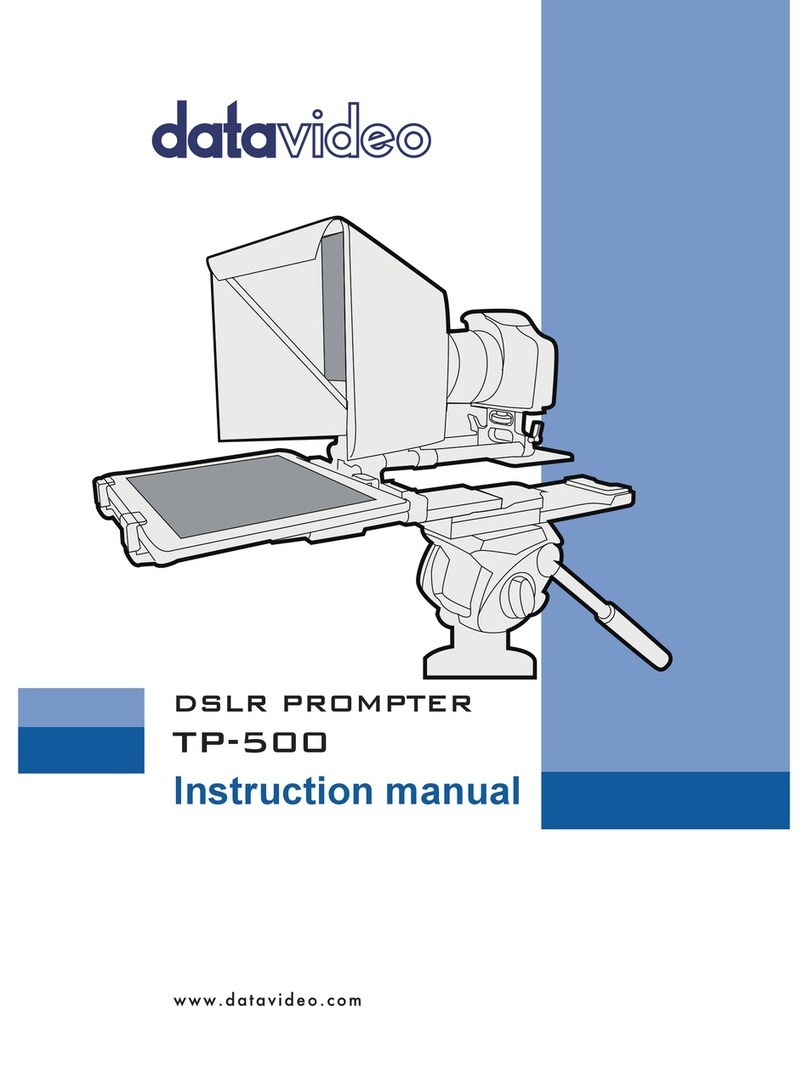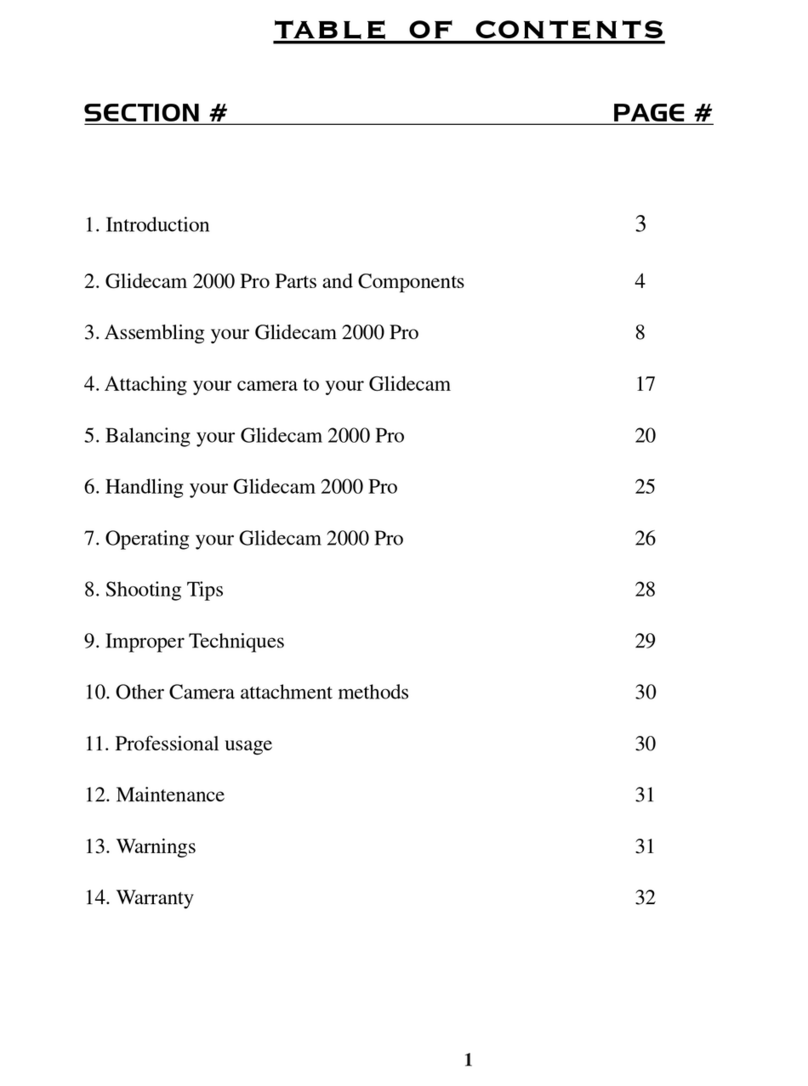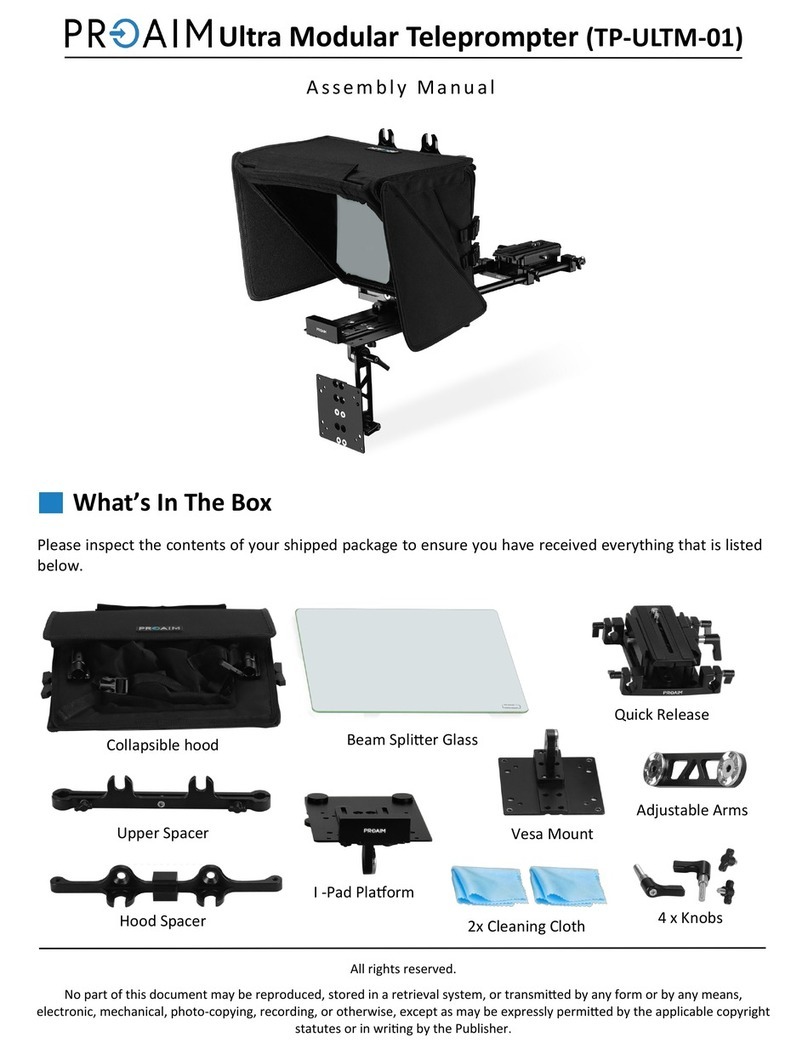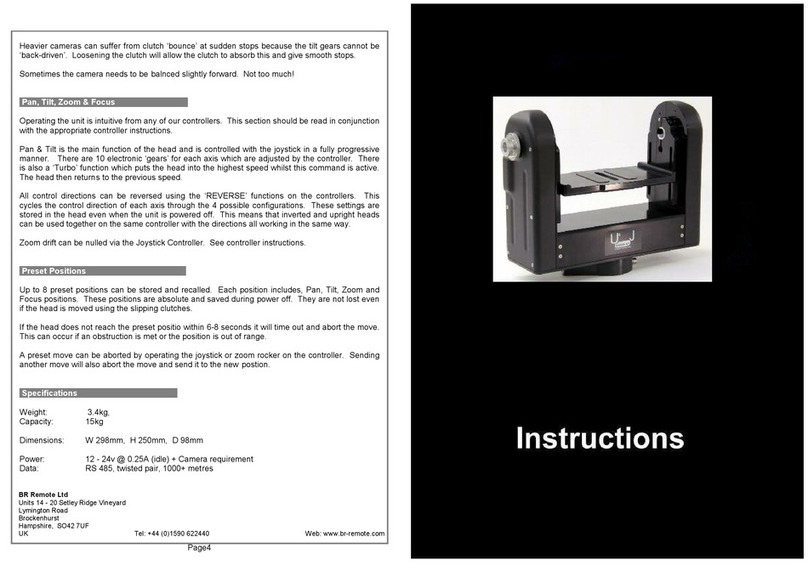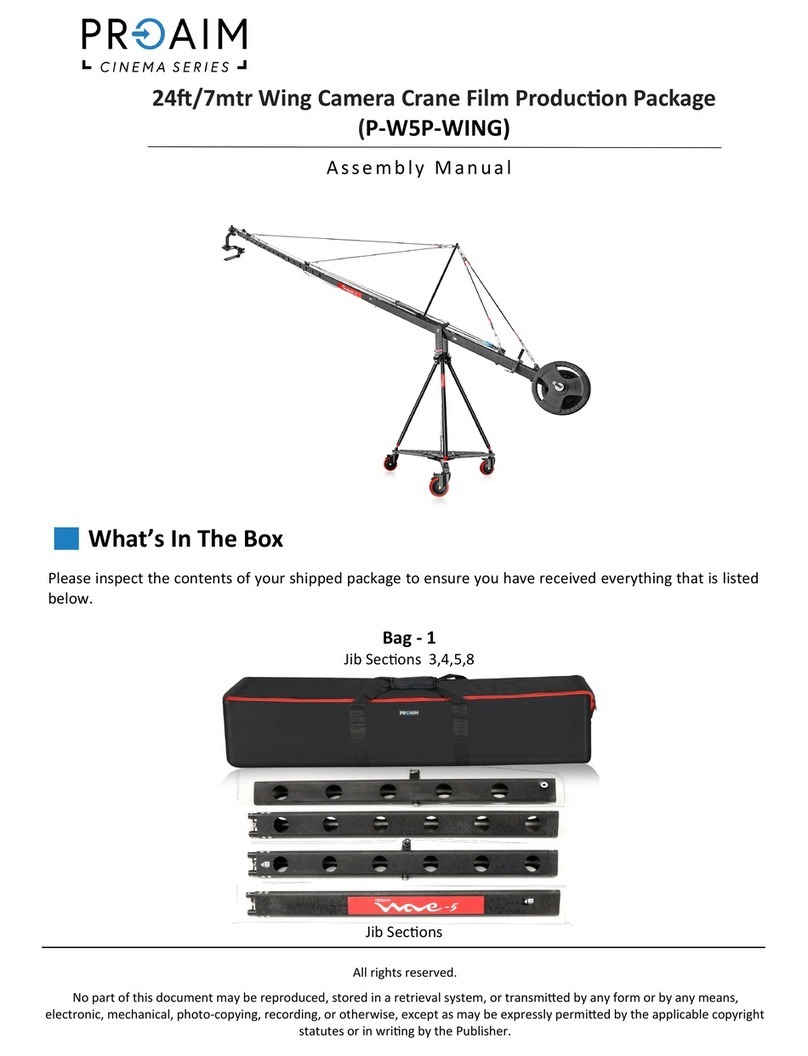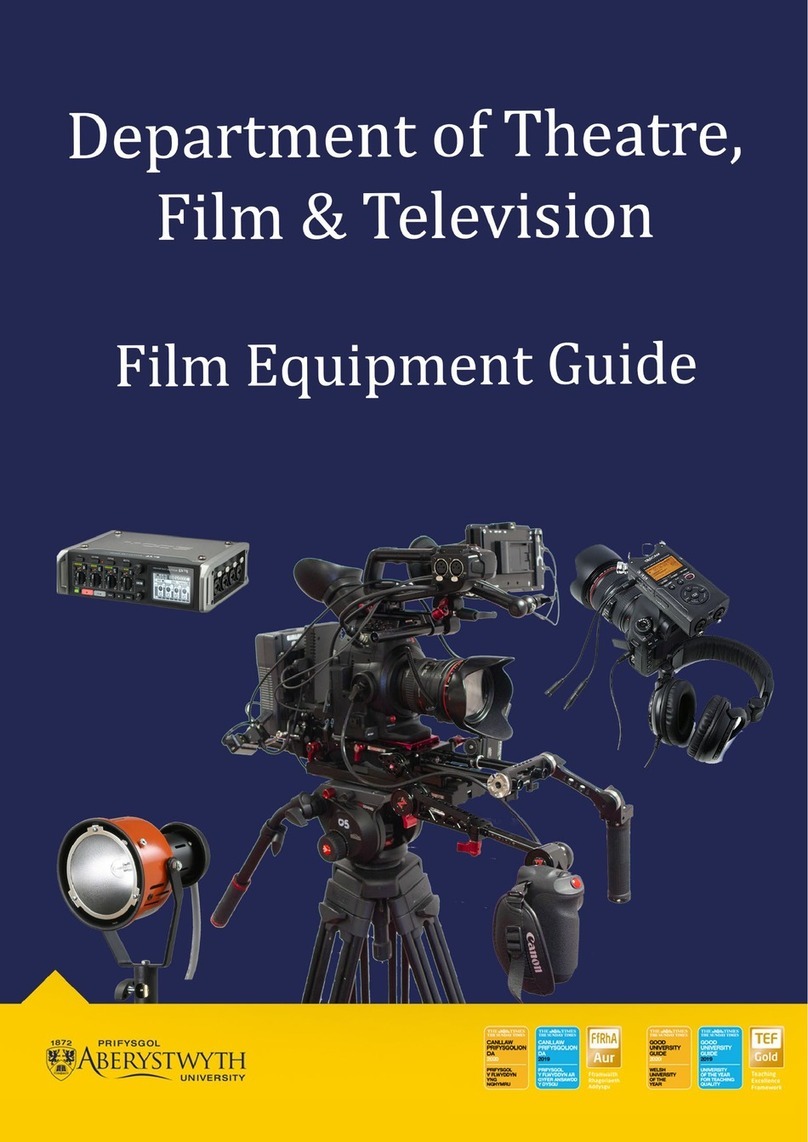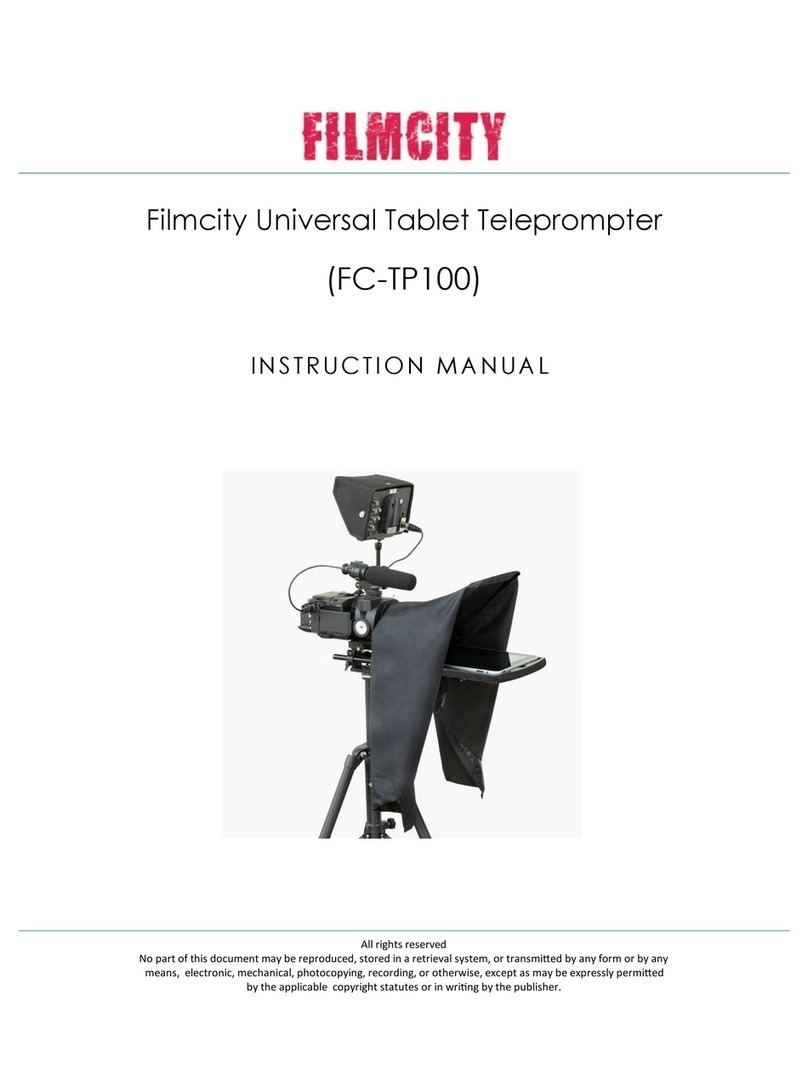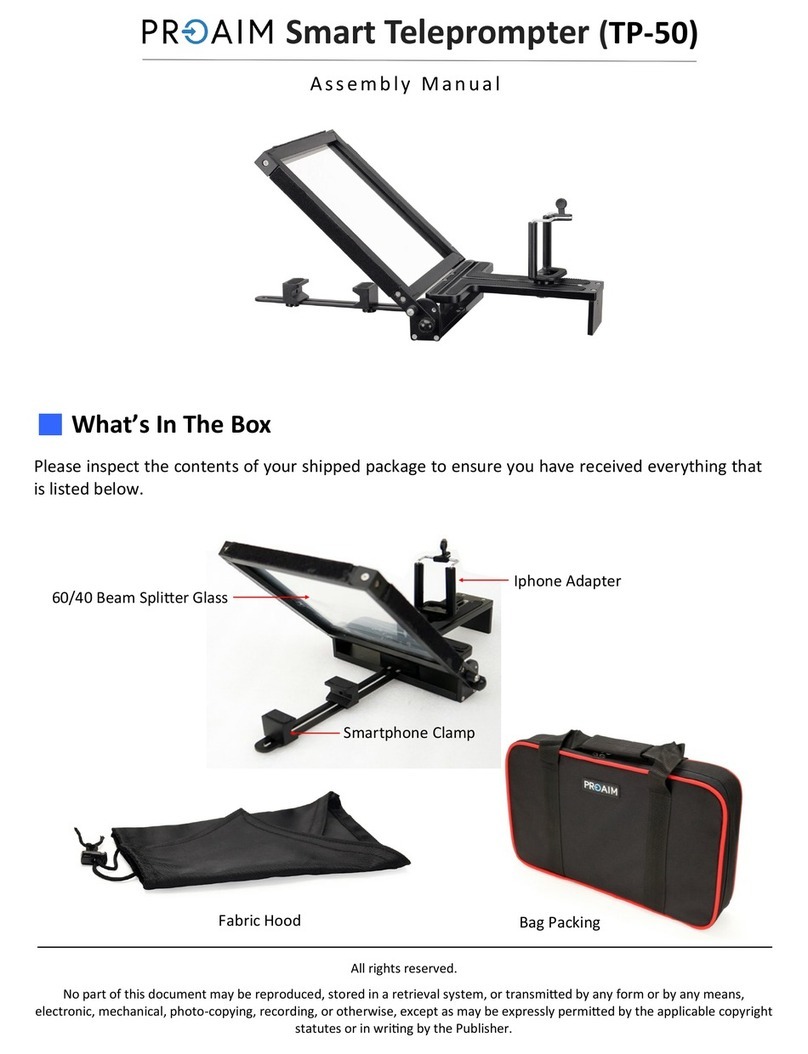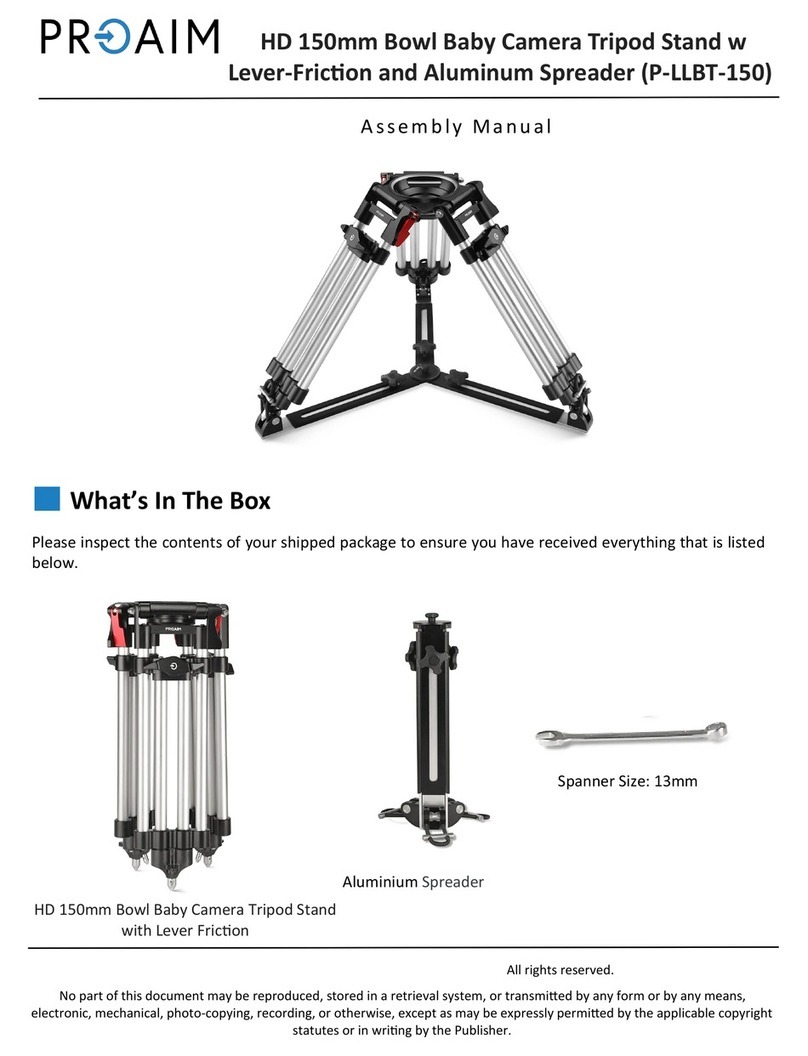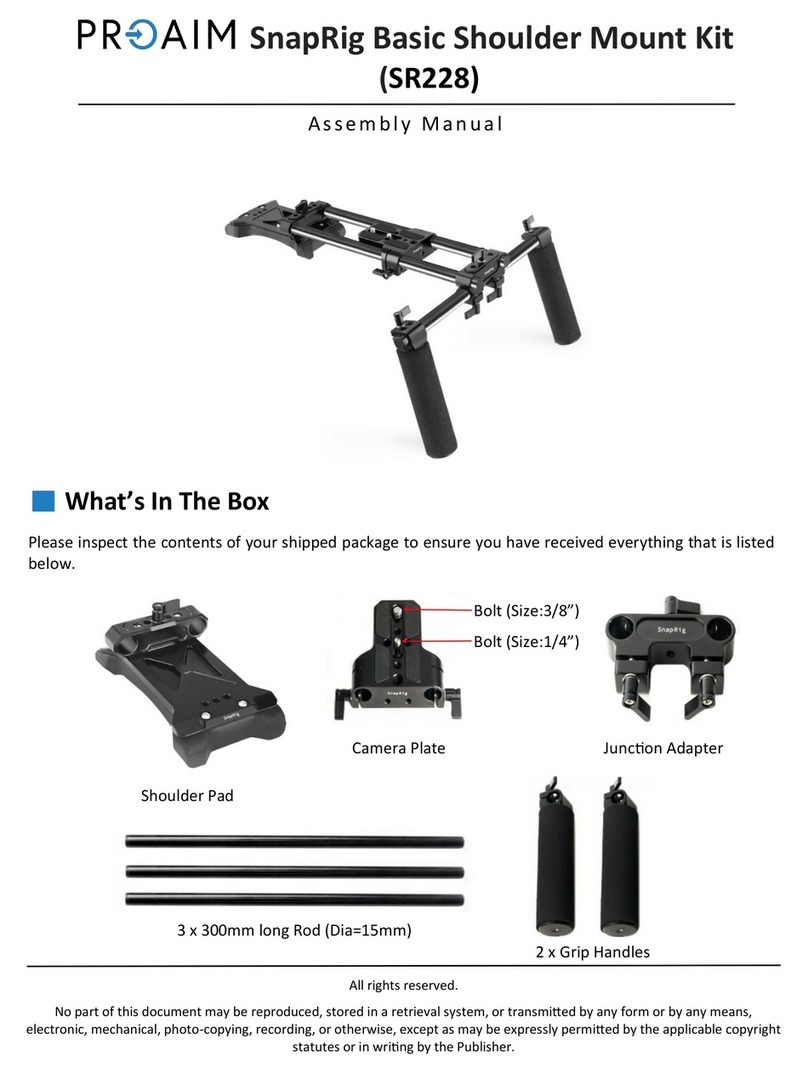2
Contents
Warnings and Precautions.......................................................................................3
Warranty.....................................................................................................................4
Disposal................................................................................................................................................4
Packing List ..........................................................................................................................................5
Product Overview......................................................................................................6
Features................................................................................................................................................6
Example Configurations...........................................................................................7
Normal Tripod Set Up...........................................................................................................................7
Below Camera Lens Set Up.................................................................................................................7
Assembly...................................................................................................................8
Normal Tripod Set Up...........................................................................................................................8
Camera Exposure.................................................................................................................................9
Using Riser Blocks ...............................................................................................................................9
Below Lens Assembly ............................................................................................10
Software Download from the App Store™............................................................11
DV Prompter Application Set Up............................................................................11
Display Settings..................................................................................................................................11
Prompting Settings .............................................................................................................................12
Start Settings......................................................................................................................................12
Remote Settings.................................................................................................................................12
Build Version ......................................................................................................................................12
Apple iPad™ Settings.........................................................................................................................12
How to quickly add text into a DV Prompter document.......................................12
Importing a Text file via iTunes™.......................................................................................................13
Using the wired Remote Control............................................................................13
Play Button .........................................................................................................................................13
Stop Button.........................................................................................................................................13
Increase and Decrease Speed Buttons..............................................................................................13
Break Markers....................................................................................................................................13
Cleaning the 60/40 Glass sheet..............................................................................14
Specifications .....................................................................................................................................15
Service and Support ...............................................................................................16
Disclaimer of Product and Services
The information offered in this instruction manual is intended as a guide only. At all times, Datavideo Technologies will try to
give correct, complete and suitable information. However, Datavideo Technologies cannot exclude that some information in this
manual, from time to time, may not be correct or may be incomplete. This manual may contain typing errors, omissions or
incorrect information. Datavideo Technologies always recommend that you double check the information in this document for
accuracy before making any purchase decision or using the product. Datavideo Technologies is not responsible for any
omissions or errors, or for any subsequent loss or damage caused by using the information contained within this manual.
Further advice on the content of this manual or on the product can be obtained by contacting your local Datavideo Office or
dealer.