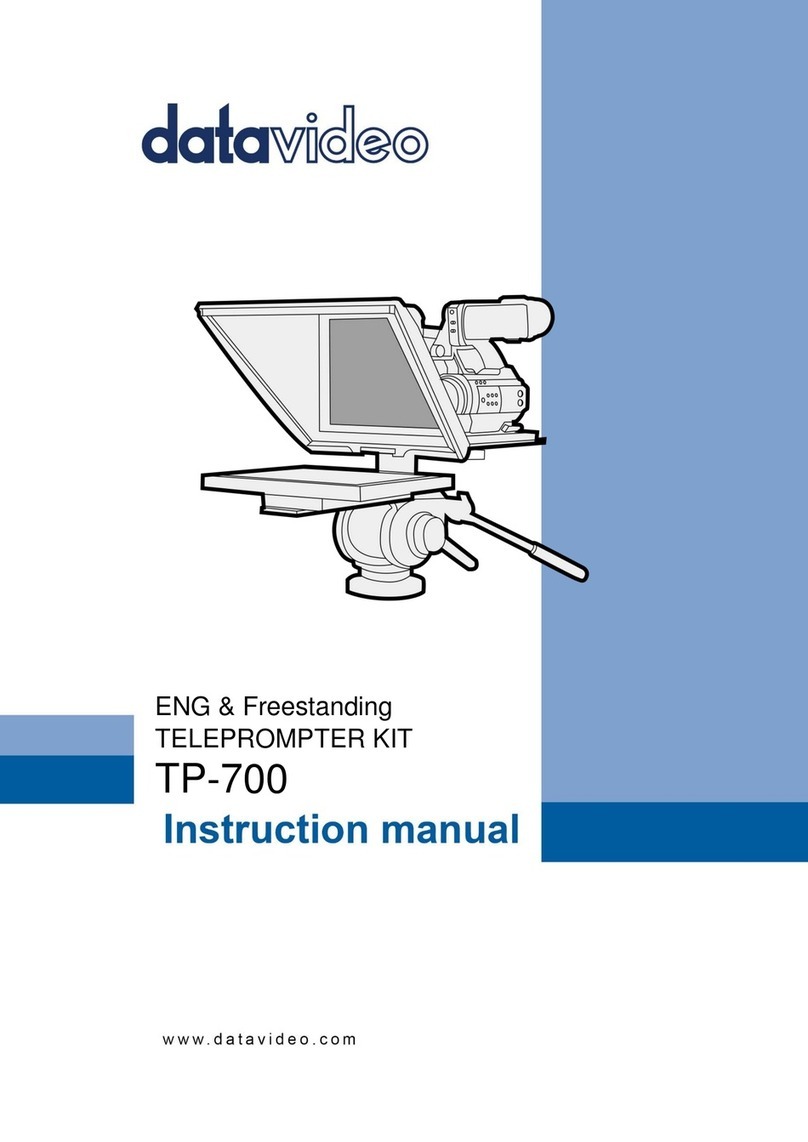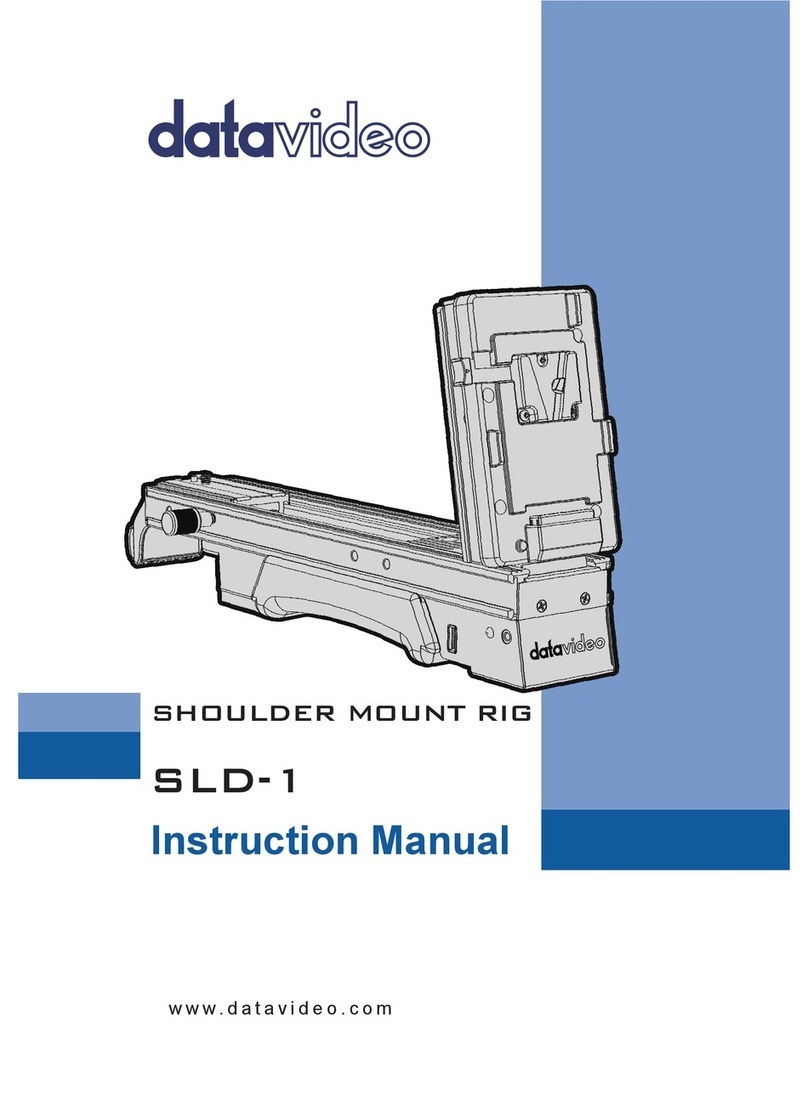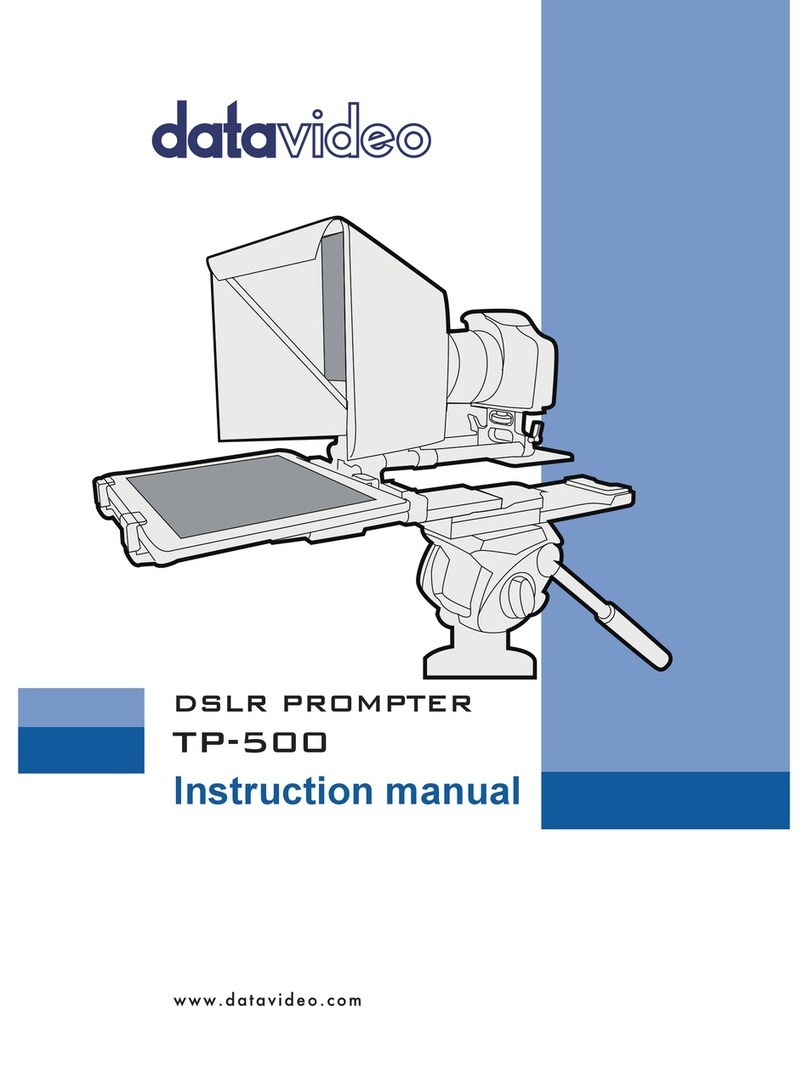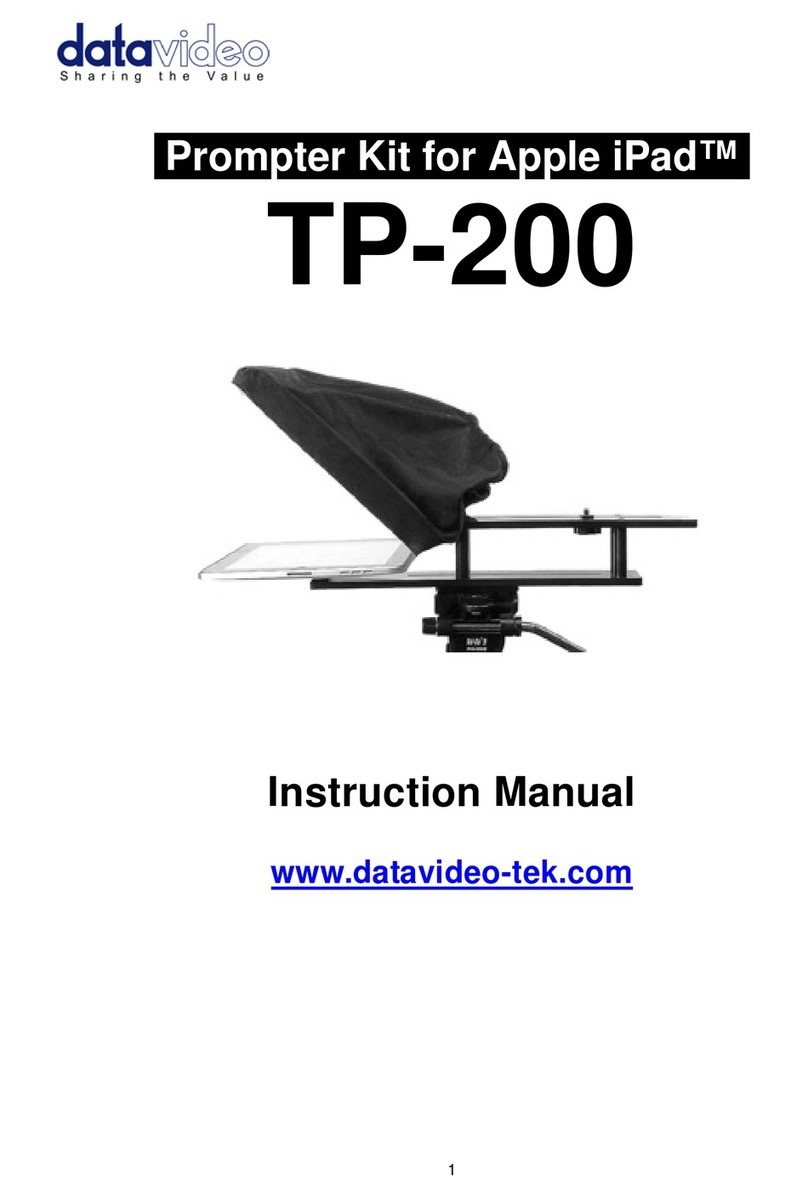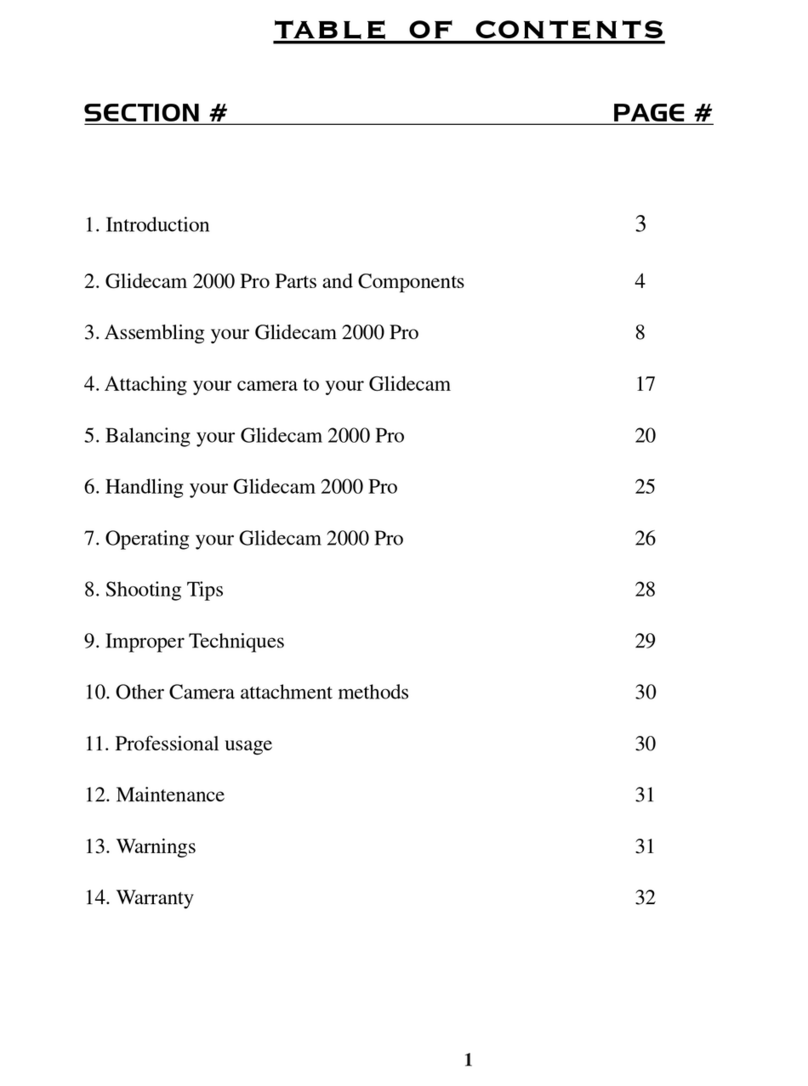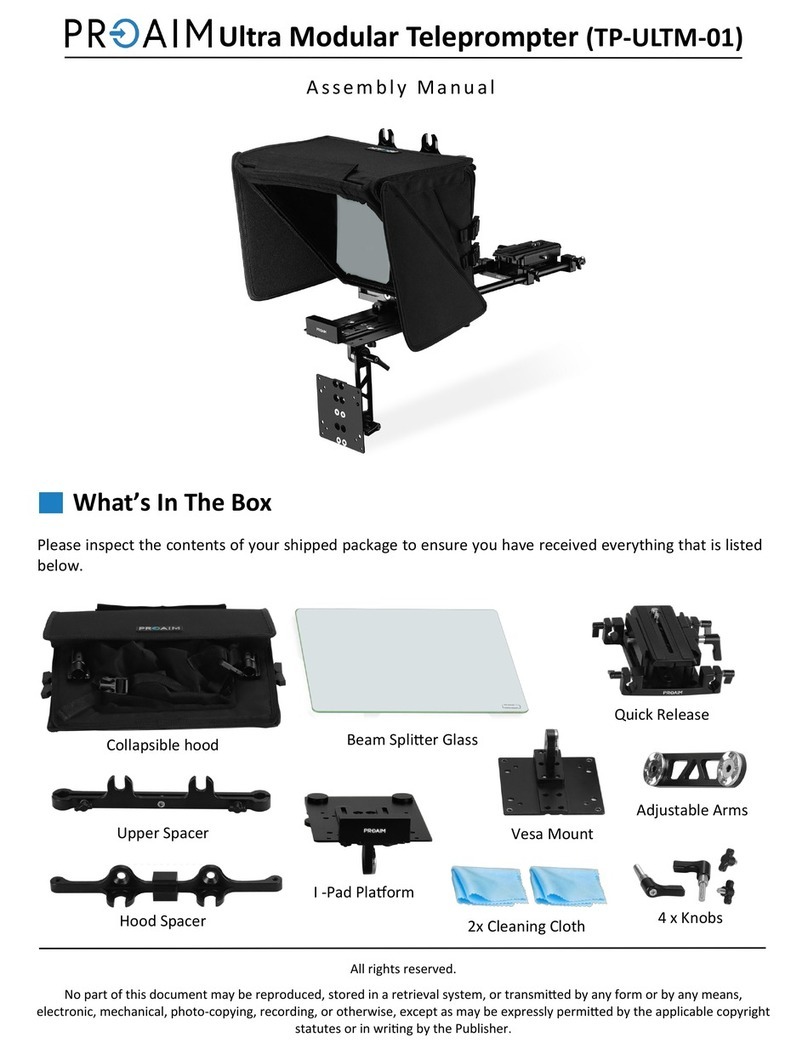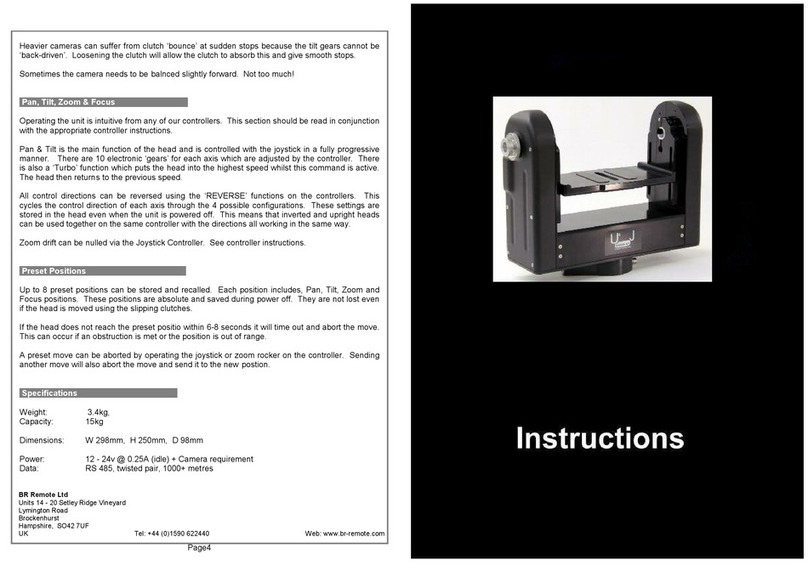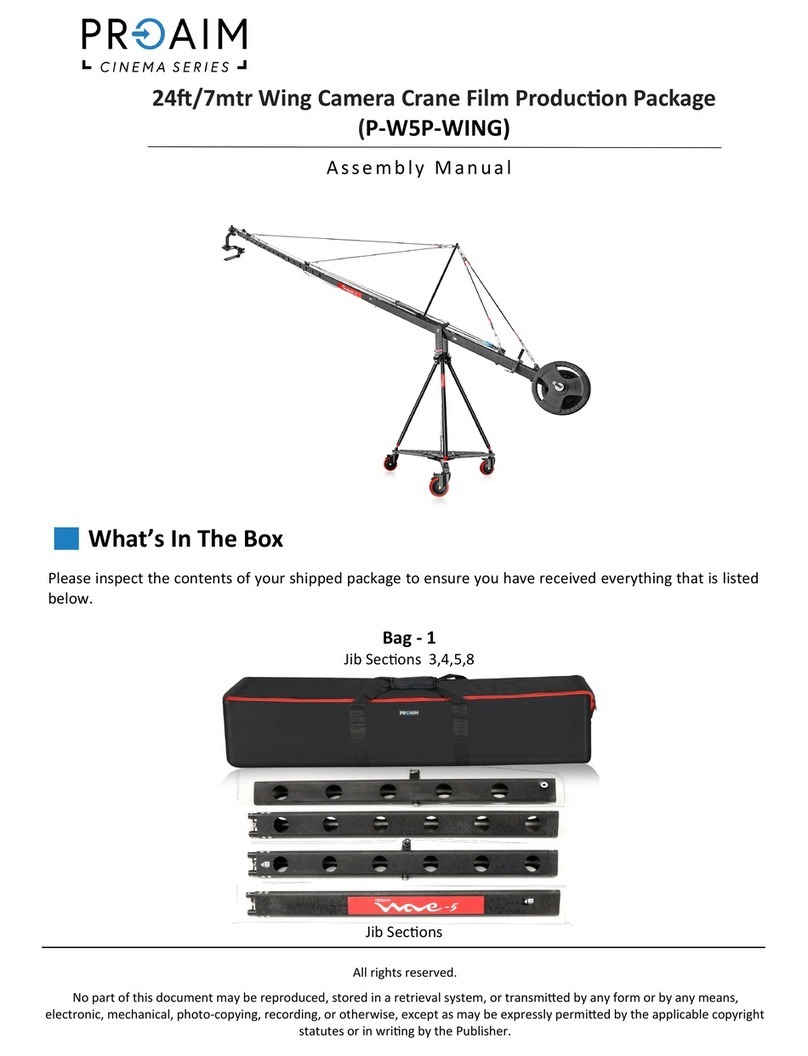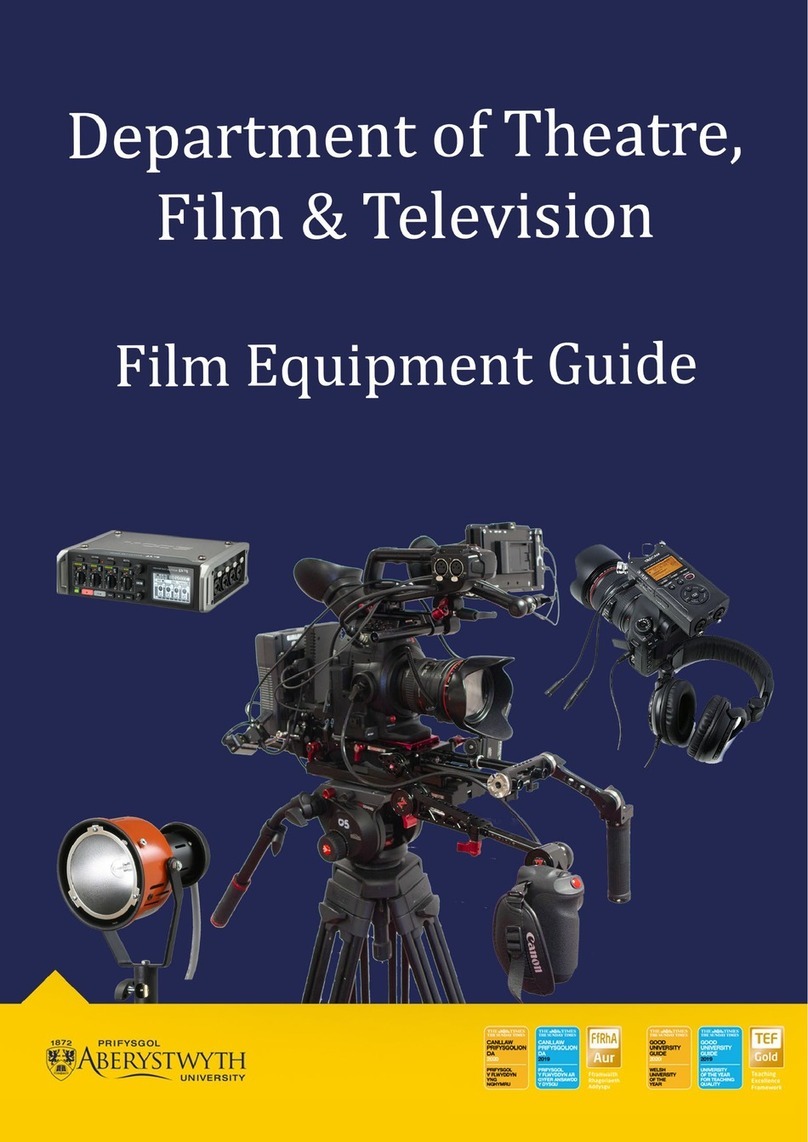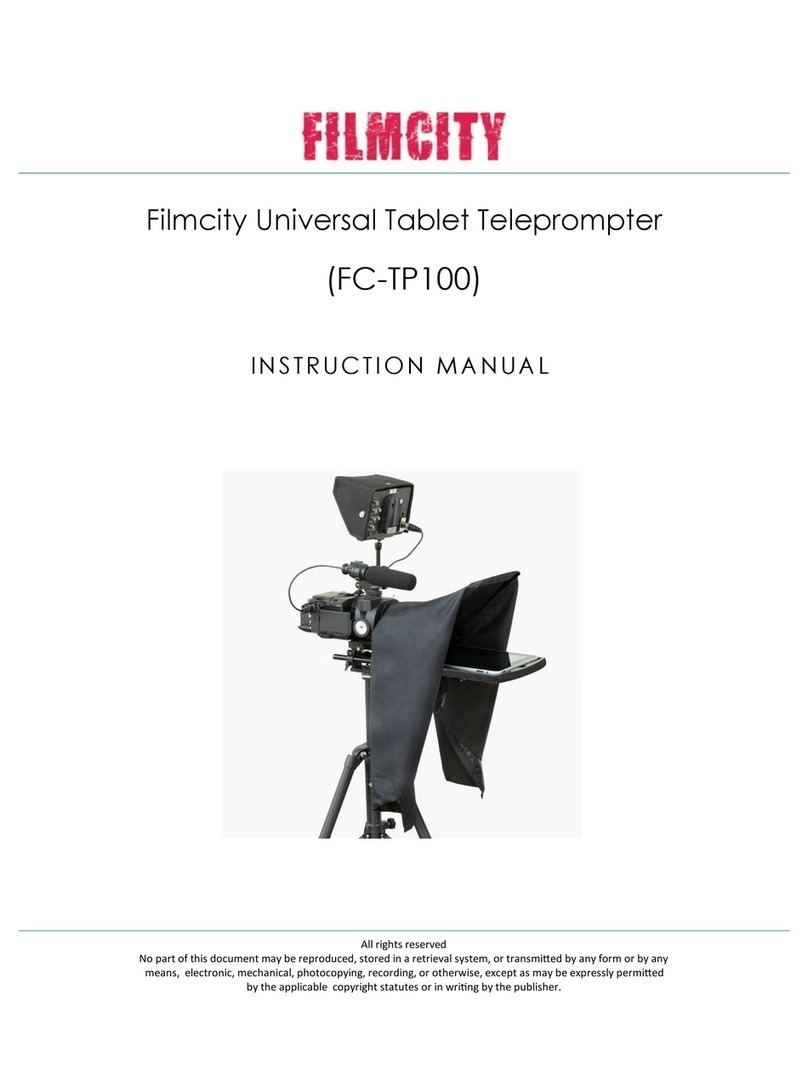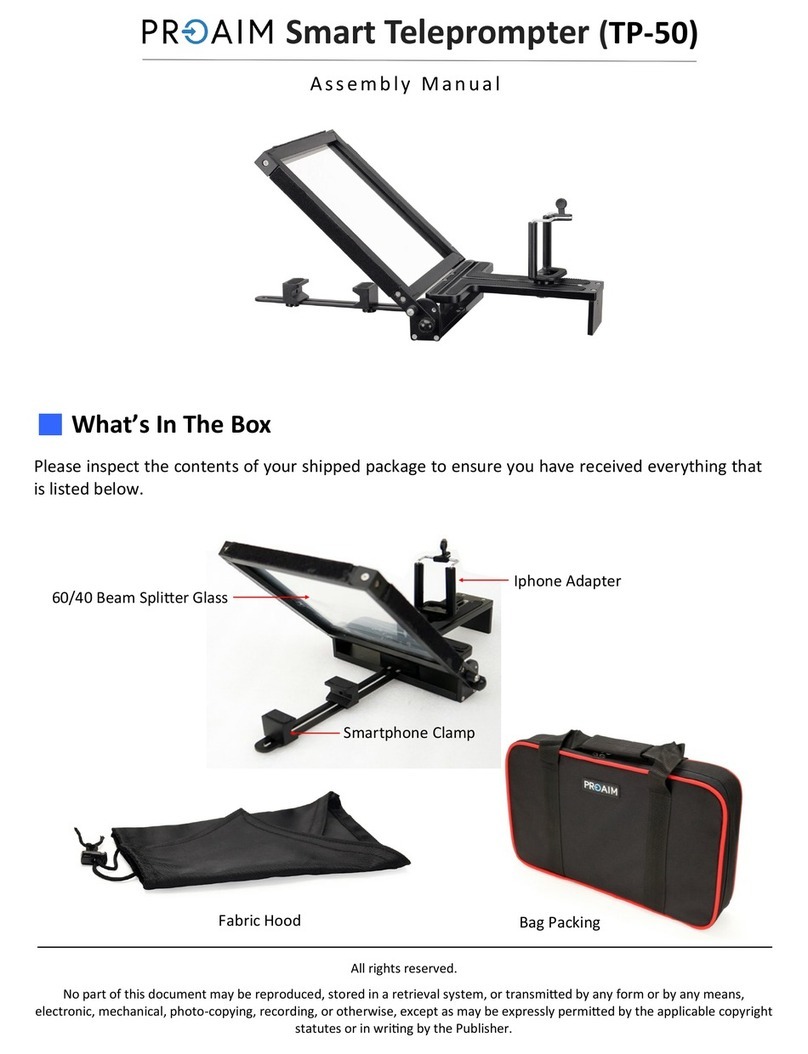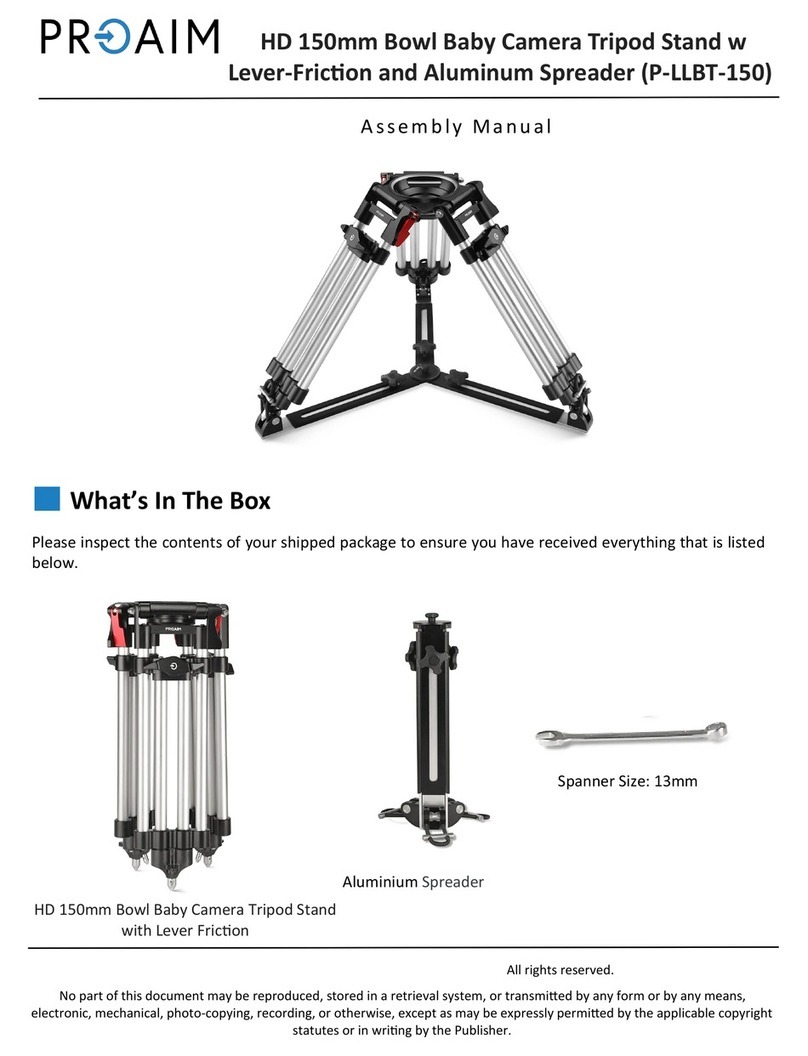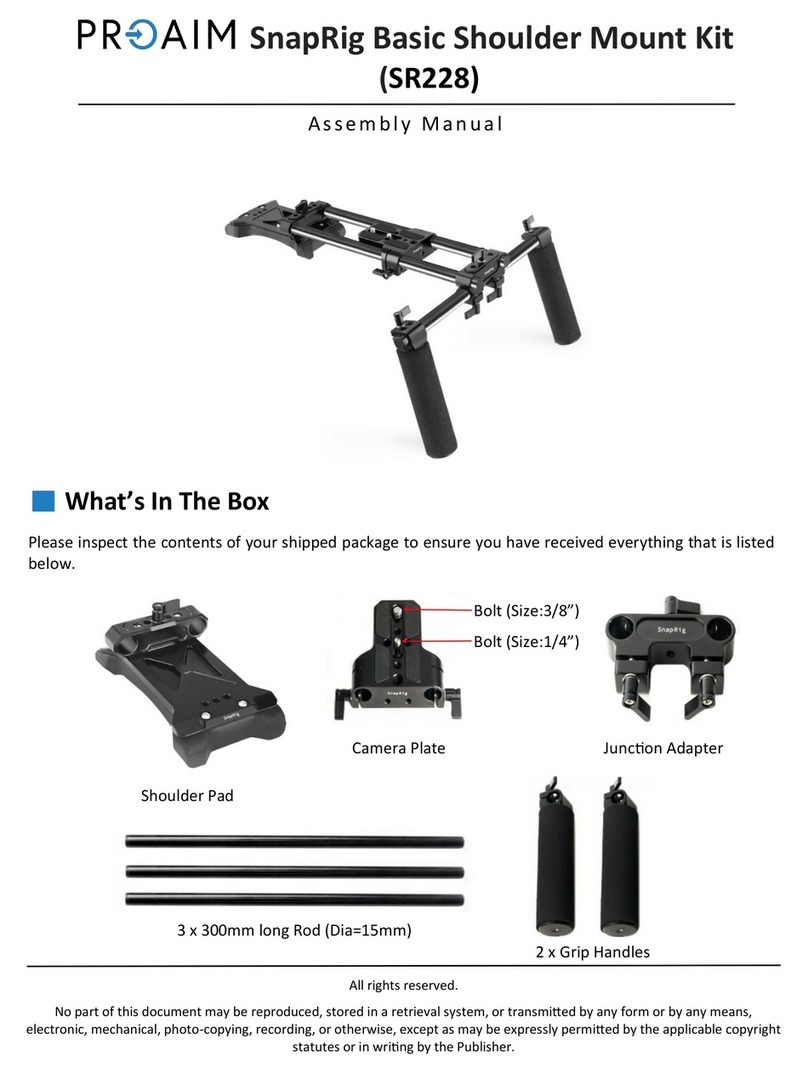PTZ TELEPROMPTER KIT TP-900
2
Contents
FCC COMPLIANCE STATEMENT ..................................................................................................................................... 4
WARNINGS AND PRECAUTIONS.................................................................................................................................... 4
GLASS –HANDLE WITH CARE .................................................................................................................................................. 4
WARRANTY .................................................................................................................................................................. 5
STANDARD WARRANTY........................................................................................................................................................... 5
REGISTER FOR 3YEAR WARRANTY............................................................................................................................................. 5
DISPOSAL ............................................................................................................................................................................. 5
PACKING LIST........................................................................................................................................................................ 6
PRODUCT OVERVIEW ................................................................................................................................................... 8
FEATURES............................................................................................................................................................................. 8
ASSEMBLY –TP-900 ...................................................................................................................................................... 9
CONNECT A PC/LAPTOP FOR CONTROL AND MONITORING OVER IP ...........................................................................14
DIRECT ETHERNET CONNECTION.............................................................................................................................................. 14
CONNECTION VIA A ROUTER /DHCP LAN................................................................................................................................ 14
CAMERA EXPOSURE AND THE 70/30 MIRROR GLASS...................................................................................................16
CLEANING THE 70/30 GLASS ........................................................................................................................................16
OPTIONAL TELEPROMPTER REMOTE CONTROLS .........................................................................................................17
WR-500 HANDHELD CONTROLLER ......................................................................................................................................... 17
Control Buttons ........................................................................................................................................................... 18
Remote Accessories .................................................................................................................................................... 18
Lanyard Necklace........................................................................................................................................................ 18
CR2032 Battery ........................................................................................................................................................... 19
FS-30 FOOT SWITCH............................................................................................................................................................ 20
Control Buttons ........................................................................................................................................................... 20
GENERIC PRESENTATION CLICKERS .......................................................................................................................................... 21
Control Buttons ........................................................................................................................................................... 21
DVPROMPTER PLUS APP..............................................................................................................................................22
DOCUMENTS SCREEN ........................................................................................................................................................... 22
CREATING AND EDITING TEXT SCRIPTS AND SLIDES ..................................................................................................................... 23
Text Scripts.................................................................................................................................................................. 23
Slides ........................................................................................................................................................................... 23
REAL TIME EDITING......................................................................................................................................................... 28
PLAYLISTS........................................................................................................................................................................... 29
Adding a script to the playlist ..................................................................................................................................... 29
Changing the playlist order......................................................................................................................................... 29
CONTROL ........................................................................................................................................................................... 30
Via the device (USB mouse) ........................................................................................................................................ 30
Via the web interface.................................................................................................................................................. 31
Using Optional Hardware Remote Controls................................................................................................................ 32
MENU BAR......................................................................................................................................................................... 33
Settings ....................................................................................................................................................................... 34
Network ...................................................................................................................................................................... 36
SYNCHRONIZING MULTIPLE DEVICES........................................................................................................................................ 38
Via HDMI..................................................................................................................................................................... 38
Via Ethernet ................................................................................................................................................................ 38
CONNECTING AN EXTERNAL DISPLAY ....................................................................................................................................... 40
UPDATING THE APP.............................................................................................................................................................. 41