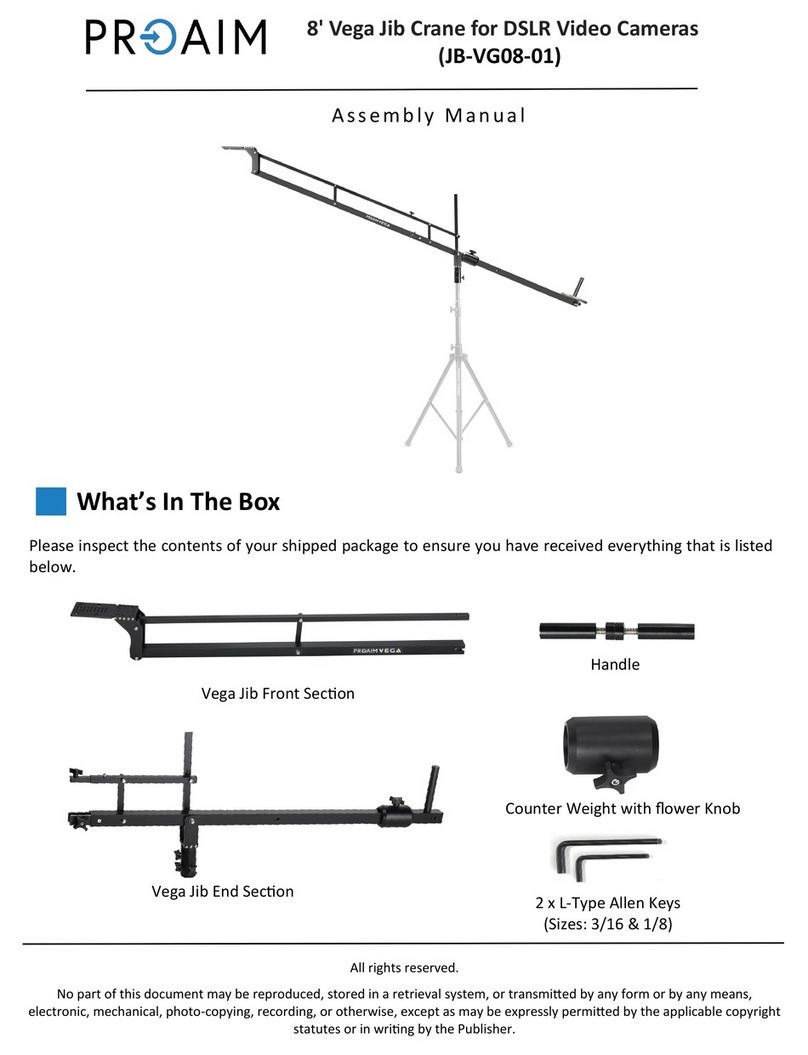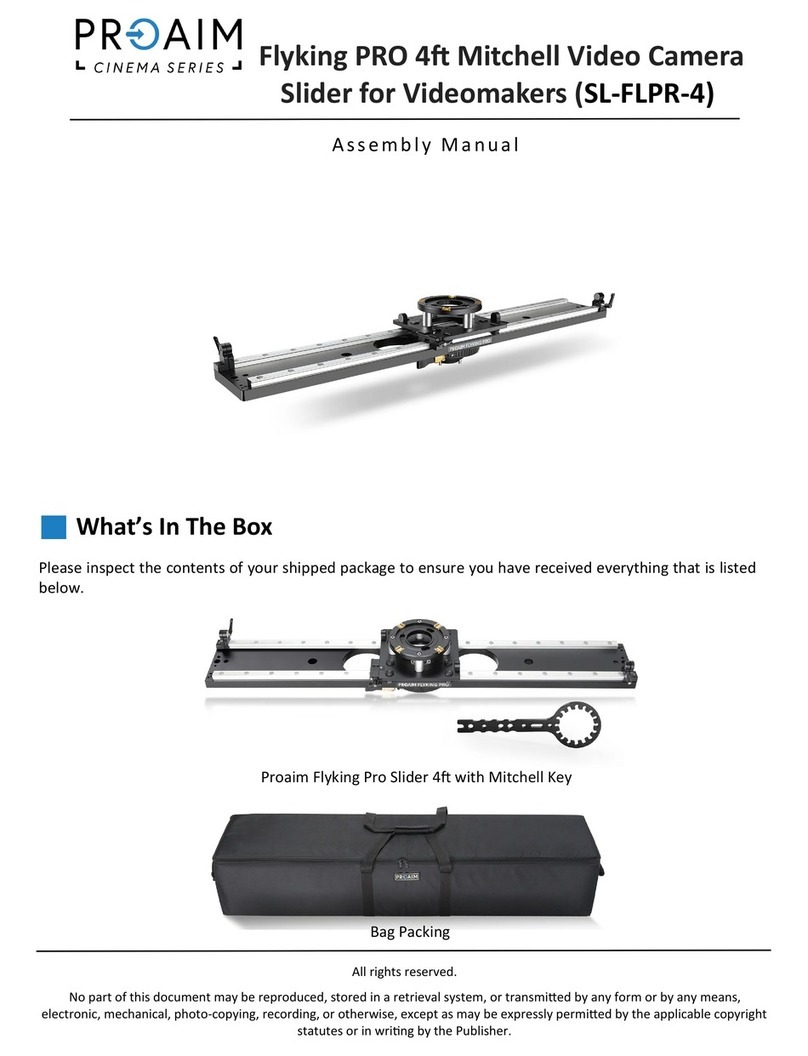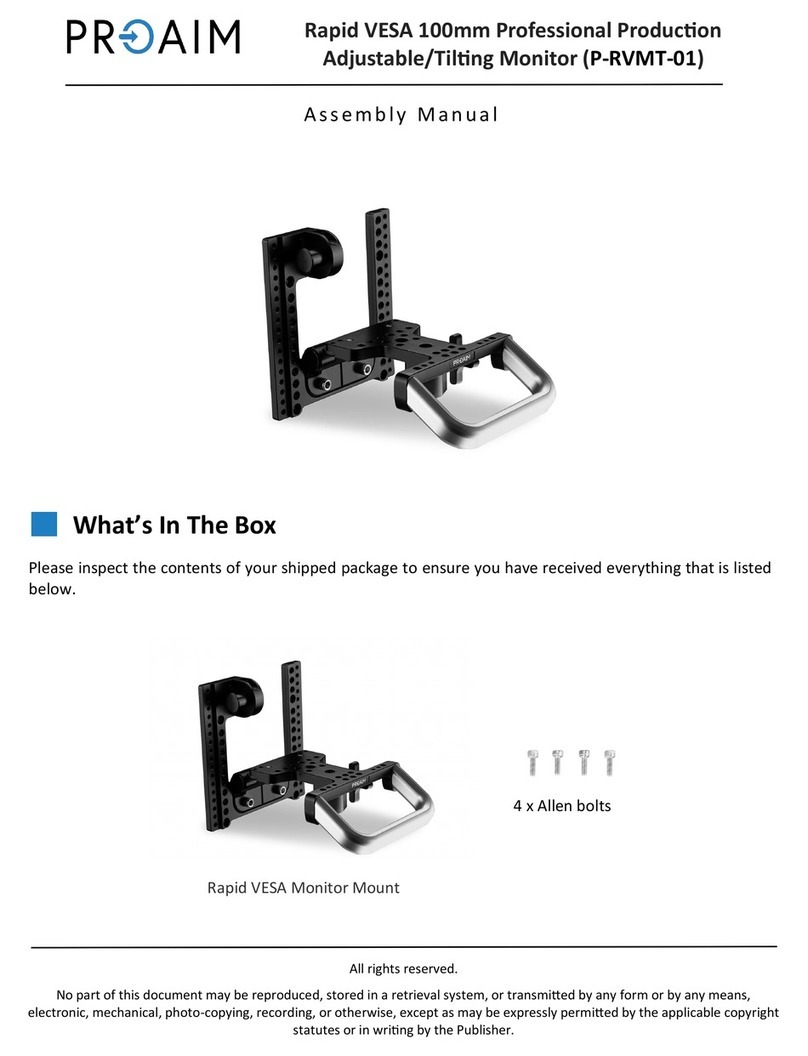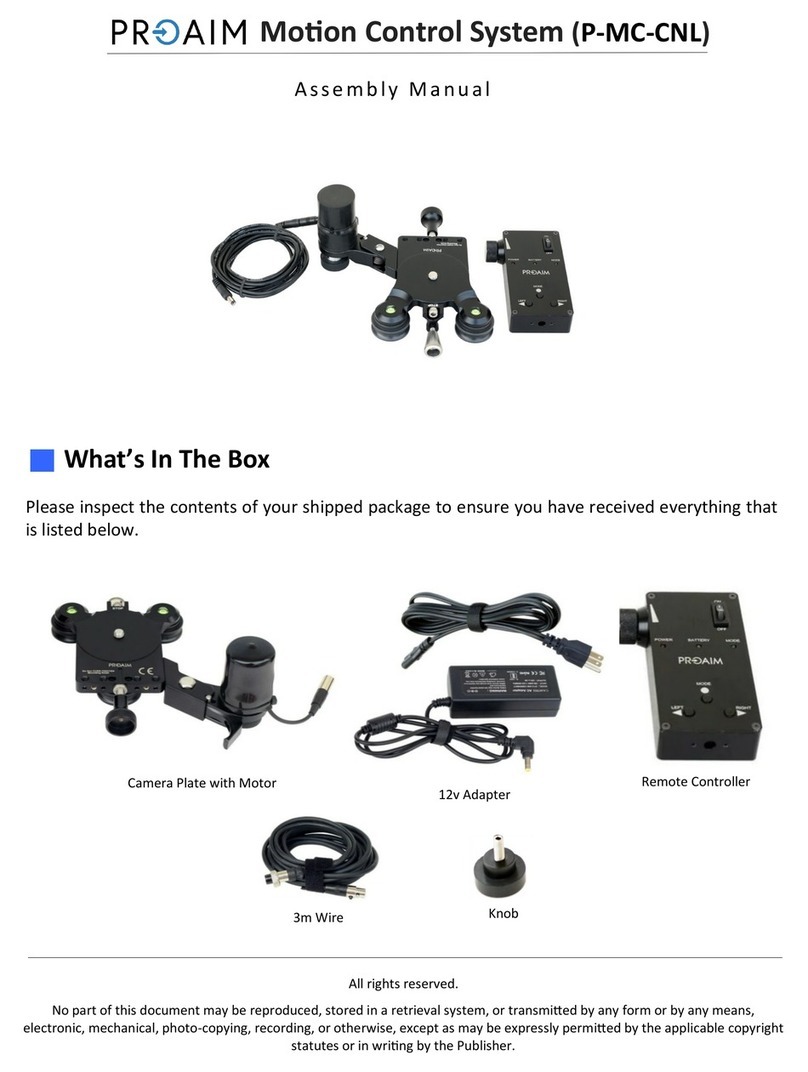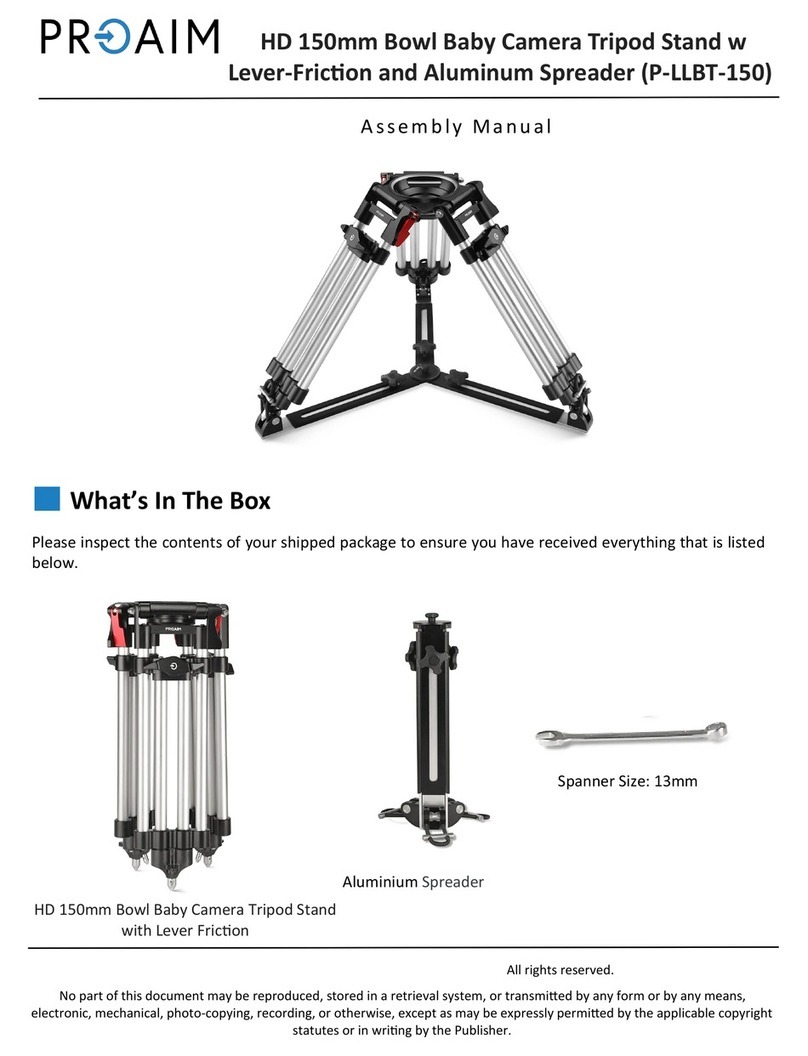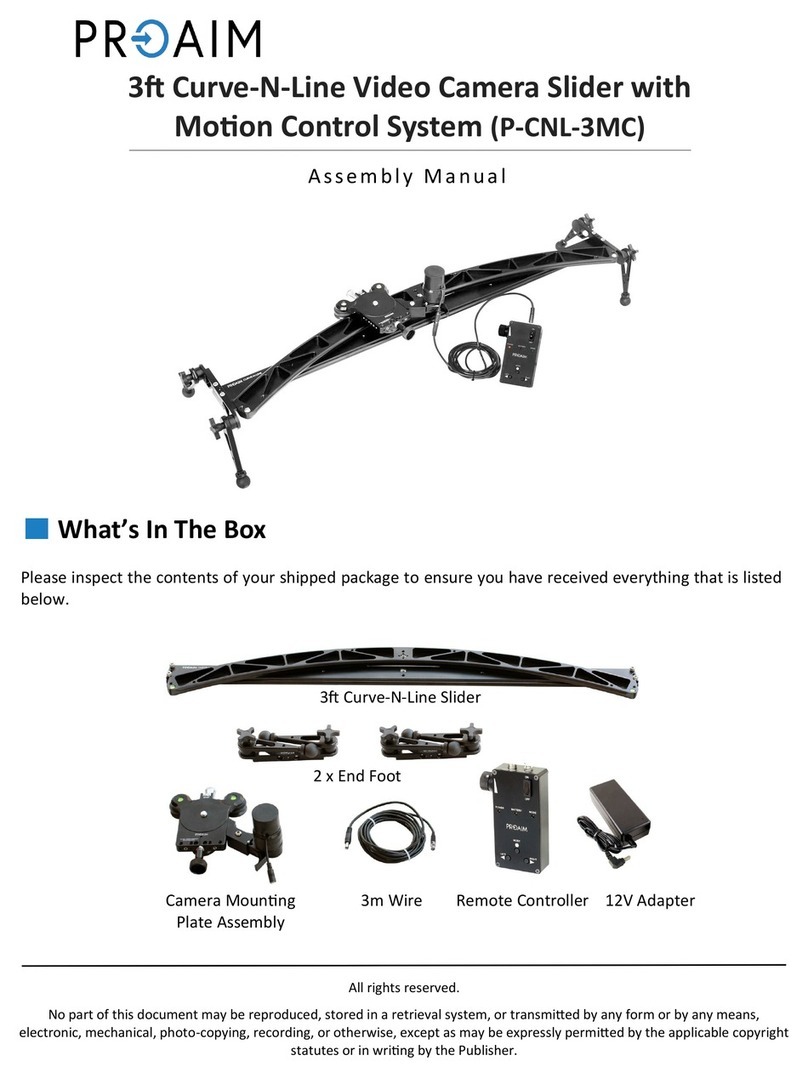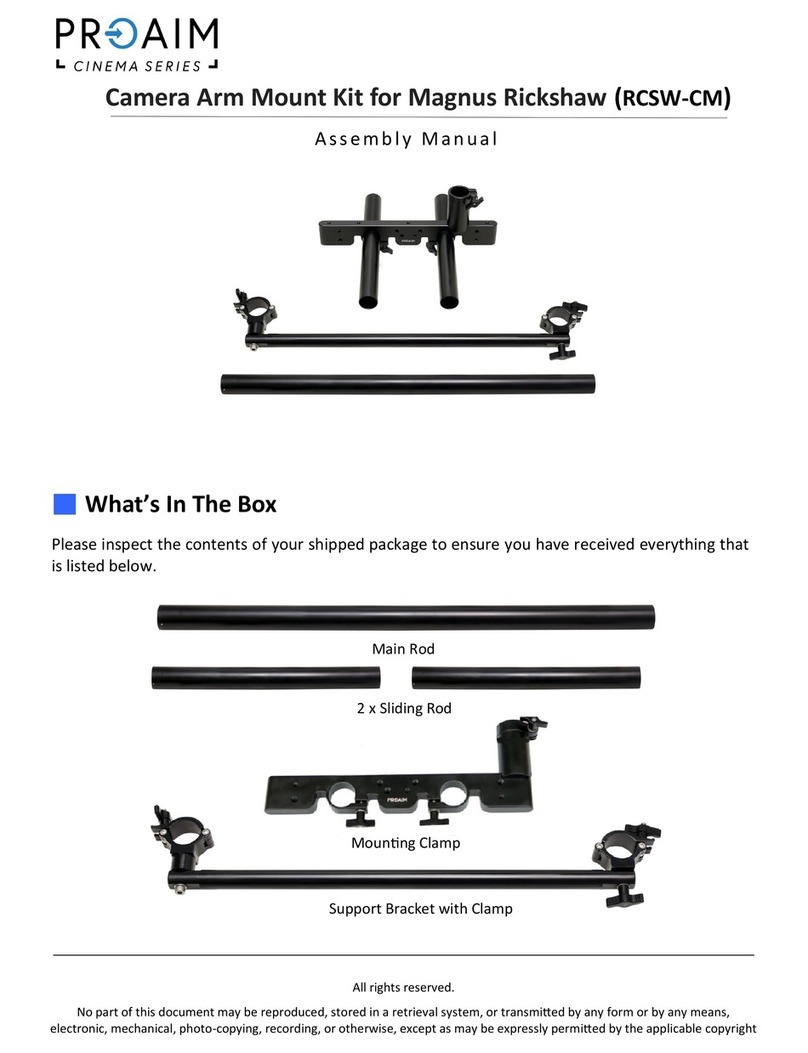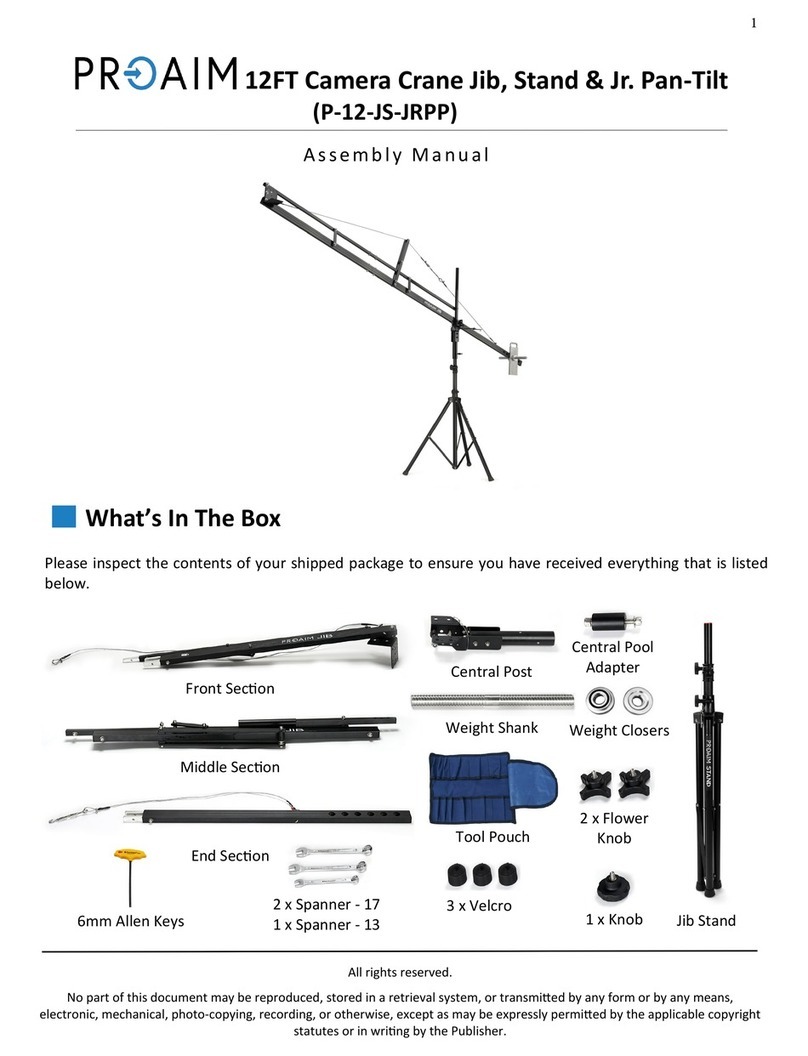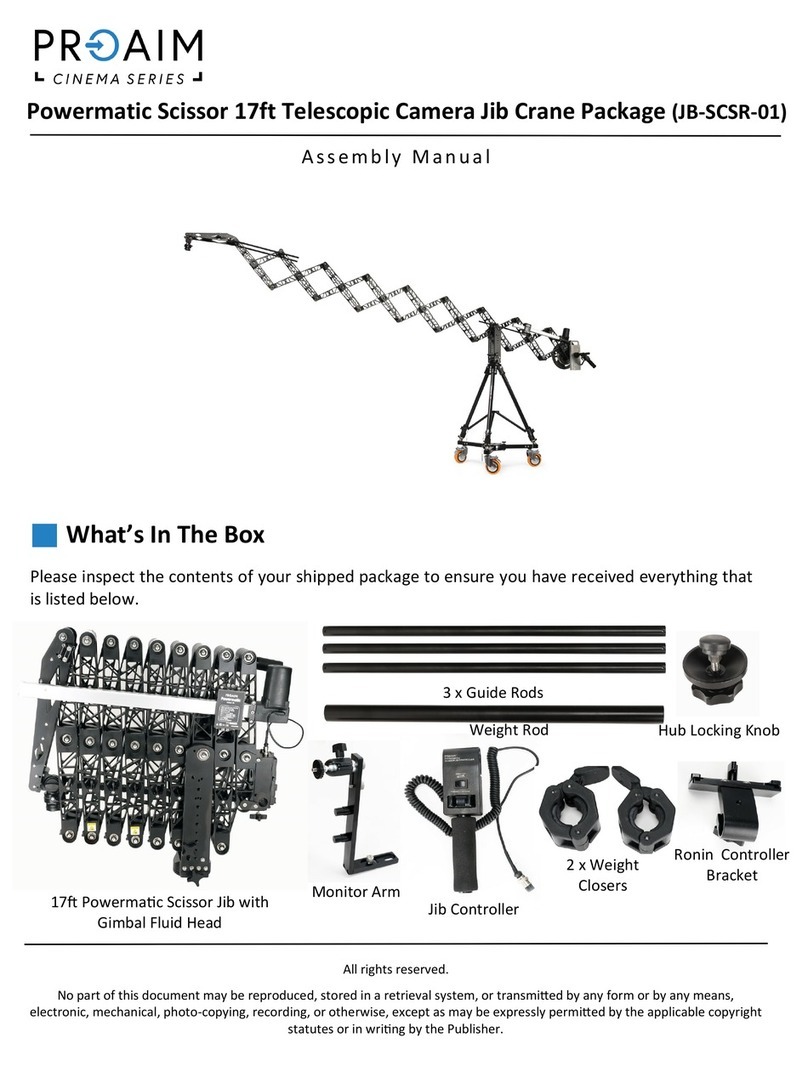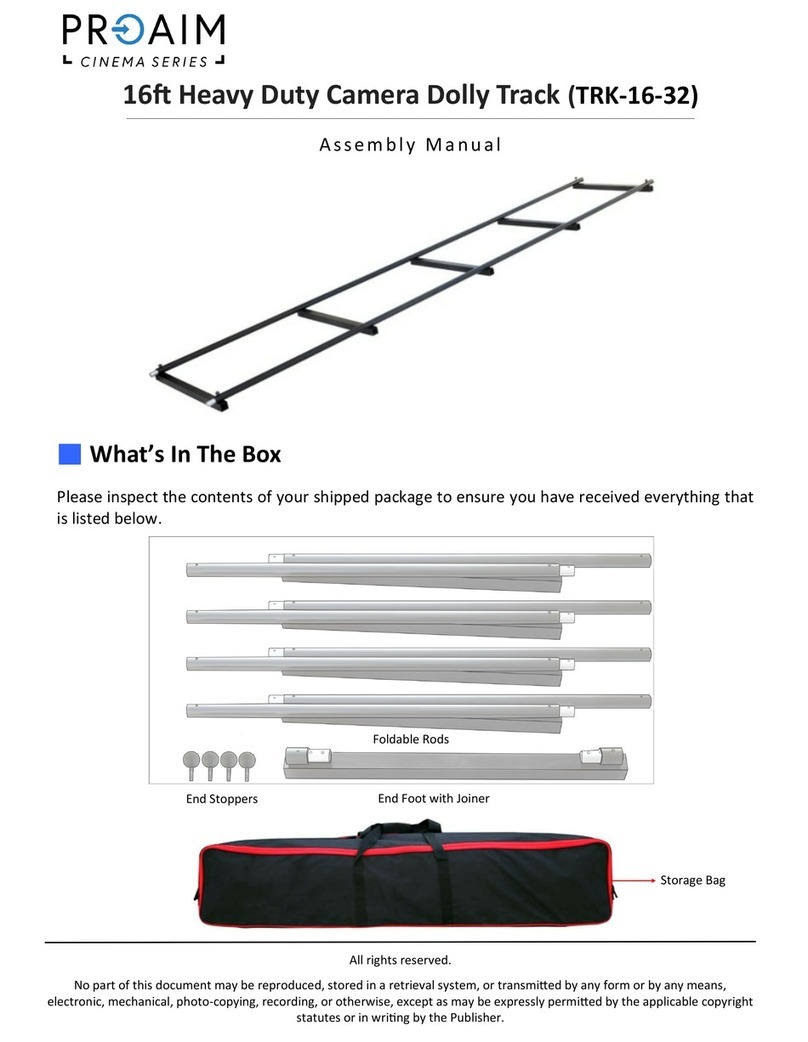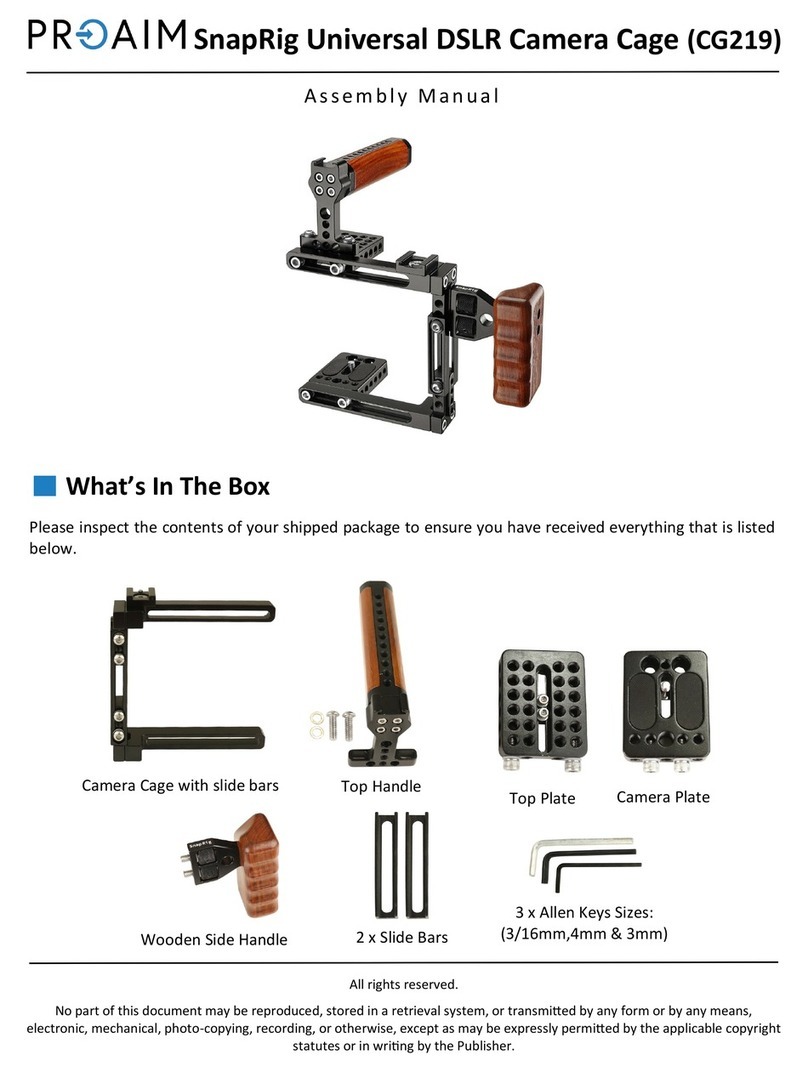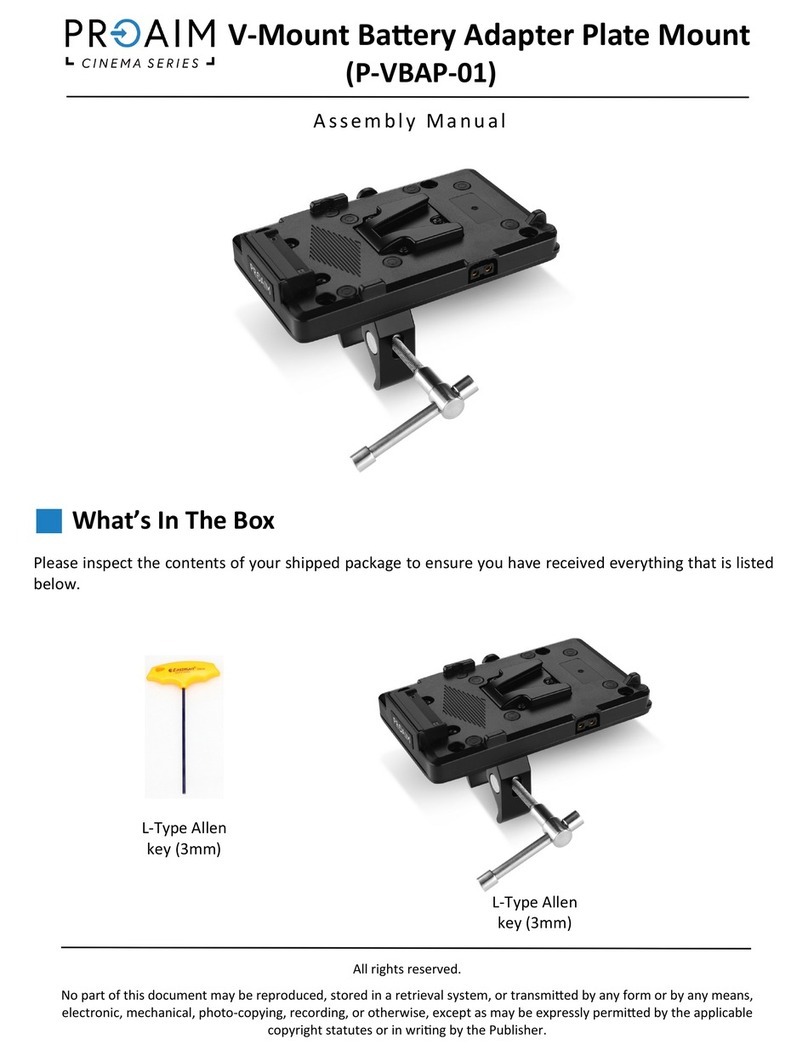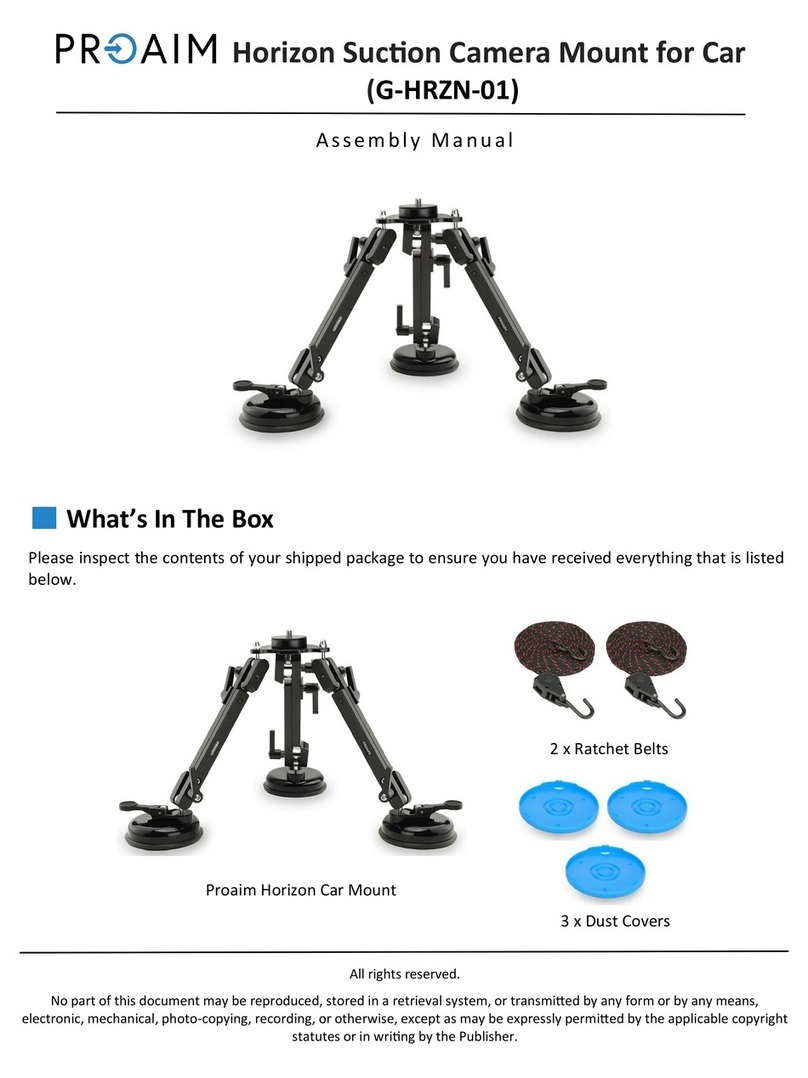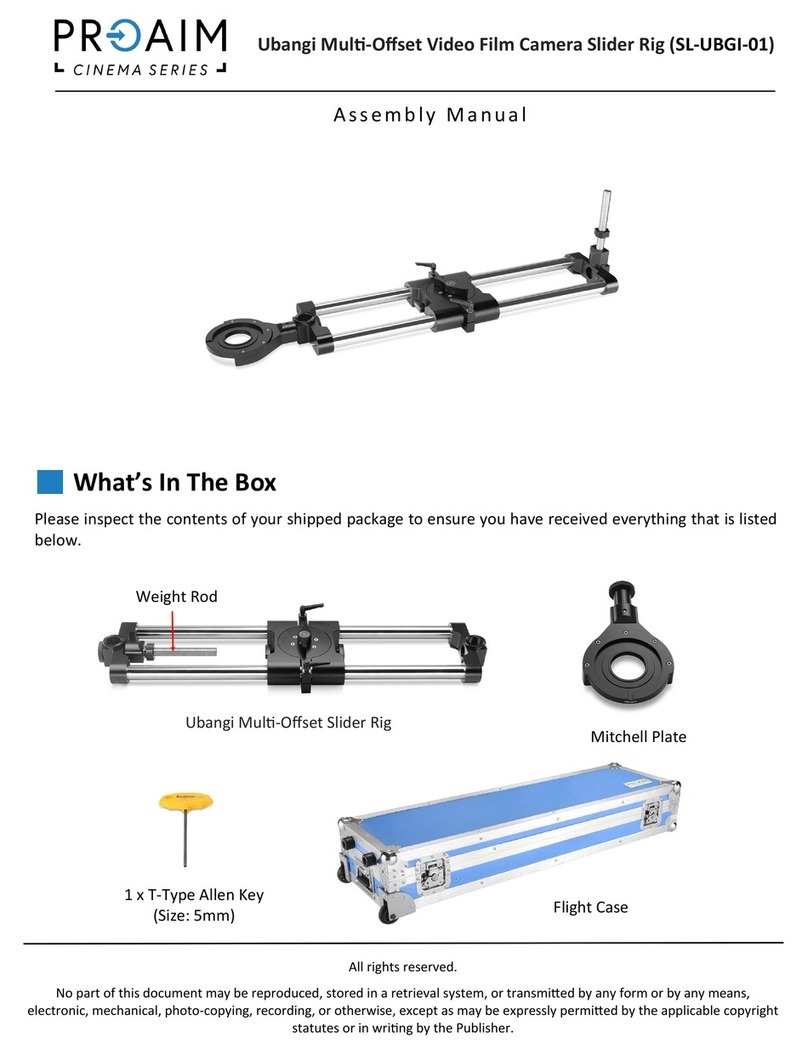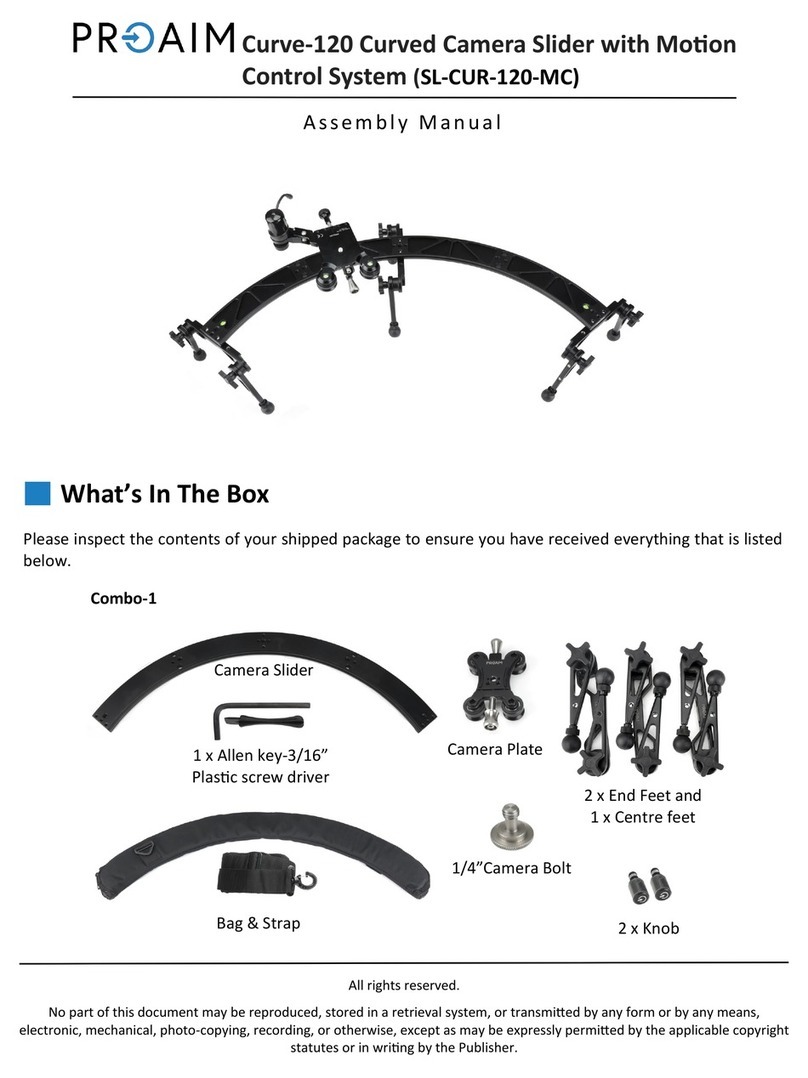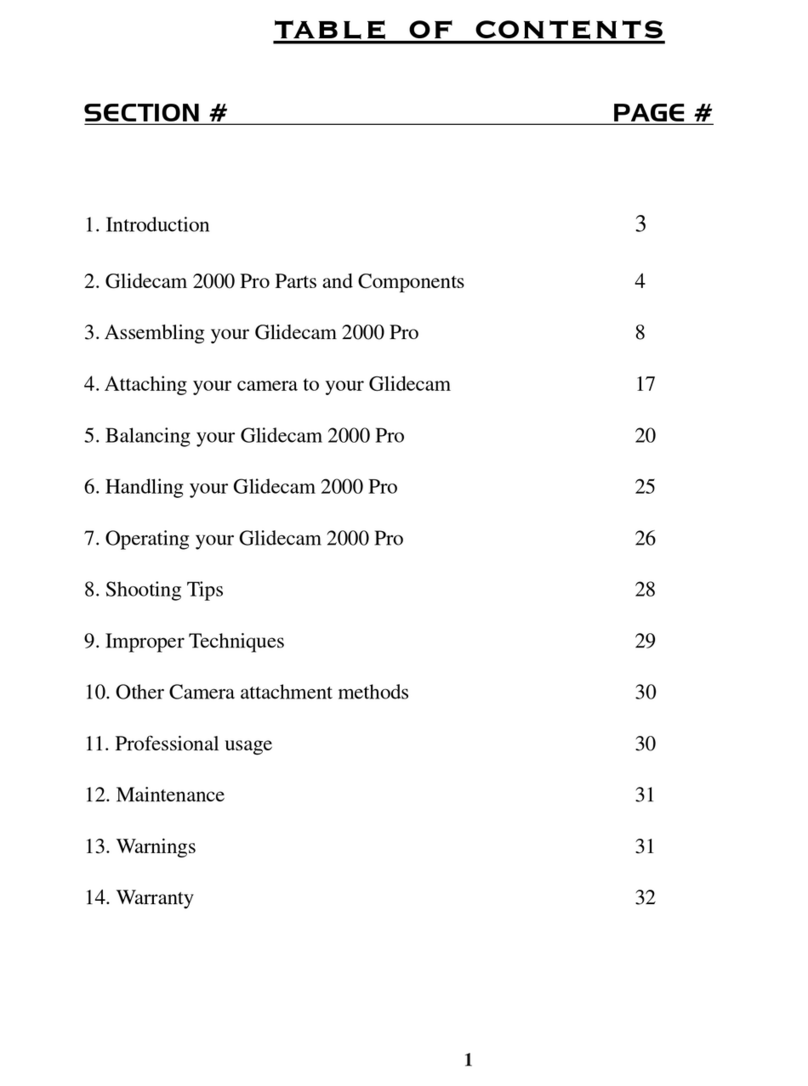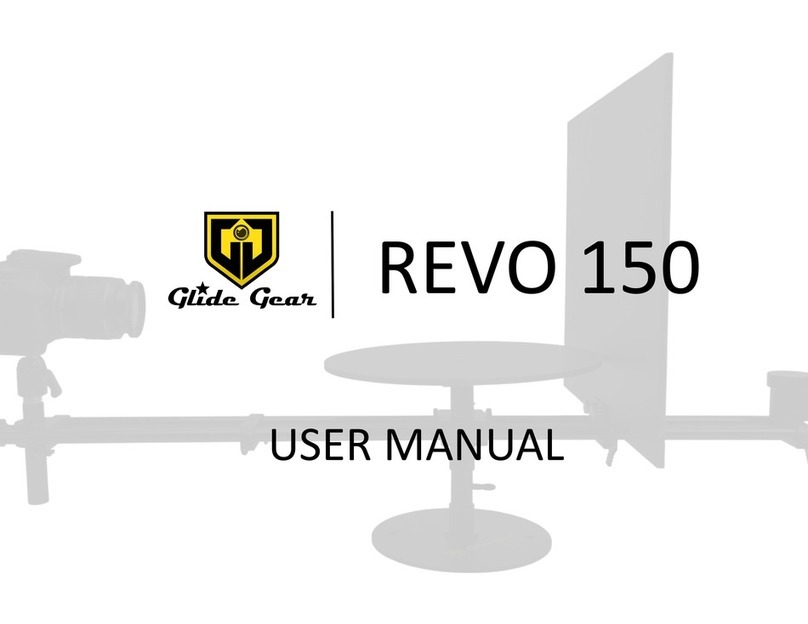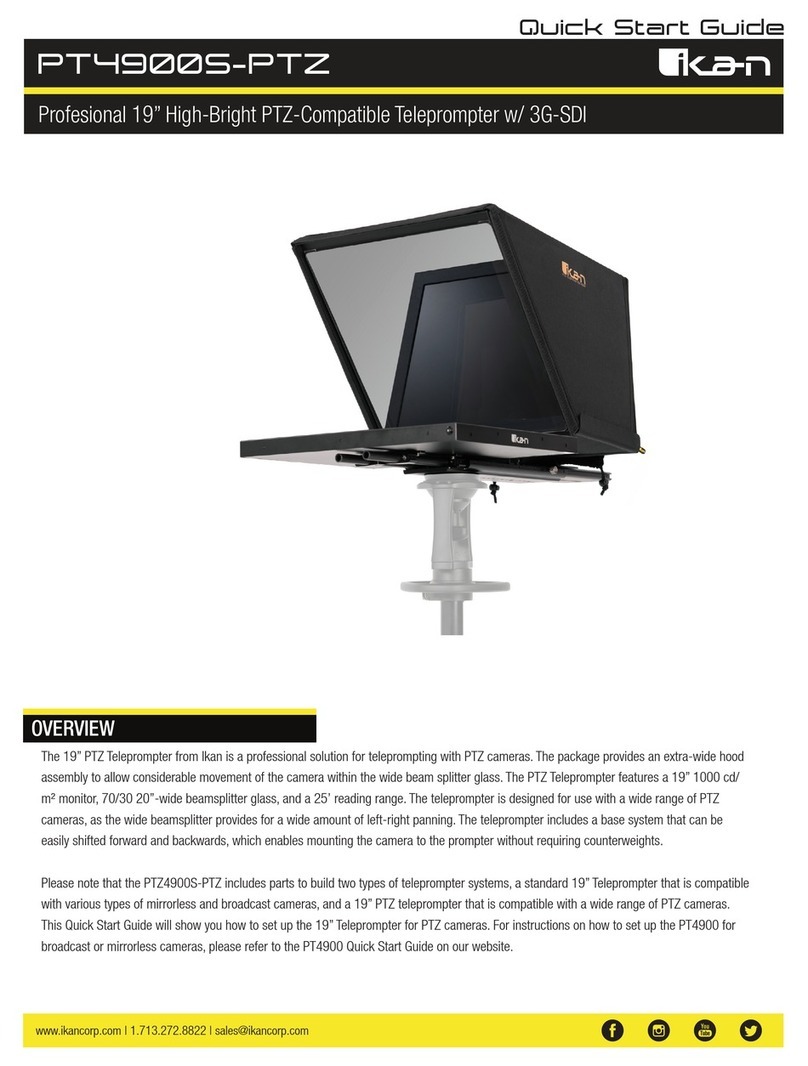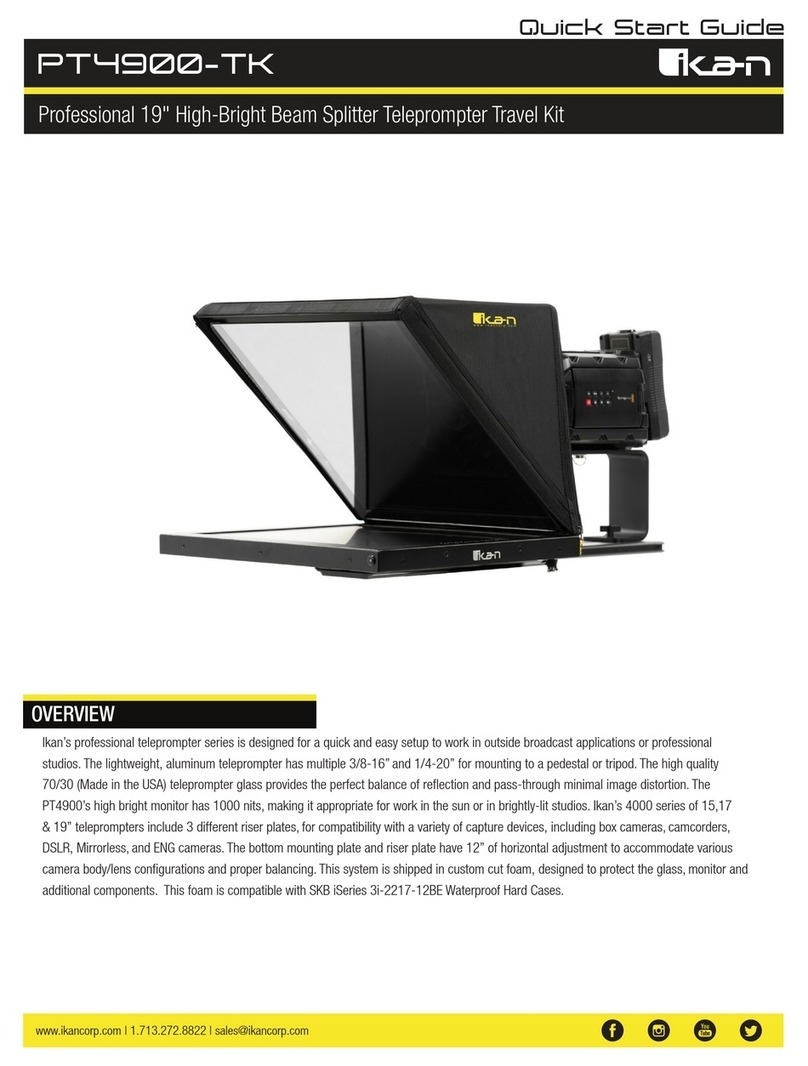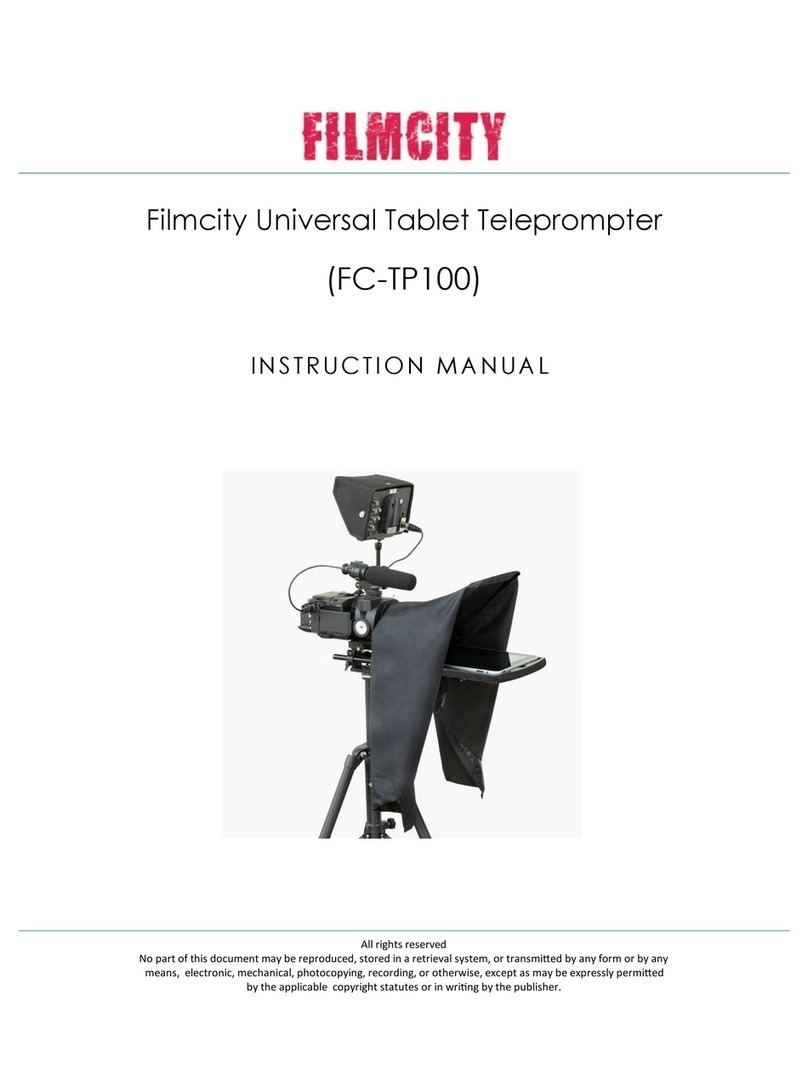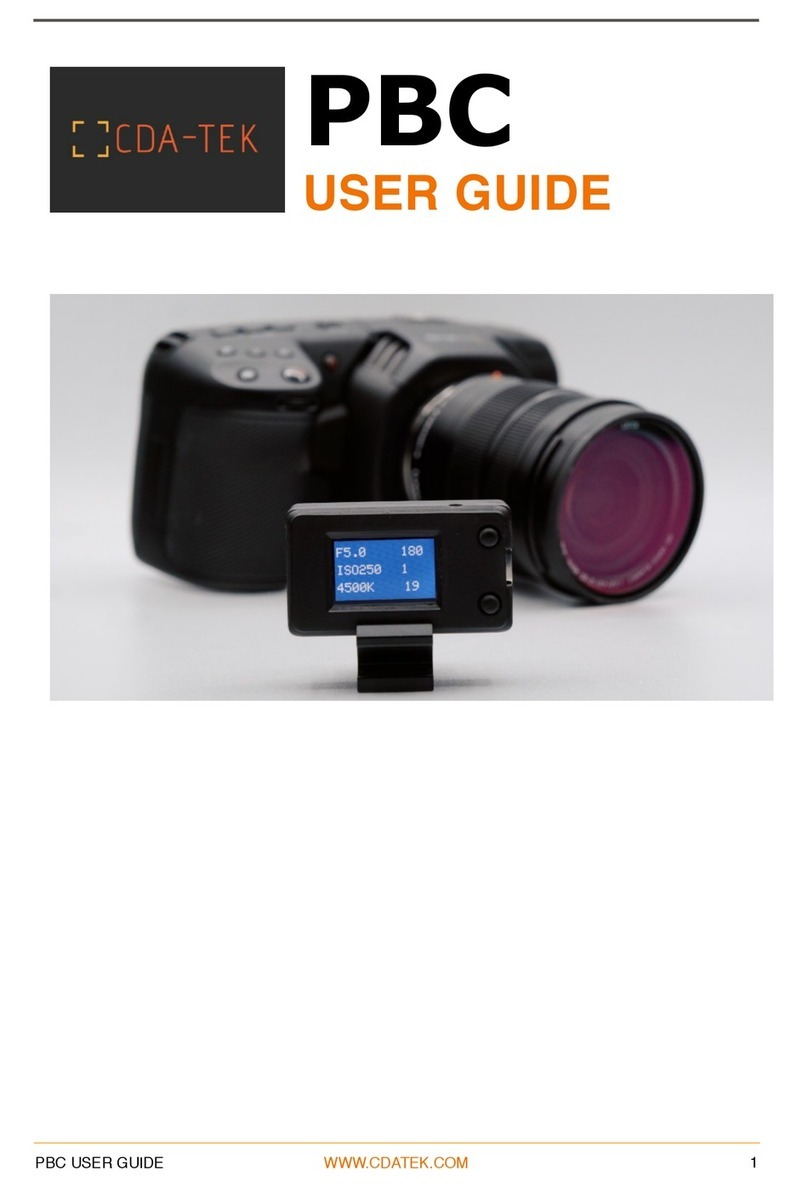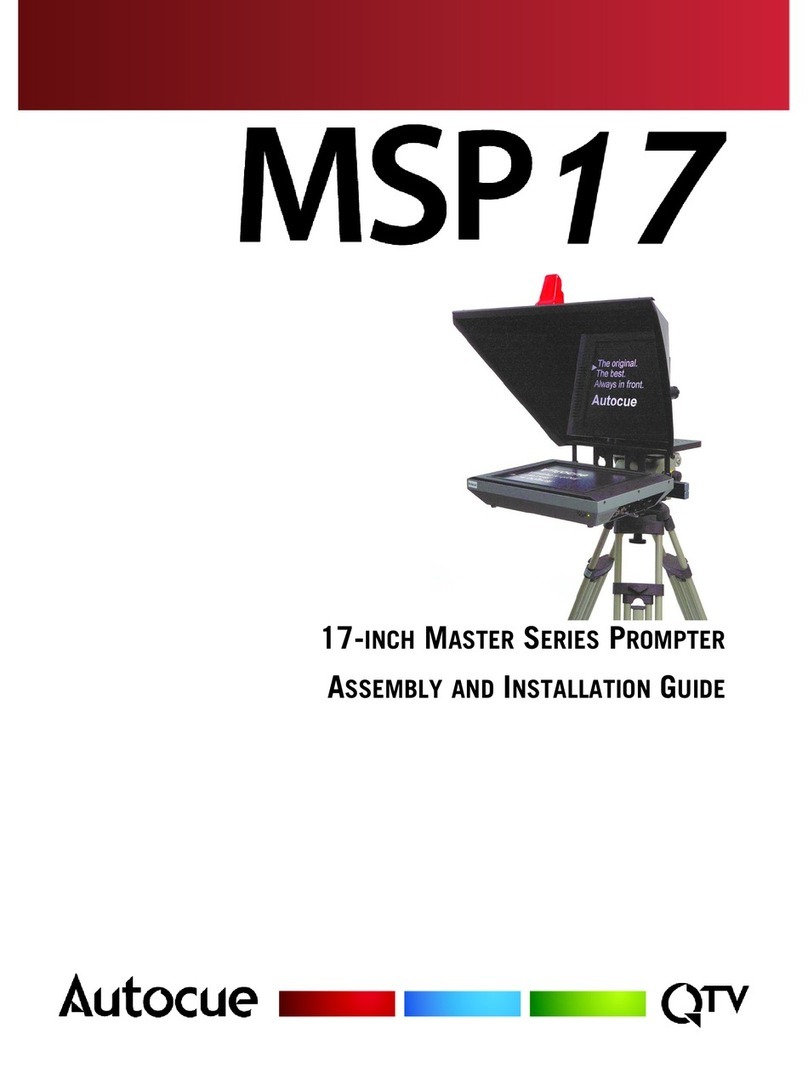3
Safety Hints of Jib Crane
ATTENTION: PLEASE READ THIS BEFORE USING TO PREVENT DAMAGE TO
EQUIPMENT & OPERATOR!
The crane may not be assembled or operated under inuence of alcohol, drugs or any other
intoxicang substances. Lack of aenon while connecng the components together can
cause substanal damage to equipment/operator.
The crane may only be operated on levelled horizontal posion. Make sure that the surface is
stable.
To prevent any harm or injury, properly join all secons of the crane. It is suggested to use
the support stand while telescoping the complete length.
Always connect the steel cables properly to provide stability to the system. They should not
negavely impact the movements of crane in any way.
Aer setup of the crane, the pan-lt head / gimbal head shall be posioned under the
central pivot secon. In assembled state, when the pan-lt head / gimbal head is higher than
central pivot secon, there should be someone to look aer the crane system.
The complete panning & liing range around it must be kept free. Avoid anybody standing
under the crane. No loose objects may be stored or placed on it. Be very careful while using
indoors.
Never operate the crane in the immediate vicinity of high-voltage power cables. It holds
danger to life.
Parcular care is required when operang the crane in unfavourable weather condions. The
crane must be shut down in sucient me. When it is used in a rainy day, the pan-lt head /
gimbal head and controlling bar shall be protected against rain.
When you want to transport the crane, lock the Pan & Tilt Axis for safety. Make sure that the
components do not rub together and cause any material wear.
Before the counterweights are removed, ensure the remote head is resng on the support
stand. Then gradually remove the counterweights before remote head, camera or other
parts.
In the interest of safe crane operaon, avoid abruptly swivelling or stopping the crane,
otherwise it may cause serious damage to equipment.
FOLLOWING THESE GUIDELINES WILL PROVIDE BETTER SHOTS AND TROUBLE FREE OPERATION.
SHOULD YOU NEED ADDITIONAL INFORMATION, TECHNICAL ASSISTANCE IS AVAILABLE ‘ONLINE’
BY CONTACTING THE SALES REPRESENTATIVE.