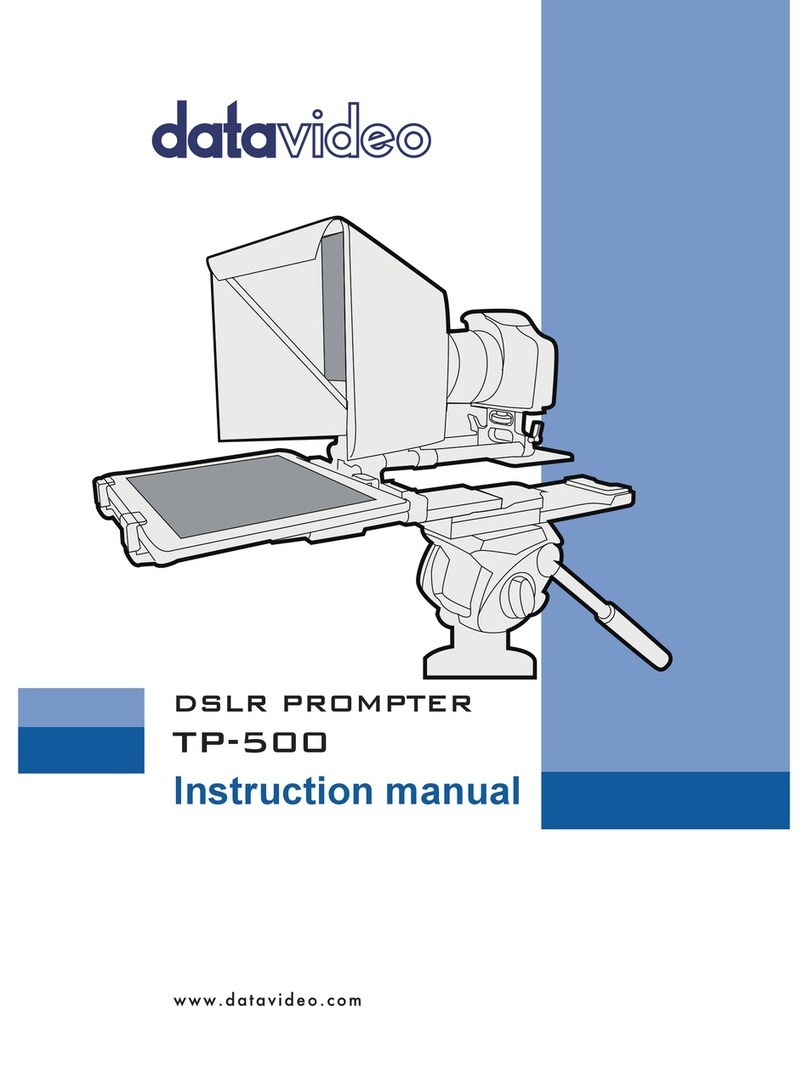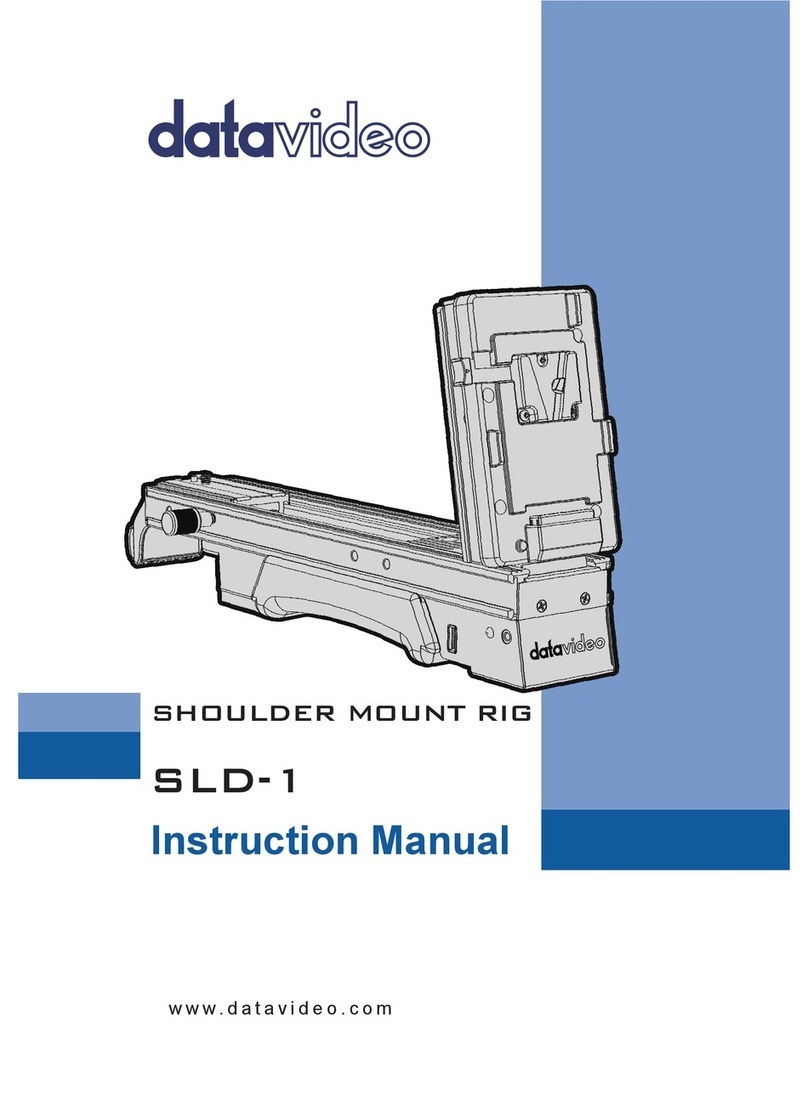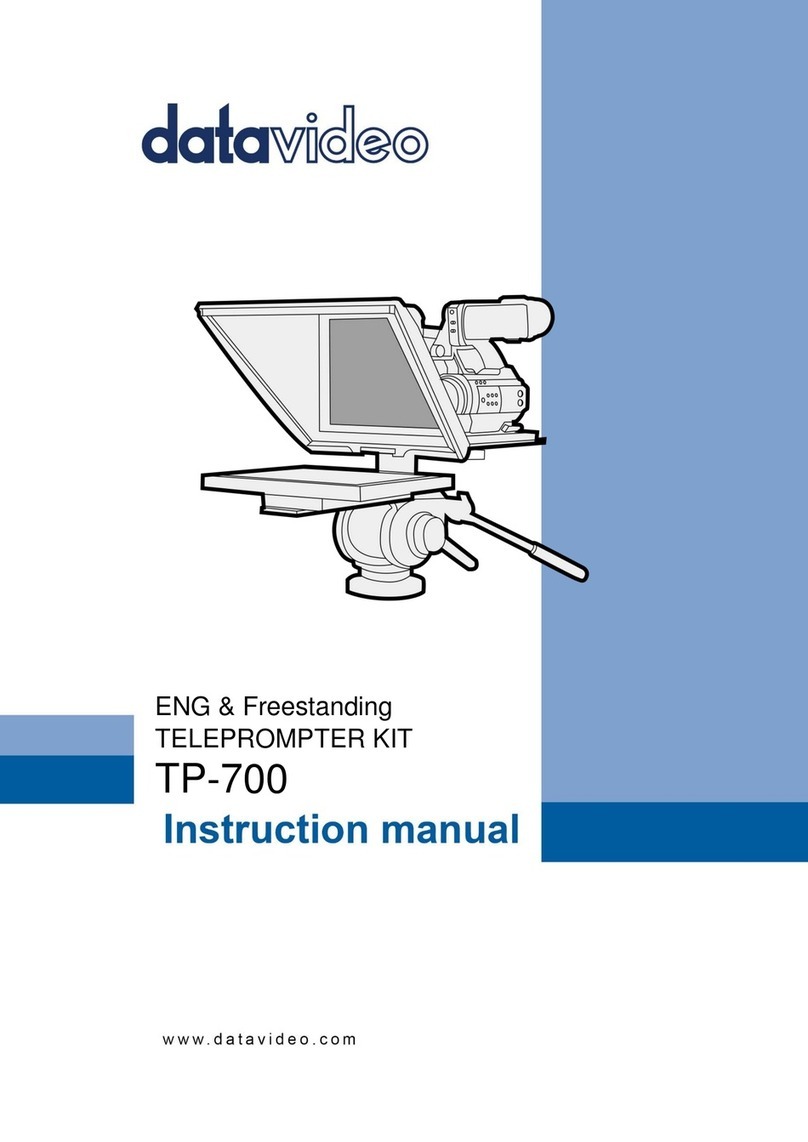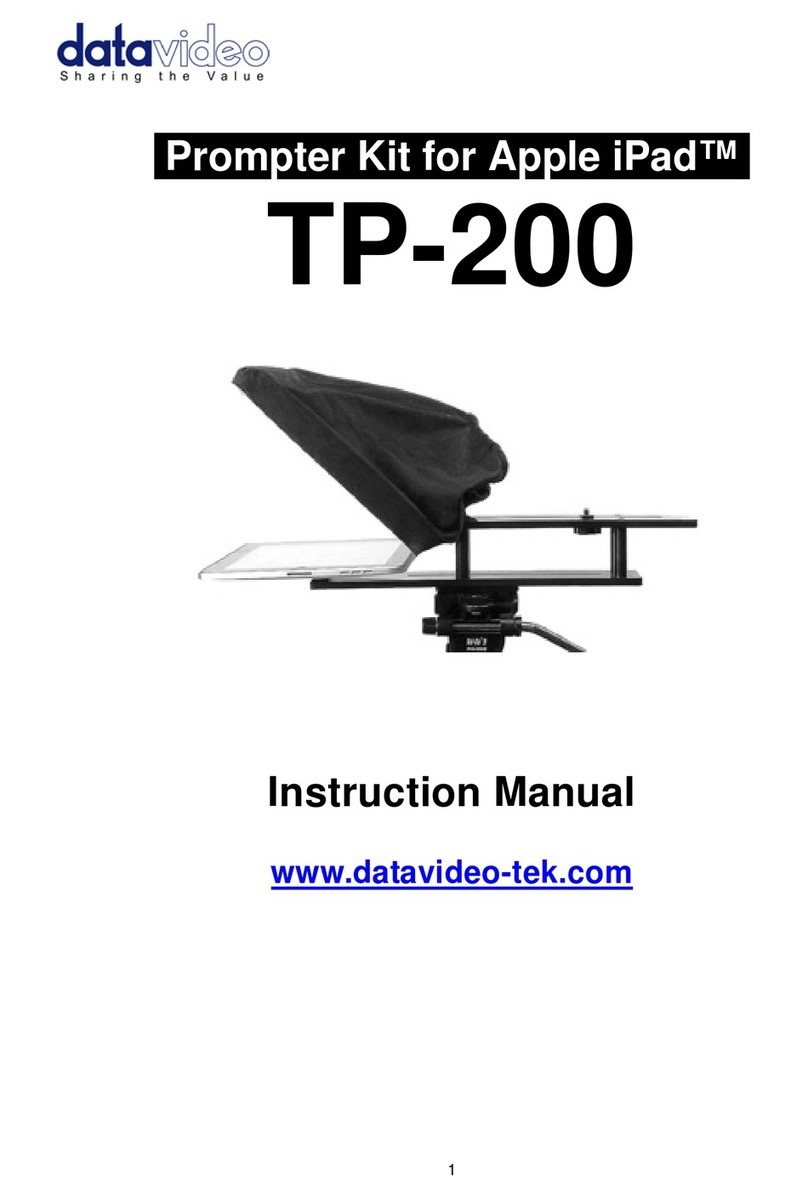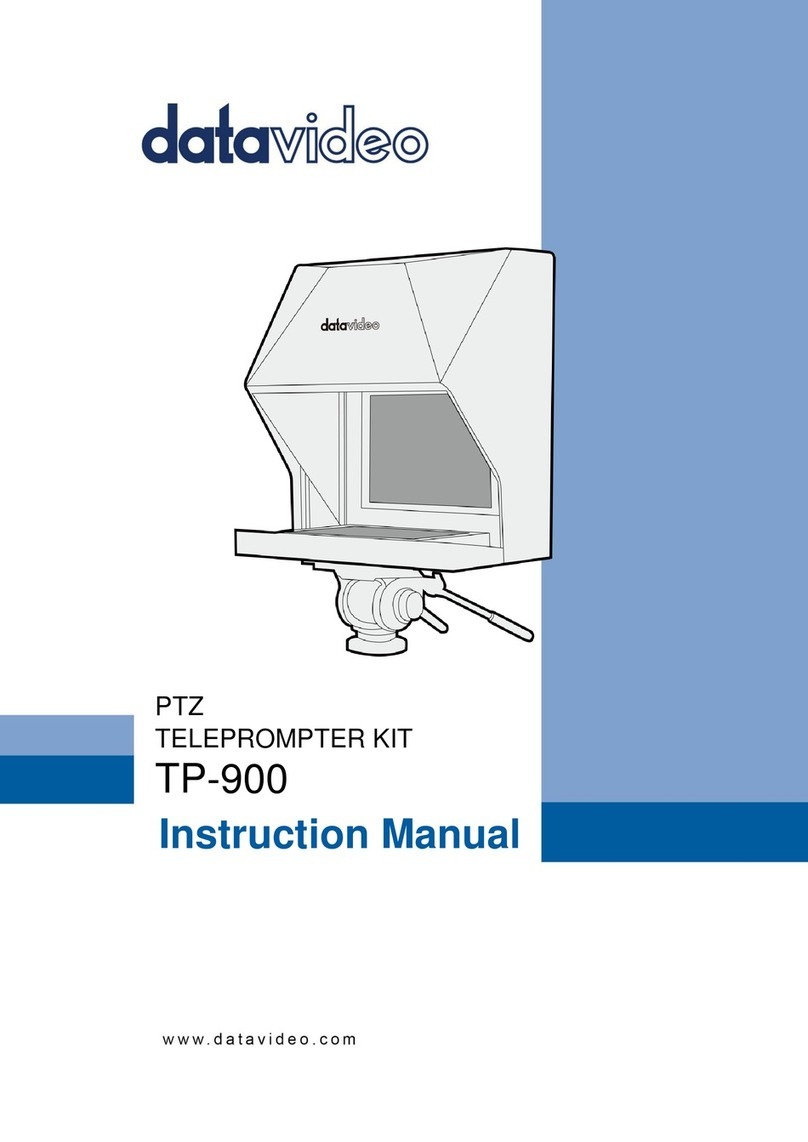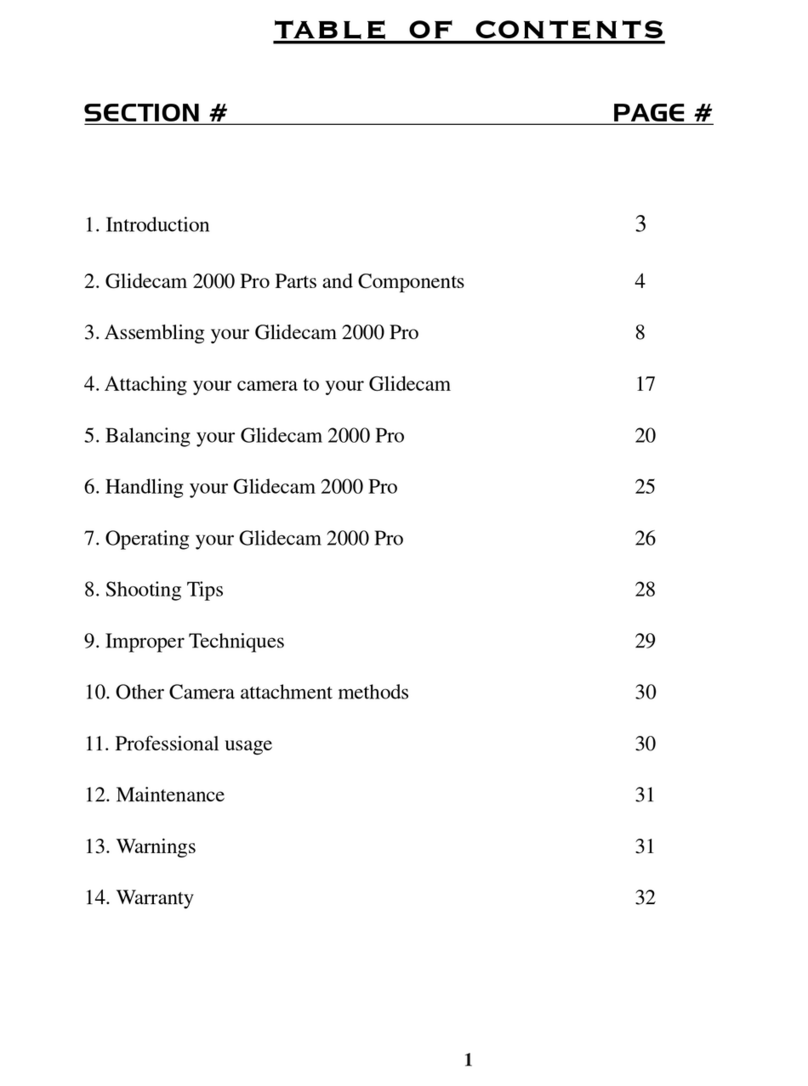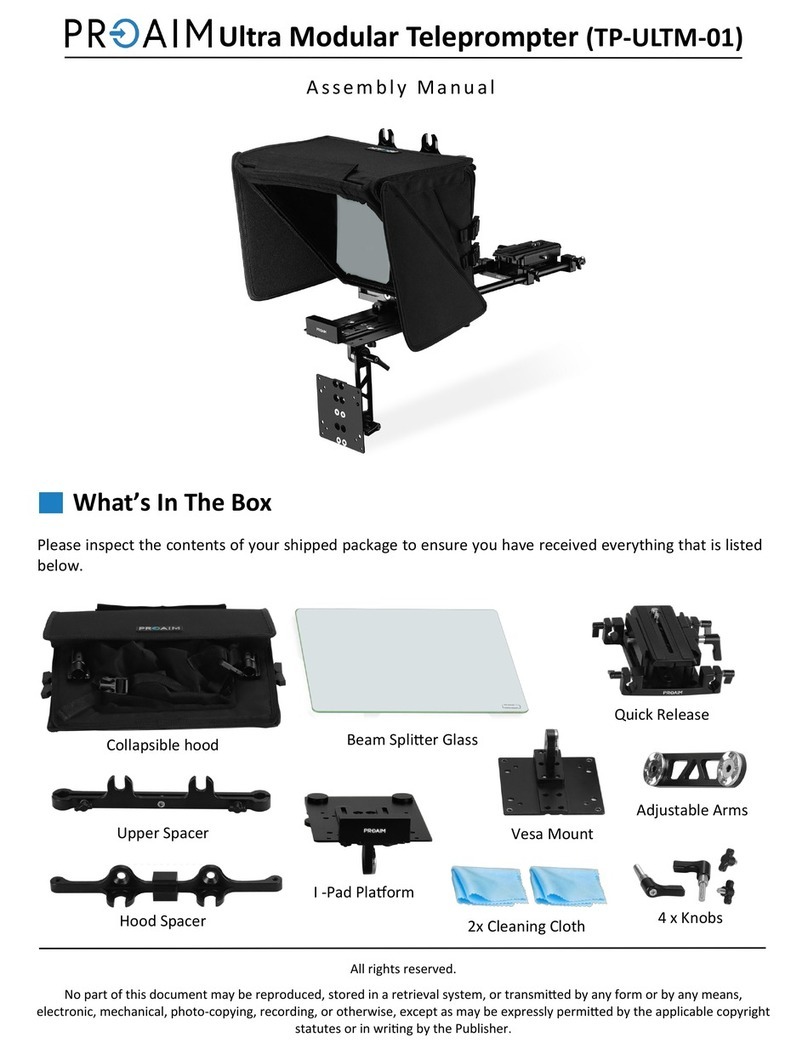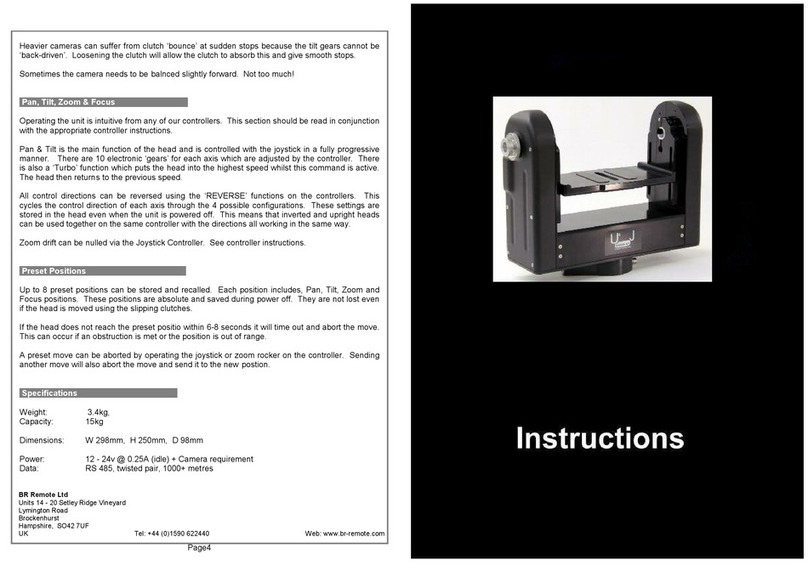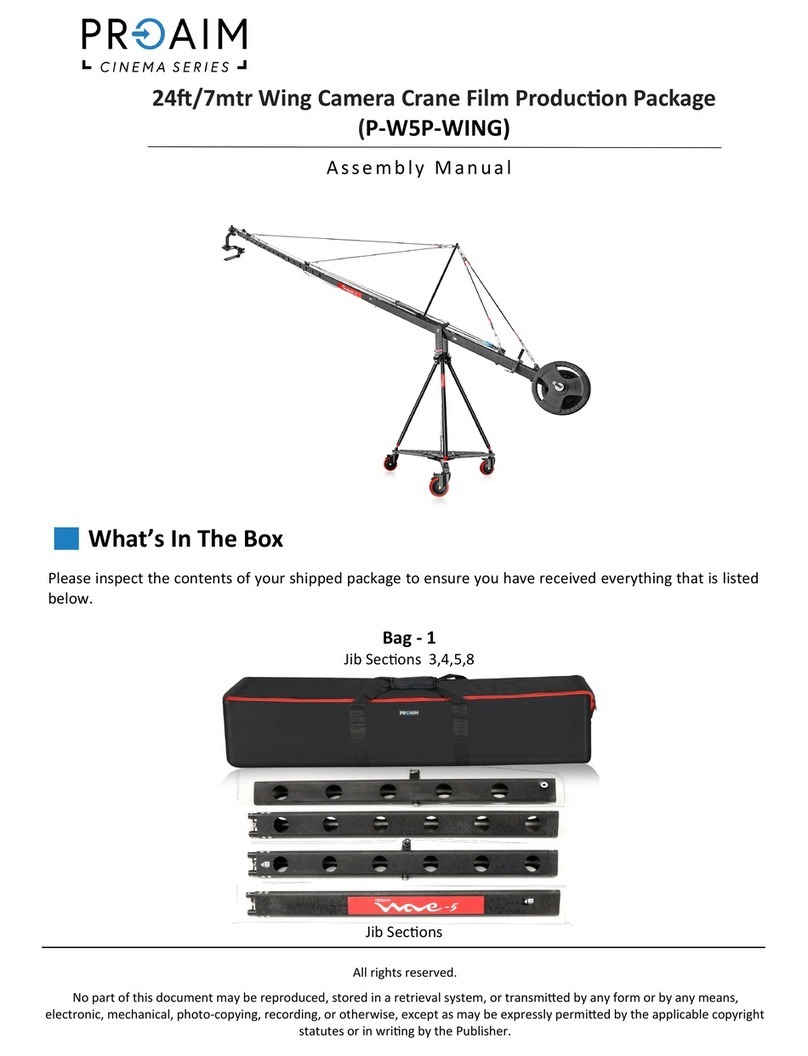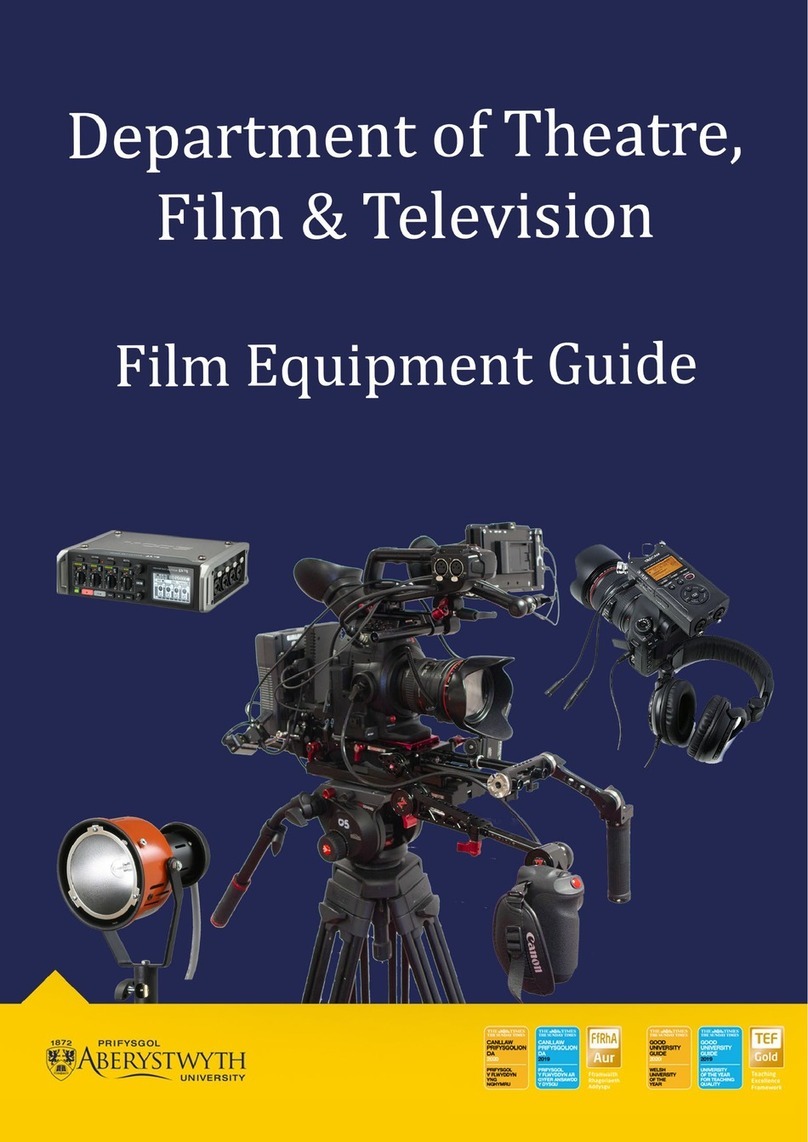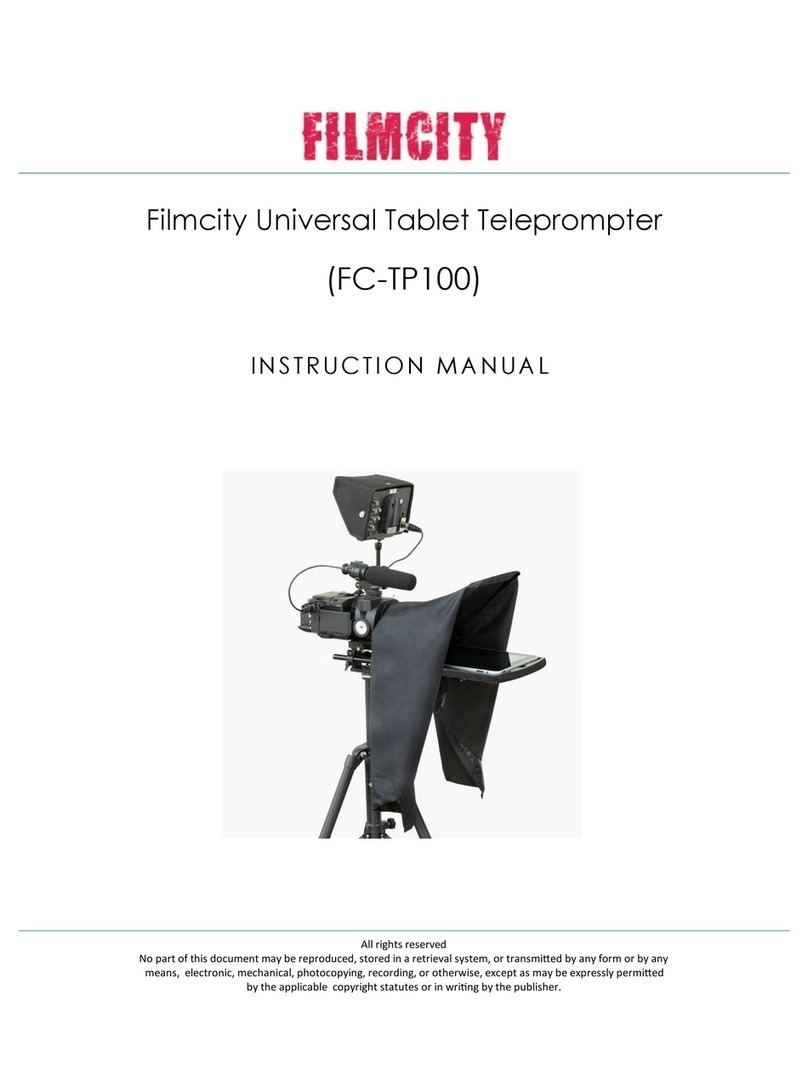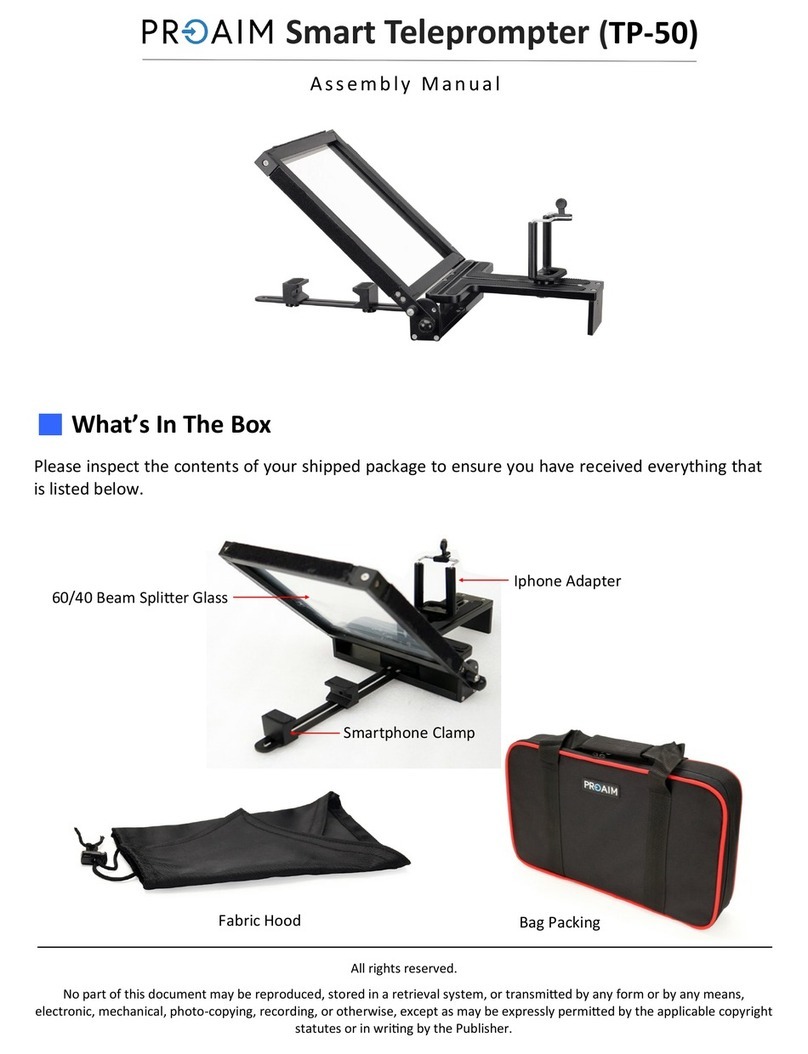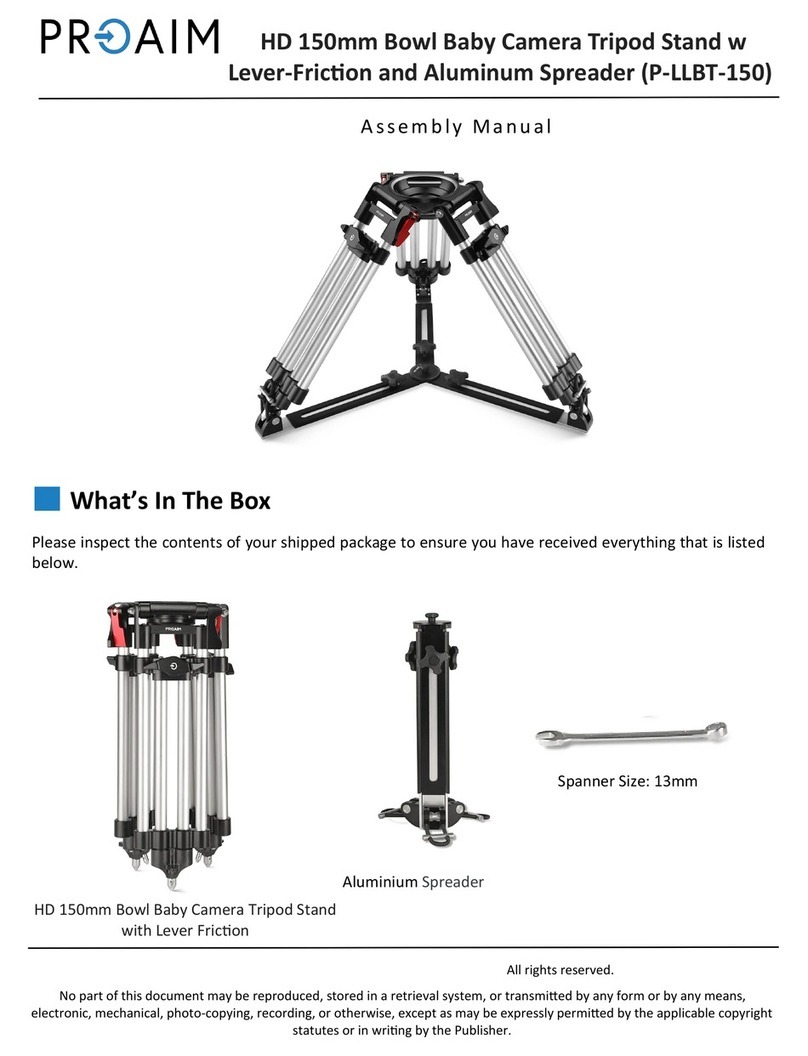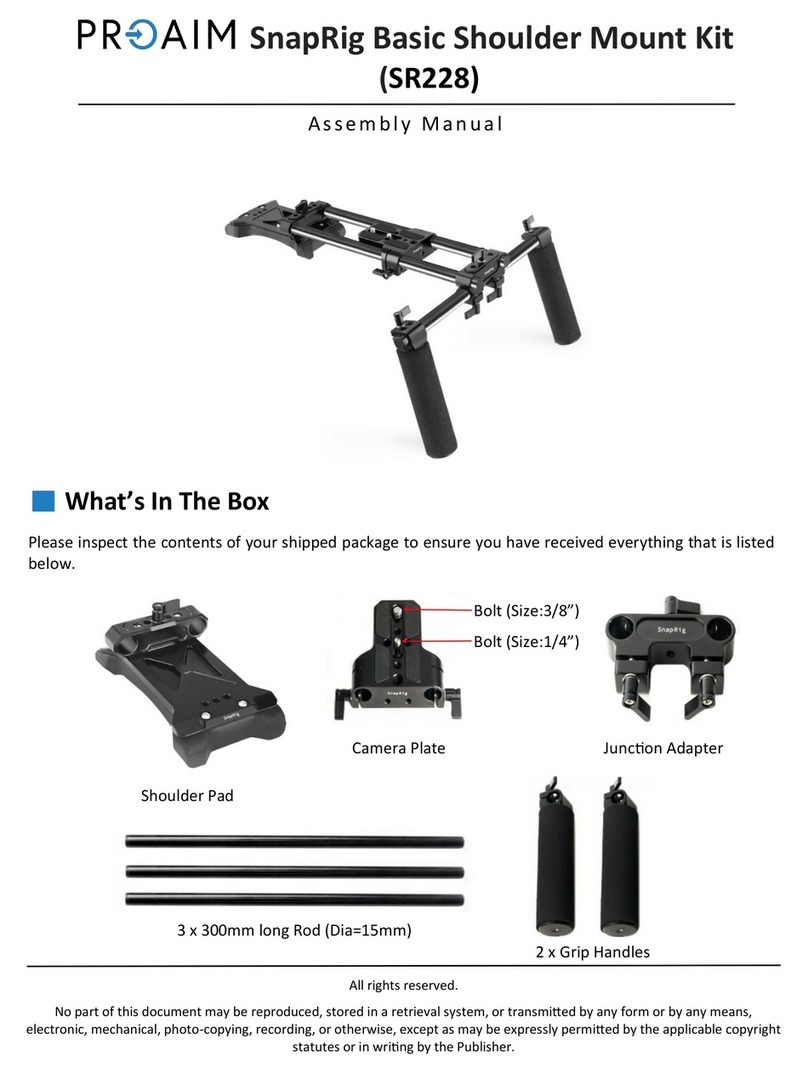ENG CAMERA & FREESTANDING TELEPROMPTER KIT
TP-650 MKII
5
Warranty
Standard Warranty
Datavideo equipment are guaranteed against any
manufacturing defects for one year from the date of
purchase.
The original purchase invoice or other documentary
evidence should be supplied at the time of any
request for repair under warranty.
The product warranty period begins on the purchase
date. If the purchase date is unknown, the product
warranty period begins on the thirtieth day after
shipment from a Datavideo office.
All non-Datavideo manufactured products (product
without Datavideo logo) have only one year warranty
from the date of purchase.
Damage caused by accident, misuse, unauthorized
repairs, sand, grit or water is not covered under
warranty.
Viruses and malware infections on the computer
systems are not covered under warranty.
Any errors that are caused by unauthorized third-
party software installations, which are not required by
our computer systems, are not covered under
warranty.
All mail or transportation costs including insurance
are at the expense of the owner.
All other claims of any nature are not covered.
All accessories including headphones, cables, and
batteries are not covered under warranty.
Warranty only valid in the country or region of
purchase.
Your statutory rights are not affected.
Register for 3 year Warranty
All Datavideo products purchased after July 1st,
2017 are qualified for a free two years extension to
the standard warranty, providing the product is
registered with Datavideo within 30 days of purchase.
Certain parts with limited lifetime expectancy such as
LCD panels, DVD drives, Hard Drive, Solid State
Drive, SD Card, USB Thumb Drive, Lighting, Camera
module, PCIe Card are covered for 1 year.
The three-year warranty must be registered on
Datavideo's official website or with your local
Datavideo office or one of its authorized distributors
within 30 days of purchase.
Disposal
For EU Customers only - WEEE Marking
This symbol on the product or on its packaging indicates that this product must not be disposed of with
your other household waste. Instead, it is your responsibility to dispose of your waste equipment by
handing it over to a designated collection point for the recycling of waste electrical and electronic
equipment. The separate collection and recycling of your waste equipment at the time of disposal will
help to conserve natural resources and ensure that it is recycled in a manner that protects human health
and the environment. For more information about where you can drop off your waste equipment for
recycling, please contact your local city office, your household waste disposal service or the shop where
you purchased the product.
CE Marking is the symbol as shown on the left of this page. The letters "CE" are the abbreviation of
French phrase "Conformité Européene" which literally means "European Conformity". The term initially
used was "EC Mark" and it was officially replaced by "CE Marking" in the Directive 93/68/EEC in 1993.
"CE Marking" is now used in all EU official documents.