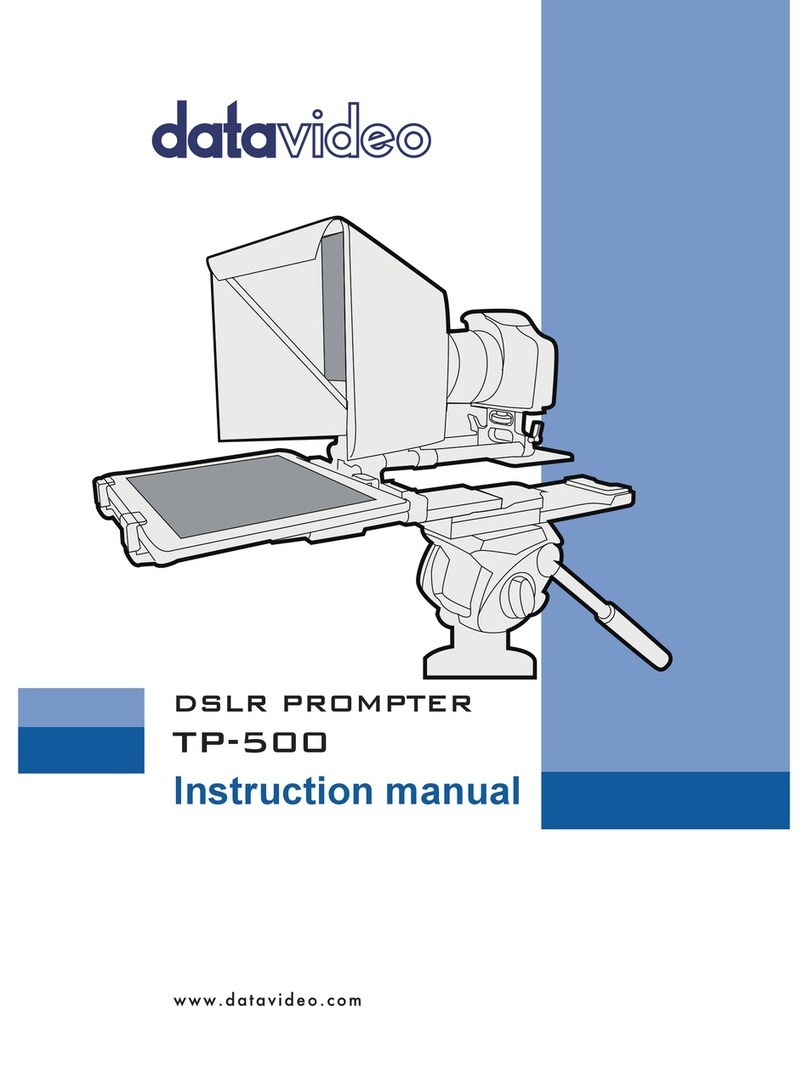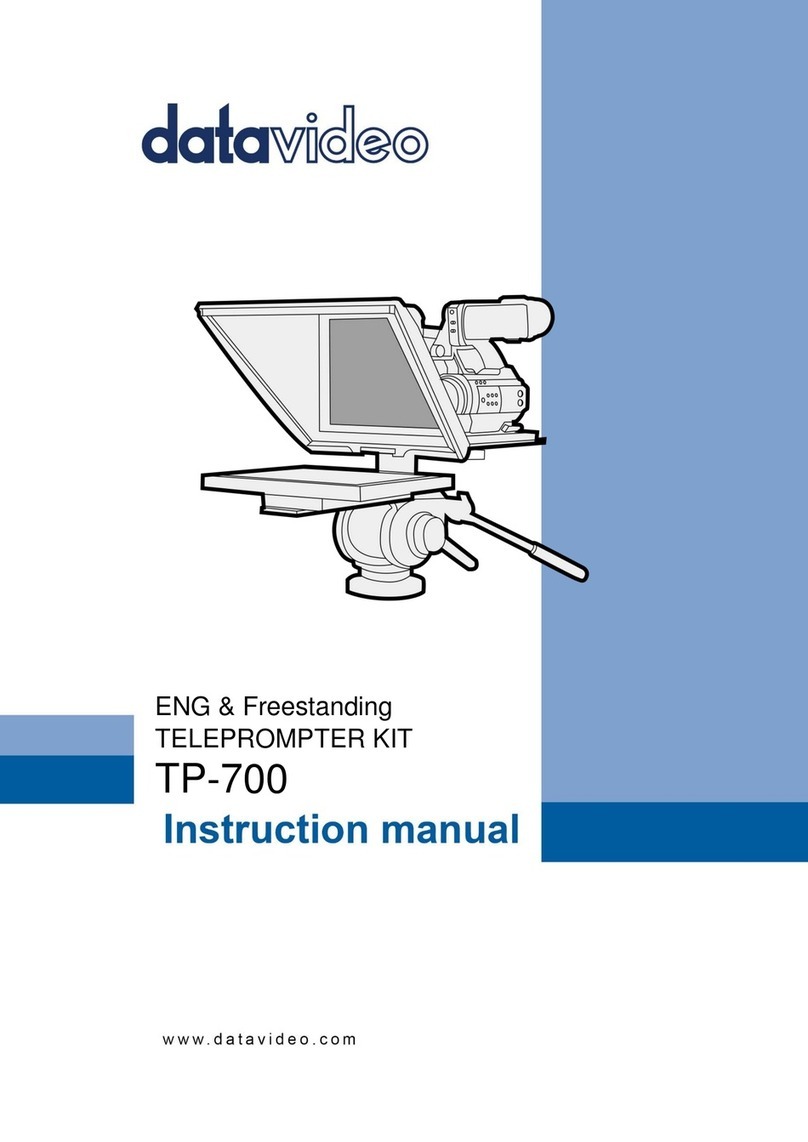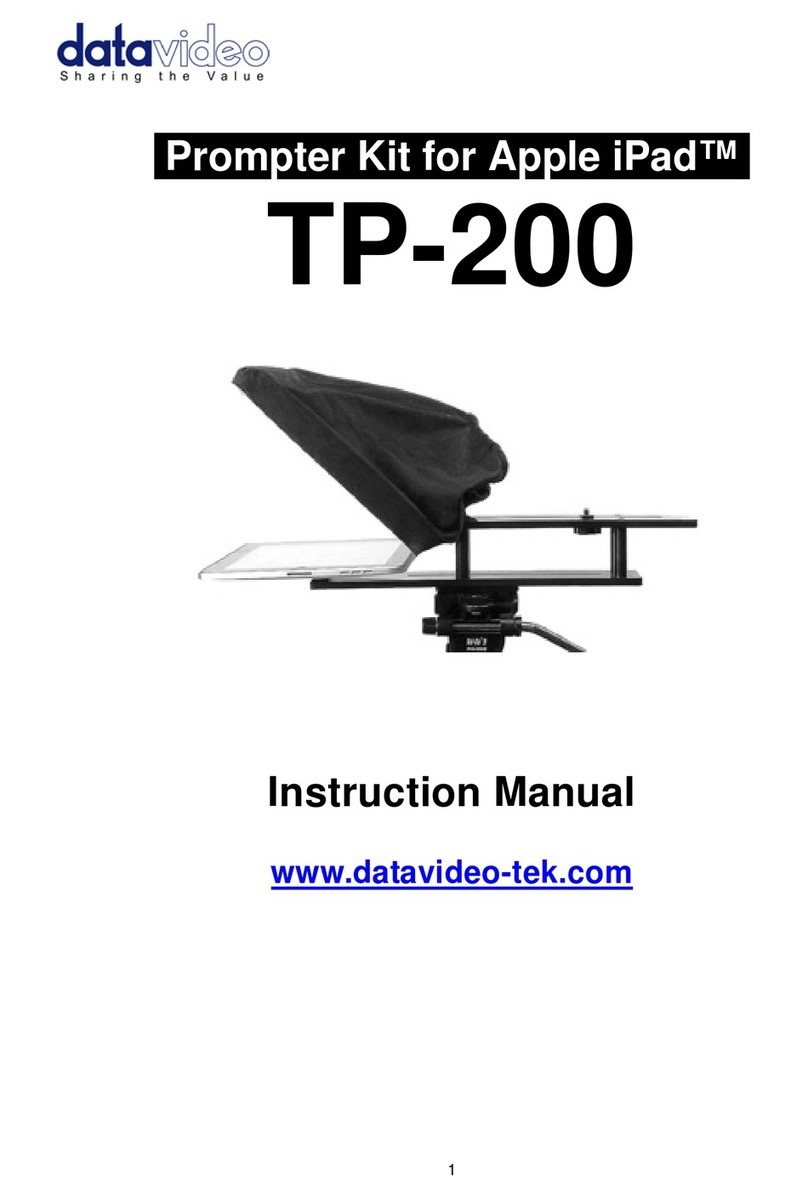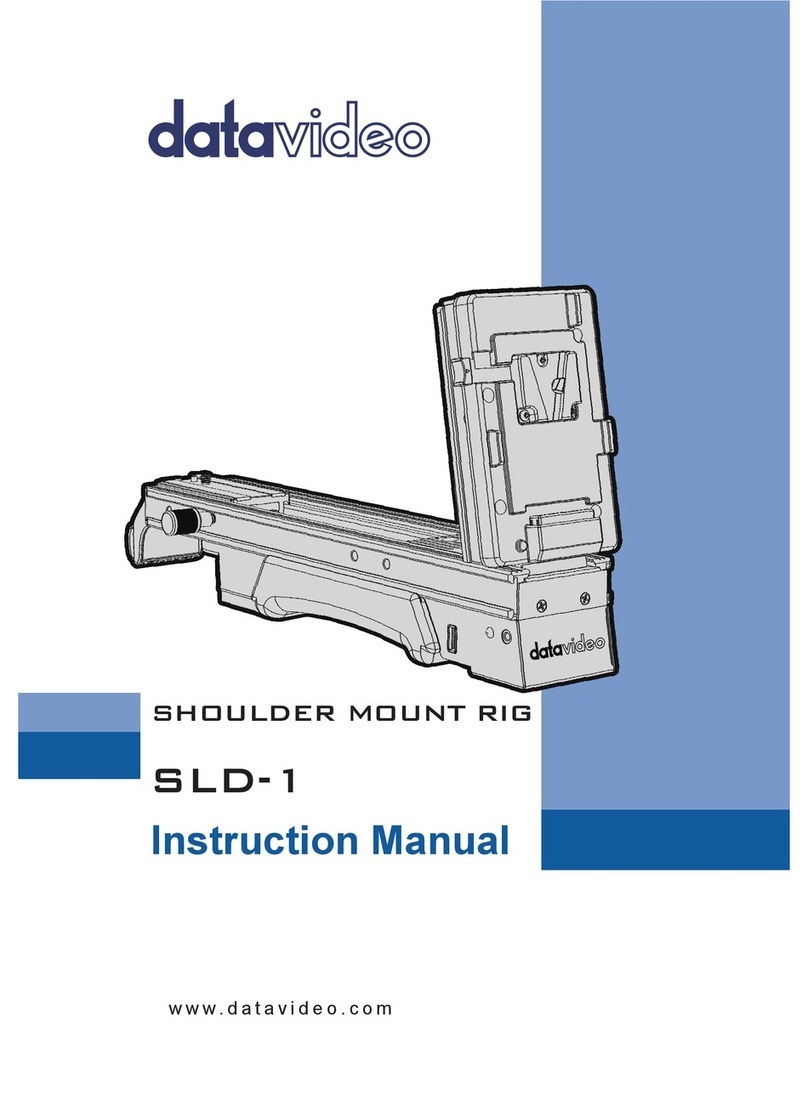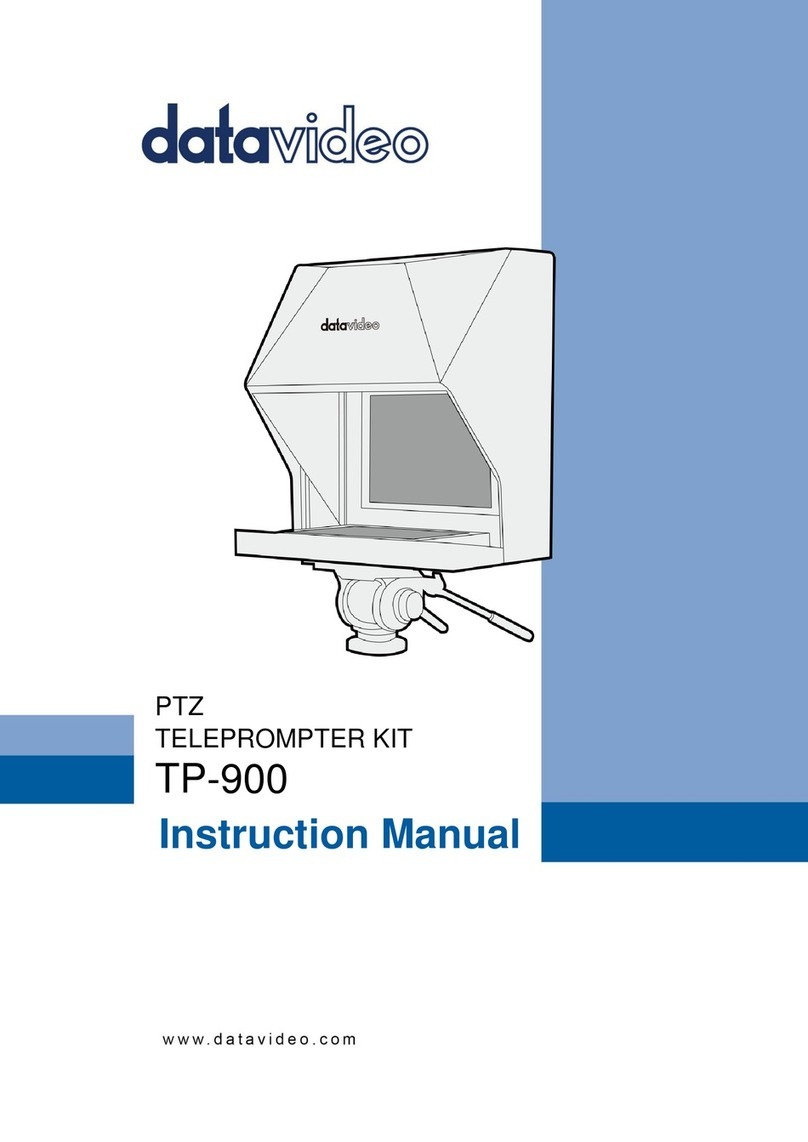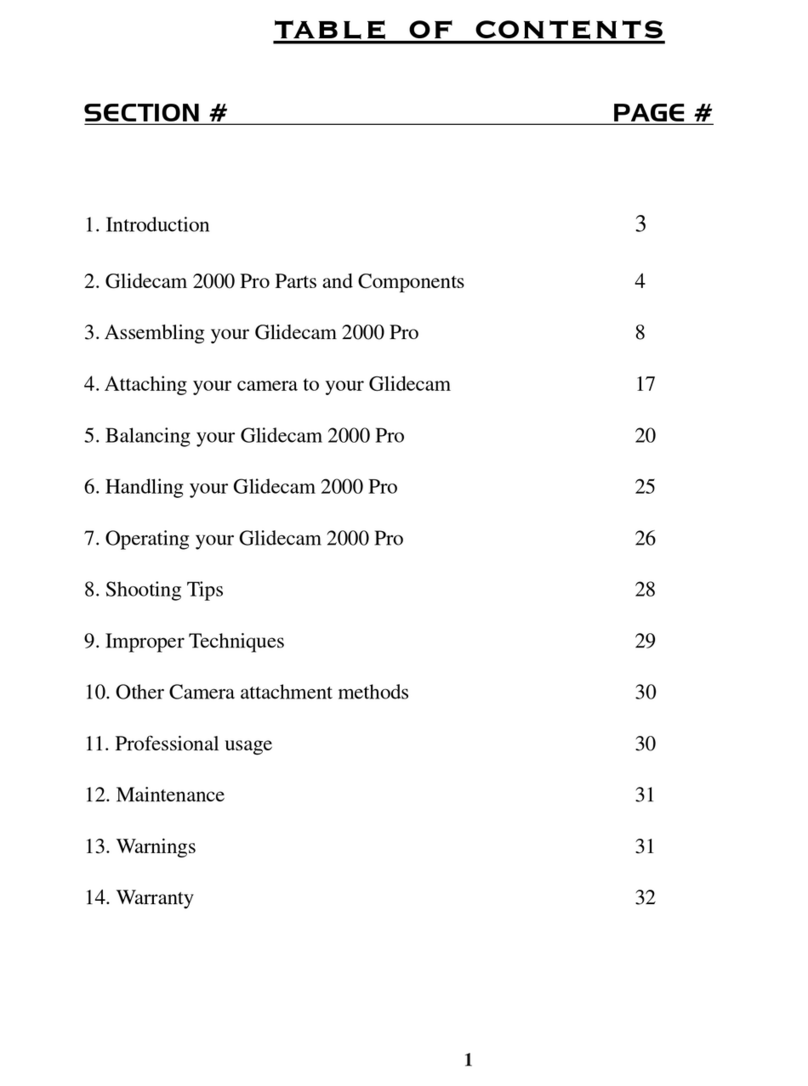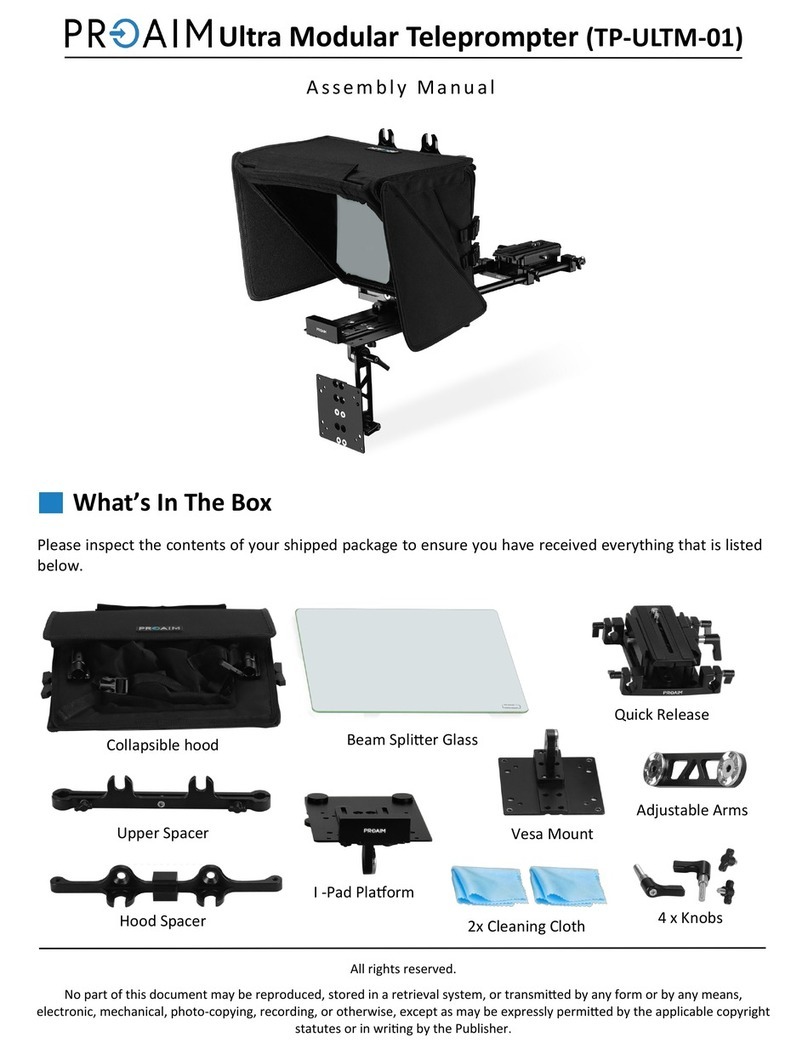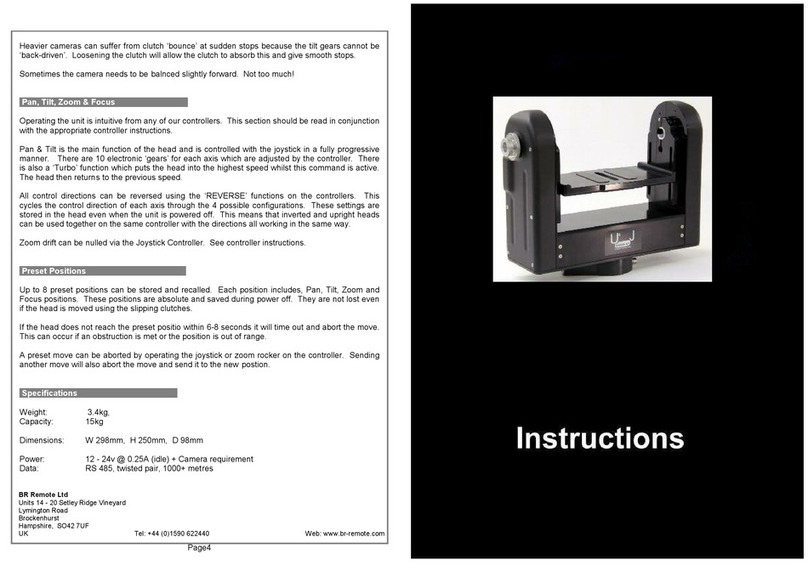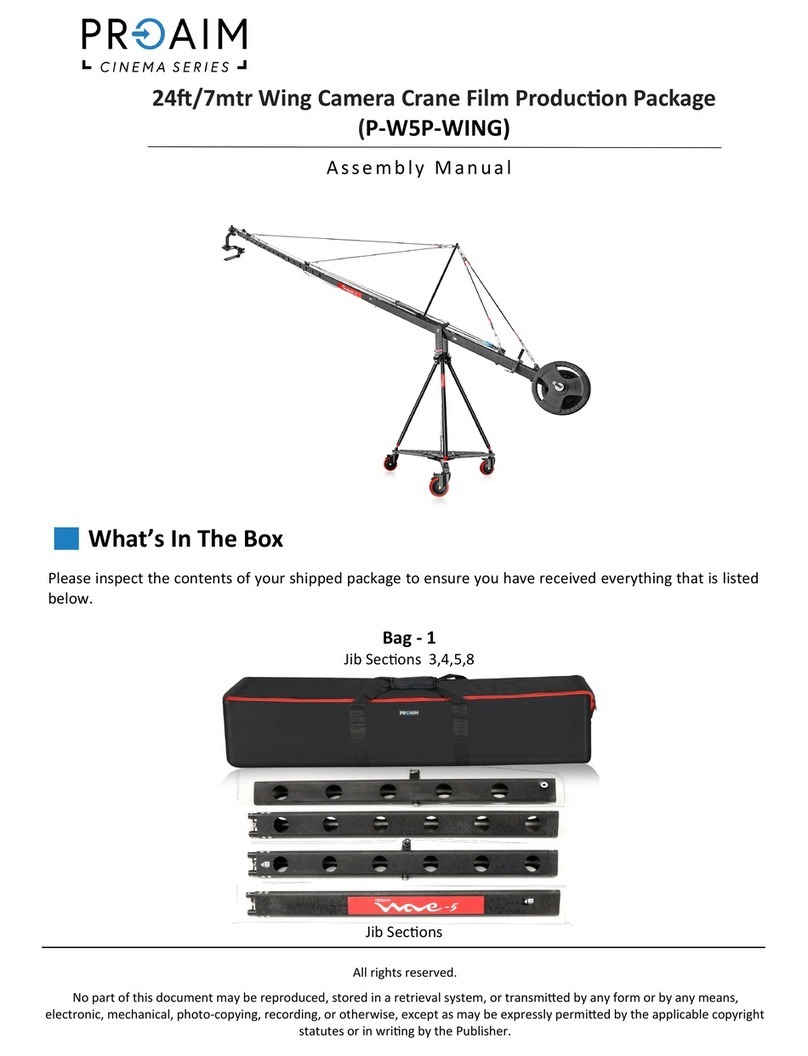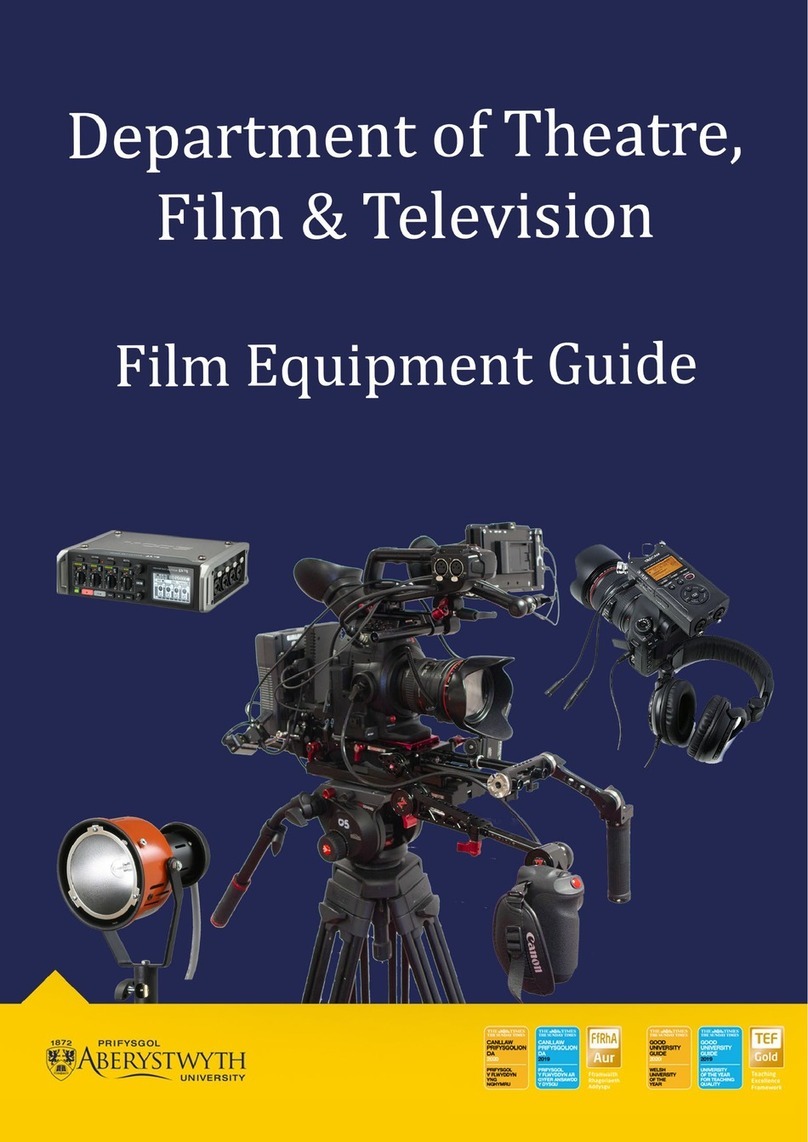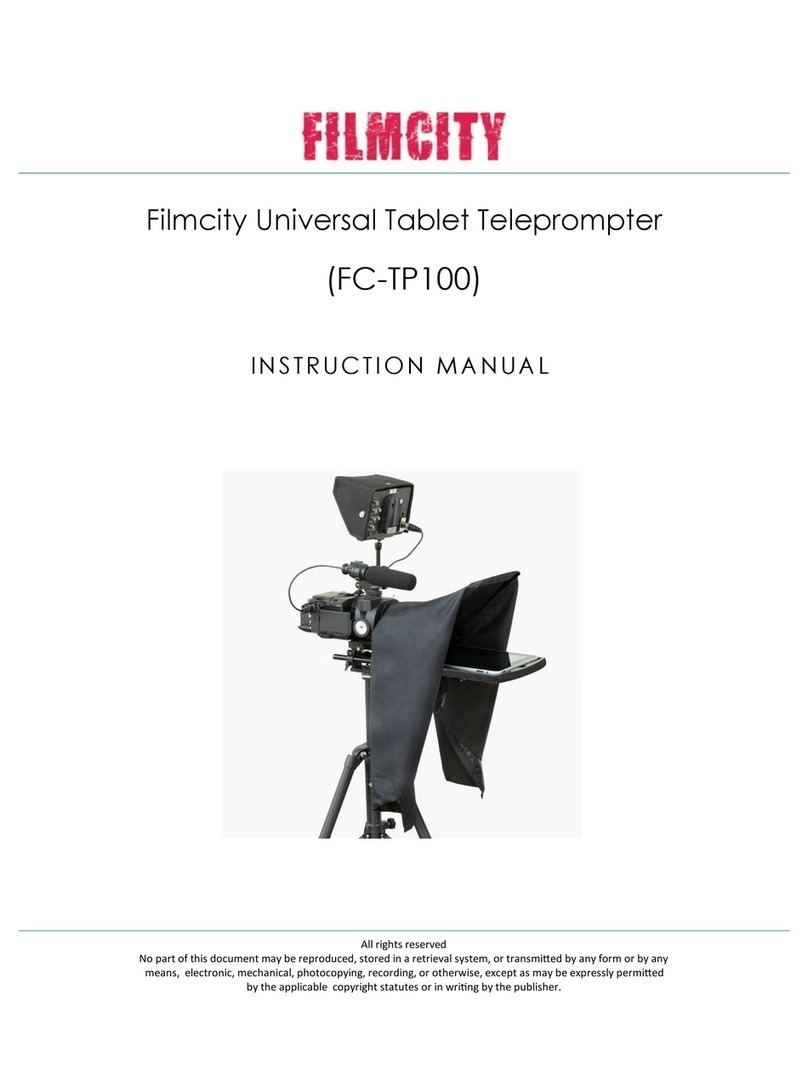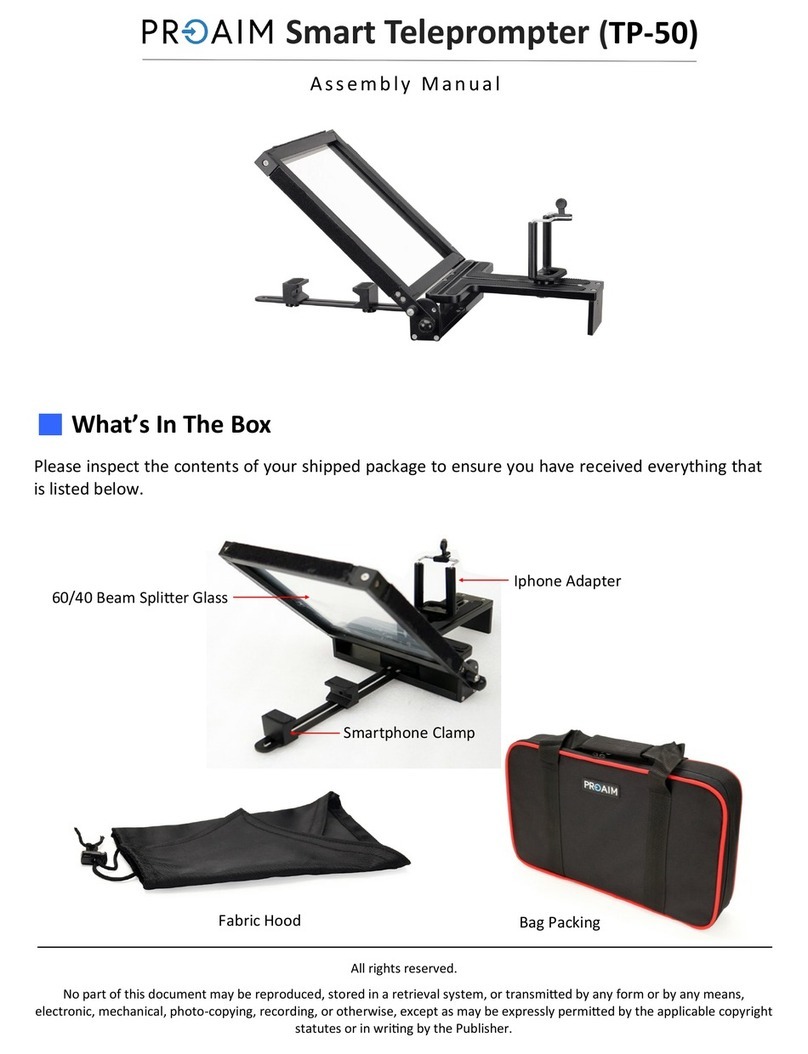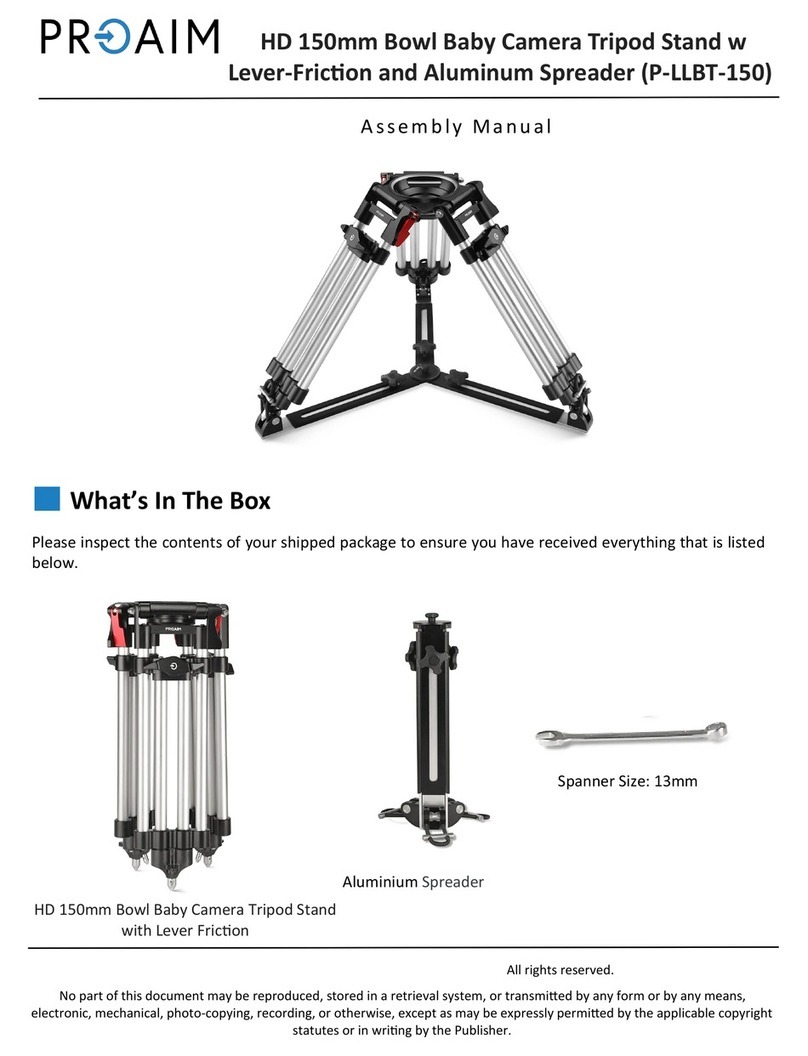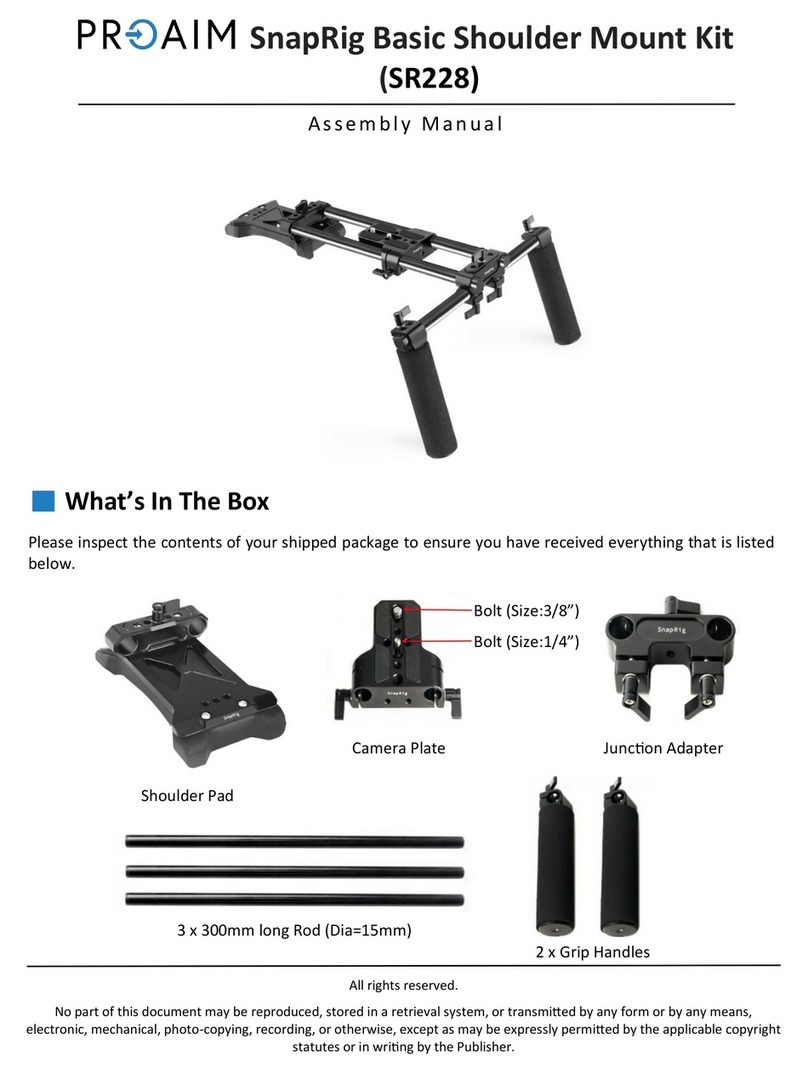CONFERENCE TELEPROMPTER KIT TP-800
2
Contents
CONTENTS .................................................................................................................................................................... 2
FCC COMPLIANCE STATEMENT ..................................................................................................................................... 4
WARNINGS AND PRECAUTIONS.................................................................................................................................... 4
GLASS –HANDLE WITH CARE .................................................................................................................................................. 4
WARRANTY .................................................................................................................................................................. 5
STANDARD WARRANTY........................................................................................................................................................... 5
REGISTER FOR 3YEAR WARRANTY............................................................................................................................................. 5
DISPOSAL ............................................................................................................................................................................. 5
PACKING LIST........................................................................................................................................................................ 6
PRODUCT OVERVIEW ................................................................................................................................................... 8
FEATURES............................................................................................................................................................................. 8
ASSEMBLY –TP-800...................................................................................................................................................... 9
CONNECT A PC/LAPTOP FOR CONTROL AND MONITORING OVER IP ...........................................................................12
DIRECT ETHERNET CONNECTION.............................................................................................................................................. 12
CONNECTION VIA A ROUTER /DHCP LAN................................................................................................................................ 12
CLEANING THE 50/50 GLASS ................................................................................................................................................. 14
OPTIONAL TELEPROMPTER REMOTE CONTROL ...........................................................................................................15
WIRED MODE..................................................................................................................................................................... 15
CONTROL BUTTONS.............................................................................................................................................................. 16
REMOTE ACCESSORIES.......................................................................................................................................................... 16
Lanyard Necklace........................................................................................................................................................ 16
CR2032 Battery ........................................................................................................................................................... 17
DVPROMPTER PLUS APP..............................................................................................................................................18
DOCUMENTS SCREEN ........................................................................................................................................................... 18
CREATING AND EDITING SCRIPTS............................................................................................................................................. 19
PLAYLISTS........................................................................................................................................................................... 20
Adding a script to the playlist ..................................................................................................................................... 20
Changing the playlist order......................................................................................................................................... 20
CONTROL ........................................................................................................................................................................... 21
Via the device (USB mouse) ........................................................................................................................................ 21
Via the web interface.................................................................................................................................................. 22
Using the WR-500 ....................................................................................................................................................... 23
MENU BAR......................................................................................................................................................................... 24
Settings ....................................................................................................................................................................... 25
Network ...................................................................................................................................................................... 27
SYNCHRONIZING MULTIPLE DEVICES........................................................................................................................................ 29
Via HDMI..................................................................................................................................................................... 29
Via Ethernet ................................................................................................................................................................ 29
CONNECTING AN EXTERNAL DISPLAY ....................................................................................................................................... 31
SPECIFICATIONS...........................................................................................................................................................32
SERVICE AND SUPPORT ...............................................................................................................................................36
Disclaimer of Product and Services
The information offered in this instruction manual is intended as a guide only. At all times, Datavideo Technologies will try
to give correct, complete and suitable information. However, Datavideo Technologies cannot exclude that some
information in this manual, from time to time, may not be correct or may be incomplete. This manual may contain typing
errors, omissions or incorrect information. Datavideo Technologies always recommend that you double check the