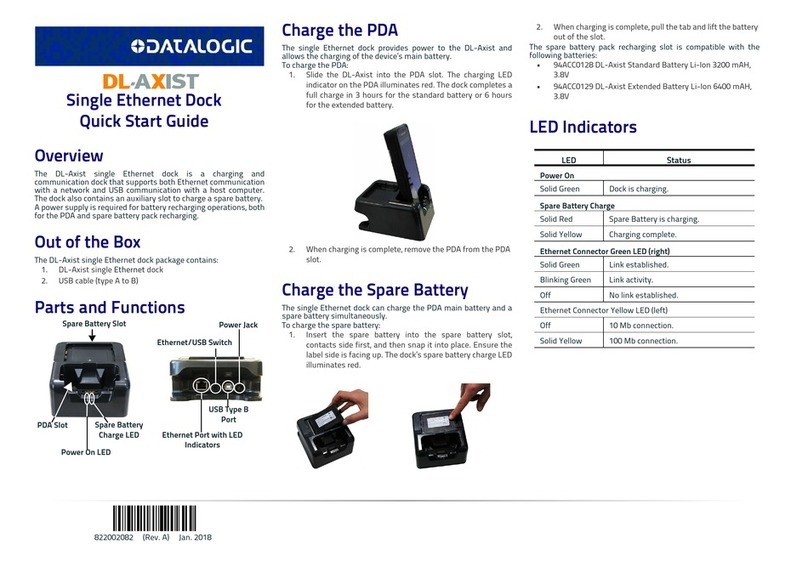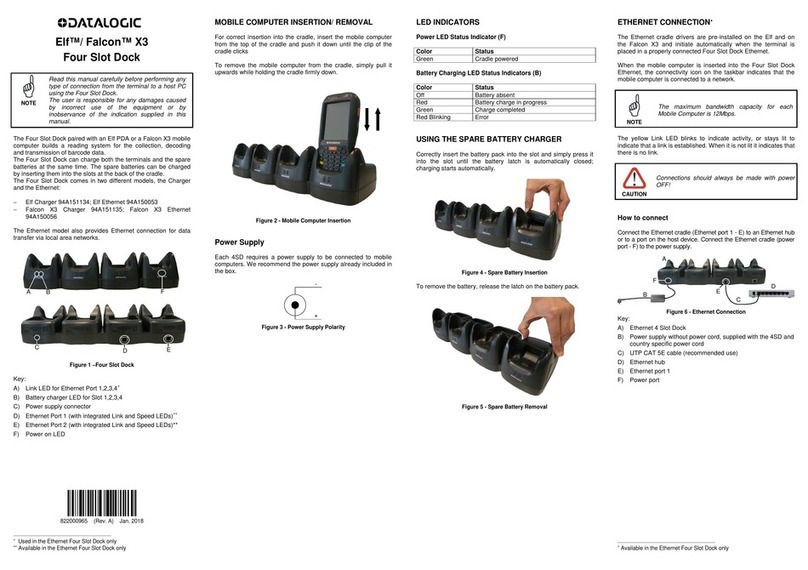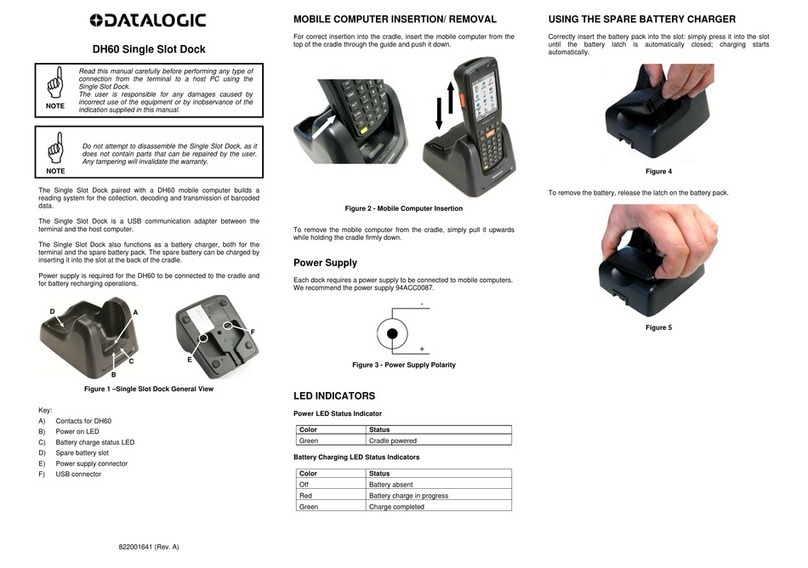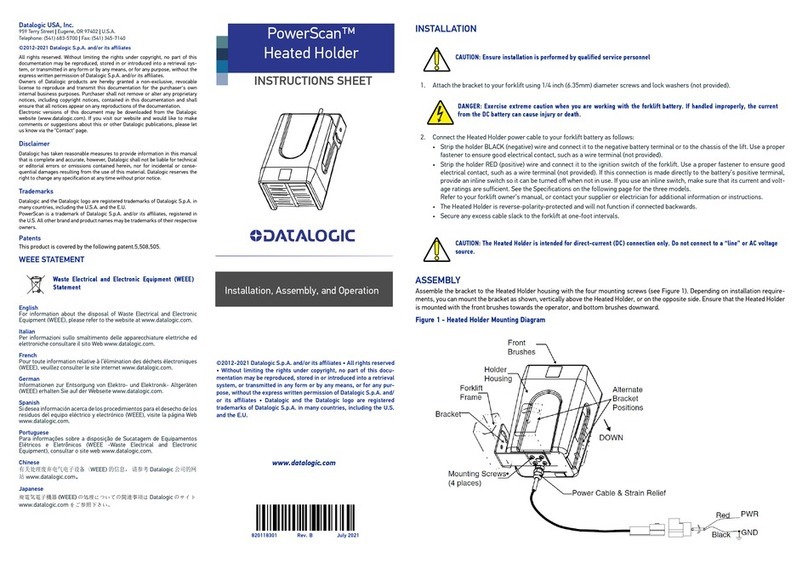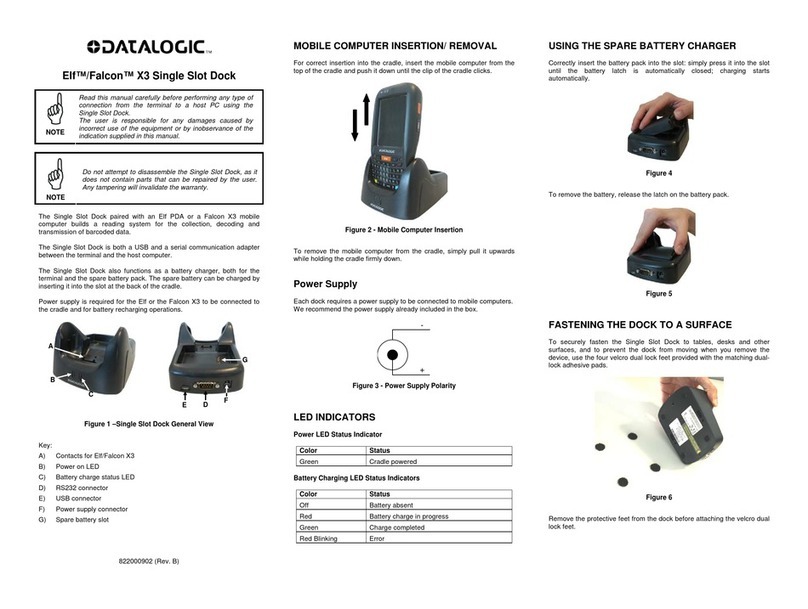ETHERNET CONNECTION∗
The Ethernet cradle drivers are pre-installed on the Elf and
initiate automatically when the Elf is placed in a properly
connected Four Slot Dock Ethernet.
When the mobile computer is inserted into the Four Slot Dock
Ethernet, the connectivity icon on the taskbar indicates that the
mobile computer is connected to a network.
NOTE
The maximum bandwidth capacity for each
Mobile Computer is 12Mbps.
The yellow Link LED blinks to indicate activity, or stays lit to
indicate that a link is established. When it is not lit it indicates
that there is no link.
CAUTION
Connections should always be made with power
OFF!
How to connect
Connect the Ethernet cradle (Ethernet port 1 - E) to an Ethernet hub
or to a port on the host device. Connect the Ethernet cradle (power
port - F) to the power supply.
Figure 6 - Ethernet Connection
Key:
A) Elf Ethernet 4 Slot Dock
B) Power supply without power cord, supplied with the 4SD
and 94ACC1150 Power cord EU 3-pin
C) UTP CAT 5E cable (recommended use)
D) Ethernet hub
E) Ethernet port 1
F) Power port
∗Available in the Ethernet Four Slot Dock only
Daisychaining Ethernet Connection
To connect several cradles to an Ethernet network, the Ethernet
cradles may be daisychained. It is recommended not to connect
more than 4 cradles in order to maintain the optimal baud rate.
To daisychain the cradles:
1. Connect the first Ethernet cradle to the power supply and to the
Ethernet Switch as shown in Figure 6.
2. Connect the second Ethernet cradle to the power supply.
3. Connect the daisychain Ethernet cable (either straight or twisted
cable can be used) between the Ethernet Port 2 of the first
cradle and the Ethernet Port 1 of the second cradle.
4. Connect additional cradles as shown in Figure 6.
Figure 7 - Daisychaining Ethernet Connection
Key:
A) 94ACC4595 FPS18 power supply without power cord
supplied with the 4SD and Power cord EU 3-pin
B) Ethernet hub
C) UTP CAT 5E cable (recommended use)
D) Ethernet Port 1
E) Ethernet Port 2
WARNING
This is a Class A product. In a domestic
environment this product may cause radio
inteference in which case the user may be required
to take adequate measures.
TECHNICAL FEATURES
Electrical Features
Power supply * 12 VDC ± 5% @ 5A
Consumption Max 5 A
Spare slot charge time
Elf Std Battery 4h 30
Elf High Cap
Battery 6h 30 (with mobile computer
inserted)
5h (when mobile computer is not
inserted)
Communication Features
Interface Ethernet **
Baud Rate 10/100BASE-T
Physical Features
Dimensions 445 x 135 x 105 mm
17.5 x 5,3 x 4.2 in
Weight (without
connection cables) 1250 g / 44.1 oz
Indicators Green power-on LED
Bicolored battery charge status LED
Environmental Features
Working
temperature*** -10° to +50°C / 14° to 122°F ***
Storage temperature -20° to +70°C / -4° to 158°F
Humidity 95% without condensation
Electrostatic discharge
EN 61000-4-2 4 KV contact / 8 KV air
* Use only DL approved power adapters.
** Available in the Ethernet Four Slot Dock only
*** When inserted in the spare slot, standard batteries must be charged at
a temperature ranging from 0° to 40 °C.
When inserted in the spare slots, high capacity batteries must be
charged at a temperature ranging from 0° to 35 °C.
At higher values the charging may slow down.
FCC COMPLIANCE
This equipment has been tested and found to comply with the
limits for a Class A digital device, pursuant to part 15 of the FCC
Rules. These limits are designed to provide reasonable
protection against harmful interference when the equipment is
operated in a commercial environment. This equipment
generates, uses, and can radiate radio frequency energy and, if
not installed and used in accordance with the instruction manual,
may cause harmful interference to radio communications.
Operation of this equipment in a residential area is likely to
cause harmful interference in which case the user will be
required to correct the interference at his own expense.
Modifications or changes to this equipment without the
expressed written approval of Datalogic could void the authority
to use the equipment.
This device complies with PART 15 of the FCC Rules. Operation
is subject to the following two conditions: (1) This device may not
cause harmful interference, and (2) this device must accept any
interference received, including interference which may cause
undesired operation.
E
A
B
AC
D
A
B C
D
E
F