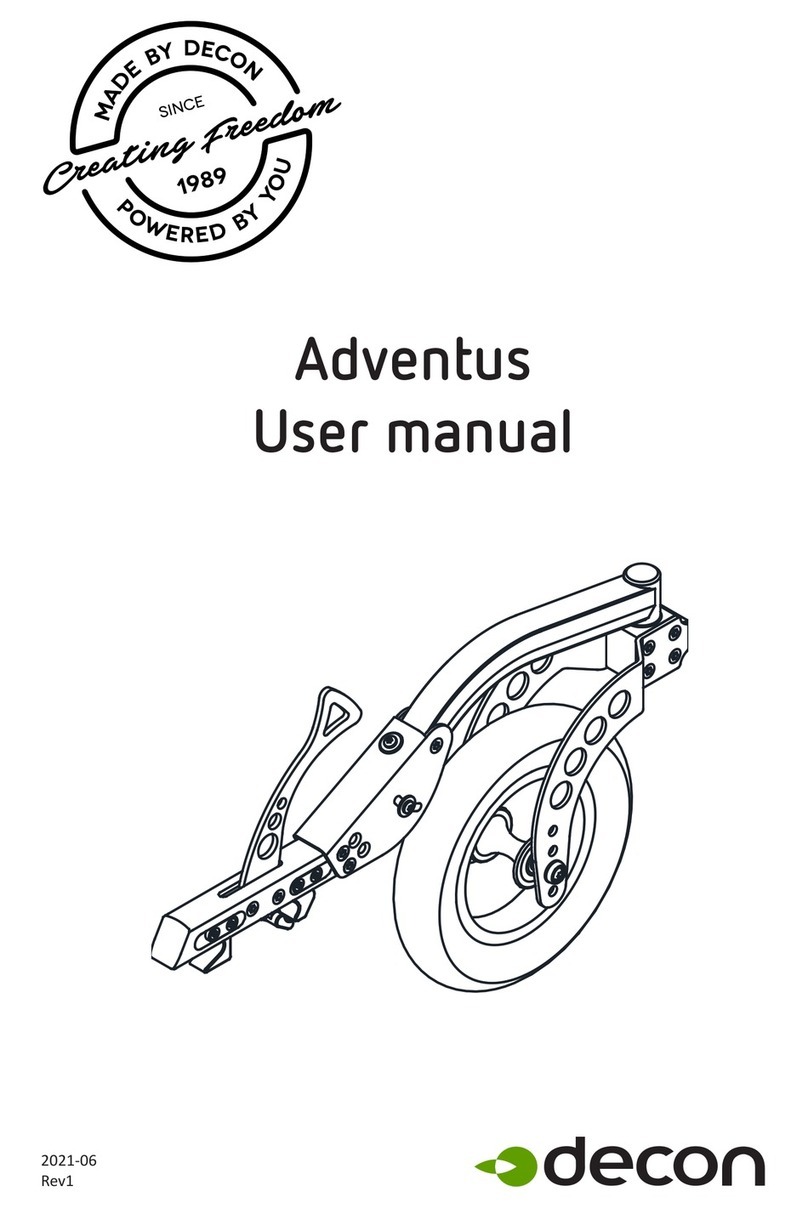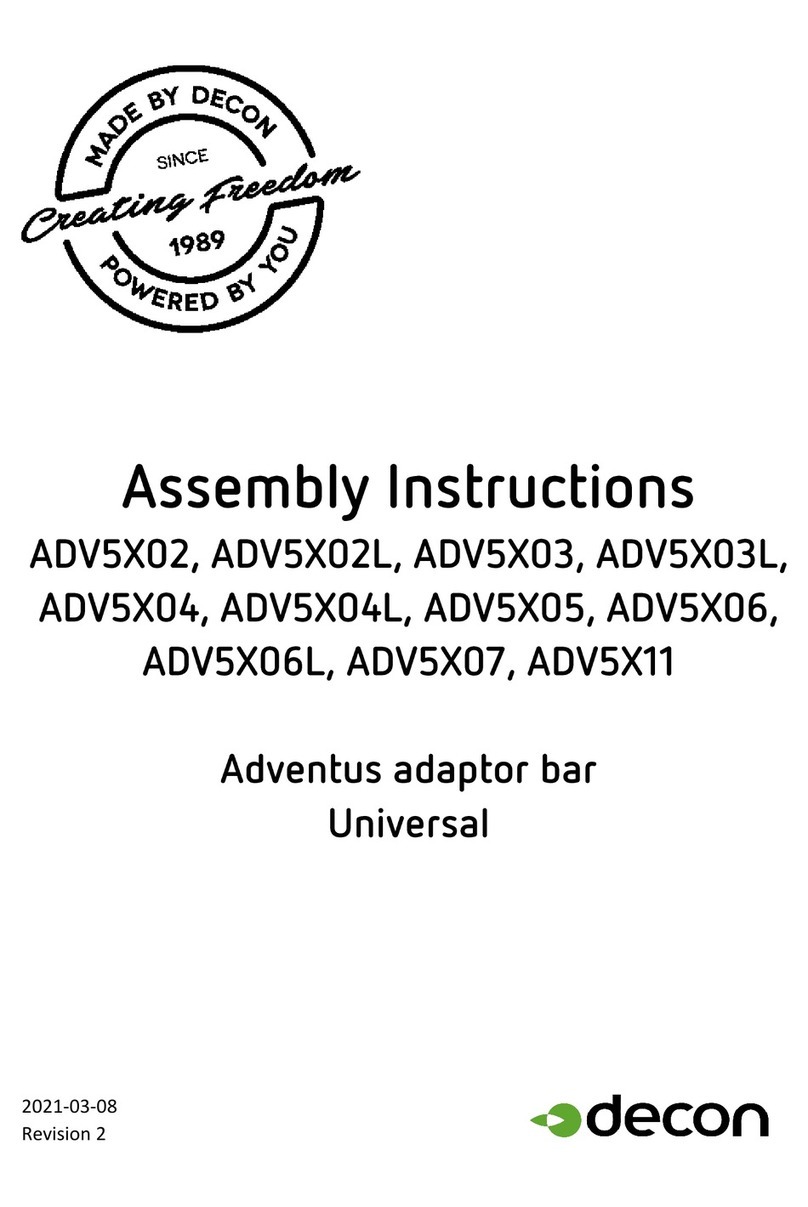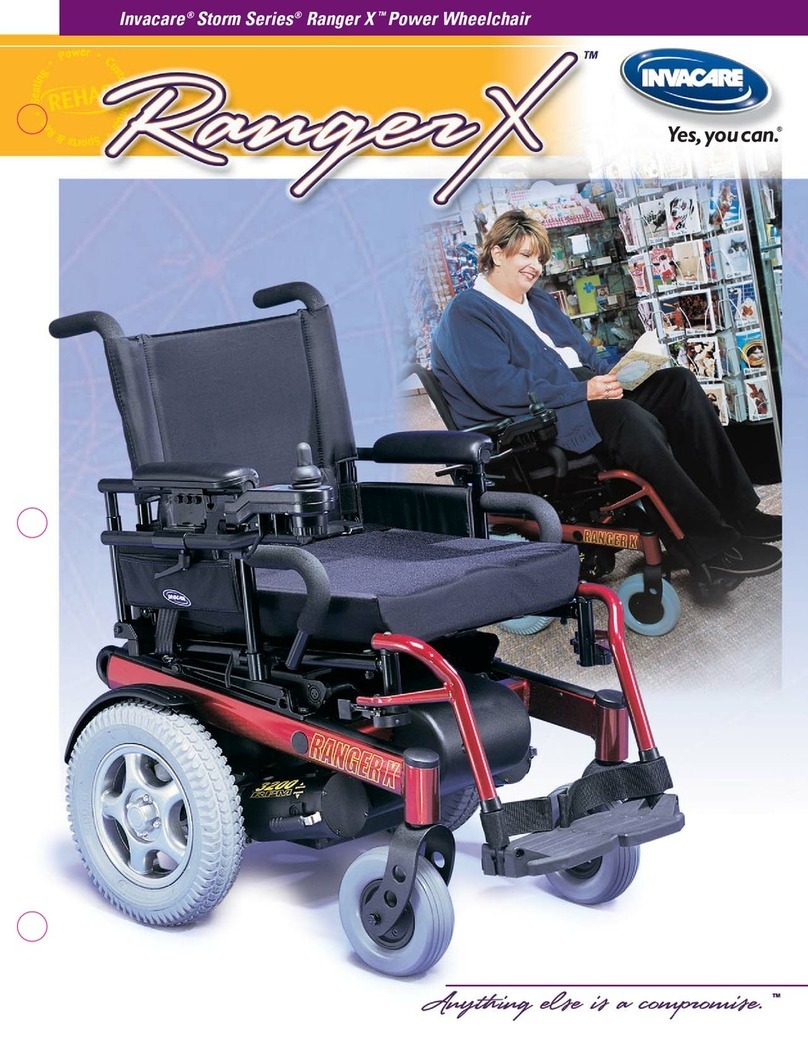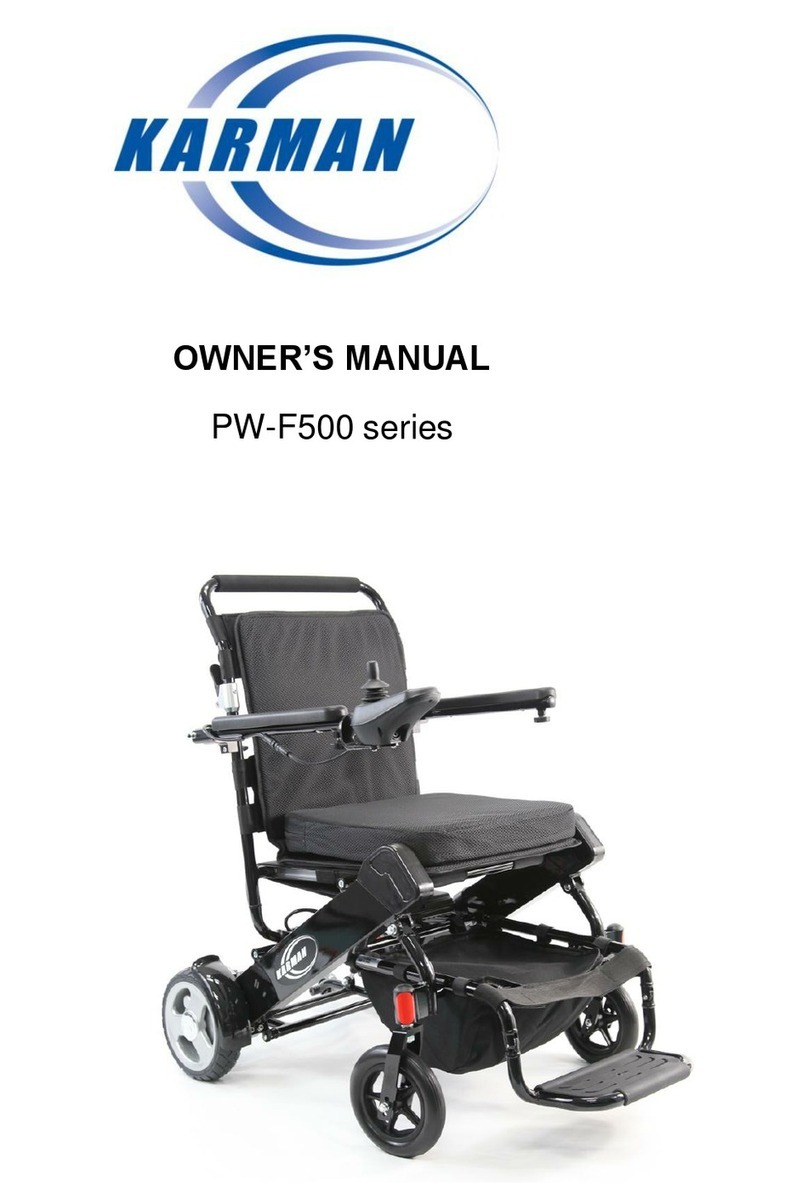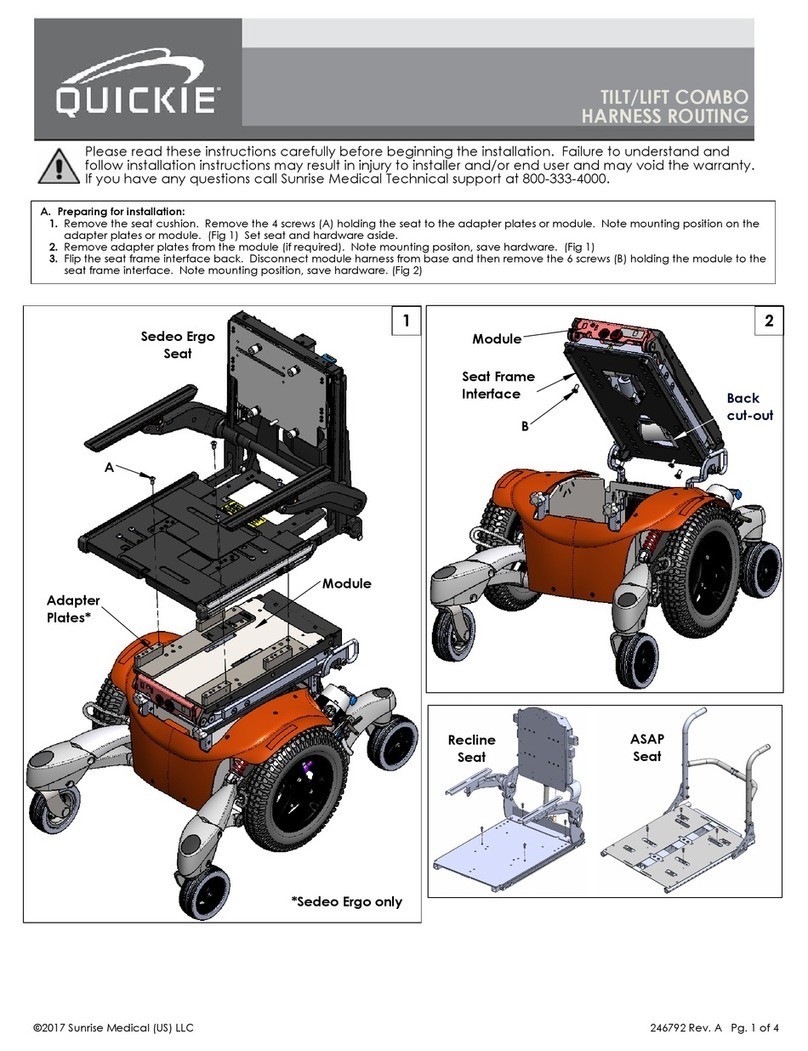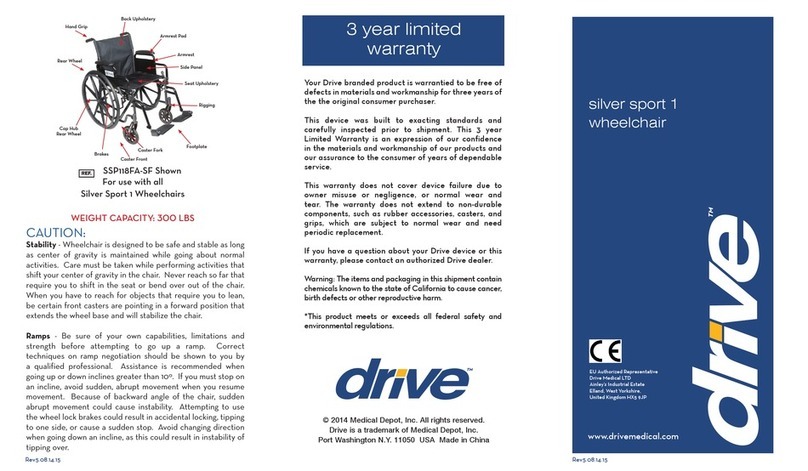decon JW Smart Tune User manual

JW Smart Tune
Operation Manual
Ver. 6.1

CONTENTS
1 Introduction ........................................................................... 3
2 Installing and Uninstalling JW Smart Tune ......................... 4
2.1 Compatible Operating Systems ....................................................................... 4
2.2 License Agreement .......................................................................................... 4
2.3 Installation ....................................................................................................... 8
2.4 Uninstallation ................................................................................................. 11
3 Common Operations .......................................................... 12
3.1 Connecting to the Wheelchair ........................................................................ 12
3.2 Starting the Application ................................................................................. 15
3.3 Version ........................................................................................................... 16
3.4 Exiting the Application ................................................................................... 16
4 Operating Joystick model .................................................. 17
4.1 Selecting a Menu ........................................................................................... 17
4.2 Setting the Communication Port .................................................................... 18
4.3 Changing the Settings ................................................................................... 20
4.4 Saving and Recalling Setting Data ................................................................. 23
4.5 Driving Parameters Window .......................................................................... 25
4.6 Joystick Path Setting Window ....................................................................... 33
4.7 Service Window ............................................................................................. 35
4.8 Print ............................................................................................................... 39
5 Operating Servo model ...................................................... 41
5.1 Selecting a Menu ........................................................................................... 41
5.2 Setting the Communication Port .................................................................... 42
5.3 Changing the Settings ................................................................................... 44
5.4 Saving and Recalling Setting Data ................................................................. 47
5.5 Driving Parameters Window .......................................................................... 49
5.6 Automated Diagnostics Tool Window ............................................................ 58
5.7 Wheelchair Path Window ............................................................................... 60
5.8 Service Window ............................................................................................. 61
5.9 Print ............................................................................................................... 65

1 Introduction
3
1 Introduction
JW Smart Tune is a software that allows you to change wheelchair driving characteristics according to
the user’s physical conditions, environment, and method of wheelchair use.
This manual describes how to use JW Smart Tune and is intended for sales agents and professionals
who work with assistive technology, such as doctors, physical therapists, and occupational therapists.
Indicates precautionary information related to safety.
WARNING Indicates that incorrect handling may cause hazardous conditions, resulting
in death or serious physical injury.
CAUTION
Indicates that incorrect handling may cause hazardous conditions, resulting
in property damage.
Indicates actions that are prohibited for your safety.
Indicates the proper way of operation and other notes related to operation.
WARNING
Change the driving parameters under the guidance by medical doctor, physical or occupational
therapist.
The wheelchair performance change greatly by adjusting driving parameters. Explain the
changed wheelchair characteristics to the user enough, and have it be understood. When the
users get wrong operation of the wheelchair, the wheelchair driver or the surrounding people
might be hurt.
To ensure that the user does not attempt to make adjustments independently, do not distribute
this manual, the JW Smart Tune (software), or the dedicated cable to the user. Incorrect
handling may cause injury to the user or persons nearby.

2 Installing and Uninstalling JW Smart Tune
4
2 Installing and Uninstalling JW Smart Tune
2.1 Compatible Operating Systems
The operating systems compatible with this application are as follows:
Windows 8.1, 32-bit
Windows 8.1, 64-bit
Windows 10, 32-bit
Windows 10, 64-bit
Windows 11, 64-bit
2.2 License Agreement
Installation and use of this product require acceptance of the terms of the License Agreement.
The information below is displayed as the license terms during the installation procedure. Be sure to
read the terms prior to product use.
LICENSE AGREEMENT
IMPORTANT-PLEASE READ CAREFULLY
This License Agreement (“this Agreement”) is a legal agreement between you (either an individual person or a single
legal entity) and Yamaha Motor Co., Ltd. (“Yamaha”), governing the terms under which you may use this software
product, which consists of programs, data, database les contained in a CD-ROM or accessible through a network and
the instruction manual, the other documents and the communication devices (“Software Product”).
BY DOWNLOADING, INSTALLING, ACCESSING, OR OTHERWISE USING THE SOFTWARE PRODUCT, YOU
AGREE TO THE TERMS OF THIS AGREEMENT.
IF YOU DO NOT AGREE TO THE TERMS OF THIS AGREEMENT, THE SOFTWARE PRODUCT WILL NOT BE
INSTALLED. DO NOT ATTEMPT TO DOWNLOAD, INSTALL, ACCESS, OR USE THE SOFTWARE PRODUCT.
(1) GRANT OF LICENSE
(A) Purpose.
In consideration of the payment for the communication devices made by you and other good and valuable
consideration furnished by you, Yamaha hereby grants you a non-exclusive and non-assignable license, without
the right to sub-license, to use the Software Product only for changing or adjusting the parameter of Yamaha’s
electric power-assist unit for wheelchairs strictly in accordance with the instruction stipulated in the instruction
manual of the Software Product and to the extent necessary therefor. You may not use the Software Product for any
other purposes whatsoever, or sell or lease the same to third parties, or export the same to any other country than
the country in which you are located.
(B) Use of Software Product.
You may install and use the Software Product on your computers. The Software Product may not be shared with
third parties or used concurrently on dierent computers.

2 Installing and Uninstalling JW Smart Tune
5
(2) RESTRICTIONS
(A) No Reproduction.
You may not copy, reproduce, or translate the Software Product or any portion thereof, whether directly or
indirectly.
(B) No Modication.
You may not decompile, disassemble, reverse engineer, or otherwise modify or alter, by any means whatsoever, the
Software Product. You may not remove any product identication, copyright, or other notices from the Software
Product.
(C) No Separation of Component Parts.
The Software Product is licensed as a single product. Its component parts may not be separated for use on more
than one device unless expressly permitted by this Agreement.
(D) No Transfer.
You may not provide, lease, lend, or allow others to use the Software Product to (or for the benet of) third parties.
(E) Compliance with Laws and Regulations.
You agree to comply with all applicable international and national laws that apply to the Software Product,
including any trade or export regulations, as well as end-user, end-use, and destination restrictions issued by any
competent authorities.
(3) NO MAINTENANCE AND SUPPORT INCLUDED
This Agreement does not include any maintenance and support service, and Yamaha has no obligation to provide
support, maintenance, updates, modications, or new releases under this Agreement or any related documents.
Any update, modication, or release provided by Yamaha to you nevertheless shall form part of the Software
Product and shall be subject to all limitations, restrictions, and qualications herein, as well as to your obligations
set forth in this Agreement.
(4) INTELLECTUAL PROPERTY RIGHTS
(A) Ownership of Intellectual Property Rights.
You acknowledge and agree that any and all intellectual property rights and interests related to the Software
Product, including, without limitation, all copyrights, trademarks, inventions, devices, patents, trade secrets,
designs, and know-how are owned and/or controlled by Yamaha. You agree not to challenge or oppose, at any time
and in any manner whatsoever, any such rights or interests of Yamaha.
(B) No Transfer of Intellectual Property Rights.
Except for the license granted in Article 1(A) hereof, nothing herein contained shall be construed as granting a
license or transferring to you any copyright, trademark, inventions, devices, patents, trade secrets, designs, or
know-how whatsoever.
(C) No Yamaha Liability for Infringement of Third Party Rights. You acknowledge and agree that Yamaha shall
have no liability for infringement or misappropriation of any third party’s intellectual property rights or expense of
litigation.
(5) DISCLAIMER OF WARRANTIES

2 Installing and Uninstalling JW Smart Tune
6
YAMAHA PROVIDES THE SOFTWARE PRODUCT AS IS AND WITH ALL FAULTS, AND HEREBY
DISCLAIMS ALL WARRANTIES AND CONDITIONS, EITHER EXPRESS, IMPLIED, OR STATUTORY,
INCLUDING, BUT NOT LIMITED TO, ANY IMPLIED WARRANTIES, DUTIES, OR CONDITIONS
OF MERCHANTABILITY, OF FITNESS FOR A PARTICULAR PURPOSE, OF ACCURACY OR
COMPLETENESS OR RESPONSES, OF RESULTS, OF WORKMANLIKE EFFORT, OF LACK OF
VIRUSES OR BUGS, AND OF LACK OF NEGLIGENCE, ALL WITH REGARD TO THE SOFTWARE
PRODUCT. IN ADDITION, YAMAHA HEREBY DISCLAIMS ANY WARRANTY OR CONDITION OF
TITLE, QUIET ENJOYMENT, QUIET POSSESSION, CORRESPONDENCE TO DESCRIPTION, OR NON-
INFRINGEMENT, WITH REGARD TO THE SOFTWARE PRODUCT.
(6) LIMITATION OF LIABILITY AND REMEDIES
YOU HEREBY EXPRESSLY WAIVE ANY RIGHTS AGAINST YAMAHA AND/OR ANY YAMAHA
AFFILIATES FOR ANY SPECIAL, INCIDENTAL, INDIRECT, OR CONSEQUENTIAL DAMAGES
WHATSOEVER (INCLUDING, BUT NOT LIMITED TO, DAMAGES FOR LOSS OF PROFITS OR
CONFIDENTIAL OR OTHER INFORMATION, FOR BUSINESS INTERRUPTION, FOR PERSONAL
INJURY, FOR LOSS OF PRIVACY, FOR FAILURE TO MEET ANY DUTY INCLUDING OF GOOD FAITH
OR OF REASONABLE CARE, FOR NEGLIGENCE, AND FOR ANY OTHER PECUNIARY OR OTHER
LOSS WHATSOEVER) ARISING OUT OF OR RELATED TO THE USE OF THE SOFTWARE PRODUCT
OR OTHERWISE UNDER OR IN CONNECTION WITH ANY PROVISION OF THIS AGREEMENT, UNDER
ANY THEORY OF TORT, CONTRACT, OR OTHERWISE.
(7) TERMINATION
Without prejudice to any other rights, Yamaha may terminate this Agreement if you fail to comply with the terms
and conditions of this Agreement. Upon such termination, you shall:
(1) Destroy, delete or return to Yamaha the Software Product and all its component parts and documents, in
accordance with Yamaha’s request; and
(2) Make no claim or demand, for any reason whatsoever, against Yamaha for any remuneration, compensation,
reimbursement, or otherwise.
(8) MISCELLANEOUS
(A) Governing Law.
This Agreement shall be governed and interpreted exclusively by the substantive laws of Japan, without regard
to the principles of conicts of law, and without regard to, and not including, the United Nations Convention on
Contracts for the International Sale of Goods.
(B) Governing Language.
This Agreement shall be executed in, and controlled in all respects by, the English language. Any translation of this
Agreement in other language than the English language is provided for your convenience only.
(C) Entire Agreement.
This Agreement (including any addendum or amendment to this Agreement) is the entire agreement between you
and Yamaha relating to the Software Product, and integrates, supersedes, merges, and cancels all previous and
contemporaneous agreements, proposals, representations, and commitments with respect to the Software Product
and any other subject matter covered by this Agreement.
(D) Severability.
If any provision of this Agreement is held invalid or unenforceable wholly or in part, the validity or enforceability
of the other provisions shall not be aected thereby. The invalid or unenforceable provision shall be deemed
replaced by such valid and enforceable provision which serves best the economic interest of the Parties originally
pursued by the invalid or unenforceable provision.

2 Installing and Uninstalling JW Smart Tune
7
(E) Arbitration.
Any disputes, controversies, and/or diculties that may arise between the parties out of or in connection with this
Agreement shall be settled amicably between the parties. In the event such amicable settlement cannot be reached
within a reasonable time, such dispute shall be determined by arbitration to be held in Tokyo, Japan by the Japan
Commercial Arbitration Association pursuant to its arbitration rules. The arbitration panel shall consist of three
(3) arbitrators. The language to be used in all aspects of any such arbitration shall be the Japanese or English
language. The results of said arbitration shall be nal and the arbitral award shall be binding upon the parties
hereto. Judgment upon the award may be entered into by any court having jurisdiction over the parties.
(F) Non-Waiver of Rights.
The failure of any party to enforce any provision of this Agreement shall not be construed as a waiver of such
provision or of the right of such party thereafter to enforce such provision. The exercise of the rights contained
herein shall be without prejudice to any other rights and remedies which the parties may have or acquire hereunder
or under the applicable laws and regulations.
(G) Compliance with Mandatory Law.
Nothing in this agreement shall limit any non-waivable right to the Software Product that you may enjoy under
mandatory law.
(H) Survival.
Each of the following provisions shall survive the termination of this Agreement: Article 4 (“Intellectual Property
Rights”); Article 5 (“Disclaimer of Warranties”); Article 6 (“Limitation of Liability and Remedies”); Article 7
(“Termination”); Article 8 (“Miscellaneous”); and Article 9 (“Provisions for EU Users”).
(9) Provisions for EU Users
Notwithstanding anything contained hereinabove, if you are located in the European Union, the following provision
shall apply:
(1) You may make one backup copy of the program included in the Software Product, provided, however, that you
may not copy the data, database and documents included in the Software Product. You may use your backup copy
only to reinstall the program in case of involuntary loss of or damage to the program, and you may not use your
backup copy for any other purposes. Your backup copy is subject to this Agreement.
(2) You may ask Yamaha in writing to provide the information necessary to achieve interoperability of the
Software Product with another software program. Any such information may only be used by you for the purpose
of achieving such interoperability and may not be used to create any software program which is substantially
similar to the expression of the Software Product or used in a manner that infringes Yamaha’s or its licensors’
copyright and/or intellectual property right.
(3) In case Yamaha does not provide the information necessary to achieve interoperability of the Software
Product with another software program, you may decompile the Software Product, provided, however, that such
decompilation may only be done to the extent permitted by applicable law by you or someone else entitled to use
a copy of the Software Product on your behalf, and may not be done in a manner that infringes Yamaha’s or its
licensors’ copyright and/or intellectual property right. Yamaha may impose any other reasonable conditions with
respect to the provision of such information and/or the decompilation.
Article 6 shall not apply in case the damages are caused by intentional or extremely reckless conduct of Yamaha and/or
any Yamaha aliates.

2 Installing and Uninstalling JW Smart Tune
8
2.3 Installation
Depending on the settings of your PC, a [User Account Control] dialog box may appear when installing
or uninstalling the application. Proceeding with the installation or uninstallation will not cause any
problems. Select [Yes] to continue.
2.3.1 Installing the Application
1 The Setup Wizard will appear once you start the installer (AutoInstaller_All.exe).
Select [Next] following the instructions on the screen.
2 The terms of the License Agreement will appear.
Be sure to read the contents of the License Agreement. If you agree with the terms
and would like to install the application, select [I Agree] and then [Next].

2 Installing and Uninstalling JW Smart Tune
9
3 The screen for entering user information will appear.
In the [Serial Number] eld, enter the following serial number:
• t5p-58255-36286 (for making adjustments to both the Joystick model and the
Servo model)
• t5p-58255-3628c (for making adjustments to the Servo model only)
The name in the [Name] eld is entered by default. There is no need to make any
changes.
If the serial number is entered wrong, a dialog box will appear, and the screen
returns to the input screen. Re-enter the number correctly.
4 The screen for selecting an installation folder will appear.
Set the folder where the application is to be installed. If the default settings are
acceptable, select [Next] without making any changes.
5 The screen for conrming installation will appear.
Select [Next] to start installation. If the [User Account Control] dialog box appears,
select [Yes] and continue installation.
6 Once the nish screen appears, application installation is complete.
Proceed to the next step, “Installing the Driver”.

2 Installing and Uninstalling JW Smart Tune
10
2.3.2 Installing the Driver
1 The installer for the driver will start after the application is installed.
Select [Next] to start installation.
2 The License Agreement screen will appear.
Be sure to read the contents of the License Agreement. If you agree with the terms
and would like to install the driver, select [I Agree] and then [Next].
3 Once the nish screen appears, driver installation is complete.
A “JW Smart Tune” shortcut icon should have been created on your desktop.

2 Installing and Uninstalling JW Smart Tune
11
2.4 Uninstallation
2.4.1 Uninstalling the Application
1 From the [Control Panel] of your PC, open [Programs and Features].
(Depending on your PC, the name may be different.)
2 Right-click [JW Smart Tune] then select [Uninstall].
If the [User Account Control] dialog box appears, select [Yes] to continue
uninstallation.
3 Once the progress window closes, application uninstallation is complete.
The folder where the application is installed (default setting: C:\Program Files\
YamahaMotor\JW Smart Tune) may remain undeleted if it is open during
uninstallation. When uninstalling the application, be sure to rst close the
application, settings le, folder, etc.
2.4.2 Uninstalling the Driver
1 From the [Control Panel] of your PC, open [Programs and Features].
(Depending on your PC, the name may be different.)
2 Select and right-click “Windows Driver Package - FTDI CDM Driver Package -
VCP Driver” then select [Uninstall/Change].
If two device drivers are displayed, uninstall both.
If the device driver described above is not displayed on the Uninstall screen,
uninstallation is not required.
3 Once the driver disappears from the list in the [Control Panel], driver
uninstallation is complete.

3 Common Operations
12
3 Common Operations
3.1 Connecting to the Wheelchair
3.1.1 Cable Set
Do not use the provided communication cables for any purpose other than setting up JW Smart
Tune.
JW Smart Tune Dedicated Cable Set (for both USB and Bluetooth)
3.1.2 USB Connection
Connect the communication cable (black) to the USB port on your PC and to the JW Smart Tune
Interface UNIT, and set the Interface UNIT switch to USB (right side).
Switch on the USB Side
Joystick model Servo model

3 Common Operations
13
3.1.3 Bluetooth Connection (Pairing)
To connect (pair) via Bluetooth, your PC must support Bluetooth or its settings should allow use
of a Bluetooth adapter.
For PC and Bluetooth adapter settings and usage, refer to the user manuals of your PC and
Bluetooth adapter.
1 Insert two AA batteries into the Interface UNIT.
Purchase the batteries separately if not included in the dedicated cable set.
2 Set the Interface UNIT switch to Bluetooth (left side).
Switch on the Bluetooth Side
3 Select the device name “MBH7BTZ43” then pair the device.
Set the switch to USB if not connecting via Bluetooth. When the switch is
set to Bluetooth, the line status continues to be monitored, which consumes
battery power.
Joystick model Servo model

3 Common Operations
14
3.1.4 Connecting to the Wheelchair
1 Verify whether the wheelchair is in the following state:
• The parking brake is applied.
• There is sufcient battery power remaining.
• The power is ON.
2 Connect the communication cable (blue) to the Interface UNIT and to the
wheelchair.
The location of the cable port differs depending on the wheelchair model.
Model JWX-1 PLUS+/
JUX PLUS+
JWX-2 Battery Sheet
Integrated Type
JWX-2 Battery Sheet
Separated Type
Location Underside of
propulsion controller Left side of battery sheet Bottom part of battery
bag
Joystick model Servo model

3 Common Operations
15
3.2 Starting the Application
1 Run the JW Smart Tune shortcut icon on your desktop, or select [YamahaMotor] >
[JW Smart Tune] > [JWSmartTune.exe] from the [Start] menu.
Shortcut icon
Start menu
2 The Title screen will appear, followed by the Model Menu screen.
Select the wheelchair model whose settings you want to change.
• Changing Joystick model settings P.17 “4 Operating Joystick model”
• Changing Servo model settings P.41 “5 Operating Servo model”
Joystick model Servo model

3 Common Operations
16
3.3 Version
Selecting [Version] from the menu bar of each window allows you to check the version information of
the JW Smart Tune application.
3.4 Exiting the Application
Selecting [File] > [Exit] from the menu bar of each window or pressing the Close button on the upper right
area displays an exit conrmation message. Press [OK] following the screen instructions.
Exit Conrmation Message (Driving Parameters window)
Closing the Model Menu screen with all other screens closed, closes the application.
Exit Conrmation Message (Model Menu screen)
Joystick model Servo model

4 Operating Joystick model
17
4 Operating Joystick model
4.1 Selecting a Menu
On the Model Menu screen, select [1. Joystick model] to display the Main Menu screen.
1
2
1Driving Parameters Window
This window allows you to check the information of the electrically powered unit in the wheelchair,
and change parameters related to driving characteristics and joystick operation. P.25 “4.5
Driving Parameters Window”
The window also allows you to examine joystick operation under set parameters. P.33 “4.6
Joystick Path Setting Window”
2Service Window
This window allows you to check service information, such as the model information of the propulsion
controller and joystick signal characteristics.
P.35 “4.7 Service Window”
Depending on the serial number used during installation, this menu may be inaccessible. Contact
your software provider if you need to access this menu.
When the menu option is selected, a message regarding reading of the wheelchair’s data will be
displayed. Press [OK] following the instruction on the screen.
Pressing [Cancel] will start the window without connecting. Select the communication
port and read the wheelchair’s data manually. P.18 “4.2 Setting the Communication
Port”
Joystick model

4 Operating Joystick model
18
4.2 Setting the Communication Port
In the default settings of JW Smart Tune, once the menu window starts, the conrmation window is
displayed for automatic reading of the wheelchair’s data, and a connection is established.
To disable reading on startup, go to [Communication] and uncheck [Auto-read the wheelchair driving
parameters when ST connected].
1 Select [Driving Parameters] or [Service] from the Main Menu.
2 From the menu bar, select [Communication] > [Select COM Port].
3 When JW Smart Tune is run for the rst time after installation, the port number will
appear blank. Select the port number connected to the wheelchair from the drop-
down list, then press [OK].
When multiple port numbers are displayed in the drop-down list, check the port number
connected to the wheelchair using Device Manager on your PC.
Once the settings are congured, the window subsequently opens with the port
number set to the port with which communication was performed last.
4 Click the [Read] icon or, from the menu bar, select [Communication] > [Read
wheelchair functional parameters] to communicate with and read data from the
wheelchair.
Joystick model

4 Operating Joystick model
19
5 [Line status] indicates the connection status with the wheelchair. If the display is
blue, connection was successful.
White Connection not checked
Red Disconnected (no response from wheelchair)
Blue Connected (communicating with wheelchair)
Orange Busy (response from wheelchair, but cannot connect with application)
When [Communication] > [Start line status indication] is selected from the menu bar, the
line status of the wheelchair on the set COM port is checked once every 20 seconds while
the application is running, and indicated by color.
When [Communication] > [Stop line status indication] is selected, the line status display is
not regularly updated.
6 When a COM port not connected with the wheelchair is set and a communication
operation is performed (incorrect communication), an automatic search
conrmation message appears. Press [OK] to automatically search for a COM port
that enables communication then set the port as the connection port.
Joystick model

4 Operating Joystick model
20
4.3 Changing the Settings
1 After selecting a menu, load the setting data of the wheelchair using the icon or the
menu bar, with the line status displayed in blue (connected).
Skip steps 1 and 2 if a connection is established and reading is performed on window
startup.
[Communication] Menu[Read] Icon
2 Verify the state of the wheelchair following the instructions in the conrmation
message, then press [OK]. If an error message appears, check the contents of the
message and perform the operation once again.
Read Conrmation Message
Error example: Communication failure
Joystick model
Table of contents
Other decon Wheelchair manuals
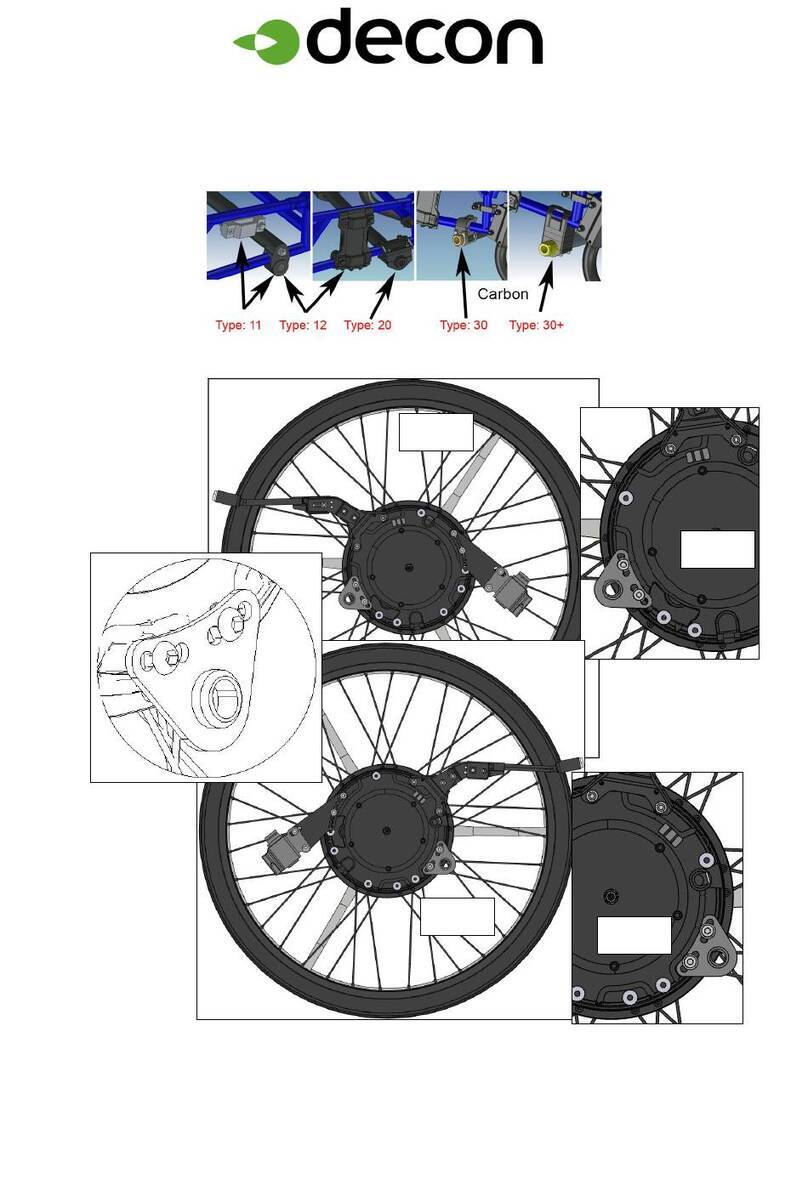
decon
decon Panthera S2/U2 User manual
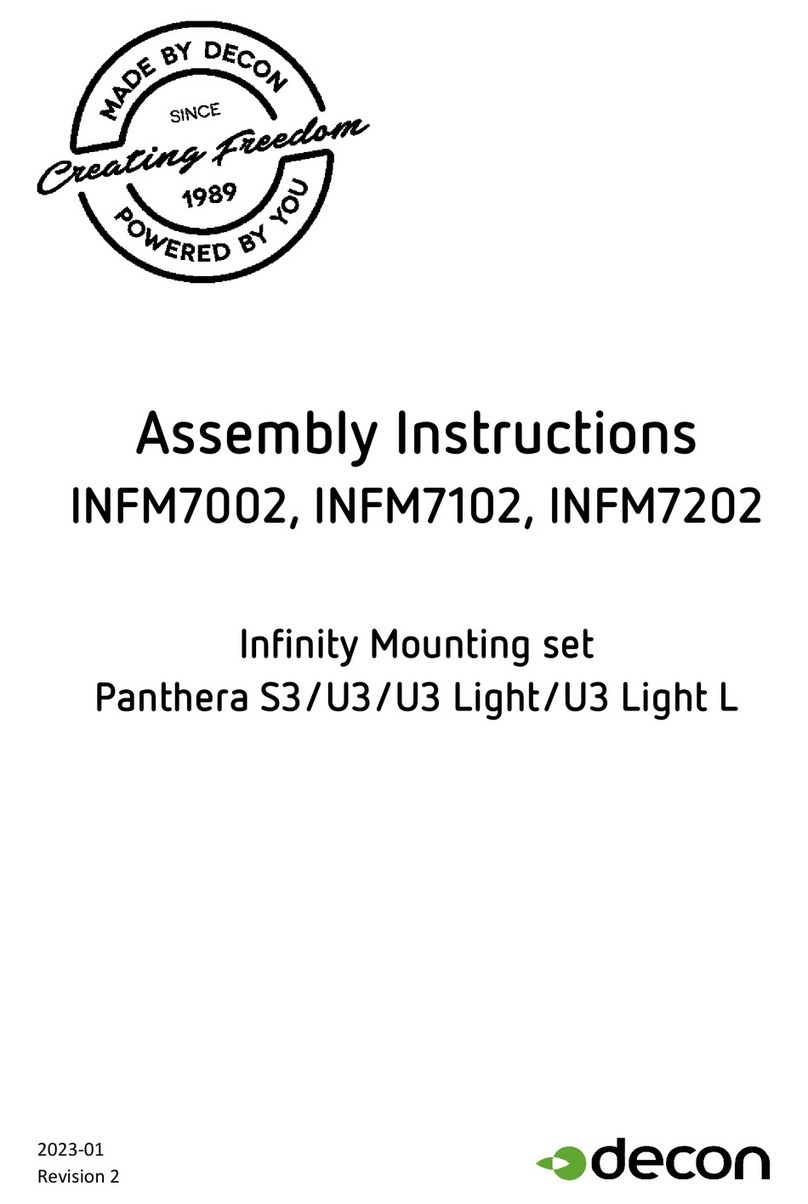
decon
decon INFM7002 User manual
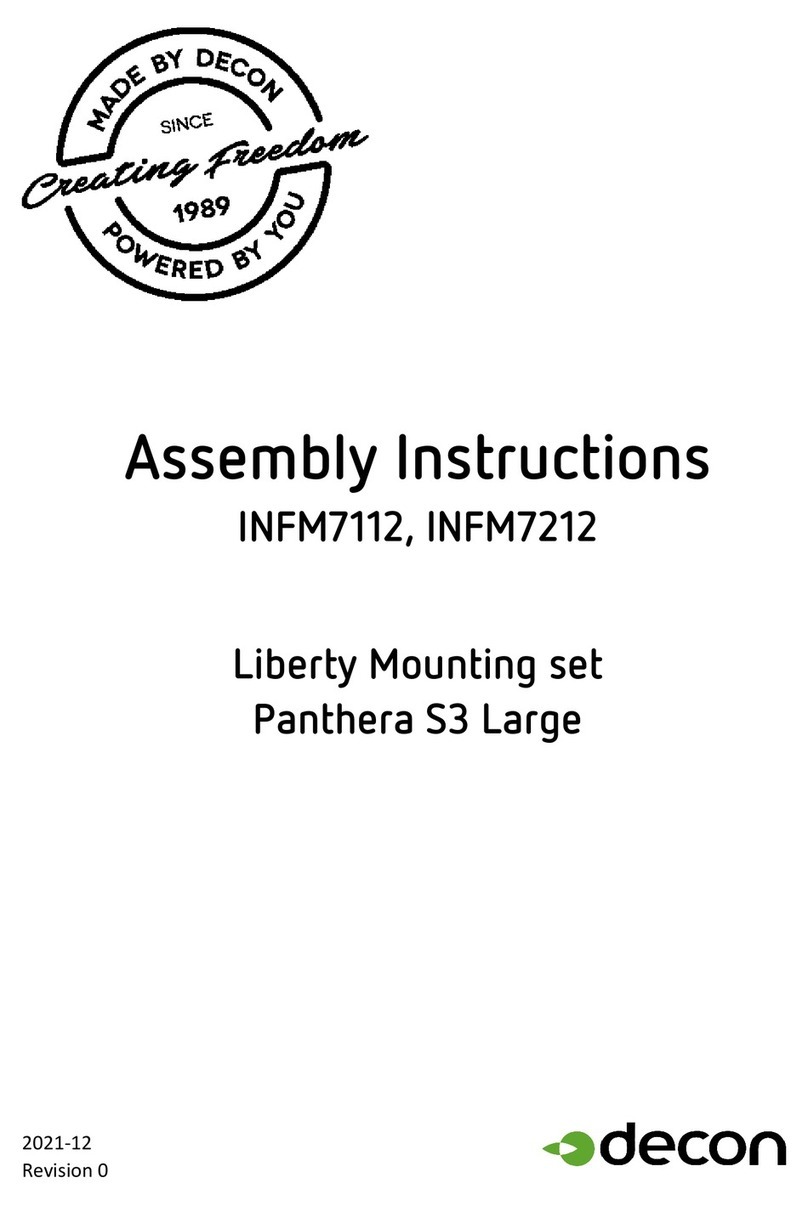
decon
decon Panthera S3 Large User manual
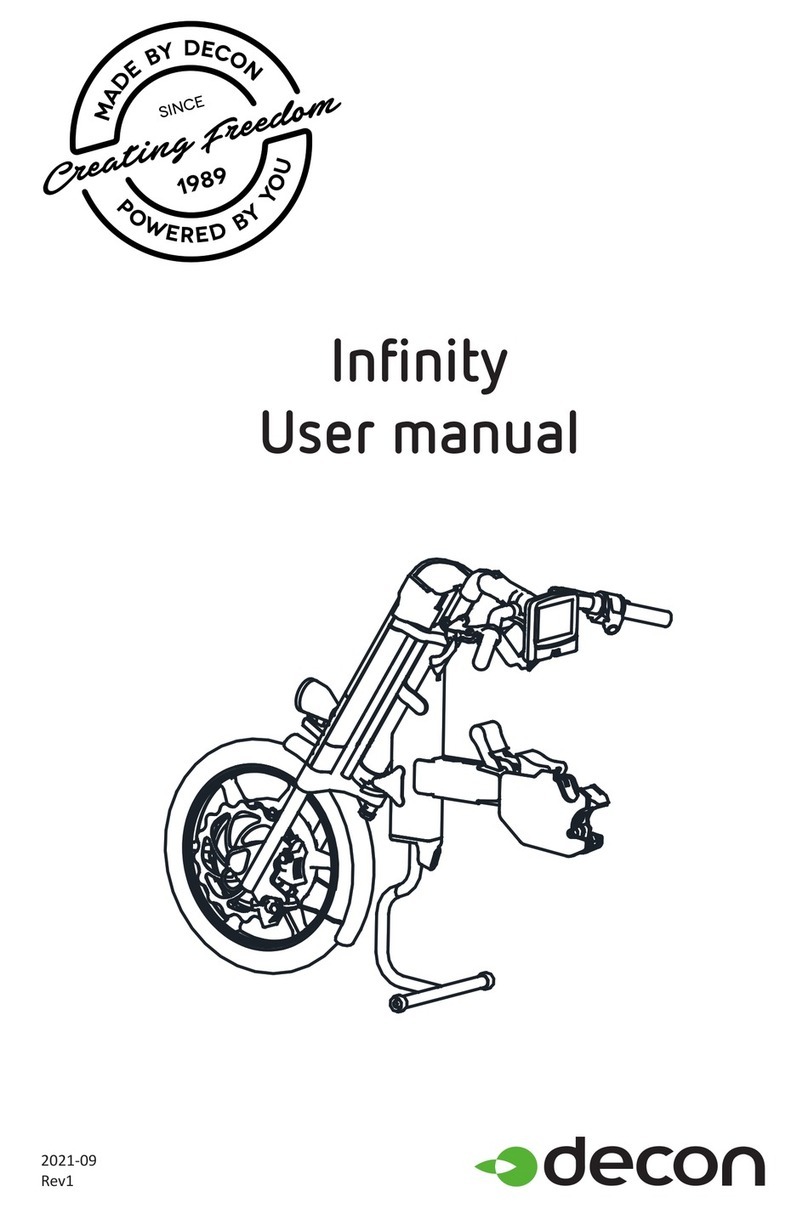
decon
decon Infinity User manual

decon
decon E-Drive PLUS User manual
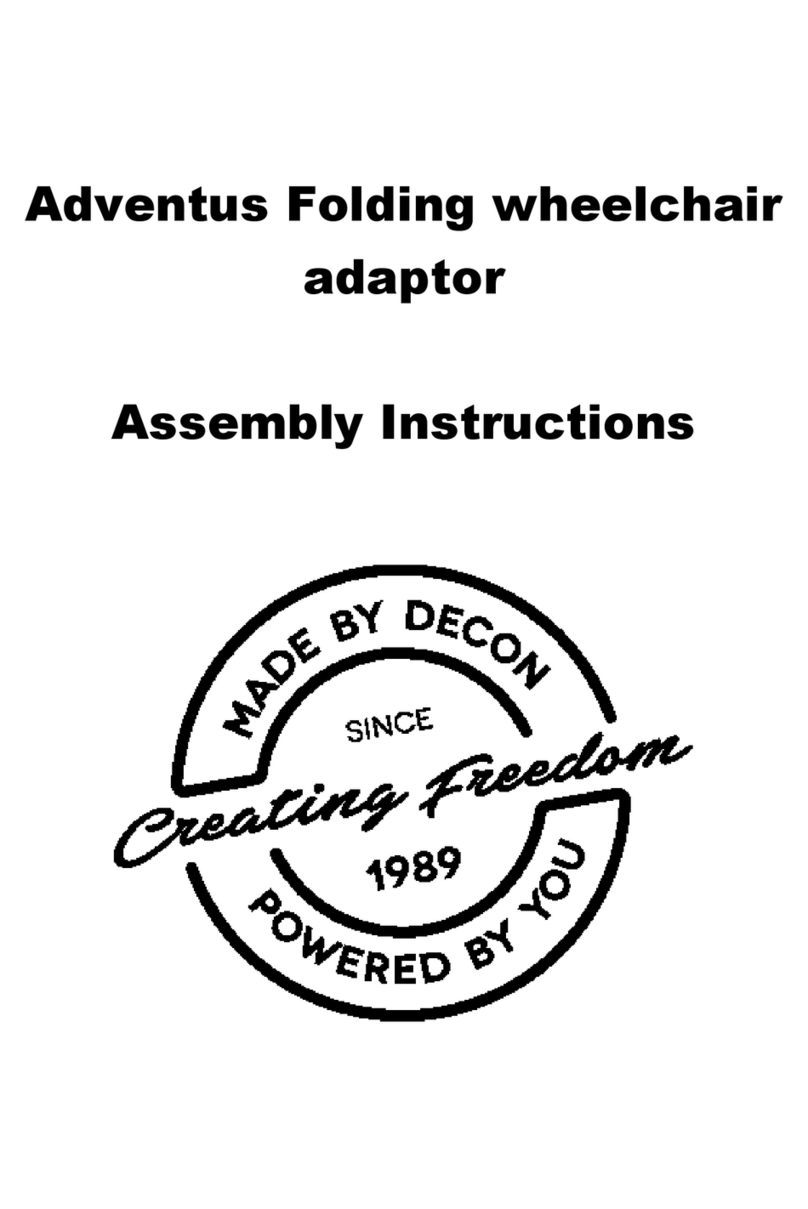
decon
decon Adventus Quick start guide

decon
decon E-Move MEM20 User manual

decon
decon Liberty LBM7013 User manual

decon
decon Flexlife D9 User manual

decon
decon Adventus Footrest Universal User manual
Popular Wheelchair manuals by other brands

Ki Mobility
Ki Mobility Ethos User instruction manual & warranty
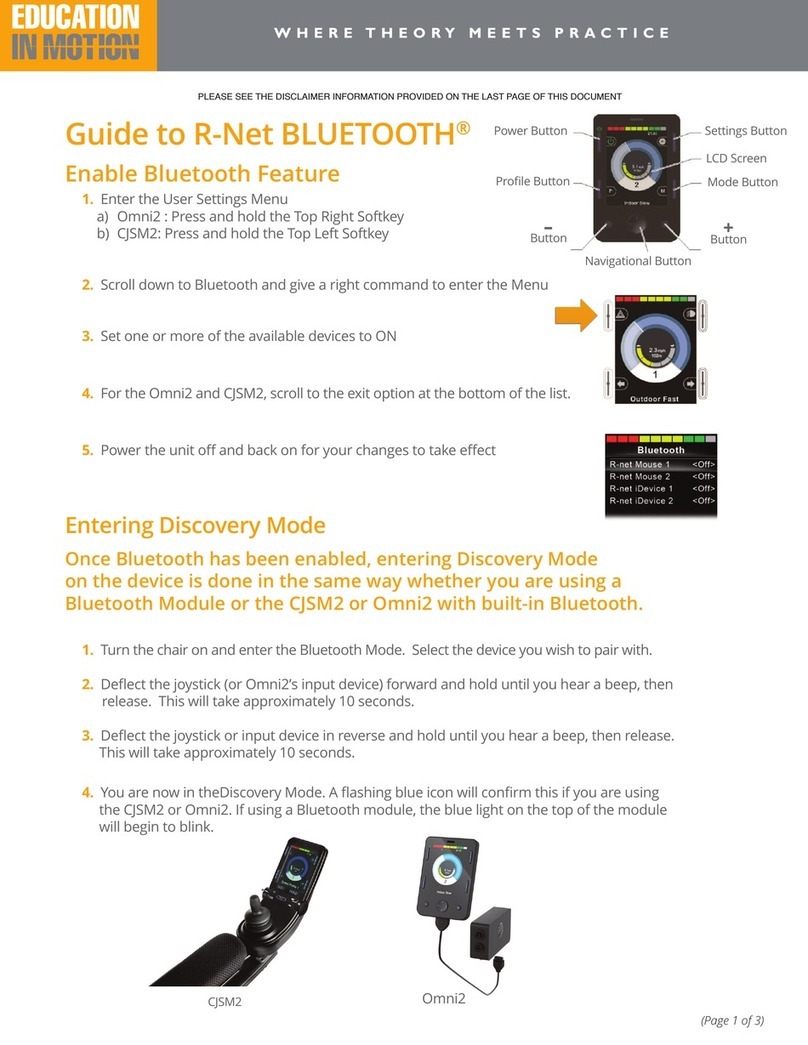
Sunrise Medical
Sunrise Medical R-Net BLUETOOTH Guide

Pride
Pride Jazzy 600 XL owner's manual
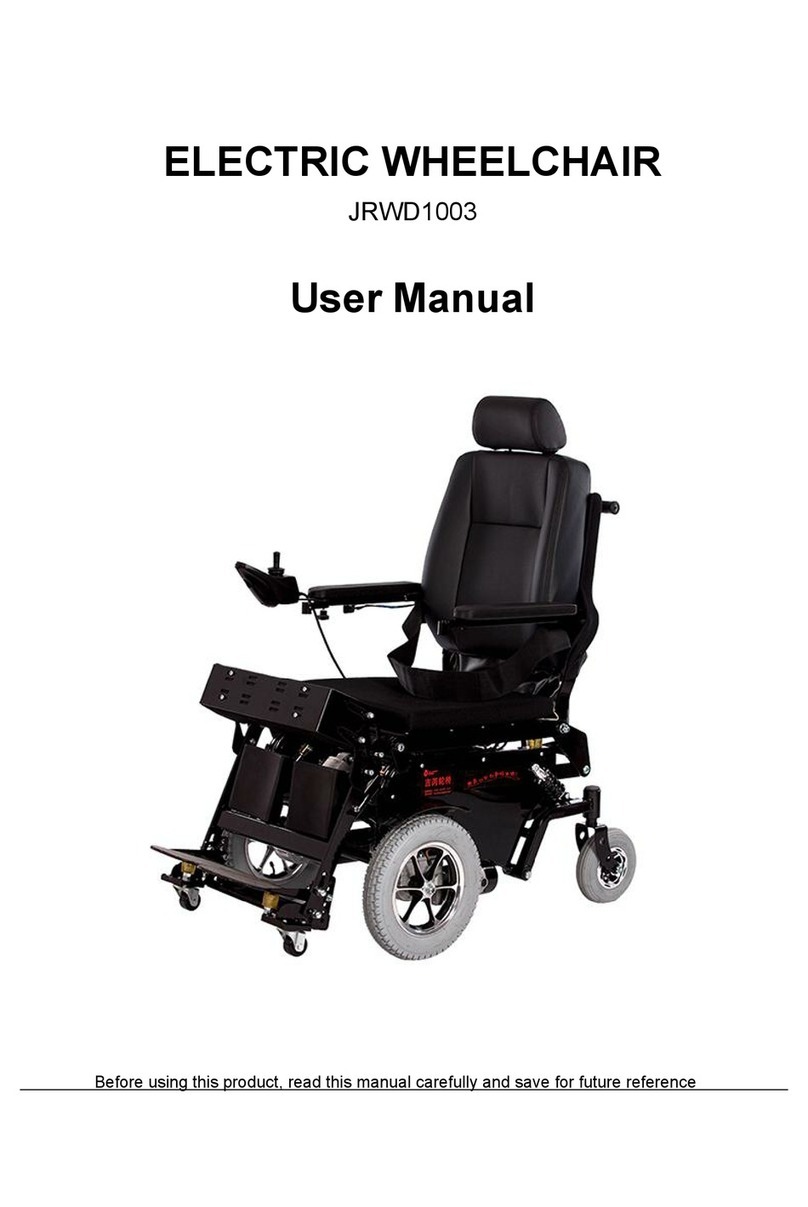
GILANI ENGINEERING
GILANI ENGINEERING JRWD1003 user manual
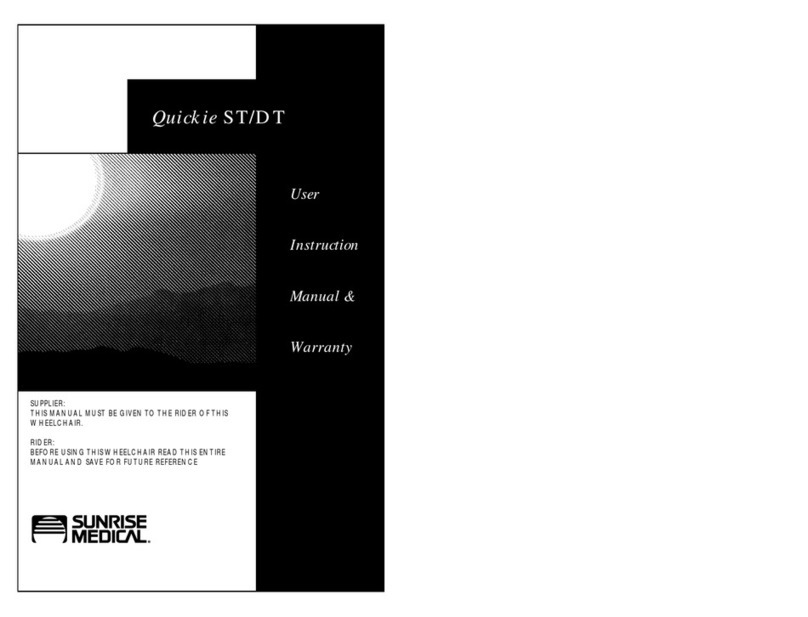
Sunrise Medical
Sunrise Medical Quickie Wheelchair ST/DT Instruction manual and warranty
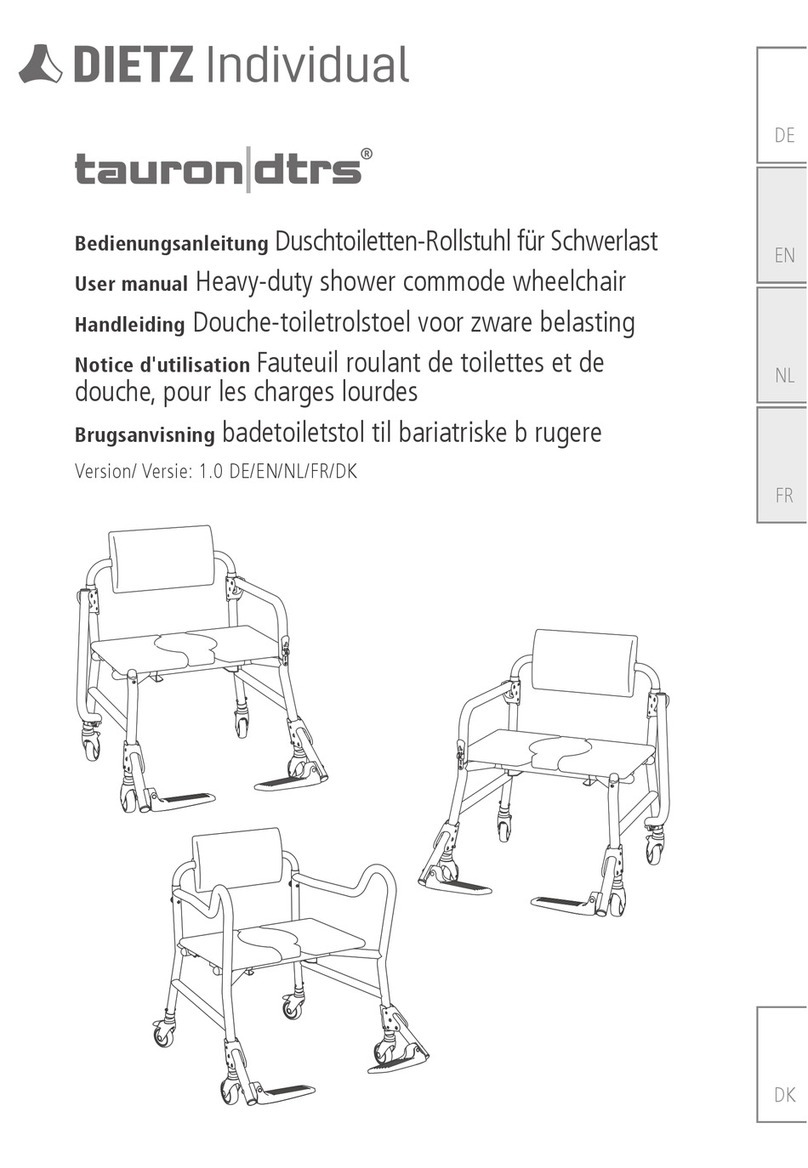
Dietz
Dietz Tauron DTRS user manual