Defender Security 82-20515 User manual
Other Defender Security Security System manuals

Defender Security
Defender Security DFR-5MP-XBR4V2-BB User manual

Defender Security
Defender Security 82-20520 User manual
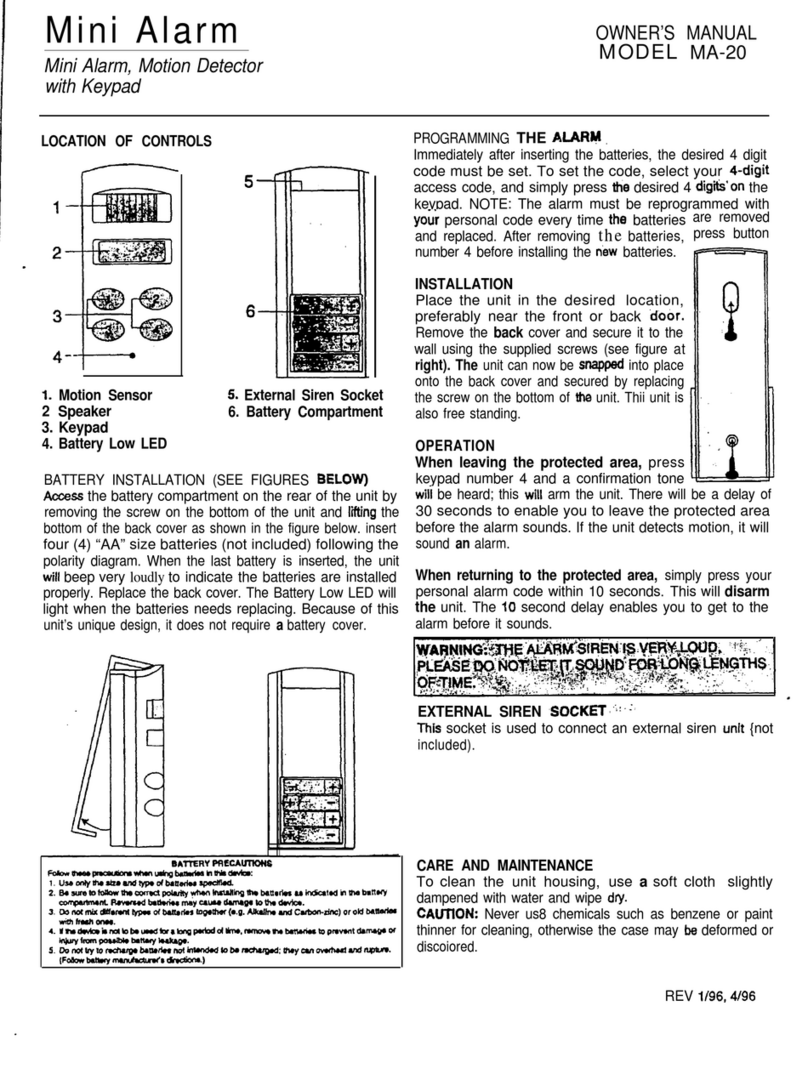
Defender Security
Defender Security Mini Alarm MA-20 User manual
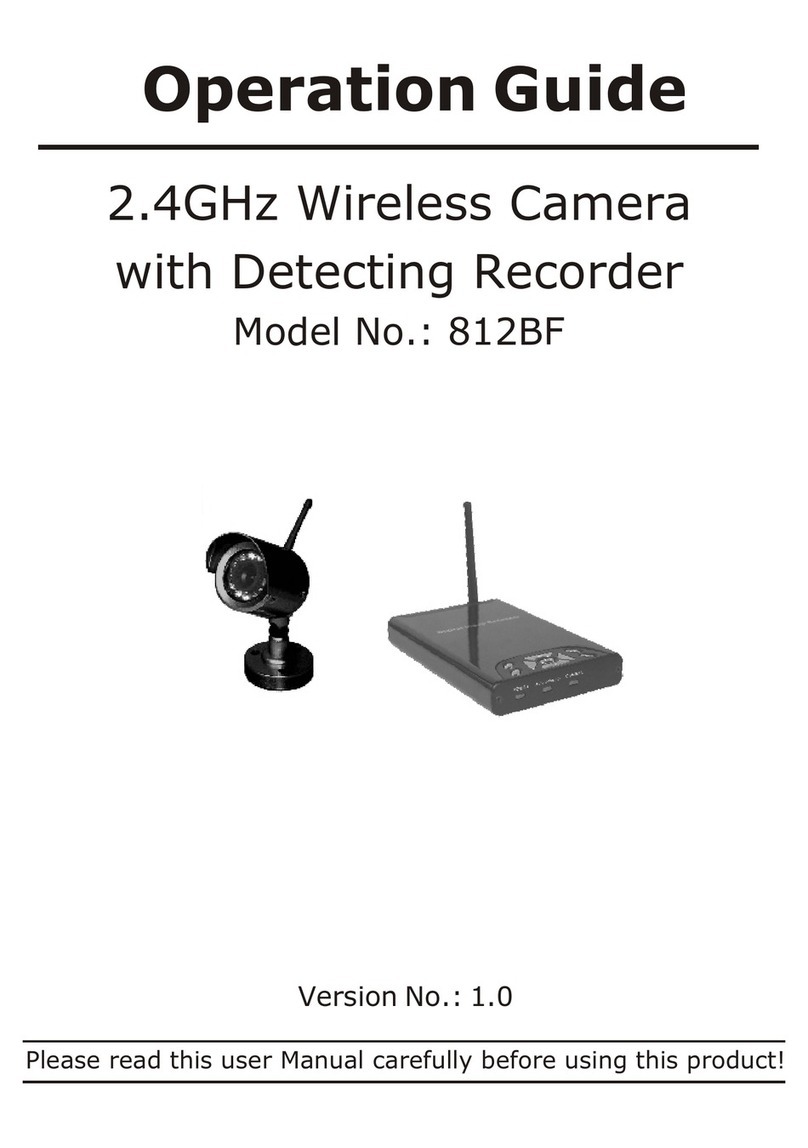
Defender Security
Defender Security 812BF User manual
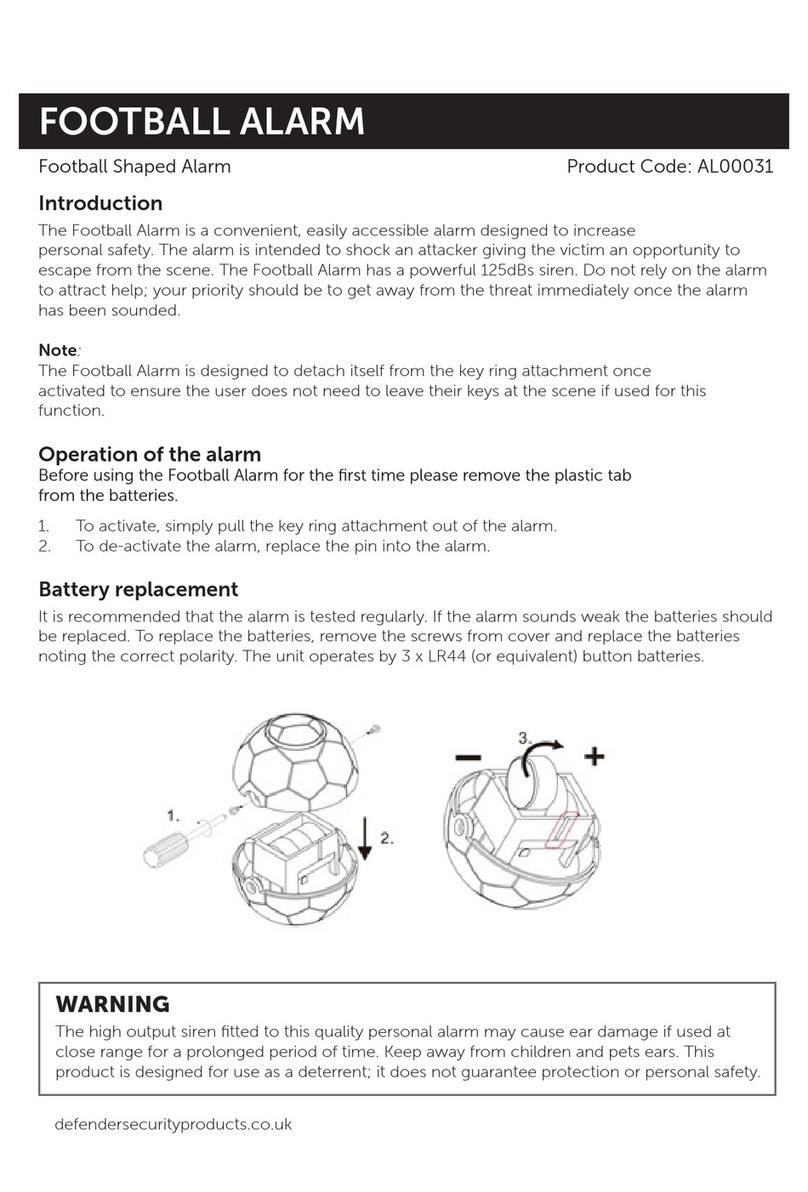
Defender Security
Defender Security FOOTBALL ALARM User manual

Defender Security
Defender Security 15-2400AKS User manual
Popular Security System manuals by other brands

Inner Range
Inner Range Concept 2000 user manual

Climax
Climax Mobile Lite R32 Installer's guide

FBII
FBII XL-31 Series installation instructions

Johnson Controls
Johnson Controls PENN Connected PC10 Install and Commissioning Guide

Aeotec
Aeotec Siren Gen5 quick start guide

IDEAL
IDEAL Accenta Engineering information

Swann
Swann SW-P-MC2 Specifications

Ecolink
Ecolink Siren+Chime user manual

Digital Monitoring Products
Digital Monitoring Products XR150 user guide

EDM
EDM Solution 6+6 Wireless-AE installation manual

Siren
Siren LED GSM operating manual

Detection Systems
Detection Systems 7090i Installation and programming manual















