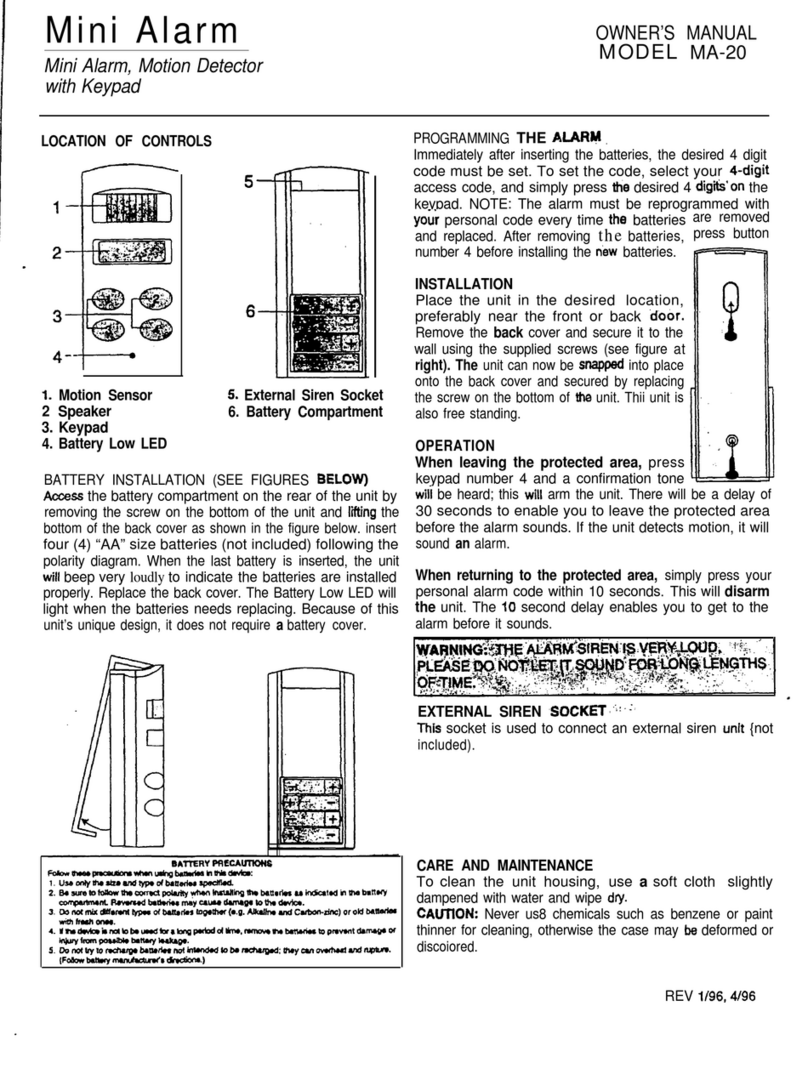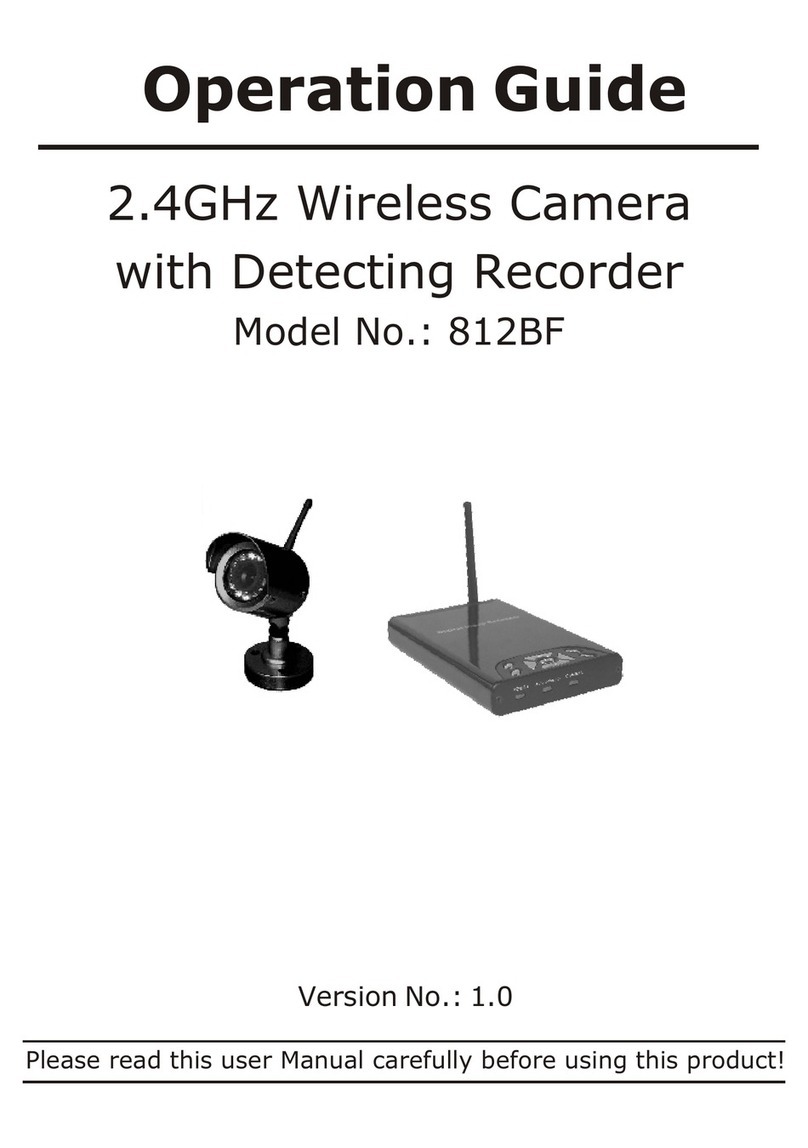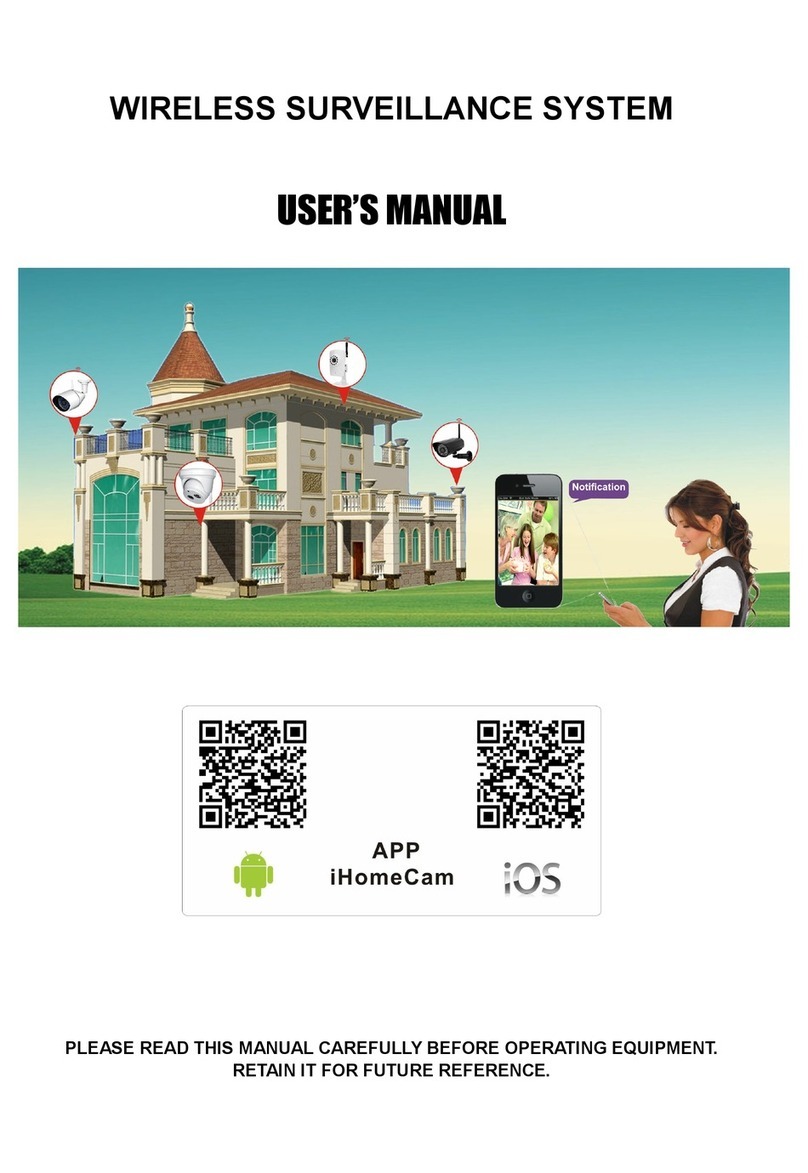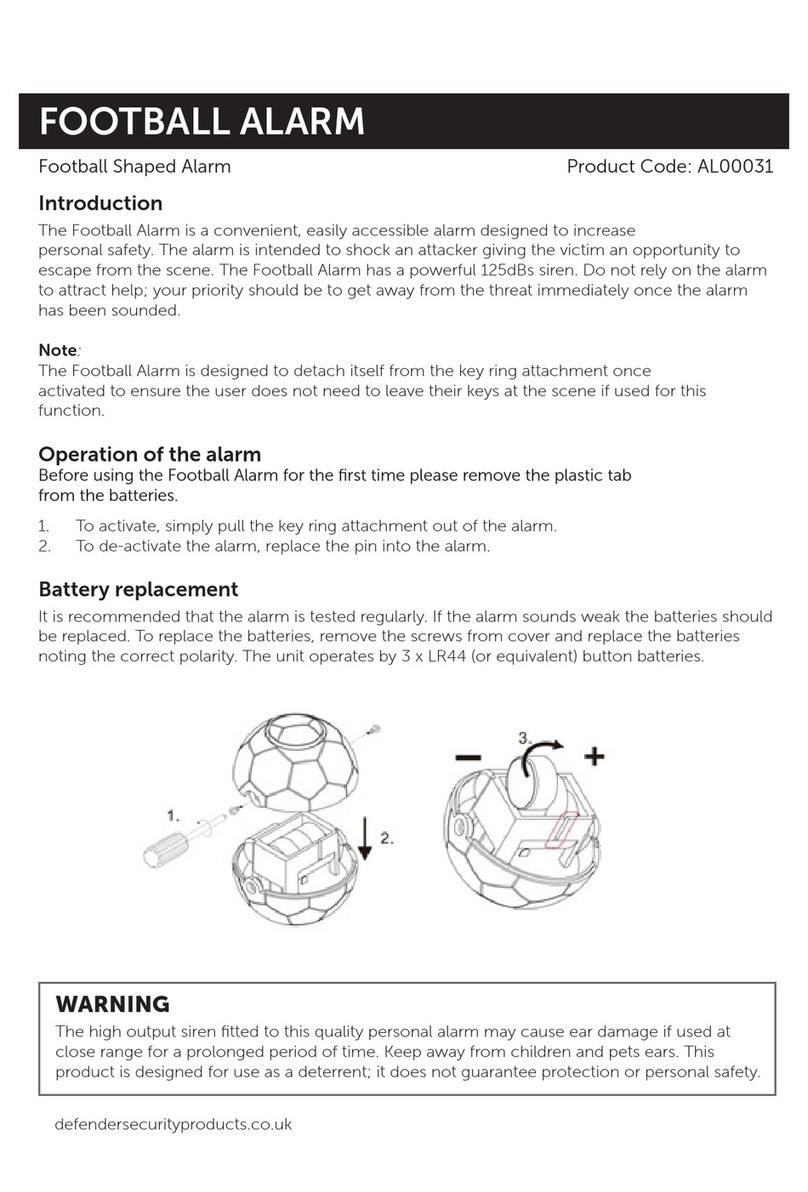4UFQSet the security question, select the security
question 1, 2, 3 by the pull-down operation, and set the
answer to the corresponding security question.
4UFQ Insert the USB flash drive into the device, and
click "Export Key > Comfirm > Save". The password is
changed.
2VJDL$POGJHVSBUJPO
After the device is power on, the user can configure
the system time, network parameter configuration,
format hard disk, channel addition and other parameters
of the device through the Wizard.
Cautions
"EE*1%FWJDF
Before accessing the IP channel, make sure that the XVR
network connection is correct and valid.
4UFQ On the preview interface, right-click to enter
the menu, and click " ".
4UFQ Add IP camera automatically or manually.
Automatically added, click "Auto add" button.
Manually added, click "Search", the Device Search
interface automatically searches for the devices in the
LAN with the "Onvif And Private" protocol (if using our IP
camera, recommend selecting "Private"), select the IP
device to be added, and click " Add ".
3FDPSEJOH$POGJHVSBUJPO
NOTE:
XVR opens all channels for 24 hours of normal recording
by default.
4UFQ On the preview interface, right-click to enter
the menu, and click " ".
4UFQ Select the channel and recording type according
to the actual needs. Hold down the left mouse button and
drag the mouse in the time period diagram or click "Edit"
to set the recording schedule, and click "Apply" to save.
Quick Configuration
NOTE:
The hard disk must be formatted when installing it for the
first time.
/FUXPSL$POGJHVSBUJPO
Network parameters must be properly configured
before operating the device over the network.
4UFQ
On the preview interface, right-click to enter
the menu, and click " > TCP/IP ".
4UFQ Modify the IP address of the device according to
the actual network plan. (The default IP address of the
XVR is 192.168.1.88).
TCP/IP
Network Configuration
$IBOOFM$POGJHVSBUJPO
4UFQChoose "Menu > Configuration > Channel Config".
4UFQ Select the signal access type of each channel
as required.
4UFQ Click "Apply > Confirm", the device restarts and
the modified Channel configuration takes effect.
Record
Single channel select signal access mode to
follow certain rules, the interface will be
automatically reflected in the optional options.
The actual access signal should be checked with
the signal mode. If a channel selected "HD" mode,
you can access the TVI/CVBS/AHD/CVI signal; when
switching signals cause abnormal display, you can
reconnect the video cable; if a channel is selected
"IP" mode, is the IP channel , Can access IP
equipment.
In the preview interface, when the HD (TVI/
CVBS/AHD/CVI) channel has no image source,
the channel displays “HD VIDEO”; when there is
no signal source in the IP channel, the channel
displays “NO CONFIG”. When there is no image
source, the channel displays “NO VIDEO”.