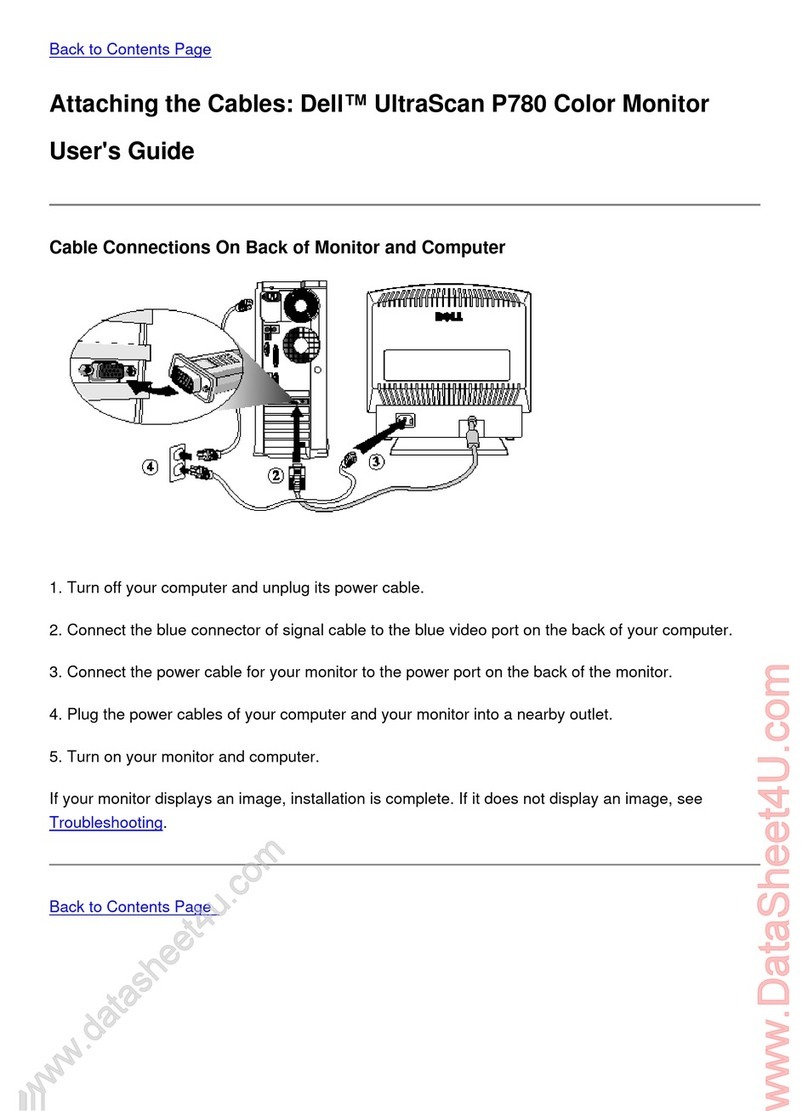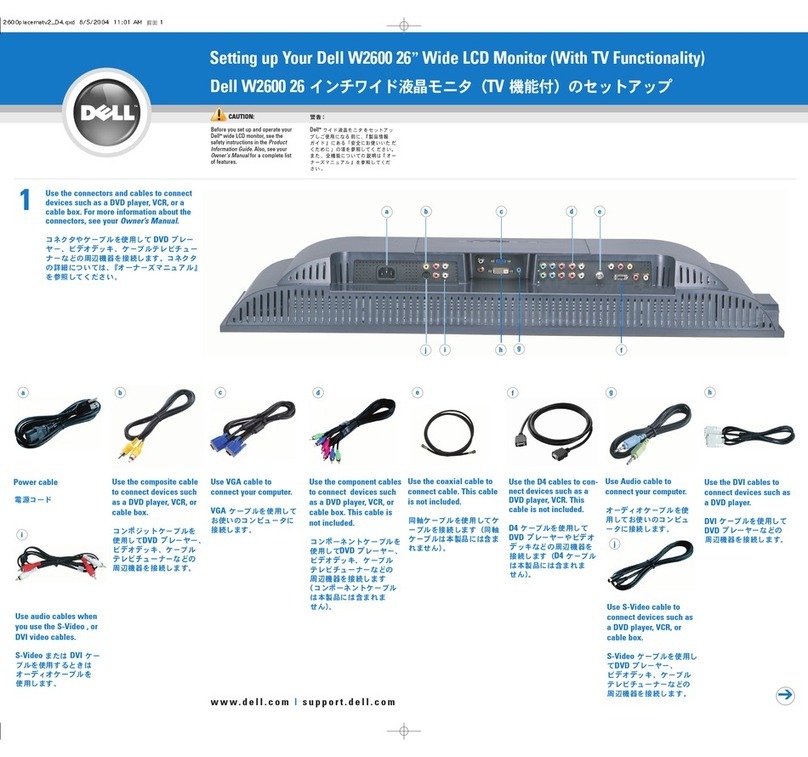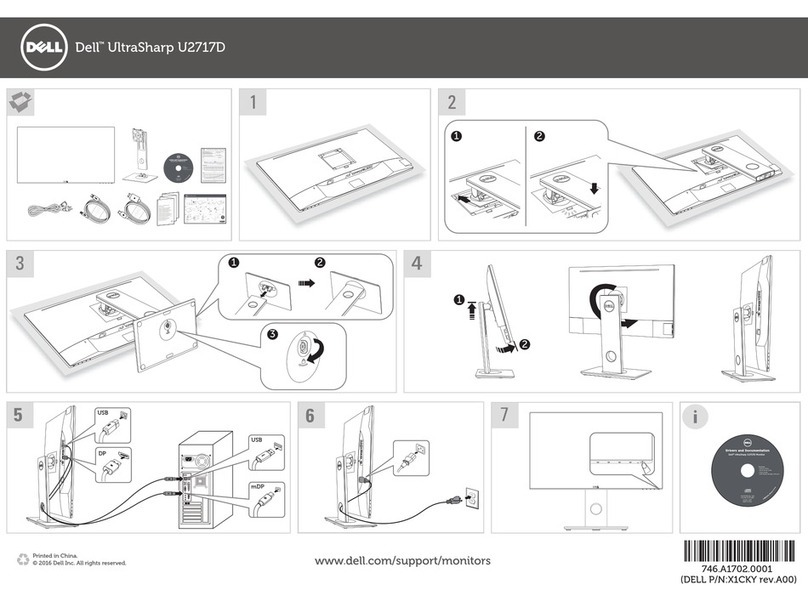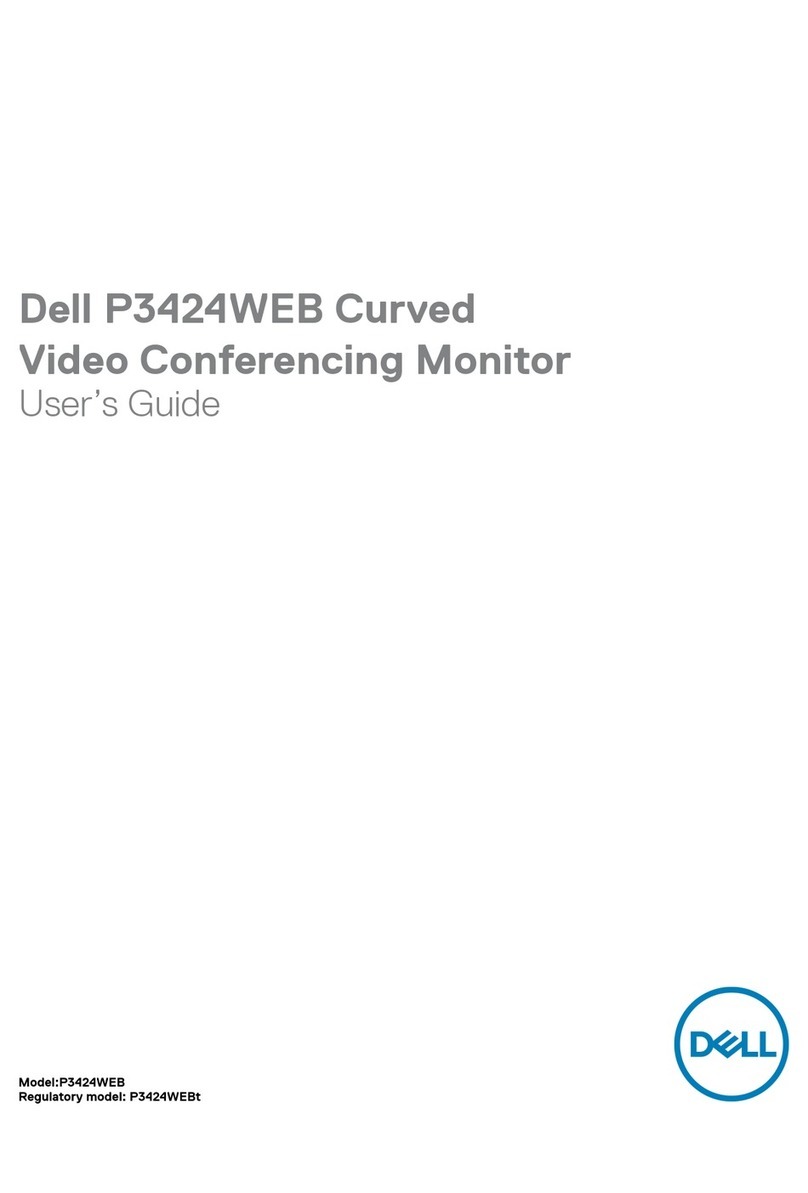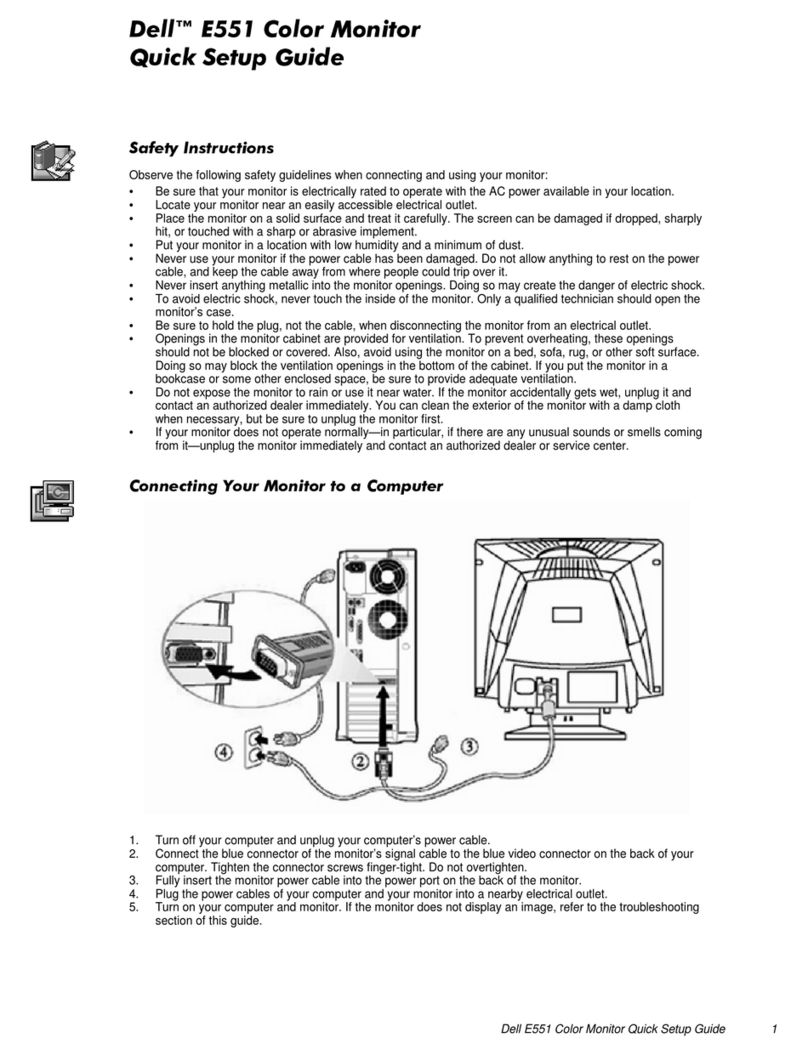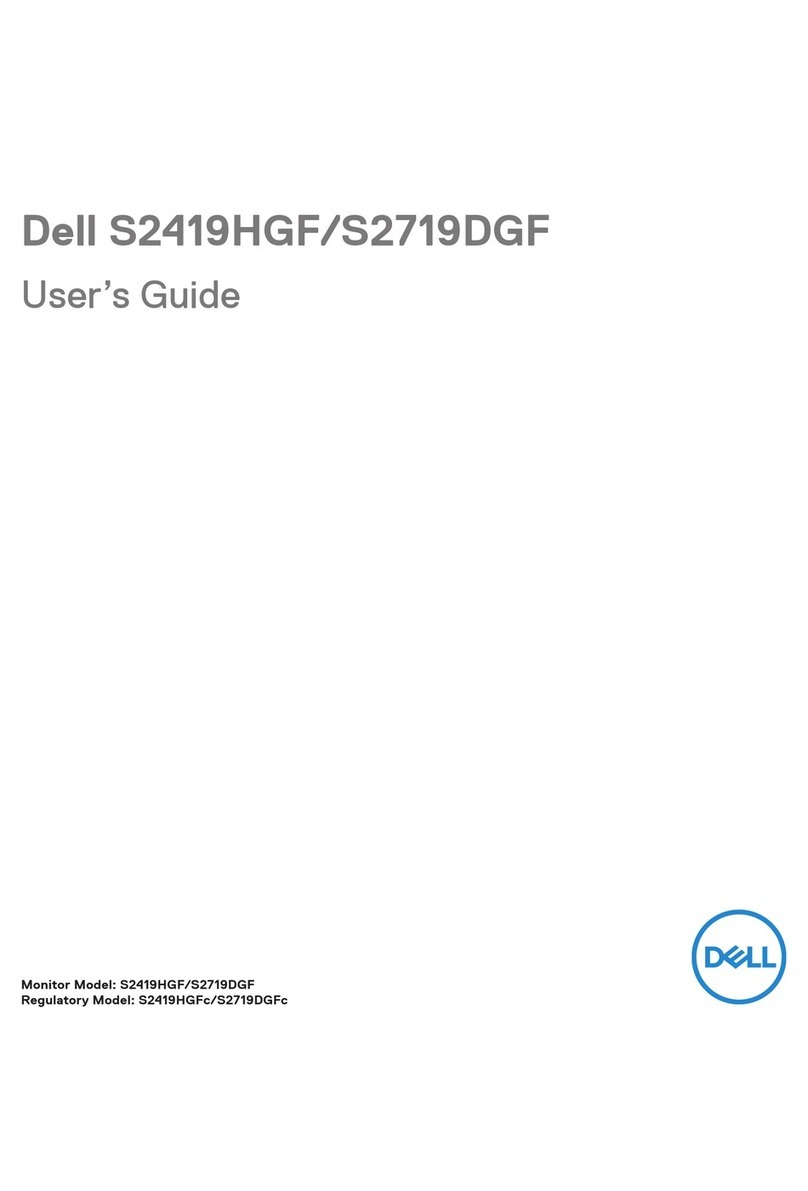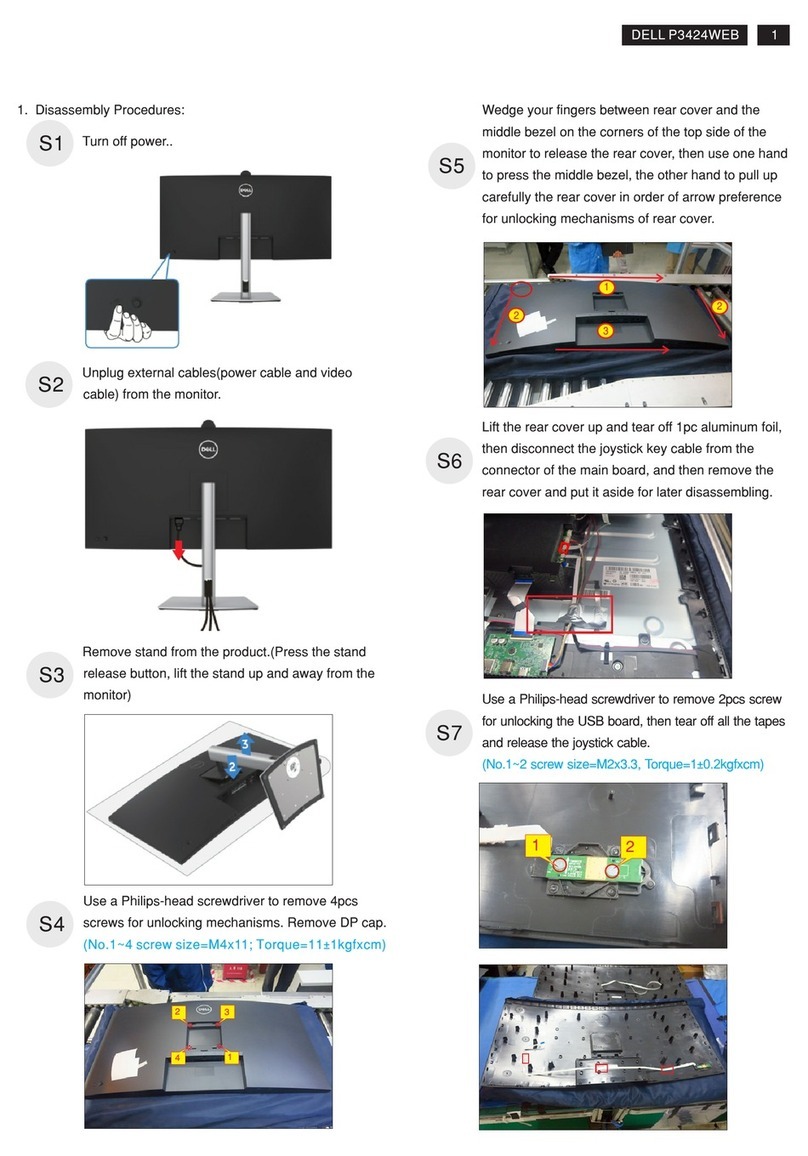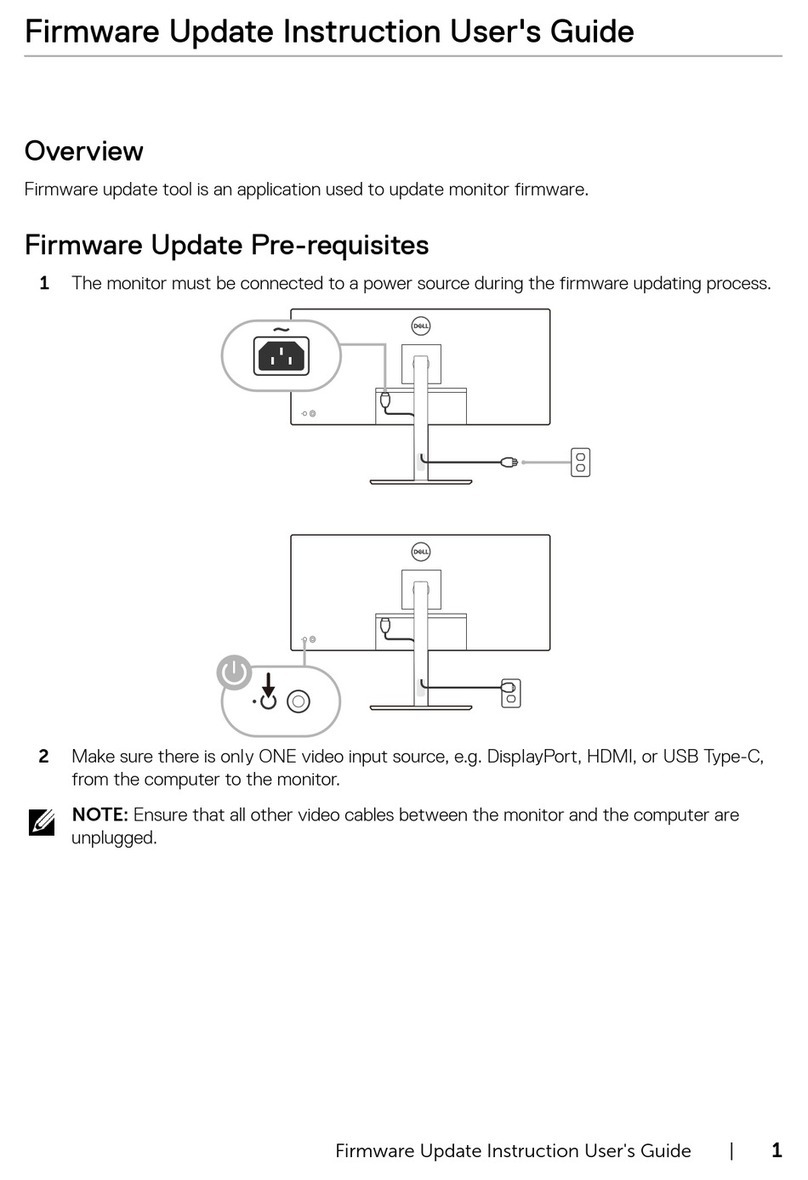About your monitor | 7
USB Type-C cable (C to C)
U2421E Color Calibration Factory Report
EveryDell U2421E is shippe d incorporating pre-tune d
standardmo de(sRGB) with avera ge Delta-E ≤2.
Thishelps preve nt significant color inconsistency or
inaccuracywhen c ontent is displayed onscreen.
Inaddition, a tighter grey-sca le tracking on each U2421E
helpsenable ultra-sm ooth color gradation. The factory
measurements from this very unit are show n here.
Beassured of Accurate, P recise and Consiste nt
OnscreenCol orw ith every Dell UltraSharp U 2421E.
SerialNo.
Tester
Test
Equipment
CN00WG2J7444572B046L
2008L0415
CA-210/CA-310
CA-2000S
Chroma2326/2235/2233
Standardmo de (sRGB) Avg.Delta E ≤2
Gray-Scale Tracking
Gamma
Note:
Calibrationswere doneaccording to Dell a pprovedtestpro cedures using calibrated
equipmentat the factoryproduction line. This Report is provided only withand for this new De ll U2421E
UltraSharpmon itor. Resultsmay vary with o ther test equip ment, setups and testpatterns. Please ret ain this Report
foryour refere nce as Dell is unab let ore produce it or provide a du plicate.
Dell UltraSharp U2421E
Dell.com/U2421E
2020-09
• Quick Setup Guide
• Safety, Environmental, and Regulatory
Information
• Factory Calibration Report
Product features
The Dell UltraSharp U2421E monitor has an active matrix, Thin-Film Transistor
(TFT), Liquid Crystal Display (LCD), and LED backlight. The monitor features include:
• 61.13 cm (24.1 in.) active area display (Measured diagonally) 1920 x 1200 (16:10)
resolution, plus full-screen support for lower resolutions.
• Wide viewing angles with 99% sRGB color with an average Delta E<2.
• Tilt, swivel, pivot and vertical extension adjustment capabilities.
• Removable pedestal stand and Video Electronics Standards Association (VESA™)
100 mm mounting holes for flexible mounting solutions.
• Ultra-thin bezel minimizes the bezel gap during multi-monitor usage, enabling
easier set up with an elegant viewing experience.
• Extensive digital connectivity with DP helps future-proof your monitor.
• Single USB Type-C to supply power to compatible notebook while receiving video
signal.
• USB-C and RJ45 ports enable a single-cable, network-connected experience.
• Plug and play capability if supported by your computer.
• On-Screen Display (OSD) adjustments for ease of set-up and screen
optimization.
• Power and OSD buttons lock.
• Security lock slot.
• ≤ 0.3 W in Standby Mode.
• Premium Panel Exchange for peace of mind.
• Optimize eye comfort with a flicker-free screen minimizes hazard blue light
emission.
• The Monitor use Low Blue Light panel and compliance with TUV Rheinland
(Hardware Solution) at factory reset/default setting model.
• Decreases the level of hazard blue light emitted from the screen to make viewing
more comfortable for your eyes.
WARNING: The possible long-term effects of blue light emission from the
monitor may cause damage to the eyes, including eye fatigue or digital eye
strain.