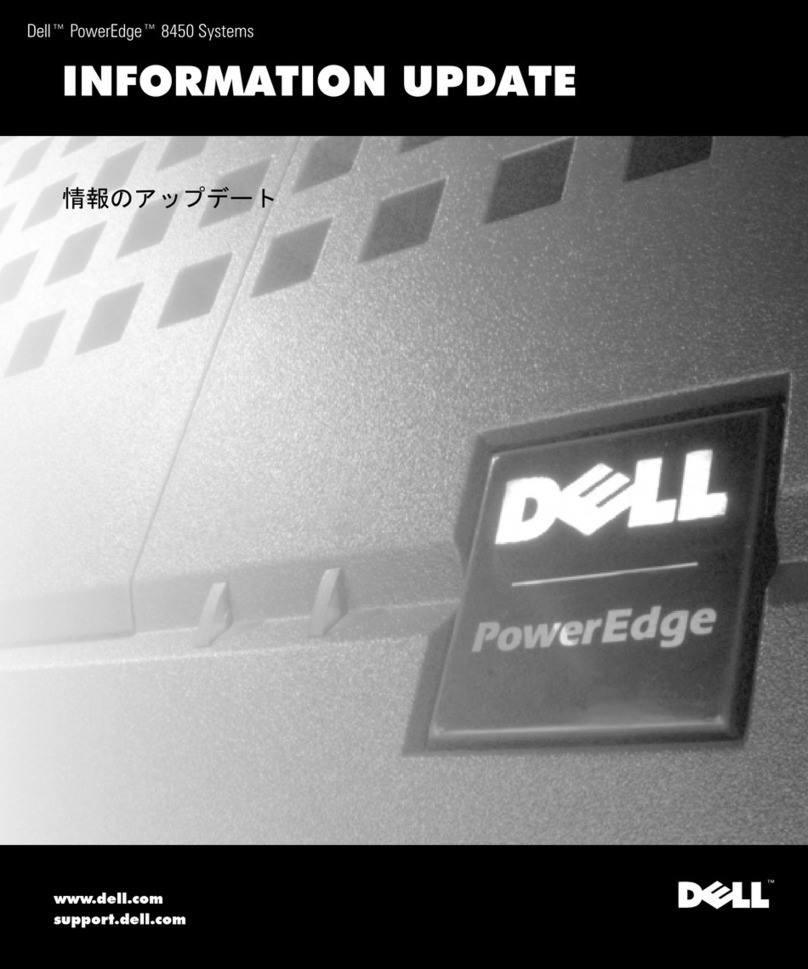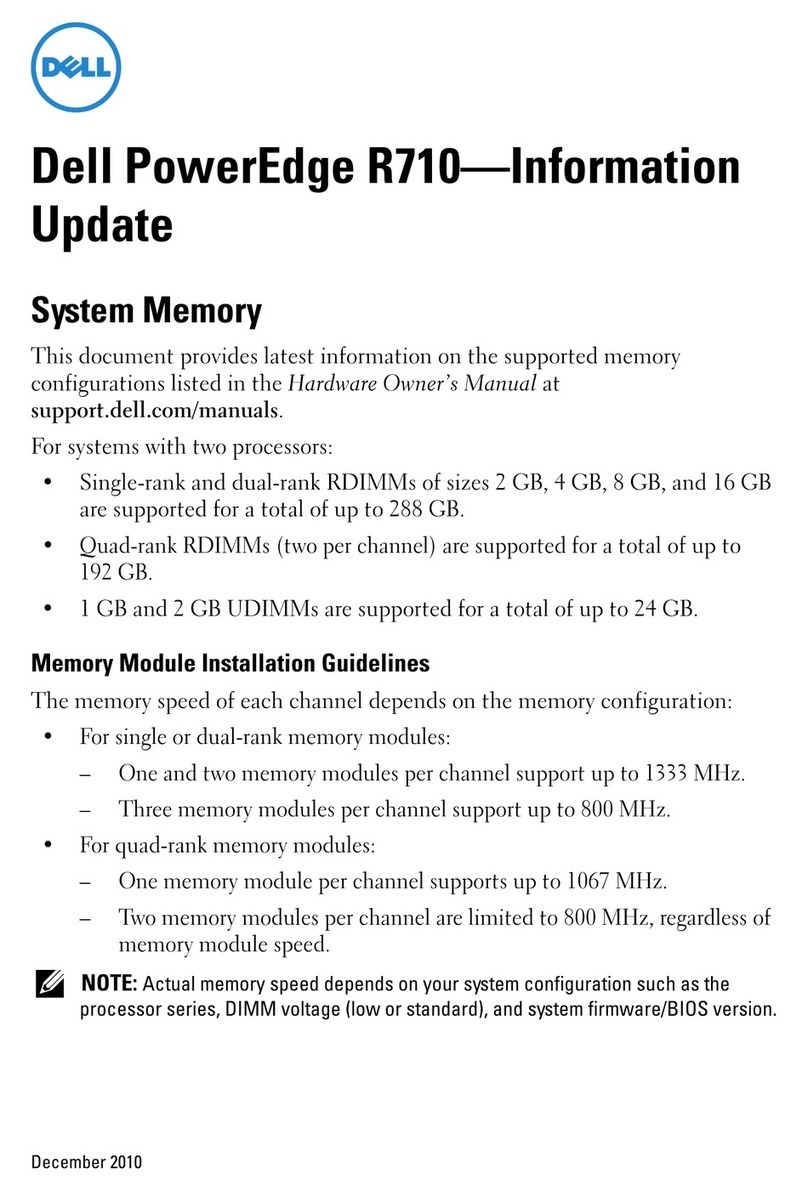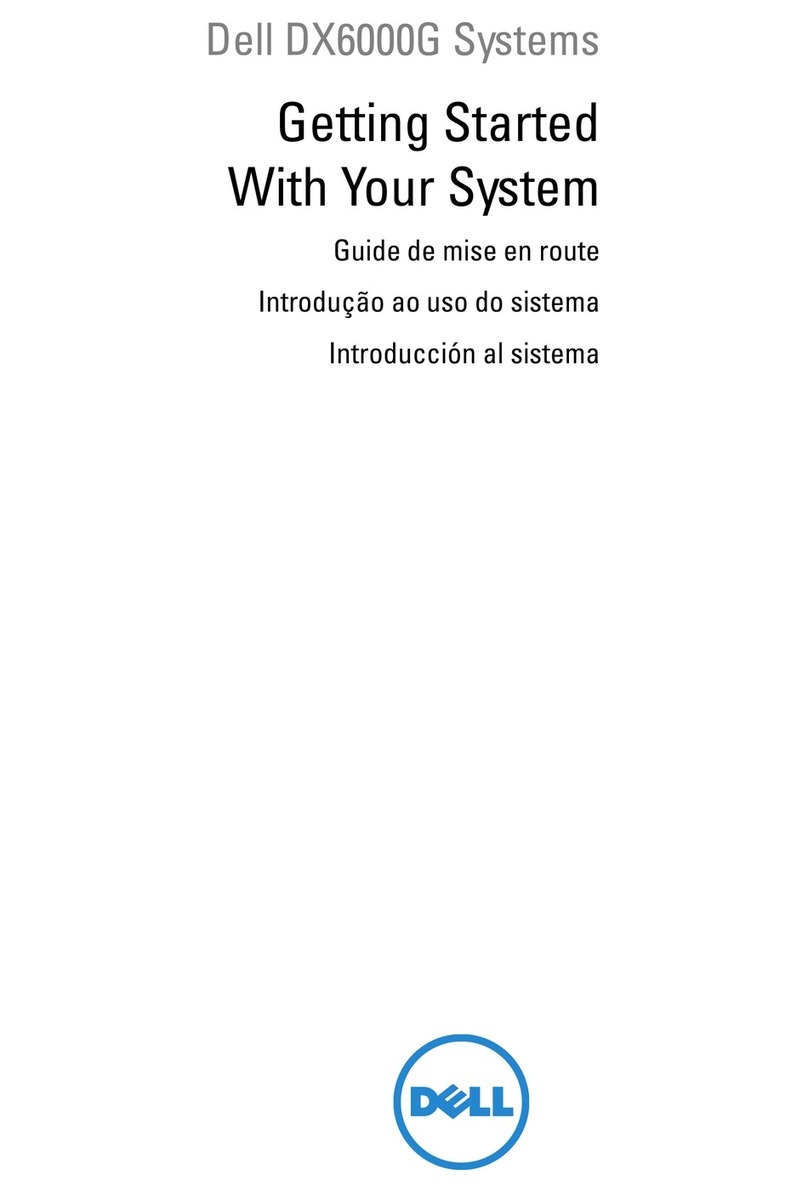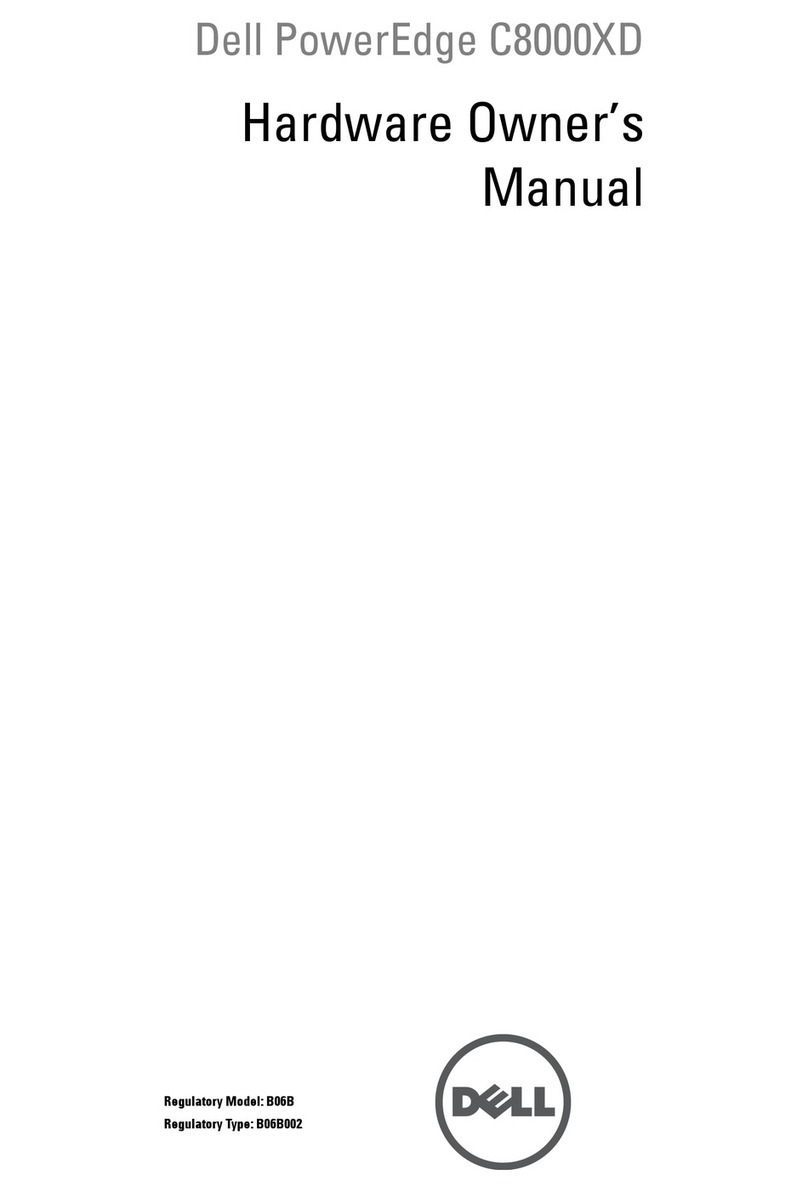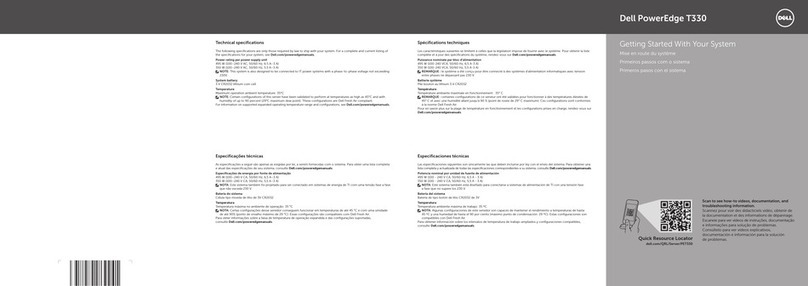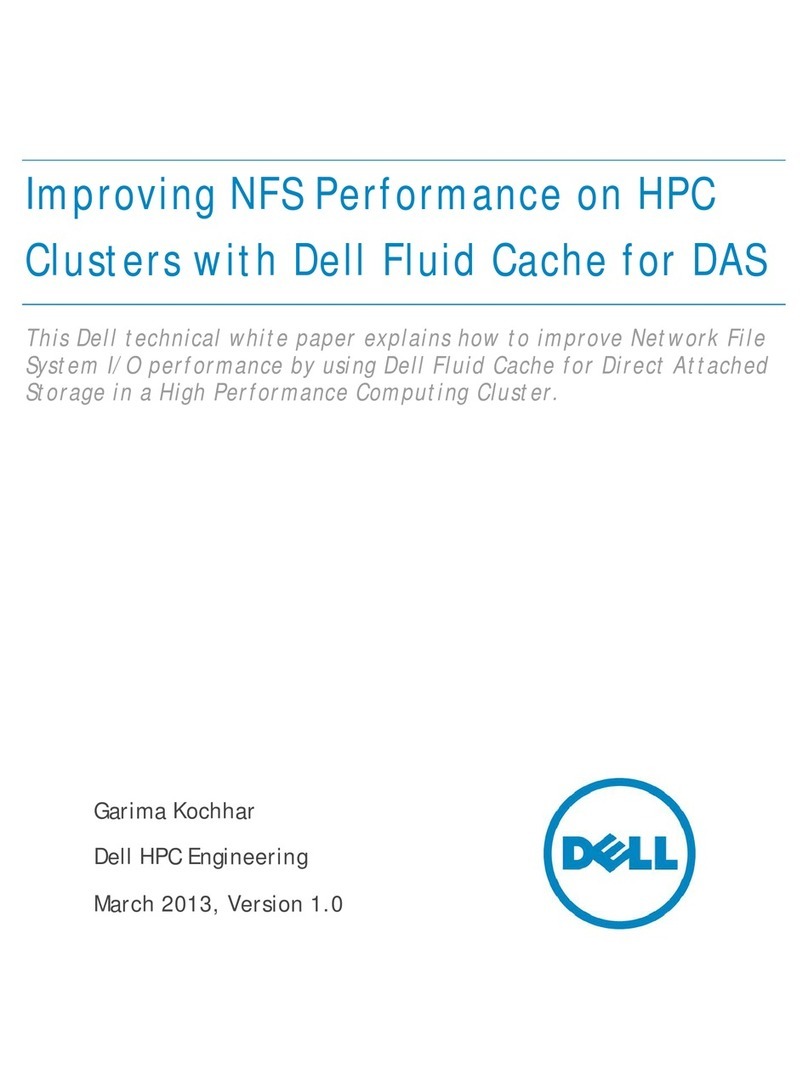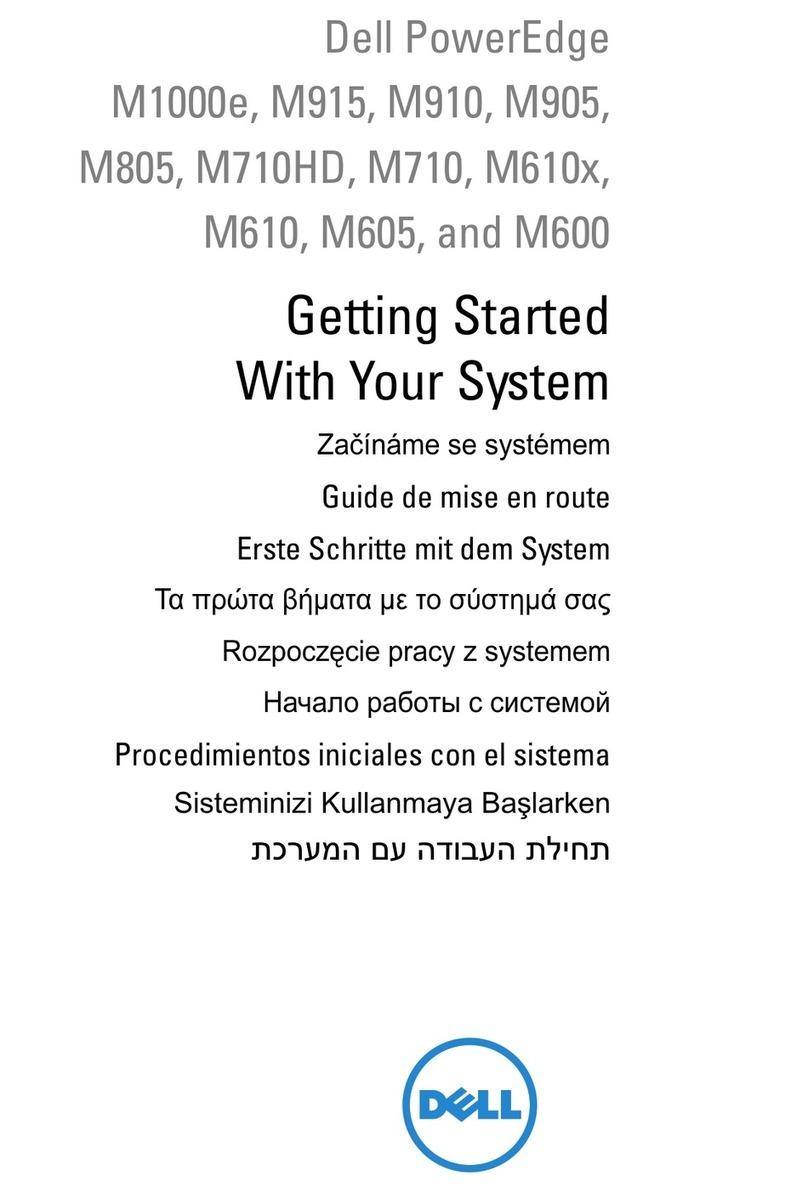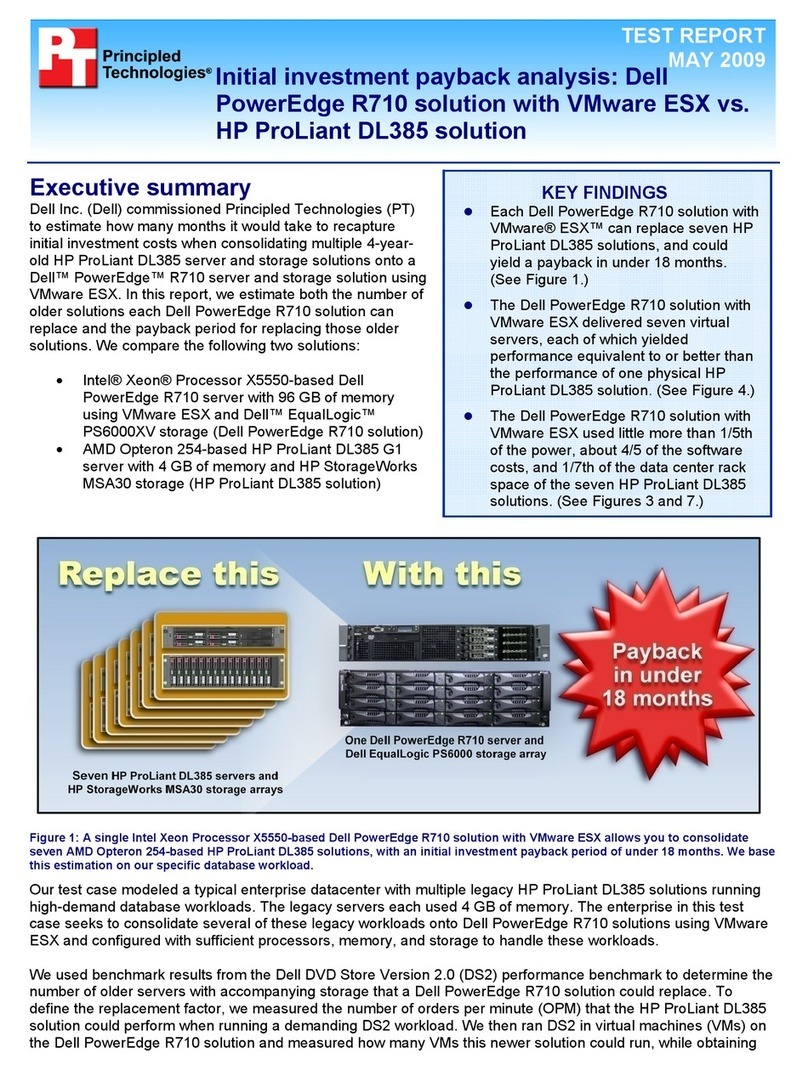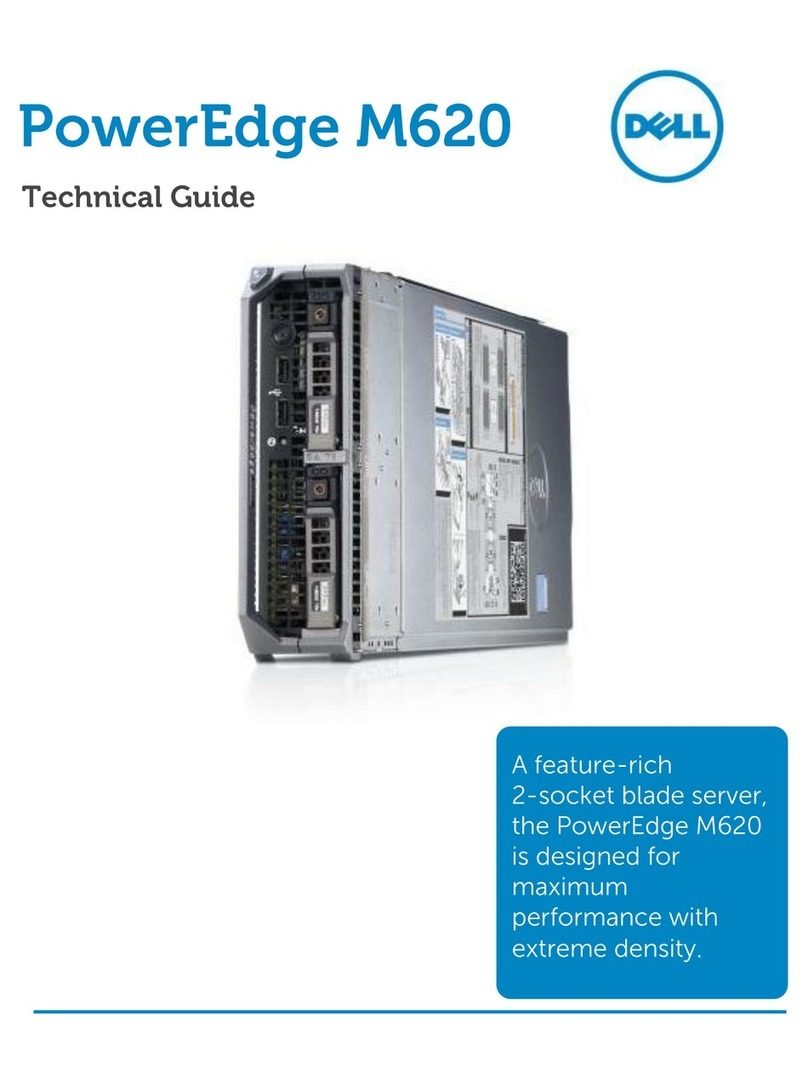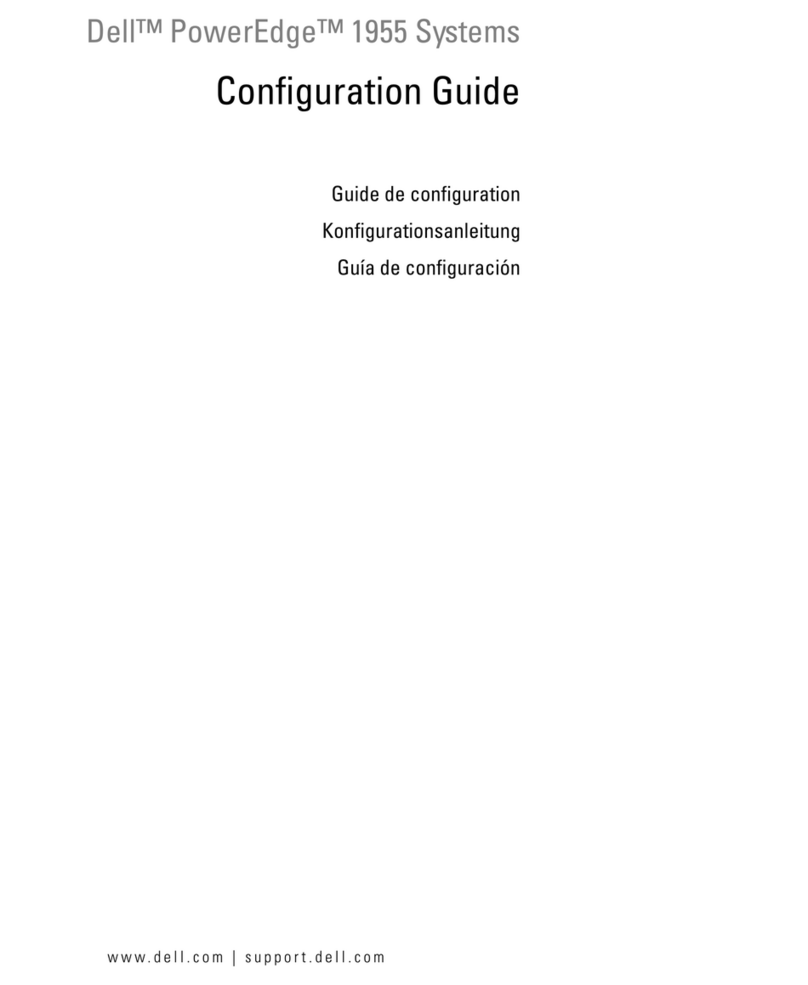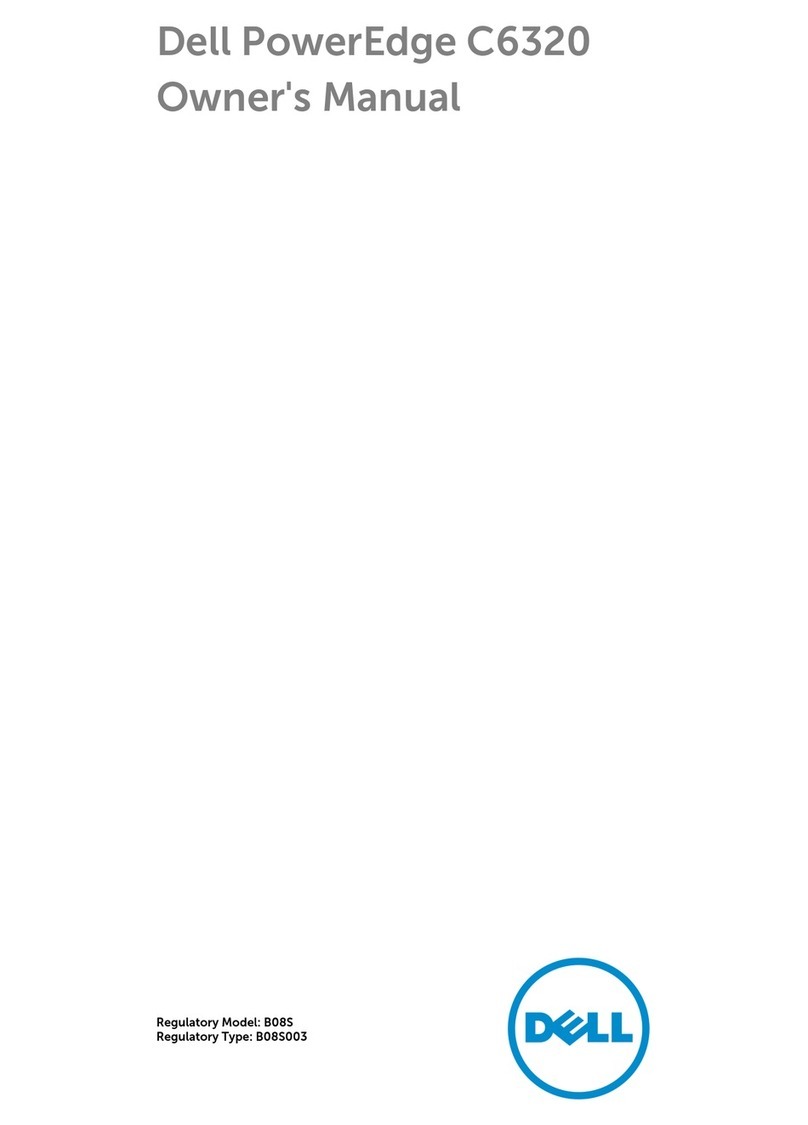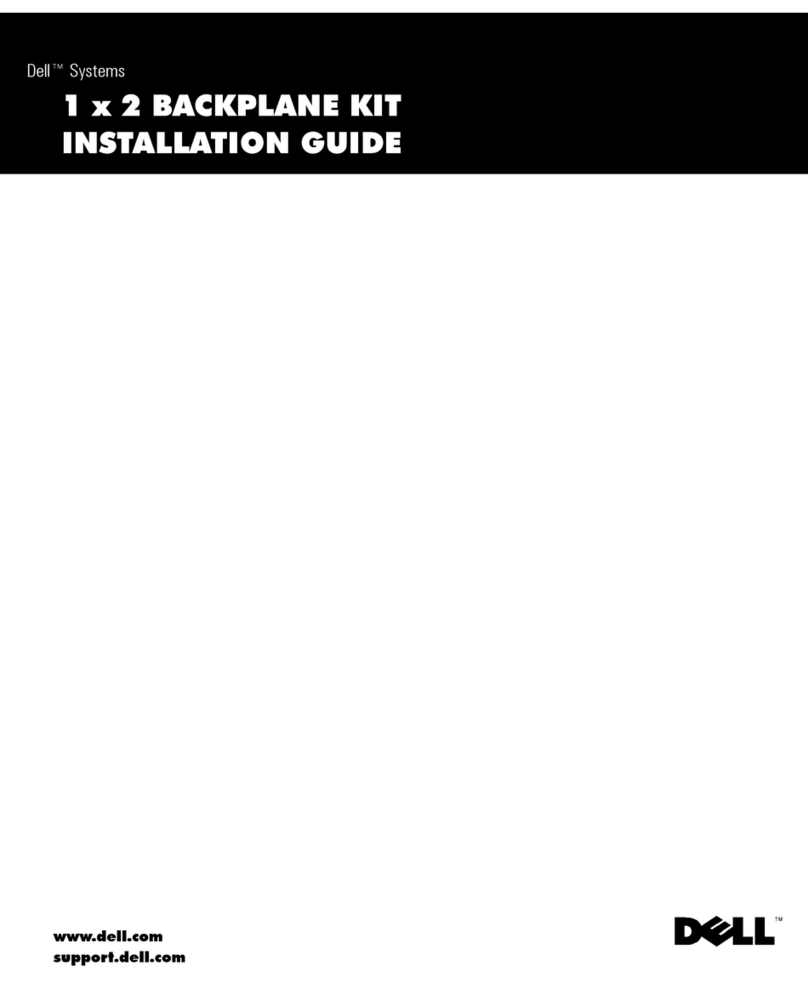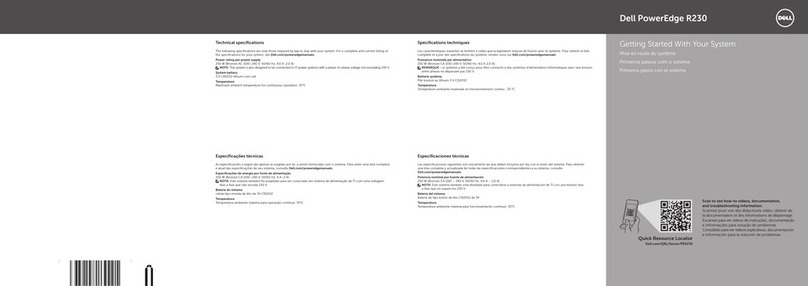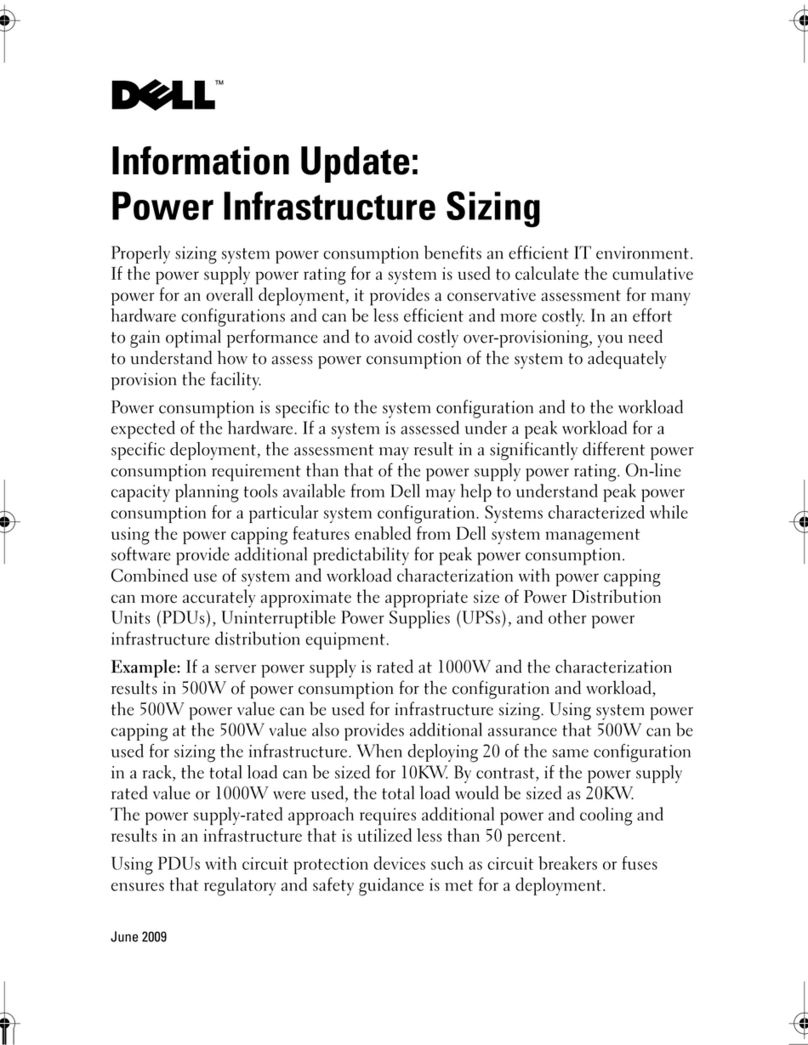support.dell.com Dell PowerVault NAS Appliances Boot Hard-Disk Replacement 1
Dell™ PowerVault™ 735N NAS
Appliances Boot Hard-Disk Drive
Replace ent
This document describes how to remove a faulty hard-disk drive containing the oper-
ating system from your Dell PowerVault network attached storage (NAS) appliance.
See your system Installation and Troubleshooting document for detailed information
on troubleshooting your system.
NOTE: If the Microsoft®Windows®Powered operating system becomes inoperable,
you can use the Dell PowerVault 735N Systems Reinstallation CD to reinstall the oper-
ating system. If you can successfully restore the operating system on the boot hard-
disk drive and the drive passes all the Dell Diagnostics, it is not necessary to replace
the boot hard-disk drive at this time.
Install this customer kit only when your boot hard-disk drive (SCSI ID 0, located in the
top left slot in your system) fails to successfully install the operating system.
Kit Contents
This customer kit consists of a hard-disk drive and this document. You will also need a
#2 Phillips screwdriver (to remove the faulty hard-disk drive from its drive carrier and
to install the new replacement hard-disk drive). You should be familiar with the con-
tents of your System Administrator’s Guide and your Service Manual.
Hard-Disk Drive Removal
Each hard-disk drive installed in the system is mounted in a hard-disk drive carrier.
The front bezel must be removed from the system front panel, and the square metal
locking pin must be lifted out before you remove a drive carrier.
To remove a hard-di sk driv e and its drive carri er, perform the foll owing steps.
NOTICE: See the safety instructions in your
System Information
document
for information on protecting the system from electrostatic discharge.
1.
Shut down the sys tem and disconnect the power cables.
2.
If the optional bezel is i nstall ed, remov e i t.