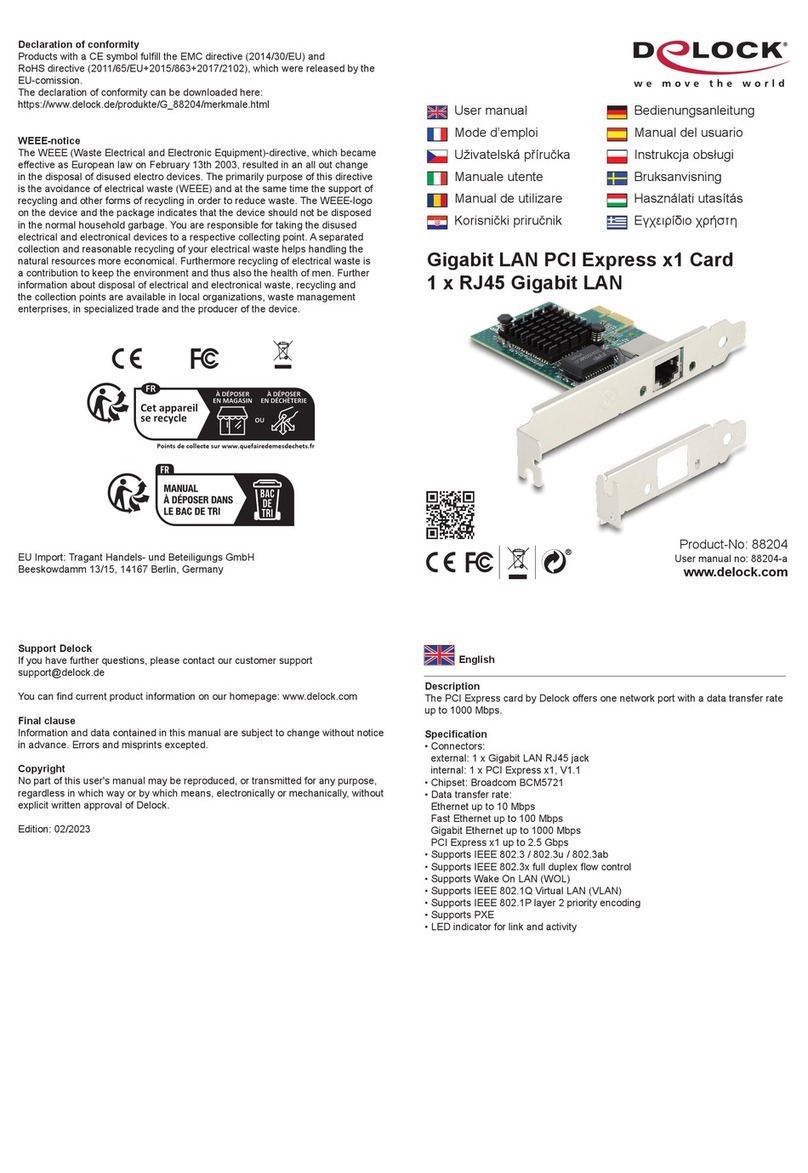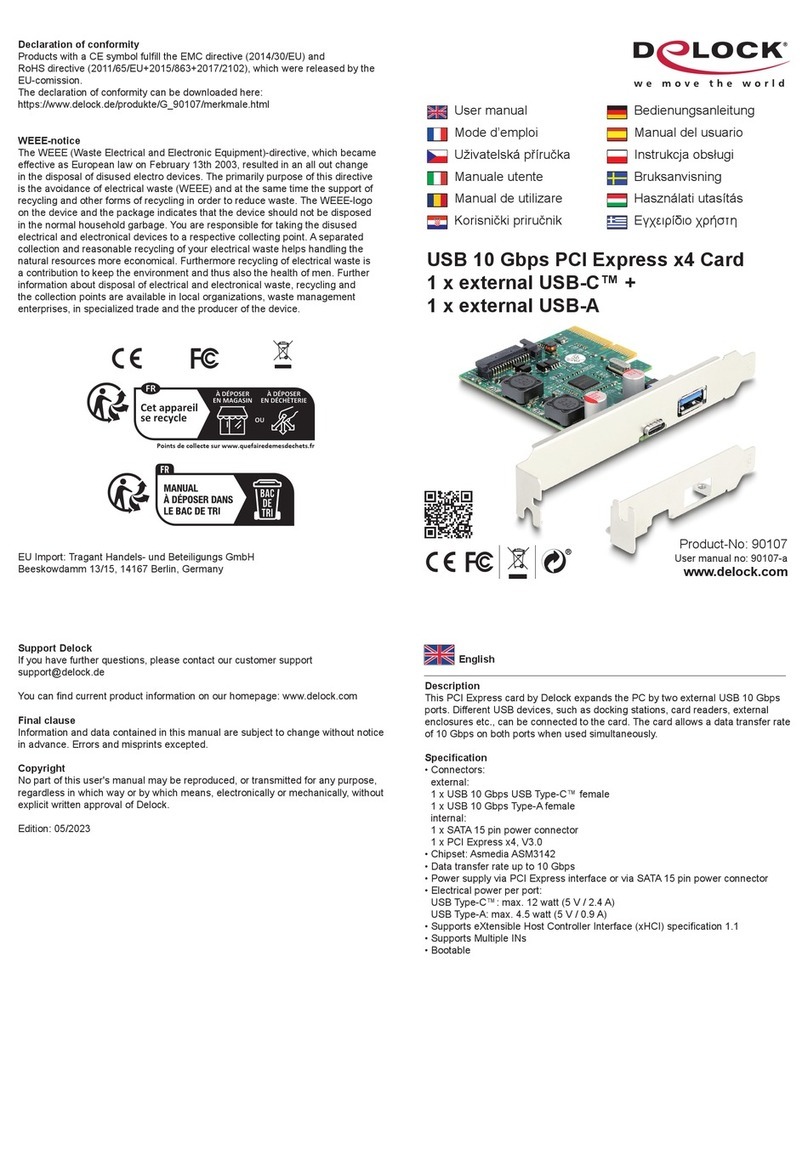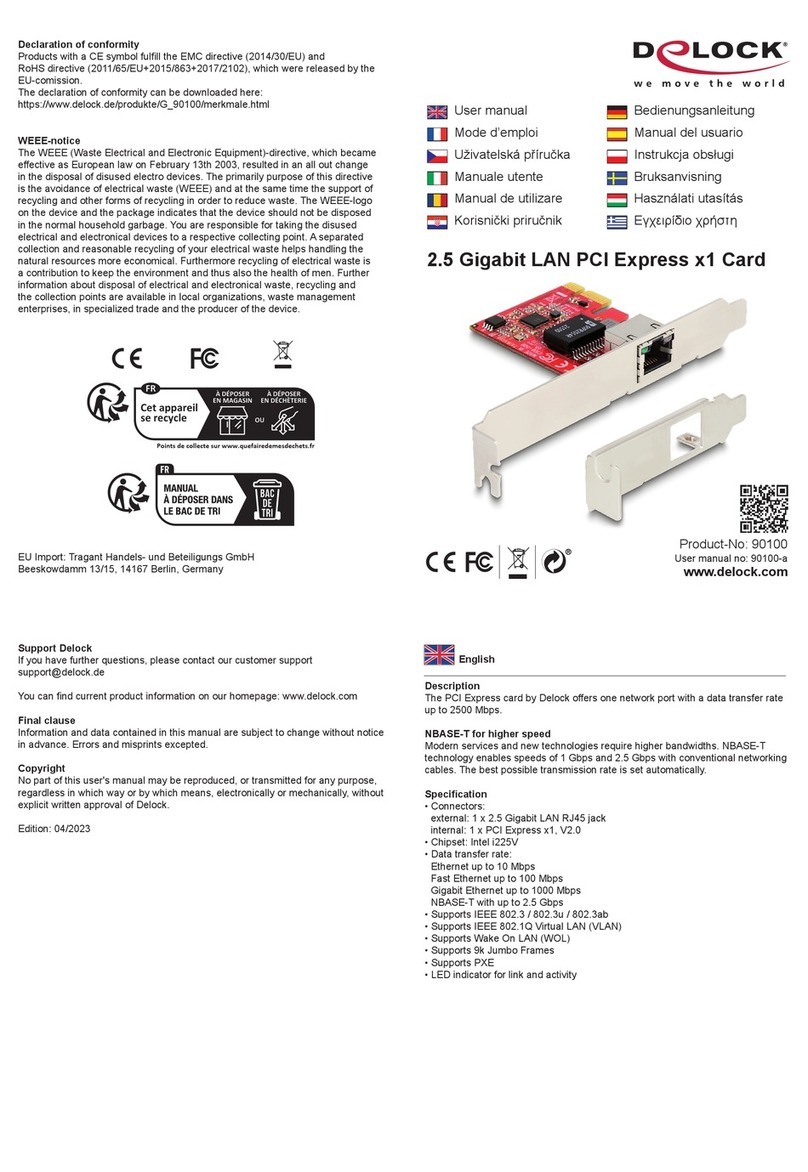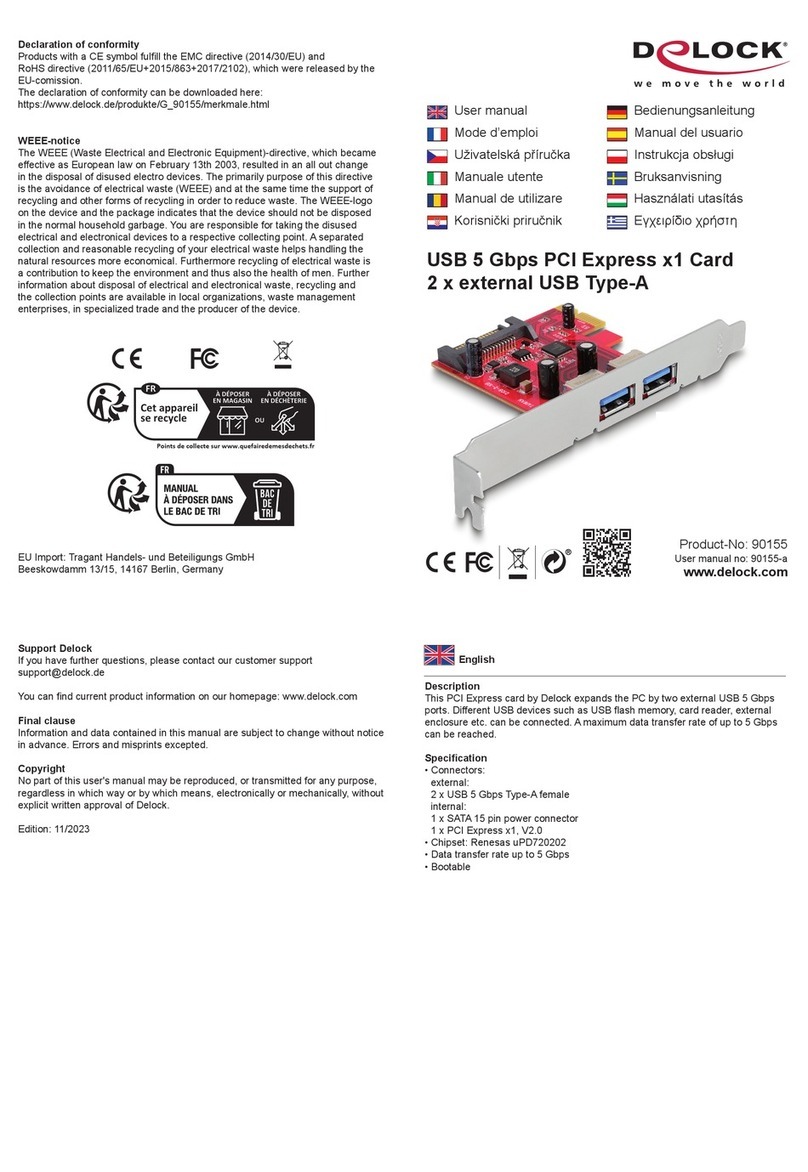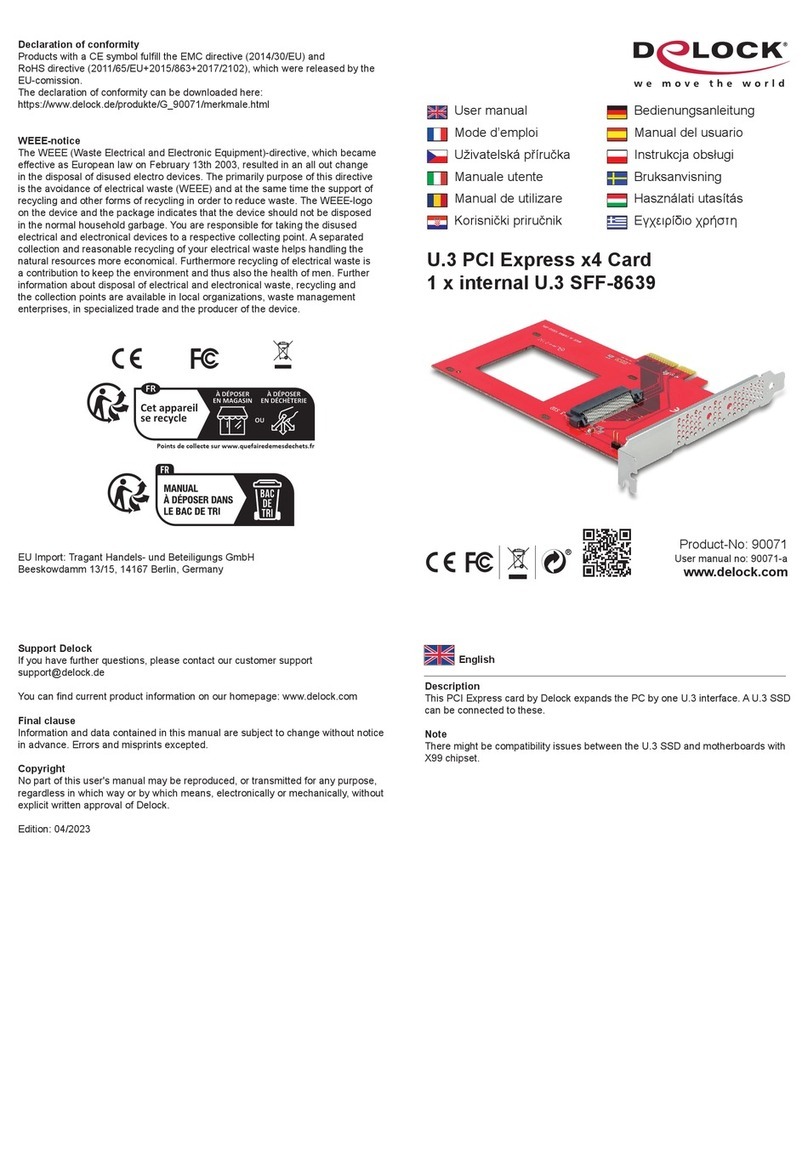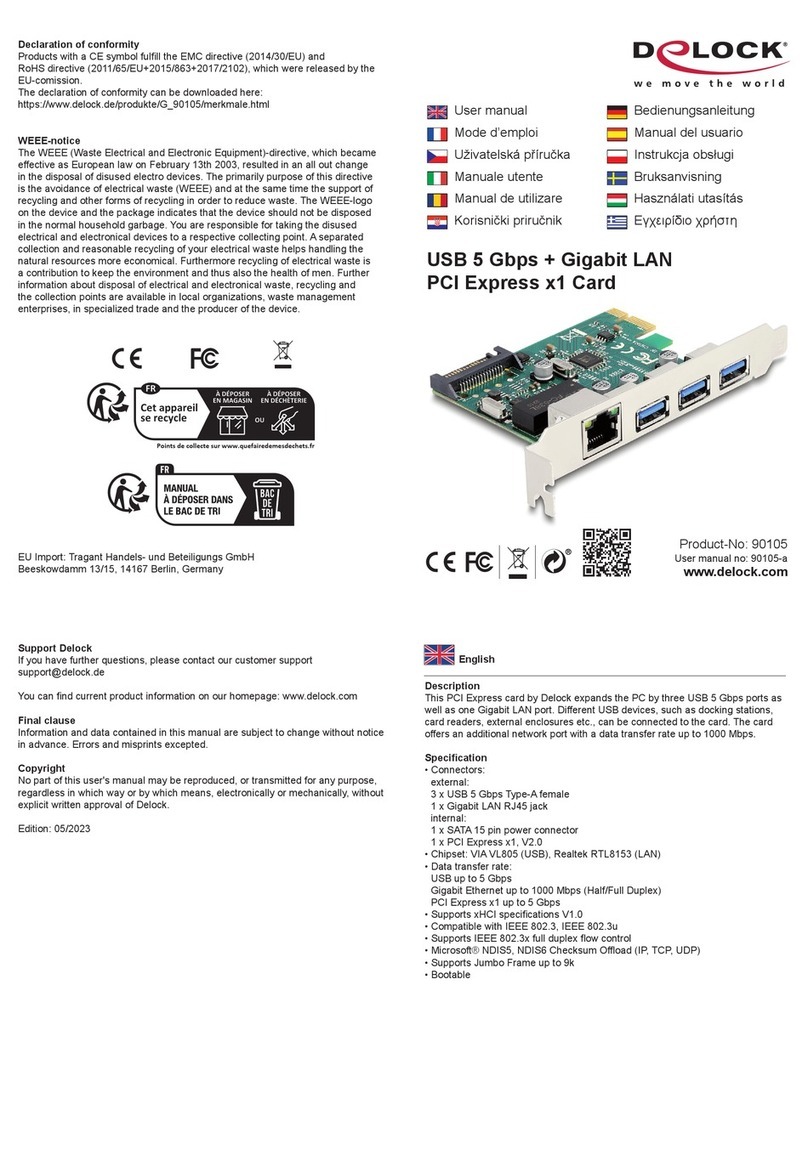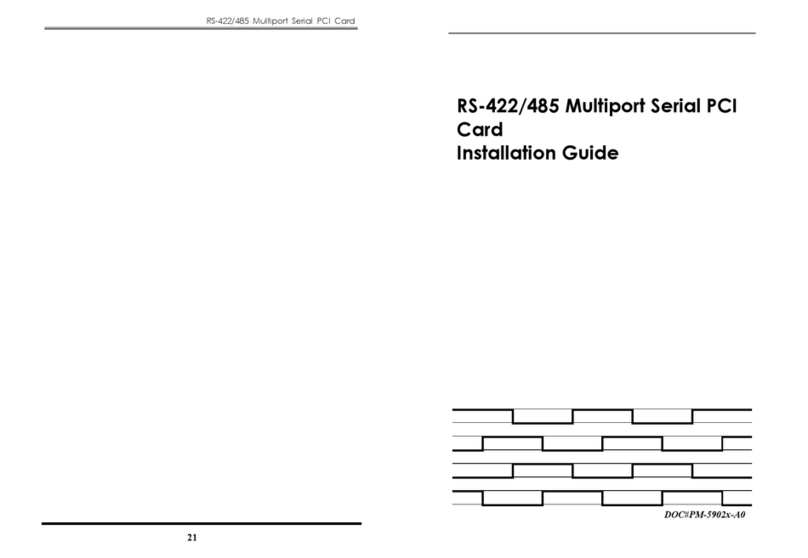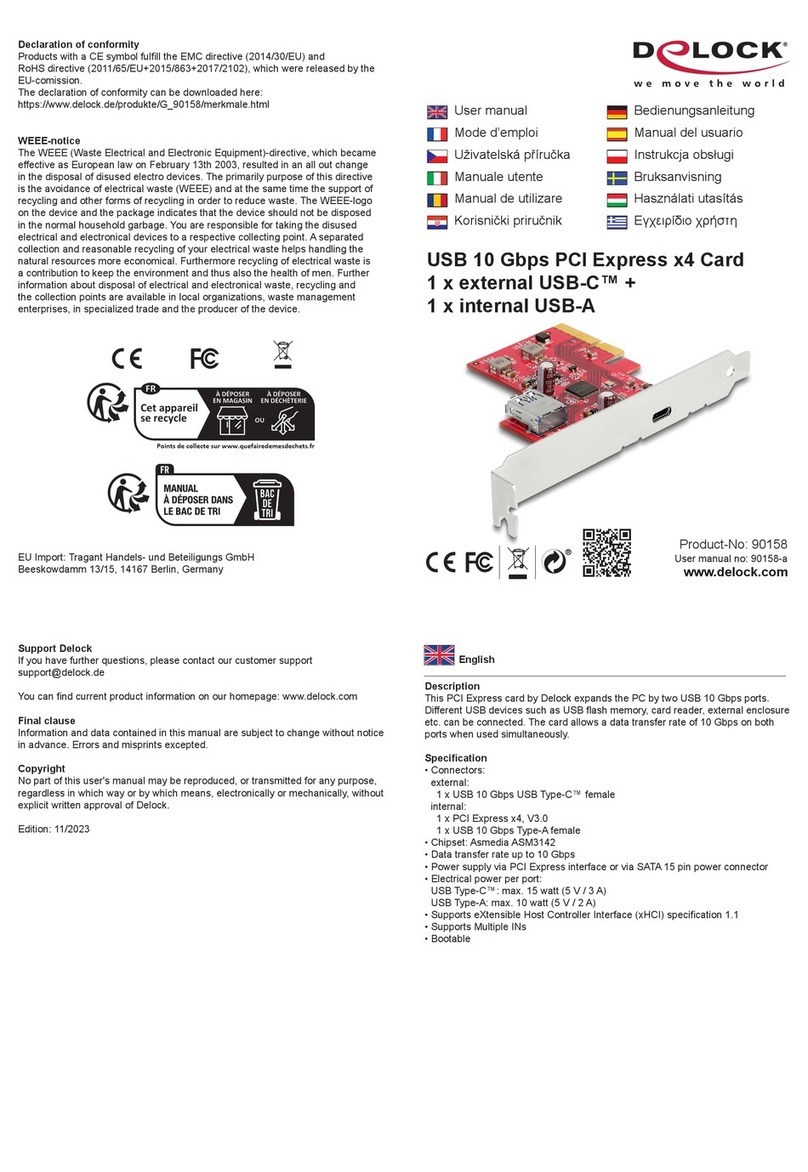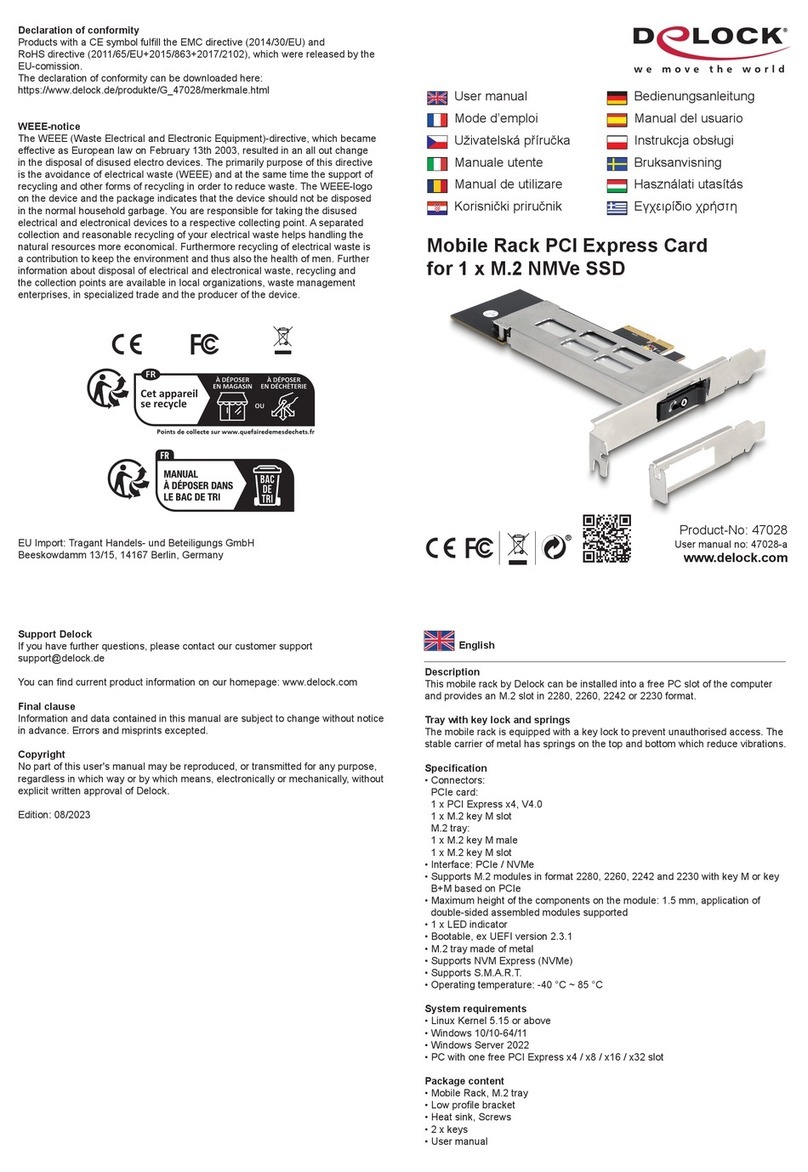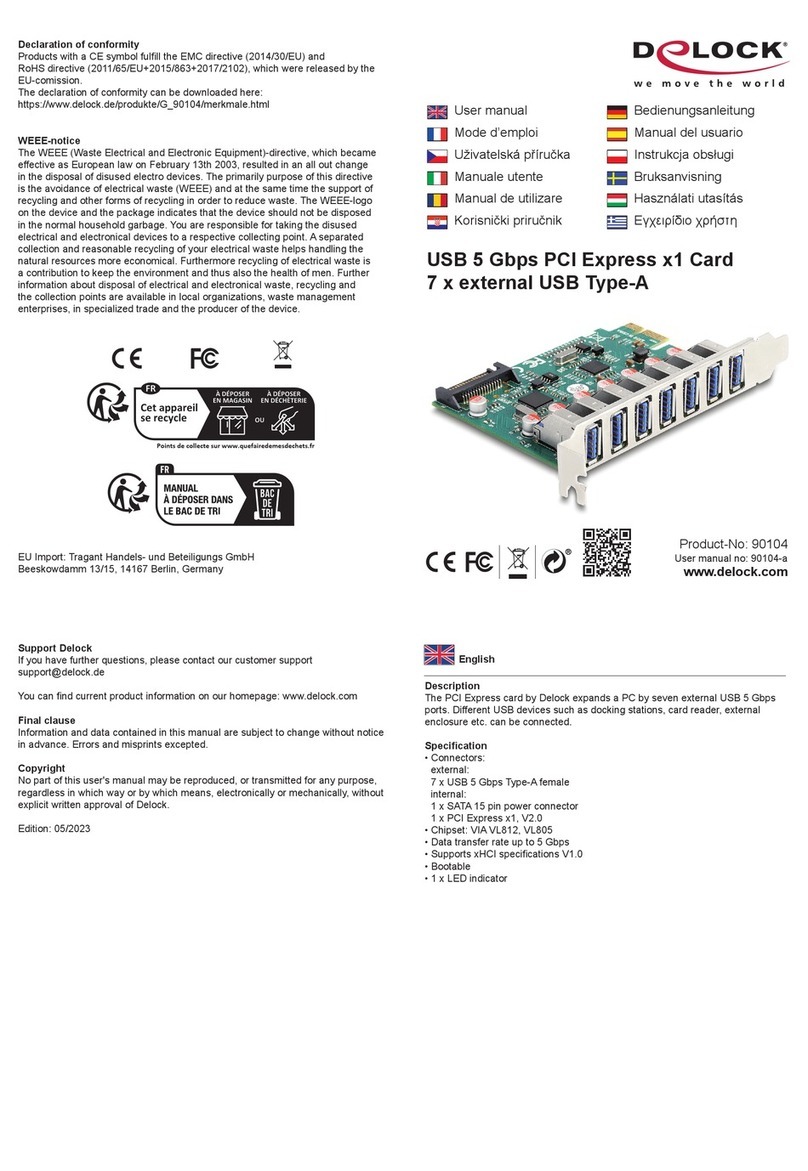Preduvjeti sustava
• Windows 8.1/10/11
• Računalo s jednim slobodnim PCI Express x4 / x8 / x16 / x32 utorom
Sadržaj pakiranja
• PCI Express kartica
• Nosač niskog prola
• CD s upravljačkim programom
• Korisnički priručnik
Sigurnosne upute
• Zaštitite proizvod od vlage
• Izbjegavajte antistatički elektricitet prilikom umetanja kartice
Ugradnja hardvera
1. Isključite računalo i odvojite kabel za napajanje.
2. Otvorite kućište.
3. Izvadite držač utora iz raspoloživog PCI Express utora.
4. Ravno i pažljivo umetnite karticu u slobodan PCI Express utor dok potpuno
ne sjedne na mjesto.
5. Vijkom pričvrstite karticu za kućište.
6. Vratit kućište i ponovno priključite kabel za napajanje u AC adapter.
Instalacija upravljačkog programa
1. Uključite vaše računalo.
2. Umetnite CD s upravljačkim programom u CD ROM.
3. Otvorite Windows Explorer i odaberite:
32-bit: CD-pogon\Marvell\20200522_AQtion_Win_2.1.21.0\Aquantia_
AQtion_x86_Win_ver2.1.21.0.msi
64-bit: CD-pogon\Marvell\20200522_AQtion_Win_2.1.21.0\Aquantia_
AQtion_x64_Win_ver2.1.21.0.msi
4. Slijedite upute za instalaciju upravljačkog programa.
5. Ponovo pokrenite računalo u sustavu Windows nakon instalacije upravljačkog
programa.
6. Nakon ponovnog pokretanja možete odmah početi koristiti uređaj.
Română
Magyar
Hrvatski
ελληνικά
Cerinte de sistem
• Windows 8.1/10/11
• PC cu slot PCI Express x4 / x8 / x16 / x32 liber
Pachetul contine
• Placă PCI Express
• Consolă minimalistă
• CD cu drivere
• Manual de utilizare
Instrucţiuni de siguranţă
• Protejaţi produsul împotriva umidităţii
• Evitaţi electricitatea antistatică atunci când instalaţi cardul
Instalarea componentelor hardware
1. Închideţi PC-ul şi deconectaţi cablul de alimentare.
2. Deschideţi carcasa.
3. Scoateţi suportul de slot din slotul PCI Express disponibil.
4. Introduceţi cardul drept şi cu atenţie în slotul PCI Express liber până când
acesta se aă în poziţie.
5. Folosiţi un şurub pentru a ataşa cardul la carcasă.
6. Reataşaţi carcasa şi conectaţi cablul de alimentare la adaptorul de c.a.
Instalarea driverului
1. Porniţi computerul.
2. Introduceţi CD-ul cu drivere în unitatea CD ROM.
3. Deschideţi Windows Explorer, selectaţi:
32-bit: CD-drive\Marvell\20200522_AQtion_Win_2.1.21.0\Aquantia_AQtion_
x86_Win_ver2.1.21.0.msi
64-bit: CD-drive\Marvell\20200522_AQtion_Win_2.1.21.0\Aquantia_AQtion_
x64_Win_ver2.1.21.0.msi
4. Urmaţi instrucţiunile de instalare a driverului.
5. Reporniţi computerul în Windows după instalarea driverului.
6. După repornire, puteţi începe să utilizaţi dispozitivul imediat.
Rendszerkövetelmények
• Windows 8.1/10/11
• PC egy szabad PCI Express x4 / x8 / x16 / x32 illesztőhellyel
A csomag tartalma
• PCI Express kártya
• Kisméretű konzol
• CD lemez illesztőprogrammal
• Használati utasítás
Biztonsági óvintézkedések
• Óvja a terméket a nedvességtől.
• Kerülje az elektrosztatikus kisüléseket a kártya telepítése közben.
Hardvertelepítés
1. Kapcsolja ki a PC-t és húzza ki a hálózati tápkábelt.
2. Nyissa ki a számítógépházat.
3. Távolítsa el az illesztőhely tartóját a szabad PCI Express illesztőhelyről.
4. Egyenes helyzetben és óvatosan helyezze be a kártyát a szabad PCI Express
illesztőhelyre, majd nyomja le a kártyát, amíg a helyére nem illeszkedik.
5. Rögzítse egy csavarral a számítógép vázához.
6. Szerelje vissza a ház fedelét és csatlakoztassa a tápkábelt a tápegységhez.
Illesztőprogram telepítése
1. Kapcsolja be a számítógépet.
2. Helyezze az illesztőprogramot tartalmazó CD-lemezt a CD ROM meghajtóba.
3. Nyissa meg a Windows Intézőt és jelölje ki a következőt:
32-bit: CD-meghajtó\Marvell\20200522_AQtion_Win_2.1.21.0\Aquantia_
AQtion_x86_Win_ver2.1.21.0.msi
64-bit: CD-meghajtó\Marvell\20200522_AQtion_Win_2.1.21.0\Aquantia_
AQtion_x64_Win_ver2.1.21.0.msi
4. Kövesse az illesztőprogram telepítésének útmutatásait.
5. Miután az illesztőprogram telepítése kész, indítsa újra a számítógépet
Windows alatt.
6. A rendszerindítást követően azonnal használatba veheti az eszközt.
Απαιτήσεις συστήματος
• Windows 8.1/10/11
• PC με μια ελεύθερη υποδοχή PCI Express x4 / x8 / x16 / x32
Περιεχόμενα συσκευασίας
• Κάρτα PCI Express
• Βραχίονας χαμηλού προφίλ
• CD με πρόγραμμα οδήγησης
• Εγχειρίδιο χρήστη
Οδηγίες ασφάλειας
• Προστατεύστε το προϊόν από την υγρασία
• Αποφύγετε αντιστατικό ηλεκτρισμό όταν εγκαθιστάτε την κάρτα
Εγκατάσταση υλικού
1. Σβήστε τον Η/Υ σας και βγάλτε το καλώδιο τροφοδοσίας από την πρίζα.
2. Ανοίξτε το περίβλημα.
3. Αφαιρέστε τον συγκρατητήρα υποδοχής από τη διαθέσιμη υποδοχή PCI
Express.
4. Εισάγετε την κάρτα απευθείας και προσεκτικά στην ελεύθερη υποδοχή PCI
Express, μέχρι να κάτσει καλά.
5. Χρησιμοποιήστε μία βίδα για να προσαρτήσετε την κάρτα στο περίβλημα.
6. Συνδέστε ξανά το περίβλημα και συνδέστε το καλώδιο τροφοδοσίας στην
πρίζα ρεύματος.
Εγκατάσταση προγράμματος οδήγησης
1. Ενεργοποιήστε τον υπολογιστή σας.
2. Βάλτε το CD με πρόγραμμα οδήγησης στον οδηγό CD ROM.
3. Ανοίξτε την Εξερεύνηση των Windows, επιλέξτε:
32-bit: CD-drive\Marvell\20200522_AQtion_Win_2.1.21.0\Aquantia_AQtion_
x86_Win_ver2.1.21.0.msi
64-bit: CD-drive\Marvell\20200522_AQtion_Win_2.1.21.0\Aquantia_AQtion_
x64_Win_ver2.1.21.0.msi
4. Ακολουθήστε τις οδηγίες εγκατάστασης του οδηγού.
5. Κάντε επανεκκίνηση στον υπολογιστή σας σε Windows μετά την εγκατάσταση
της μονάδας.
6. Μετά την επανεκκίνηση, μπορείτε να ξεκινήσετε να χρησιμοποιείτε τη συσκευή
αμέσως.