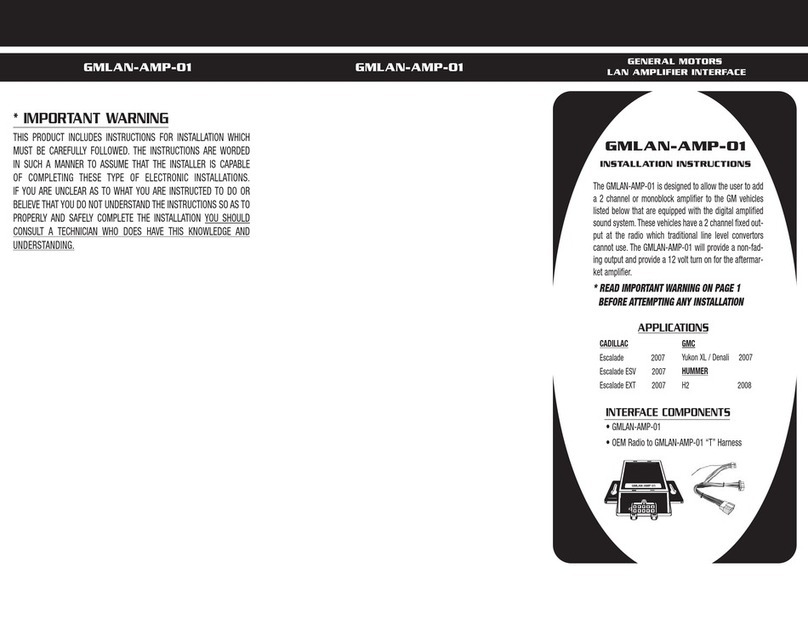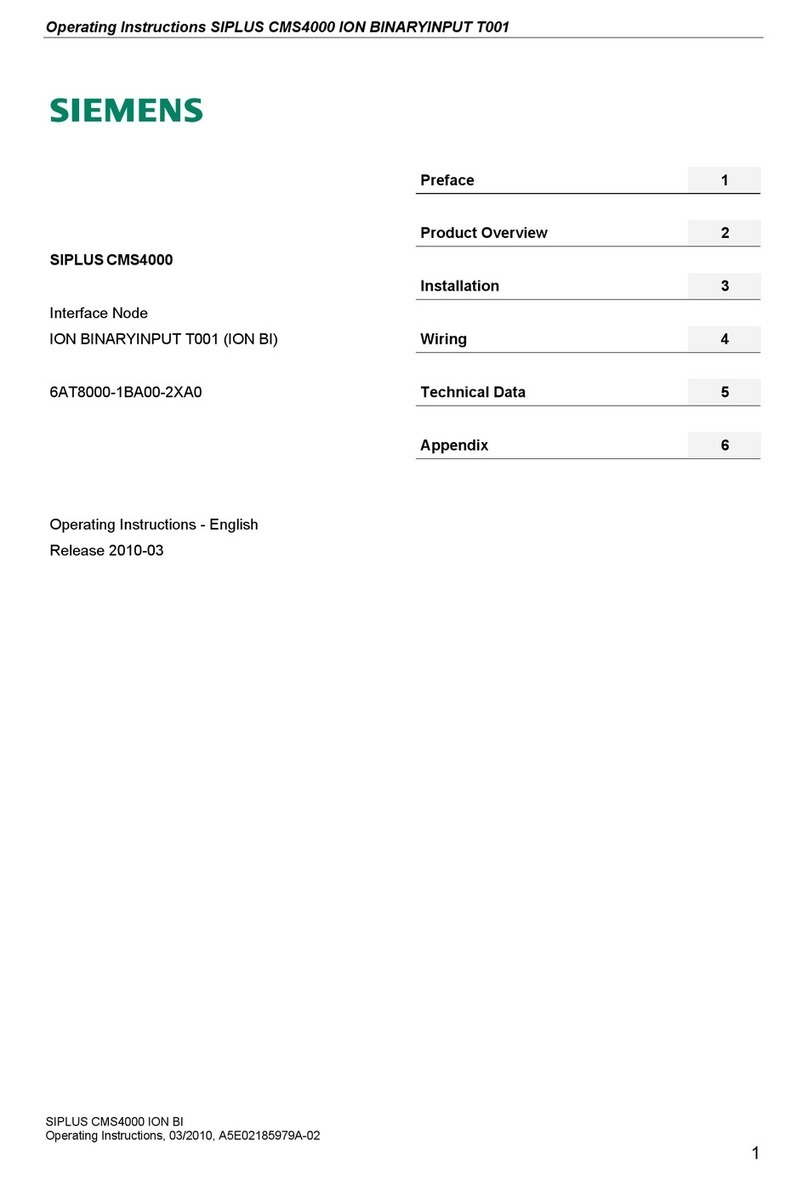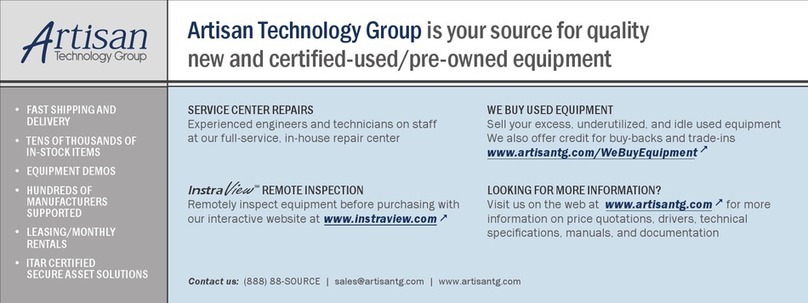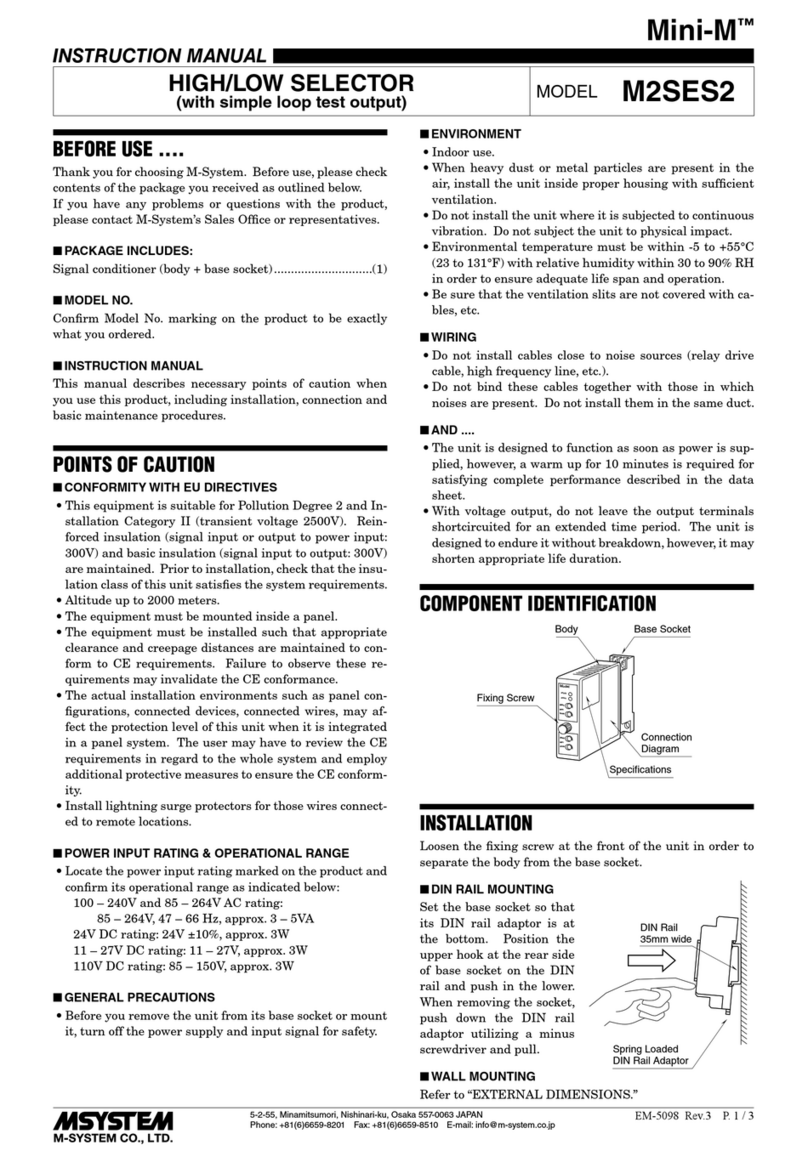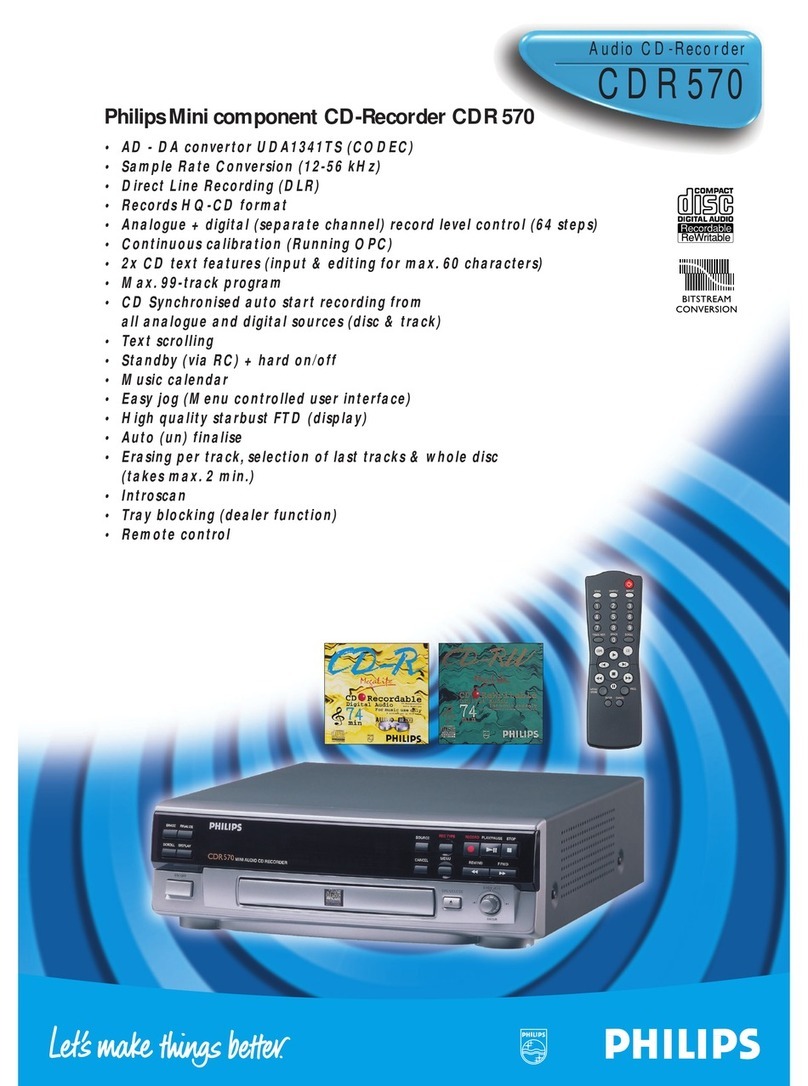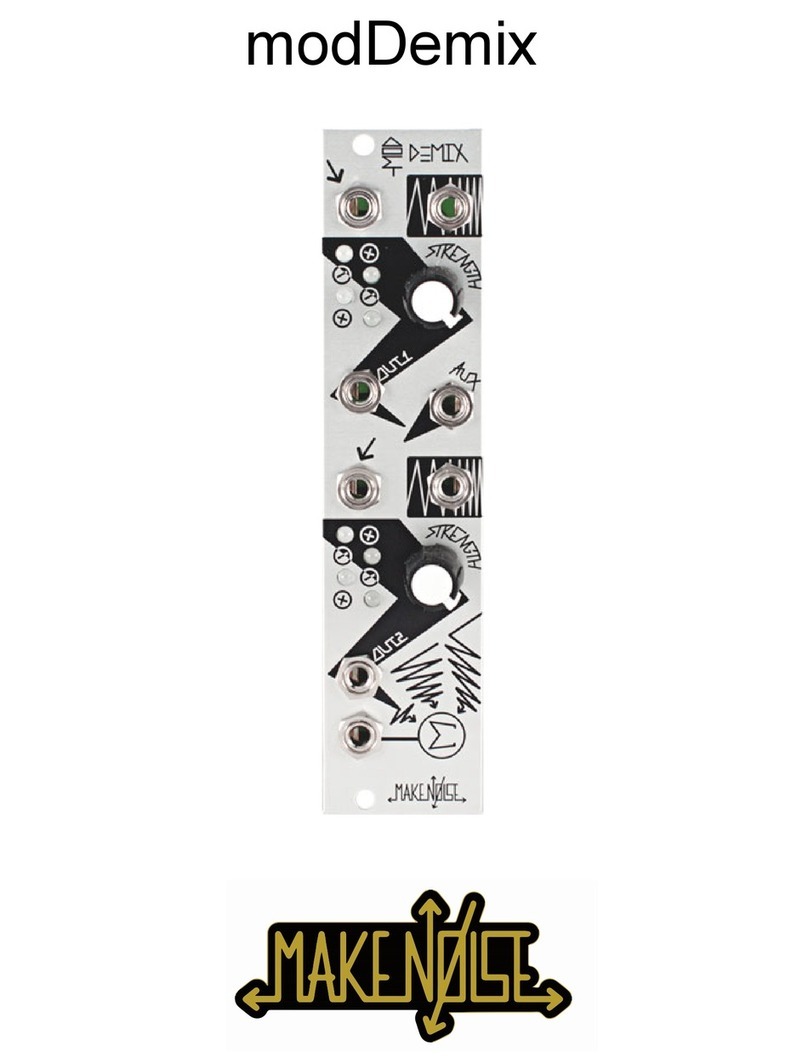Delta InsightPower SNMP IPv6 for UPS User manual

'HOWD,QVLJKW3RZHU
6103,3YIRU836
8VHU0DQXDO
ZZZGHOWDZZFRP
7KHSRZHUEHKLQGFRPSHWLWLYHQHVV

L L
SNMP IPv6 for UPS
Save This Manual
This manual contains important instructions and warnings that you should fol-
low during the installation, operation, storage and maintenance of this product.
Failure to heed these instructions and warnings will void the warranty.
Copyright2011 by Delta Electronics Inc. All Rights Reserved. All rights of this User
Manual (“Manual”), including but not limited to the contents, information, and
gures are solely owned and reserved by Delta Electronics Inc. (“Delta”). The Manual
can only be applied to the operation or the use of this product. Any disposition,
duplication, dissemination, reproduction, modification, translation, extraction, or
usage of this Manual in whole or in part is prohibited without the prior written
permission of Delta. Given that Delta will continuously improve and develop the
product, changes may be made to the information in this Manual at any time
without obligation to notify any person of such revision or changes. Delta will make
all possible efforts to secure the accuracy and the integrity of this Manual. Delta
disclaims any kinds or forms of warranty, guarantee, or undertaking, either expressly
or implicitly, including but not limited to the completeness, faultlessness, accuracy,
non-infringement, merchantability or tness for a particular purpose of the Manual.

LLL
7DEOHRI&RQWHQWV
Table of Contents
Chapter 1 : Important Safety Instructions ------------------------ 1
1-1 Warnings ------------------------------------------------- 1
1-2 Standard Compliance--------------------------------- 1
Chapter 2 : Introduction------------------------------------------------2
2-1 Product Description----------------------------------- 2
2-2 Features -------------------------------------------------- 2
2-3 Package Contents-------------------------------------- 3
2-4 Interface-------------------------------------------------- 4
Chapter 3 : Installation ------------------------------------------------- 6
Chapter 4 : System Congurations-------------------------------- 10
4-1 Conguring via InsightPower UPS Web ------- 10
4-2 Conguring with EzSetting ----------------------- 12
4-3 Conguring via Telnet ------------------------------ 14
4-4 Conguring through COM Port ------------------ 15
4-5 Conguring via Text Mode ------------------------ 17
Chapter 5 : InsightPower UPS Web-------------------------------- 23
5-1 Monitor ------------------------------------------------- 24
5-1-1 Information ----------------------------------------------------- 24
UPS Properties ---------------------------------------------------------- 24
Battery Parameters-----------------------------------------------------25
In/ Out Parameters-----------------------------------------------------25
Identication ------------------------------------------------------------26
Status Indication--------------------------------------------------------26
Power Module-----------------------------------------------------------26
5-1-2 History ------------------------------------------------------------ 27
Event Log -----------------------------------------------------------------27
Data Log ------------------------------------------------------------------28
Congure -----------------------------------------------------------------29

L Y
SNMP IPv6 for UPS
5-1-3 Environment ---------------------------------------------------- 29
Information --------------------------------------------------------------29
Conguration------------------------------------------------------------ 30
5-2 Device --------------------------------------------------- 31
5-2-1 Management --------------------------------------------------- 31
Congure -----------------------------------------------------------------31
Control --------------------------------------------------------------------33
Weekly Schedule -------------------------------------------------------35
Specic Schedule-------------------------------------------------------35
Event Level ---------------------------------------------------------------36
5-3 System -------------------------------------------------- 37
5-3-1 Administration ------------------------------------------------- 37
User Manager------------------------------------------------------------ 37
TCP/ IP ---------------------------------------------------------------------38
Web ------------------------------------------------------------------------39
Console--------------------------------------------------------------------40
FTP--------------------------------------------------------------------------41
Time Server --------------------------------------------------------------42
Syslog----------------------------------------------------------------------43
Batch Conguration ---------------------------------------------------43
Upgrade------------------------------------------------------------------- 45
5-3-2 Notication ----------------------------------------------------- 45
SNMP Access-------------------------------------------------------------45
SNMPv3 USM ------------------------------------------------------------46
SNMP Trap---------------------------------------------------------------- 47
Mail Server ---------------------------------------------------------------48
Wake On LAN ------------------------------------------------------------49
Chapter 6 : SNMP Device Firmware Upgrade------------------- 50
Chapter 7 : Troubleshooting ---------------------------------------- 53
Appendix A : Specications ----------------------------------------- 59
Appendix B : Warranty------------------------------------------------ 60

,PSRUWDQW6DIHW\,QVWUXFWLRQV
Chapter 1
Chapter 1 : Important Safety Instructions
1-1 Warnings
zThe InsightPower SNMP IPv6 for UPS, hereafter referred to as SNMP IPv6, is
designed to work with a UPS and needs to be installed inside the UPS’s SNMP
slot or inside an external SNMP box. Before installation, ensure that all power
sources and critical loads connected to the UPS are disconnected.
zDo not place or use this unit in the presence of ammable substances.
zDo not attempt to disassemble the unit.
zDo not attempt to perform any internal modications on the unit.
zDo not attempt to x/ replace internal components. When repair is needed,
refer all servicing to the nearest Delta service center or authorized distributor.
zDo not allow any objects or liquids of any kind to penetrate the unit.
zAlways follow this User Manual to install and operate this unit.
zDo not play the included CD on a conventional CD player. This could generate
loud noise at a level that could result in permanent hearing loss.
1-2 Standard Compliance
zEN 55022: 2006 + A1: 2007, Class B
EN 61000-3-3: 1995+A1: 2001+A2: 2005
zEN 55024: 1998 + A1: 2001 + A2: 2003
IEC 61000-4-2: 1995+A1: 1998+A2: 2000
IEC 61000-4-3: 2006
IEC 61000-4-4: 2004
IEC 61000-4-5: 2005
IEC 61000-4-6: 2007
IEC 61000-4-8: 1993+A1: 2000
IEC 61000-4-11: 2004

SNMP IPv6 for UPS
Chapter 2 : Introduction
2-1 Product Description
The InsightPower SNMP IPv6 for UPS is a device that provides an interface between
an UPS and a network. It communicates with the UPS, acquires its information and
remotely manages the UPS via a network system. The SNMP IPv6 supports public
protocols including SNMP and HTTP. You can eortlessly congure this SNMP IPv6
using a network system and easily obtain your UPS’s status and manage your UPS
via the SNMP IPv6.
2-2 Features
zNetwork UPS management
Allows remote management of the UPS from any workstation through Internet
or Intranet.
zRemote UPS monitoring via SNMP & HTTP
Allows remote monitoring of the UPS using SNMP NMS, Delta MIB (Management
Information Base) or a Web Browser.
zUPS and system function conguration from any client
(password protected)
Sets the UPS and system parameters through a Web Browser.
zEvent logs & metering data keeping
Provides a history data of the UPS’s power events, power quality, status and
battery conditions.
Other features and supported protocols include:
zUser notication via SNMP Traps and e-mail
zNetwork Time Protocol
zTelnet conguration
zBOOTP/ DHCP

,QWURGXFWLRQ
Chapter 2
zHTTPS, SSH, SFTP and SNMPv3 security protocols
zRADIUS (Remote Authentication Dial In User Service) login and local
authentication
zRemote event log management through syslog
zIPv4 and IPv6
2-3 Package Contents
Please carefully verify the SNMP IPv6 and the included accessories. Contact your
dealer if any item is missing or damaged. Should you return the items for any rea-
son, ensure that they are carefully repacked using the original packing materials
came with the unit.
No. Item Quantity
InsightPower SNMP IPv6 for UPS 1 PC
RJ45 to DB9 cable 1 PC
Software & User’s Manual CD 1 PC
Cover 3 PCS

SNMP IPv6 for UPS
2-4 Interface
The interface includes NETWORK port, COM port, NET LED, UPS LED, RESET button
and dip switch shown below. For their functions and indications, please refer to the
table below.
Top view:
Network Port
LED Indicators
Console (COM) Port
Reset Button
Dip Switch
Front view:
21
Network Port
LED Indicators Console
(COM) Port
Reset Button
Dip Switch
No. Item Description
Network
Port
Connects to the Ethernet Network.
Console
(COM)
Port
1. Connects to a workstation with the provided RJ45 to DB9
cable to congure the system.
2. Connects to an EnviroProbe to monitor the connected
environment monitoring devices.
Reset
Button
Resets the SNMP IPv6. This does not aect the operation of the
UPS.

,QWURGXFWLRQ
Chapter 2
No. Item Description
LED
Indicators
NET LED (Green) indicates network communication status. UPS
LED (Yellow) indicates UPS communication status.
NET LED (Green) UPS LED (Yellow) Description
OFF --- Hardware or
network errors
--- Blinks every second UPS disconnection
Without EnviroProbe
ON Blinks every 50 ms Normal operation
With EnviroProbe
Blinks every 50 ms Blinks every 50 ms Normal operation
ON Blinks every 50 ms EnviroProbe
disconnection
DIP
Switch
Sets up operation mode.
Dip 1 Dip 2 Operation
Mode Description
OFF OFF Normal Mode
The SNMP IPv6 works with the UPS. It
provides the UPS’s status information and
parameters through a network system.
OFF ON Pass Through
Mode
The SNMP IPv6 stops polling the UPS but
transfers the communication data between
the console port and the UPS.
ON OFF
Sensor Mode
(with
EnviroProbe)
The SNMP IPv6 works with the UPS and an
optional EnviroProbe. It provides the UPS’s
information and the environmental param-
eters (temperature, humidity, etc).
ON ON Conguration
Mode
In this mode, the user can login through
the console port and configure the SNMP
IPv6’s settings. Please refer to 4-4 Congur-
ing through COM Port.
127(
For EnviroProbe information, please refer to the Installation Guide included
in the package of the EnviroProbe.

SNMP IPv6 for UPS
Chapter 3 : Installation
127(
Before installation, please disconnect all power sources and critical loads con-
nected to the UPS. Otherwise, the SNMP IPv6 might have shorting issues to
cause UPS shutdown or damage.
Please install the SNMP IPv6 inside your UPS’s SNMP slot. If your UPS does not have
any SNMP slot, please install it in an optional external SNMP box.
zPlease follow the procedures below to install the SNMP IPv6 into your UPS’s
SNMP slot.
Step 1 Remove the cover and the two screws shown from the UPS’s SNMP
slot (see Figure 3-a).
UPS
SNMP slot
Figure 3-a
127(
Please note that, due to dierent design, the location of screws
for each UPS’s SNMP slot might be dierent.
Step 2 Find the two grooves inside the SNMP slot (see Figure 3-b).
Two grooves
Figure 3-b

Step 3 Insert the SNMP IPv6 into the grooves (see Figure 3-c).
Two grooves
Figure 3-c
Step 4 There are three covers provided in the SNMP IPv6’s package. Please
follow the location of screw holes on the SNMP slot to select the suit-
able cover, and use the two screws that you just removed to x the
cover on the SNMP slot (see Figure 3-d).
Figure 3-d
zPlease follow the procedures below to install the SNMP IPv6 into an external
SNMP box.
Step 1 Remove the two screws shown from the external SNMP box (see Fig-
ure 3-e).
SNMP slot
External SNMP box
Figure 3-e
,QVWDOODWLRQ
Chapter 3

SNMP IPv6 for UPS
Step 2 Find the two grooves inside the external SNMP box (see Figure 3-f).
Two grooves
Figure 3-f
Step 3 Insert the SNMP IPv6 into the grooves (see Figure 3-g).
Two grooves
Figure 3-g
Step 4 There are three covers provided in the SNMP IPv6’s package. Please
follow the location of screw holes on the external SNMP box to select
the suitable cover, and use the two screws that you just removed to
x the cover on the external SNMP box (see Figure 3-h).
Figure 3-h
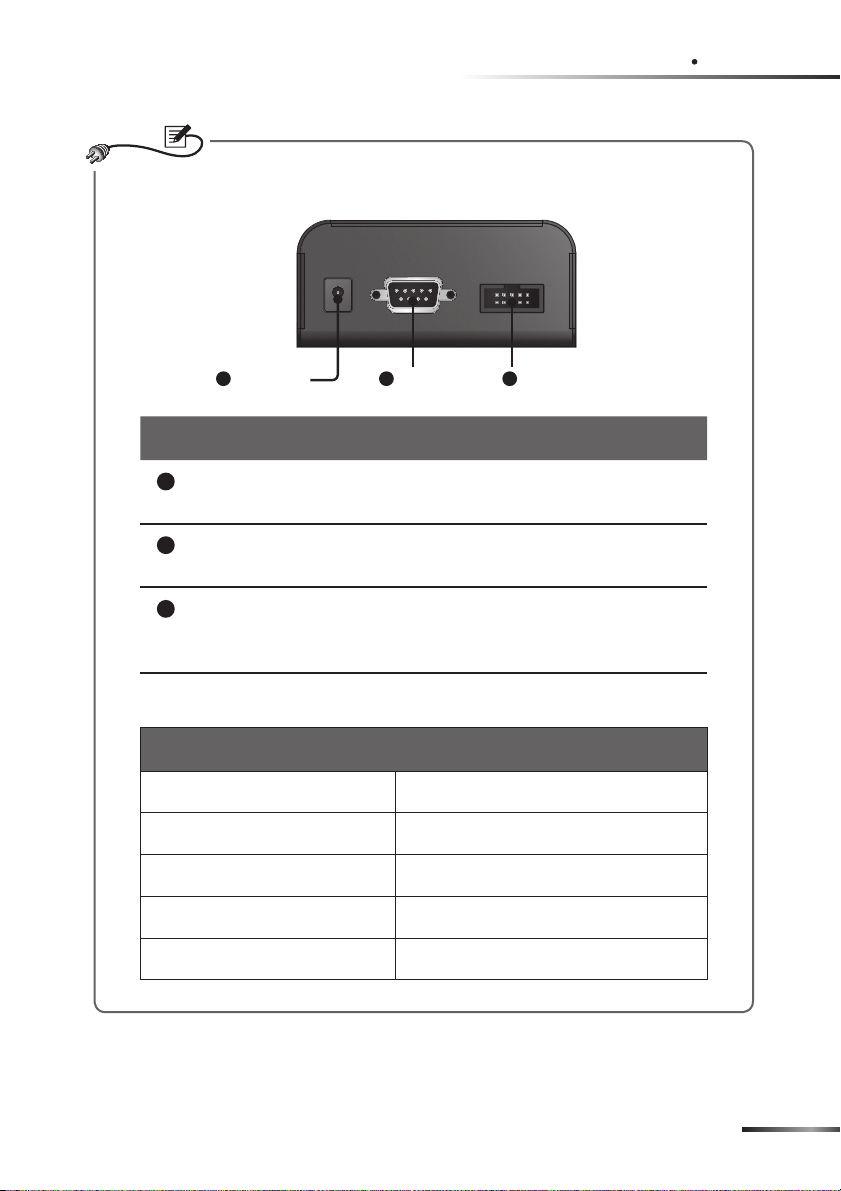
,QVWDOODWLRQ
Chapter 3
127(
The backside view of the external SNMP box is shown as follows.
RS232 Port
Power Jack 10-pin Connector
No. Item Description
Power Jack Connects your UPS’s output. The input power
should be 12Vdc.
RS232 Port Use the RS232 cable provided by your UPS to
connect your UPS’s RS232 port.
10-pin
Connector
Connects your UPS’s PC board. Please ask quali-
fied service personnel to execute such connec-
tion. Do not perform the connection yourself.
Please refer to the table below for the external SNMP box’s specications.
External SNMP Box Specications
Power Jack Input Power 12Vdc
RS232 Port D-Sub 9-Pin Male
10-pin Connector Male
Size (W×D×H) 92.4 x 208 x 42 mm
Weight 540 g

SNMP IPv6 for UPS
Chapter 4 : System Congurations
There are different ways you can configure your InsightPower SNMP IPv6. If a net-
work connection is available at your location, the following methods can be used.
zWeb-based InsightPower UPS Web (please refer to Chapter 5: InsightPower
UPS Web). This oers complete system management and monitoring.
zProvided program EzSetting (Please refer to 4-2 Conguring with EzSetting)
zTelnet mode (please refer to 4-3 Conguring via Telnet)
The above-mentioned methods require network connection. If it is not available at
your location, you can use direct COM port connection to set up your InsightPower
SNMP IPv6. Please see 4-4 Conguring through COM Port.
127(
1. To ensure system security, it is highly recommended that you change your
account and password after the rst login.
2. If you have other SNMP IPv6 units connected in your network, we highly
suggest that you change the SNMP IPv6’s default Host Name to avoid Host
Name conflicts. Also, it is recommended that you disable BOOTP/ DHCP
and manually assign a valid static IP address for the SNMP IPv6.
4-1 Conguring via InsightPower UPS Web
To set up the SNMP IPv6 via the InsightPower UPS Web, please see the following
instructions:
Step 1 Use a CAT5 cable to connect the SNMP IPv6’s network port and the net-
work. Launch your Web Browser and enter default Host Name Insight-
Power or the SNMP IPv6’s default IP 192.168.1.100 in the address box. If
you are unable to connect, please see Chapter 7: Troubleshooting Q6.

6\VWHP&RQ¿JXUDWLRQV
Chapter 4
127(
If you have previously changed the SNMP IPv6’s Host Name or IP address,
make sure to provide the correct information accordingly.
Step 2 Log in as Administrator (default account/ password: admin/ password,
case sensitive). Click SystemȻAdministrationȻUser Manager. Man-
age your login accounts and passwords under the “Local Authentication”
subhead. The access permission for the account types are listed as fol-
lows:
1) Administrator: Permitted to modify all settings.
2) Device Manager: Permitted to modify device-related settings.
3) Read Only User: Only permitted to observe monitoring data.
127(
You can manually specify whether users are allowed to log in from external
connections (from other LANs). Selecting Only in This LAN will block login
attempts from external connections. Selecting Allow Any will allow these
attempts.
Step 3 Click SystemȻAdministrationȻTCP/ IP to set Host Name, IP address,
Subnet Mask and Gateway IP for the SNMP IPv6.
Step 4 Click Time Server to manually set time and date for the system, or enable
automatic time synchronization between the SNMP IPv6 and the time
servers.
127(
To congure all InsightPower SNMP IPv6’s settings including system infor-
mation, input/ output management, system administration, event notica-
tions and event history, please refer to Chapter 5: InsightPower UPS Web –
5-1 Monitor, 5-2 Device, 5-3 System.

SNMP IPv6 for UPS
4-2 Conguring with EzSetting
One of the easiest ways to congure the SNMP IPv6 is utilizing EzSetting (Compat-
ible with Windows systems), a program you can nd in the provided CD. You can
use it to set up your InsightPower SNMP IPv6 and perform rmware upgrades on
your SNMP devices.
Step 1 Set up a workstation (Windows 2000/ 2003/ 2008/ XP/ Vista/ Win7 or later
version).
Step 2 Use a CAT5 cable to connect the SNMP IPv6’s network port and the net-
work.
Step 3 Make sure both of the DIP switches of the SNMP IPv6 are set to the OFF
position (normal mode) to enable network transmission, and make sure
the workstation and the SNMP IPv6 are on the same LAN.
Step 4 Insert the provided CD in the CD-ROM drive. From the root directory,
launch EzSetting.
Step 5 Click Discover to search all SNMP devices on the LAN. A list of devices
will be shown.

6\VWHP&RQ¿JXUDWLRQV
Chapter 4
127(
1. If you want to search all SNMP devices in a dierent domain, change the
Subnet and IPv4/ IPv6 Prex Length and then click Discover.
2. If the SNMP IPv6 can not be found, check the networking port UDP 3456
on the workstation you are using. Make sure it is not blocked.
Step 6 Select a device from the Device List, click Modify, and key in Administra-
tor account and password. Default account/ password: admin/ password
(case sensitive).
Step 7 Click Conguration and set up essential parameters.

SNMP IPv6 for UPS
127(
To configure all InsightPower SNMP IPv6’s settings including system
information, input/ output management, system administration, event no-
tifications and event history, please refer to Chapter 5: InsightPower UPS
Web.
4-3 Conguring via Telnet
Step 1 Use a CAT5 cable to connect the SNMP IPv6’s network port and the net-
work.
Step 2 Set up a workstation (Microsoft Windows, Max OSX or Linux). Connect
the workstation to the same LAN which the SNMP IPv6 is connected to.
Step 3 Make sure both of the DIP switches of the SNMP IPv6 are set to the OFF
position (normal mode).
Step 4 For Windows workstations, launch DOS prompt mode (StartȻRun
Ȼkey in cmd and press Enter). For Linux, launch shell.
Step 5 Enter the following command: telnet InsightPower to initiate telnet con-
nection with the SNMP IPv6.
Step 6 When connection is established, enter account and password (default:
admin/ password, case sensitive). The Main Menu will appear on the
screen. Please refer to 4-5 Conguring via Text Mode for more informa-
tion.
127(
1. The SNMP IPv6 will terminate idle connections after 60 seconds.
2. To configure all InsightPower SNMP IPv6’s settings including system
information, input/ output management, system administration, event
notications and event history, please refer to Chapter 5: InsightPower
UPS Web.

6\VWHP&RQ¿JXUDWLRQV
Chapter 4
4-4 Conguring through COM Port
If network connection is not available at your location, you can still manage the
SNMP IPv6 by using the COM port connection. Please follow the instructions below.
127(
If you are running on a non-Windows system, refer to your system’s User
Manual for Telnet clients.
Step 1 Set up a workstation (Microsoft Windows 2000, 2003, 2008, XP, Vista or 7).
Step 2 Use the provided RJ45 to D89 cable to connect the SNMP IPv6’s COM port
and the workstations’ COM port.
Step 3 Make sure both of the DIP switches of the SNMP IPv6 are set to the OFF
position (normal mode).
Step 4 For workstations running Windows 2000, 2003, 2008 or XP, go to StartȻ
ProgramsȻAccessoriesȻCommunications and select HyperTermi-
nal.
127(
Microsoft has removed HyperTerminal from Windows Vista and later
versions. For workstations running these systems, you can still download a
free Telnet/ SSH client ‘PuTTY’ from http://www.putty.org.

SNMP IPv6 for UPS
Step 5 Enter a name and choose an icon for the connection. Click OK to con-
tinue. From the dropdown list Connect using, select the COM port that
is connected to the SNMP IPv6.
Step 6 Click Congure and set up COM port parameters as follows:
Step 7 Click OK to continue and set both of the DIP switches of the SNMP IPv6
to the ON position (configuration mode). HyperTerminal will automati-
cally connect to the SNMP IPv6. If it does not connect, click the telephone
icon call from the icon list. When connection is established, log in with
account/ password. (Default: admin/ password, case sensitive). Once you
are logged in, the Main Menu appears on the screen. Please refer to 4-5
Conguring via Text Mode for more information.
Table of contents
Other Delta Recording Equipment manuals
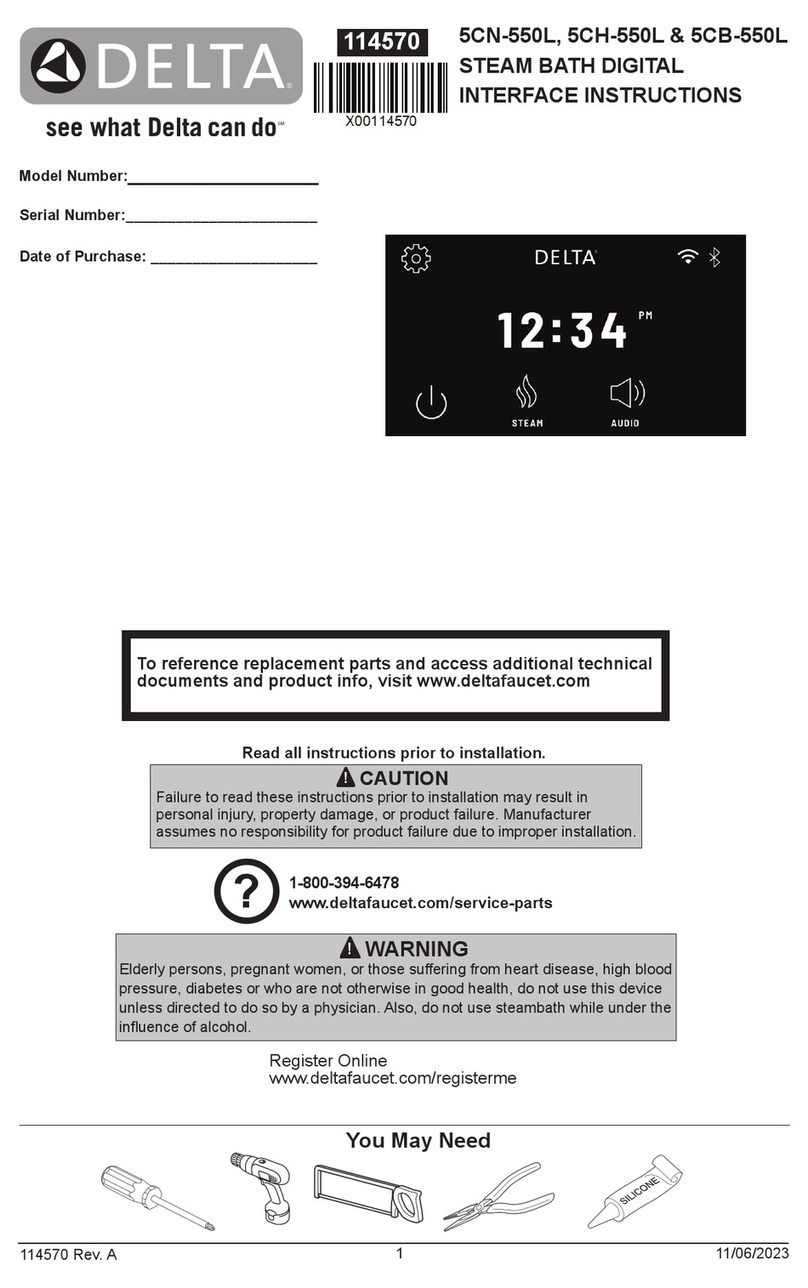
Delta
Delta 5CN-550L User manual

Delta
Delta DOP-100 Series User manual

Delta
Delta DIGIVOX-2V2 User manual

Delta
Delta UT-4 User manual

Delta
Delta PJT-27V150WBNA User manual
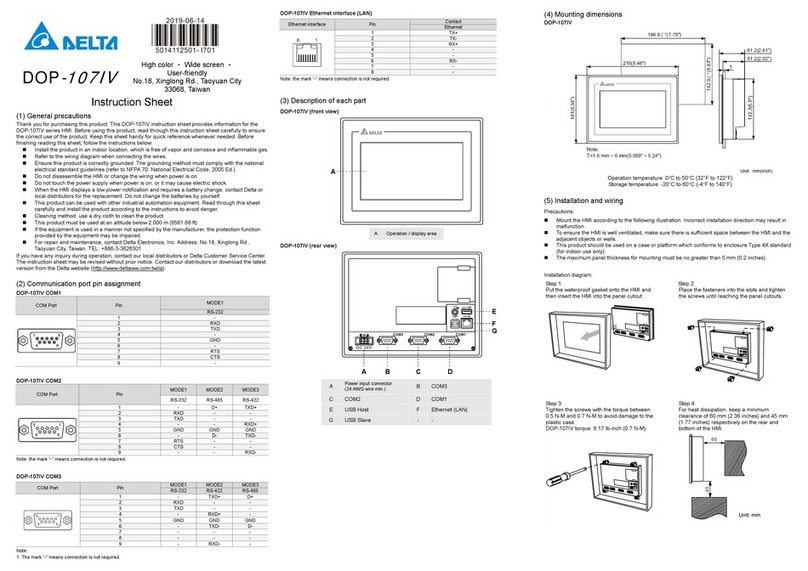
Delta
Delta DOP-107IV User manual

Delta
Delta DFCM-NNN40-DTxR Technical manual
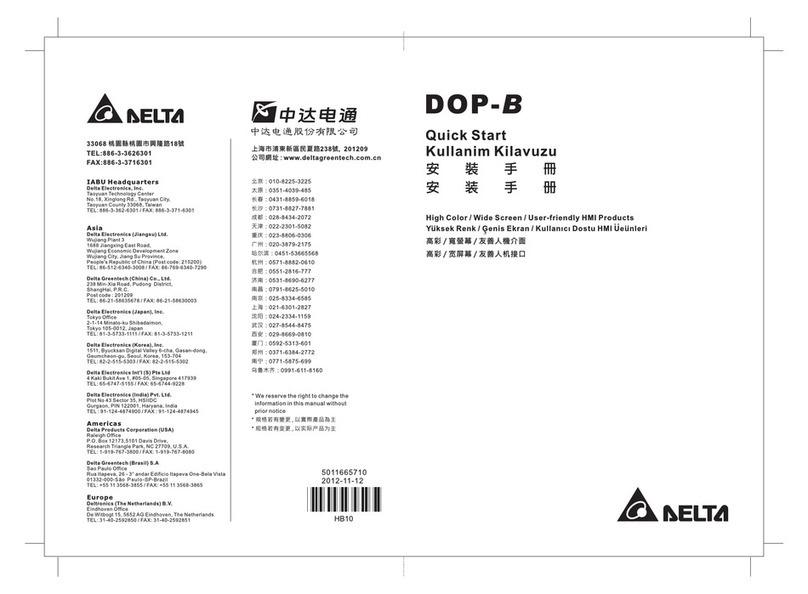
Delta
Delta DOP-B Operator's manual

Delta
Delta DOP-B10 Series User manual

Delta
Delta HMC08 User manual