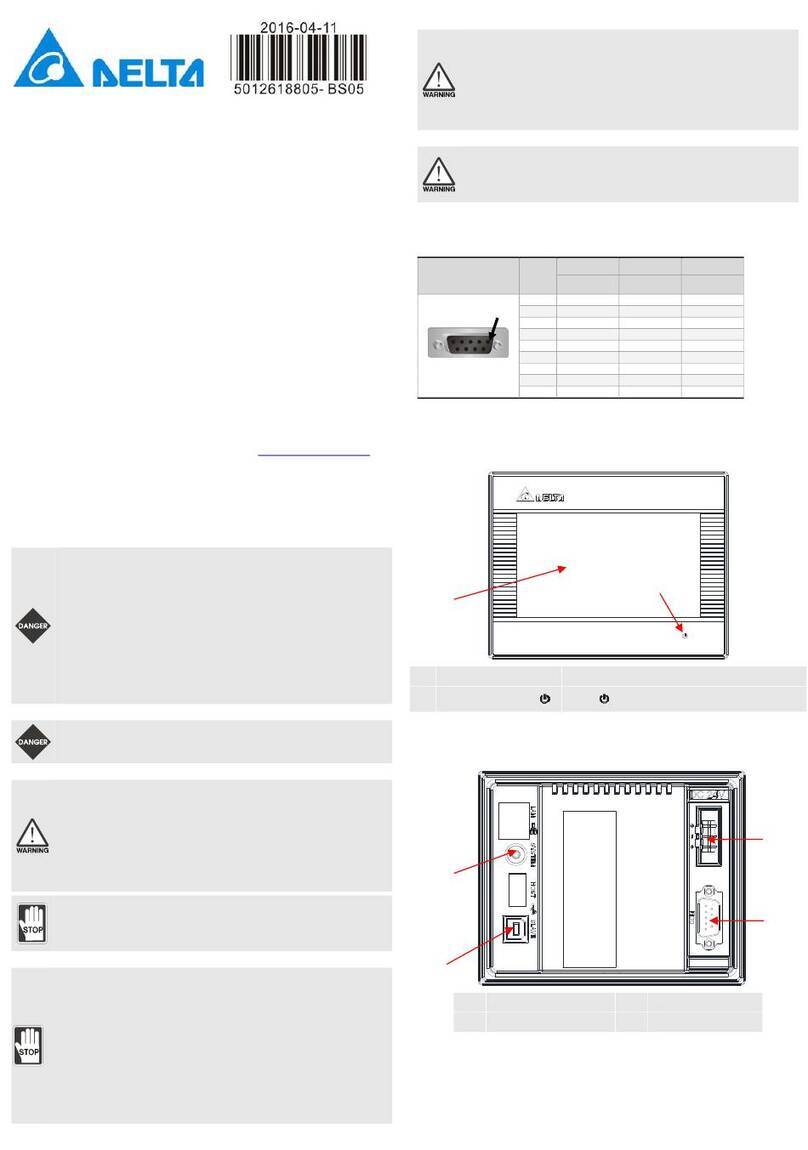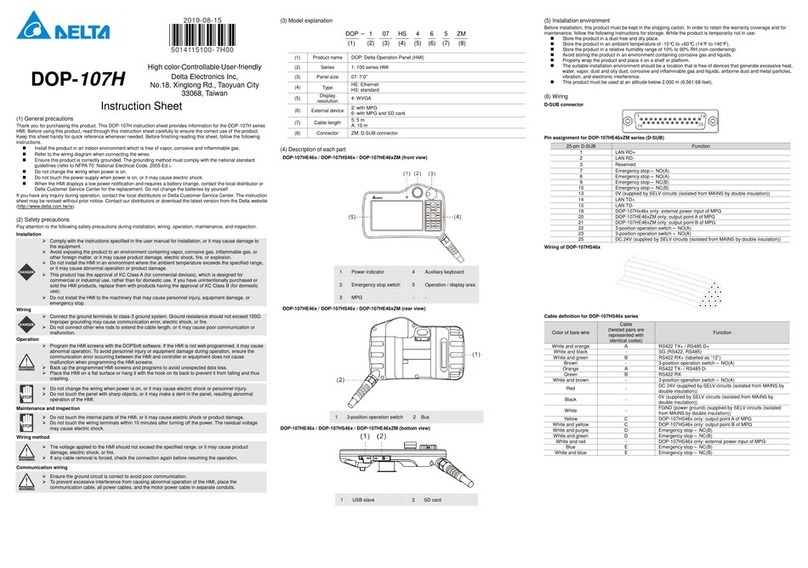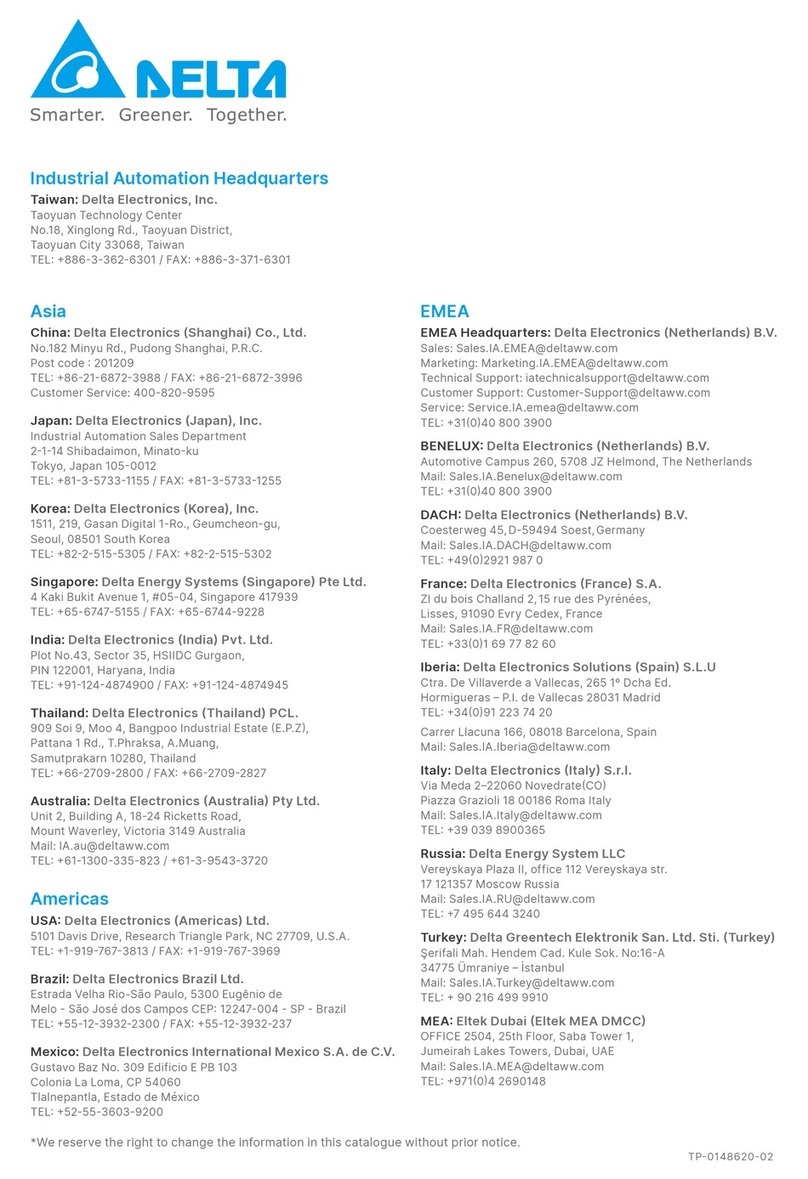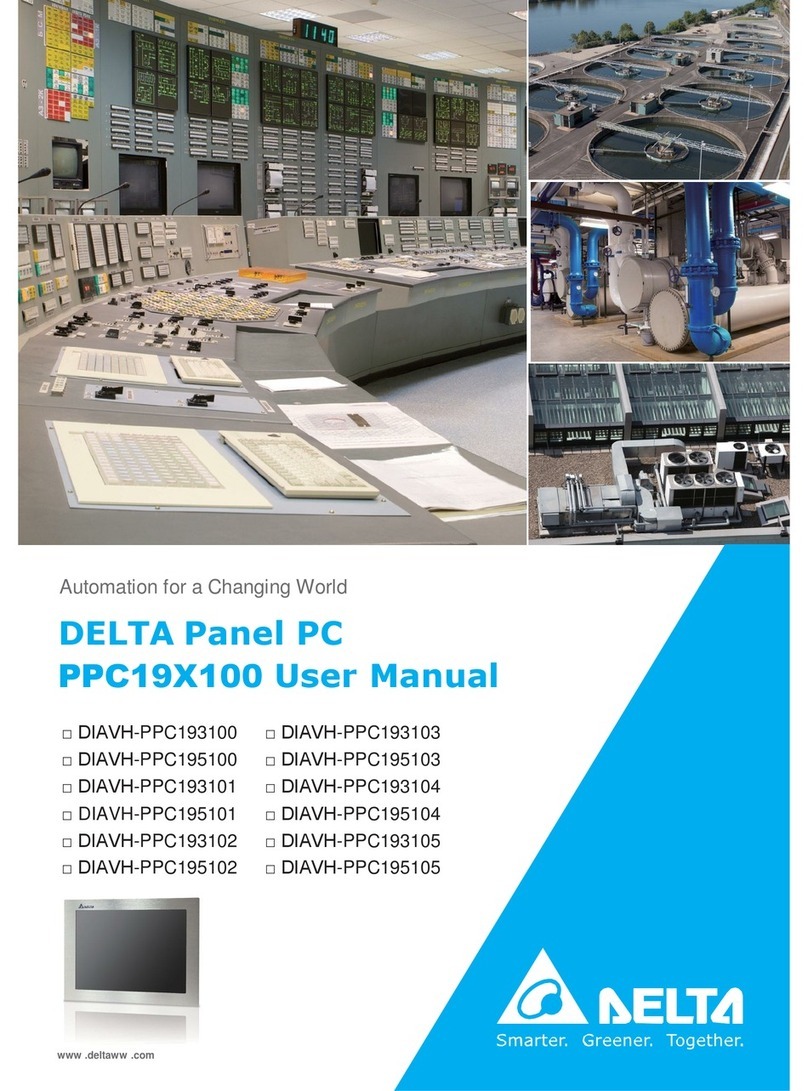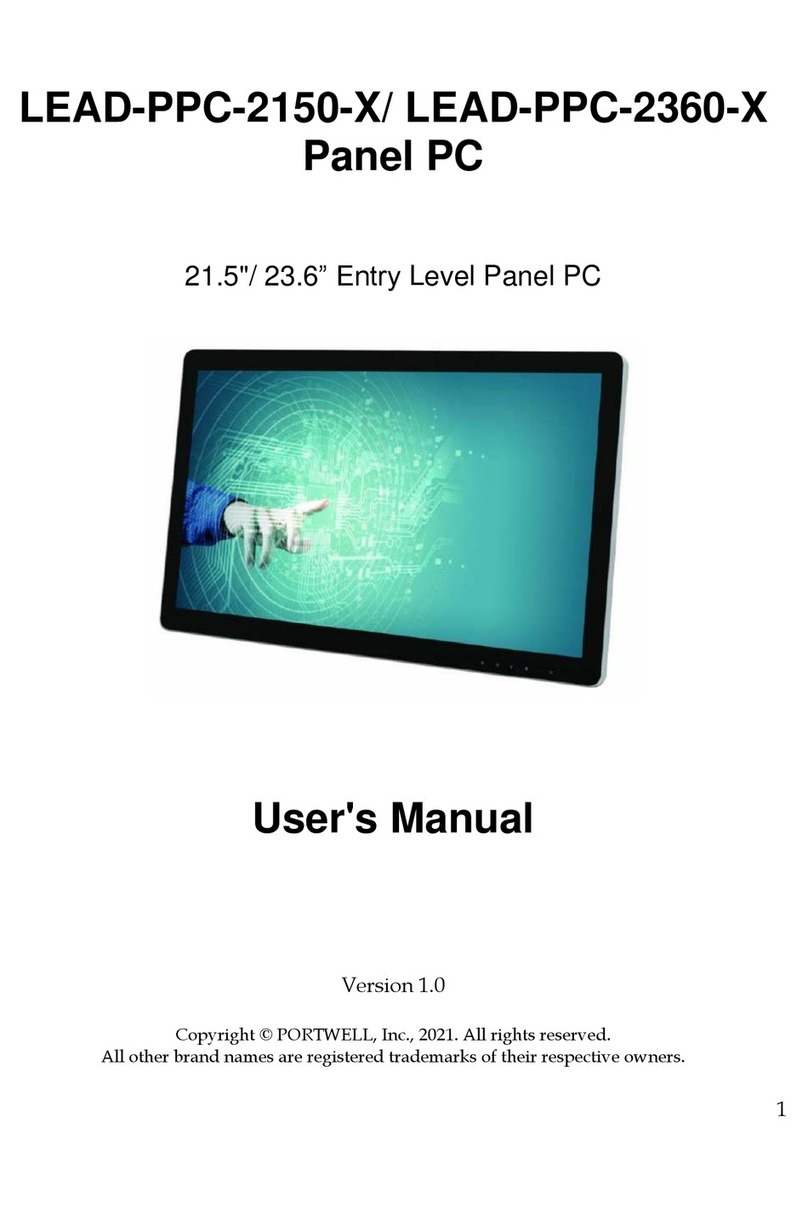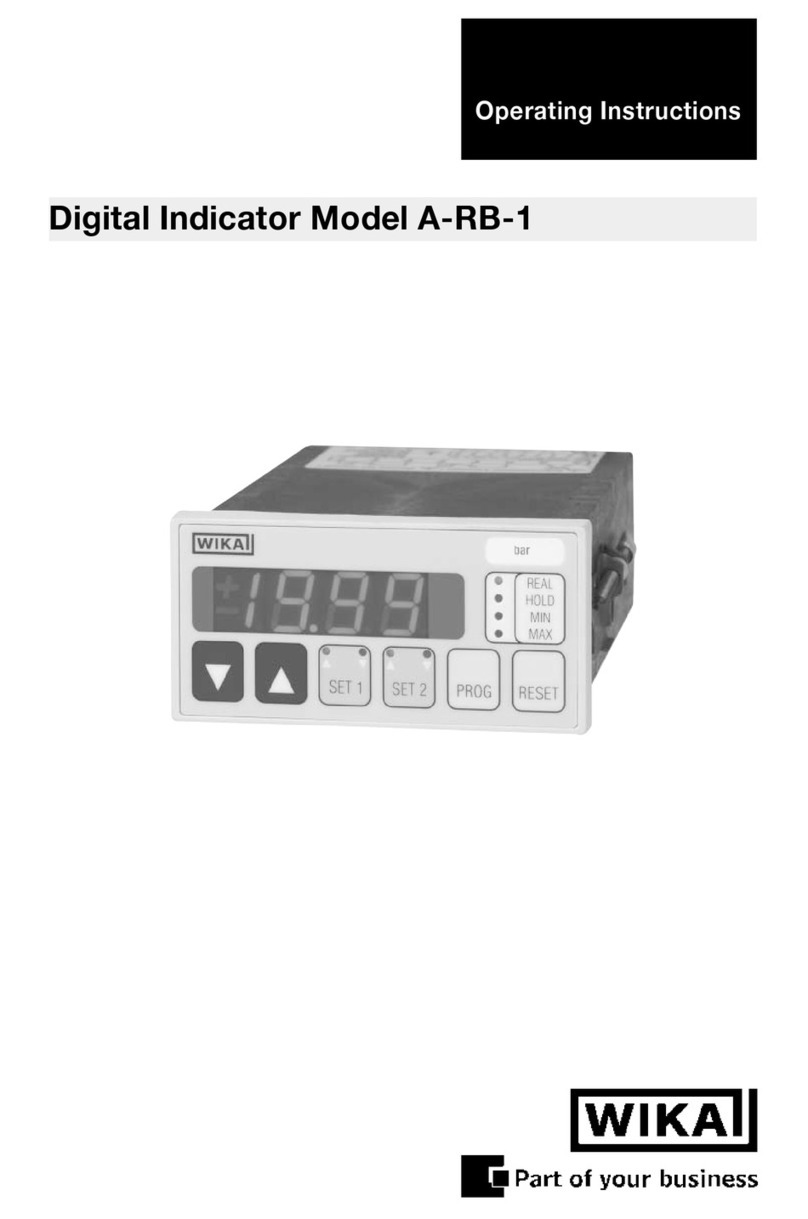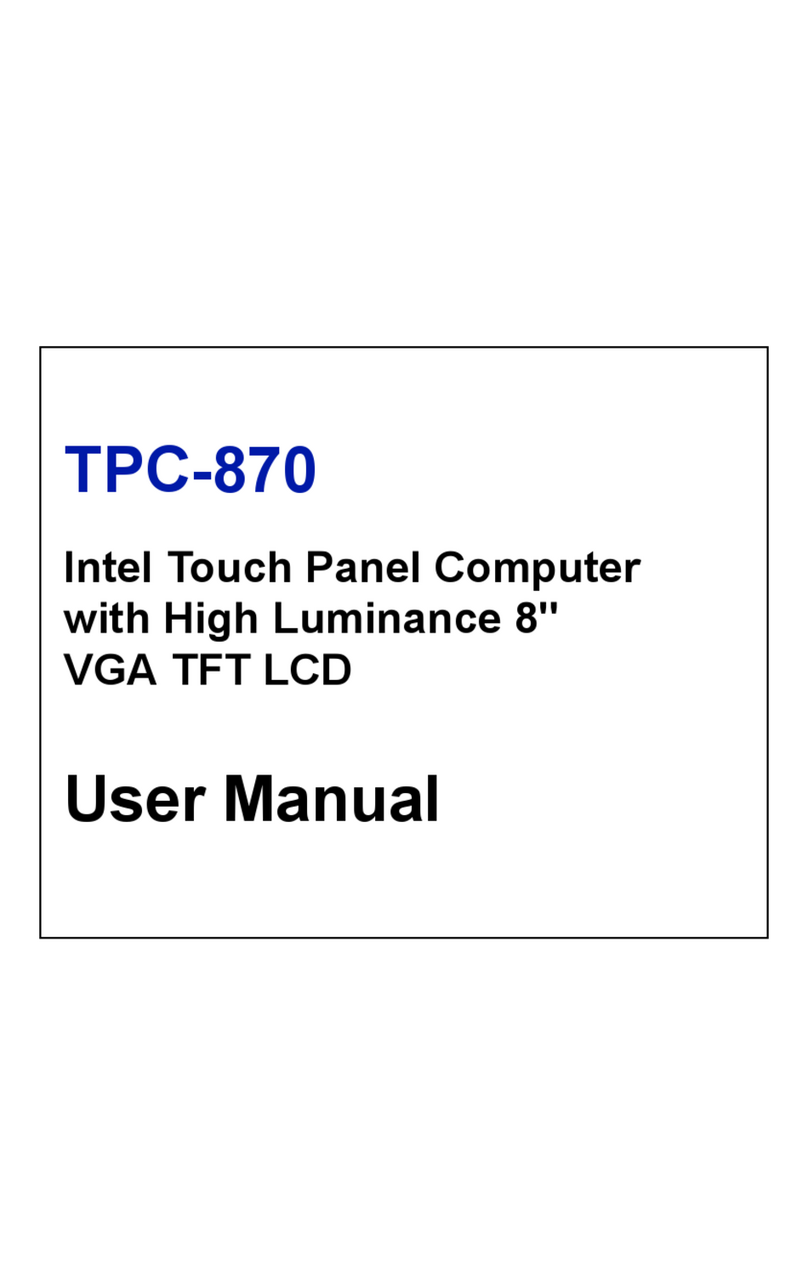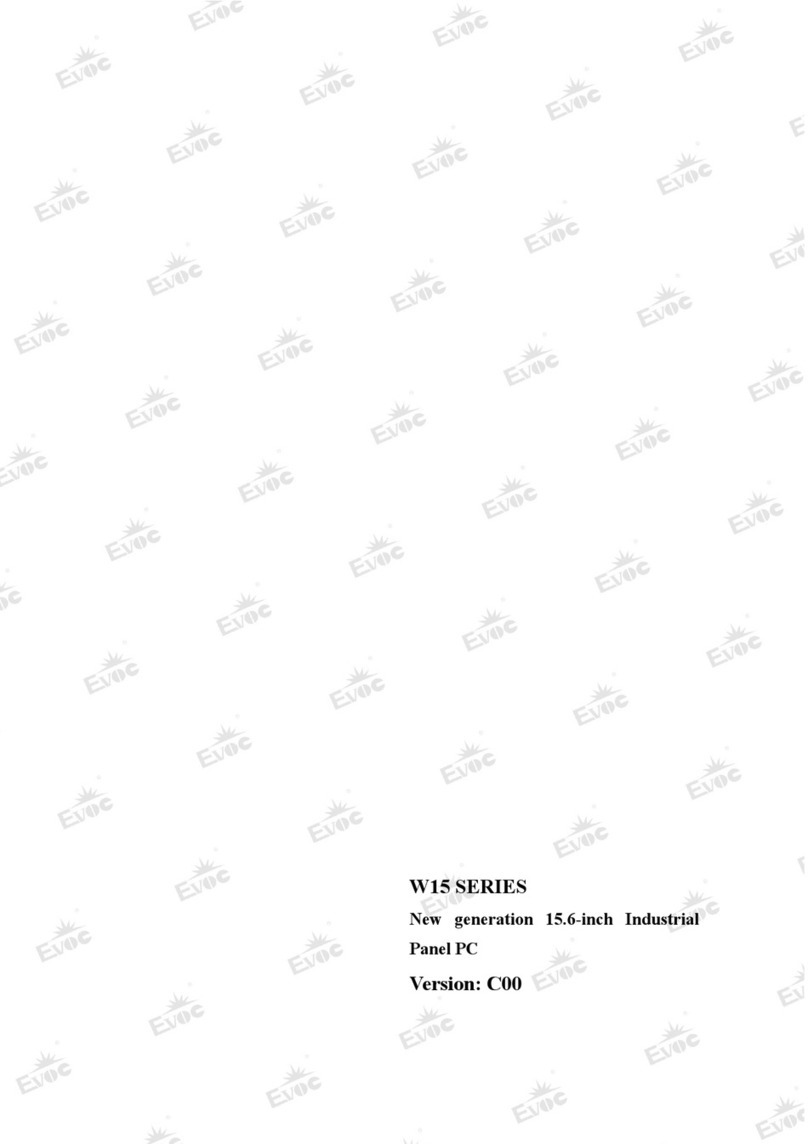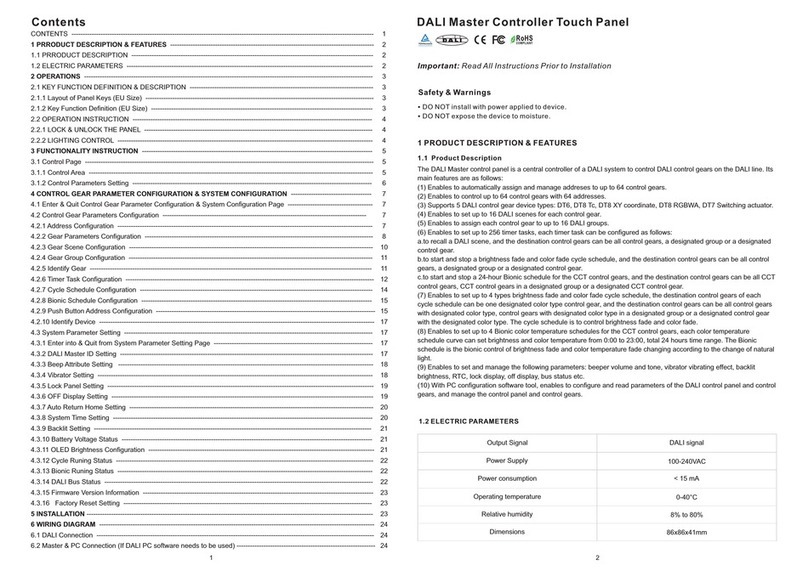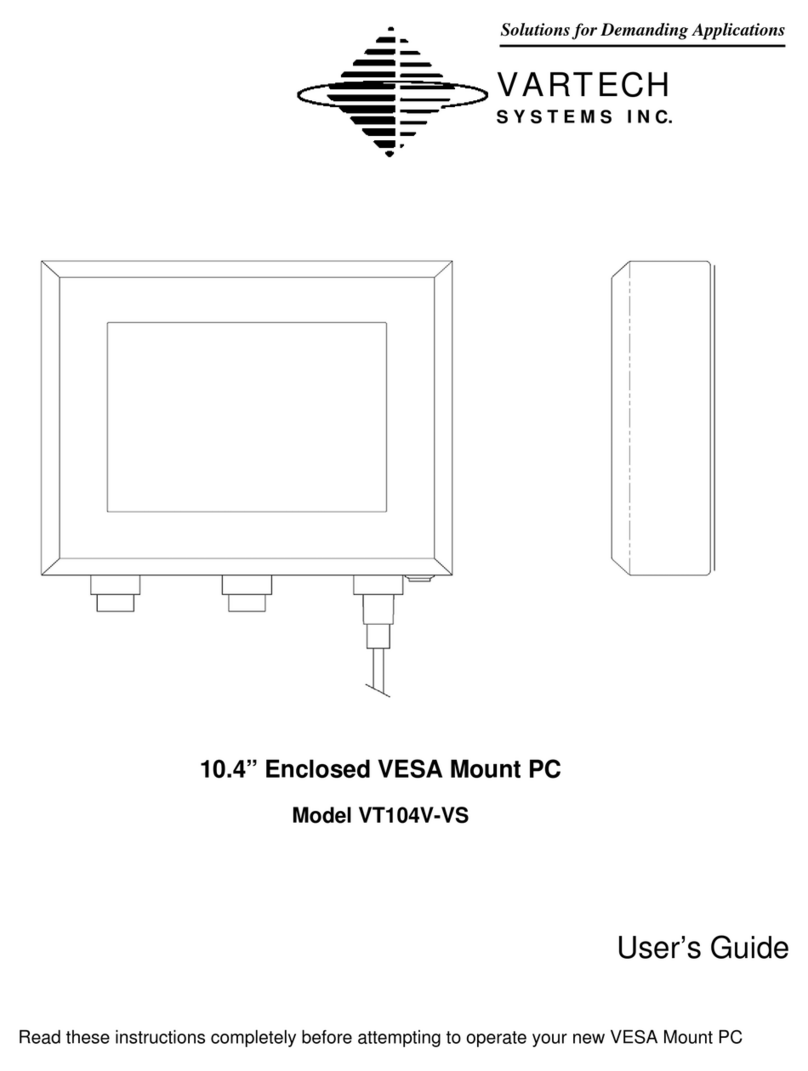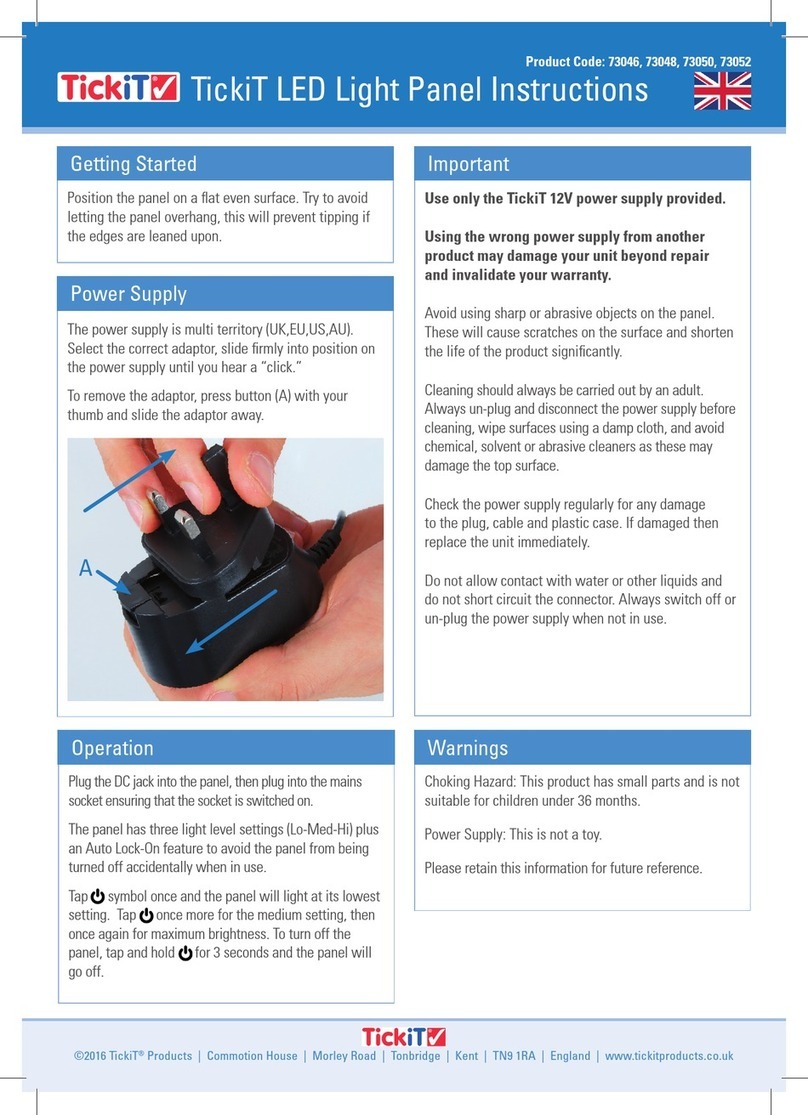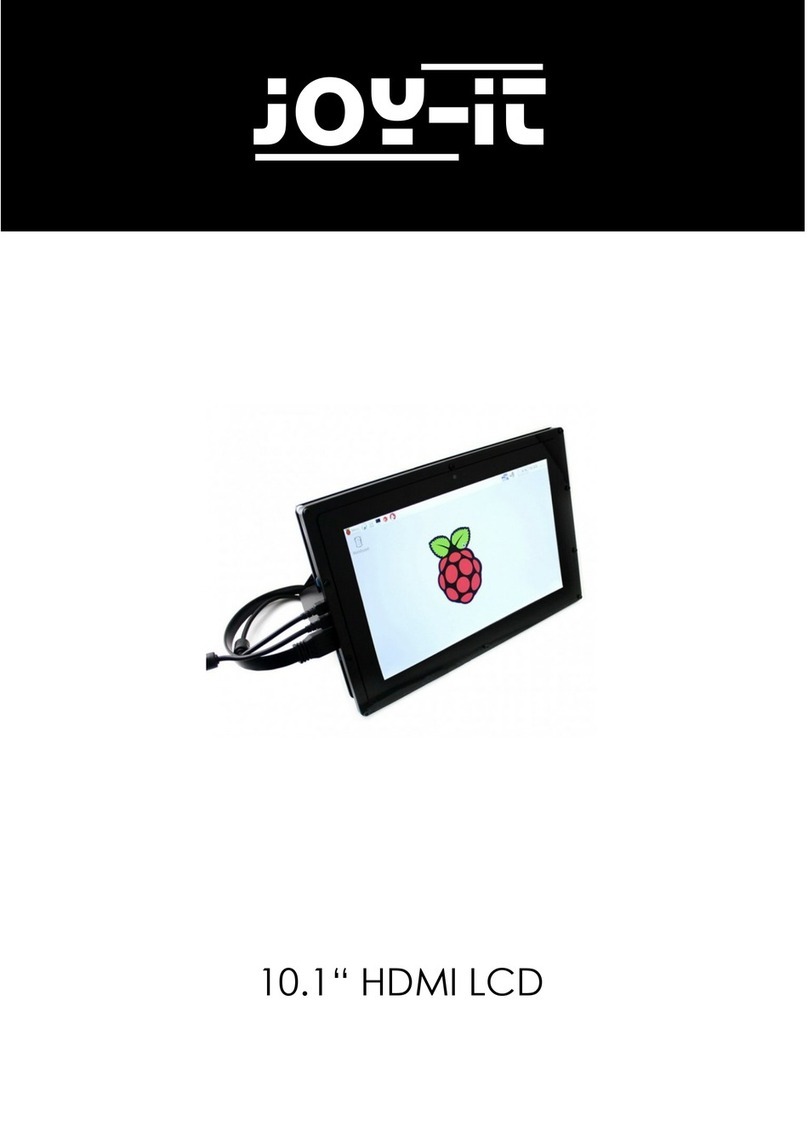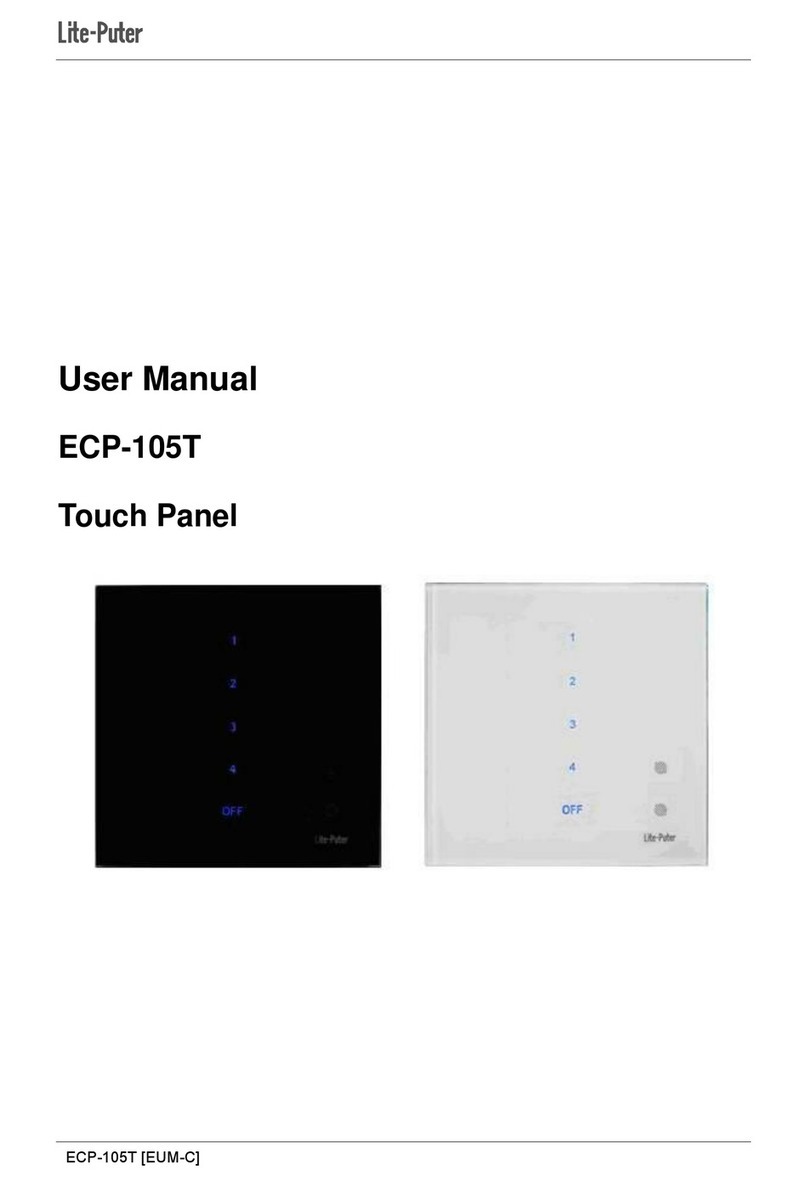Delta DIAVH-IPC003100 User manual

2of 22
Page
DELTA DIAVH-IPC00X100 User Manual
Automation for a Changing World
DELTA Panel PC
IPC00X100 User Manual
DIAVH-IPC003100 DIAVH-IPC005100
DIAVH-IPC003101 DIAVH-IPC005101
DIAVH-IPC003102 DIAVH-IPC005102
DIAVH-IPC003103 DIAVH-IPC005103
DIAVH-IPC003104 DIAVH-IPC005104
DIAVH-IPC003105 DIAVH-IPC005105
www.deltaww.com

1 of 22
Page
DELTA DIAVH-IPC00X100 User Manual
Disclaimer
This manual is authorized and belongs to Delta Group, without permission, any unauthorized
copying is forbidden. The content of this manual can’t represent the commitment of Delta
Group, as the company continues to improve the products; the company has the right to
modify this manual without further notice.
We have no responsibility for any direct/indirect/intentional or unintentional damages and
potential problems caused by unsuitable installation and usage.
Guarantee Clause:
The product has 18 months’ warranty. If the user has special requirement, please do it as the
contract signed by the two parties.
Trademarks:
All the trademarks mentioned in this manual are registered trademarks of their respective
companies.
AMI® is the registered trademark of AMI Company.
Intel® , Celeron® , Pentium® are the registered trademarks of Intel.
NetWare® is the registered trademark of Novell Inc.
PS/2 and OS/2 are the registered trademarks of International Business Machines
Windows 7, windows XP, Windows 8 are the registered trademarks of Microsoft

2 of 22
Page
DELTA DIAVH-IPC00X100 User Manual
Safety Instructions
1. Please read the user manual carefully before using the product, and carefully keep it
for future reference.
2. Before connecting power supply to the product, please confirm the voltage is
compliant with the requirement of the device.
3. To avoid electric shock or damage to the product, please unplug the power cord from
the socket before cleaning the device by wet rag.
4. Please do not use liquid or aerosol cleaner to clean up the device.
5. To avoid short circuit or fire, please do not let any liquid get into or splash into the
product.
6. For a device which needs to use power cord, there must be an easy-to-reach power
socket around the device.
7. Please do not use the product in a damp environment.
8. Before installation, please make sure the device is placed on a solid surface;
accidental drop or tipping may cause malfunction or damage to the device.
9. Before you connect or unplug any signal cable, make sure all power cords are
unplugged in advance.
10. To avoid unnecessary damage caused by frequent power-on/off, wait at least 30
seconds after turning off the computer before re-turning on the computer.
11. If the product will not be used for a long time, please disconnect the power cord, to
avoid damage to the product by transient voltage.
12. If the product needs to be upgraded, installed or dismantled, please implement all the
operation on an ESD workstation, for some precision devices are sensitive to ESD;
13. Ensure excellent heat dissipation and ventilation of the system.
14. Please do not open or dismantle the device by yourself. For the sake of safety, this
device can only be opened by a professional maintenance person.
Packing List
A fanless industrial Computer
1*AC 110V~240V to DC+12V/5A power adapter
1*AC220V power cable
2*Mounting Bracket & 6*Screw
1*Driver CD & manual
1*Certification

DELTA DIAVH-IPC00X100 User Manual
Page
3of 22
Contents
Disclaimer...................................................................................1
Safety Instructions...................................................................2
Product Introduction................................................................5
1.1 Brief introduction ...................................................................................5
1.2 Product Specifications...........................................................................6
1.3 I/O Interface ..........................................................................................7
Application Planning .......................................................8
2.1 Transportation.......................................................................................8
2.2 Storage Requirements ..........................................................................8
2.3 Unpack and check the delivered equipment..........................................8
Installation Instructions...................................................9
3.1 Product Photo .......................................................................................9
3.2 Product Dismounting.............................................................................9
3.3 Product Outline .....................................................................................10
Interface Definition ..........................................................11
4.1 USB Interface........................................................................................11
4.2 Network Interface..................................................................................11
4.3 Standard DB9 Comports .......................................................................12
4.4 Standard VGA Interface ........................................................................12
4.5 Standard HDMI A Type Interface...........................................................13
4.6 Power Interface.....................................................................................13
Appendix..........................................................................14
5.1 BIOS Setting .........................................................................................14
5.2 Driver Installation...................................................................................19
5.3 Trouble Shooting...................................................................................20

DELTA DIAVH-IPC00X100 User Manual
Page
4of 22
Product Introduction
1.1 Brief introduction
DIAVH-IPC00X100 is a low-power-consumption, high-performance and Fanless embedded industrial
computer, and its material is high-strength and elegant al-alloy and the radiator high-density al-alloy.
This product is with on-board low power consumption Intel Core I3-3227U (spare part 3217U) / I5-3337U
(spare part 3317U), Max to 8GB DDRIII RAM, and it has rich I/O interfaces and it is with fully-sealed
Fanless design, supporting windows XP/Windows 7/ Linux and so on.
This product can be used in the field of mechanical equipment,intelligent transportation, industrial
automation control and other different embedded solutions.

DELTA DIAVH-IPC00X100 User Manual
Page
5of 22
1.2 Product Specifications
Definition
Main
Function
Processor
DIAVH-IPC003100:Intel® Core I3-3227U (Main)I3-3217U(Alternative)
DIAVH-IPC005100:Intel® Core I5-3337U (Main) I5-3317U(Alternative)
RAM
DDRIII4GB DDRIII 1333MHz
Display
Intel® HD 4000,350-1100MHz
Storage
512G SSD。
Ethemet
2*RTL8111E 1000MLAN
Audio
Line Out
Expansion
Mini-PCIE Support WIFI / Bluetooth
I/O
4*COM (3*RS232,1*RS422/485 )
4*USB2.0
2*1000M LAN
1*VGA
1*HDMI
1*Line out
Performance
Dimensions
DIAVH-IPC003100 214mm×206mm×68 mm;
DIAVH-IPC005100 214mm×206mm×68 mm;
Structure
Material: high-strength Al-alloy heat dissipating plate
Coloe:Black
Radiating:Fanless design
Weight
DIAVH-IPC003100:NET:2.8Kg;WT:3.5Kg
DIAVH-IPC005100:NET:2.8Kg;WT:3.5Kg
TEMP
perating Temperature::-10°C ~50°C
Storage Temperature:-20°C ~60°C
Humidity
90% @ 40°C non-condensing
EMC
Limit of radio disturbance meets GB9254-1998 standard Class A
Immunity meets the limits of GB/T 17618-1998 standard
Reliability
MTBF≥50000h;
MTTR≤0.5h.
Safety
Meets basic requirements of GB4943
Mechanical
Properties
Anti-vibration: 5-19Hz/1.0mm amplitude; 19-200Hz/1.0g, acceleration
Anti-shock: 10g acceleration, 11ms duration
Power
100~220VAC/50~60Hz(Adapter);12VDC9~36VDC(NON adapter) Optional;
Power Dissipation: 17 Wtandby);
Power: 30 W(MaxPower 100%);

DELTA DIAVH-IPC00X100 User Manual
Page
6of 22
1.3 I/O Interface
1.3.1 DIAVH-IPC003100/01/02/03/04/05(DIAVH-IPC005100/01/02/03/04/05)
Picture
1-1

DELTA DIAVH-IPC00X100 User Manual
Page
7of 22
Application Planning
2.1 Transportation
Well-packaged products are suited for transportation by truck, ship, and plane. During transportation,
products should not be put in open cabin or carriage. During transshipping, products should not be stored
in open air without protection from the atmospheric conditions. Products should not be transported together
with inflammable, explosive and corrosive substances and are not allowed to be exposed to rain, snow and
liquid substances and mechanical force.
2.2 Storage Requirements
Products should be stored in package box when it is not used. And warehouse temperature should be -
20OC~70OC, and relative humidity should be 20% ~ 85%. In the warehouse, there should be no harmful
gas, inflammable, explosive products, and corrosive chemical products, and strong mechanical vibration,
shock and strong magnetic field interference. The package box should be at least 10cm above ground, and
50cm away from wall, thermal source, window and air inlet
Caution!
Risk of destroying the device!
When shipping the PC in cold weather, please pay attention to the
extreme temperature variation. Under this circumstance, please make
sure no water drop (condensation) is formed on the surface or interior
of the device. If condensation is formed on the device, please wait for
over twelve hours before connecting the device.
2.3 Unpack and check the delivered equipment
Unpack the equipment
Pay attention to the following things when you unpack the equipment.
Please take the advice not to throw away the original packaging material and please retain to
use it when the equipment should be transported again.
Please put the document in a safe place. It will be used in the initial adjustment of equipment
and it is a part of the equipment.
When you check the delivered equipment, please check whether it is obviously damaged
during the transportation.
Please check whether the delivered parcel includes the whole equipment and the accessories
you ordered separately. If there is any discrepancy or damaged during transportation, please
contact our customer-service staff.

DELTA DIAVH-IPC00X100 User Manual
Page
8of 22
Installation Instructions
3.1 Product Photo
Picture
3-1
3.2 Product Dismounting
10
9
7 8
6
5
4
1 3
2
Picture
3-2
1
Power
6
HDD
2
Front panel
7
Mother Board
3
Backplate
8
Back cover
4
Installation kit
9
DC Input connector
5
HDD kit
10
Heat Sink

DELTA DIAVH-IPC00X100 User Manual
Page
9of 22
236.9
212.4
3.3 Product Outline
DIAVH-IPC003100(DIAVH-IPC005100)
71.6 206
140
71.6
67
Picture 3-3

DELTA DIAVH-IPC00X100 User Manual
Page
10 of 22
Interface Definition
4.1 USB Interface
4* USB2.0 Interface. Definition:
USB1~4
USB
Signal
1
+5V
2
USB Data-
3
USB Data+
4
GND
4.2 Network Interface
2* RJ45 LAN Interface. Definition:
LAN1,LAN2
ACTLED
(Green light)
Network
Status
LILED
(Green/Orange)
Network
Speed
Green
1000Mbps
Twinkle
Data Transmission
Orange
100Mbps
Light off
No Data
Transmission
Light off
10Mbps

DELTA DIAVH-IPC00X100 User Manual
Page
11 of 22
4.3 Standard DB9 Comports
4*Comports Interface. Definition:
COM1~4
PIN
Signal
RS-232
RS-485
1
DCD#
DATA-
2
RXD
DATA+
3
TXD
X
4
DTR#
X
5
GND
GND
6
DSR#
X
7
RTS#
X
8
CTS#
X
9
RI#
X
4.4 Standard VGA Interface
15 PIN D Type VGA Interface. Definition:
VGA
PIN
Signal
PIN
Signal
1
Red
2
Green
3
Blue
4
N.C.
5
GND
6
Detect
7
GND
8
GND
9
+5V
10
GND
11
NC
12
DDCDATA
13
HSYNC
14
VSYNC

DELTA DIAVH-IPC00X100 User Manual
Page
12 of 22
4.5 Standard HDMI A Type Interface
HDMI
PIN
Signal
PIN
Signal
1
DATA2+
2
DATA2 shielding
3
DATA2-
4
DATA1+
5
DATA1 shielding
6
DATA1-
7
DATA0+
8
DATA0 shielding
9
DATA0-
10
DATA1_CK+
11
DATA1_CK
shielding
12
DATA1_CK-
13
CEC
14
Reserved
15
SCL
(DDC CLOCK)
16
SDA
(DDC CLOCK)
17
DCC/CEC GND
18
+5V
19
RIUP check
4.6 Power Interface
DC+12V Power Input. Definition:
DC12V Input
PIN
Signal
1
+12V
2
GND

DELTA DIAVH-IPC00X100 User Manual
Page
13 of 22
Appendix
5.1 BIOS Setting
5.1.1 Main Page
Press “Del” after startup and enter BIOS CMOS program. The first page as below and user can set date
and time.
Picture 5-1
5.1.2 Advanced Functions
Picture 5-2
◆PCI Subsystem Settings;
◆ACPI Settings;
◆S5 RTC Wake Settings
◆CPU Configuration ;
◆SATA Configuration;
◆Thermal Configuration;
◆USB Configuration;

DELTA DIAVH-IPC00X100 User Manual
Page
14 of 22
of 22
15
◆First Super IO Configuration;
◆Serial Port Console Redirection;
◆Network Stack;
◆Intel RC Drivers Version Detail;
◆CPU PPM Configuration 。
5.1.3 Chipset Function
Enter 5-3.1 Picture and choose “System Agent”to Picture 5-3.2. Choose Graphics Configuration and enter
Picture 5-3.3. Choose LCD Control and enter Picture 5-4.1
Picture 5-3.1
Picture 5-3.2 Picture 5-3.3
In CD Panel Type item, users can modify PPC default resolution. If the setting resolution cannot match to
actual solution in PPC, the display will be abnormal as Picture 5-4.2

DELTA DIAVH-IPC00X100 User Manual
Page
15 of 22
Picture 5-4.1 Picture 5-4.2
Restore AC Power Loss can choose【Power off】via pushing power button or plug/remove power directly.
【Last Status】can set recovery last use status as abnormal shut down like Picture 5-5 showed.
Picture 5-5
5.1.4 Boot Function
This function can setup Num Lock keyboard status as power-on and can set the storage sequence. Go to
Hard Drive BBS Priorities function, choose the storage device in Boot Option #1, and press F4 to save.

DELTA DIAVH-IPC00X100 User Manual
Page
16 of 22
Picture 5-6
Enter Hard Drive BBS Priorities Function list. Choose first storage device in Boot Option #1 as
Picture 5-7:
Picture 5-7
Finish Setting the storage device, press ESC back to last page and choose the device in Boot Option #1
again as Picture 5-8. Press F4 to save and press Enter to exit the page.
Picture 5-8

DELTA DIAVH-IPC00X100 User Manual
Page
17 of 22
5.1.5 Security Function
This function can set BIOS setup Password and PPC Power-on Password as Picture 5-9.
Picture 5-9
5.1.6 Save & Exit Function
Enter CMOS pages and choose “Save & Exit”to set up as Picture 5-10 show.
Press F3 “Restore Default”. Press F4 to “Save” setup.
Picture 5-10

DELTA DIAVH-IPC00X100 User Manual
Page
18 of 22
5.2 Driver Installation
5.2.1 Chipset Driver Installation
(1) Enter DVD content Driver\Chipset\ contents and click “Intel _inf.exe”.
(2) Click “Next” and “Continue”.
(3) Click “Finish” and restart the computer to finish the installation.
5.2.2 Onboard Display Card Installation
(1) Enter DVD content Driver\ Graphic\ contents, choose the PPC OS folder and click “setup.exe”.
(2) Click “Next” and “Continue”.
(3) Click “Finish” and restart the computer to finish the installation.
5.2.3 Onboard Sound Card Installation
(1) Enter DVD content Driver\ Audio\ contents, choose the PPC OS folder and click “setup.exe”.
(2) Click “Next” and “Continue”.
(3) Click “Finish” and restart the computer to finish the installation.
5.2.4 Onboard Network Card Installation
(1) Enter DVD content Driver\ LAN\ contents, choose the PPC OS folder and click “setup.exe”.
(2) Click “Next” and “Continue”.
(3) Click “Finish” and restart the computer to finish the installation.
5.2.5 Touchscreen driver Installation
(1) Enter DVD content Driver\Touchscreem\ contents, choose eGalaxTouch or Touchkit folder and click
“setup.exe”.
(2) Click “Next” and “Continue”.
(3) Click “Finish” and restart the computer to finish the installation.

DELTA DIAVH-IPC00X100 User Manual
Page
19 of 22
5.3 Trouble Shooting
Common Malfunction
Possible Reasons
Trouble shooting and solution
The device is not operating
No power supply
Please check the power supply and the power
cable/connector
Improper device
operating environment
1. Check the environment conditions
2. Please wait for 12 hours before powering on the
device shipped in cold day.
The external display is black
The display has not
been turned on
Turn on the display
Display output jump to
another display output
channel
Enter OS and use Ctrl+Alt+F1/F2/F3/F4 to change the
display output within VGA/DVI/LVDS/HDMI.
The display is under
“power saving” mode
Press any key on the keyboard.
The luminance control is
set to “Black”
Increase the screen luminance by luminance control.
Please refer to the instructions of the display for
detailed information.
Power cable or display
cable is not connected
1. Please check whether the power cable & display
cable is correctly connected with the display, the
system unit or the ground port。
2. Contact technique support if the screen remains
black after implementing the above measures.
3. If the display still black, please contact the service
support.
Incorrect time or date on PC
Incorrect BIOS setting
Follow the power-on prompt and press the key to enter
the BIOS setup, adjust the time and date in BIOS
setup.
BIOS setting is correct while
the time and date are not
correct
Insufficient backup
battery capacity
Replace the battery
USB device has no response
USB port is disabled in
BIOS
Use other USB ports or enable that port.
USB2.0 device is
connected while USB
2.0 is disabled
Enable USB 2.0.
USB port is not
supported by the
operating system
1. Enable USB Legacy Support for the mouse &
keyboard (legacy USB is supported);
2. For other device, appropriate USB drivers are
required.
Boot device not found
In booting priority of
the BIOS setting, the
device is not the first
priority or the device is
not include in the
booting device
Modify the booting priority of the device in the Boot
menu of BIOS setting or include that device into the
booting priority
No system disk
can be found when powering
on
The HDD power cable
or data cable is not
connected well
Check whether the power cable and the data cable of
the hard disk (the hard disk shall be installed with
operating system and is bootable) are well connected
System files on the hard
disk are damaged
Enter the system(usually WinPE system) with a
bootable disk check whether the system in the hard
disk is damaged. Reinstall the system if necessary.
Plug and play I/O card, no I/O
card is detected, or I/O card
can be used when used again
Poor contact of the slot
Poor contact is usually caused by frequent installation/
uninstallation of the PCI or ISA card, unstable fixing or
improper dust-proof measures; please remove and
install the card for a few times or use another slot.
This manual suits for next models
11
Table of contents
Other Delta Touch Panel manuals

Delta
Delta DOP-110DS User manual

Delta
Delta Vivitek NovoTouch EK653i User manual

Delta
Delta DOP-110IS User manual

Delta
Delta DOP-B10 Series User manual
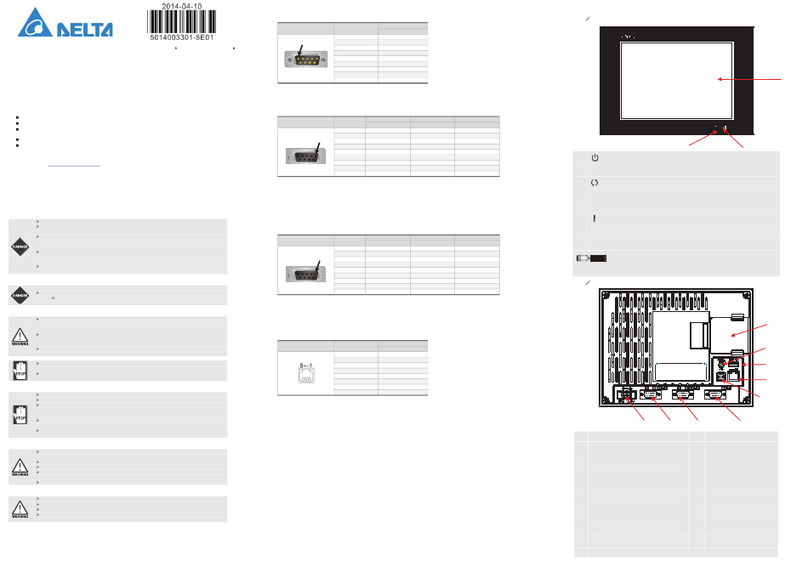
Delta
Delta DOP-B08 User manual

Delta
Delta DOP-103WQ User manual

Delta
Delta DOP-107SV User manual
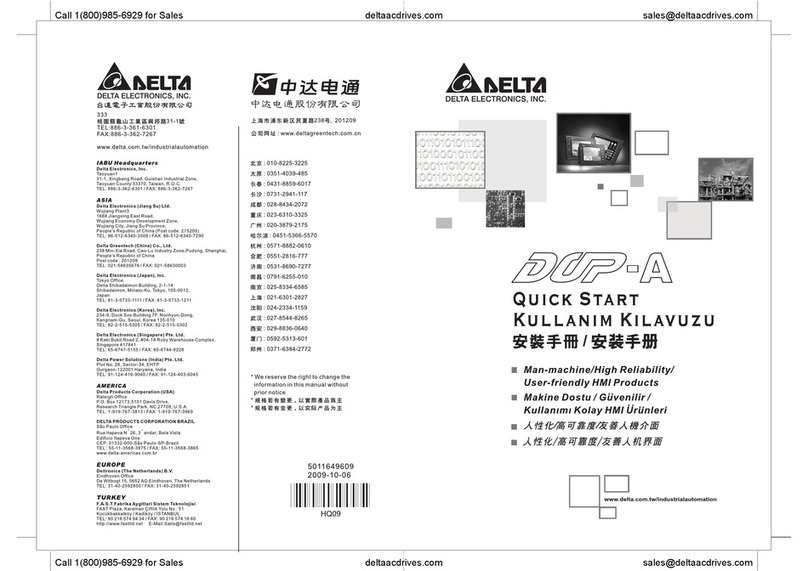
Delta
Delta DOP-A User manual

Delta
Delta DOP-W127B User manual

Delta
Delta DOP-H07 Series User manual