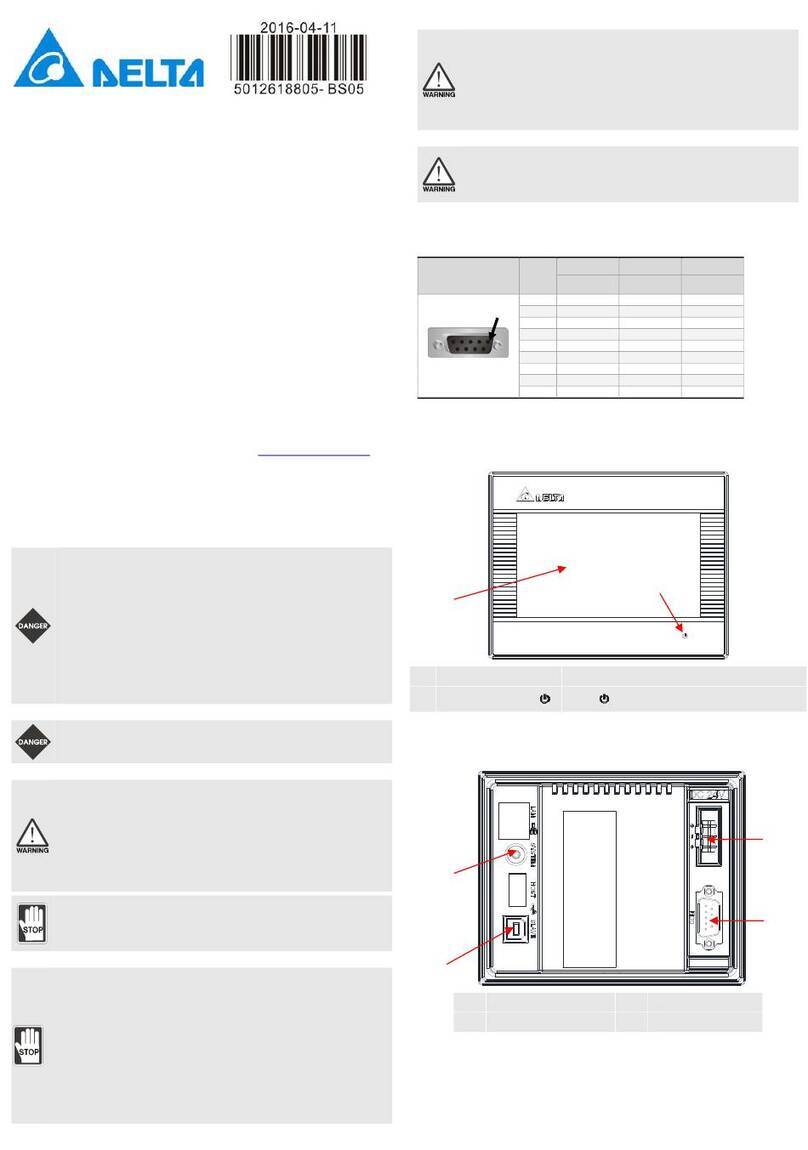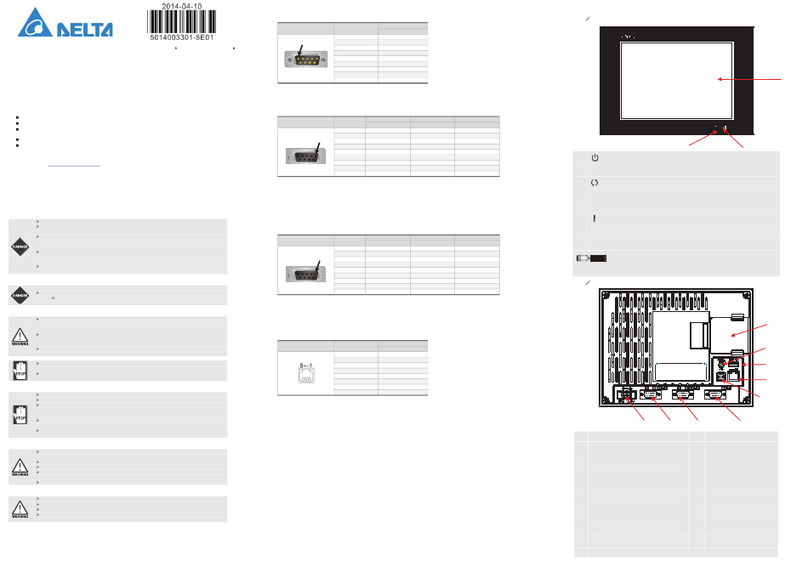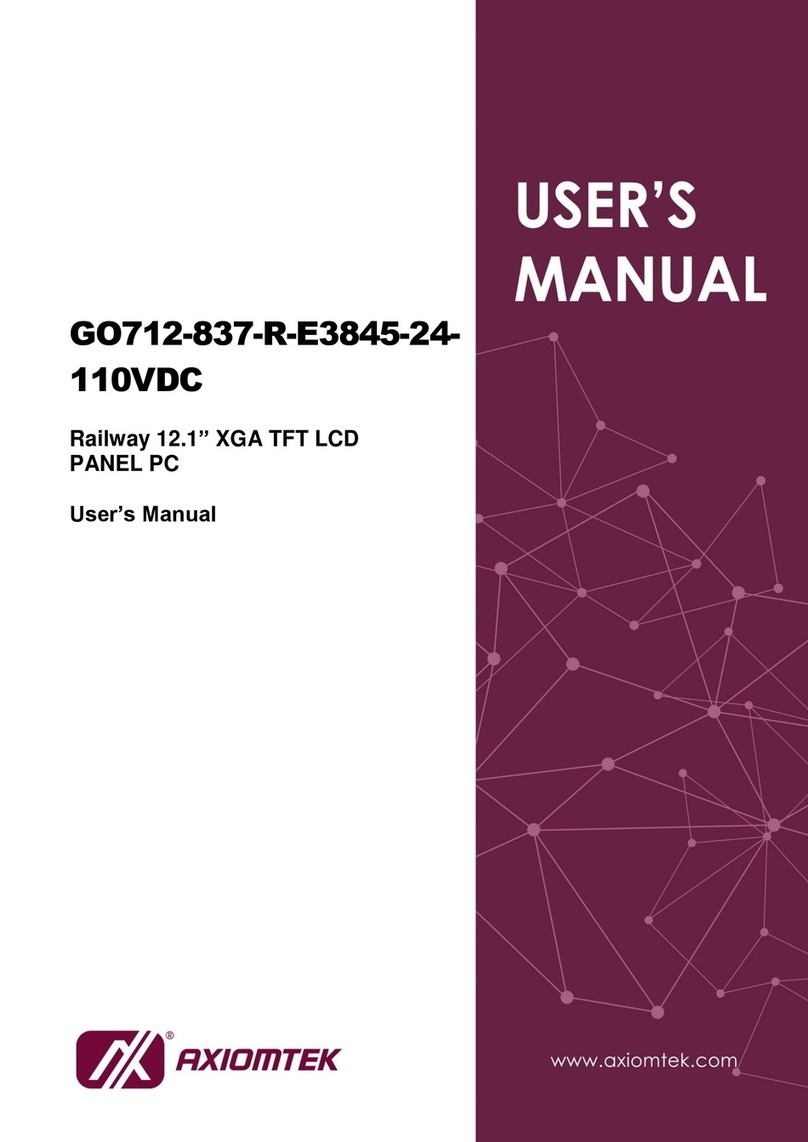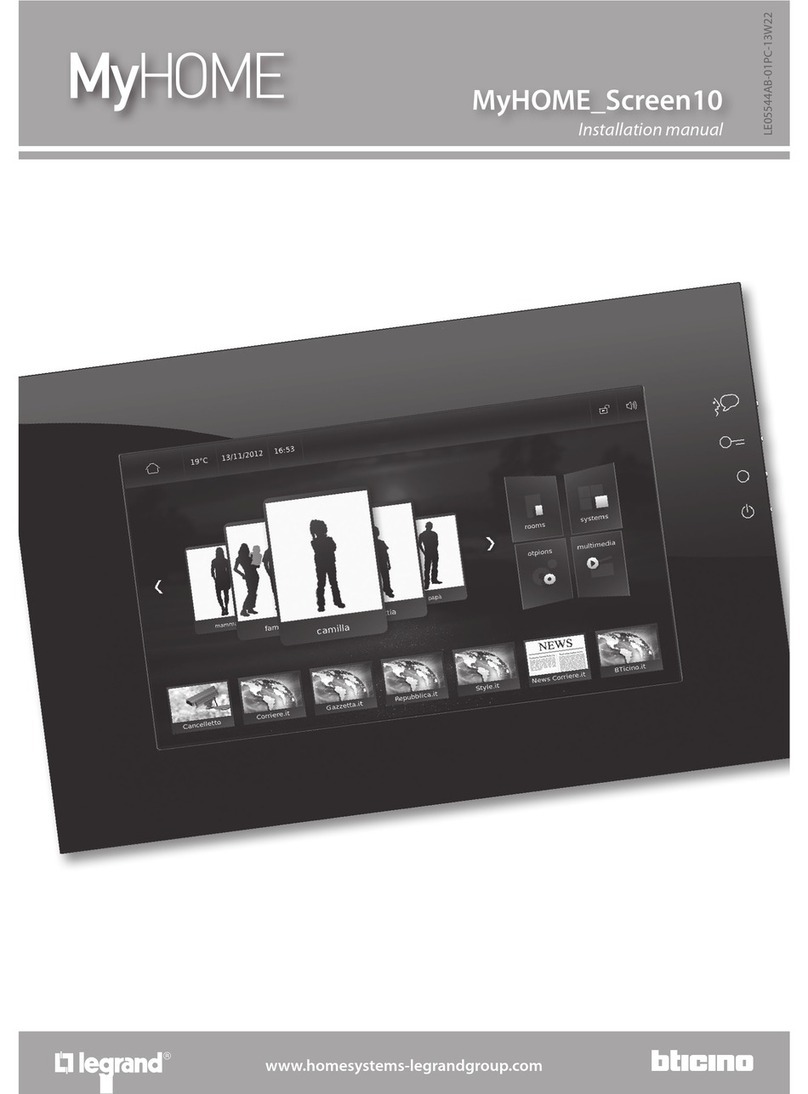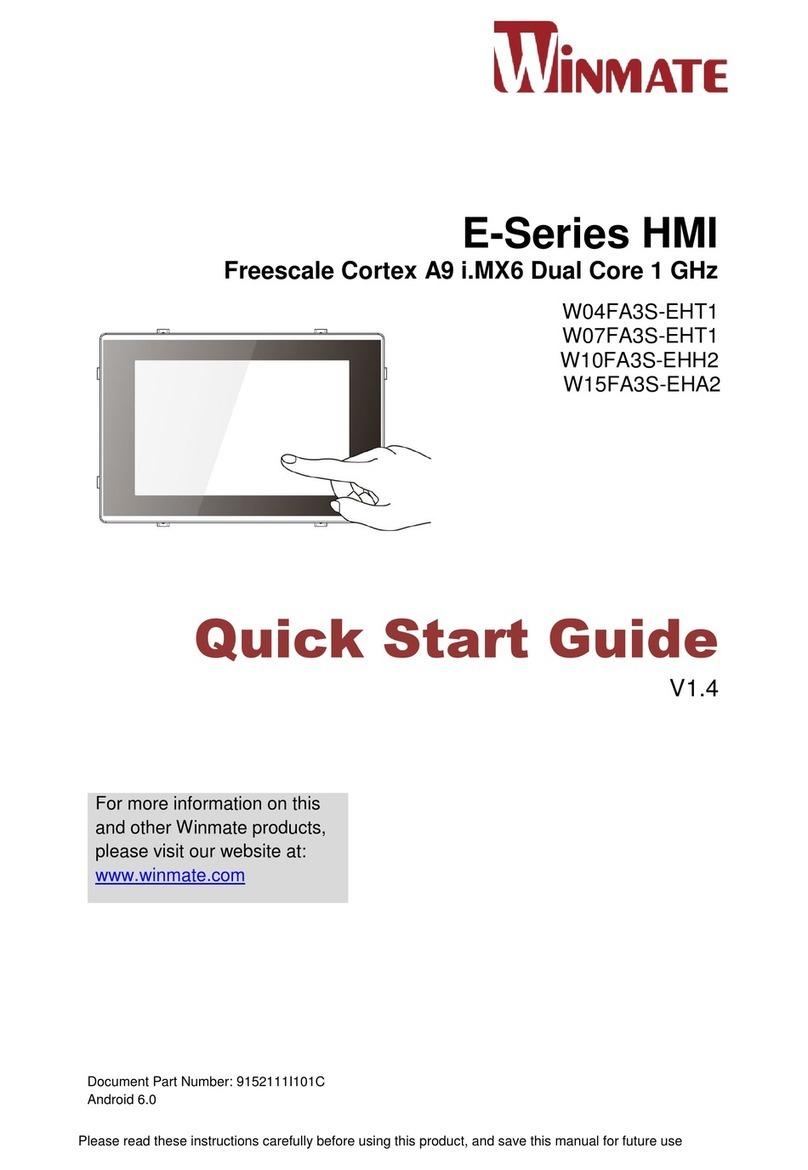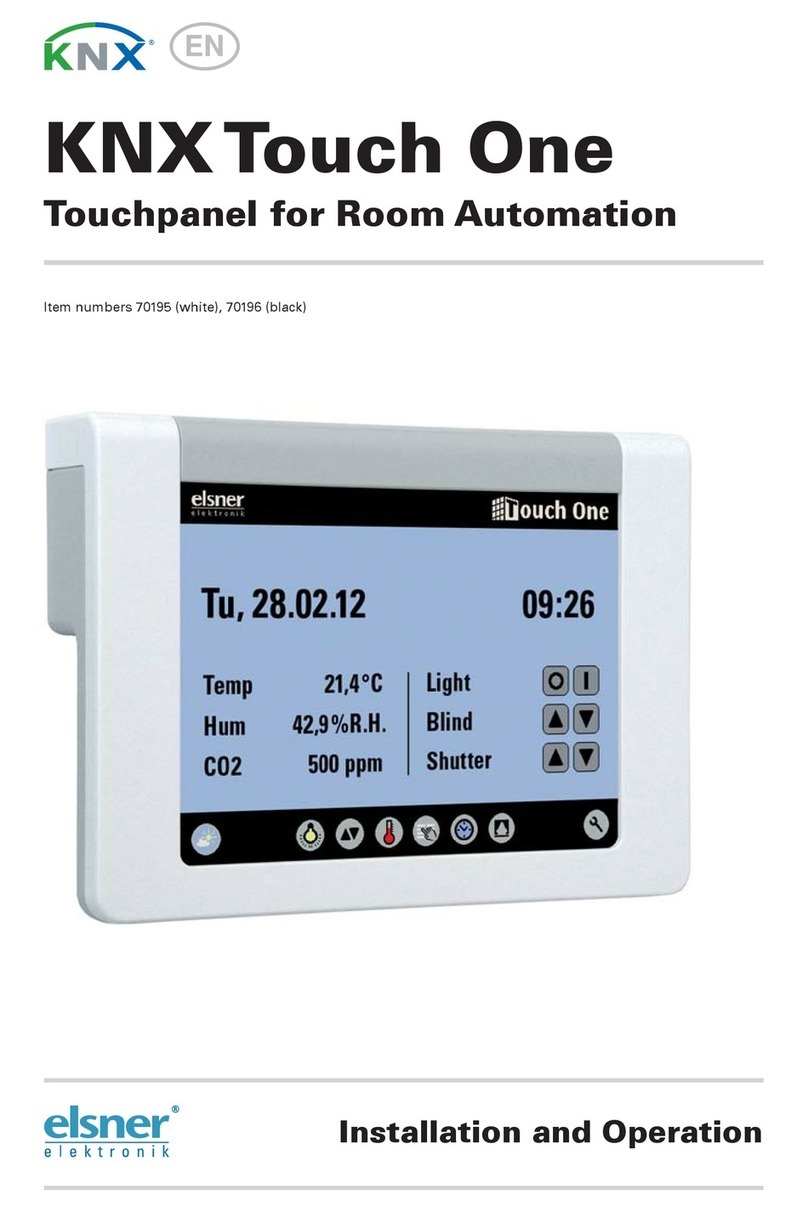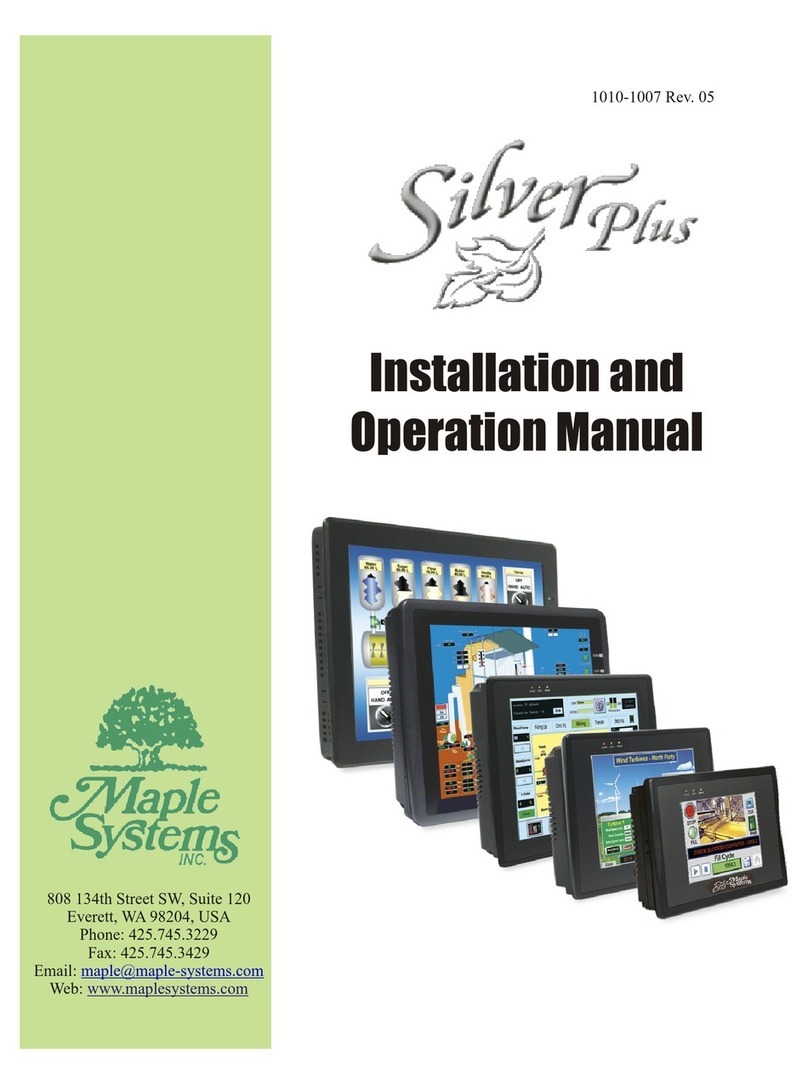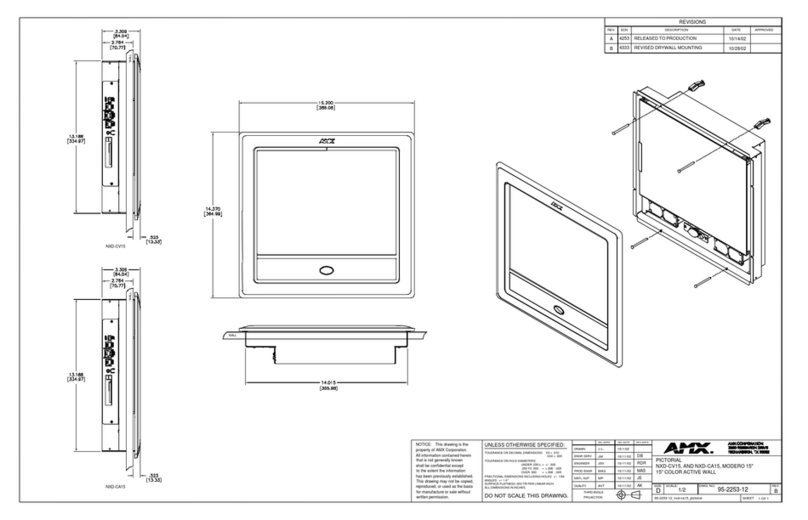Delta DIAVH-PPC193100 User manual

Automation for a Changing World
DELTA Panel PC
PPC19X100 User Manual
□ DIAVH-PPC193100
□ DIAVH-PPC195100
□ DIAVH-PPC193101
□ DIAVH-PPC195101
□ DIAVH-PPC193102
□ DIAVH-PPC195102
□ DIAVH-PPC193103
□ DIAVH-PPC195103
□ DIAVH-PPC193104
□ DIAVH-PPC195104
□ DIAVH-PPC193105
□ DIAVH-PPC195105
www .deltaww .com

DELTA DIAVH-PPC19X100 User Manual
Page 1 of 22
Disclaimer
This manual is authorized and belongs to Delta Group, without permission, any unauthorized
copying is forbidden. The content of this manual can’t represent the commitment of Delta Group,
as the company continues to improve the products; the company has the right to modify this
manual without further notice.
We have no responsibility for any direct/indirect/intentional or unintentional damages and potential
problems caused by unsuitable installation and usage.
Guarantee Clause:
The product has 18 months’ warranty. If the user has special requirement, please do it as the
contract signed by the two parties.
Trademarks:
All the trademarks mentioned in this manual are registered trademarks of their respective
companies.
AMI®is the registered trademark of AMI Company.
Intel®, Celeron®, Pentium®are the registered trademarks of Intel.
NetWare®is the registered trademark of Novell Inc.
PS/2 and OS/2 are the registered trademarks of International Business Machines
Windows 7, windows XP, Windows 8 are the registered trademarks of Microsoft
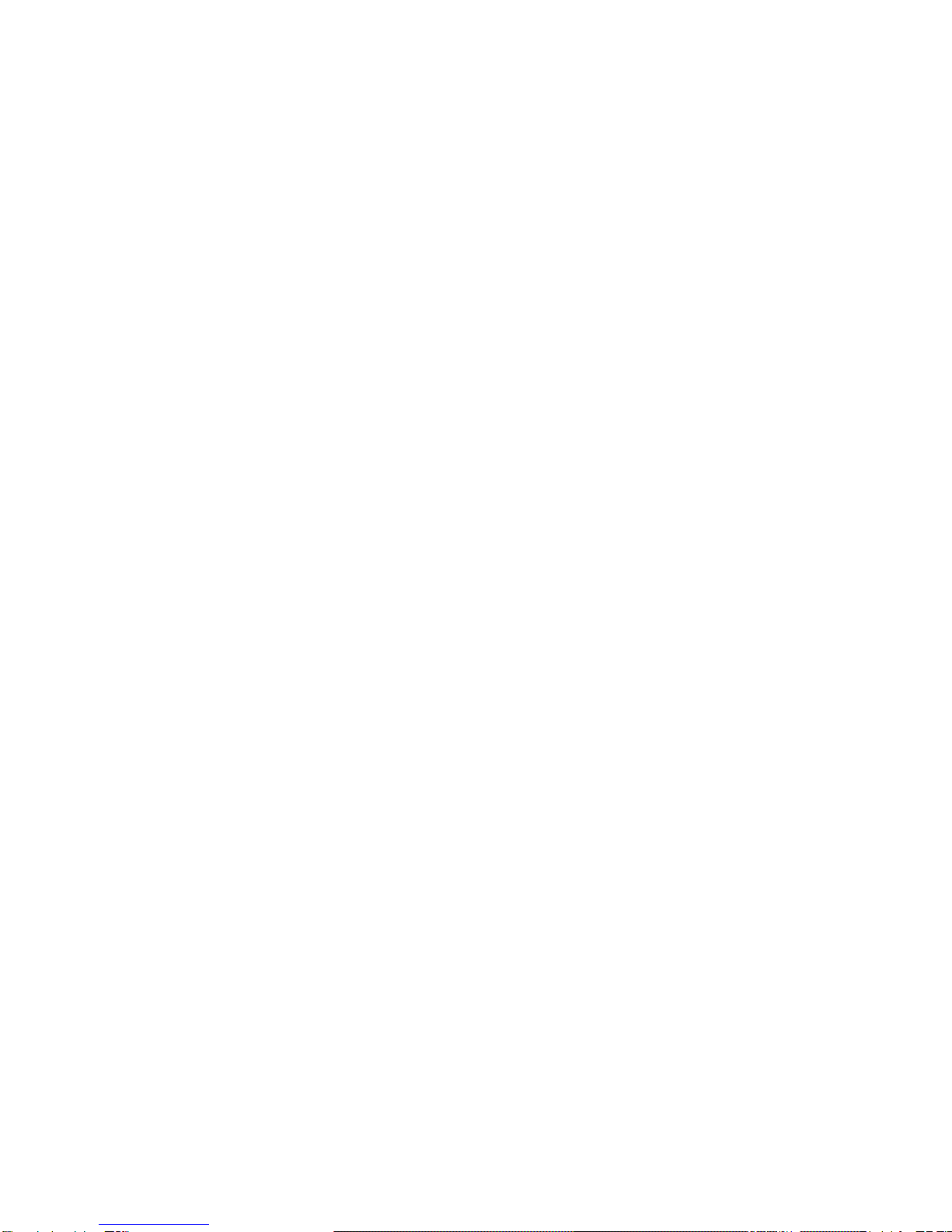
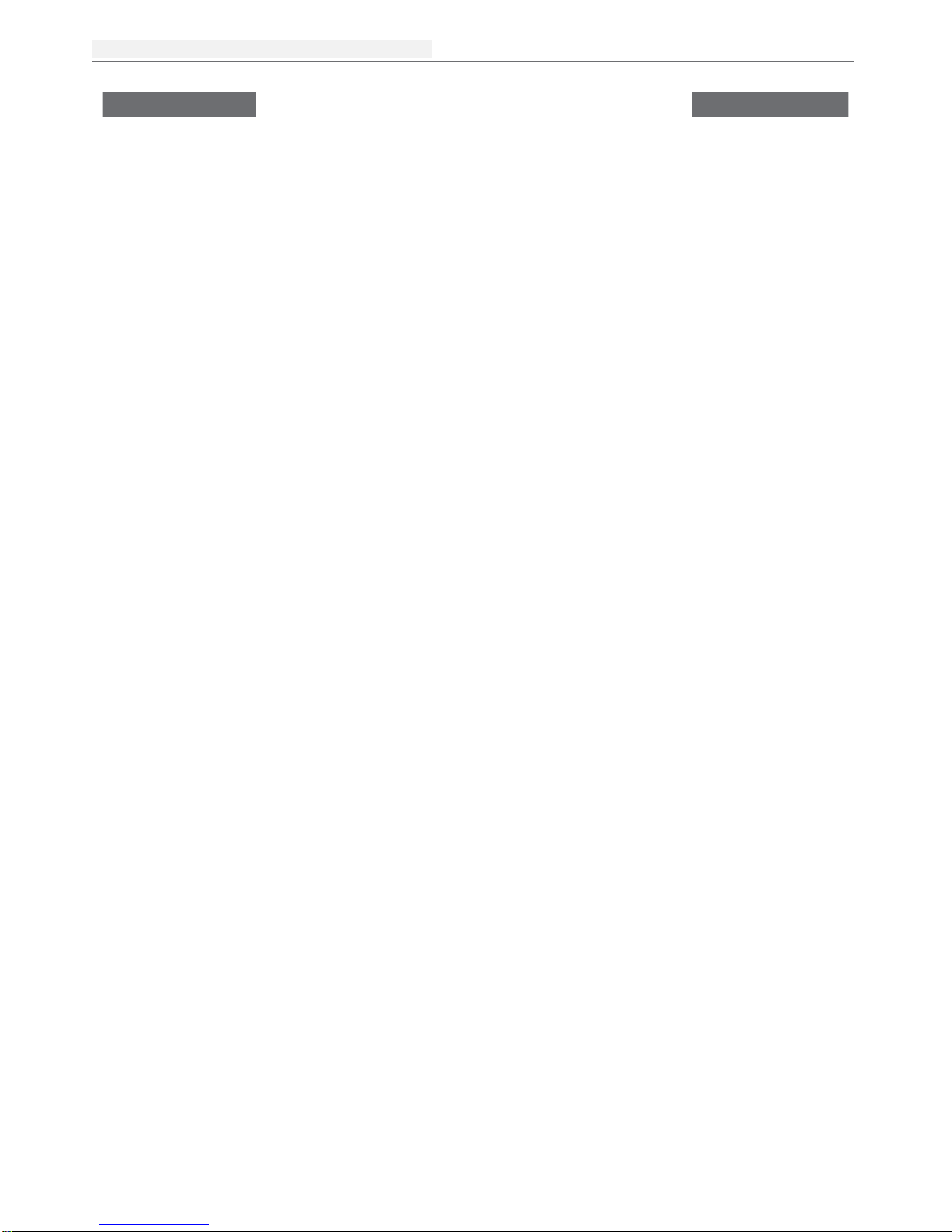
台达工业平板电脑
Page
2of 22
DELTA DIAVH-PPC19X100 User Manual
Safety Instructions
1. Please read the user manual carefully before using the product, and carefully keep it for
future reference.
2. Before connecting power supply to the product, please confirm the voltage is compliant with
the requirement of the device.
3. To avoid electric shock or damage to the product, please unplug the power cord from the
socket before cleaning the device by wet rag.
4. Please do not use liquid or aerosol cleaner to clean up the device.
5. To avoid short circuit or fire, please do not let any liquid get into or splash into the product.
6. For a device which needs to use power cord, there must be an easy-to-reach power socket
around the device.
7. Please do not use the product in a damp environment.
8. Before installation, please make sure the device is placed on a solid surface; accidental drop
or tipping may cause malfunction or damage to the device.
9. Before you connect or unplug any signal cable, make sure all power cords are unplugged in
advance.
10. To avoid unnecessary damage caused by frequent power-on/off, wait at least 30 seconds
after turning off the computer before re-turning on the computer.
11. If the product will not be used for a long time, please disconnect the power cord, to avoid
damage to the product by transient voltage.
12. If the product needs to be upgraded, installed or dismantled, please implement all the
operation on an ESD workstation, for some precision devices are sensitive to ESD;
13. Ensure excellent heat dissipation and ventilation of the system.
14. Please do not open or dismantle the device by yourself. For the sake of safety, this device
can only be opened by a professional maintenance person.
Packing List
A fanless industrial Computer
1*AC 110V~240V to DC+12V/5A power adapter
1*AC220V power cable
2*Mounting Bracket & 6*Screw
1*Driver CD & manual
1*Certification
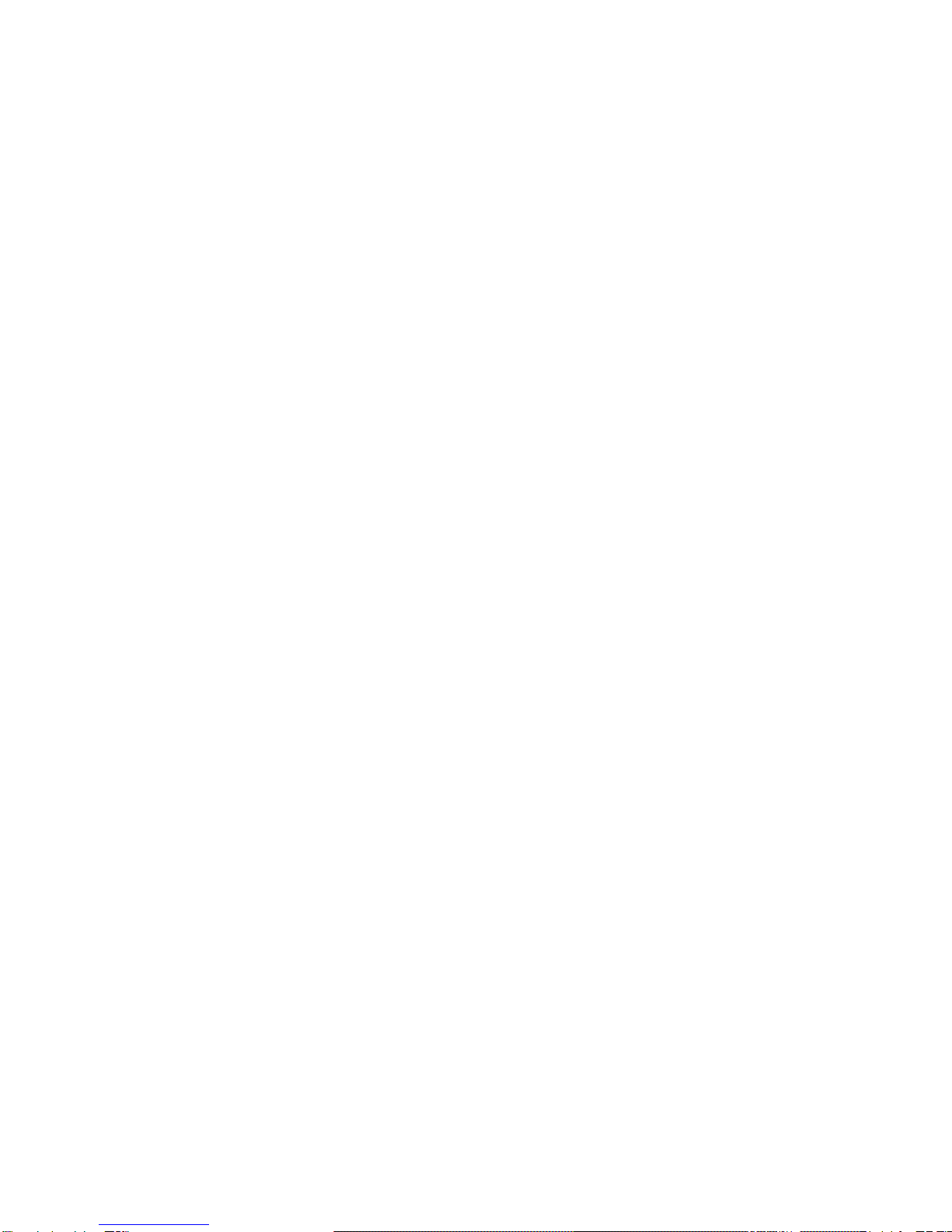

台達工業平板電腦
Page
4of 22
DELTA DIAVH-PPC19X100 User Manual
Contents
Disclaimer..................................................................................... 1
Safety Instructions .................................................................... 2
Product Introduction................................................................. 5
1.1 Brief introduction....................................................................................5
1.2 Product Specifications ...........................................................................6
1.3 I/O Interface...........................................................................................7
Application Planning........................................................8
2.1 Transportation........................................................................................8
2.2 Storage Requirements...........................................................................8
2.3 Unpack and check the delivered equipment...........................................8
Installation Instructions...................................................9
3.1 Product Photo........................................................................................9
3.2 Product Dismounting..............................................................................9
3.3 Product Outline......................................................................................10
Interface Definition ..........................................................11
4.1 USB Interface ........................................................................................11
4.2 Network Interface...................................................................................11
4.3 Standard DB9 Comports........................................................................12
4.4 Standard VGA Interface.........................................................................12
4.5 Standard HDMI A Type Interface...........................................................13
4.6 Power Interface......................................................................................13
Appendix......................................................................... 14
5.1 BIOS Setting..........................................................................................14
5.2 Driver Installation...................................................................................19
5.3 Trouble Shooting....................................................................................20
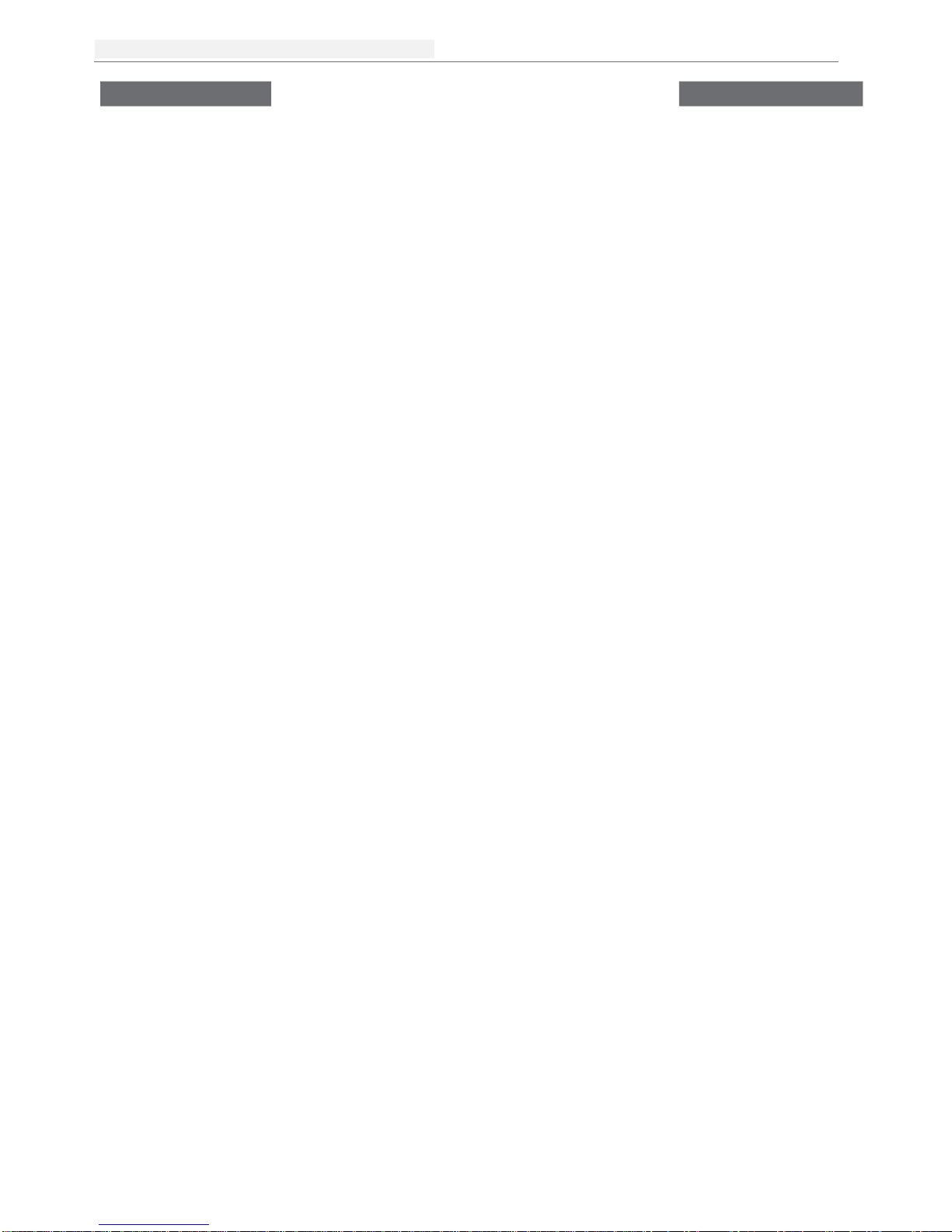
DELTA DIAVH-IPC00X100 User Manual
Page
5of 22
DELTA DIAVH-PPC19X100 User Manual
Brief Introduction
1.1 Introduction
DIAVH-PPC19X100 is a low-power-consumption, high-performance and Fanless embedded
industrial computer, and its material is high-strength and elegant al-alloy and the radiator high-
density al-alloy.
This product is with on-board low power consumption Intel Core I3-3227U (spare part 3217U) /
I5-3337U (spare part 3317U), Max to 8GB DDRIII RAM, and it has rich I/O interfaces and it is with
fully-sealed Fanless design, supporting windows XP/Windows 7/ Linux and so on.
This product can be used in the field of mechanical equipment, intelligent transportation,
industrial automation control and other different embedded solutions.。
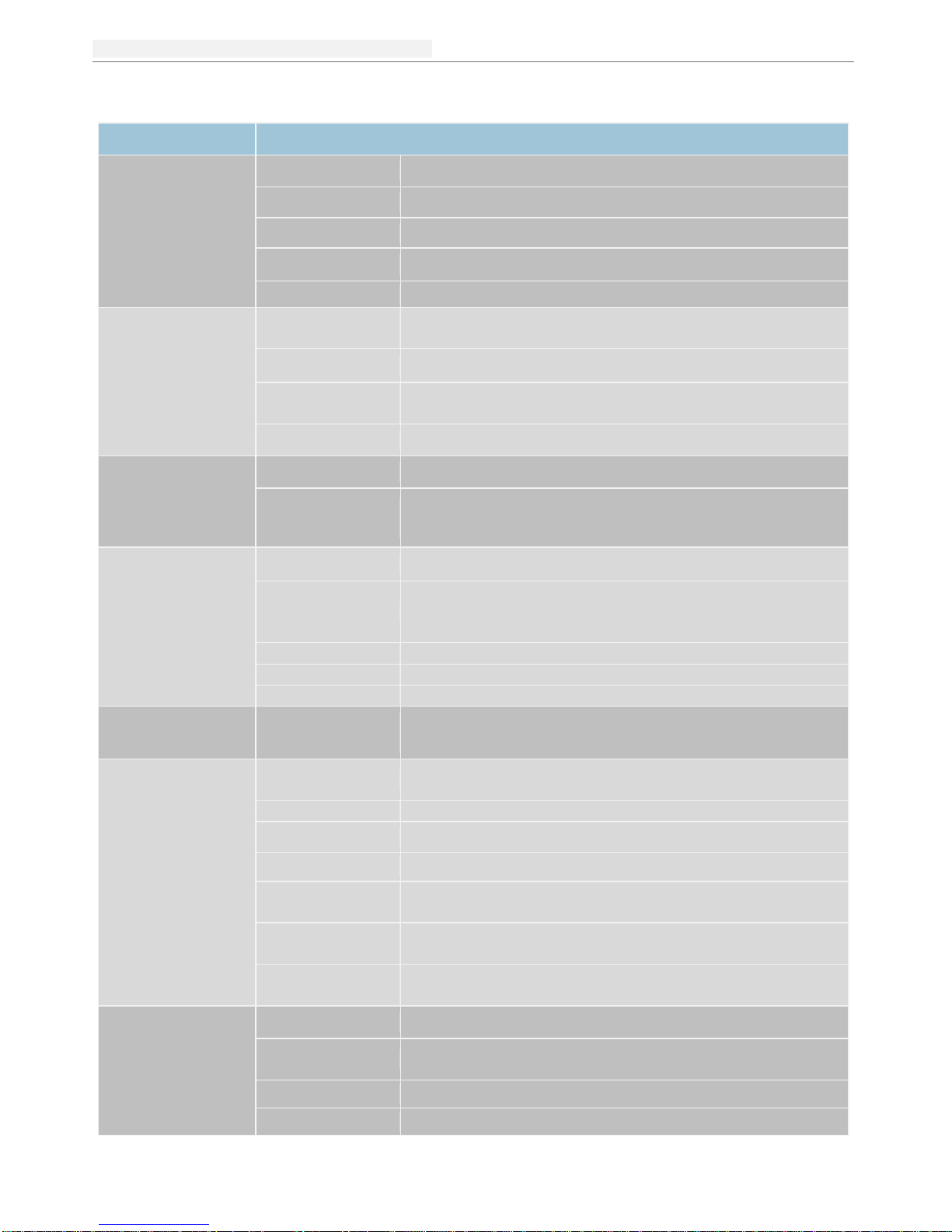
台達工業平板電腦
Page
6of 22
DELTA DIAVH-PPC19X100 User Manual
1.2 Product Specifications
Model Name
DIAVH-PPC193100/ DIAVH-PPC195100
Display Features
Display
19-inch TFT LCD
Resolution
19”1440x900
Brightness
19” 250 cd/m2
Contrast Ratio
19” 1000:1
Touch Screen
Resistive touch screen
Performance
Chipset
(Processor)
Intel® Processor I3 3227U / Intel® I5 3337U dual-core
pro cessor
Memory
4 GB DDRIII memory
Hardware
Monitor
Monitor's voltage and CPU temperature
Storage
64G SSD + HDD 500 GB
Power
Characteristics
Power Supply
100 ~ 240 VAC / 50 ~ 60 Hz (with power adapter)
Power
Consumption
12 VDC / 5 A or 9 ~ 36 VDC Optional
(without power adapter)
I/O Interface
USB
4x USB 2.0 ports
Serial COM Port
15”3x Serial COM ports (2 * RS232, 1* RS422/485)
19”4x Serial COM ports (3x RS-232, 1x RS-485/RS-
422)
Ethernet Port
2x RTL8111E RJ45 Gigabit Ethernet LAN
Audio Output
1x Audio output
Display
1x VGA, 1x HDMI
Operating
System
Operating
System
Windows 7
Environmental
Test
Anti-Vibration
5 ~ 19 Hz /1.0 mm amplitude;19 ~ 200 Hz /1.0 g
acceleration
Anti-Shock
10 g acceleration, 11 ms duration
IP Rating
Front Panel IP65 (Optional)
Reliability
MTBF ≥ 50000 h; MTTR ≤ 0.5 h
Operating
Temperature
-10ºC ~ 50ºC (with air flow)
Storage
Temperature
-20ºC ~ 60ºC
Operating
Humidity
95 % @40ºC, non-condensing
Mechanical
Properties
Dimensions
19” 475 mm (L) x 308 mm (W) x 60 mm (H)
Material
Aluminum alloy metal shell, fully-sealed
fanless design
Weight
19” 7.8 kg / 9.3 kg (net weight / gross weight)
Color
Silver

台达工业平板电脑
Page
7of 22
DELTA DIAVH-PPC19X100 User Manual
1.3 I/O
DIAVH-PPC193100/01/02/03/04/05(DIAVH-PPC195100/01/02/03/04/05)
Picture 1-
1
1. Power
2. USB
3. HDMI
4. VGA
5. LAN
6. Line out
7. COM 1
8. COM 2
9. COM 3
10. COM 4
11. DC In
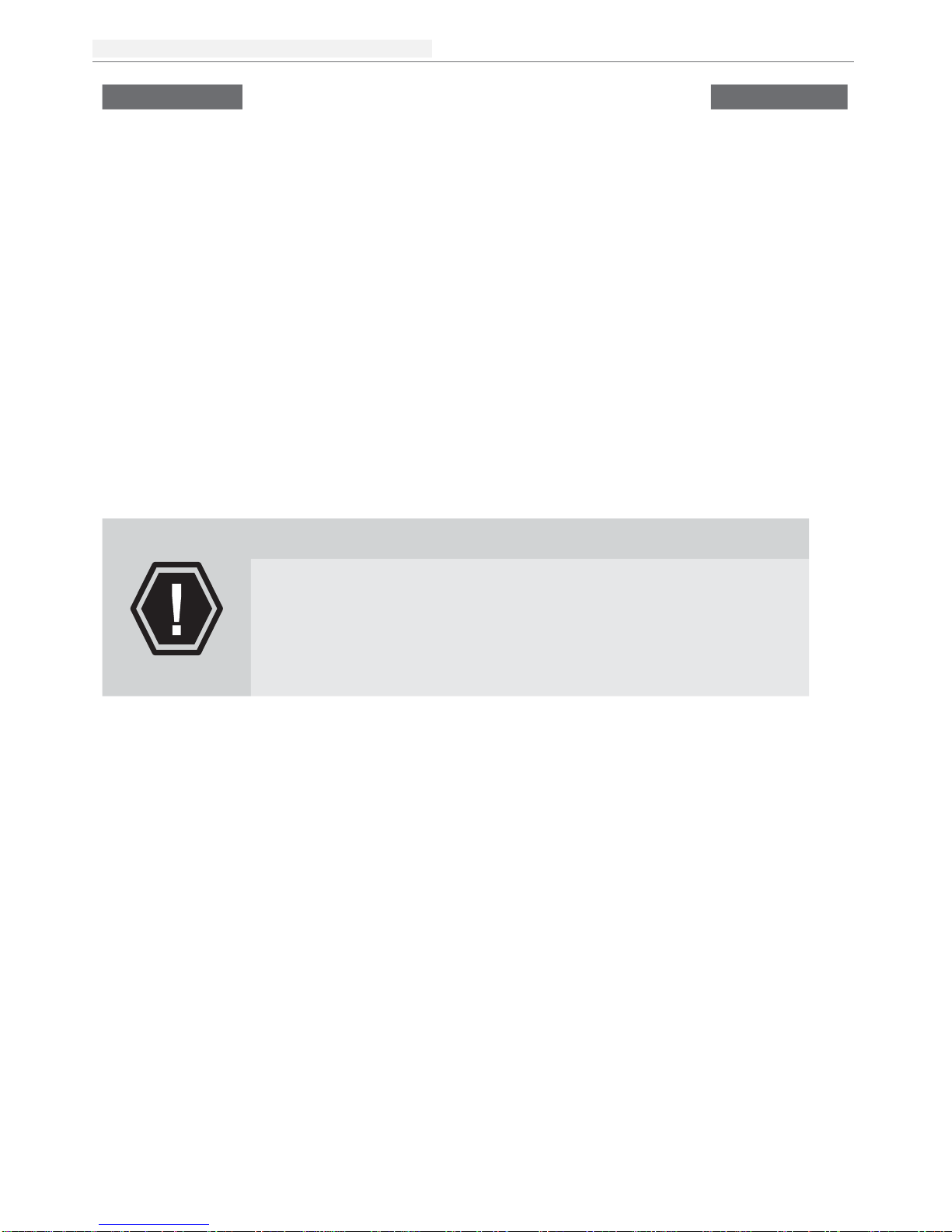
台達工業平板電腦
Page
8of 22
DELTA DIAVH-PPC19X100 User Manual
Application Planning
2.1 Transportation
Well-packaged products are suited for transportation by truck, ship, and plane. During transportation,
products should not be put in open cabin or carriage. During transshipping, products should not be stored
in open air without protection from the atmospheric conditions. Products should not be transported
together with inflammable, explosive and corrosive substances and are not allowed to be exposed to rain,
snow and liquid substances and mechanical force.
2.2 Storage Requirements
Products should be stored in package box when it is not used. Andwarehouse temperature should be -
20OC~70OC, and relative humidity should be 20% ~ 85%. In the warehouse, there should be no harmful
gas, inflammable, explosive products, and corrosive chemical products, and strong mechanical vibration,
shock and strong magnetic field interference. The package box should be at least 10cm above ground,
and 50cm away from wall, thermal source, window and air inlet
Caution!
Risk of destroying the device!
When shipping the PC in cold weather, please pay attention to the
extreme temperature variation. Under this circumstance, please make
sure no water drop (condensation) is formed on the surface or interior
of the device. If condensation is formed on the device, please wait for
over twelve hours before connecting the device.
2.3 Unpack and check the delivered equipment
Unpack the equipment
Pay attention to the following things when you unpack the equipment.
Please take the advice not to throw away the original packaging material and please retain to
use it when the equipment should be transported again.
Please put the document in a safe place. It will be used in the initial adjustment of equipment
and it is a part of the equipment.
When you check the delivered equipment, please check whether it is obviously damaged
during the transportation.
Please check whether the delivered parcel includes thewhole equipment and the
accessories you ordered separately. If there is any discrepancy or damaged during
transportation, please contact our customer-service staff.
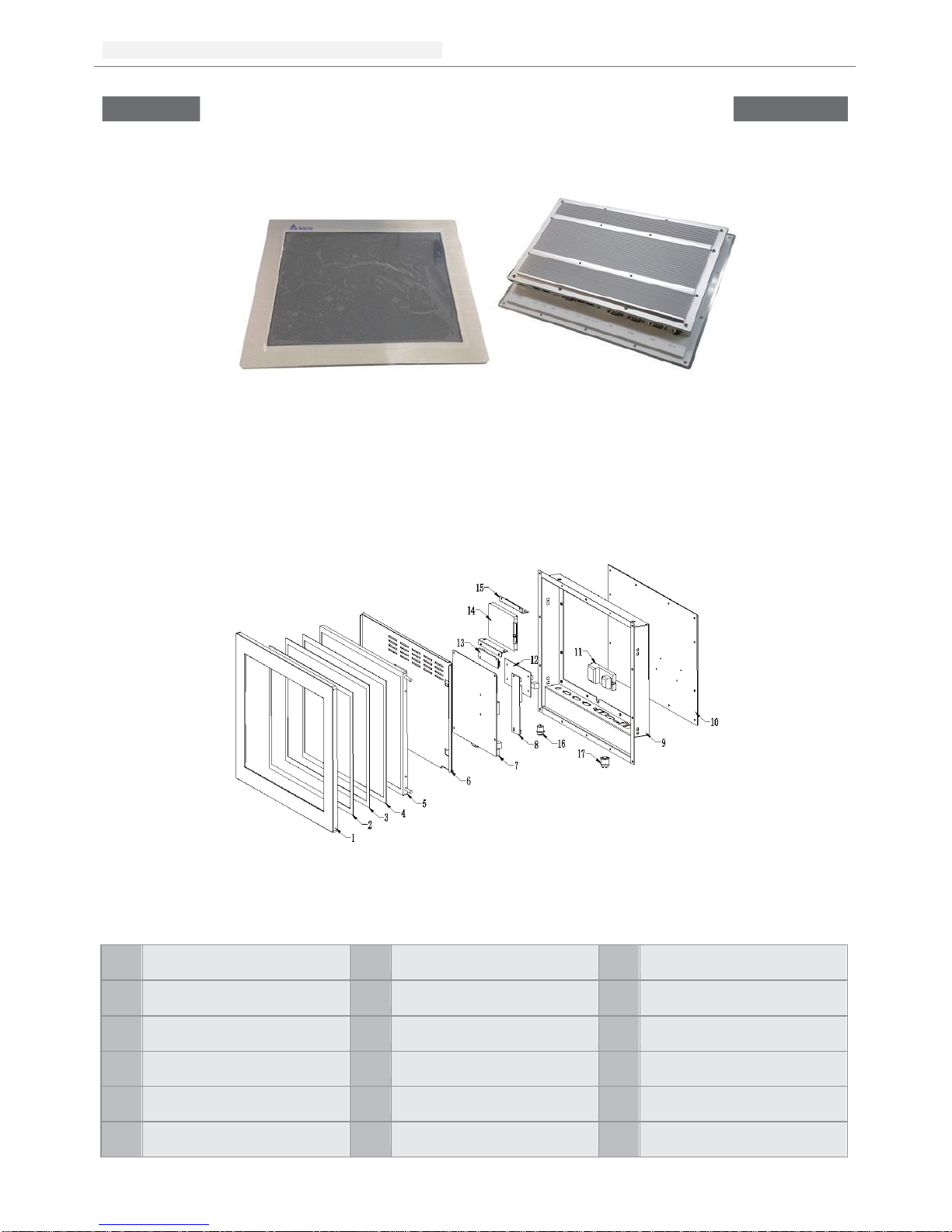
台达工业平板电脑
Page
9of 22
DELTA DIAVH-PPC19X100 User Manual
Installation Instructions
3.1 Product Photo
Picture
3-1
3.2 Product Dismounting
Picture
3-2
1
Aluminum alloy metal
shell
7
Mother Board
13
Touchscreen Board
2
3M Seal Gel
8
Booster Plate
14
HDD
3
Touch Glass
9
Back Cover
15
HDD kit
4
Sponge
10
Heat Sink
16
DC Input connector
5
LCD
11
Thermal Block
17
Power On/Off & Power
LED
6
LCD Kit
12
Wide Voltage Module

台達工業平板電腦
Page
10of 22
DELTA DIAVH-PPC19X100 User Manual
3.3 Product Outline
DIAVH-PPC193100(DIAVH-PPC195100)
Picture 3-3

台达工业平板电脑
Page
11 of 22
DELTA DIAVH-PPC19X100 User Manual
Product Interface
4.1 USB Interface
4* USB2.0 Interface. Definition:
USB1~4
USB
Singal
1
+5V
2
USB Data-
3
USB Data+
4
GND
4.2 Network Interface
2* RJ45 LAN Interface. Definition:
LAN1,LAN2
ACTL
ED
(Green light)
Network
Status
LILED
(Green/Orange)
Network
Speed
Green
1000Mbps
Twinkle
Data Transmission
Orange
100Mbps
Light off
No Data Transmission
Light off
10Mbps
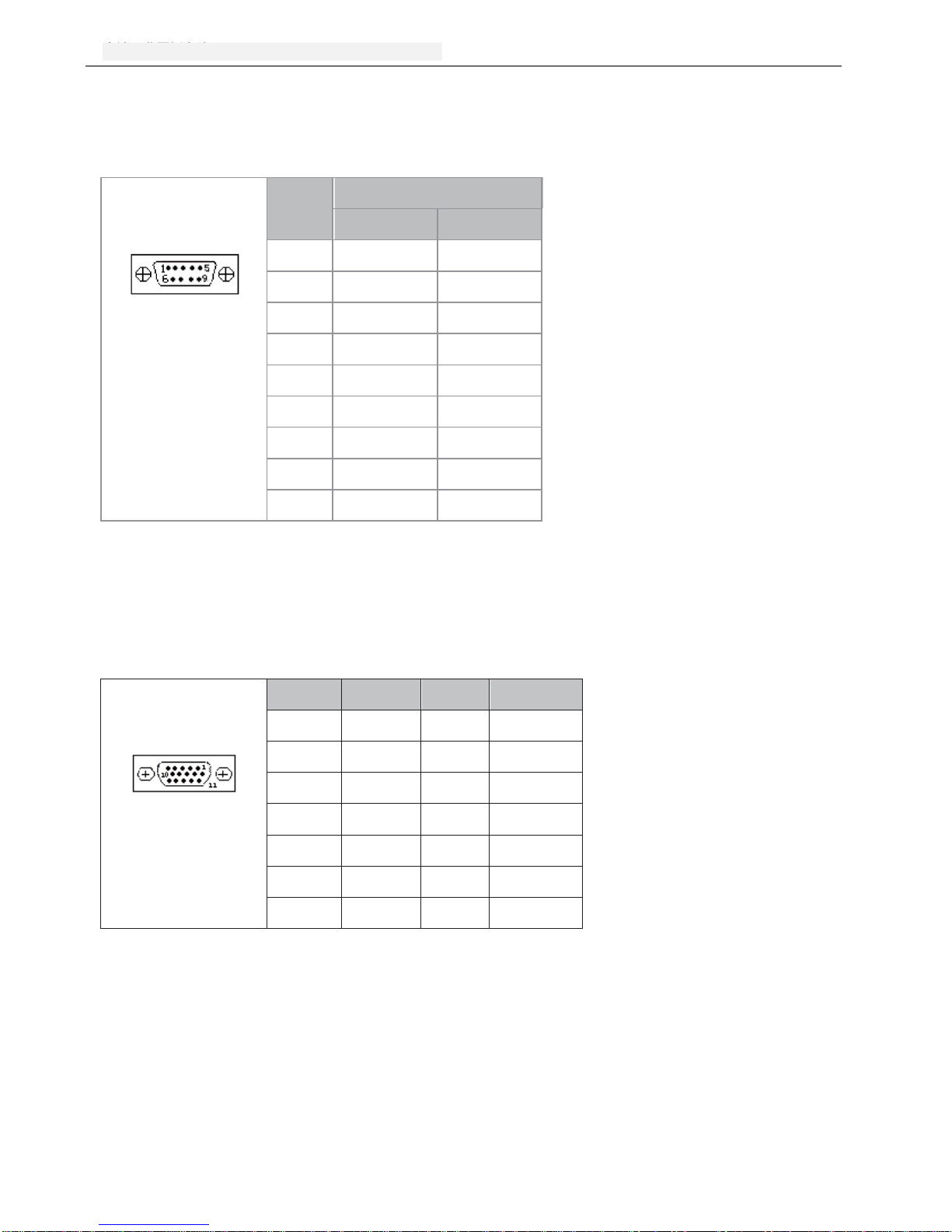
台达工业平板电脑
Page
1
of 22
DELTA DIAVH-PPC19X100 User Manual
4.3 Standard DB9 Comports
4*Comports Interface. Definition:
COM1~4
PIN
Signal
RS-232
RS-485
1
DCD#
DATA-
2
RXD
DATA+
3
TXD
X
4
DTR#
X
5
GND
GND
6
DSR#
X
7
RTS#
X
8
CTS#
X
9
RI#
X
4.4 VGA Interface
15 PIN D Type VGA Interface. Definition:
VGA
PIN
Signal
PIN
Signal
1
Red
2
Green
3
Blue
4
N.C.
5
GND
6
Detect
7
GND
8
GND
9
+5V
10
GND
11
NC
12
DDCDATA
13
HSYNC
14
VSYNC
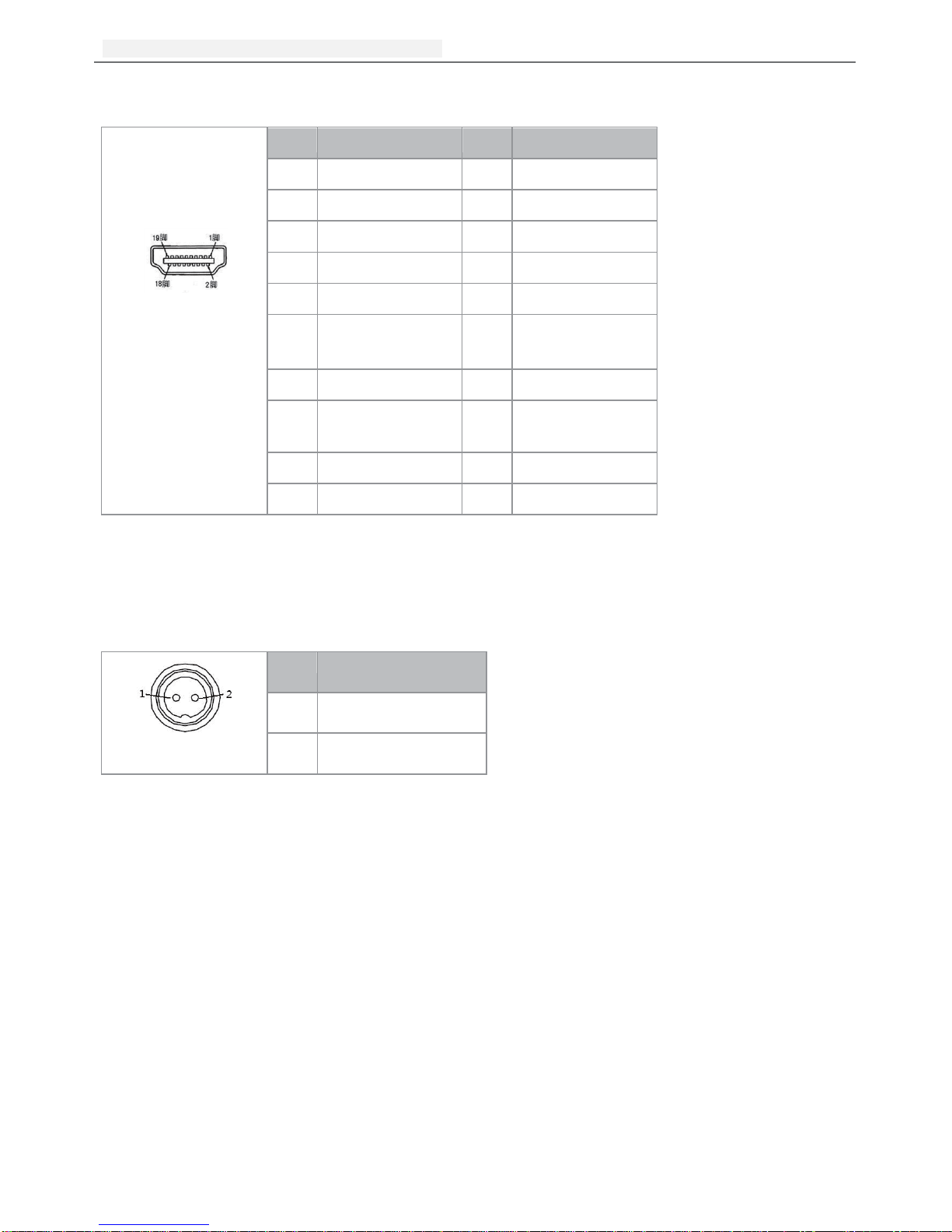
台达工业平板电脑
Page
13 of 22
DELTA DIAVH-PPC19X100 User Manual
4.5 HDMI A Type Interface
HDMI
PIN
Signal
PIN
Signal
1
DATA2+
2
DATA2 shielding
3
DATA2-
4
DATA1+
5
DATA1 shielding
6
DATA1-
7
DATA0+
8
DATA0 shielding
9
DATA0-
10
DATA1_CK+
11
DATA1_CK
shielding
12
DATA1_CK-
13
CEC
14
Reserved
15
SCL
(DDC CLOCK)
16
SDA
(DDC CLOCK)
17
DCC/CEC GND
18
+5V
19
RIUP check
4.6 Power Interface
DC+12V Power Input. Definition:
DC12V Input
PIN
Signal
1
+12V
2
GND

台达工业平板电脑
Page
14 of 22
DELTA DIAVH-PPC19X100 User Manual
Appendix
5.1 BIOS Setting
5.1.1 Main Page
Press “Del”after startup and enter BIOS CMOS program. The first page as below and user can set date
and time.
Picture 5-1
5.1.2 Advanced Functions
Picture 5-2
◆PCI Subsystem Settings;
◆ACPI Settings;
◆S5 RTC Wake Settings
◆CPU Configuration ;
◆SATA Configuration;
◆Thermal Configuration;
◆USB Configuration;
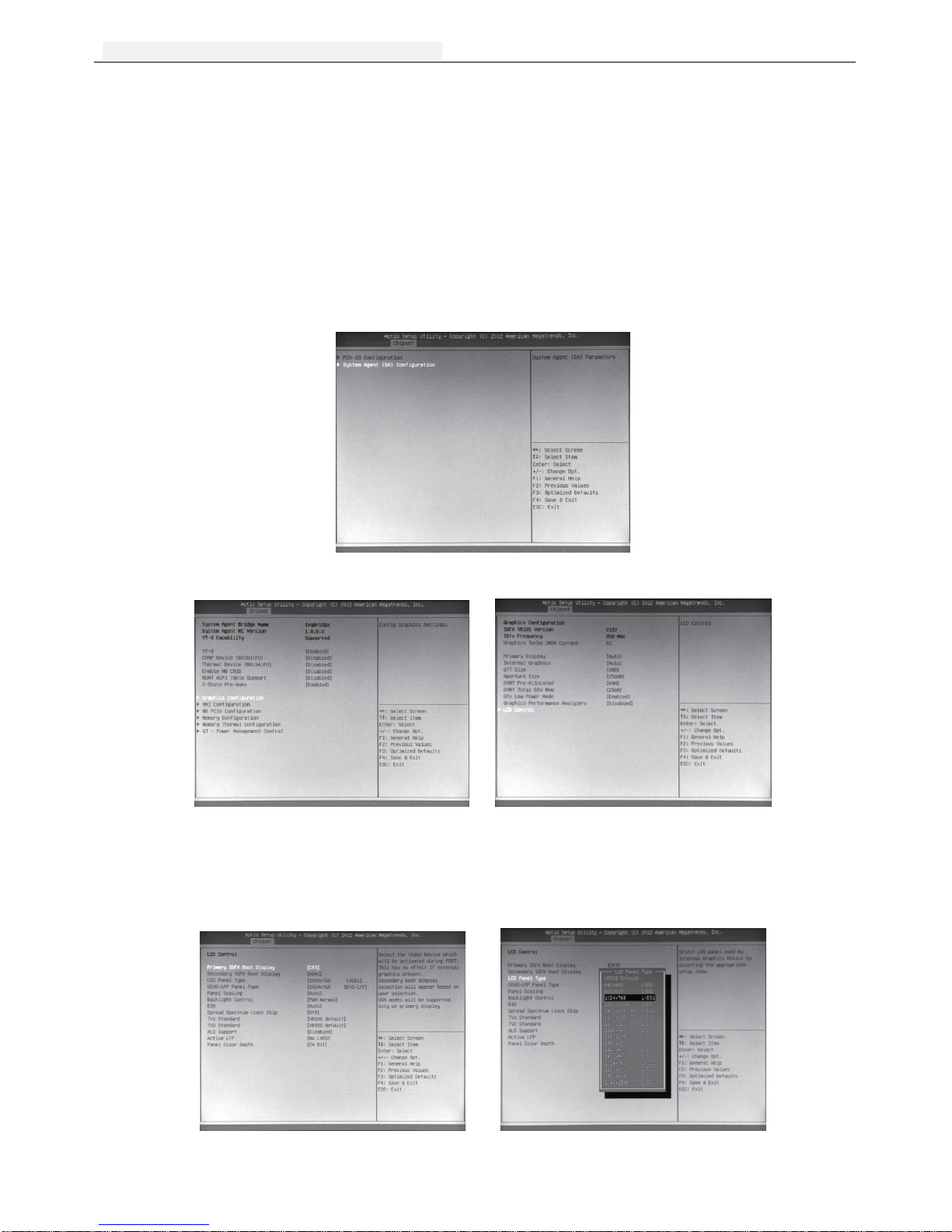
台达工业平板电脑
Page
15 of 22
DELTA DIAVH-PPC19X100 User Manual
◆First Super IO Configuration;
◆Serial Port Console Redirection;
◆Network Stack;
◆Intel RC Drivers Version Detail;
◆CPU PPM Configuration 。
5.1.3 Chipset Function
Enter 5-3.1 Picture and choose “System Agent”to Picture 5-3.2. Choose Graphics Configuration and
enter Picture 5-3.3. Choose LCD Control and enter Picture 5-4.1
Picture 5-3.1
Picture 5-3.2 Picture 5 -3.3
In CD Panel Type item, users can modify PPC default resolution. If the setting resolution cannot match to
actual solution in PPC, the display will be abnormal as Picture 5-4.2
Picture 5-4.1 Picture 5-4.2
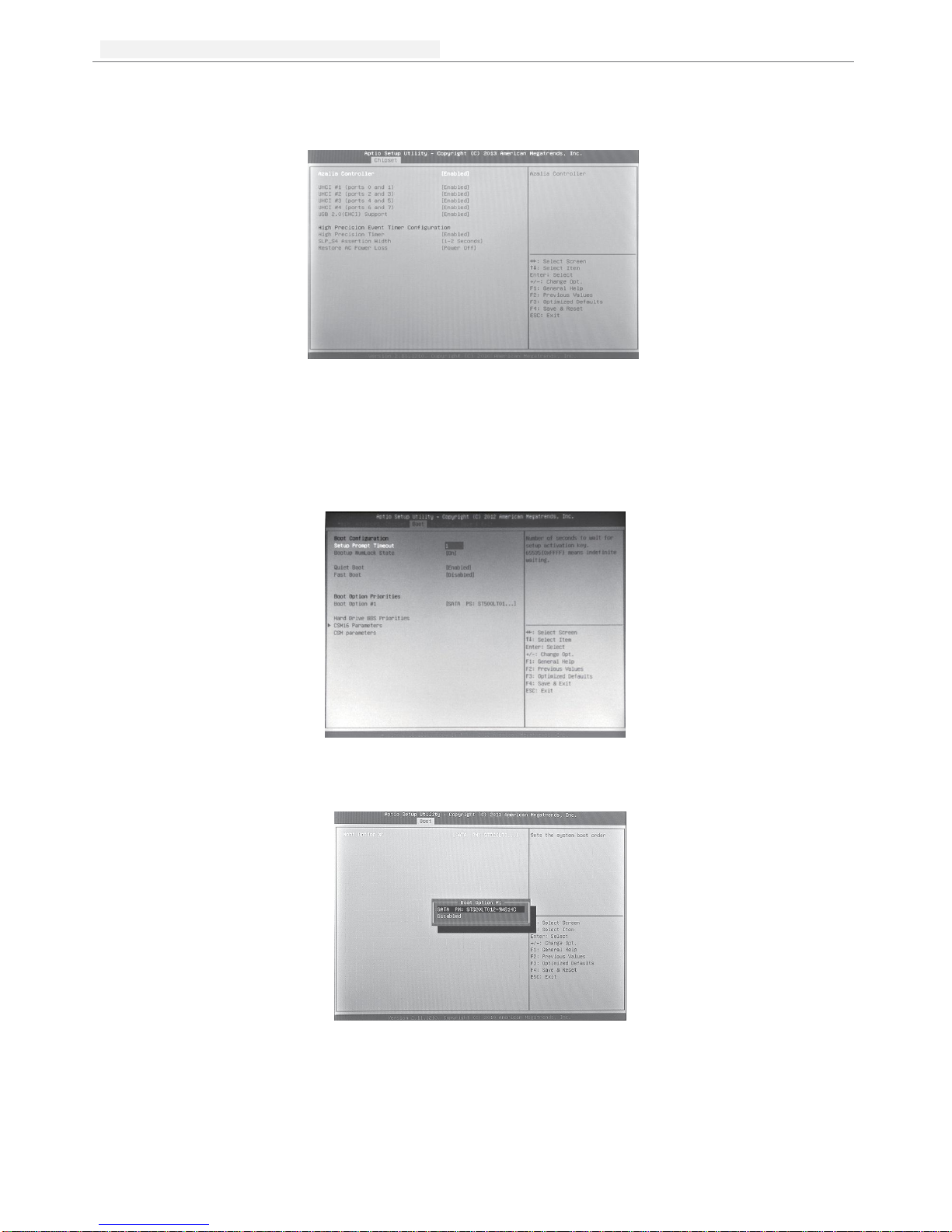
台达工业平板电脑
Page
16 of 22
DELTA DIAVH-PPC19X100 User Manual
Restore AC Power Loss can choose【Power off】via pushing power button or plug/remove power directly.
【Last Status】can set recovery last use status as abnormal shut down like Picture 5-5 showed.
Picture 5-5
5.1.4 Boot Function
This function can setup Num Lock keyboard status as power-on and can set the storage sequence. Go to
Hard Drive BBS Priorities function, choose the storage device in Boot Option #1, and press F4 to save.
Picture 5-6
Enter Hard Drive BBS Priorities Function list. Choose first storage device in Boot Option #1 as
Picture 5-7:
Picture 5-7

台达工业平板电脑
Page
17 of 22
DELTA DIAVH-PPC19X100 User Manual
Page
17 of 22
Finish Setting the storage device, press ESC back to last page and choose the device in Boot Option #1
again as Picture 5-8. Press F4 to save and press Enter to exit the page.
Picture 5-8
5.1.5 Security Function
This function can set BIOS setup Password and PPC Power-on Password as Picture 5-9.
Picture 5-9
5.1.6 Save & Exit Function
Enter CMOS pages and choose “Save & Exit”to set up as Picture 5-10 show.
Press F3 “Restore Default”. Press F4 to “Save” setup.
Picture 5-10

台达工业平板电脑
Page
18 of 22
DELTA DIAVH-PPC19X100 User Manual
5.2 Driver Installation
5.2.1 Chipset Driver Installation
(1) Enter DVD content Driver\Chipset\ contents and click “Intel _inf.exe”.
(2) Click “Next”and “Continue”.
(3) Click “Finish”and restart the computer to finish the installation.
5.2.2 Onboard Display Card Installation
(1) Enter DVD content Driver\ Graphic\ contents, choose the PPC OS folder and click “setup.exe”.
(2) Click “Next”and “Continue”.
(3) Click “Finish”and restart the computer to finish the installation.
5.2.3 Onboard Sound Card Installation
(1) Enter DVD content Driver\ Audio\ contents, choose the PPC OS folder and click “setup.exe”.
(2) Click “Next”and “Continue”.
(3) Click “Finish”and restart the computer to finish the installation.
5.2.4 Onboard Network Card Installation
(1) Enter DVD content Driver\ LAN\ contents, choose the PPC OS folder and click “setup.exe”.
(2) Click “Next”and “Continue”.
(3) Click “Finish”and restart the computer to finish the installation.
5.2.5 Touchscreen driver Installation
(1) Enter DVD content Driver\Touchscreem\ contents, choose eGalaxTouch or Touchkit folder and
click “setup.exe”.
(2) Click “Next”and “Continue”.
(3) Click “Finish”and restart the computer to finish the installation.
This manual suits for next models
11
Table of contents
Other Delta Touch Panel manuals

Delta
Delta DIAVH-IPC003100 User manual

Delta
Delta DOP-110DS User manual
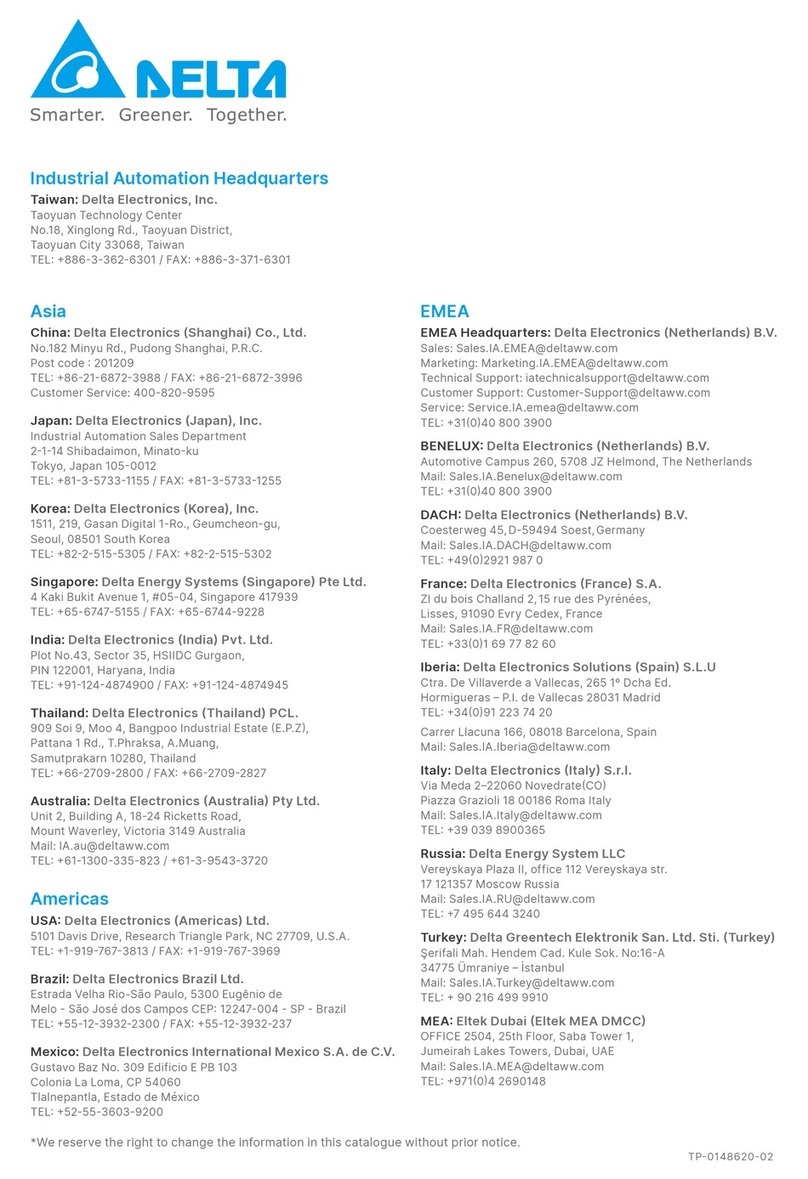
Delta
Delta TP70P-211LC1T User manual

Delta
Delta Vivitek NovoTouch EK653i User manual
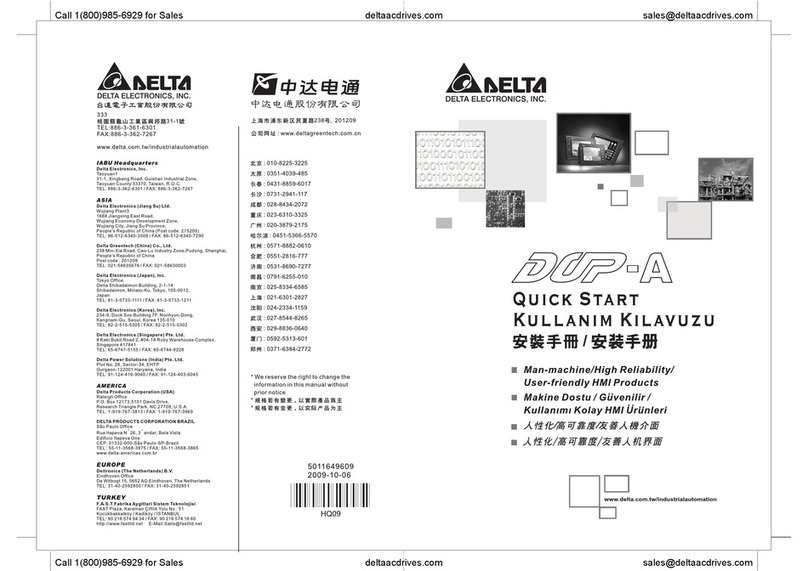
Delta
Delta DOP-A User manual

Delta
Delta TP04G-AL User manual

Delta
Delta DOP-103WQ User manual

Delta
Delta Vivitek NovoTouch EK653i User manual
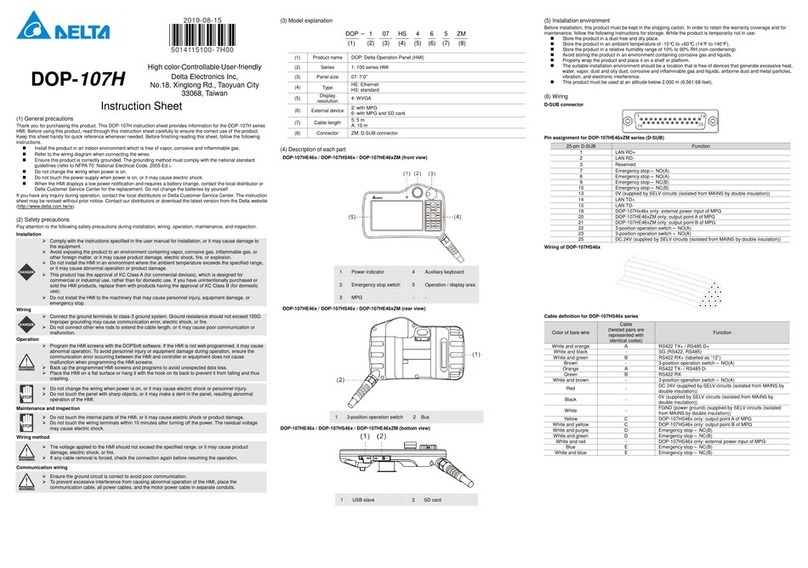
Delta
Delta DOP-107H User manual

Delta
Delta DOP-H07 Series User manual
Popular Touch Panel manuals by other brands

Extron electronics
Extron electronics TLP Pro 525M seriesl Setup guide

Pixie
Pixie STP54BTAS installation manual

ICOP Technology
ICOP Technology PPC-090T-PD2N5NG5CGP user manual

B&R Industries
B&R Industries Panel PC 2100 user manual

Elko
Elko EST3 manual
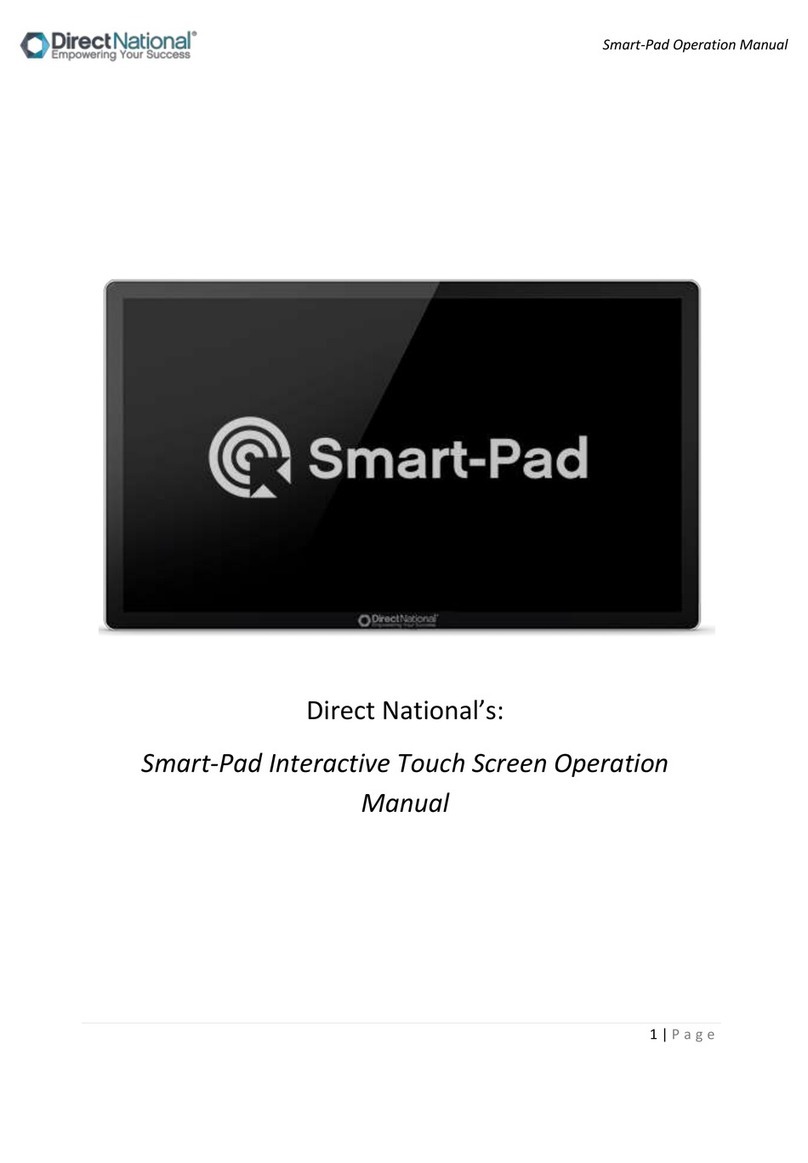
Direct National
Direct National Smart-Pad Operation manual