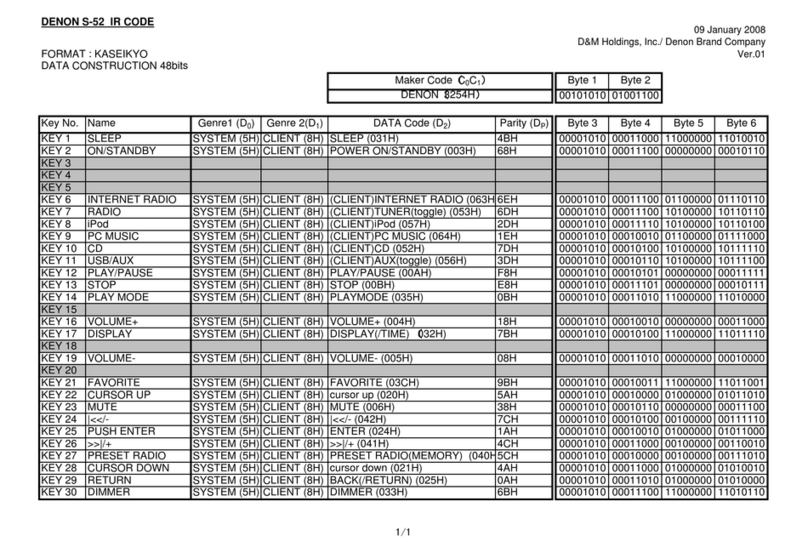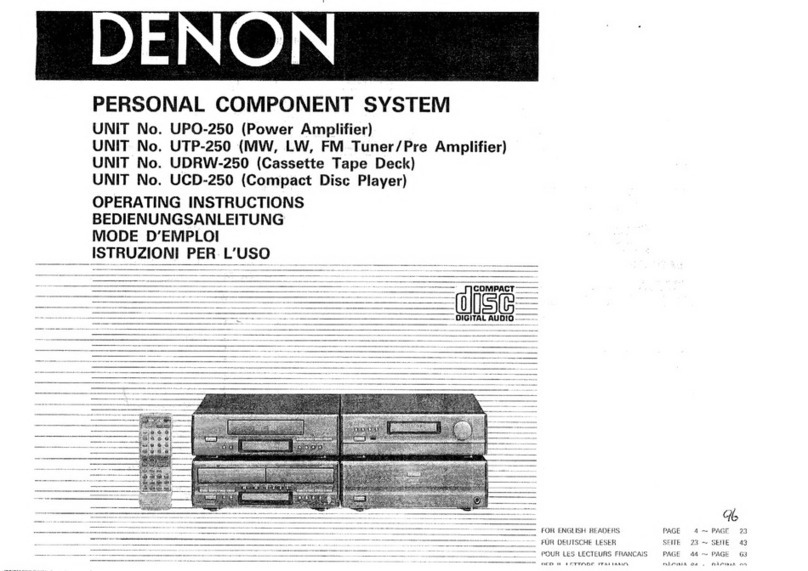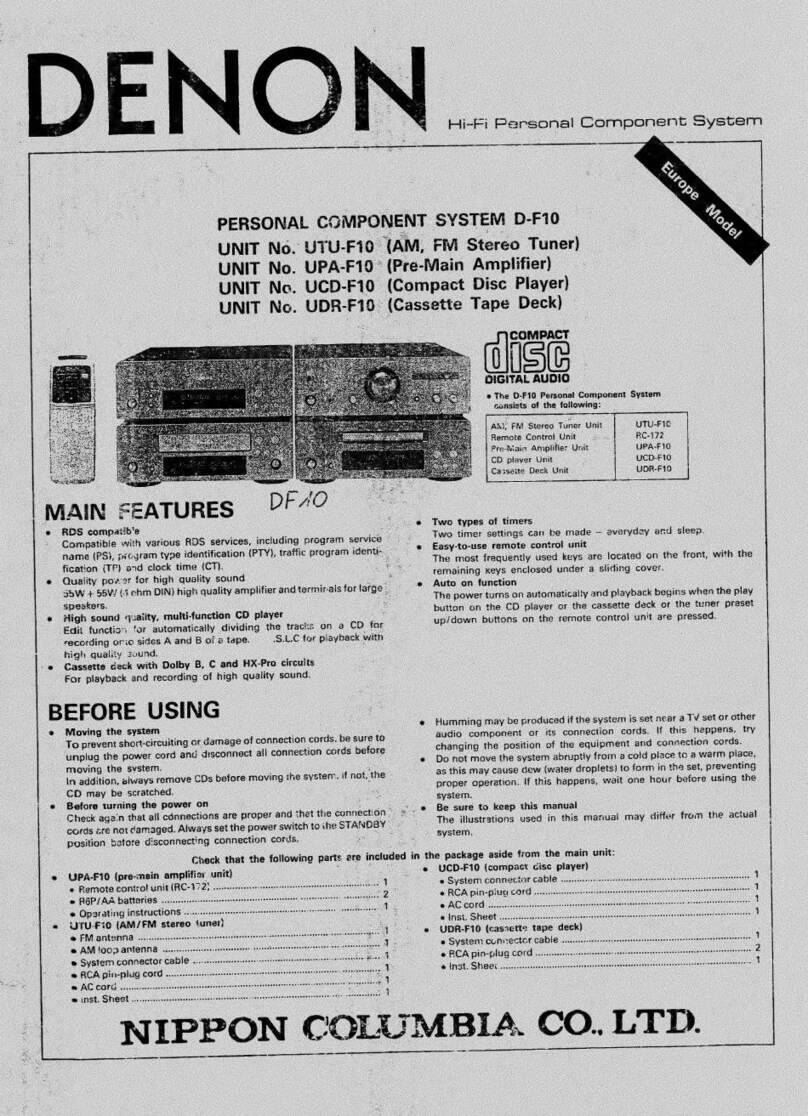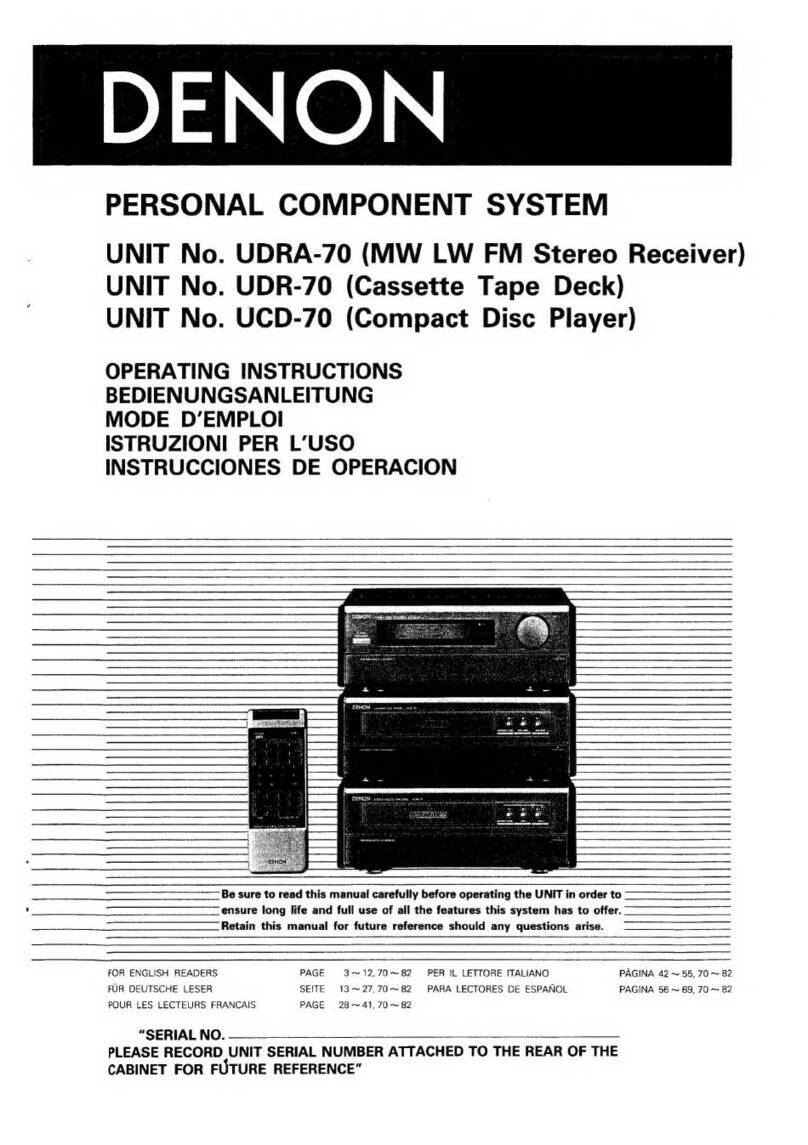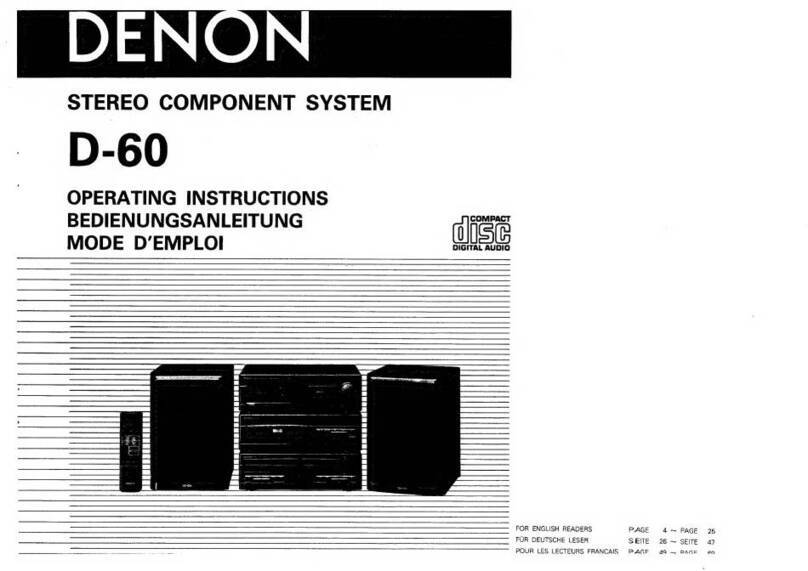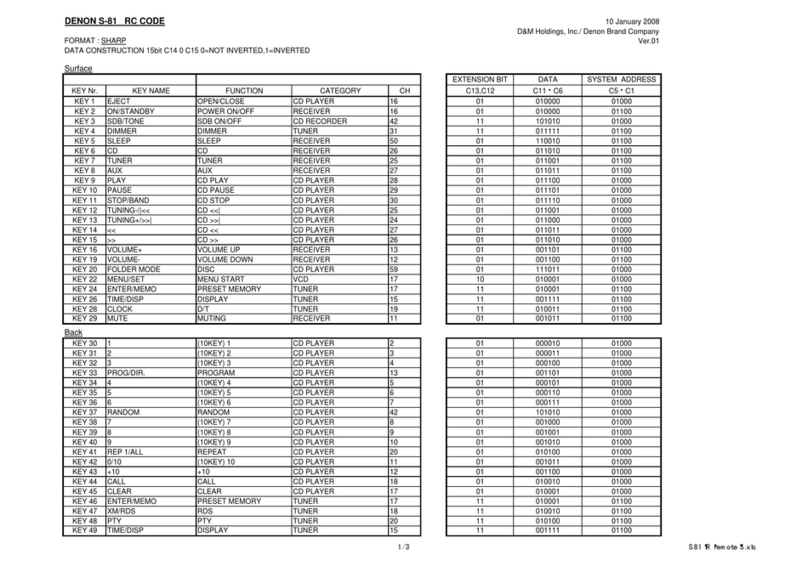10
Other Information
CDs
When playing audio CDs, note the following:
•DN-500DC can play Music CDs, CD-R, and CD-RW discs. The disc file system can be
either CD-DA (CD-Text) or CD-ROM (ISO9660).
•Do not play discs in non-circular shapes (heart-shaped discs,
octagonal discs, etc.; see image) or discs that have been
repaired with adhesive or tape. These can damage the unit.
•DN-500DC can play finalized discs only. (Finalization is the process that makes recorded
CD-R discs playable on compatible players.)
•Depending on the software used to burn a CD (or other conditions) some CDs may not
play correctly.
When playing CDs with audio files, note the following:
•The writing software format must be ISO9660 Level 1.
•You can have up to 300 folders and up to 8folder levels, including the root directory.
•You can have up to 300 audio files. If the CD contains more than 300 files, some audio
files may not play or appear correctly.
•File names, folder names, and text characters can use up to 255 characters. Only
uppercase letters, lowercase letters, numbers, and symbols can be displayed. Japanese
file names will not be shown. File names that begin with a “.” will not be shown.
•Copyright-protected files might not play properly and/or may appear as Unknown File.
•Depending on the software used to burn a CD (or other conditions) some files may not play
or appear correctly.
•When playing audio files on a CD, DN-500DC supports the following tag data:
oID3 tags: Version 1.x and 2.x
oMETA-tags: compatible with title,
artist, and album names
oSample rate: 44.1 kHz
oBit rate: 32–320 kbps
oFormat: MPEG1 Audio Layer 3
oFile extension: .mp3
Be careful not to scratch discs when removing them from their cases.
Do not bend or heat discs, and do not enlarge the hole in the center of
the disc. Do not write on the labeled surface of the disc or attach new
labels to discs.
If fingerprints, dirt, or condensation are on a disc, clean it with a
commercially available disc cleaning set or a soft, dry cloth. Gently
wipe it from the inside towards the outside, not in a circular motion. Do
not use record spray, antistatic agents, benzene, thinner, or other
solvents.
After using discs, remove them from the unit and store them in their
cases to protect them from dust, scratches, warping, etc. Do not store
discs in places exposed to long periods of direct sunlight or places
exposed to heat, dust, humidity, etc.