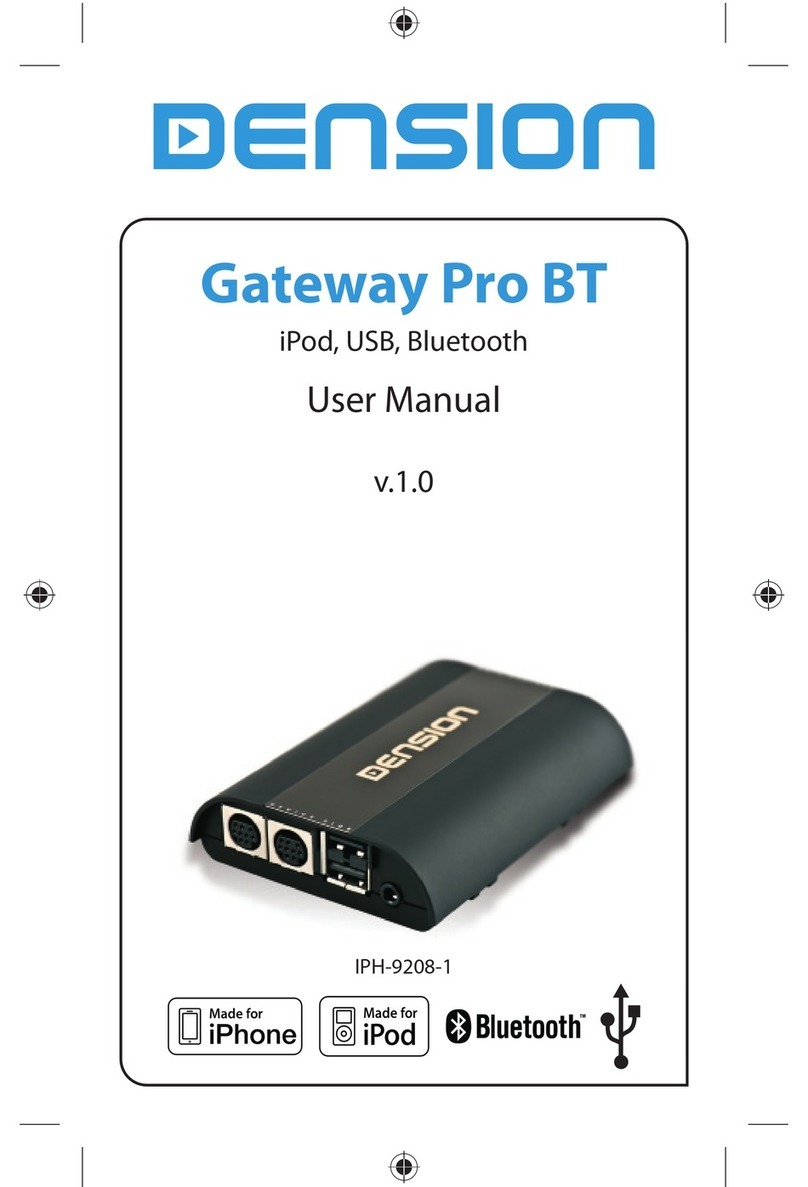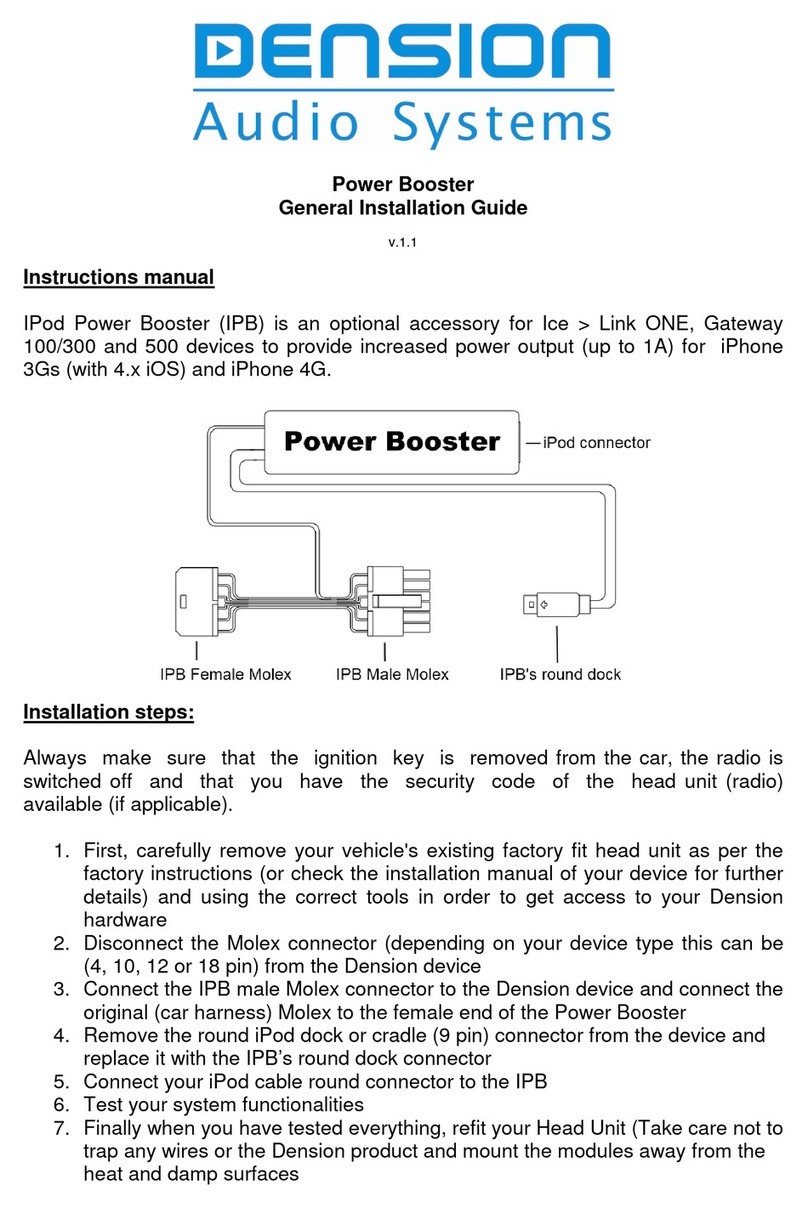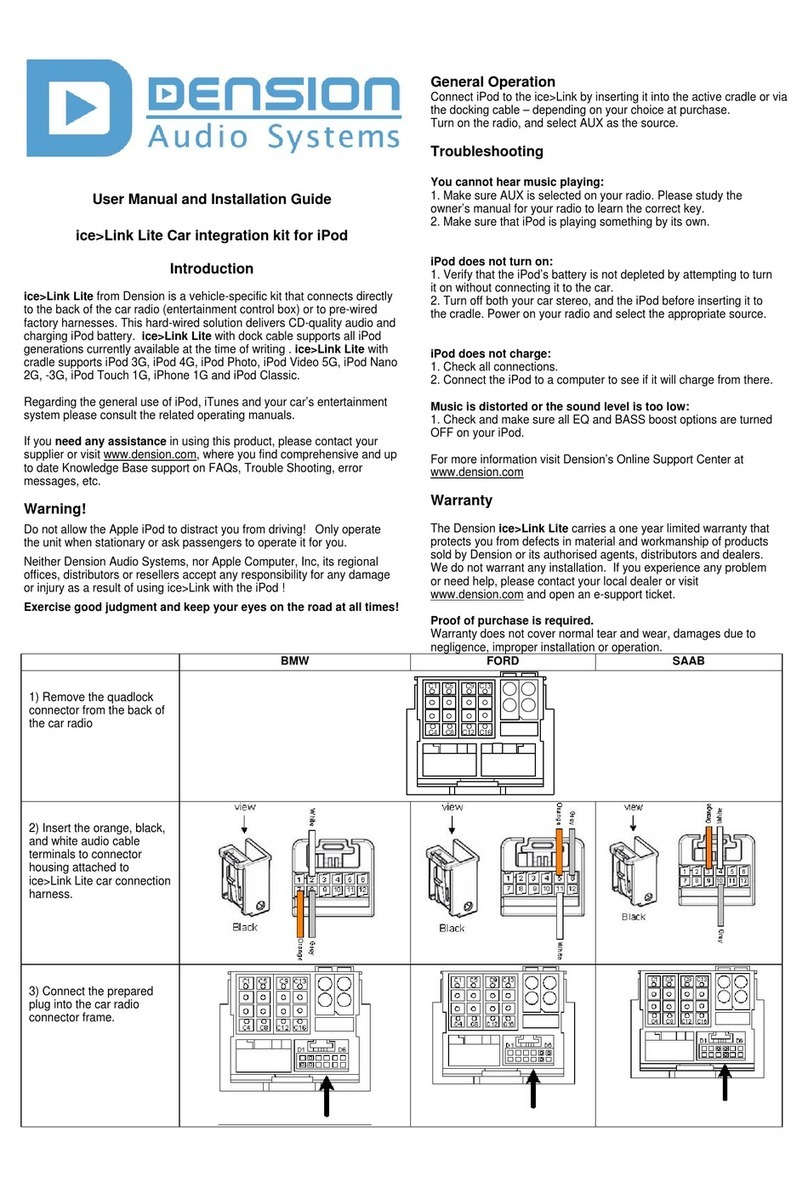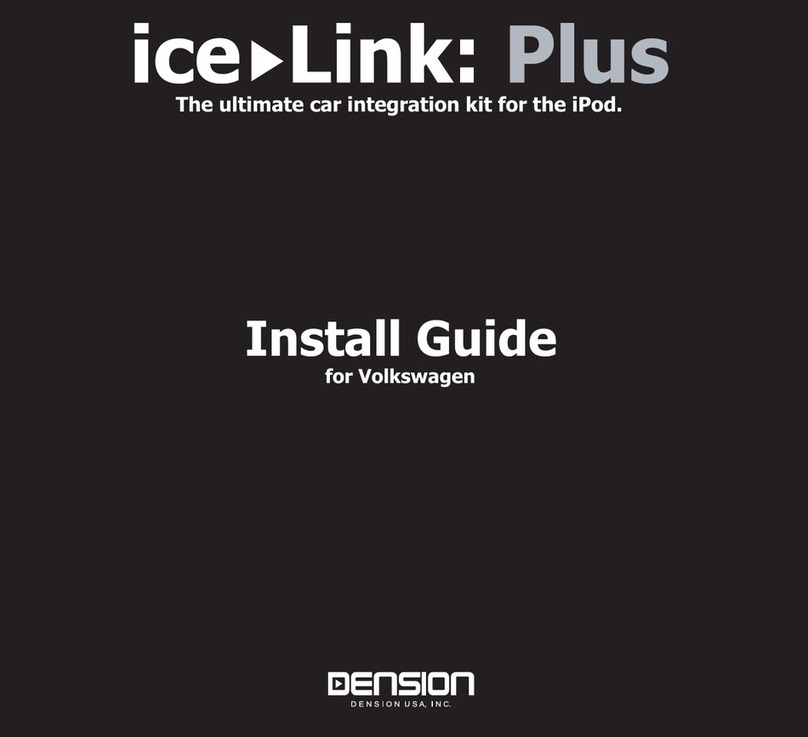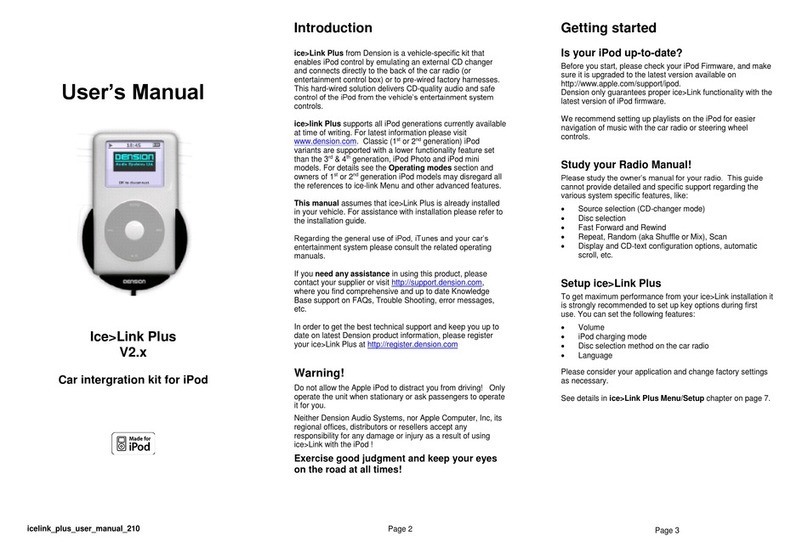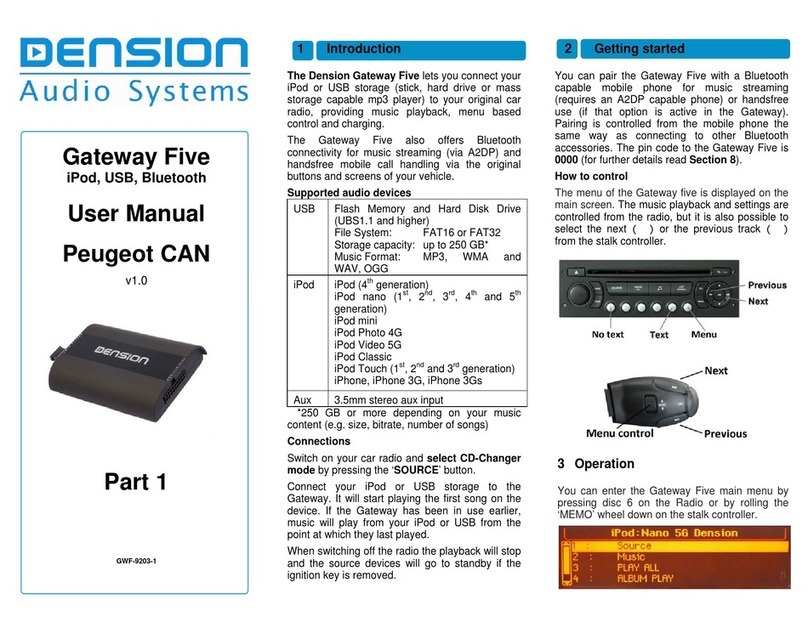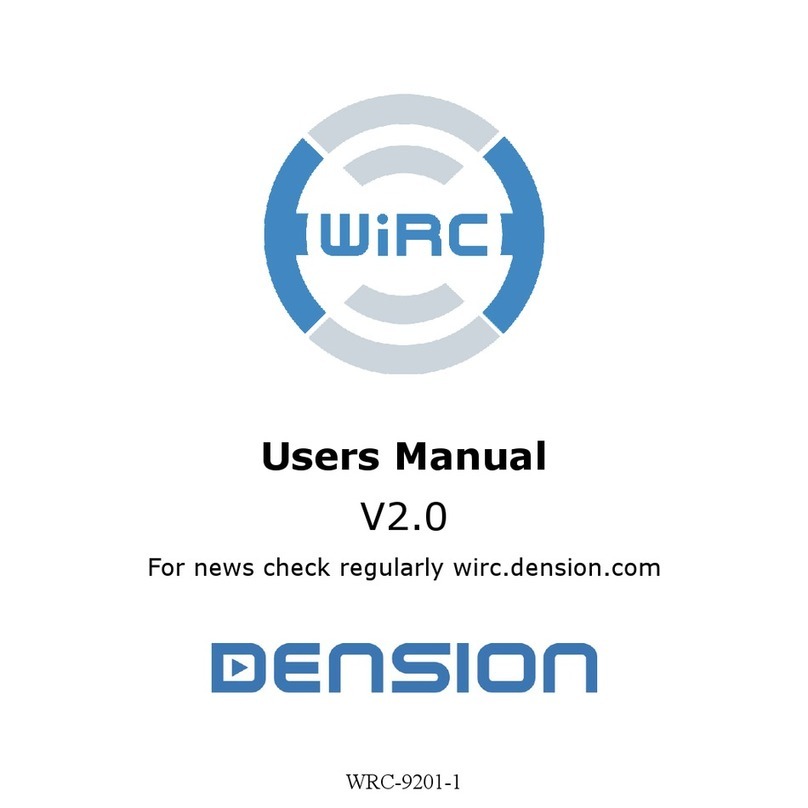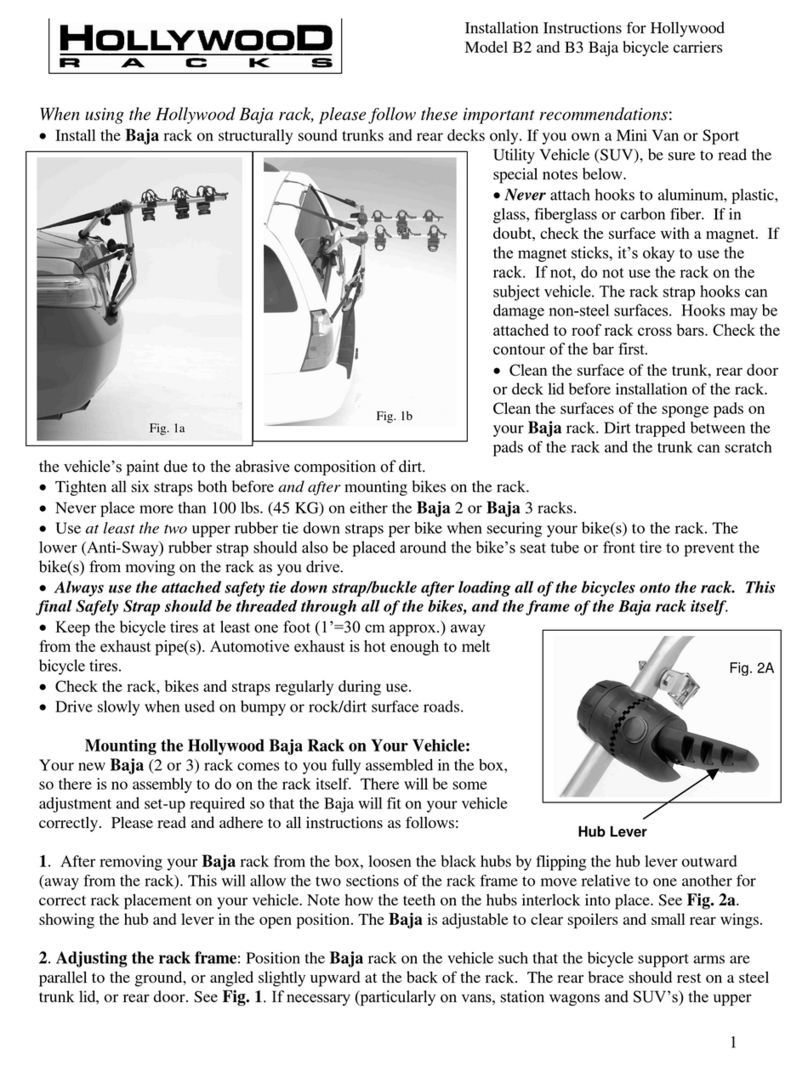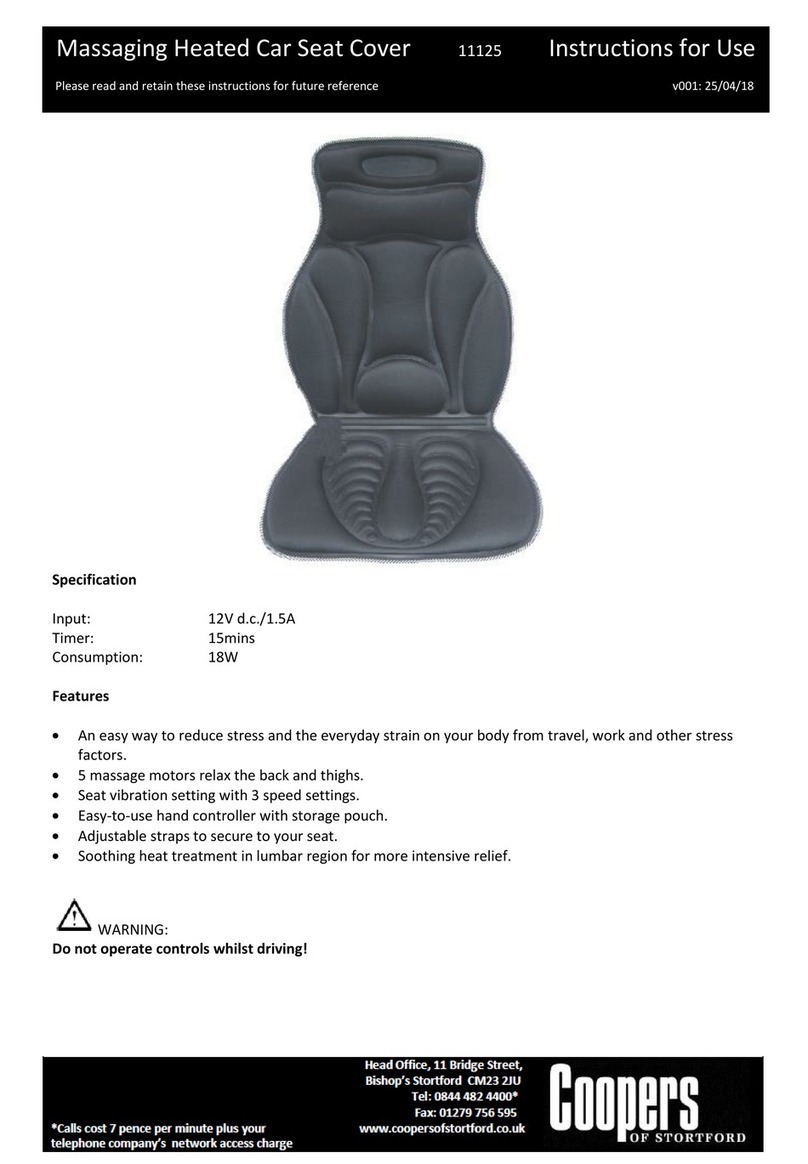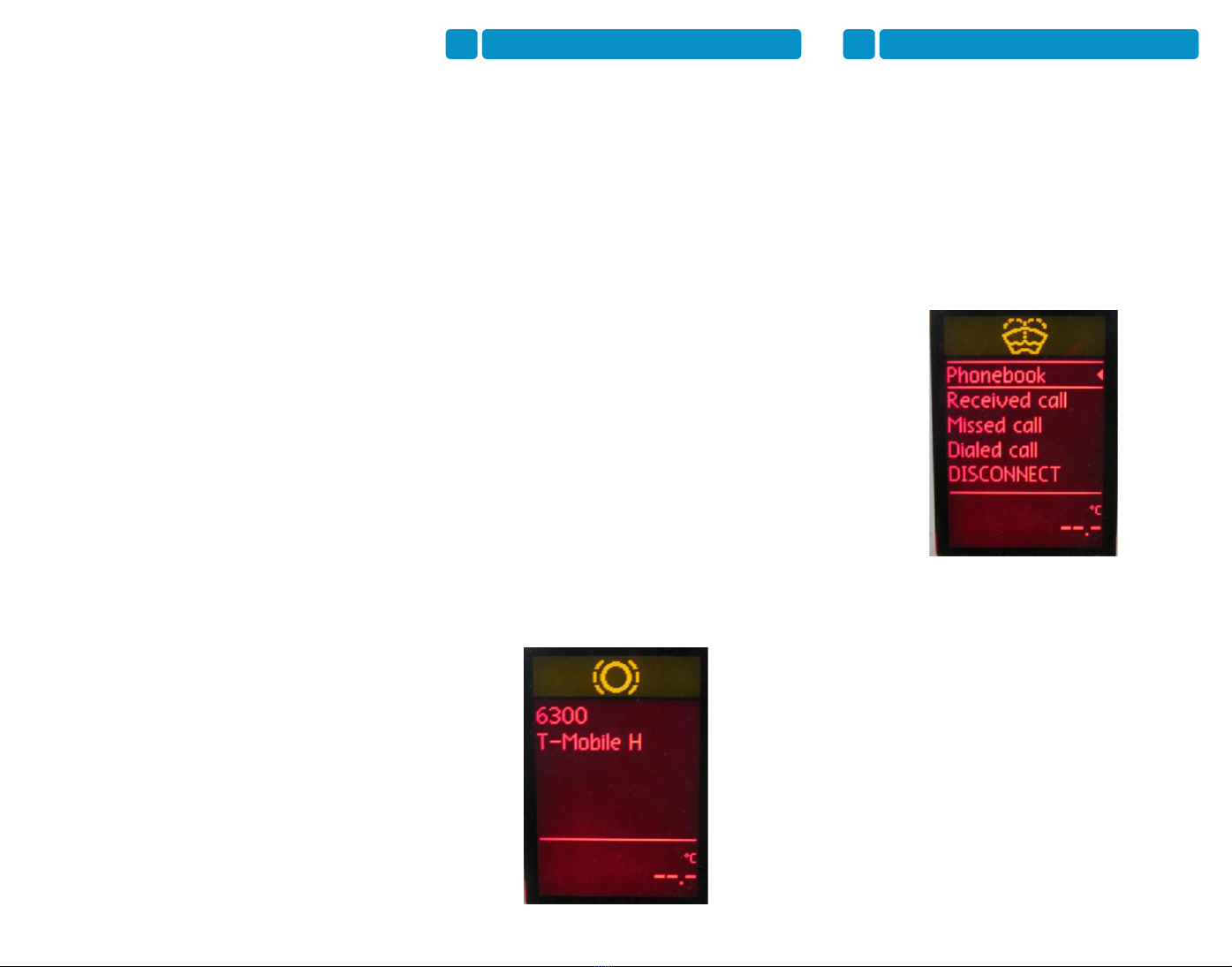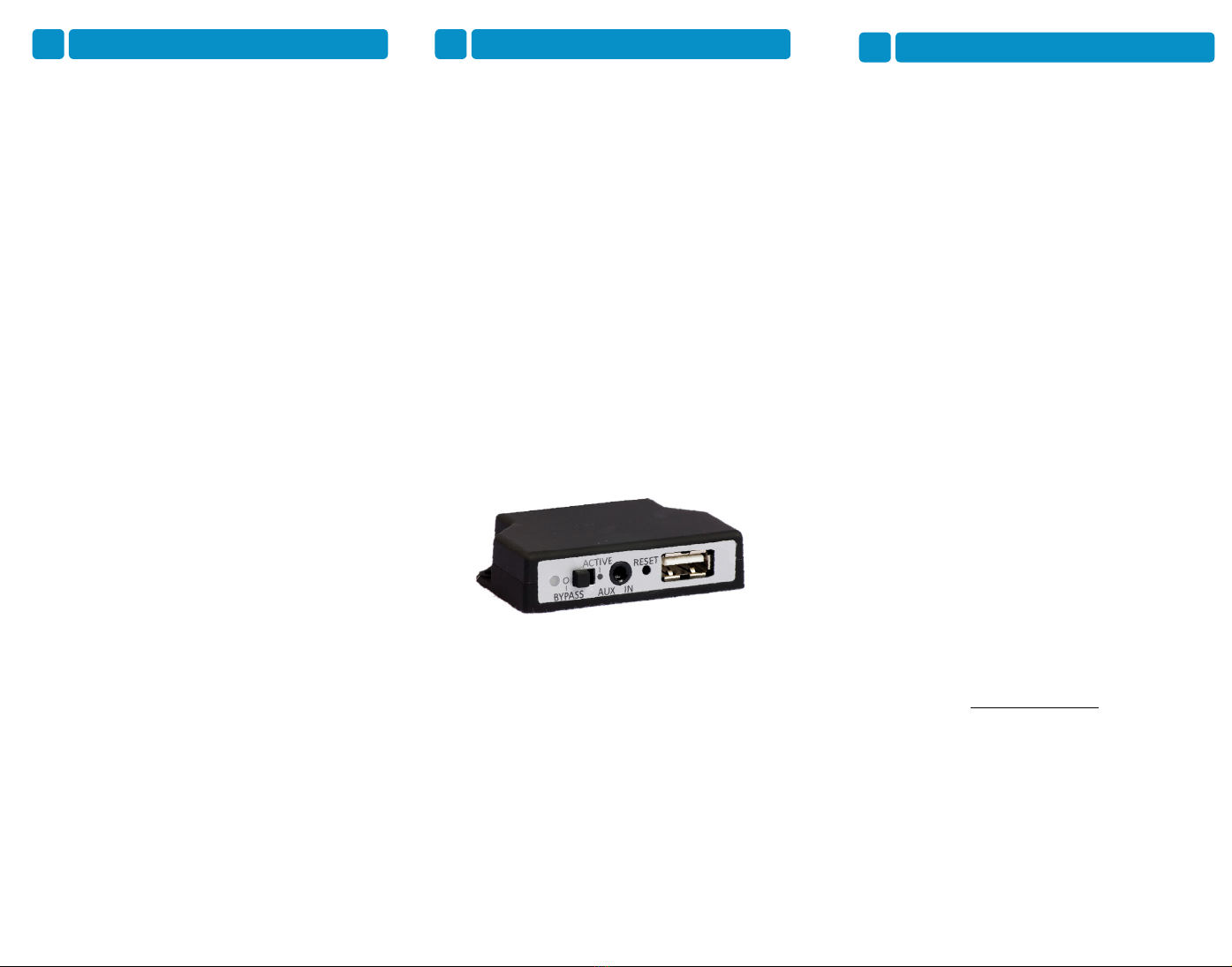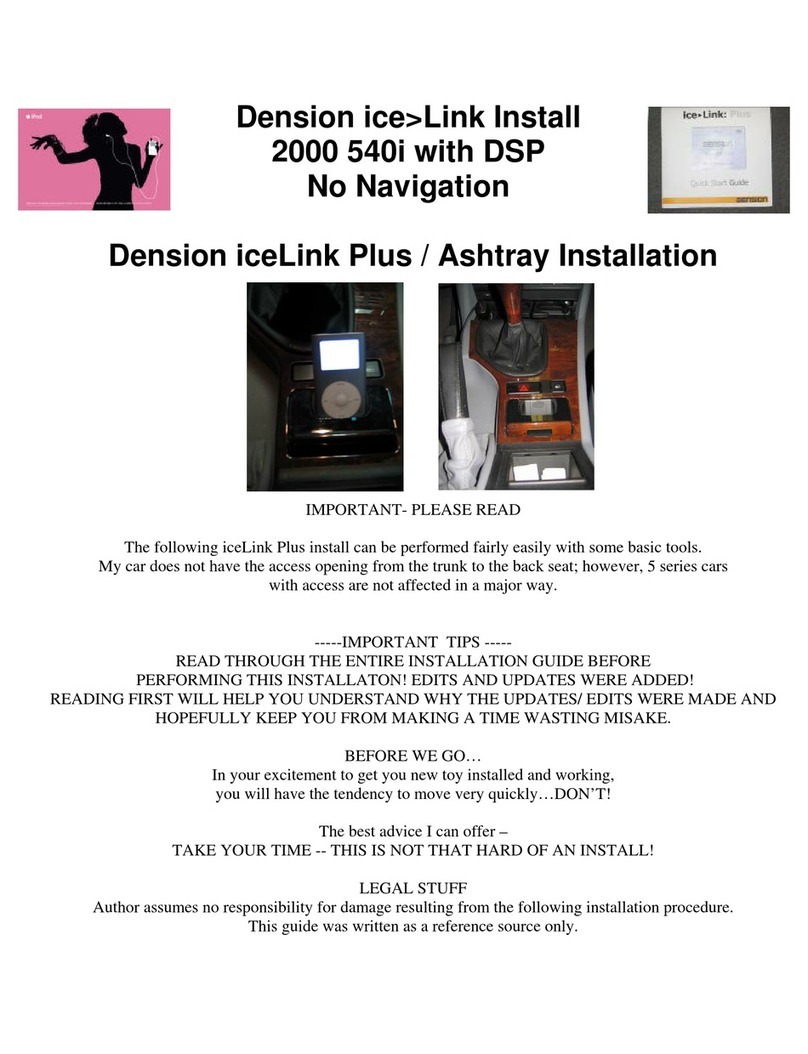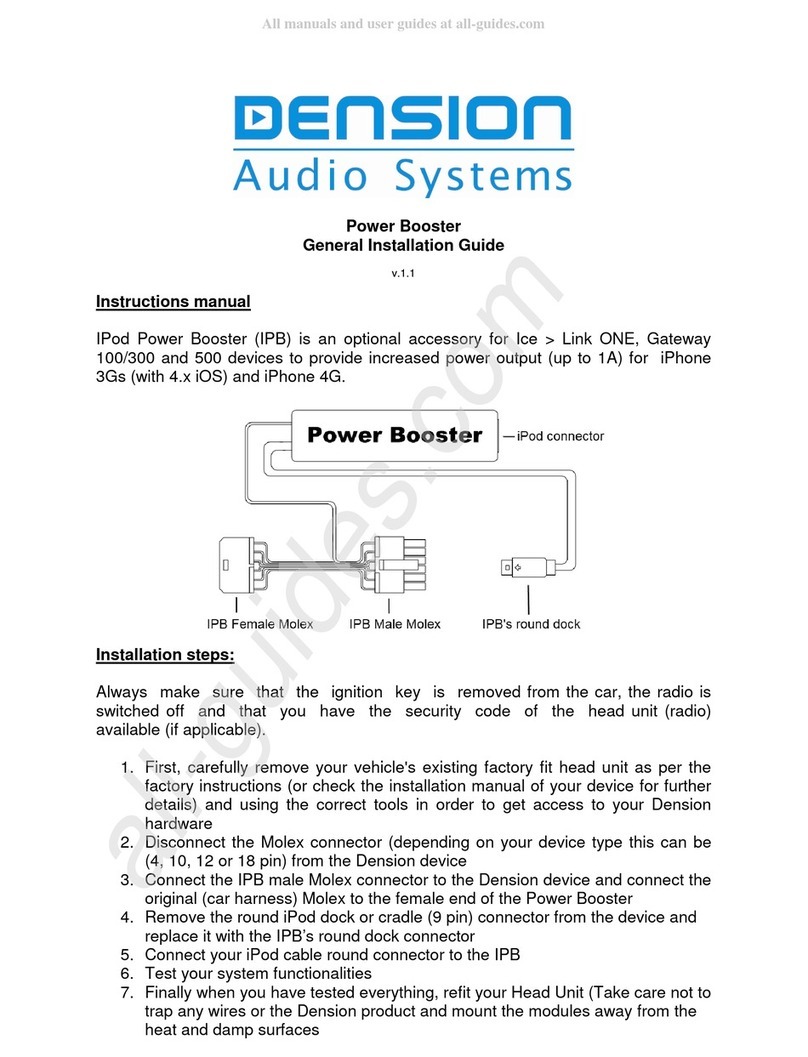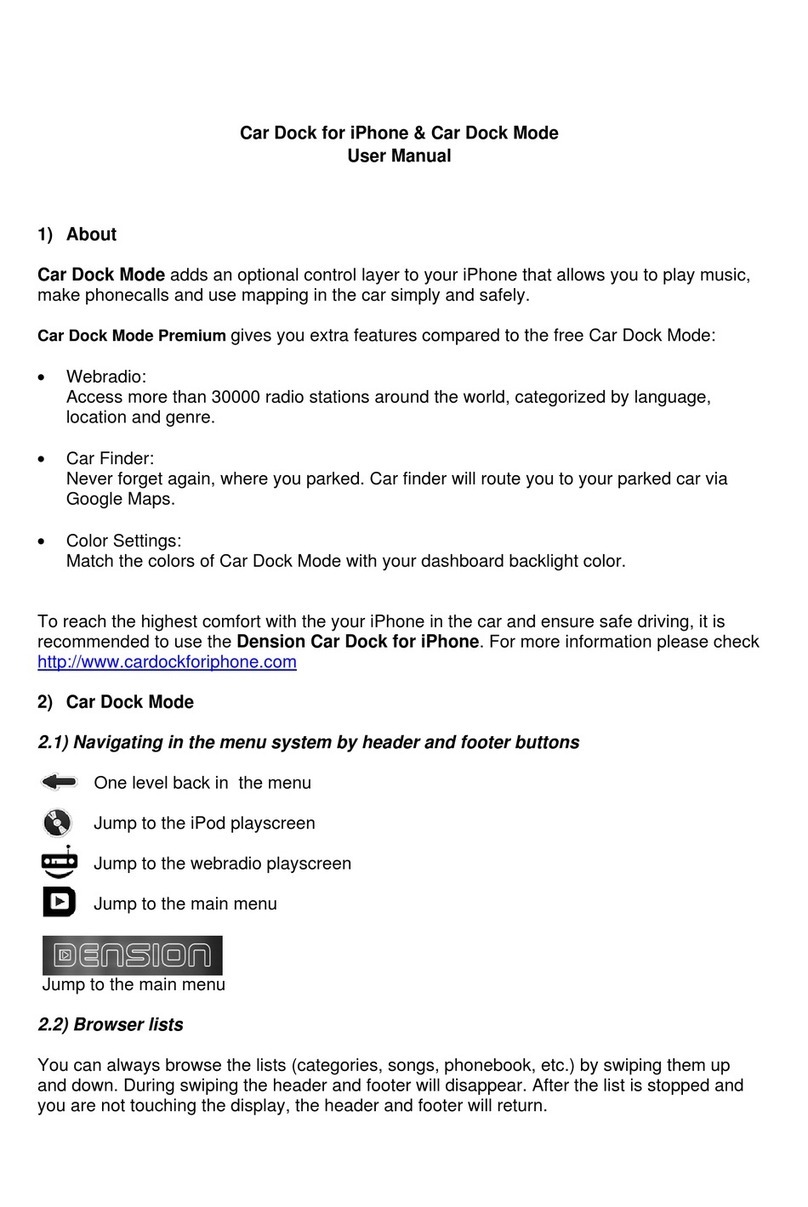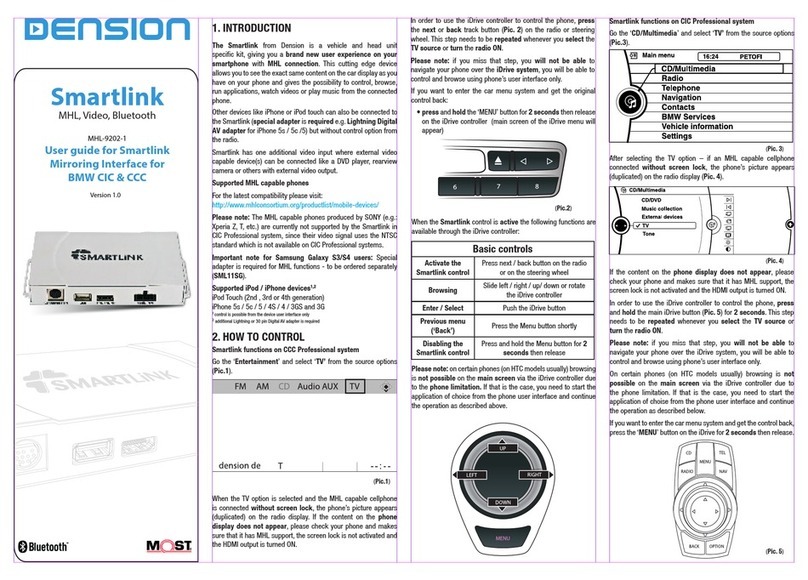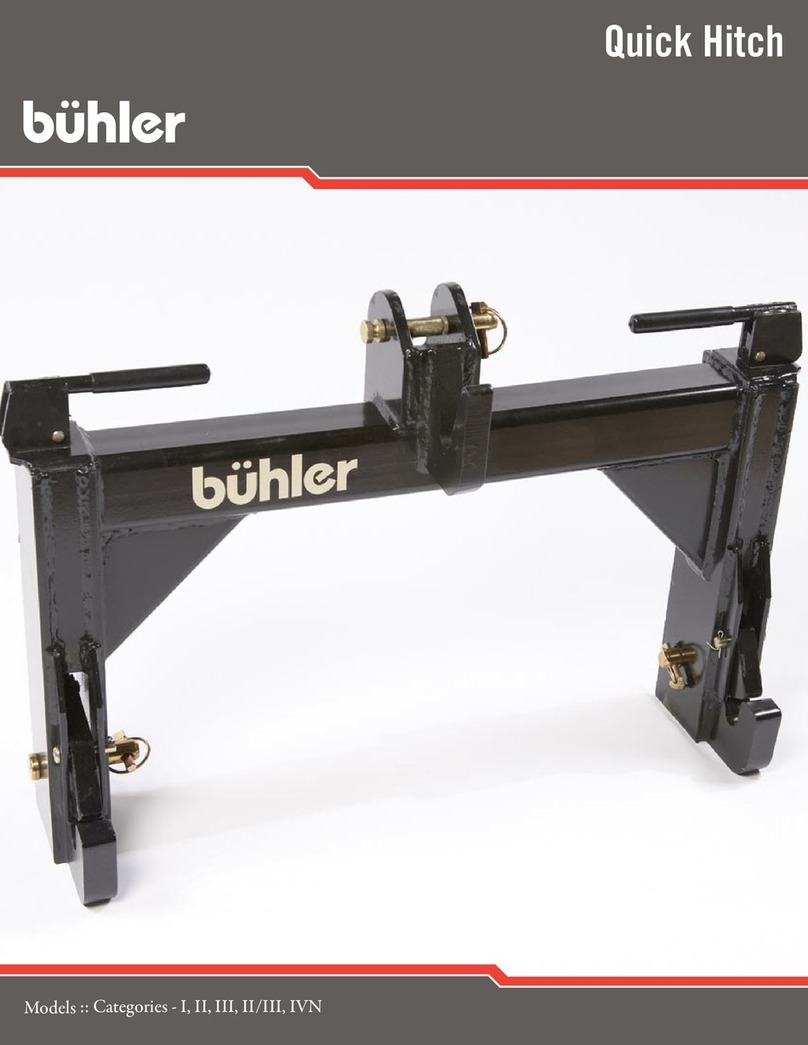3 Operation
The menu can be selected and controlled from the
steering wheel control or stalk control, whichever
is available.
You can navigate to the menu of the Gateway
Five with the Menu button on the steering wheel or
by first a long press of the Up button on the stalk
control to access the top menu of the car and then
navigating to the Gateway screens by the Up /
Down buttons. There are two main screens: the
audio- and the phone screens. Browsing is
possible by the Up / Down buttons, a short press
of OK enters the menu and a long press of OK
returns to the previous level in the menu.
Selecting the Music Source
You can select the music source for playback in
the Source Menu. This can be:
•GW AUX: the analogue Aux input of the
Gateway. No control function is available.
•BT Audio: from a paired A2DP streaming
capable phone. The playback is controlled
from the phone with the Next and Back
buttons of your car also being functional.
•iPod: the playback is controlled from the
Gateway (the clickwheel of the iPod gets
disabled).
•USB: the playback is controlled from the
Gateway.
•The connected devices are marked with
asterix on the screen.
4 Operation (continued)
Browsing and Selecting Music (iPod or USB)
You can use the other menu items to browse the
content of the iPod/iPhone or USB device.
•Files, Artists, Albums, Titles (for USB only):
Provides browsing and selecting the music
files on your USB device.
•Music (for iPod only): Allows browsing and
selecting music in the sub-menus: Playlists,
Artists, Albums, Titles, Genres,
Composers, Audiobooks, PodCasts.
Browsing is possible by the next and back buttons
and selecting a directory or menu item by pressing
the OK button.
The ALL menu lists all the songs from the given
artists. The albums from the artist are listed as
separate items afterwards.
When an album is selected, the PLAY menu item
starts the playback of the album and the particular
songs get listed afterwards for selection.
The following menu items provide specific
functions for music playback:
•Play All: plays all the music from the selected
source. The playback starts from the actual
playback position and continues sequentially.
•Album play: Plays the full album of the song
being played, typically used when in random
play mode.
5 Operation (continued)
Random play can be accessed by pressing the
mix button on the radio.
Settings menu
Hotkey function
You can assign the CD selector buttons to to a
desired folder, album, song or menu position.
•Select the Set CD option in the Hotkey menu.
•Navigate to the desired menu or music item.
•Press the hotkey you want to assign from CD
buttons 1-6 on the car radio. You will see a
‘Hotkey set’ message appearing on your
display.
Volume
The volume menu allows you to set the different
volumes in the system:
•iPod, USB, Aux, Bluetooth volumes for music
playback.
•Phone and microphone volume for handsfree
calls.
Phonebook
In the phonebook menu you can switch off the
automatic download of the phone book, which is
required to work with certain phone models.
About
Provides information on the gateway product (SW
versions, serial number, etc.).