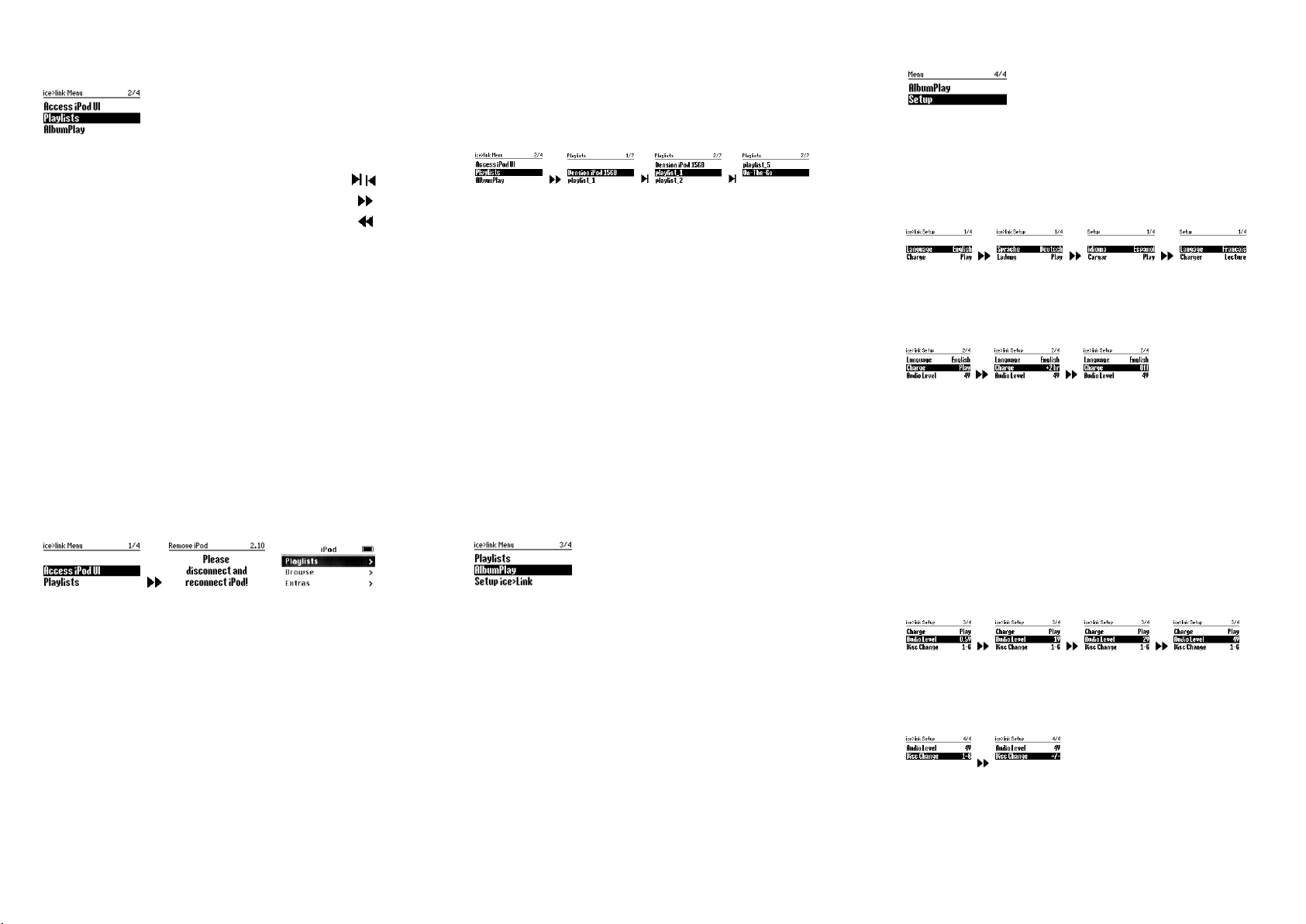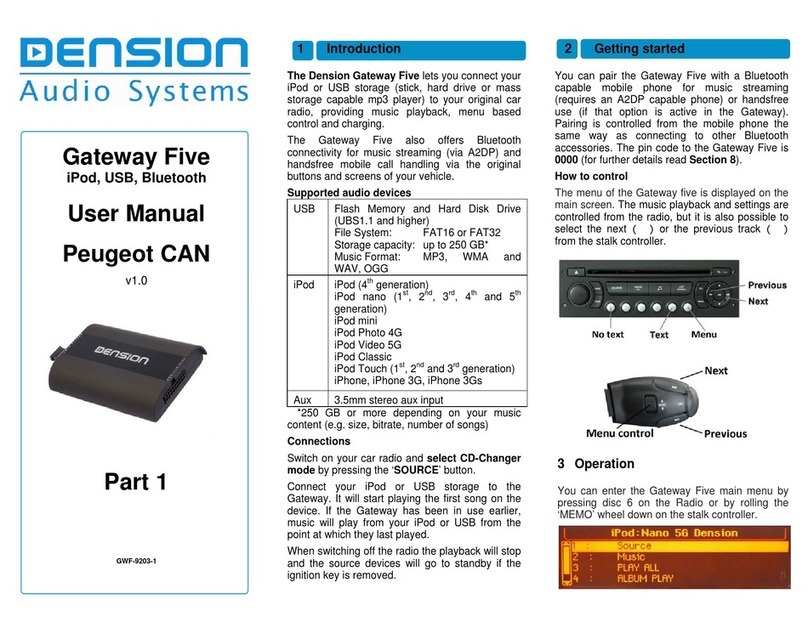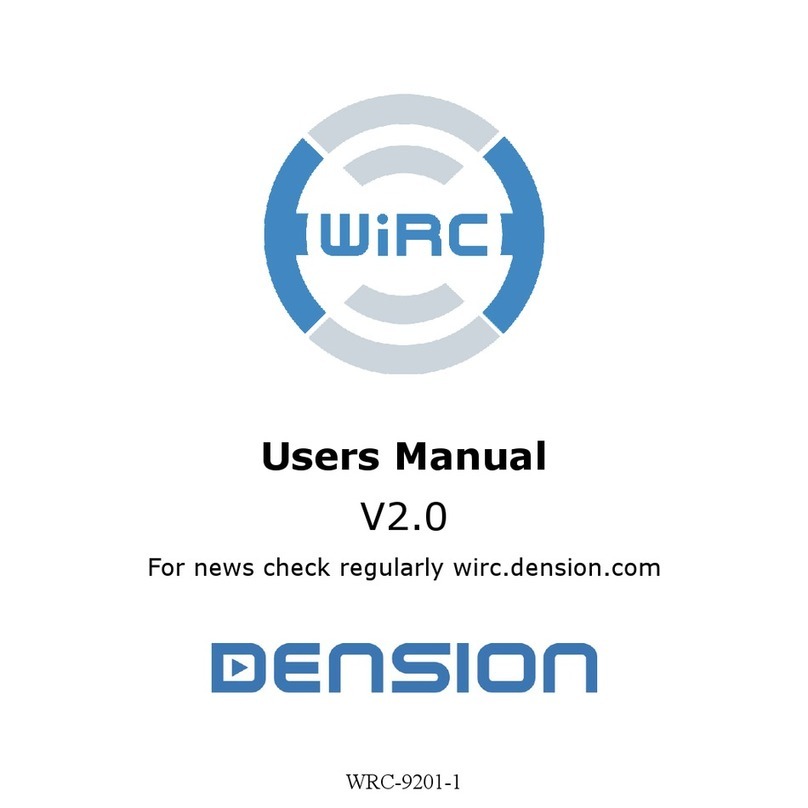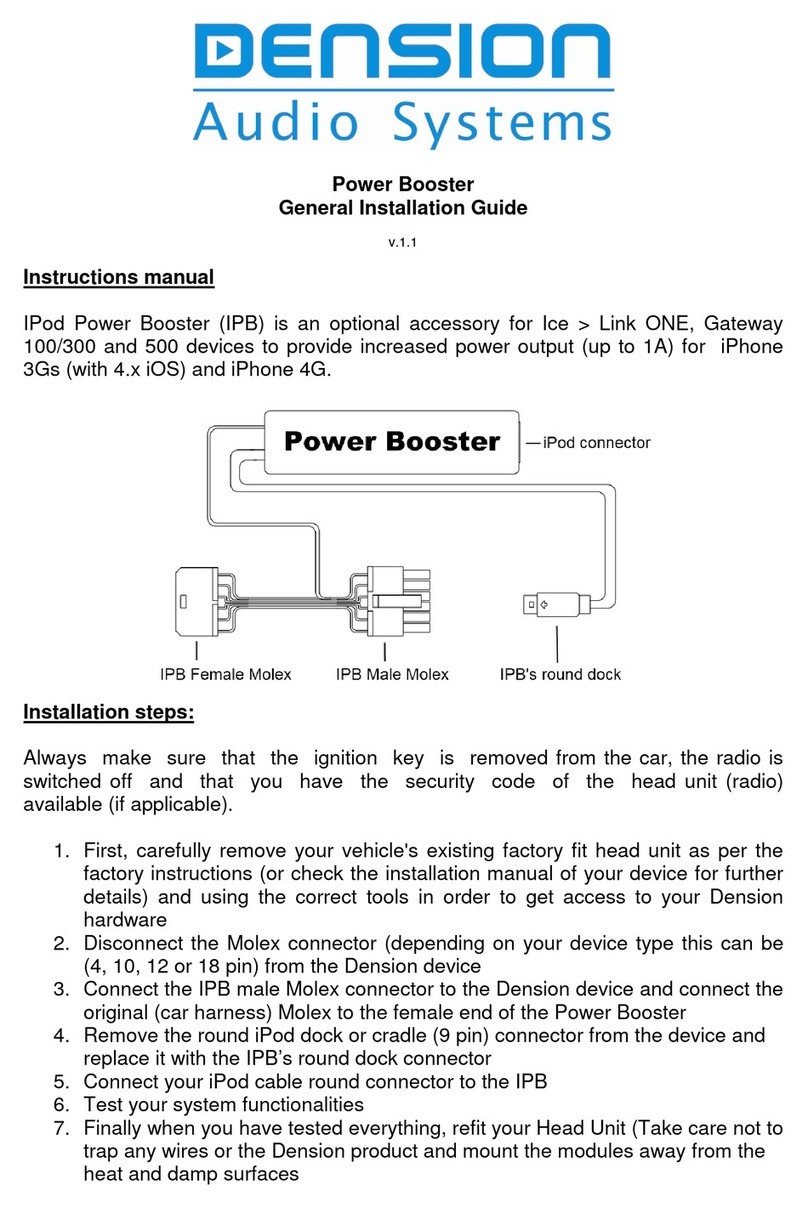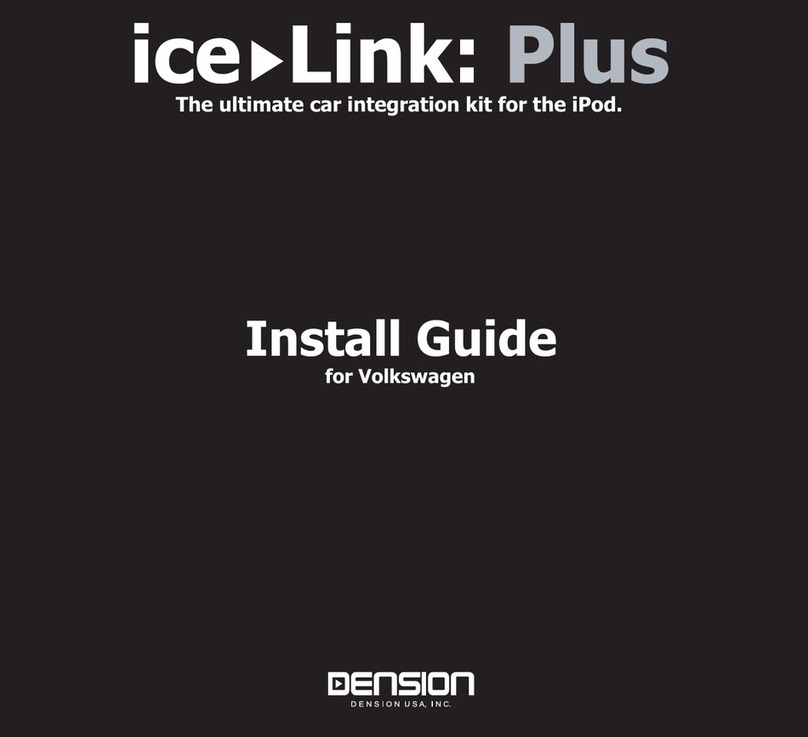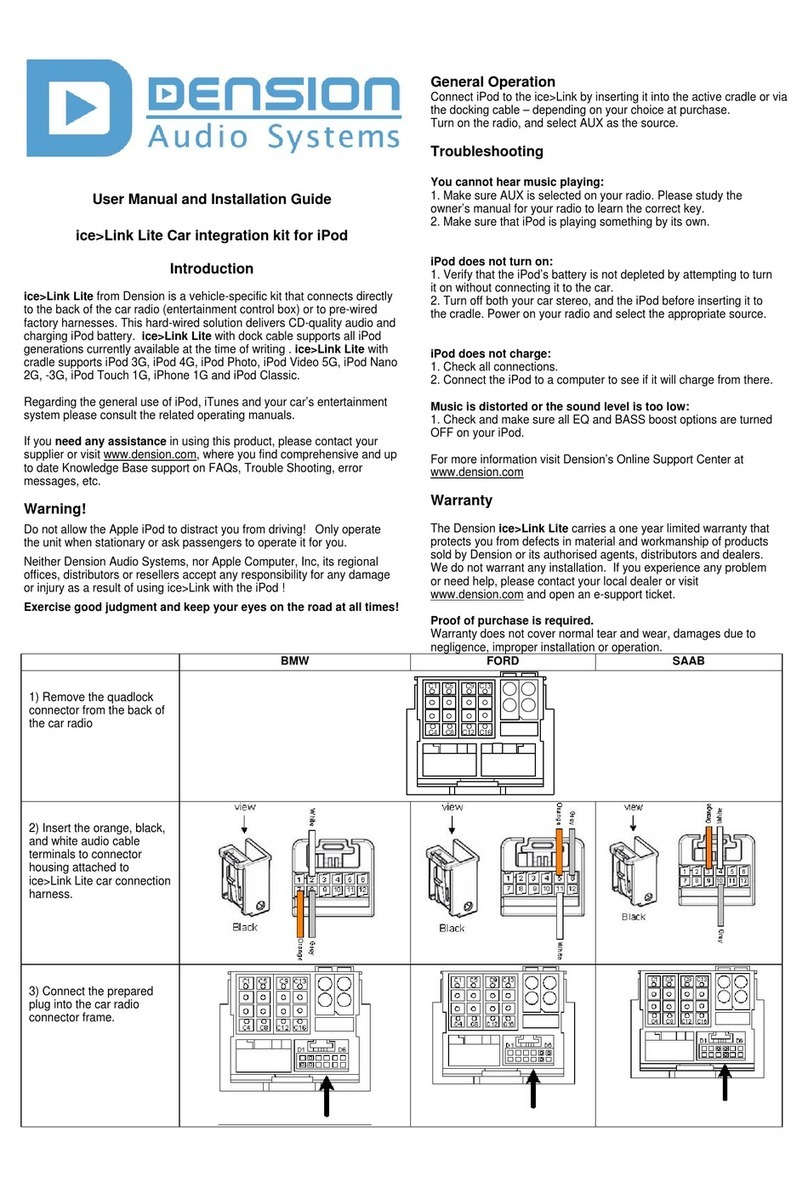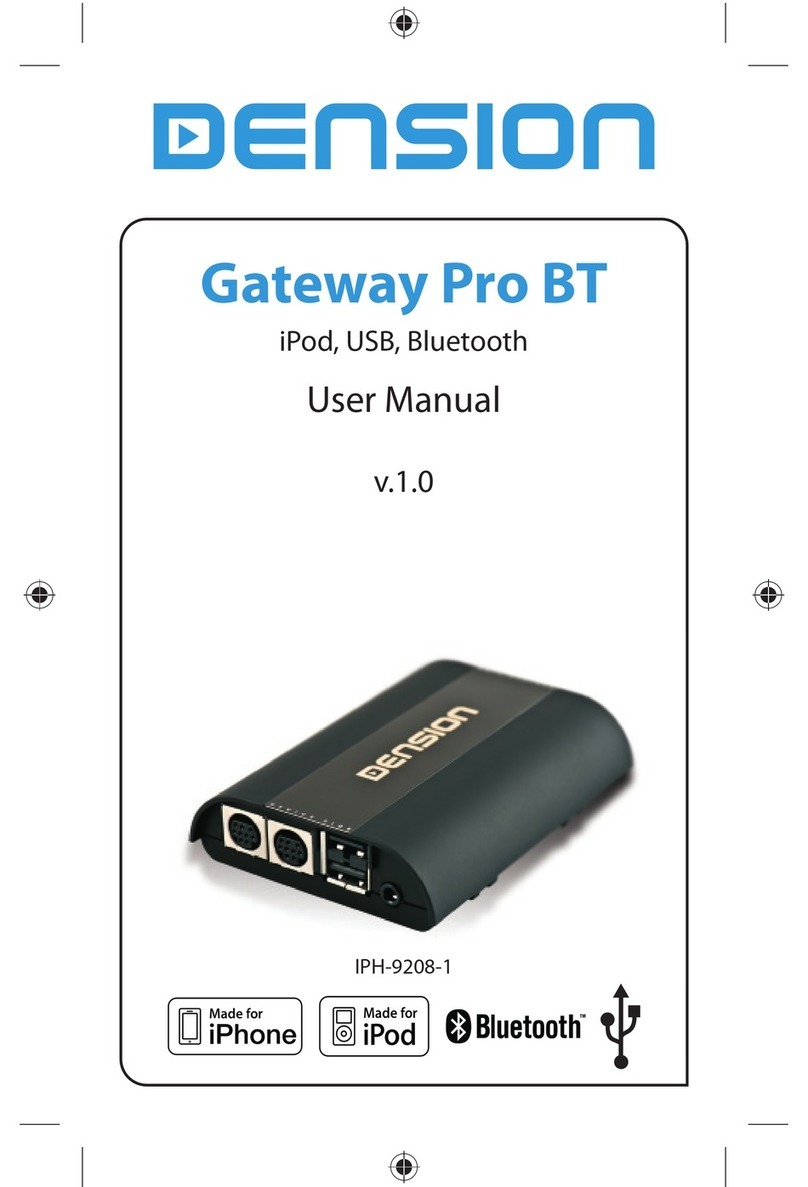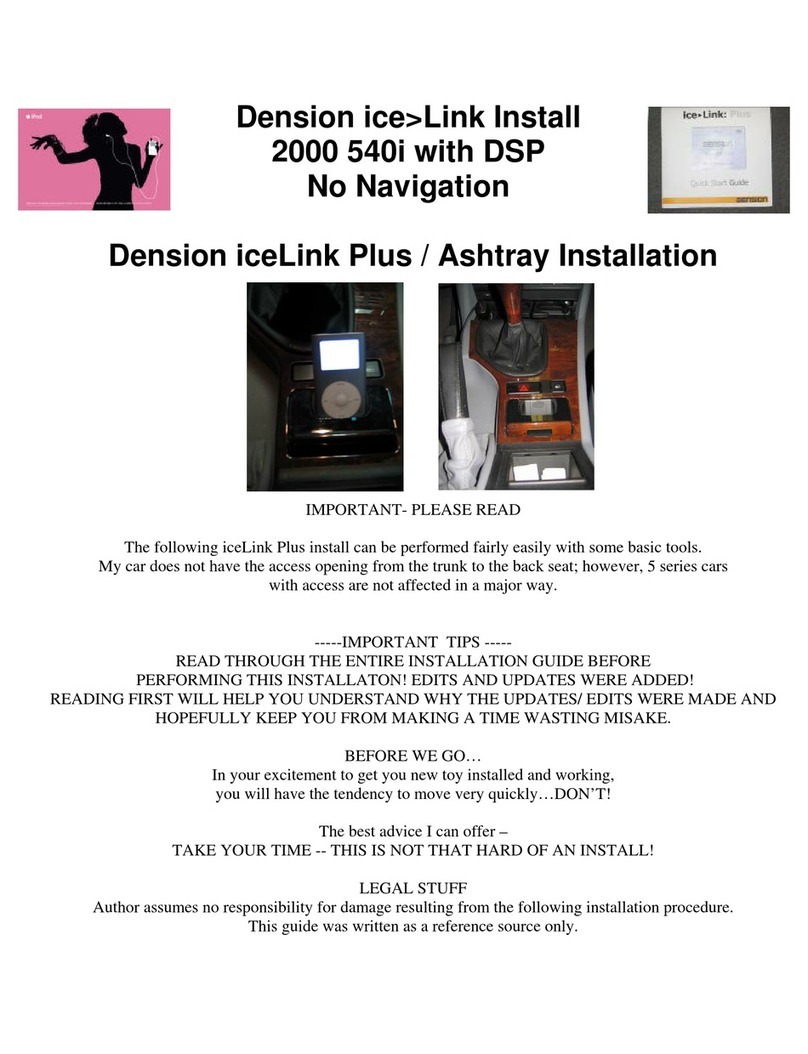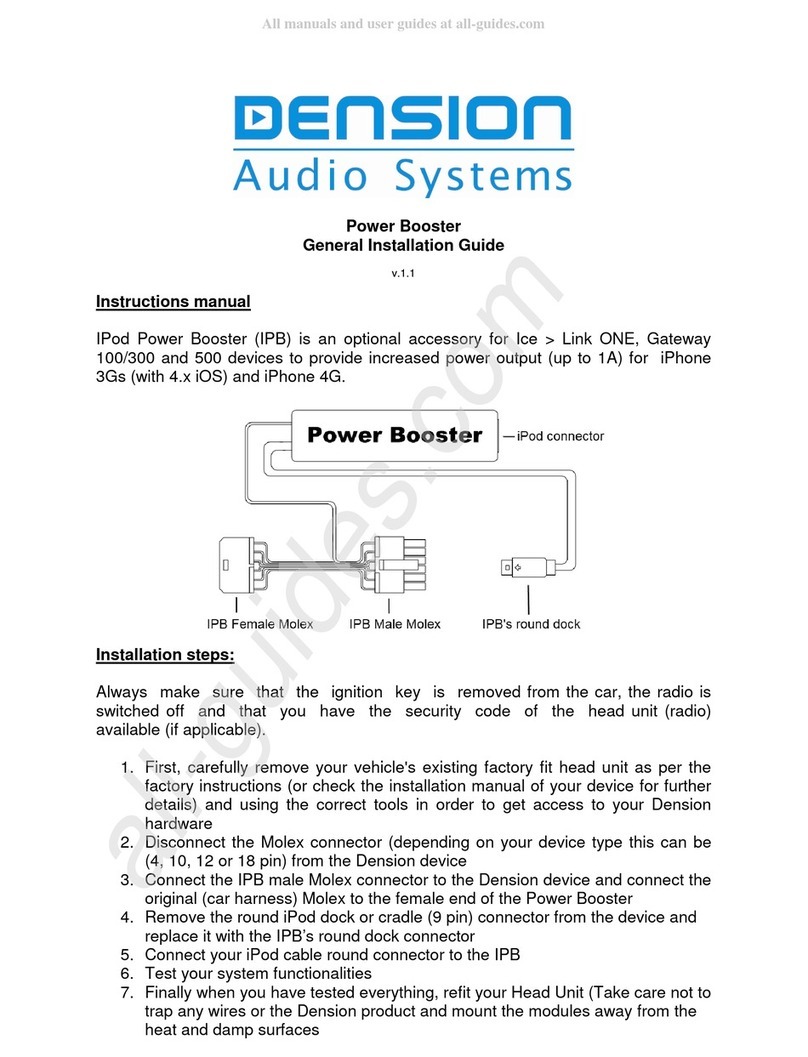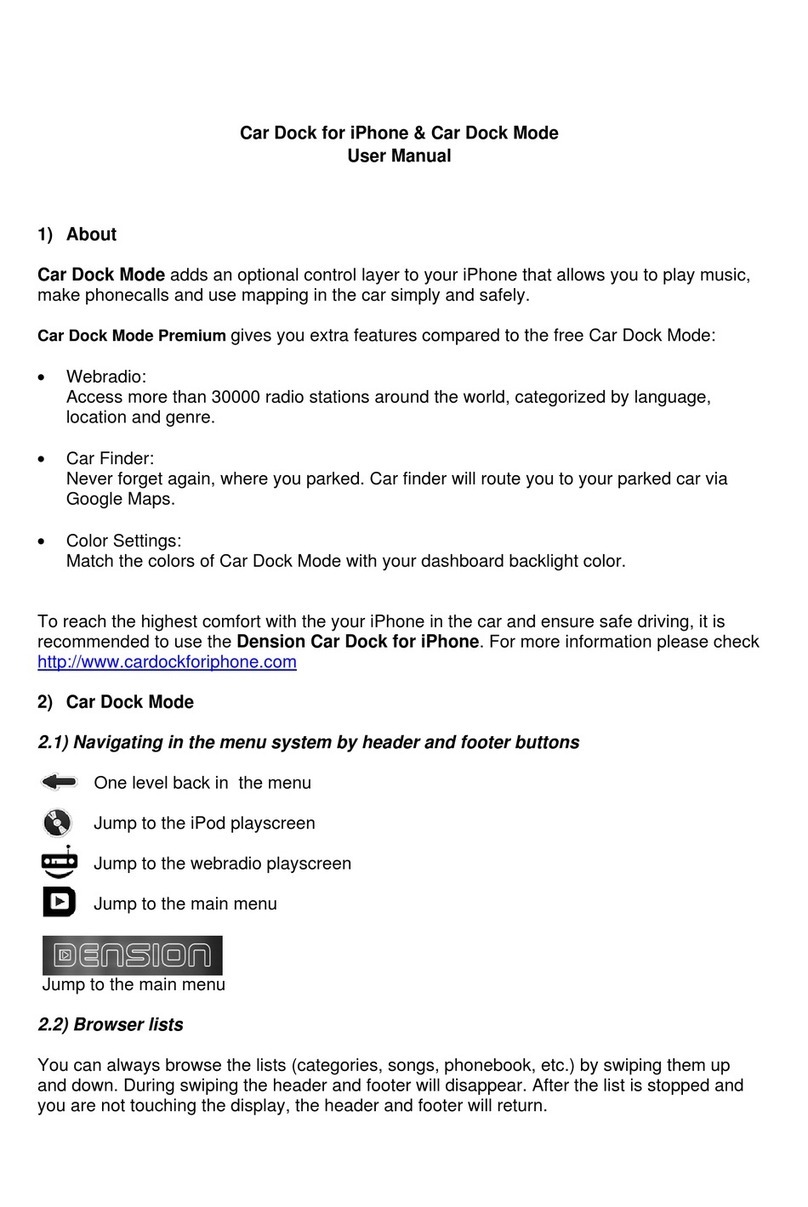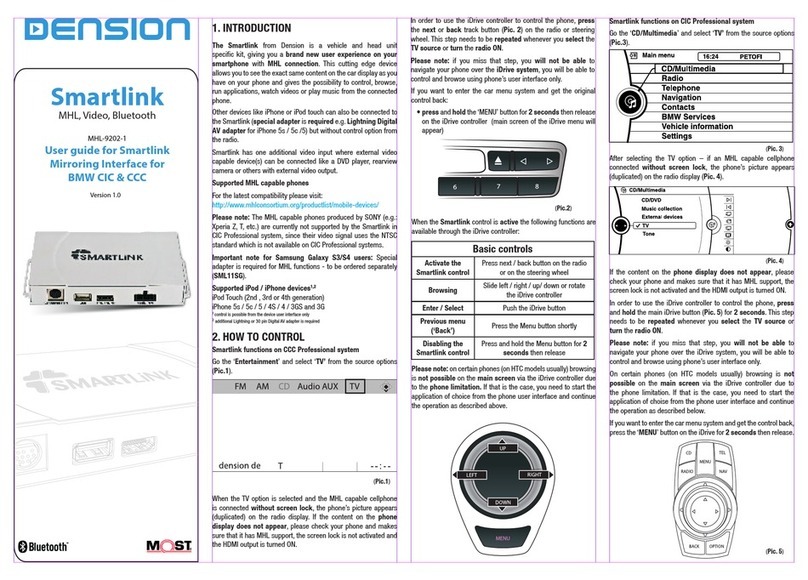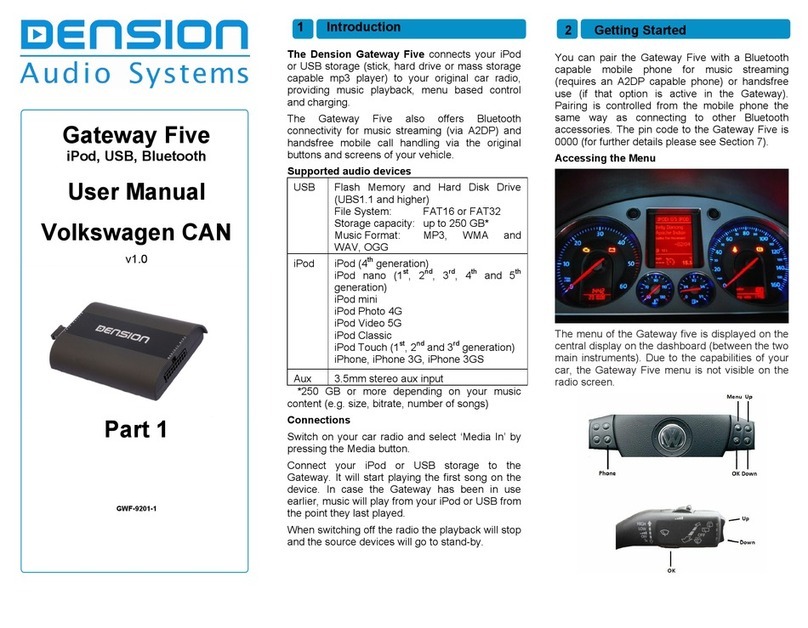BMW Special Edition
Dension created a BMW Special Edition Firmware (2.Bx) in
order to utilize the text display capability of most BMW head
units and maximize the integration level with your iPod.
Due to the variations in cars and head units, you have to
configure ice>Link Plus to match your model.
Enter ice>Link Plus Menu and chose BMW specific item:
Setup / Text selector
Ice>Link will send various “Select CD#” messages to all the
supported BMW display devices, like: Navigation Screen,
Multi Information Display and Business Radio Display.
Press the requisted Disc# button to select the display device.
“Accepted…” message on the device will confirm selection.
If no “Select CD#” message displayed, this feature is not
supported in your head unit or car. In this case wait 30
seconds or exit by pressing button.
Using BMW text display the ice>Link Plus MENU will be
shown on the radio instead of iPod’s screen. The navigation in
the Menu uses the same functions as described before:
Next/Back to advance the items, FF/REW to select and return.
You can disable BMW text in the Setup MENU at any time.
Using the BMW text display the ice>Link Plus supports two
more browser options in the Main Menu: Artists and Albums.
Notes:
•If no target display selected during 30 seconds, the
“Select CDx” message will stay on the display. Press
any button to clear.
•Do not change source during the selection period, this
will cancel the selection. You can restart it any time later.
•Use the BMW_Text_nothing.mp3 config file to disable
the BMW text display. The file and instructions available
at support.dension.com. This can be helpful if you made
a wrong selection and nothing displayed, or you can not
access the Menu due to any reason.
•Unfortunatly Certain head units require a double
keypress for normal operation. The first press erases the
text from the display; the second sends the command.
This is not a bug, rather an inherent behaviour of the
head unit. If you dislike, please deselect BMW text mode.
•Certain head units reuire to push ’M’ button to activate
the FF / REW function.
Page 10
Troubleshooting
You cannot switch your radio to CD changer mode:
1. Check cables to make sure everything is tight.
2. Remove the fuse of the radio, wait for 30 seconds, and
then reinsert the fuse. This will reset your radio and
the interface. You may have to enter the radio security
code, so please keep it handy.
3. Consult with your installer or contact your local
Dension support centre.
You cannot hear music playing:
1. Make sure CD changer, SAT mode, or AUX is
selected on your radio. Please study the owner’s
manual for your radio to learn the correct key.
2. Make sure that iPod is playing something by its own.
You cannot control the iPod from the radio:
1. Make sure the firmware on your iPod is the most
recent. For updates please visit www.apple.com/ipod
2. Reset the iPod. On the click-wheel iPods hold the
centre button and the Menu buttons. On the 3rd
generation models hold Menu and Play/Pause buttons
until iPod reboots. (Resetting will not erase your
music, it will only restart the operating system of iPod.)
iPod does not turn on:
1. Verify that the iPod’s battery is not depleted by
attempting to turn it on without connecting it to the car.
2. Turn off both your car stereo, and the iPod before
inserting it to the cradle. Power on your radio and
select the appropriate source.
iPod does not charge:
1. Check all connections.
2. Make sure that charge control is not turned off (see
Setup section).
3. Connect the iPod to a computer to see if it will charge
from there.
Music is distorted or the sound level is too low:
1. Check and make sure all EQ and BASS boost options
are turned OFF on your iPod.
2. Make sure the Gain control is adjusted properly on the
ice>Link, located under ice>Link setup.
For more information visit Dension’s Online Support Center at
//support.dension.com
Page 11
Warranty
The Dension ice>Link Plus carries a one year limited warranty that
protects you from defects in material and workmanship of products sold
by Dension or its authorised agents, distributors and dealers. We do
not warrant any installation. If you experience any problem or need
help, please contact your local dealer or visit support.dension.com.
Proof of purchase is required.
Warranty does not cover normal tear and wear, damages due to
negligence, improper installation or operation.
Page 12