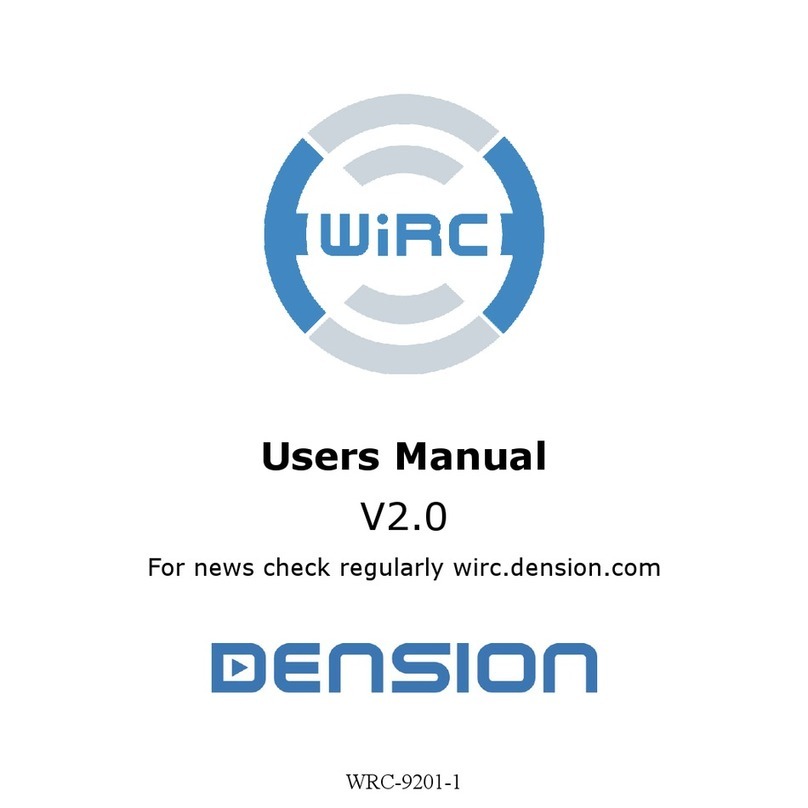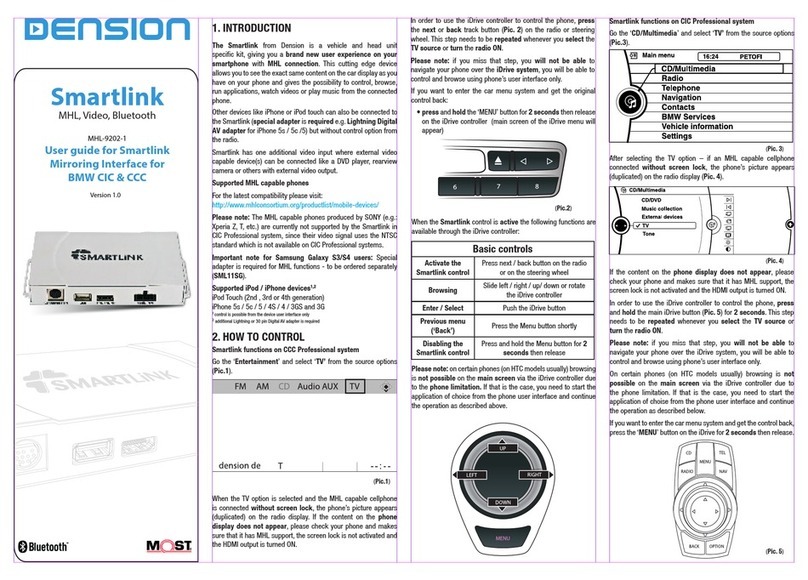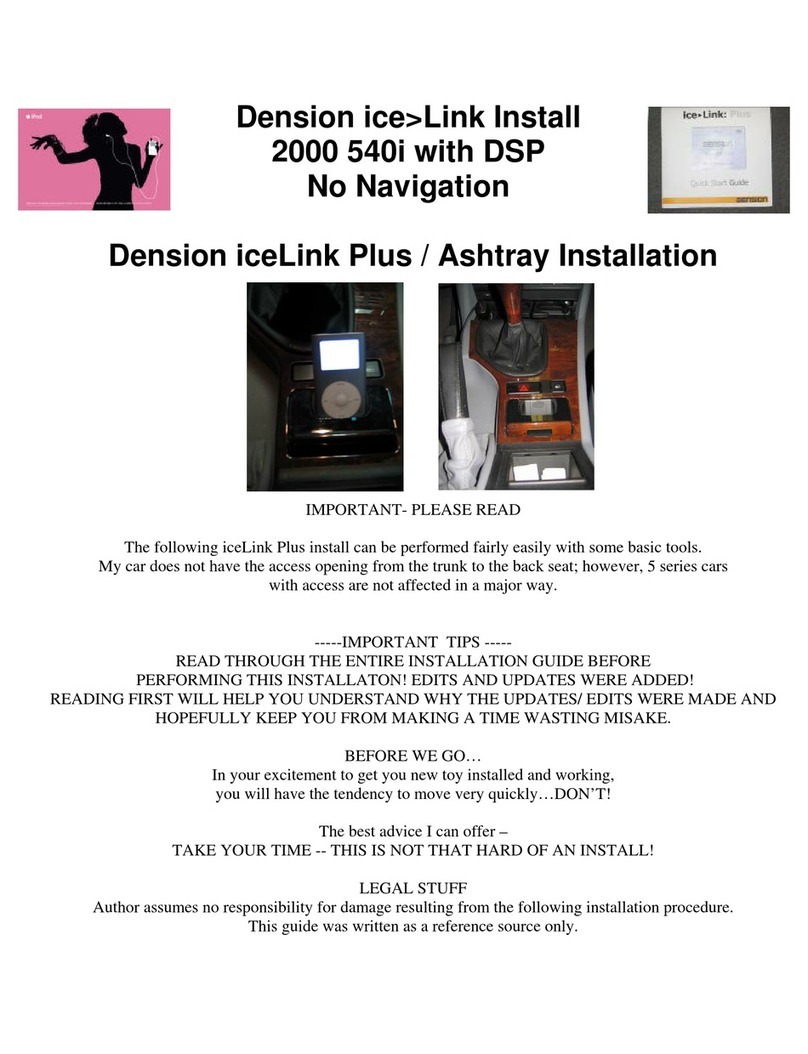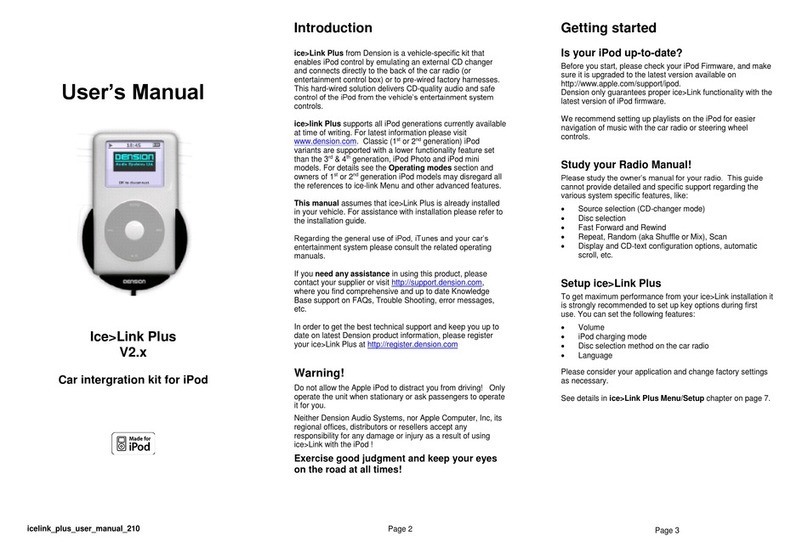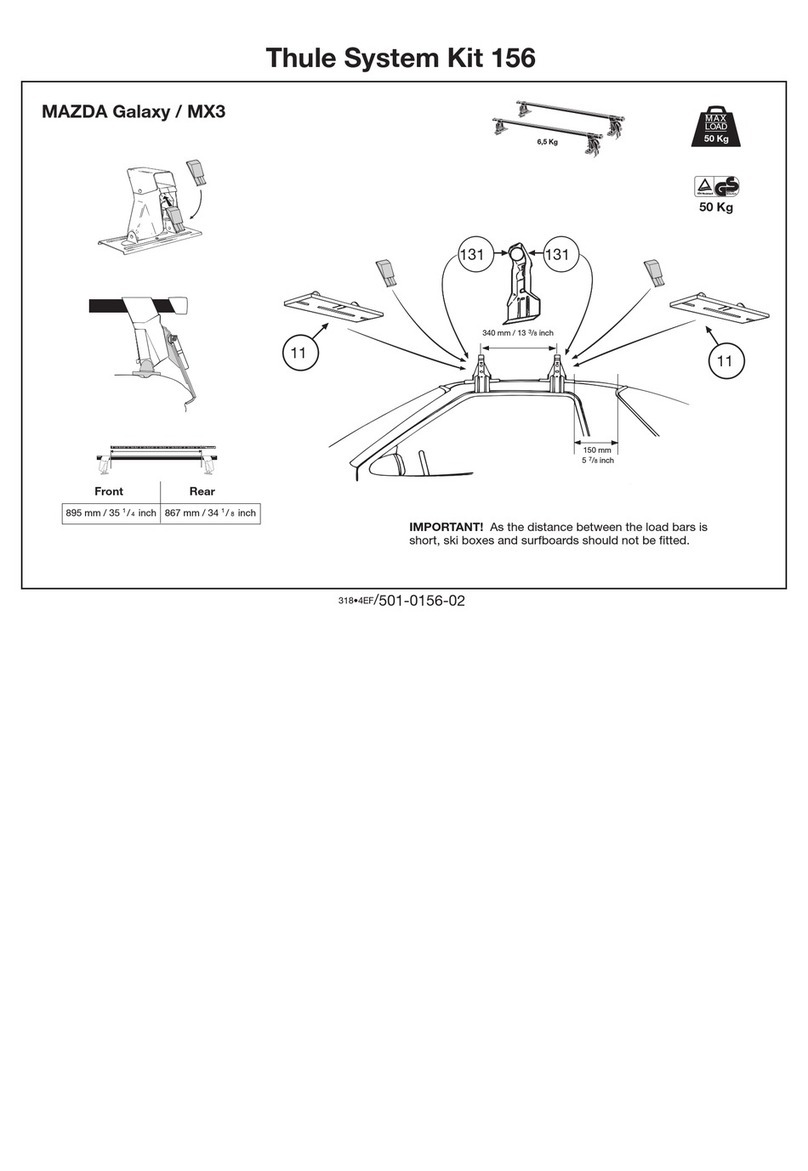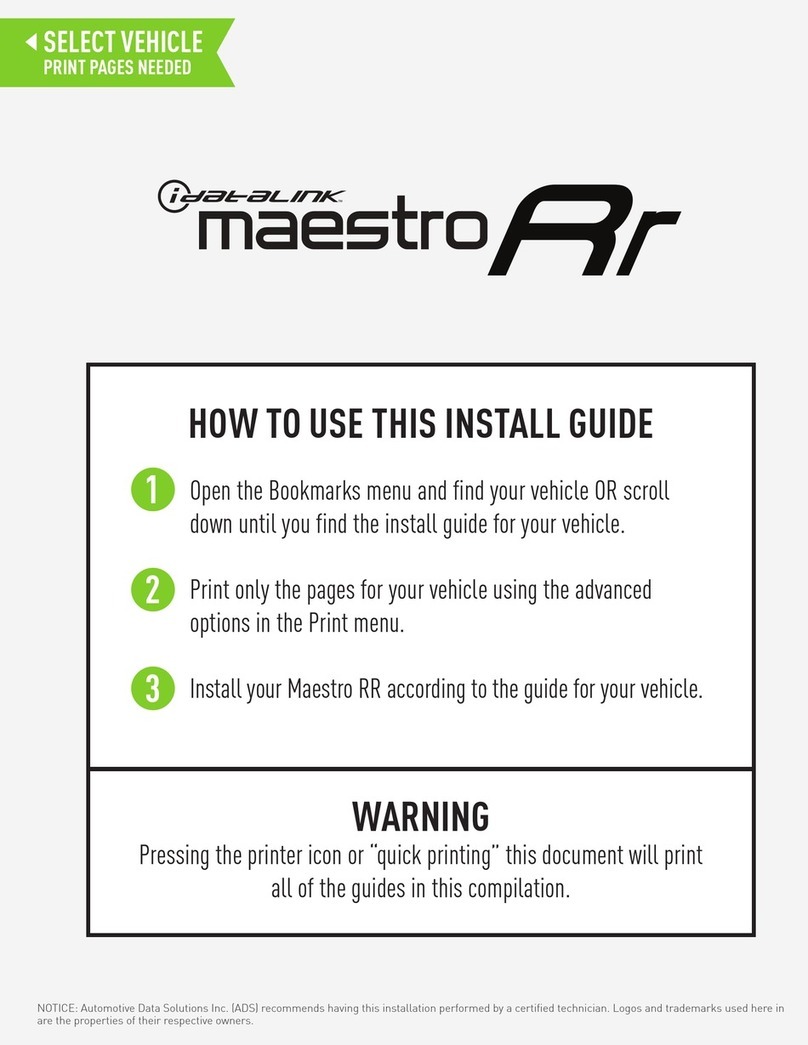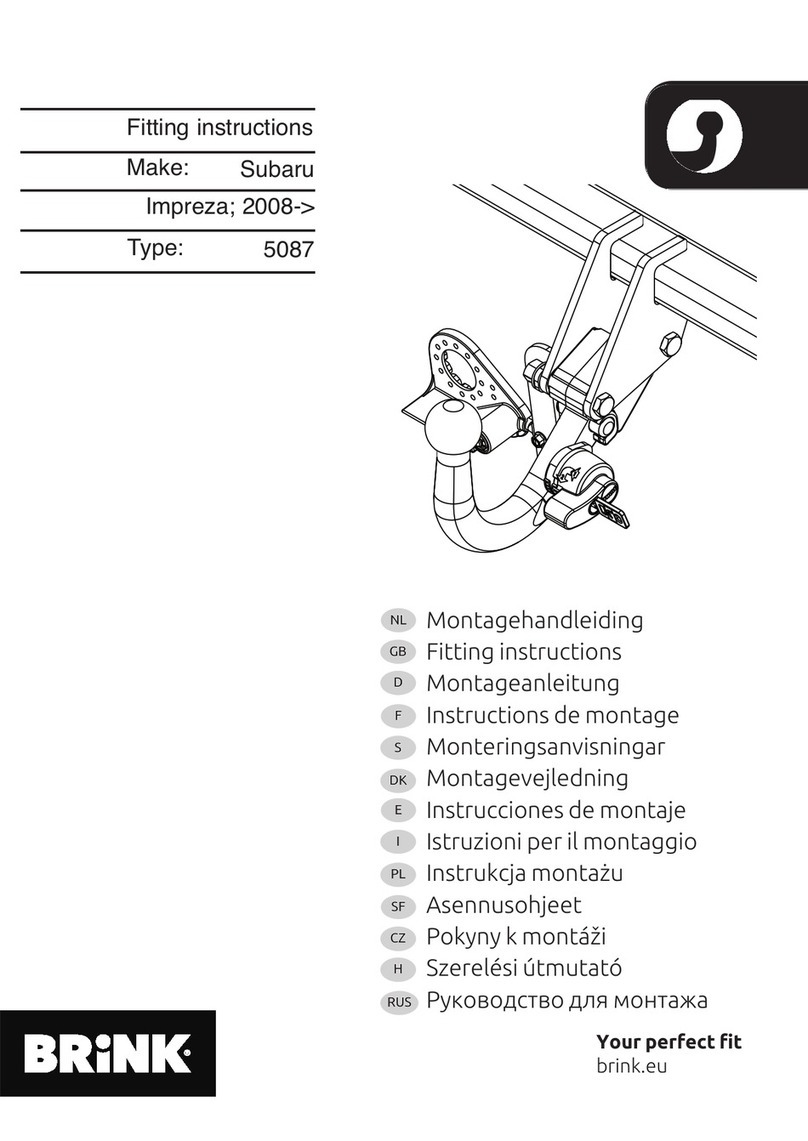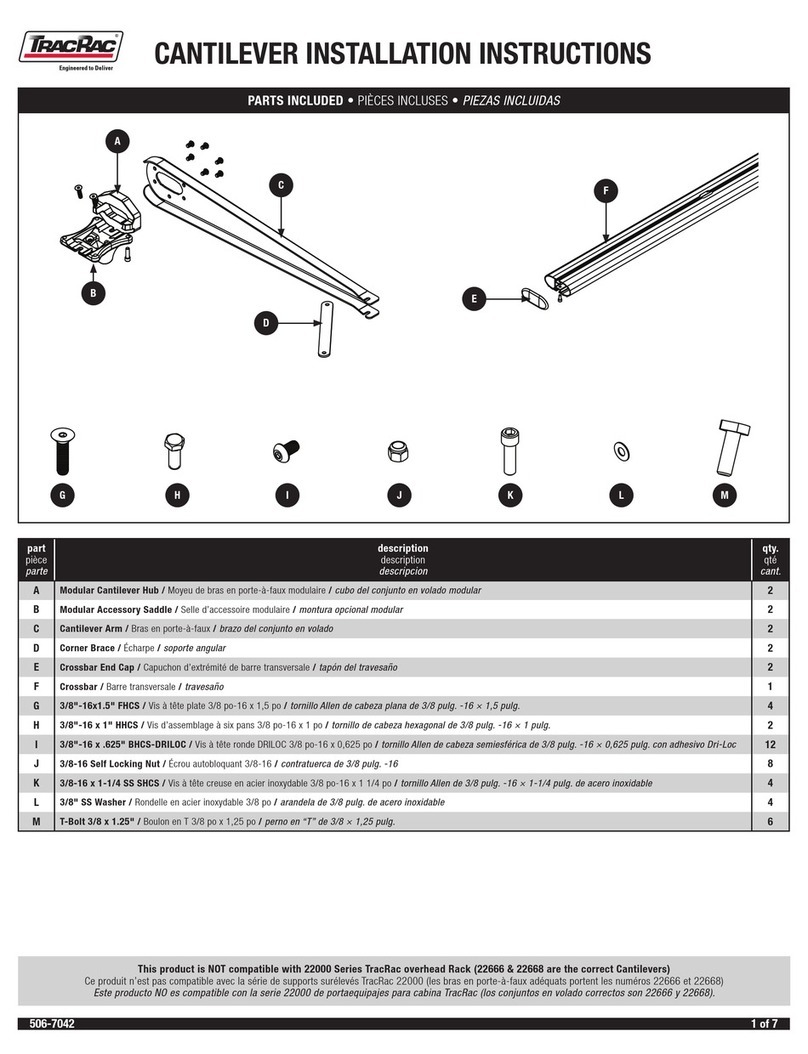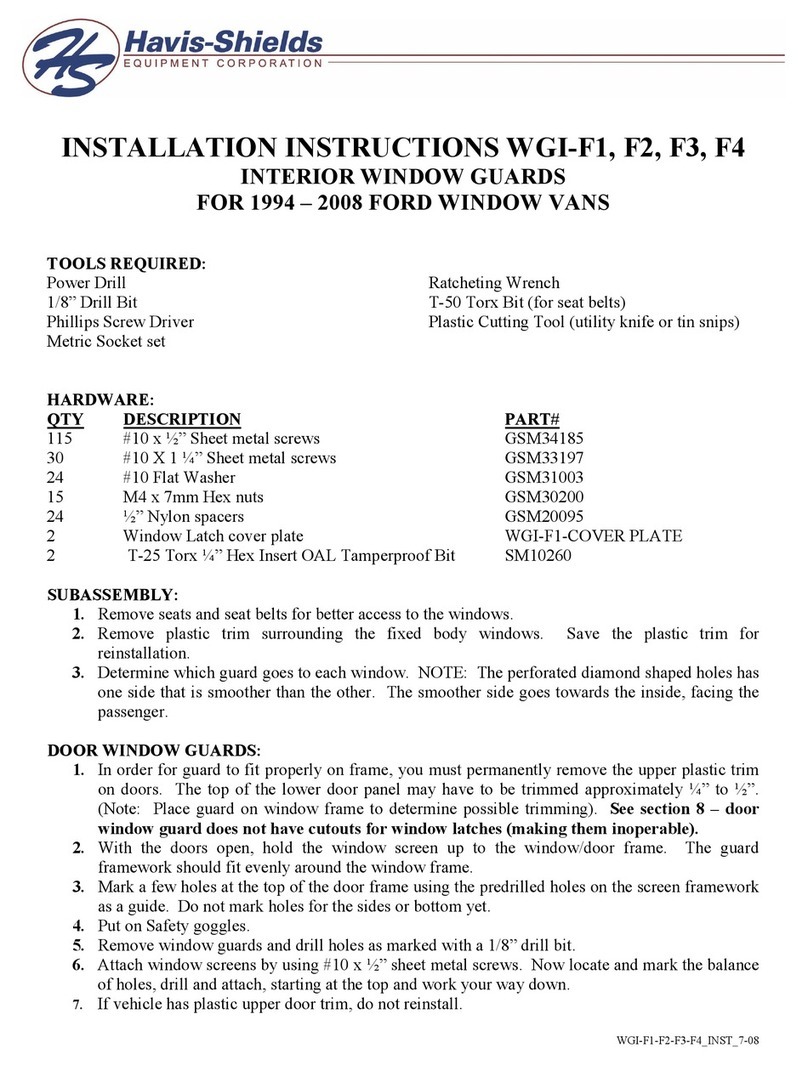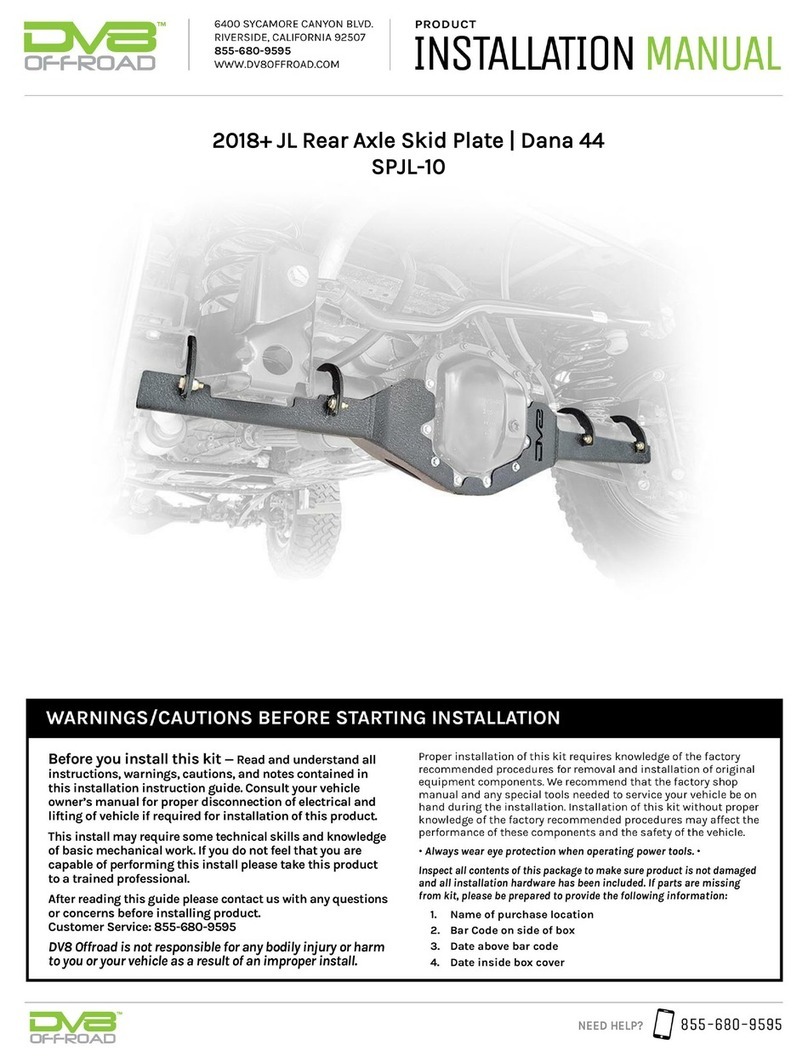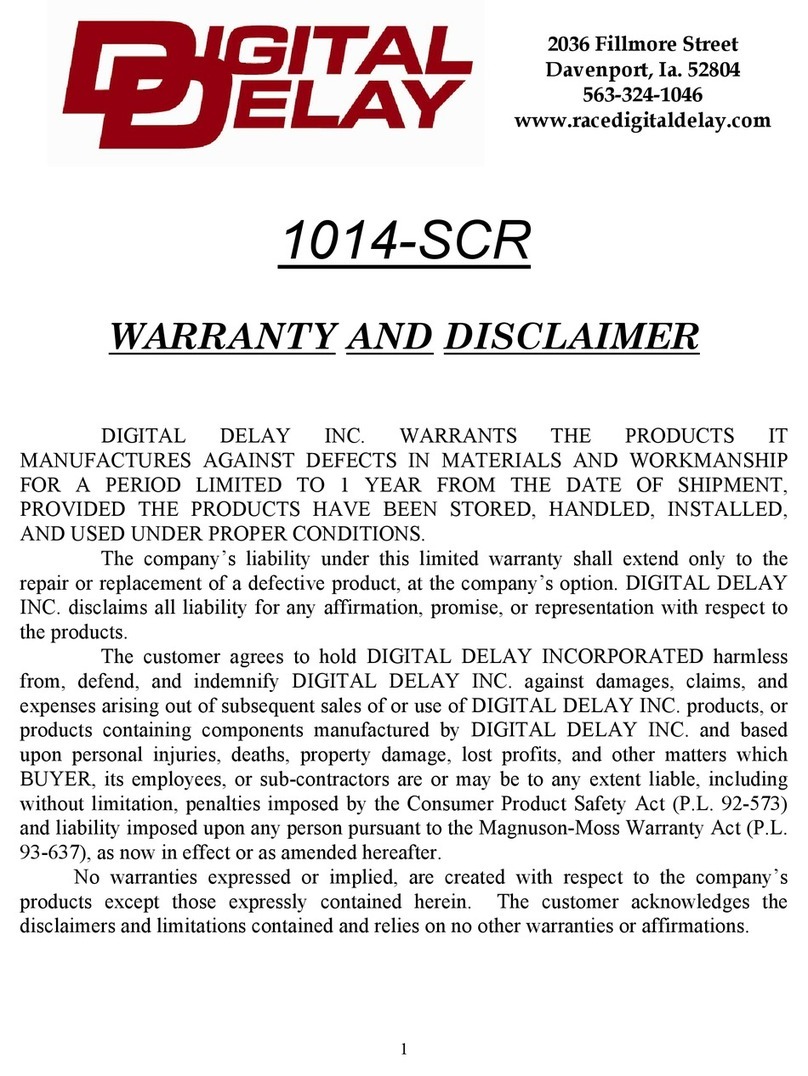Dension Gateway Pro BT User manual
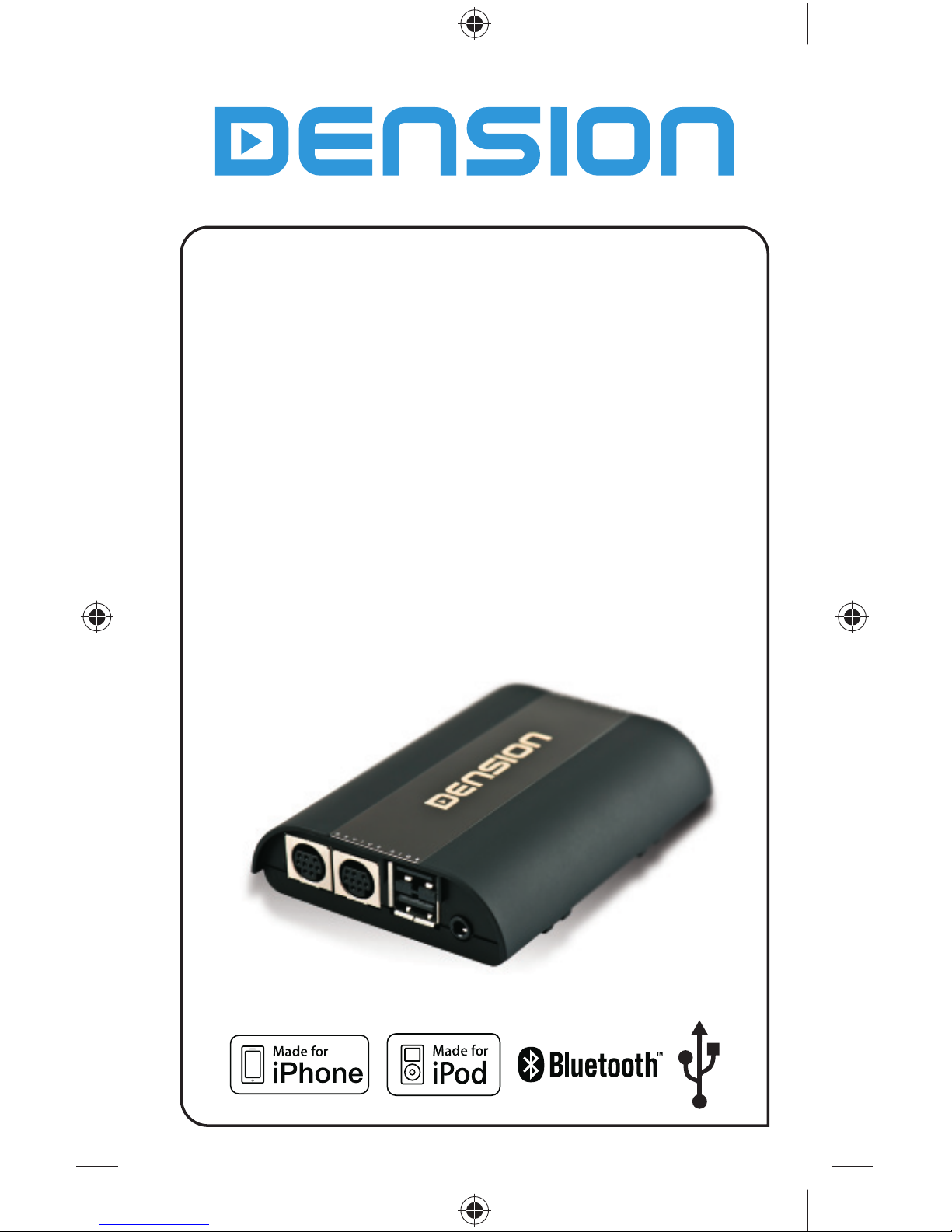
Gateway Pro BT
iPod, USB, Bluetooth
User Manual
v.1.0
IPH-9208-1

Content
INTRODUCTION ......................................................
Audi Dual CAN - GWP1AC1/AC2 .................................
BMW - GWP1BM4 ..................................................
OPEL CAN - GWP1OC2 .............................................
Peugeot CAN - GWP1PC1 .........................................
Volkswagen BAP - GWP1V21 ....................................
Volkswagen CAN - GWP1VC1 ....................................
DISCLAIMER AND WARRANTY ...................................
1
3
8
13
17
22
26
30
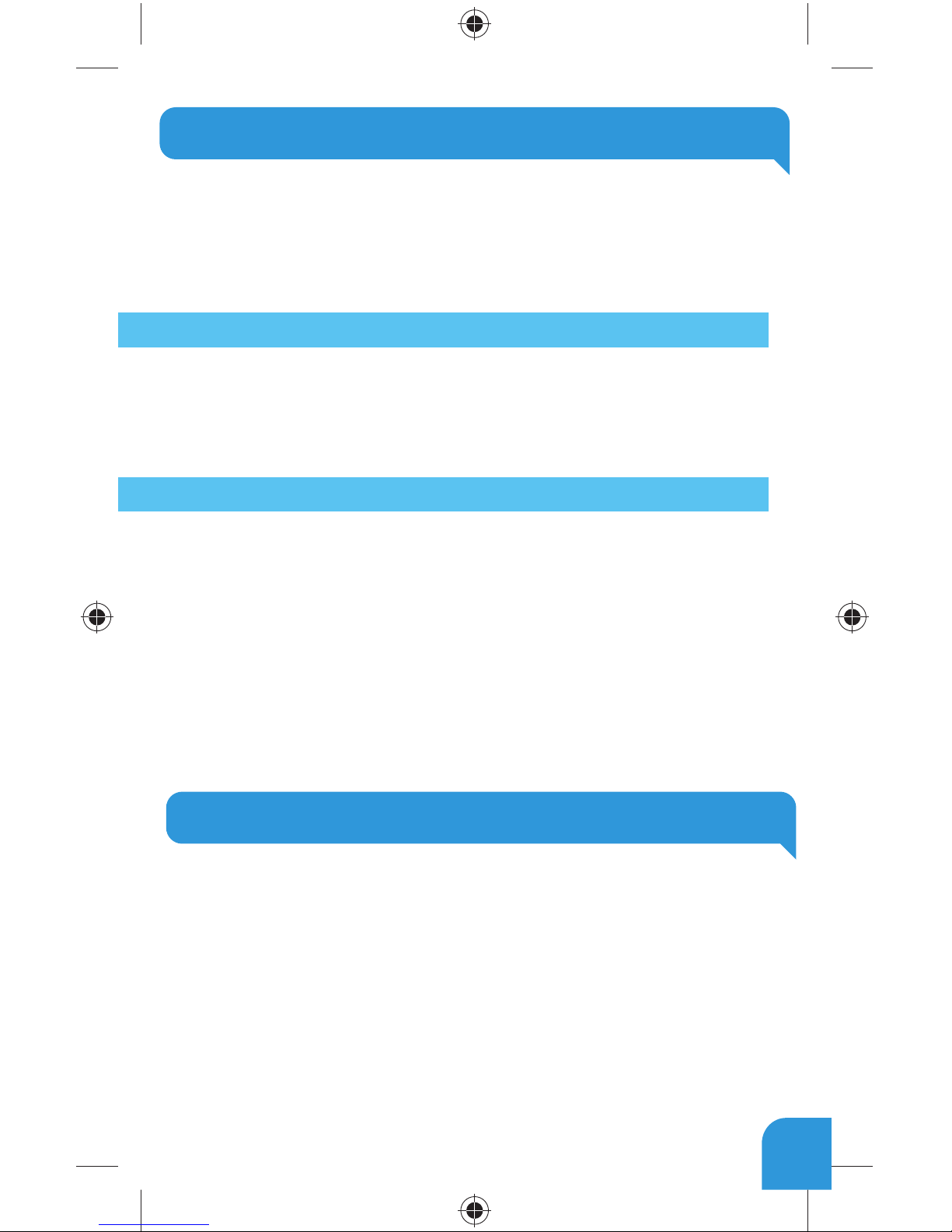
1. INTRODUCTION
The Dension Gateway Pro lets you connect your iPod or USB storage (stick, hard
drive or mass storage capable mp3 player) to your original car radio, providing
music playback, menu based control and charging.
The Gateway Pro offers Bluetooth conn ectivity for music streaming (via A2DP) and
handsfree mobile call handling via the original buttons and screens of your vehicle.
Supported USB devices
USB: Flash Memory and Hard Disk Drive
File System: FAT16 or FAT32
Storage capacity: up to 320 GB music content
Music Format: MP3, WMA and WAV, OGG
Supported iPod / iPhone devices
iPod (4th generation)
iPod nano (1st, 2nd, 3rd, 4th, 5th and 6th generation)
iPod mini
iPod Photo 4G
iPod Video 5G
iPod Classic
iPod Touch (1st, 2nd, 3rd and 4th generation)
iPhone, iPhone 3G / 3GS, iPhone 4 / 4S
Aux: 3.5mm stereo aux input (optional). Requires additional AUX cable (CABL-AUX)
or Connector Port (EXT1CP2)
2. HANDSFREE OPTION
Connecting a Phone
You can pair a Bluetooth capable mobile phone for handsfree calls. This can
be the same device as the one paired for music streaming or you can have a
separate phone paired for handsfree calls. The connection types are:
handsfree profile (HFP) and music streaming (A2DP). Please note that not all
Bluetooth capable mobile phones support setting the Bluetooth connection type.
Such phones typically pair for handsfree and music streaming (if supported).
Turn on the Bluetooth option, search for available devices, select Gateway Pro and
enter 0000 for connection. When a phone is connected you can see the connection
status on the phone screen.
1

3. CONFIGURATION SWITCHES (DIP)
You can find DIP switches on the bottom of the Gateway Pro. You can activate /
deactivate options with DIP switches like Bluetooth. Turn DIP switch #5 ON in
order to disable the phone option of the Gateway Pro (e.g. if you want to use the
factory fitted phone). Please note: the Media option can be disabled on Gateway
Pro BAP (V21) also if you turn DIP switch #6 ON.
For further details, please read the installation guide.
4. CONNECTOR PORT
Connector port (EXT1CP2) is an accessory for Gateway Pro. This device gives the
following specific functions:
• Aux-input
• USB extension
• Bypass selector
• Status LED
• Reset switch
2
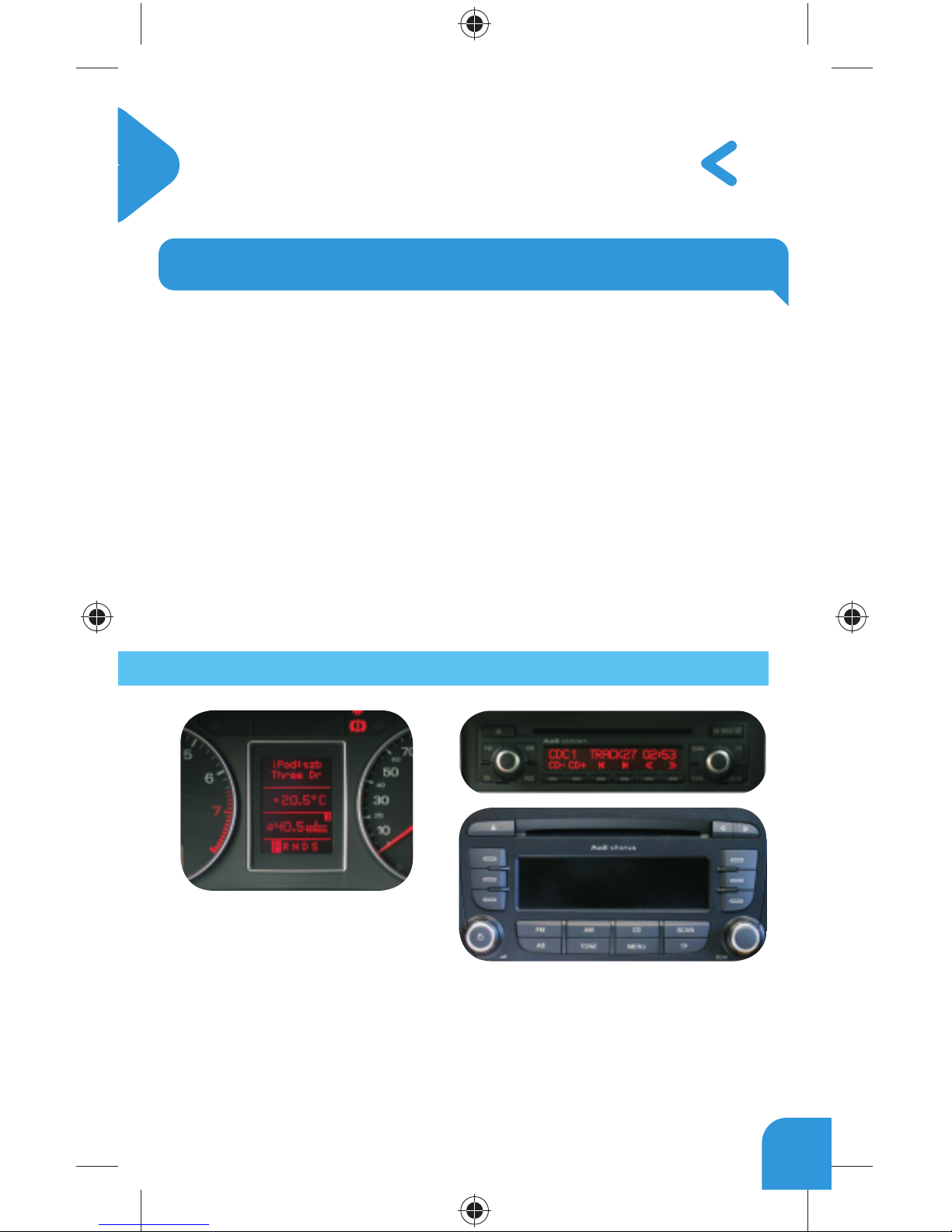
Audi Dual CAN - GWP1AC1/AC2
1. GETTING STARTED
Switch on your car radio and select CD-Changer mode by pressing the ‘CD’ button.
Connect your iPod or USB storage to the Gateway. It will start playing the first song
on the device. If the Gateway has been in use earlier, music will play from your iPod
or USB from the point at which they last played.
When switching off the radio the playback will stop and the source devices will go
to standby if the ignition key is removed.
You can pair the Gateway Pro with a Bluetooth capable mobile phone for
music streaming (requires an A2DP capable phone) or handsfree use (if that option
is active in the Gateway). Pairing is controlled from the mobile phone the same way
as connecting to other Bluetooth accessories. The pin code to the Gateway Pro is
0000 (for further details read Section 4).
How to control
The menu of the Gateway Pro is
displayed on the central display
(cluster) on the dashboard (between
the two main instruments). Due to
the capabilities of your car, the Gateway Pro menu or song info (id3) is not visible
on the radio screen.
The music playback and settings are controlled from the radio and the
steering wheel button.
3

2. OPERATION
The menu can be selected and
controlled from the steering
wheel control. You can enter the
Gateway Pro’s main menu by
pressing shortly the “Menu”
multifunction button. Use the
same button for browsing, roll
down (Δ) or up ( ) for accessing
different menu options. Press
shortly to enter a submenu or press
and hold longer to return to the
previous level.
Please note: If song already selected (currently played song’s id3 tags visible on the
cluster display), you can get back to the submenu if you press the “Menu” button
shortly.
Selecting the Music Source
You can select the music source for playback in the Source Menu. This can be:
• GW AUX*: the analogue Aux input of the
Gateway. No control function is available. AUX can
be used if Connector Port (EXT1CP2) or AUX cable
(CABL-AUX) is connected
• BT Audio: from a paired A2DP streaming
capable phone. The playback is controlled from
the phone or with the Next and Back buttons of
your car (phone dependent). Please note: This
feature is disabled by default. It can be enabled
from the Settings menu
• iPod UI: the playback is controlled from the iPod
• iPod GW: the playback is controlled from the Gateway (the iPod controls get
disabled).
• USB: the playback is controlled from the Gateway
* Additional accessory is required
Browsing and Selecting Music (iPod or USB)
You can select the music source for playback in the Source Menu. This can be:
4
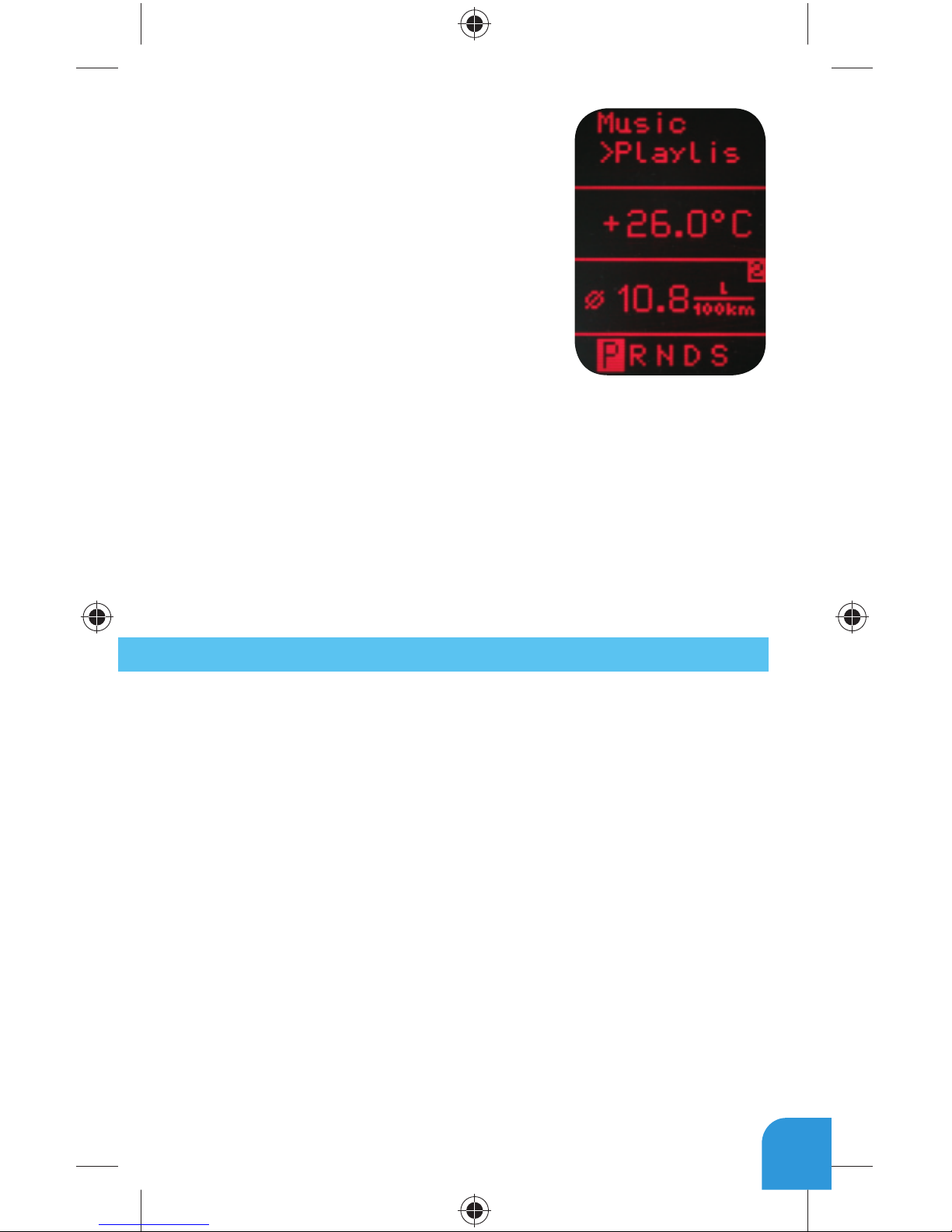
• Files, Artists, Albums, Titles, Bookmarks (for
USB only): Provides browsing and selecting the
music files on your USB device
• Music (for iPod only): Allows browsing and
selecting music in the sub-menus: Playlist,
Artists, Albums, Titles, Genres, Composers,
Audiobooks, PodCasts.
When an artist is selected the PLAY menu item
plays all the songs from the given artist, the ALL
menu lists all the songs from the given artists. The
albums from the artist are listed as separate items
afterwards.
When an album is selected, all the songs from the given album are listed as
separate items afterwards.
The following menu items available in the main menu serve as specific
functions for music playback:
• Play All: plays all the music from the selected source. The playback starts
from the first song on the device
• Album play: Plays the full album of the song being played, typically used
when in random play mode
Settings menu
Hotkey function
You can assign the CD selector buttons (between 2-5) to the desired folder e.g.
album, song or menu position.
• Select the Set CD option (press FFW) in the Hotkey menu (Set CD message
appears on the top of the screen)
• Navigate to the desired menu or music item
• Press the hotkey you want to assign from CD buttons 2-5 on the car radio.
You will see ‘CDx set’ message appearing on your display.
Volume
The volume menu allows you to set the different volumes in the system:
• iPod, USB, Aux, Bluetooth volumes for music playback
• Phone and microphone volume for handsfree calls
Phonebook
In the phonebook menu you can switch off the automatic download of the phone
book, which is required to work with certain phone models.
5
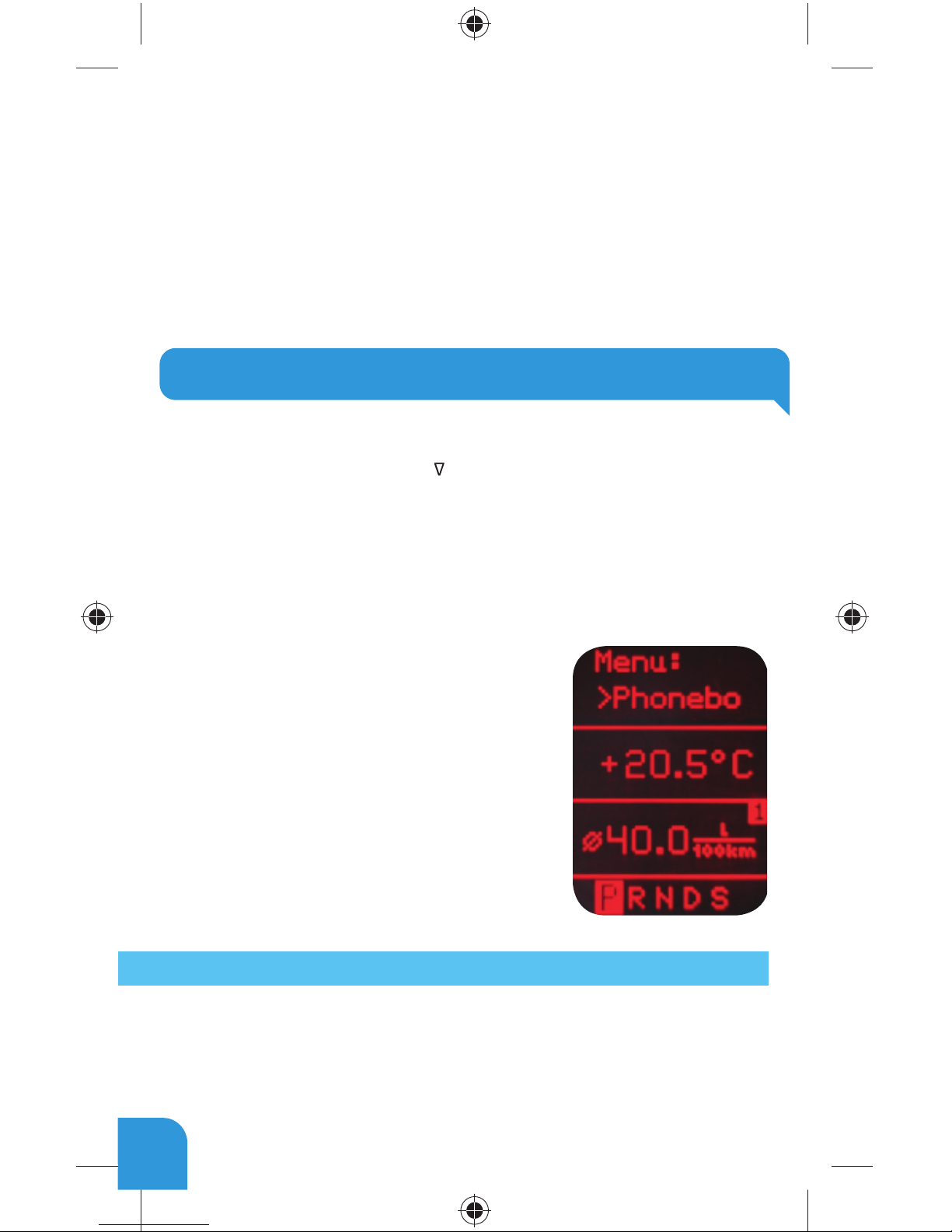
Paired phone
Last four paired phone name (ID) will be listed here. You can force pairing from this
menu too if you click select the phone from the list
BT Audio
You can turn the BT Audio option ON if you want to play music from mobile phone
via A2DP
About
Provides information on the gateway product (SW versions, serial number, etc.).
3. USING THE PHONE
In order to reach phone functions, press the ‘MODE’ button on the steering wheel
then press shortly the “Menu” button to enter the phone menu. Use the same
button for browsing, roll down ( ) or up (Δ) for accessing different menu
options. Press shortly to enter a submenu or press and hold longer to return to the
previous level.
In the phone menu you will see the following menu items.
• Phonebook: you can select a phone number from your address book to
initiate a call. Contacts are shown in alphabetical groups, followed by all
contacts in alphabetical order.
• Received / Missed / Dialled Call: provides
access to the respective call logs.
• DISCONNECT: Disconnects the paired phone.
Please note that for consistency reasons
the Gateway Pro does not store the phone
numbers therefore your phone is synchro-
nized every time it connects to the gateway.
Synchronization is possible for up to 1000
phone numbers only from the phone’s
memory (entries with multiple phone numbers
synchronize as multiple entries).
Receiving and Making Phone Calls
When receiving an incoming call, the caller number (if provided) or the
corresponding contact names in your phone book are displayed on the
cluster display.
Youcananswerthecallbypressingshortlythe“Menu”buttononthesteeringwheel.The
music or radio gets muted and the audio of the call is directed to the speakers.
6

You can reject an incoming call by a long press
of the “Menu” button
To initiate a call, please select the phone
number or contact from the Phonebook or call
logs in the Phone menu and press shortly the
“Menu” button.
You can hang up an ongoing call if you press the
“Menu” button.
7
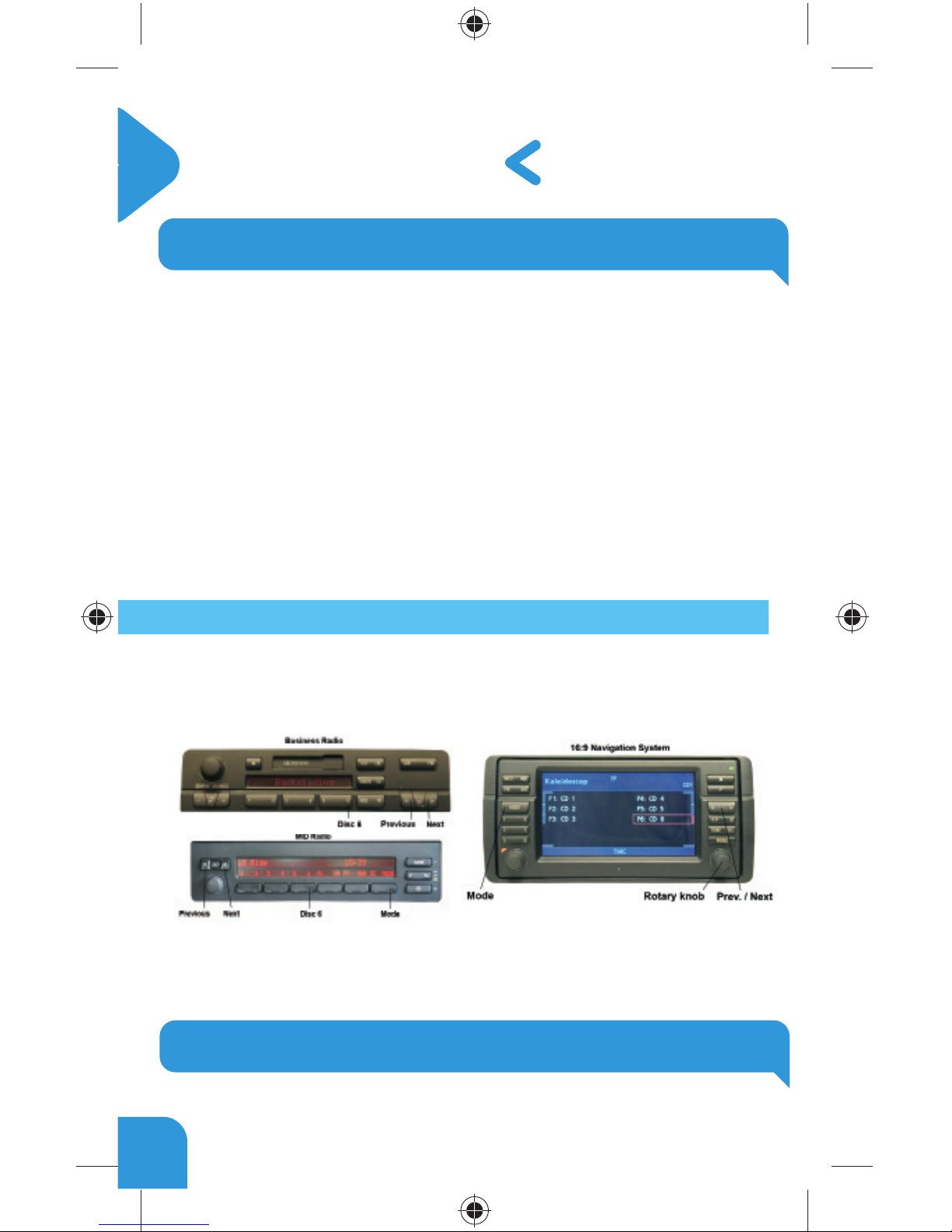
BMW - GWP1BM4
1. GETTING STARTED
Switch on your car radio and select CDC mode by pressing the ‘MODE’ function
button on the radio.
Connect your iPod or USB storage to the Gateway. It will start playing the first song
on the device. If the Gateway has been in use earlier, music will play from your iPod
or USB from where it stopped previously.
When switching off the radio the playback will stop and the source devices will go
to standby if the ignition key is removed.
You can pair the Gateway Pro with a Bluetooth capable mobile phone for music
streaming (requires an A2DP capable phone) or handsfree use (if that option is
active in the Gateway). Pairing is controlled from the mobile phone the same way as
connecting to other Bluetooth accessories. The pin code to the Gateway Pro is
0000 (for further details read the Handsfree section).
How to control
The menu of the Gateway Pro is displayed on the main screen, which is located in
the radio, MID or the Navigation display (depending on the Head Unit type and the car
specification).
The music playback and settings are controlled from the radio but next and
previous track selection is also possible from the steering wheel controls
(if available).
2. OPERATION
You can enter the Gateway Pro’s main menu by pressing / selecting the
‘Disc 6’ button on the Radio. Use the next, previous track buttons (on Business
8

radio you need to press them twice) or the rotary knob (press shortly to enter a
submenu or press and hold longer to return to the previous level) for
browsing on the radio or on the steering wheel.
In order to select a menu item press and hold the next track button (like for the FFW
function) on the radio or press and hold the previous track button (FRW function) to
return to the previous level.
Please note: Depending on your Head Unit type, you may need to press the ‘m’
button in order to get the Fast Forward / Rewind function. If a song is selected the
currently played song’s title is visible on the display.
Selecting the Music Source
You can select the music source for playback in the Source menu. This can be:
• GW AUX*: the analogue Aux input of the Gateway. No control function is
available. AUX can be used if Connector Port (EXT1CP2) or AUX cable (CABL-AUX)
is connected
• BT Audio: from a paired A2DP
streaming capable phone. The
playback is controlled from
the phone or with the Next
and Back buttons of your car
(phone dependent). Please
note: This feature is
disabled by default. It can be
enabled from the Settings menu
• iPod UI: the playback is controlled from the iPod
• iPod GW: the playback is controlled from the Gateway (the iPod controls
get disabled).
• USB: the playback is controlled from
the Gateway
* Additional accessory is required
Browsing and selecting music (iPod or USB)
You can use the sub menus to browse the content of the iPod / iPhone or USB
device.
• Files, Artists, Albums, Titles, Bookmarks (for USB only): Provides browsing and
selecting the music files on your USB device
9
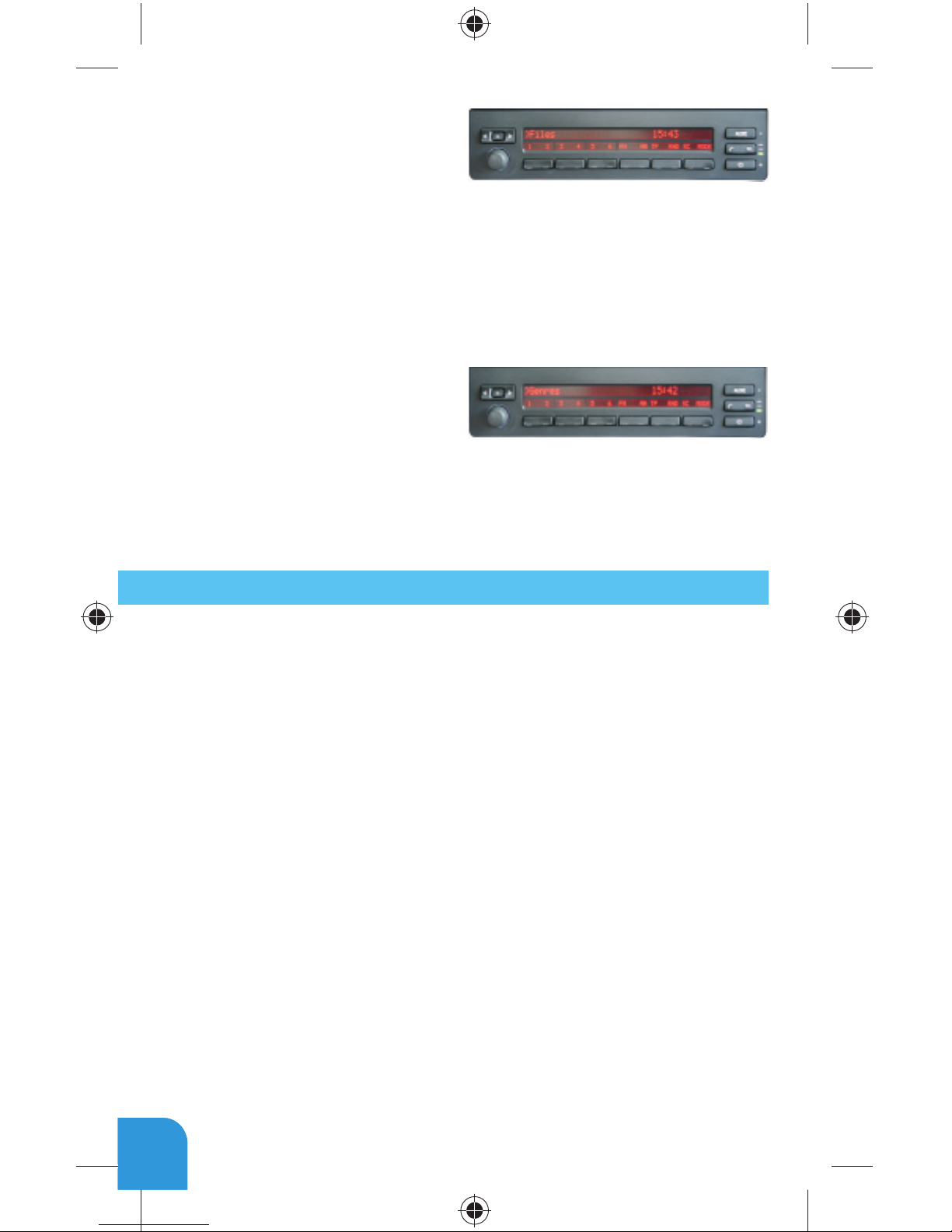
• Music (for iPod only):has a further
sub menu which allows browsing
and selection of music in the
sub-menus: Playlist, Artists,
Albums, Titles, Genres, Com-
posers, Audiobooks, PodCasts.
When an artist is selected the PLAY menu item plays all the songs from the given
artist, the ALL menu lists all the songs from the given artists. The albums from the
artist are listed as separate items afterwards.
When an album is selected, all the songs from the given album are listed as
separate items afterwards.
The following items in the main
menu provide special functions for
music playback:
• Play All: plays all the music from the selected source. The playback starts
from the first song on the device.
• Album play: Plays the full album of the song being played, typically used
when in random play mode.
Settings menu
Hotkey function
• Select the Set CD option in the Hotkey menu.
• Navigate to the desired menu or music item.
• Press the hotkey you want to assign from CD buttons 2-5 on the car radio.
You will see the ‘Stored’ message on your display.
Volume
The volume menu allows you to set the different volumes in the system:
• iPod, USB, Aux, Bluetooth volumes for music playback
• Phone and microphone volume for handsfree calls
Phonebook
In the phonebook menu you can switch off the automatic download of the phone
book, which is required to work with certain phone models.
Paired phone
Last four paired phone name (ID) will be listed here. You can force pairing from this
menu too if you click select the phone from the list
BT Audio
You can turn the BT Audio option ON if you want to play music from mobile phone
via A2DP
1010

About
Provides information on the gateway product (SW versions, serial number, etc.).
3. USING THE PHONE
On Business Radio press the ‘R/T’ and then the ‘Speech’ button on the steering
wheel in order to reach the phone Menu. The phone Menu can be selected on
Radios with MID display by pressing the “TEL” button on the radio, then pressing the ‘
Menu’ button. If you have Navigation system, you need to press the ‘Menu’
button then select the Phone option. Use the next or previous track buttons
on the steering wheel or the up and down navigation buttons on the radio for
browsing.
In order to select a menu item
press the ‘OK’ button (make
a short press of the “Speech”
button on Business) or press the
‘Back’ button (long press of the
“Speech” button on Business)
on the Head Unit to return to the
previous level.
• Phonebook: you can select a phone number from your address book to initiate
a call. Contacts are shown in alphabetical groups, followed by all contacts in
alphabetical order
• Received / Missed / Dialled Call: provides access to the respective call logs
• DISCONNECT: Disconnects the connected phone.
Please note that for consistency reasons the Gateway Pro does not store the
phone numbers therefore your phone is synchronized every time it connects to the
gateway (this only takes a few seconds). Synchronization is possible for up
to 1000 phone numbers only
from the phone’s memory
(entries with multiple phone
numbers synchronize as
multiple entries)
Receiving, Making Phone calls and dialing
When receiving an incoming call, the caller number (if provided) or the
corresponding contact name in your phone book are shown on the display. You can
answer the call by a short press of the ‘Phone’ button on the radio or the “Speech”
button on the steering wheel if you have Business system. The music or radio gets
muted and the audio of the call is directed to the speakers.
11

You can reject an incoming call
by a long press of the “Phone’
button or the “Speech” button on
the steering wheel in case of a
Business System. To initiate a call,
please select the phone number
or contact from the Phonebook
or call logs in the Phone menu
and press the ‘Phone’ button” or
“Speech” on Business system.
You can hang up an ongoing call if
you press the ‘Phone’ button or the
“Speech” button (Business).
Dialing a phone number is only possible if you have Navigation system. Use your
Rotary knob for dialing a number and press the ‘Phone’ button for initiate the phone
call.
12

OPEL CAN - GWP1OC2
1. GETTING STARTED
Switch on your car radio and select AUX mode by pressing the ‘CD/AUX’ button.
Connect your iPod or USB storage to the Gateway. It will start playing the first song
on the device. If the Gateway has been in use earlier, music will play from your iPod
or USB from the point at which they last played.
When switching off the radio the playback will stop and the source devices will go
to standby if the ignition key is removed.
You can pair the Gateway Pro with a Bluetooth capable mobile phone for music
streaming (requires an A2DP capable phone) or handsfree use (if that option is
active in the Gateway). Pairing is controlled from the mobile phone the same way as
connecting to other Bluetooth accessories. The pin code to the Gateway Pro is 0000
(for further details read Section 4).
Accessing the Menu
The menu of the Gateway Pro is displayed on the main screen. Due to the
capabilities of your car, the Gateway Pro menu is not visible on the cluster display
(between the two main instruments).
The music playback and settings are controlled
from the radio. Please note: steering wheel
buttons are not functional except the volume
and the mute buttons.
2. OPERATION
You can enter the Gateway Pro’s main menu by pressing the “Folder +” button or
the “Multifunctional button” on the Head Unit. Use the “Multifunctional button” for
browsing, turn right or left for accessing different menu options.
In order to select a menu item press the Folder +” or the “Multifunctional button”
or press “Folder –“ to return to the previous level.
If song selected the currently played song’s title visible on the display. In order to
see Album or Artist info, press the ‘INFO’ button on the Head Unit.
13
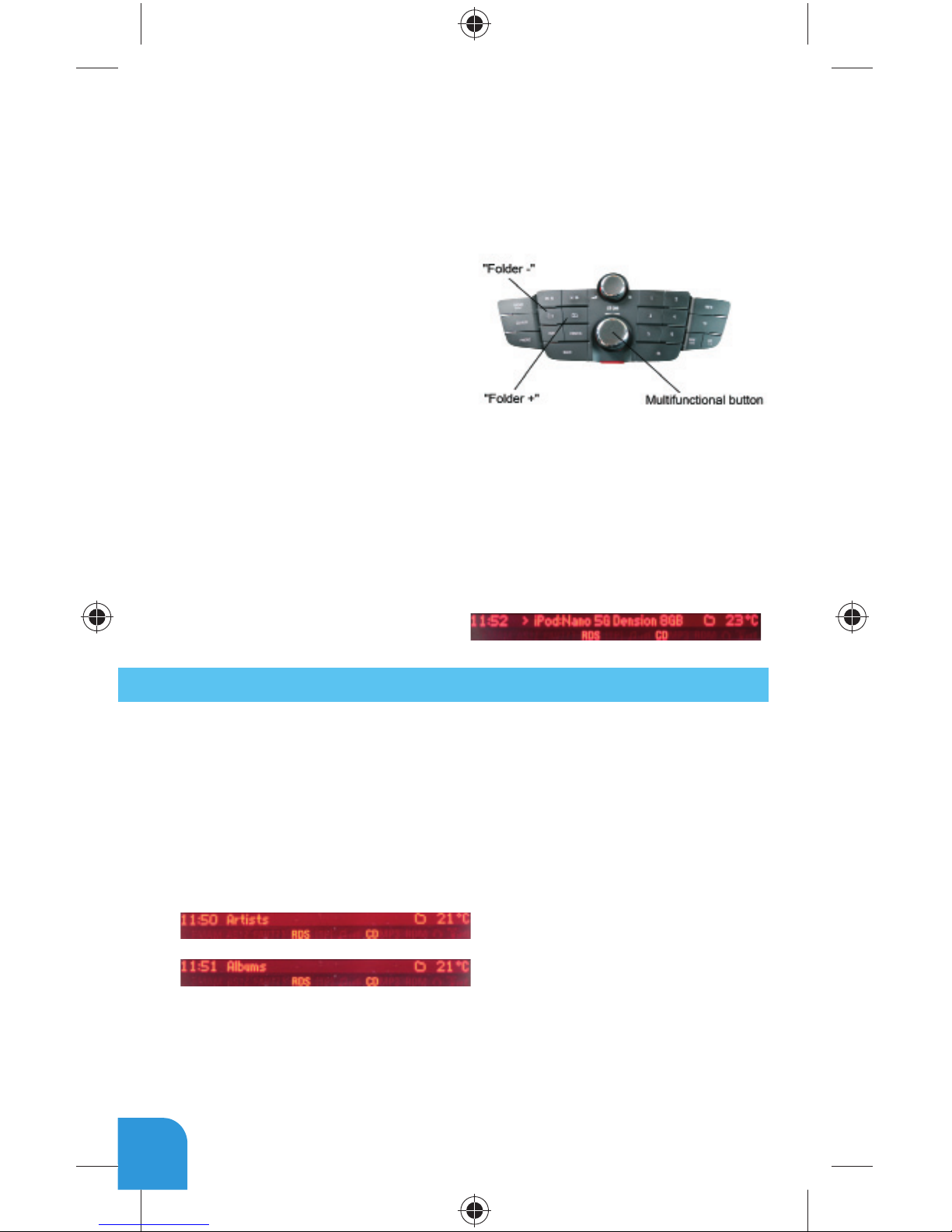
Selecting the Music Source
You can select the music source for playback in the Source Menu. This can be:
• GW AUX*: the analogue Aux input of the Gateway. No control function is
available. AUX can be used if Connector Port (EXT1CP2) or AUX cable (CABL-AUX)
is connected
• BT Audio: from a paired A2DP
streaming capable phone. The
playback is controlled from
the phone or with the Next and
Back buttons of your car (phone
dependent). Please note: This
feature is disabled by default. It can
be enabled from the Settings menu
• iPod UI: the playback is controlled from the iPod
• iPod GW: the playback is controlled from the Gateway (the iPod controls get
disabled).
• USB: the playback is controlled from the Gateway
* Additional accessory is required
Browsing and Selecting Music (iPod or USB)
You can use the other menu items to browse the content of the iPod/iPhone or USB
device
• Files, Artists, Albums, Titles, Bookmarks (for USB only): Provides browsing and
selecting the music files on your USB device
• Music (for iPod only): Allows browsing and selecting music in the sub-menus:
Playlist, Artists, Albums, Titles, Genres, Composers, Audiobooks, PodCasts.
When an artist is selected the PLAY menu item plays all the songs from the given
artist, the ALL menu lists all the songs
from the given artists. The albums from
the artist are listed as separate items
afterwards.
When an album is selected, all the songs from the given album are listed as
separate items afterwards.
The following menu items available in the main menu serve as specific functions for
music playback:
14
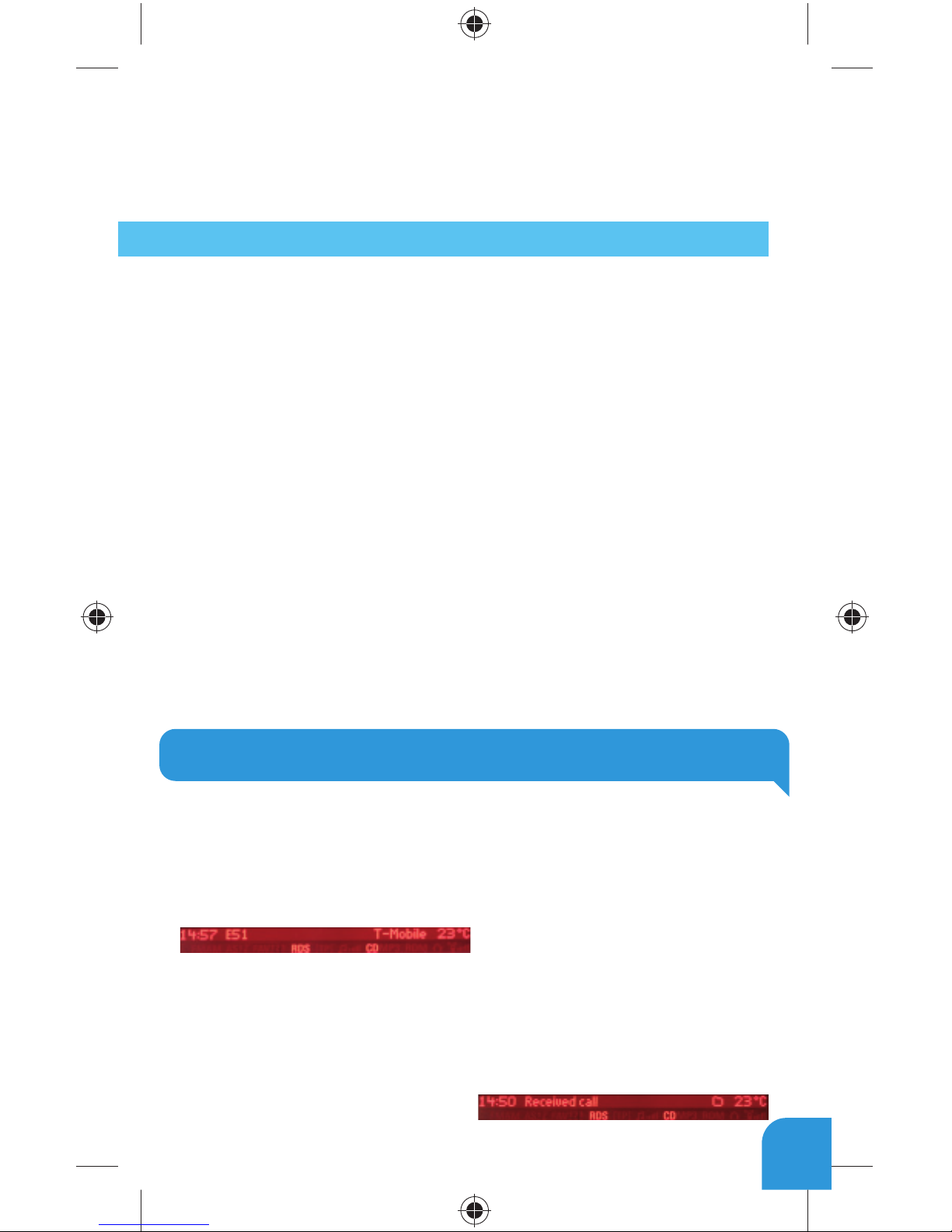
• Play All: plays all the music from the selected source. The playback starts from
the first song on the device.
• Album play: Plays the full album of the song being played, typically used when in
random play mode.
Settings menu
Volume
The volume menu allows you to set the different volumes in the system:
• iPod, USB, Aux, Bluetooth volumes for music playback
• Phone and microphone volume for handsfree calls
Phonebook
In the phonebook menu you can switch off the automatic download of the phone
book, which is required to work with certain phone models.
BT Audio
You can turn the BT Audio option ON if you want to play music from mobile phone
via A2DP
Paired phone
Last four paired phone name (ID) will be listed here. You can force pairing from this
menu too if you click select the phone from the list
About
Provides information on the gateway product (SW versions, serial number, etc.).
3. USING THE PHONE
In order to reach phone functions, press the ‘PHONE’ button on the Head
Unit then press the “Multifunctional Button” or the “Folder +”button to
enter the phone menu. Use the “Multifunctional button” for browsing, turn right
or left for accessing different menu options. Press “Multifunctional button” or “
Folder +” to enter a submenu or press “Folder –“ to return to the previous level.
In the phone menu you will see the
following menu items.
• Phonebook: you can select a phone number from your address book to
initiate a call. Contacts are shown in alphabetical groups, followed by all
contacts in alphabetical order.
• Received / Missed / Dialled Call: provides access to the respective call logs.
• DISCONNECT: Disconnects the
paired phone.
15

Please note that for consistency reasons the Gateway Pro does not store
the phone numbers therefore your phone is synchronized every time it
connects to the gateway. Synchronization is possible for up to 1000 phone
numbers only from the phone’s memory (entries with multiple phone numbers
synchronize as multiple entries).
Receiving and Making Phone Calls
When receiving an incoming call, the caller number (if provided) or the
corresponding contact names in your phone book are displayed on the radio
display. You can answer the call by pressing the “Multifunctional button” on the
Head Unit. The music or radio gets muted and the audio of the call is directed to
the speakers.
You can hang up an ongoing call
if you press the “Multifunctional
button”.
To initiate a call, please select the phone number or contact from the Phonebook or
call logs in the Phone menu and press the “Multifunctional button”.
You can reject an incoming call by pressing the ‘BACK’ button
16

Peugeot CAN - GWP1PC1
1. GETTING STARTED
Switch on your car radio and select CD-Changer mode by pressing the ‘SOURCE’
button.
Connect your iPod or USB storage to the Gateway. It will start playing the first song
on the device. If the Gateway has been in use earlier, music will play from your iPod
or USB from the point at which they last played.
When switching off the radio the playback will stop and the source devices will go
to standby if the ignition key is removed.
You can pair the Gateway Pro with a Bluetooth capable mobile phone for
music streaming (requires an A2DP capable phone) or handsfree use (if that
option is active in the Gateway). Pairing is controlled from the mobile phone the
same way as connecting to other Bluetooth accessories. The pin code to the Gate-
way Pro is 0000 (for further details read Section 4).
How to control
The menu of the Gateway Pro is displayed on the main screen. The music
playback and settings are controlled from the radio, but it is also possible to select
the next ( ) or the previous track ( ) from the stalk controller.
Please note: Due to the radio limitation the Up / Down and ‘OK’ buttons are
functional only in Phone mode.
2. OPERATION
You can enter the Gateway Pro main
menu by pressing disc 6 on the Radio
or by rolling the ‘MEMO’ wheel down
on the stalk controller.
17

Toggling between different menu options is possible with the next ( ) or the
previous track ( ) buttons. In order to select a menu item, press and hold (about
3 seconds) the next track ( ) button. You can get back to the previous menu level
if you do the same procedure with previous back ( )button.
Default screen: track details appear
on your screen (Track 1, 2…etc. and
elapsed time). Press Disc 1 to select
this view option.
2.
Full ID3 tags can be seen on the
screen if you press disc 5 on
the Radio (full ID3 tags include:
Title,Author, Album name if song info
properly filled)
1.
Selecting the Music Source
You can select the music source for playback in the Source Menu. This can be:
• GW AUX*: the analogue Aux input of the Gateway. No control function is
available. AUX can be used if Connector Port (EXT1CP2) or AUX cable (CABL-AUX)
is connected
• BT Audio: from a paired A2DP streaming capable phone. The playback is con-
trolled from the phone or with the Next and Back buttons of your car (phone
dependent). Please note: This feature is disabled by default. It can be enabled
from the Settings menu
• iPod UI: the playback is controlled from the iPod
• iPod GW: the playback is controlled from the Gateway (the iPod controls get
disabled).
• USB: the playback is controlled
from the Gateway
* Additional accessory is required
Browsing and Selecting Music (iPod or USB)
You can use the other menu items to browse the content of the iPod/iPhone or USB
device
18
Other manuals for Gateway Pro BT
2
This manual suits for next models
7
Table of contents
Other Dension Automobile Accessories manuals

Dension
Dension IPH-9201-5 User manual
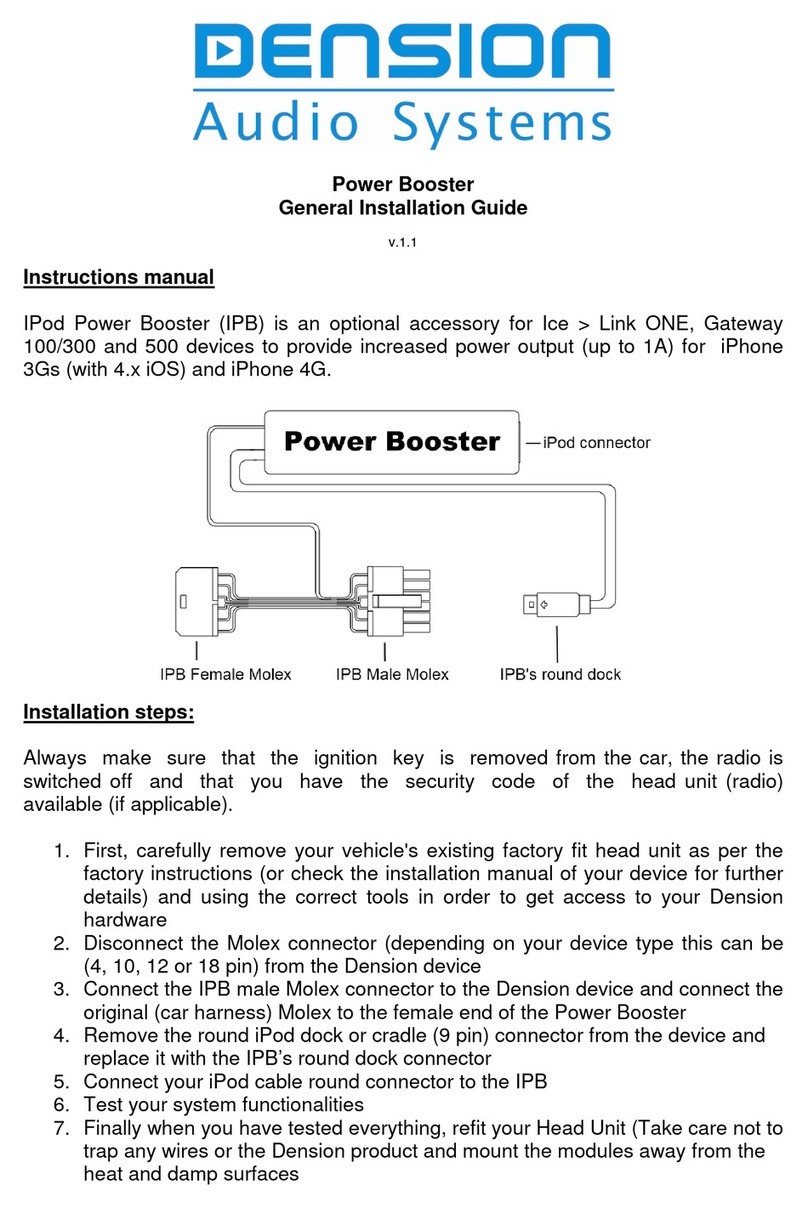
Dension
Dension Power Booster User manual
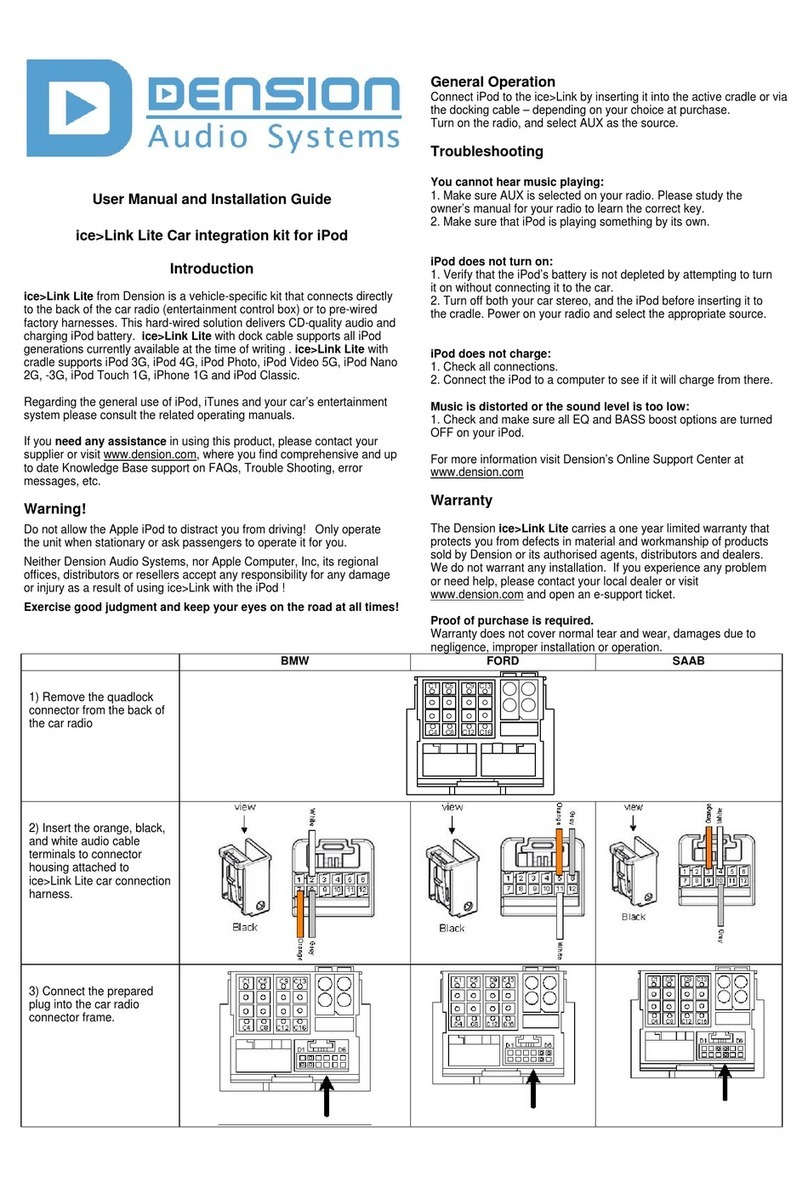
Dension
Dension ICE>LINK LITE User manual

Dension
Dension ice>Link Gateway 500 User manual
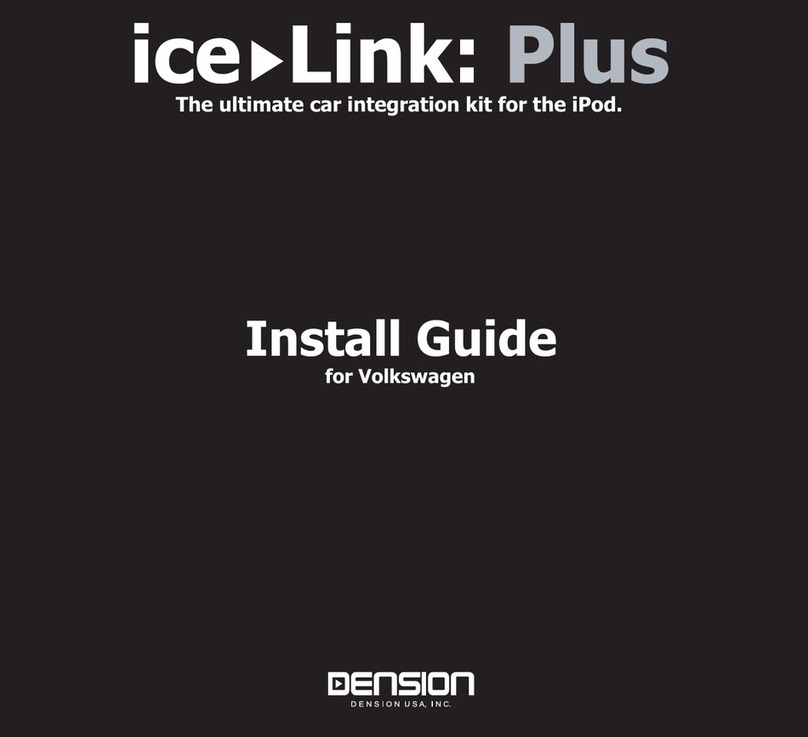
Dension
Dension ice-Link: Plus User manual

Dension
Dension Car Dock 2 User manual
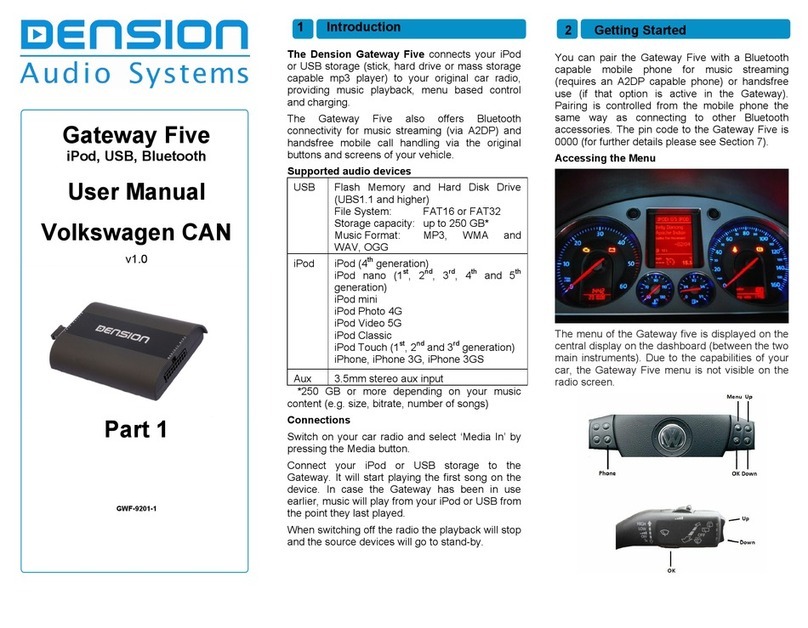
Dension
Dension Gateway Five User manual
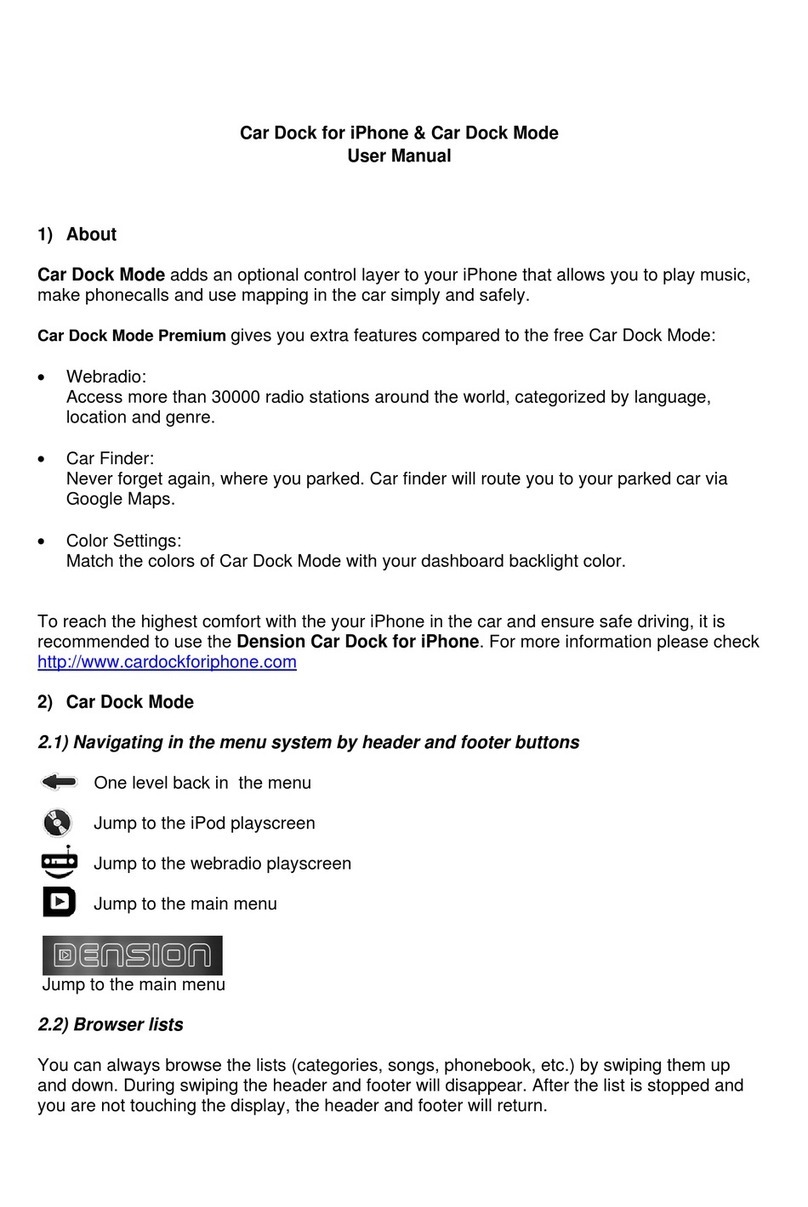
Dension
Dension IPH1CR0 User manual
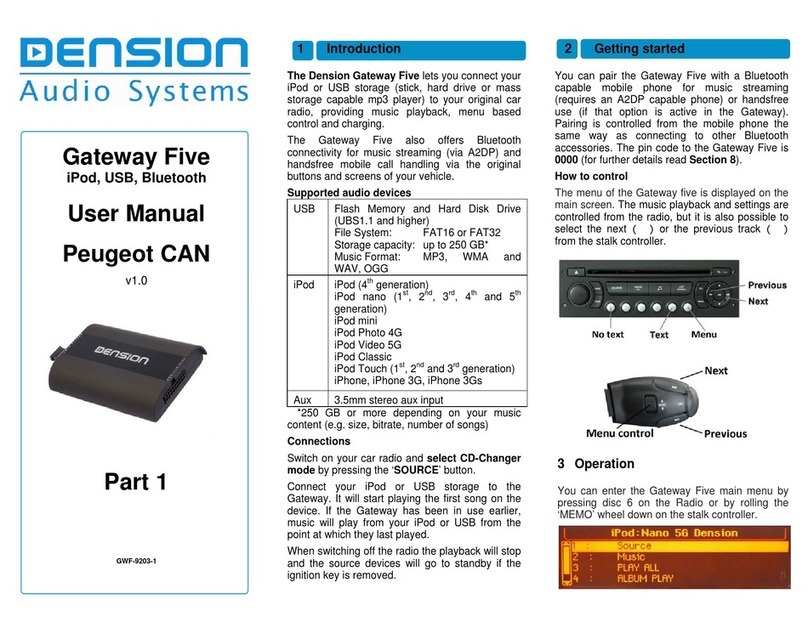
Dension
Dension Gateway Five User manual
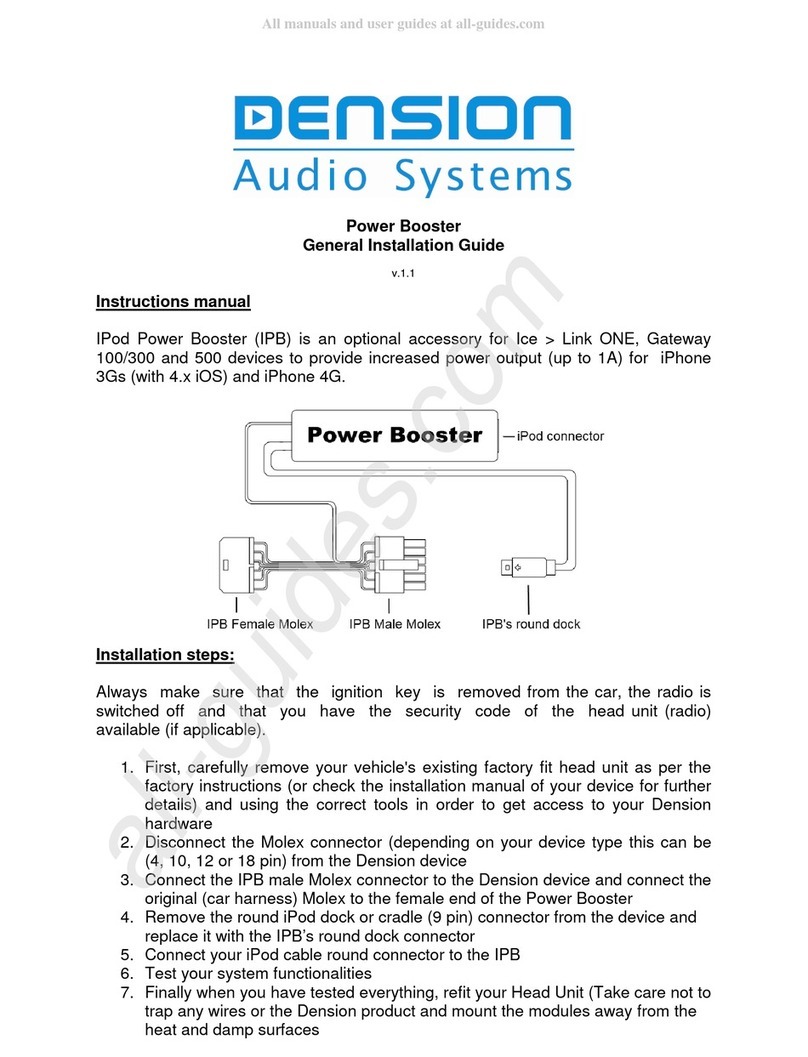
Dension
Dension Power Booster User manual