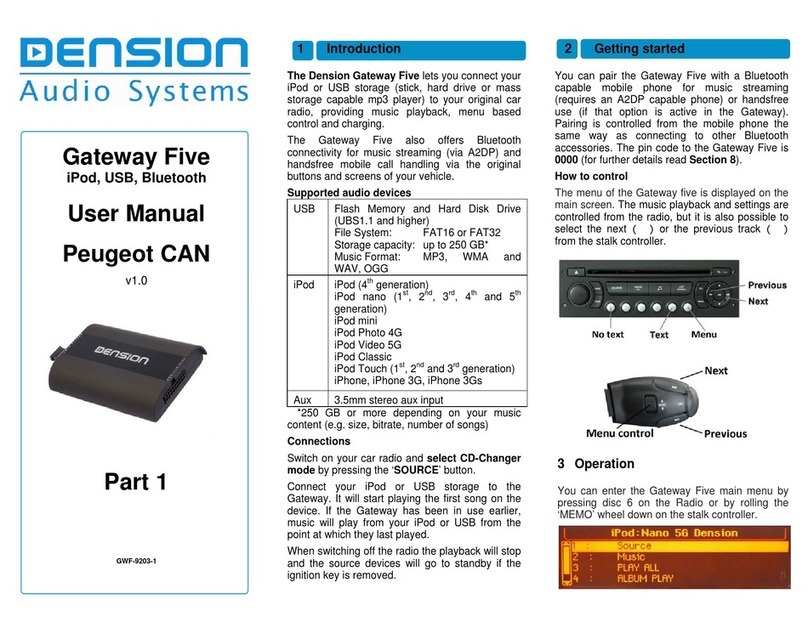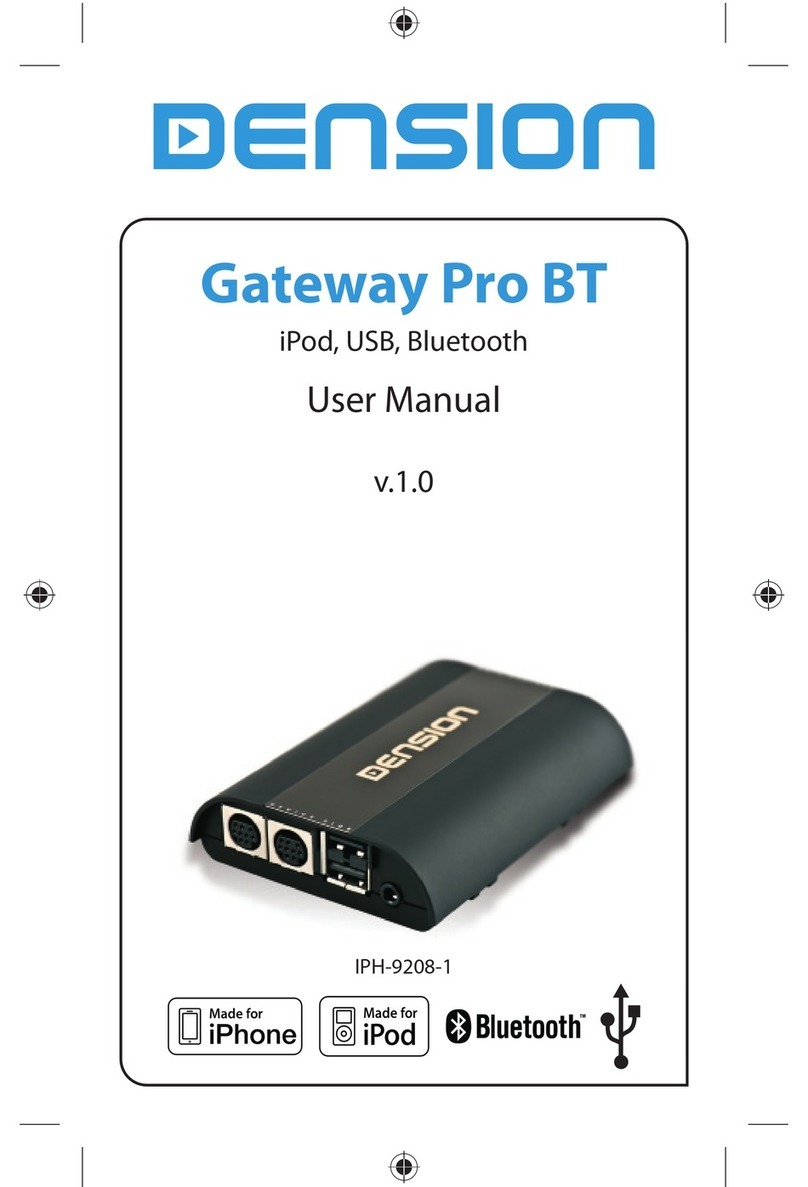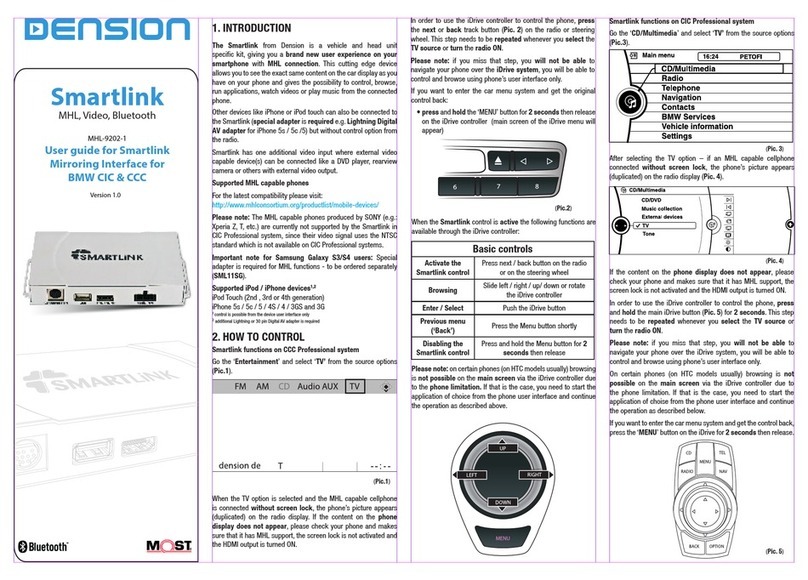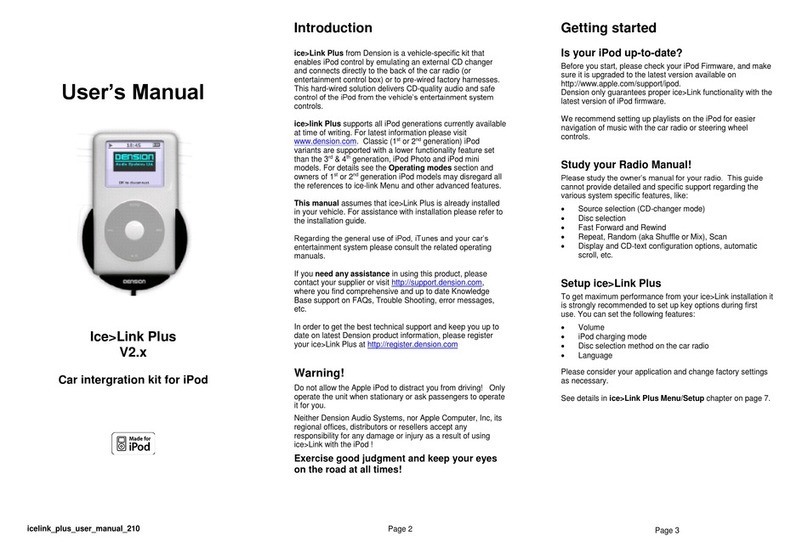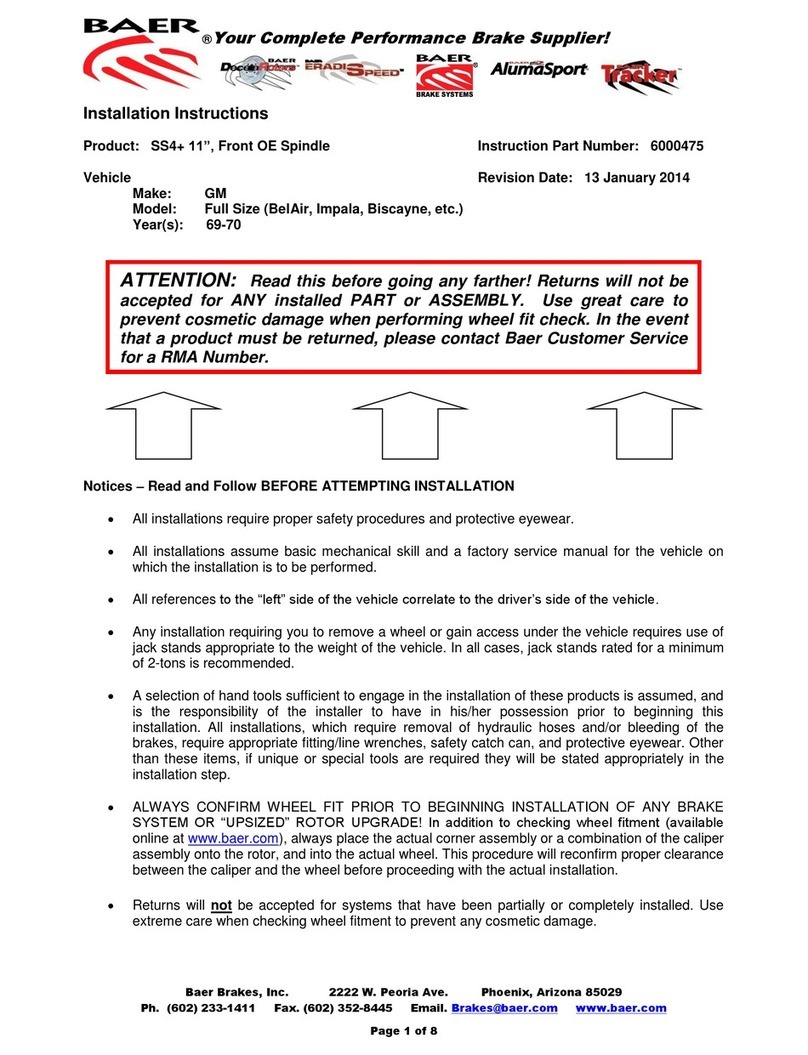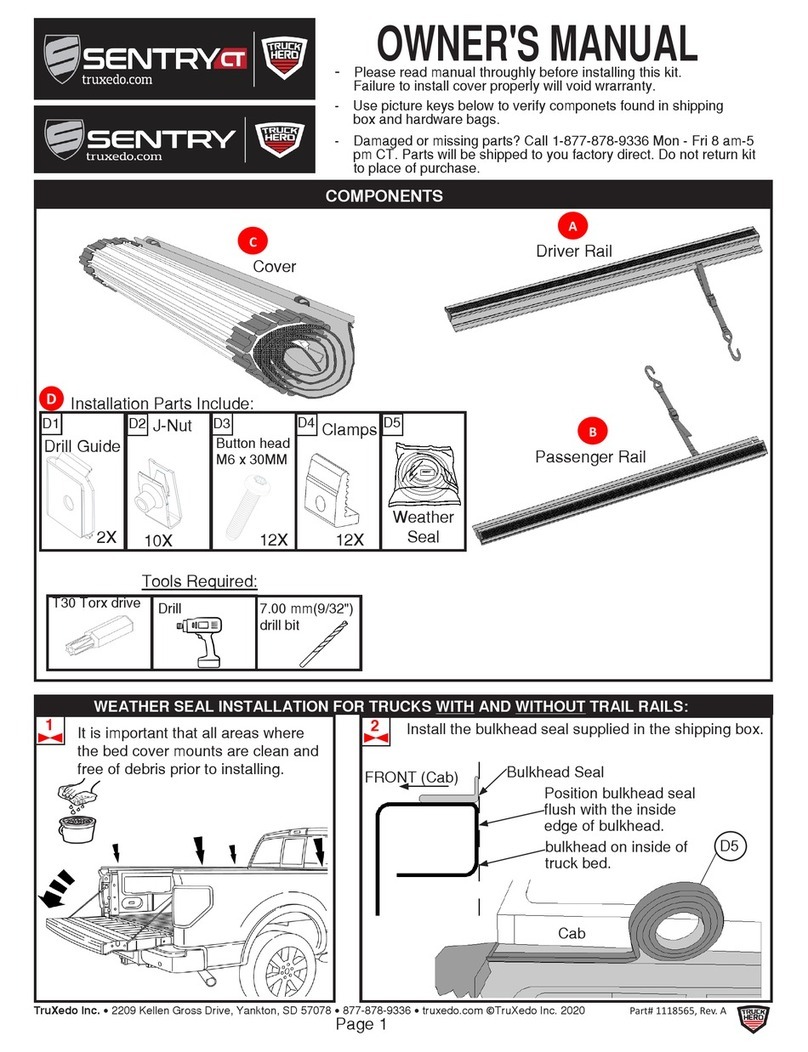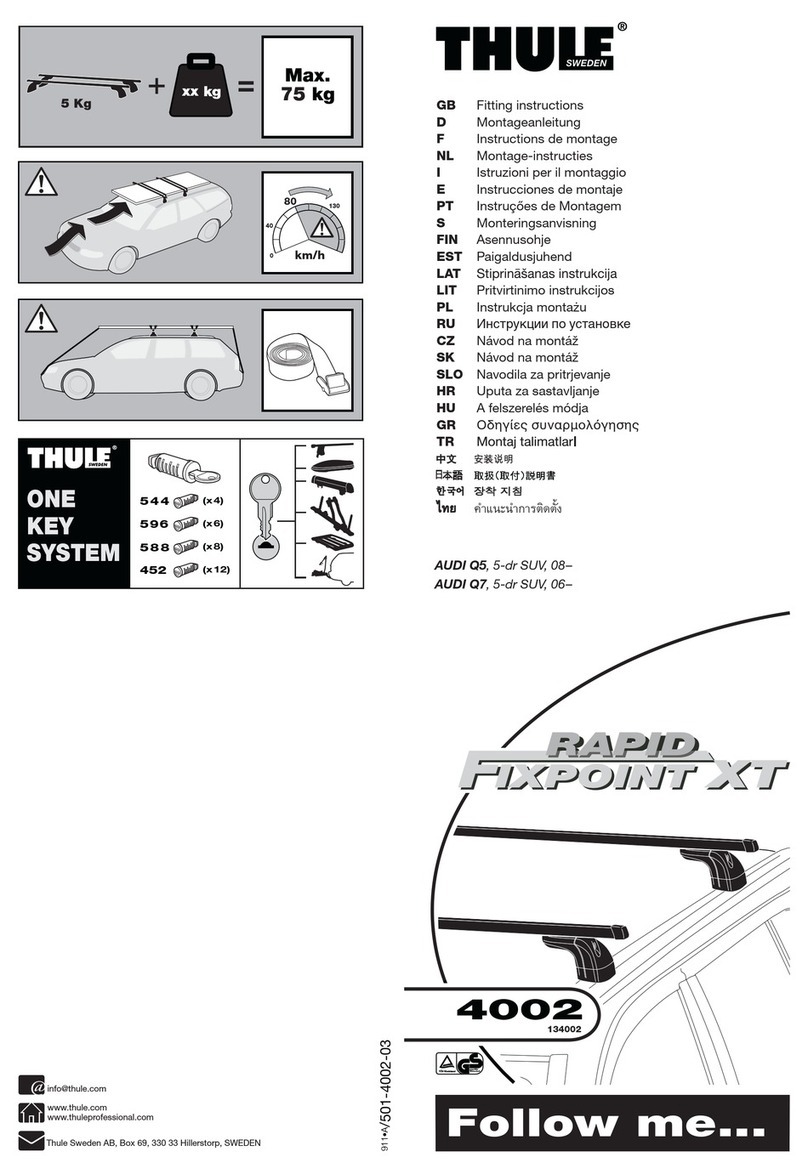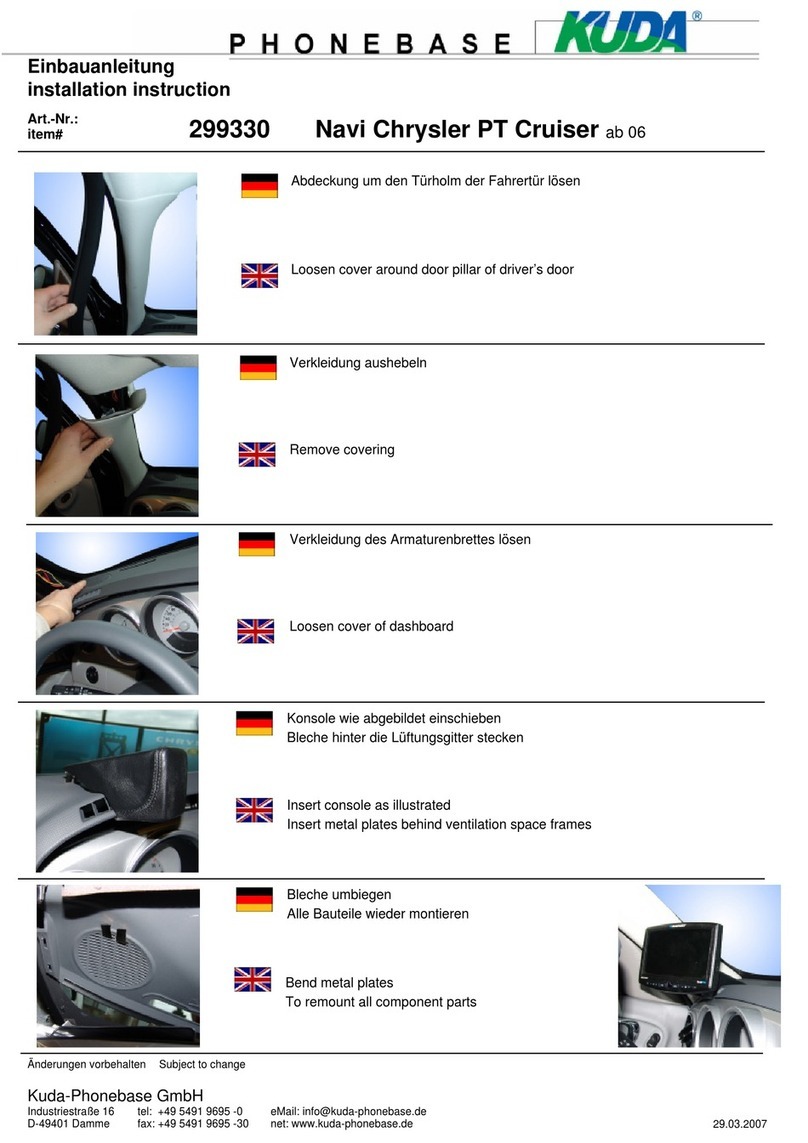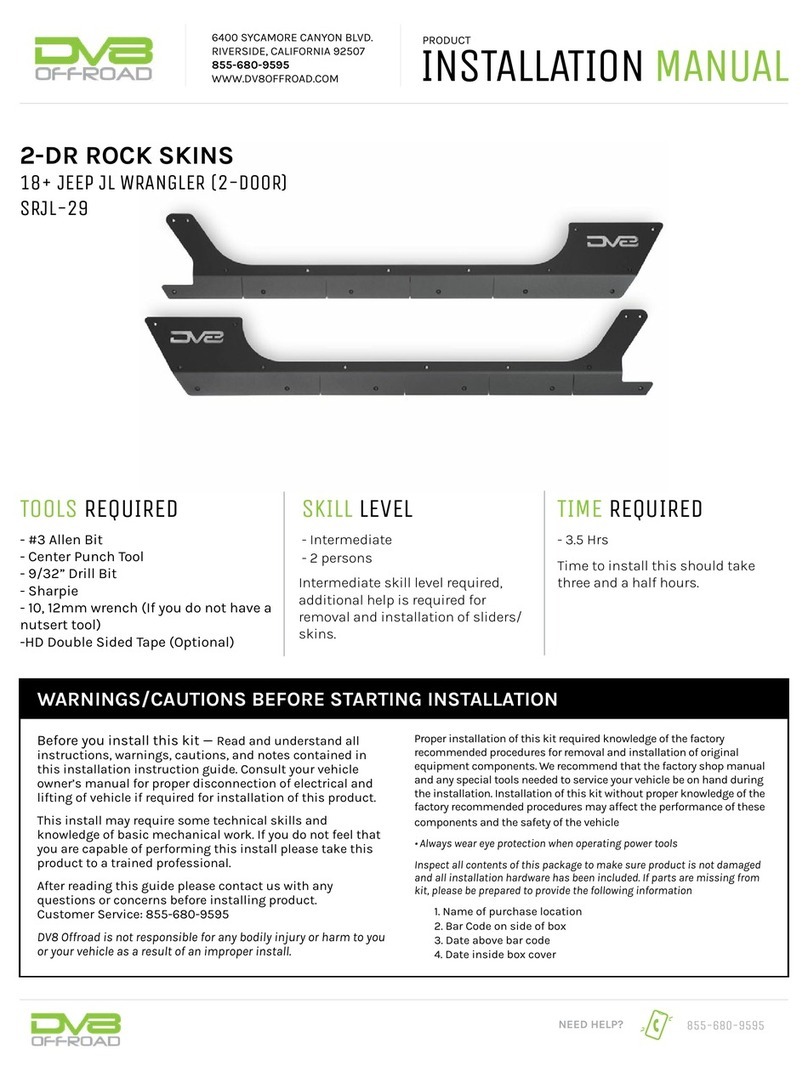Dension WiRC User manual

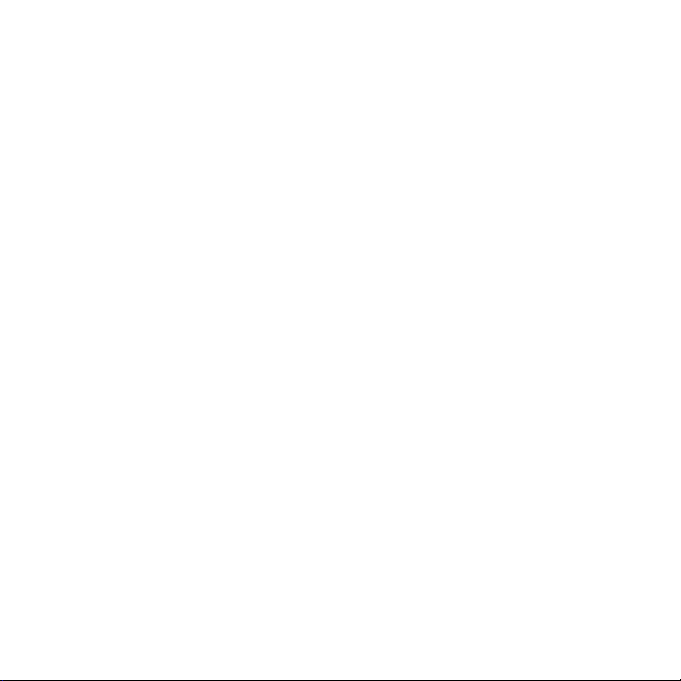
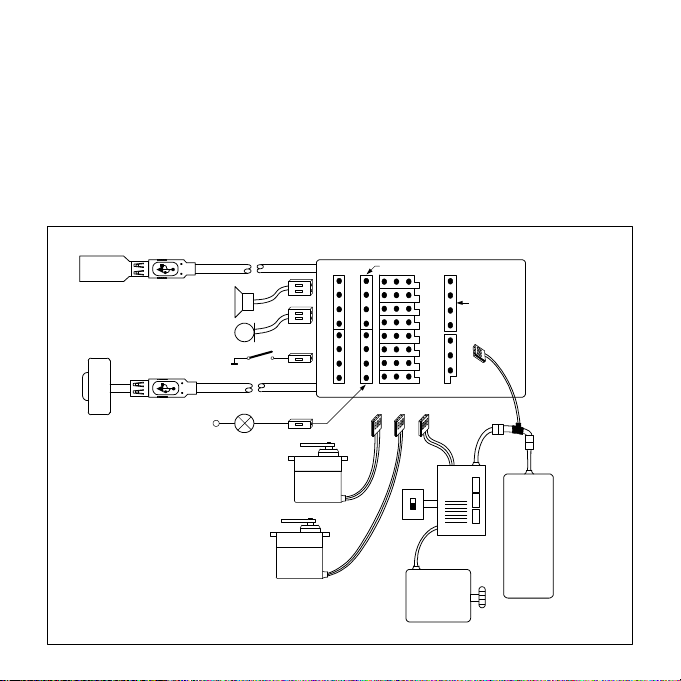
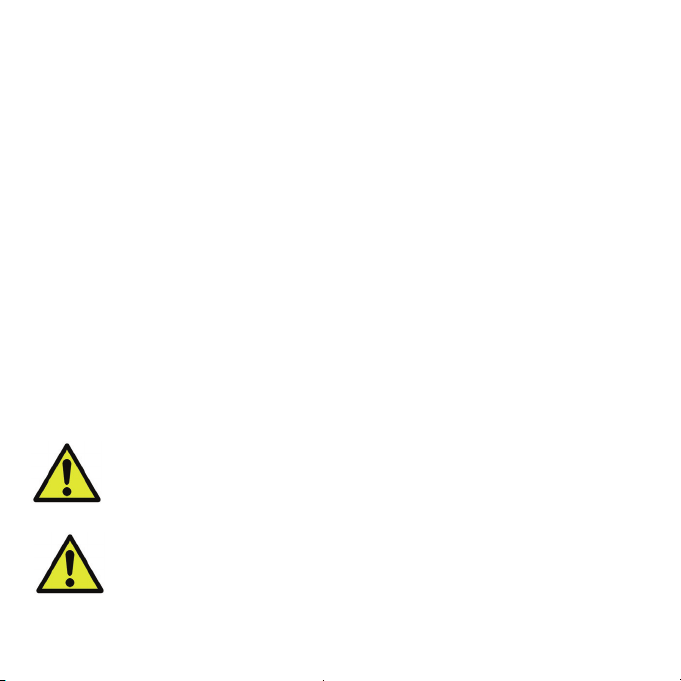

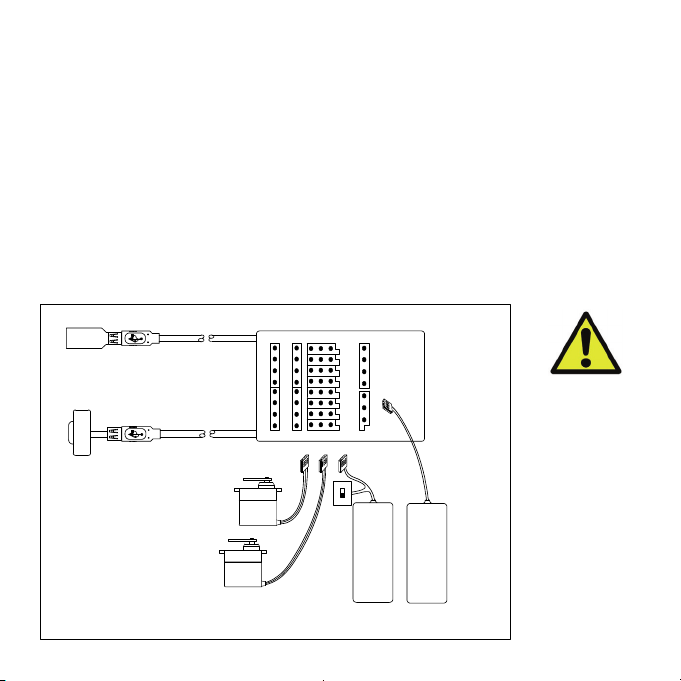
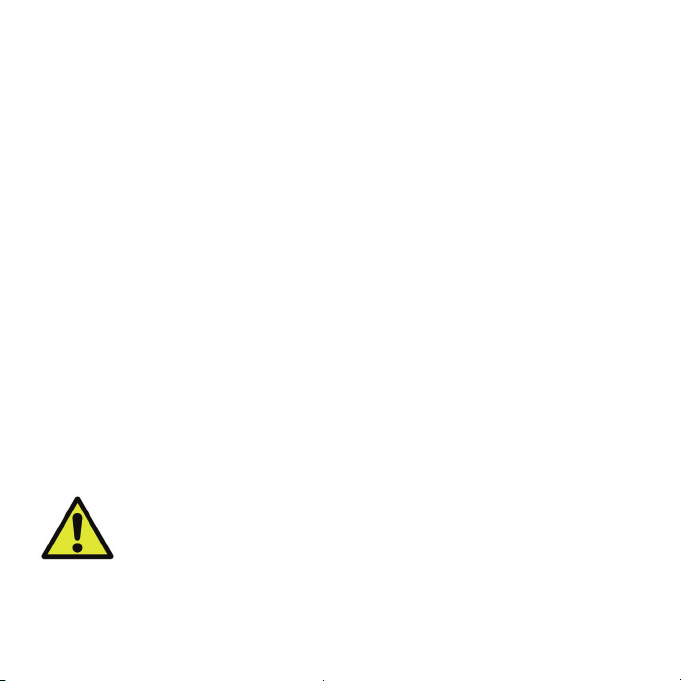
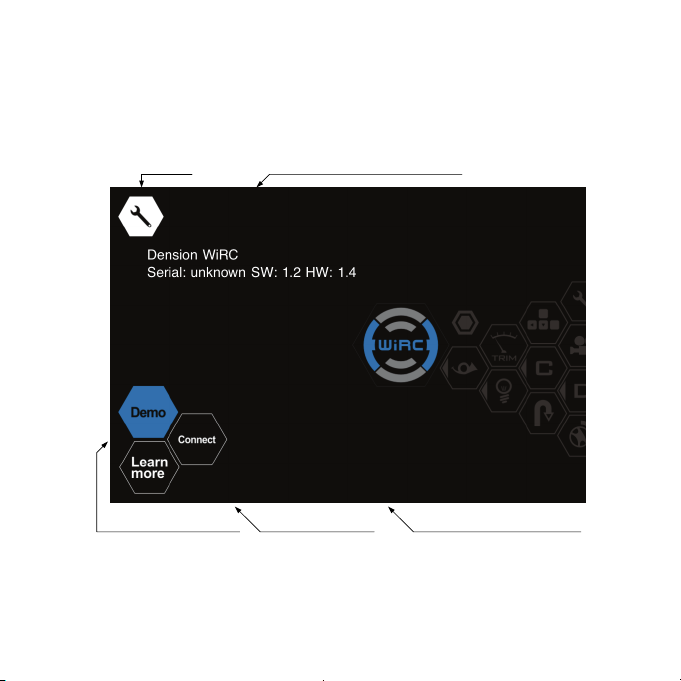
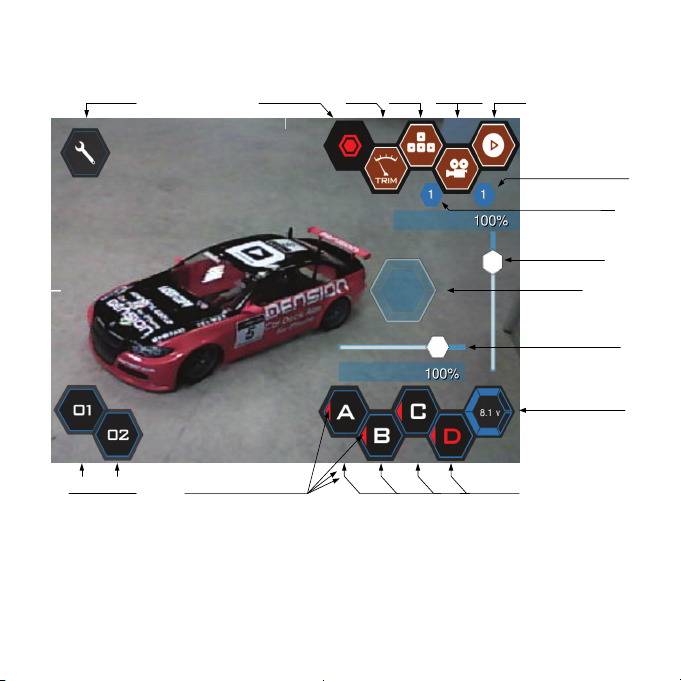
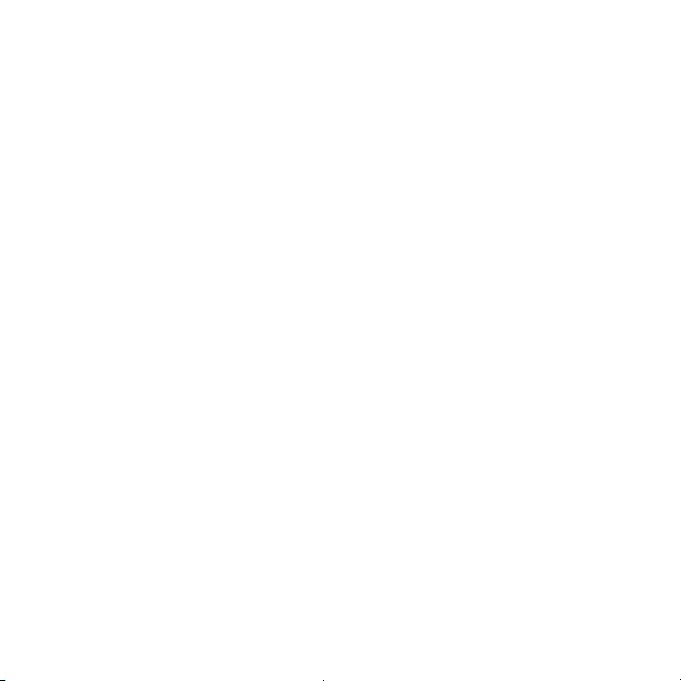

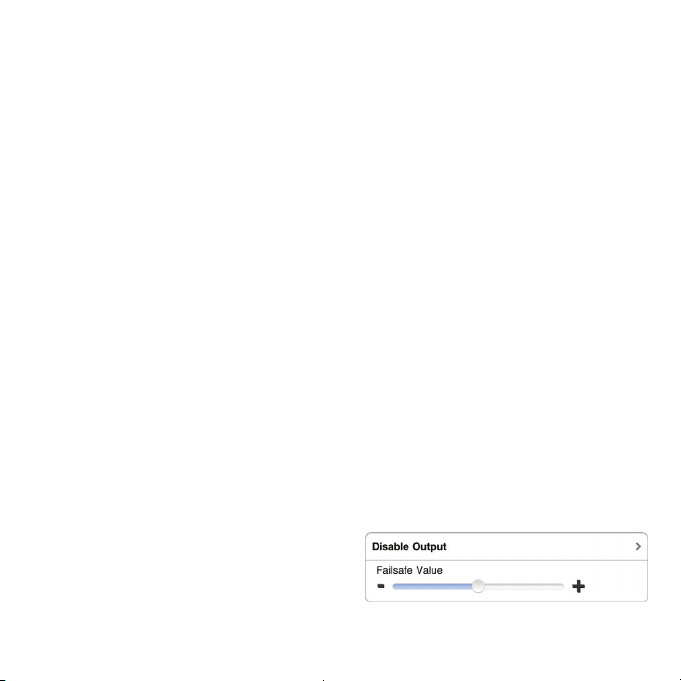


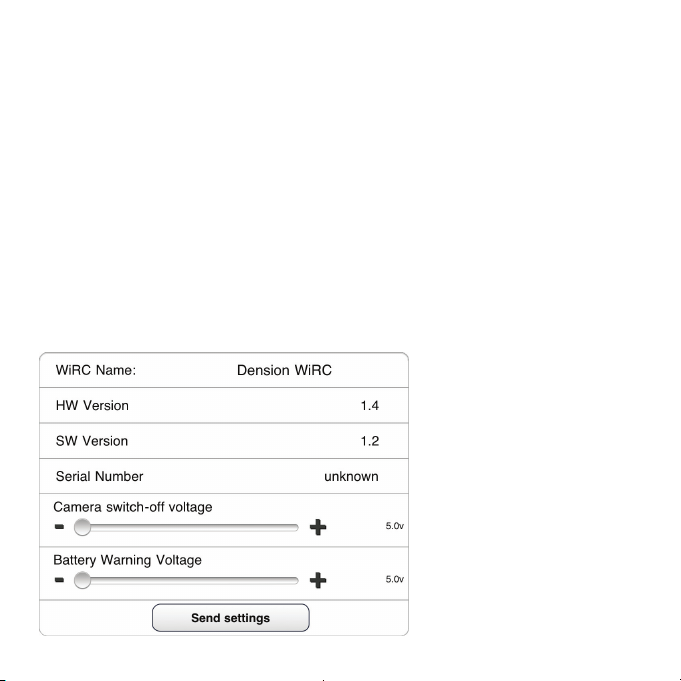
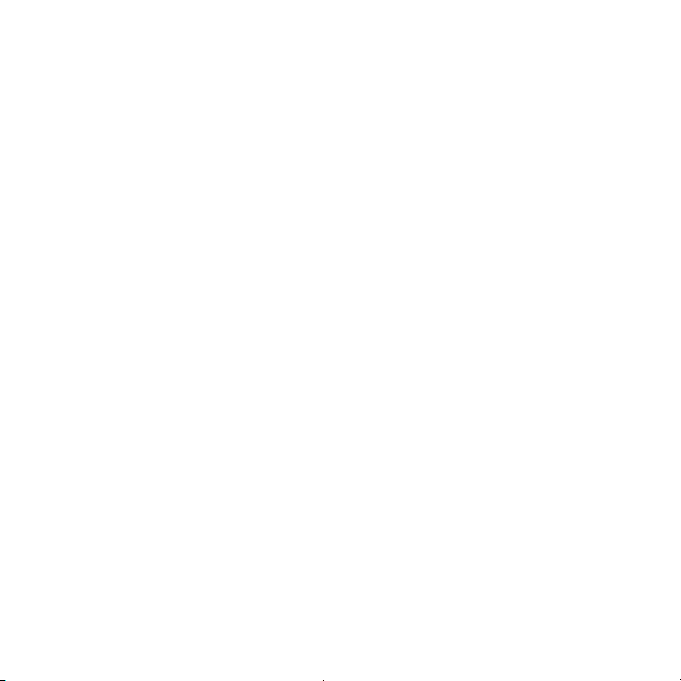
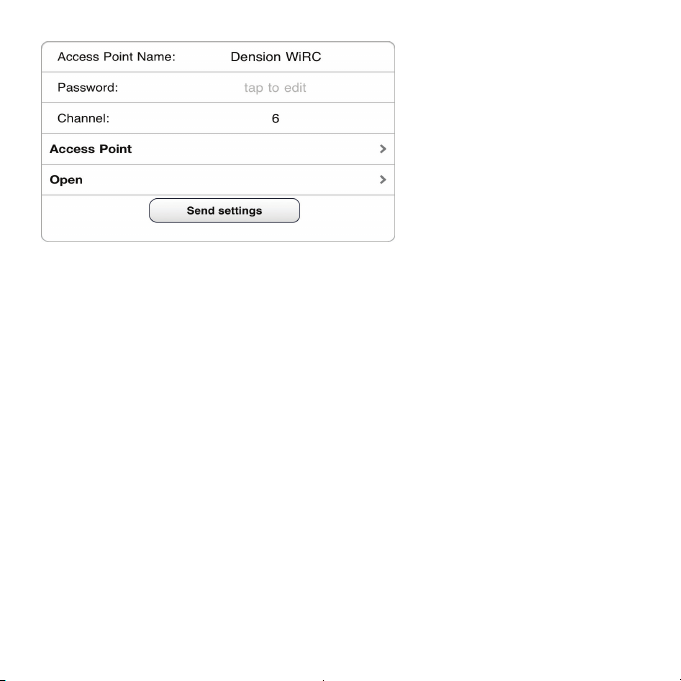
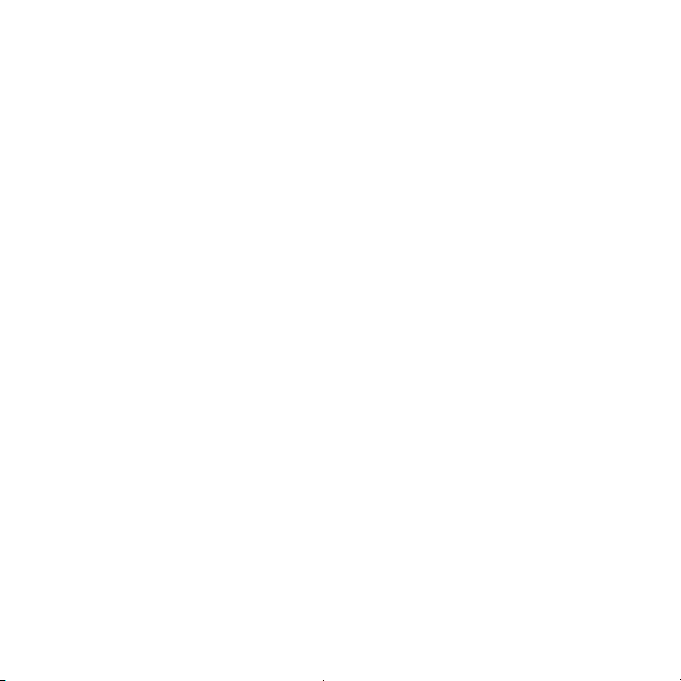
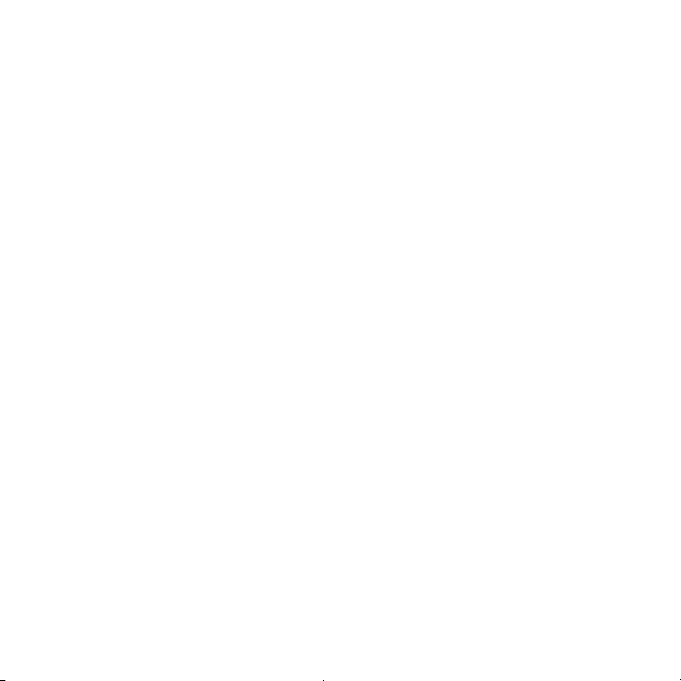

Table of contents
Other Dension Automobile Accessories manuals
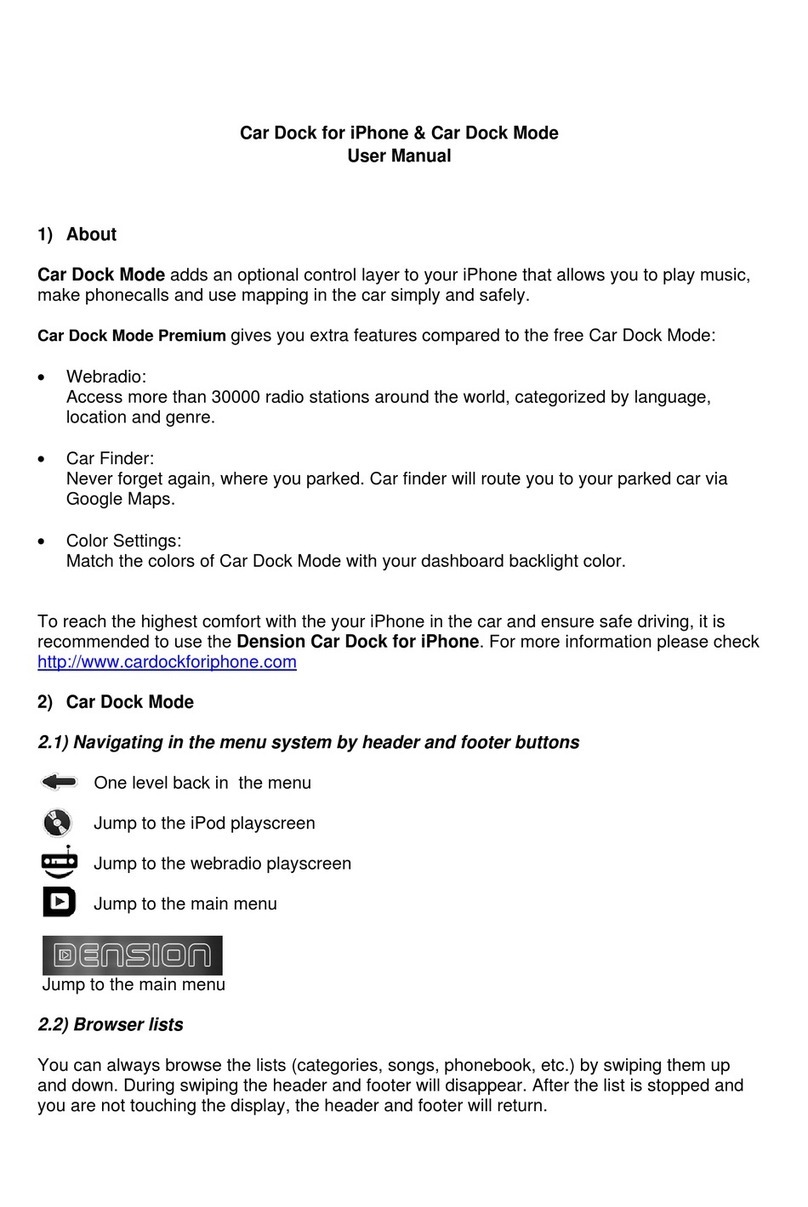
Dension
Dension IPH1CR0 User manual
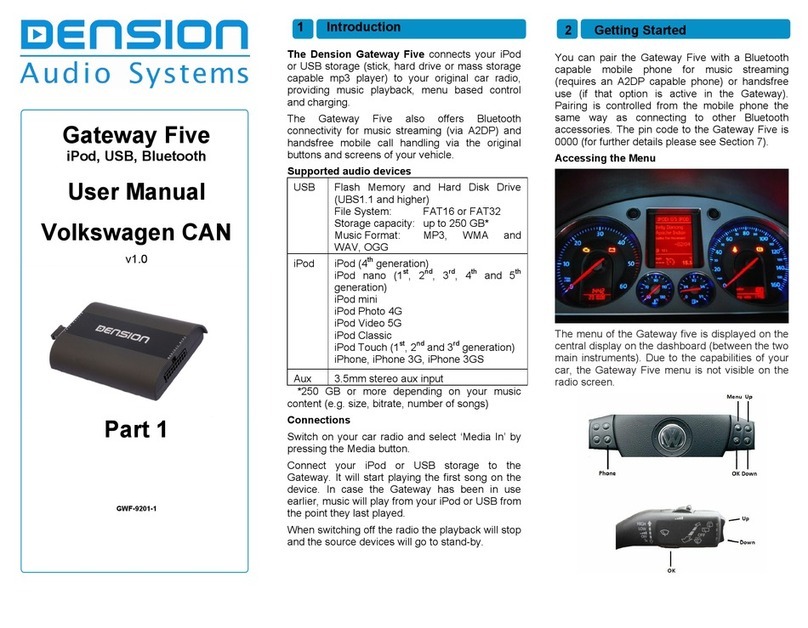
Dension
Dension Gateway Five User manual
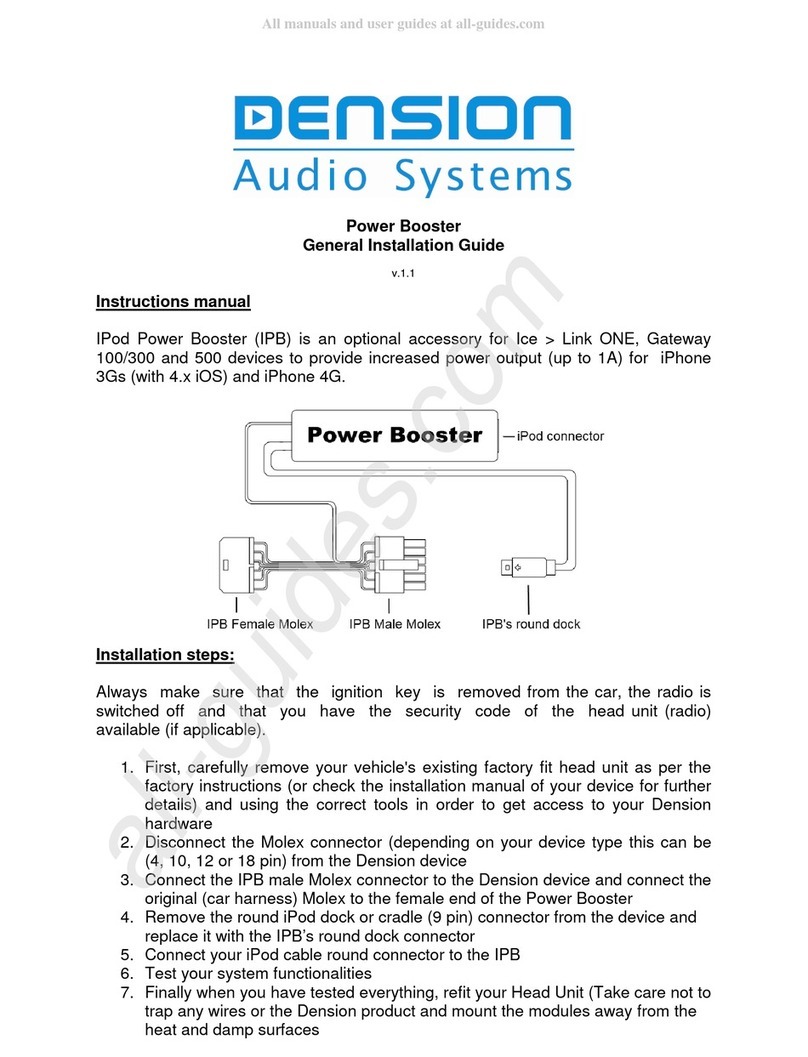
Dension
Dension Power Booster User manual
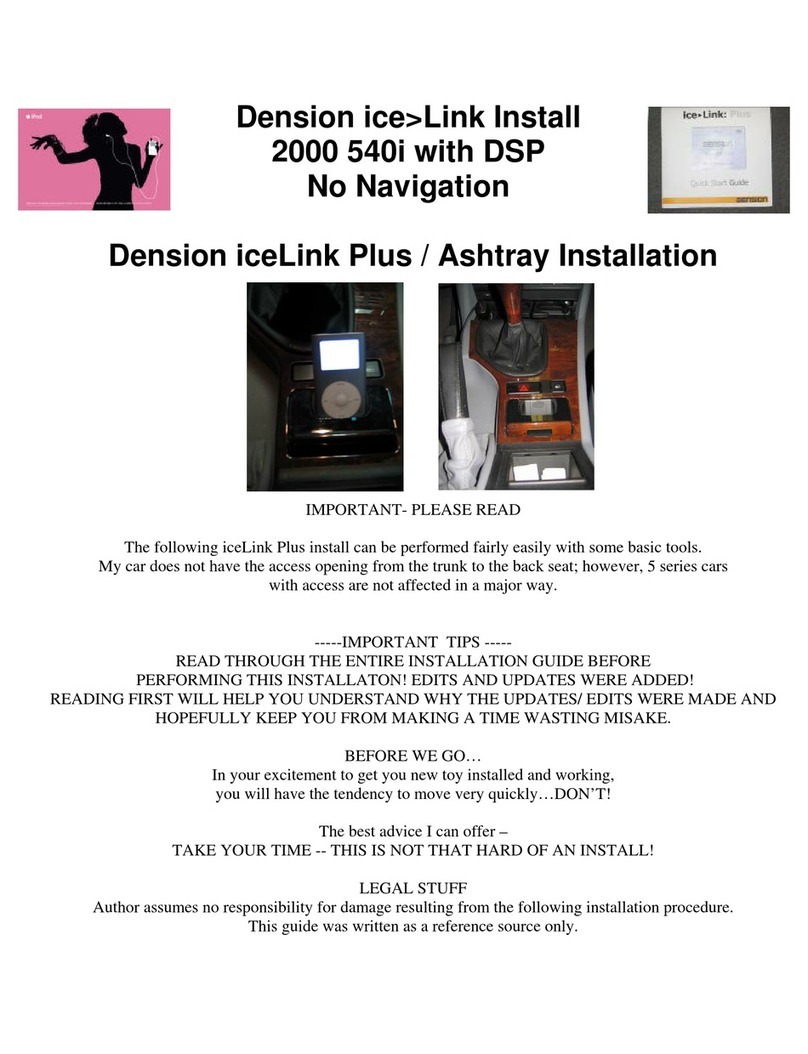
Dension
Dension ice-Link: Plus User manual
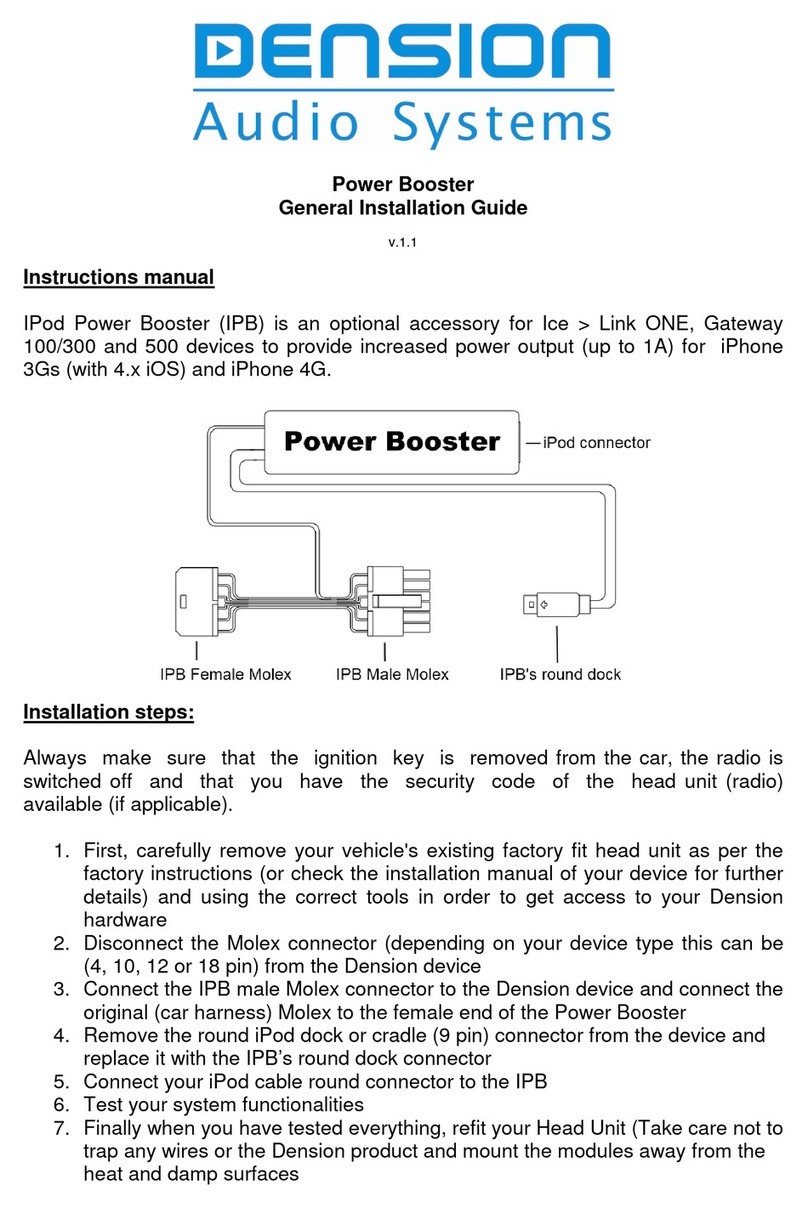
Dension
Dension Power Booster User manual
Dension
Dension iCon Drive User manual
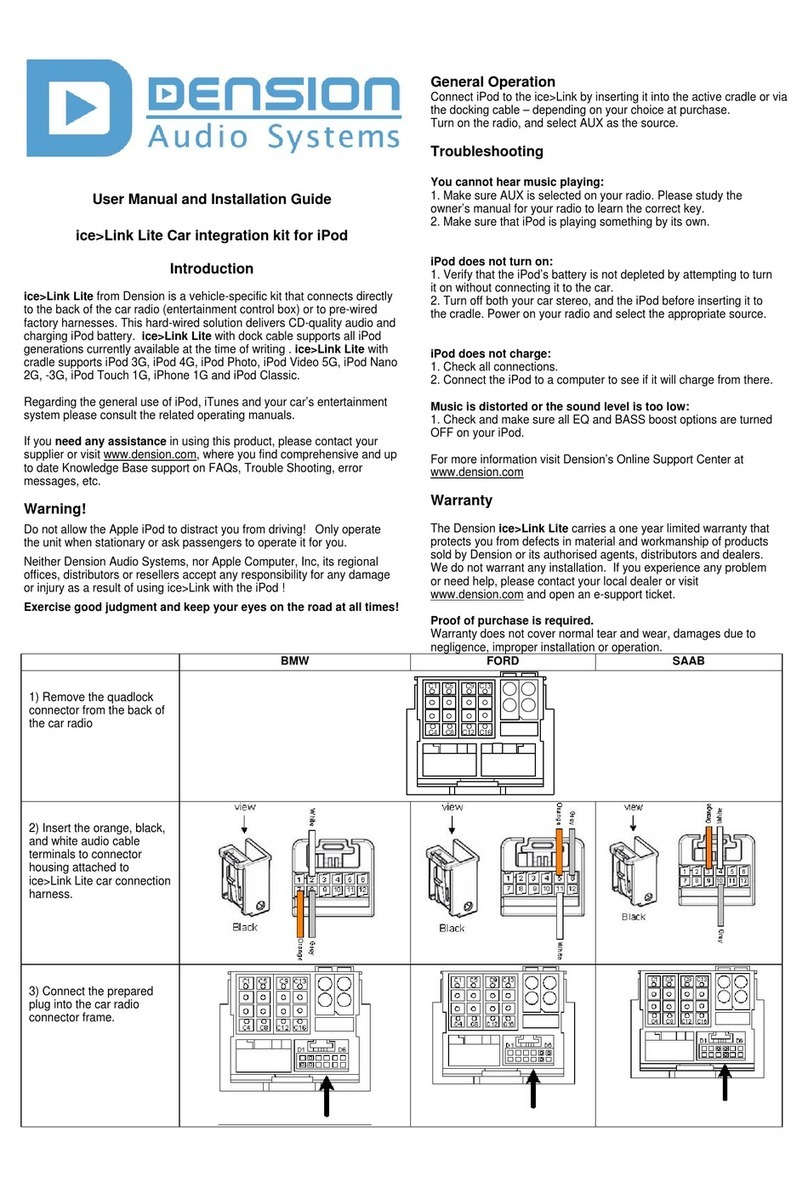
Dension
Dension ICE>LINK LITE User manual

Dension
Dension IPH-9201-5 User manual

Dension
Dension Car Dock 2 User manual
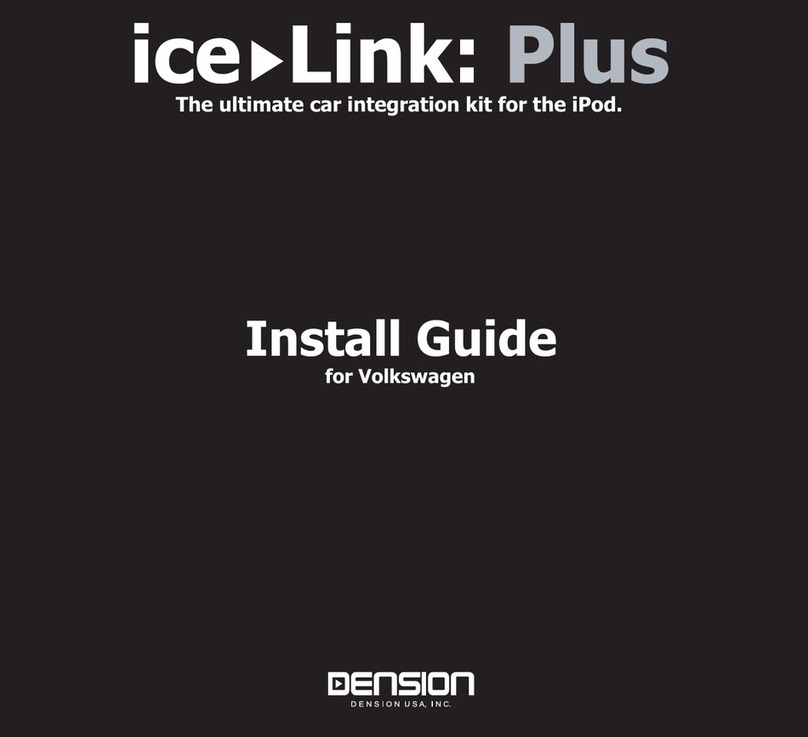
Dension
Dension ice-Link: Plus User manual
Popular Automobile Accessories manuals by other brands

NORAUTO
NORAUTO 60791-TAI852 Safety information

Velleman
Velleman SPBS10 user manual
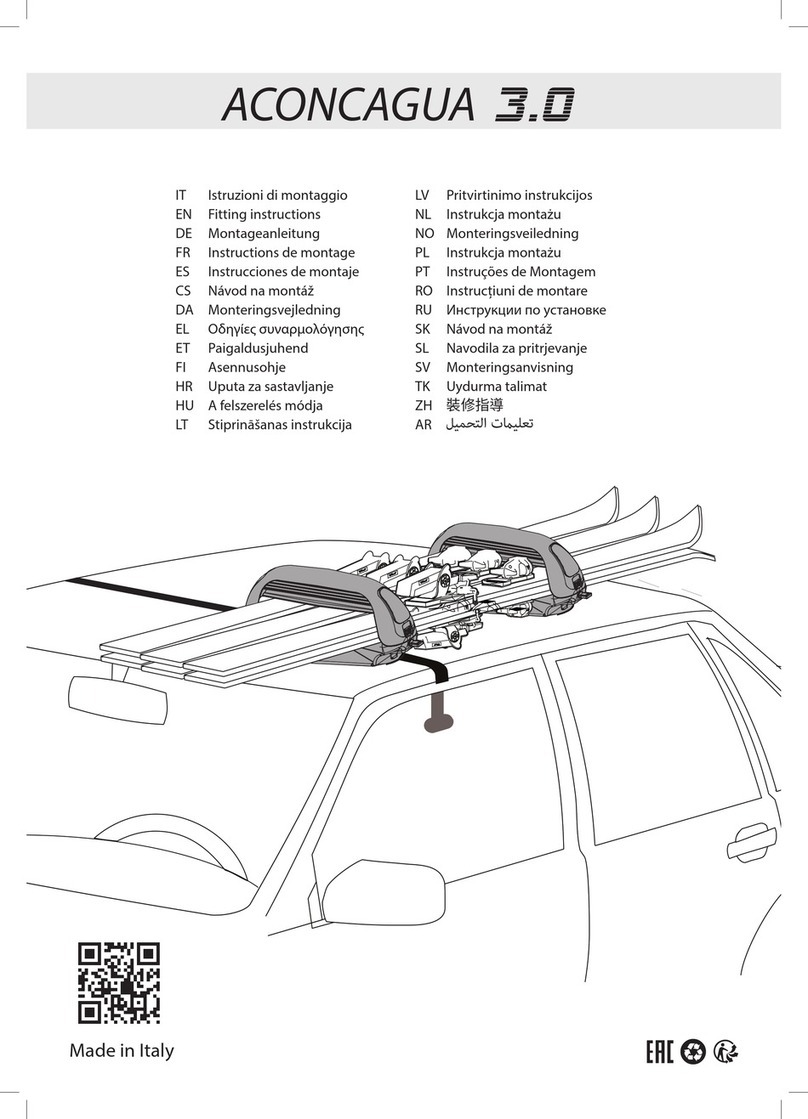
F.lli Menabo
F.lli Menabo ACONCAGUA 3.0 Fitting instructions
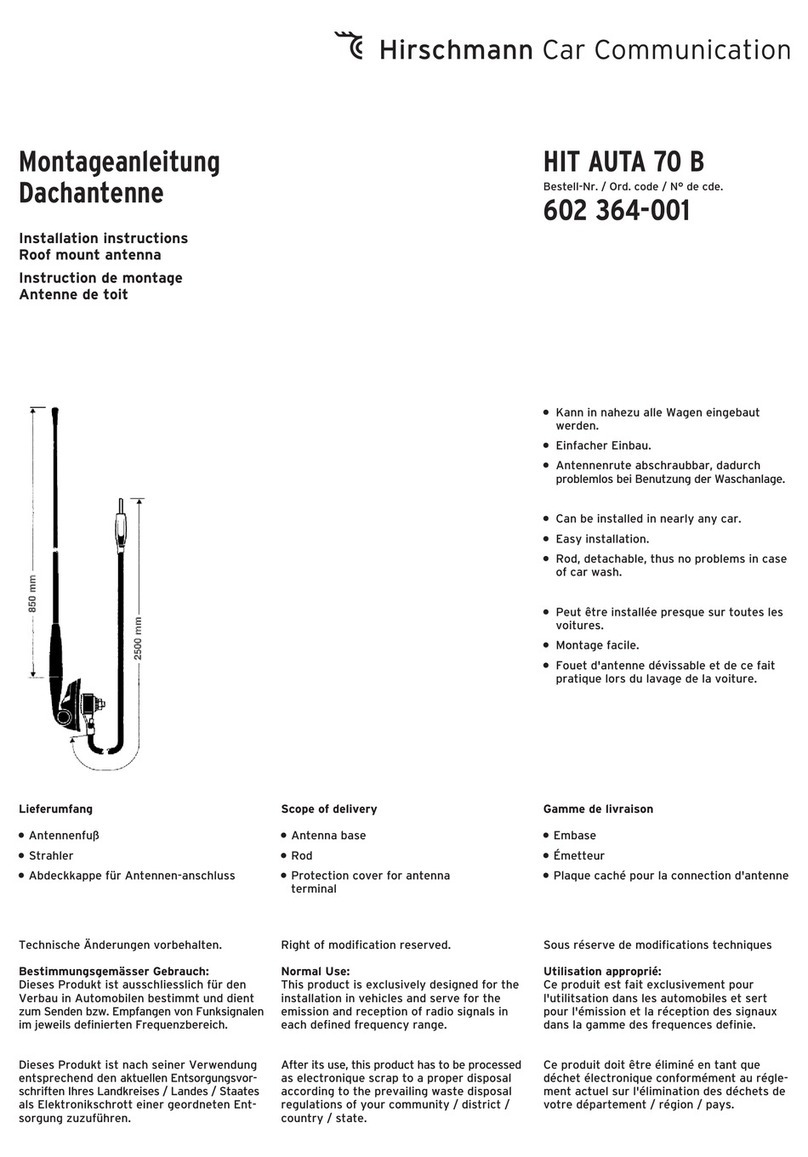
Hirschmann Car Communication
Hirschmann Car Communication HIT AUTA 70 B installation instructions

iBeam
iBeam TE-BPLTC product manual

Rostra
Rostra 1A installation instructions