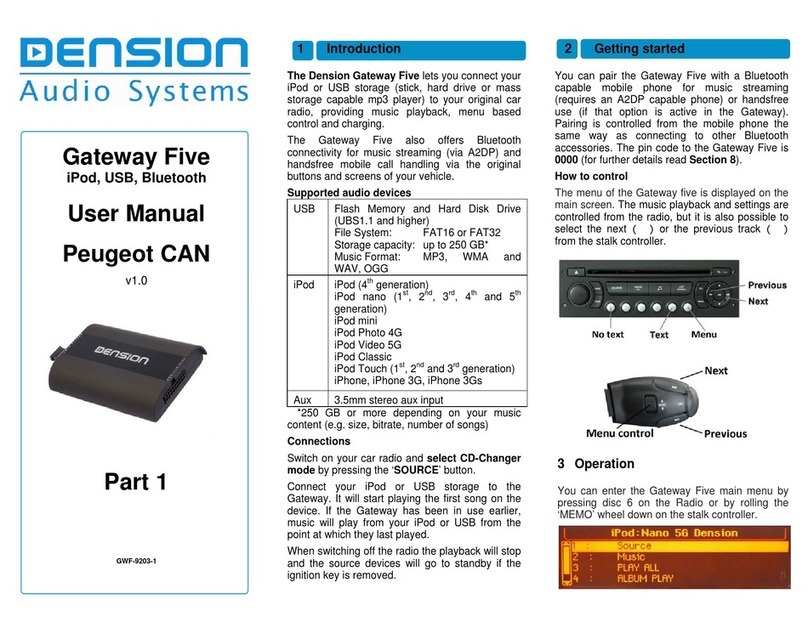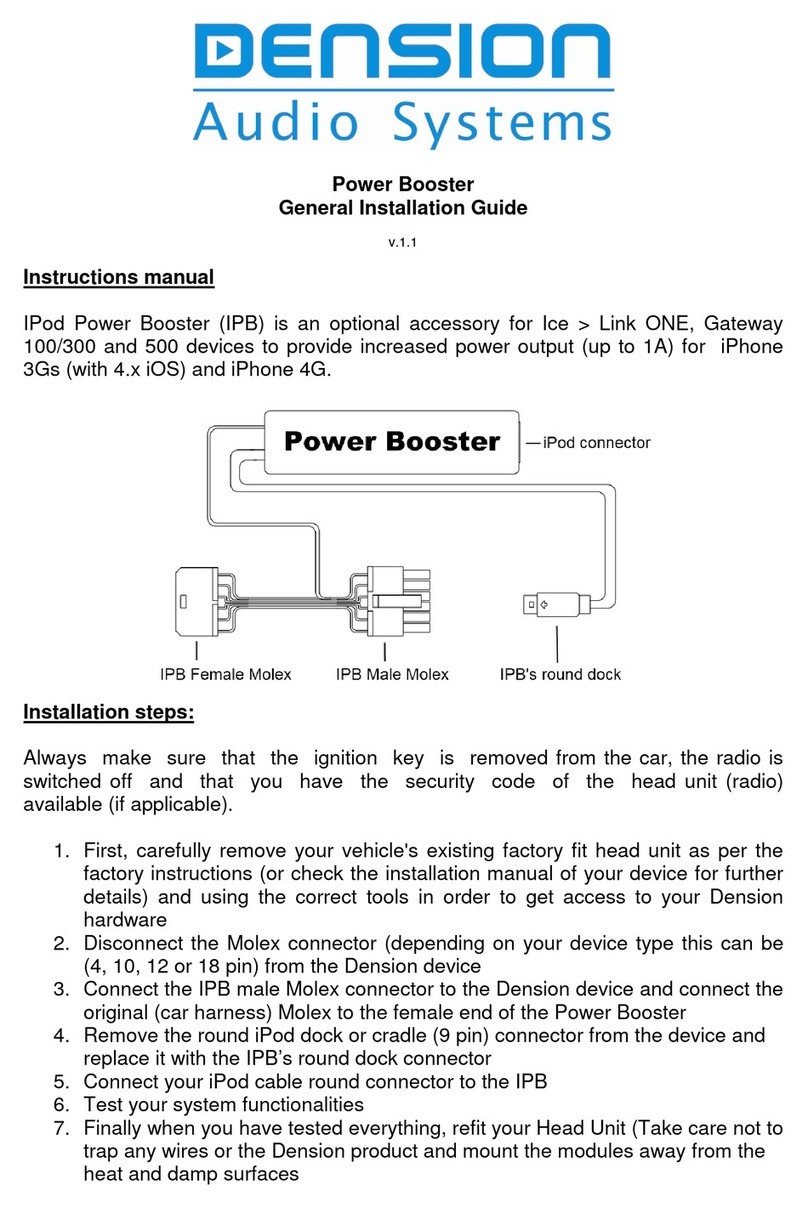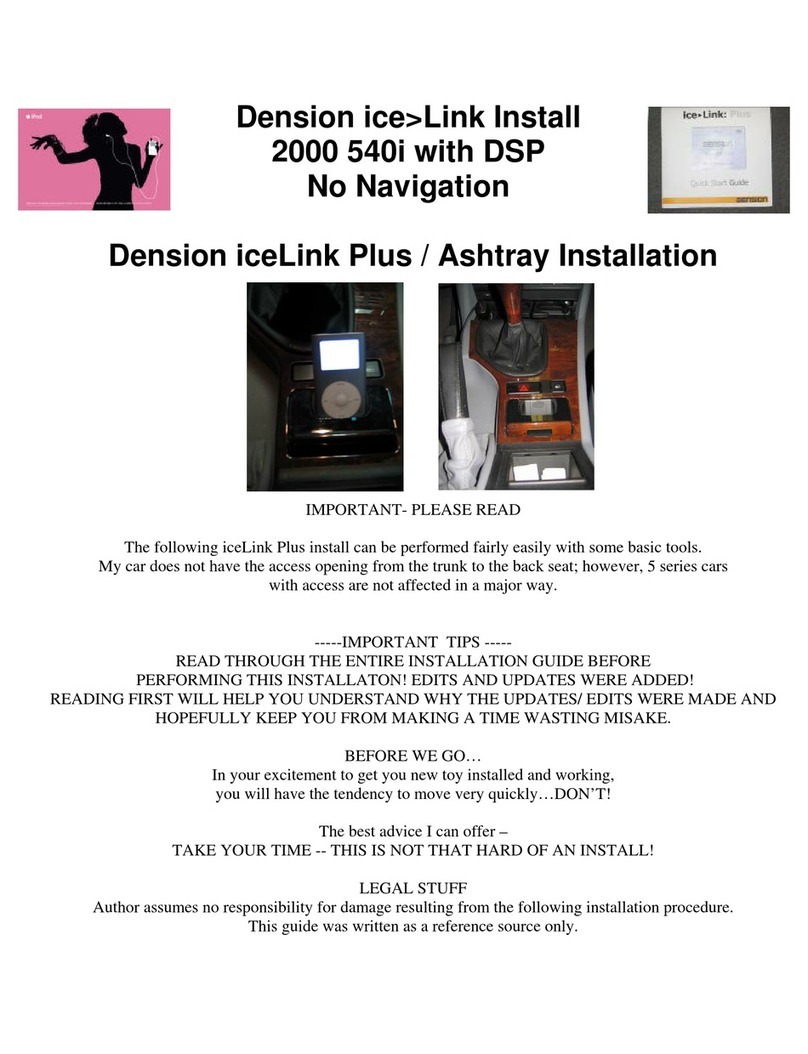Dension Smartlink MHL-9202-1 User manual

Smartlink
MHL, Video, Bluetooth
MHL-9202-1
User guide for Smartlink
Mirroring Interface for
BMW CIC & CCC
1. INTRODUCTION
The Smartlink from Dension is a vehicle and head unit
specific kit, giving you a brand new user experience on your
smartphone with MHL connection. This cutting edge device
allows you to see the exact same content on the car display as you
have on your phone and gives the possibility to control, browse,
run applications, watch videos or play music from the connected
phone.
Other devices like iPhone or iPod touch can also be connected to
the Smartlink (special adapter is required e.g. Lightning Digital
AV adapter for iPhone 5s / 5c /5) but without control option from
the radio.
Smartlink has one additional video input where external video
capable device(s) can be connected like a DVD player, rearview
camera or others with external video output.
Supported MHL capable phones
For the latest compatibility please visit:
http://www.mhlconsortium.org/productlist/mobile-devices/
Please note: The MHL capable phones produced by SONY (e.g.:
Xperia Z, T, etc.) are currently not supported by the Smartlink in
CIC Professional system, since their video signal uses the NTSC
standard which is not available on CIC Professional systems.
Important note for Samsung Galaxy S3/S4 users: Special
adapter is required for MHL functions - to be ordered separately
(SML11SG).
Supported iPod / iPhone devices1,2
iPod Touch (2nd , 3rd or 4th generation)
iPhone 5s / 5c / 5 / 4S / 4 / 3GS and 3G
1 control is possible from the device user interface only
2additional Lightning or 30 pin Digital AV adapter is required
After selecting the TV option – if an MHL capable cellphone
connected without screen lock, the phone’s picture appears
(duplicated) on the radio display (Pic. 4).
2. HOW TO CONTROL
Smartlink functions on CCC Professional system
Go the ‘Entertainment’ and select ‘TV’ from the source options
(Pic.1).
In order to use the iDrive controller to control the phone, press
the next or back track button (Pic. 2) on the radio or steering
wheel. This step needs to be repeated whenever you select the
TV source or turn the radio ON.
Please note: if you miss that step, you will not be able to
navigate your phone over the iDrive system, you will be able to
control and browse using phone’s user interface only.
Smartlink functions on CIC Professional system
Go the ‘CD/Multimedia’ and select ‘TV’ from the source options
(Pic.3).
(Pic. 3)
If the content on the phone display does not appear, please
check your phone and makes sure that it has MHL support, the
screen lock is not activated and the HDMI output is turned ON.
In order to use the iDrive controller to control the phone, press
and hold the main iDrive button (Pic. 5) for 2 seconds. This step
needs to be repeated whenever you select the TV source or
turn the radio ON.
Please note: if you miss that step, you will not be able to
navigate your phone over the iDrive system, you will be able to
control and browse using phone’s user interface only.
On certain phones (on HTC models usually) browsing is not
possible on the main screen via the iDrive controller due to
the phone limitation. If that is the case, you need to start the
application of choise from the phone user interface and continue
the operation as described below.
If you want to enter the car menu system and get the control back,
press the ‘MENU’ button on the iDrive for 2 seconds then release.
Basic controls
Activate the
Smartlink control
Press next / back button on the radio
or on the steering wheel
Browsing Slide left / right / up/ down or rotate
the iDrive controller
Enter / Select Push the iDrive button
Previous menu
(‘Back’) Press the Menu button shortly
Disabling the
Smartlink control
Press and hold the Menu button for 2
seconds then release
(Pic.1)
When the Smartlink control is active the following functions are
available through the iDrive controller:
(Pic. 4)
(Pic. 5)
Version 1.0
Please note: on certain phones (on HTC models usually) browsing
is not possible on the main screen via the iDrive controller due
to the phone limitation. If that is the case, you need to start the
application of choice from the phone user interface and continue
the operation as described above.
When the TV option is selected and the MHL capable cellphone
is connected without screen lock, the phone’s picture appears
(duplicated) on the radio display. If the content on the phone
display does not appear, please check your phone and makes
sure that it has MHL support, the screen lock is not activated and
the HDMI output is turned ON.
(Pic.2)
If you want to enter the car menu system and get the original
control back:
•press and hold the ‘MENU’ button for 2 seconds then release
on the iDrive controller (main screen of the iDrive menu will
appear)

4. PHONE FUNCTIONS
Turn ON the Bluetooth option on your mobile phone, search for
available devices and select ‘Smartlink’. The phone will be
automatically connected because no specific PIN authentication is
required for the Bluetooth connection. You can see the connection
status on the phone’s screen if the phone is connected.
The phone option of the Smartlink is available if TV source is
active – e.g. the system is in Smartlink mode. If you have an
incoming call while different source is selected (e.g. Radio, CD),
switch to Smartlink mode before accepting the call.
You can answer a call by pressing the main iDrive controller down
shortly in TV mode (Smartlink controls is active). The music or
the running apllication gets muted and the audio of the call is
directed to the car speakers. You can hang up an ongoing call
or reject a call by pushing the iDrive controller down on CCC
Professional or by pressing the ‘Back’ button for 2 seconds on
CIC Professional.
How to:
1. Take a USB stick formatted to FAT32
2. Copy the update file (MHLA_UPD.ROM) to the root of the
USB stick. You do not have to remove any content from the
USB stick (e.g. music, document files)
3. Connect the USB drive to the Smartlink device (or the
Connector Port) while the vehicle is powered up (ignition
ON)
4. The update procedure will start automatically within a
few seconds and takes approximately 2 minutes. Do not
disconnect the USB device or turn the ignition OFF within
this time since it might result in malfunction. When it is
finished the device will disappear as a TV tuner and reboot
5. After a succesful update the firmware is deleted from the
USB flash drive and MHLA_NFO.NFO will appear with the
new software version
6. Select the Smartlink device as source again from your car
entertainment system
7. Take the control over from the iDrive system and test the
Smartlink functionalities
10. DISCLAIMER AND WARRANTY
Disclaimer
If your car’s electrical system begins to behave erratically, please
disconnect the Smartlink interface physically immediately and
have it checked by your installer. Dension and its authorized
distributors and retailers are not liable for any incidental,
consequential or indirect damages or loss and do not assume
liability for any diagnostic fees.
The use of handheld devices while driving may be subject to
government legislation. Please ensure that your use of the
Dension device complies with applicable traffic laws. Dension
does not assume liability for any events resulting from the illegal
or irresponsible use of handheld devices while driving.
Dension reserves the right to modify its products or specifications
without prior notice.
Warranty
Dension devices carry a one-year limited warranty that protects
you from defects in material and workmanship of products sold
by Dension or its authorized distributors and retailers. Dension
does not warrant any installation work or assume liability for
any damage caused due to negligence, improper installation or
operation. For warranty claims, proof of purchase is required.
Further assistance
If you need further assistance in using your Dension product,
please contact your local supplier or visit www.dension.com
and click on ‘Support’.
Please check the download section for the latest firmware version
and product documentation, as these may provide additional
features or easier use of the product.
5. Connector port
Connector port is a very useful extension port for Smartlink. This
accessory gives you the following functions:
• AV-input (additional RCA video cable required)
• Mode selector (Active / Bypass*)
• USB extension for Firmware updates
• Status LED
• Reset switch
*In Bypass mode (LED flashes) the Smartlink device will be fully
‘invisible’ so no functions - as media playback from iPod or the
phone - are accessible. Using this mode is recommended if the
car is taken to the service.
6. Bypass Mode and Reset
Certain vehicles have complex system management capabilities,
and when servicing the use of a diagnostic computer may be
involved. To avoid conflict with such diagnostics devices, we
highly recommend using the switch on the Connector Port to
put the Smartlink in Bypass mode, which temporarily disables
the operation of the Smartlink.
7. Troubleshooting
8. Tips and Tricks
Using the applications in landscape orientation on phone is
highly recommended, although that feature is not always
available. Therefore an additional application might be required
to use the selected app in this mode. There are certain apps for
that e.g. Ultimate Rotation Control, Screen Rotation and many
more. Using these applications above can significantly improve
the Smartlink browsing and user experience, however these
force the display to appear in landscape, therefore the displayed
content might not be optimized. Alternatively visit Google Play
Store and try other applications if your current application has no
Landscape support.
Deselect ‘Split Screen’ option and turn the ZOOM option ON in
order to get bigger display size on a CIC Professional System.
Turn ‘Smart stay’ or ‘Stay awake’ option (the naming is phone
dependent) ON to disable the automatic screen lock option
temporarily.
There are certain applications developed and created for in
car use. Use those app to achieve greater control and better
visibility in your car. We recommend the use of ‘Car Dashdroid’.
According to our experience the most functions and features
were accessible with this App, however there are several very
good and useful applications that work well with the Smartlink.
Symptom Cause Solution
Nothing is
displayed –
the phone is
connected
1. Screen lock is
active
2. HDMI output is
disabled
3. Phone is not MHL
capable
1. Disable screen lock
2. Turn HDMI output ON
3. Try the system with
another phone that is
MHL capable
External AV
source is not
visible
MHL / HDMI function
has higher priority
Disconnect the device
connected to the HDMI
input
No Control is
possible over
iDrive
System iDrive controls
are active
Please refer to the
steps in the ‘How to
control’ section (2.)
No Control is
possible over
iDrive when the
home screen is
selected.
Phone limitation
Update the OS on the
phone to a version
that supports control
over MHL
Phone
conversation
is audible over
the phone only
Bluetooth connection
is not established
Turn the BT option ON
and pair the Smartlink
In order to switch to Bypass mode, fully turn the engine off,
remove the car key and wait until the blue LED on the connector
port turns off (usually takes 2-5 minutes depending on the car
specification). When the LED turned off remove all previously
connected devices from the Smartlink and switch the mode
selector button from Active mode to Bypass. Next time when
you turn the ignition ON the Smartlink will be in bypass mode
when no functions are accessible and the LED flashes on the
connector port.
To get back to Active mode, turn everything off completely until
the flashing blue light goes off and select Active mode on the
Connector Port.
The Connector Port has a reset button to use on the rare occasion
when a full hardware reset is needed.
ON CIC Professional systems you have the option to merge the
displayed information onto a single large screen. Turn the ‘Split
Screen’ option OFF (untick) in order to activate it. Additionally you
can turn the ZOOM option ON to have an even bigger display size.
When the Smartlink control is active the following functions are
available through the iDrive controller:
Basic controls
Activate the
Smartlink control
Press and hold the main iDrive button
for 2 seconds
Browsing Slide left / right / up/ down or rotate
the iDrive controller
Enter / Select Push the iDrive button
Previous menu
(‘Back’) Press the ‘Back’ button on the iDrive
Disabling the
Smartlink control
Press and hold the ‘MENU’ button for 2
seconds then release
3. VIDEO FUNCTIONS:
With Dension Smartlink Mirroring Interface for BMW CIC & CCC
you can play video from other sources like portable DVD-player,
rearview camera, etc.
Due to the system limitation
• the video source cannot be selected using the iDrive
system, therefore please disconnect any device connected
to the HDMI port
• On the CCC Professional system the external video source
standard has to be NTSC
• On the CIC Professional system the external video source
standard has to be PAL
Please note: Using this video option requires an optional video
cable (EXT1ICO) which has to be connected to the Connector
Port AV in. The playback control is possible over the connected
device only.
9. FIRMWARE UPDATE
We recommend to visit our website on a regular basis in order
to get continuous software updates for your product to enjoy the
best performance and features.
Table of contents
Other Dension Automobile Accessories manuals
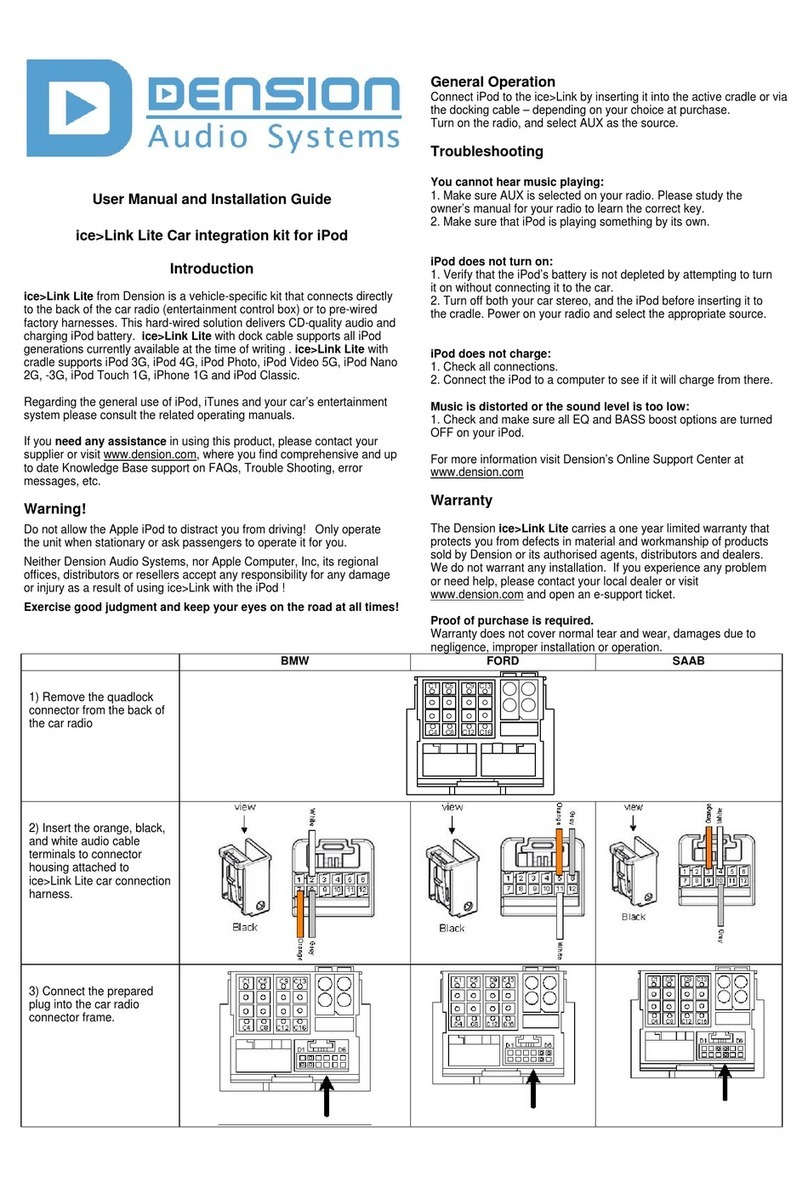
Dension
Dension ICE>LINK LITE User manual
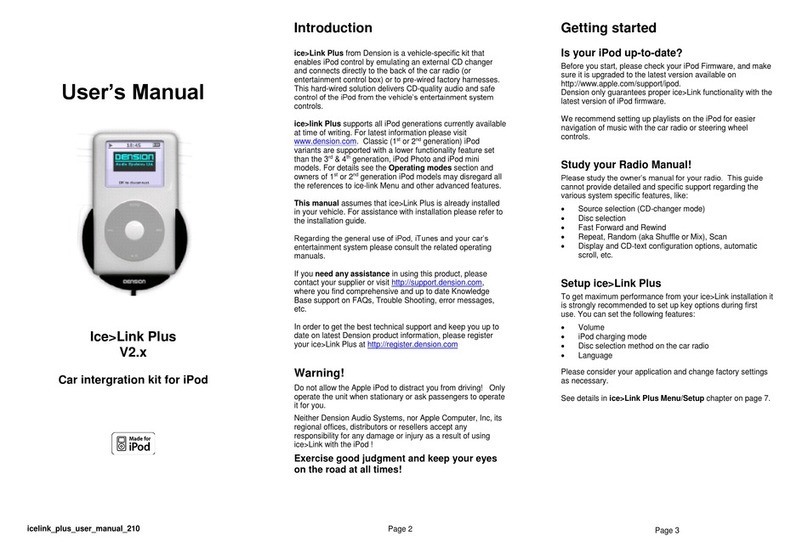
Dension
Dension ice-Link:Plus User manual
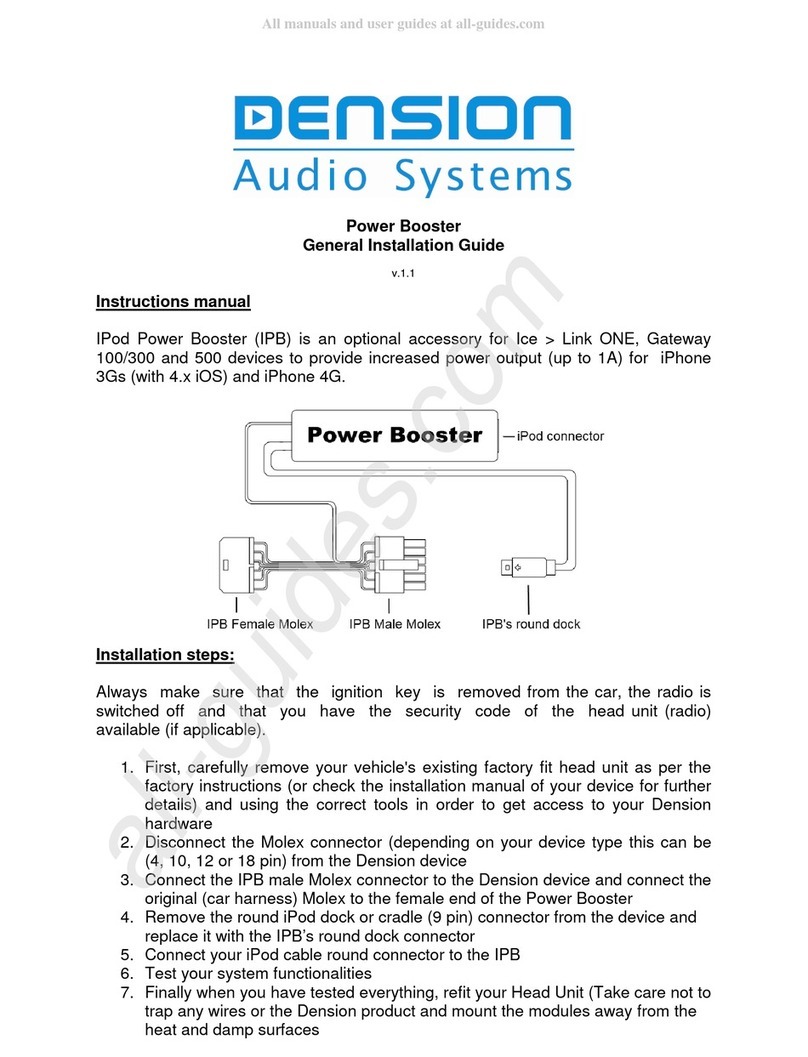
Dension
Dension Power Booster User manual
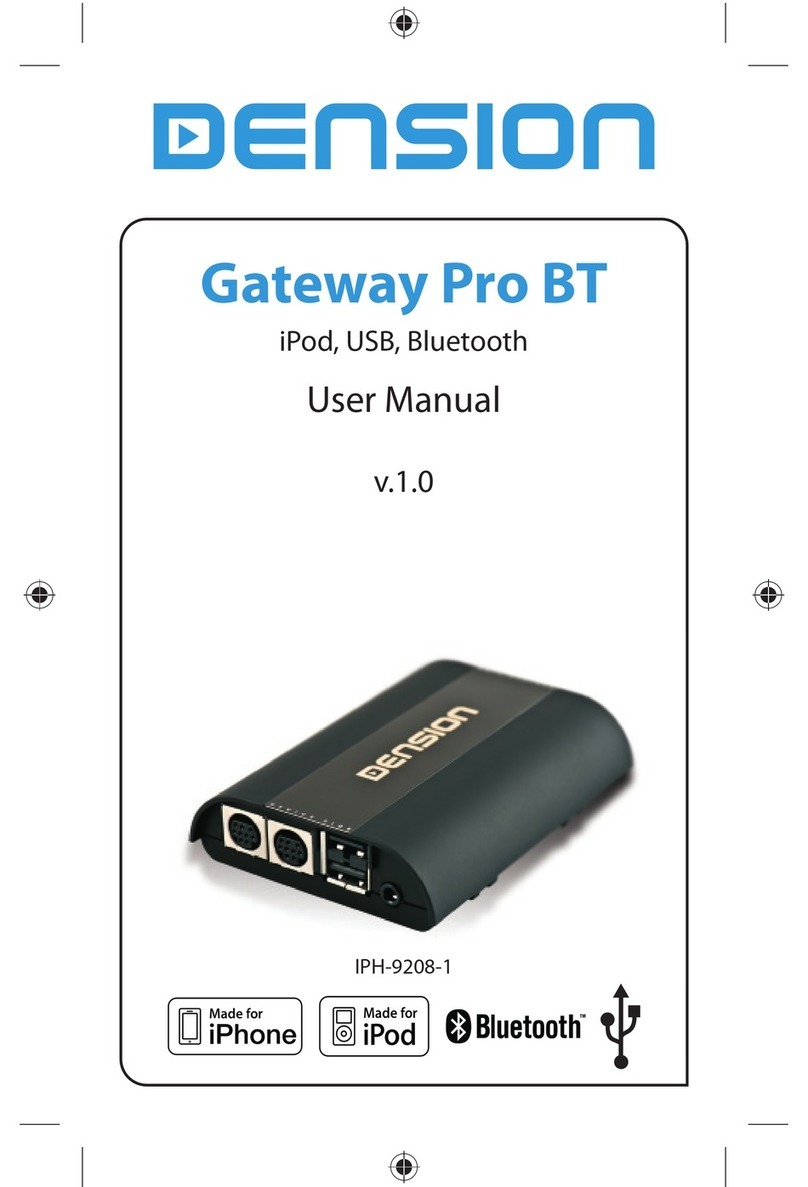
Dension
Dension Gateway Pro BT User manual
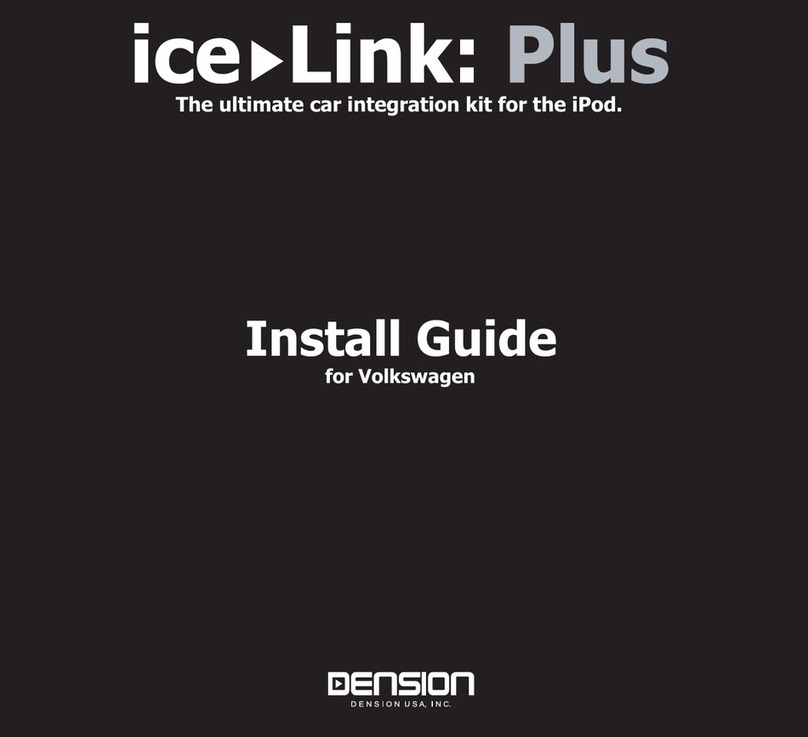
Dension
Dension ice-Link: Plus User manual

Dension
Dension 500S User manual

Dension
Dension Car Dock 2 User manual
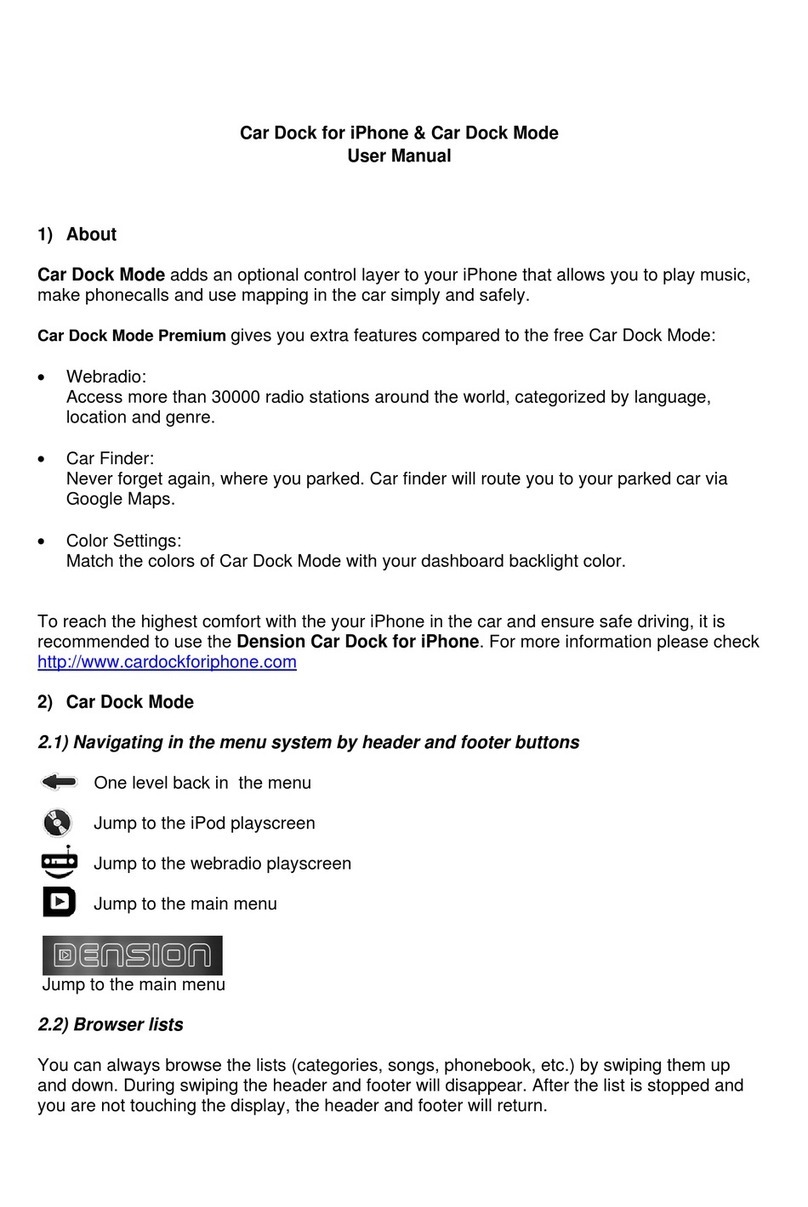
Dension
Dension IPH1CR0 User manual
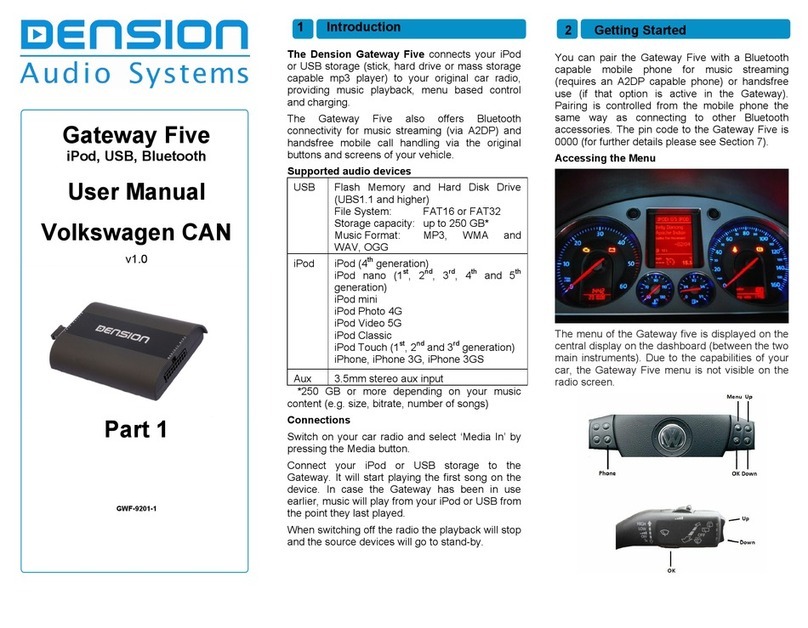
Dension
Dension Gateway Five User manual
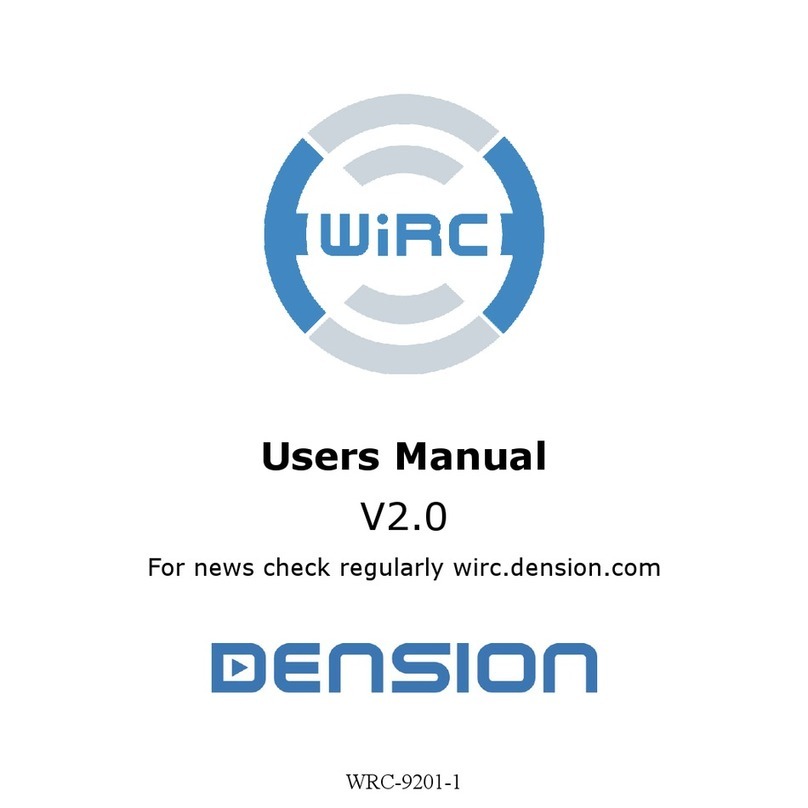
Dension
Dension WiRC User manual
Popular Automobile Accessories manuals by other brands

ULTIMATE SPEED
ULTIMATE SPEED 279746 Assembly and Safety Advice

SSV Works
SSV Works DF-F65 manual

ULTIMATE SPEED
ULTIMATE SPEED CARBON Assembly and Safety Advice

Witter
Witter F174 Fitting instructions

WeatherTech
WeatherTech No-Drill installation instructions

TAUBENREUTHER
TAUBENREUTHER 1-336050 Installation instruction