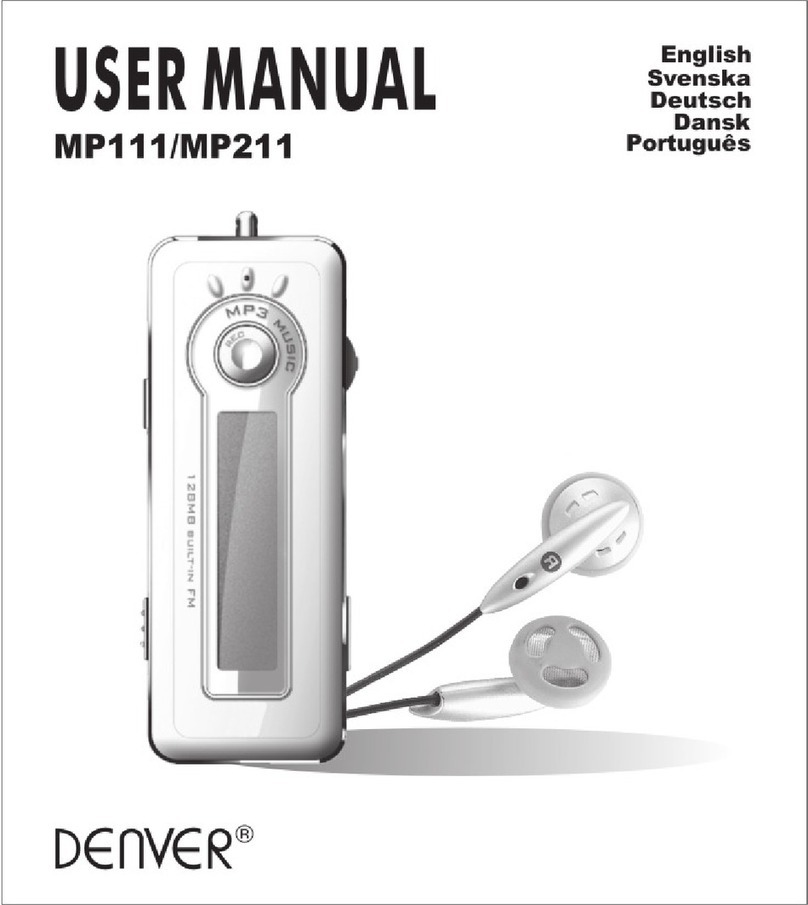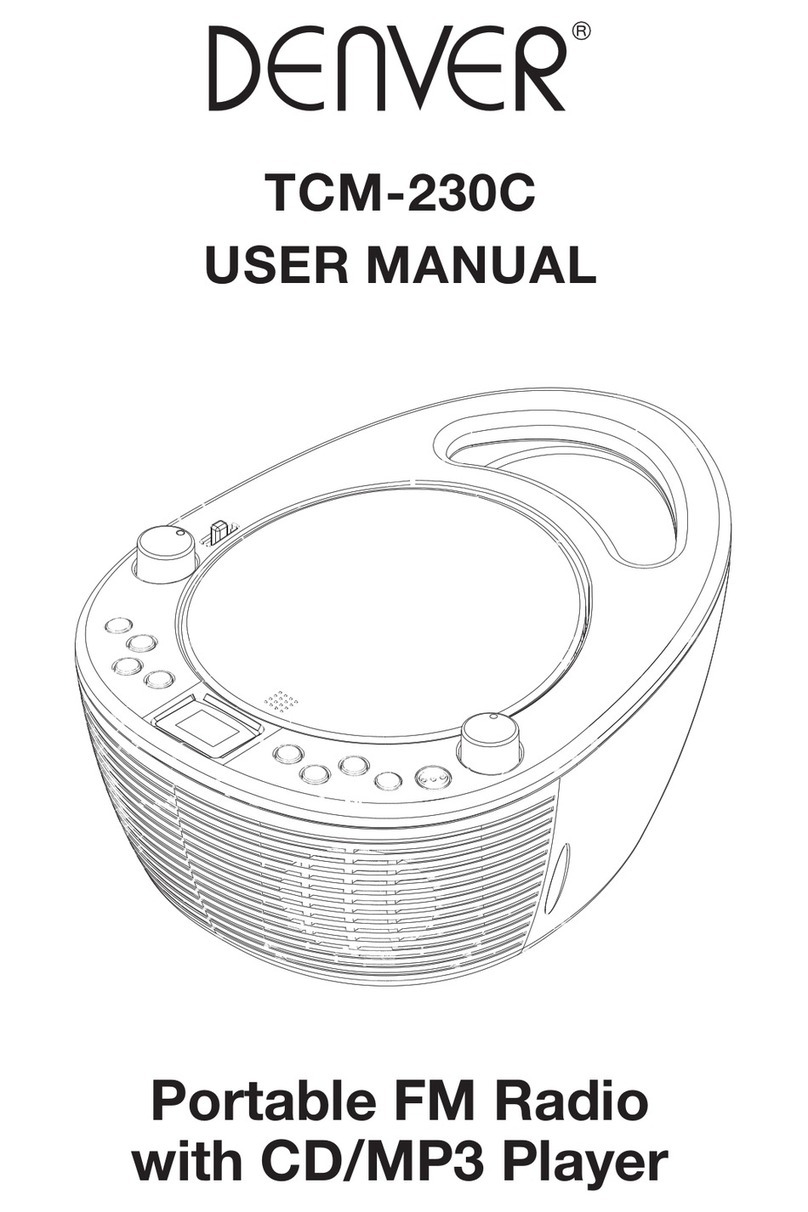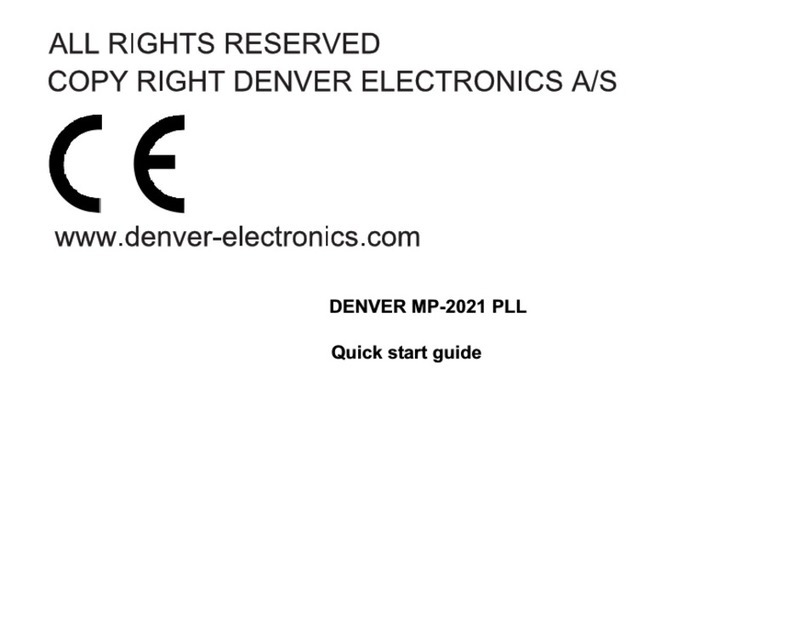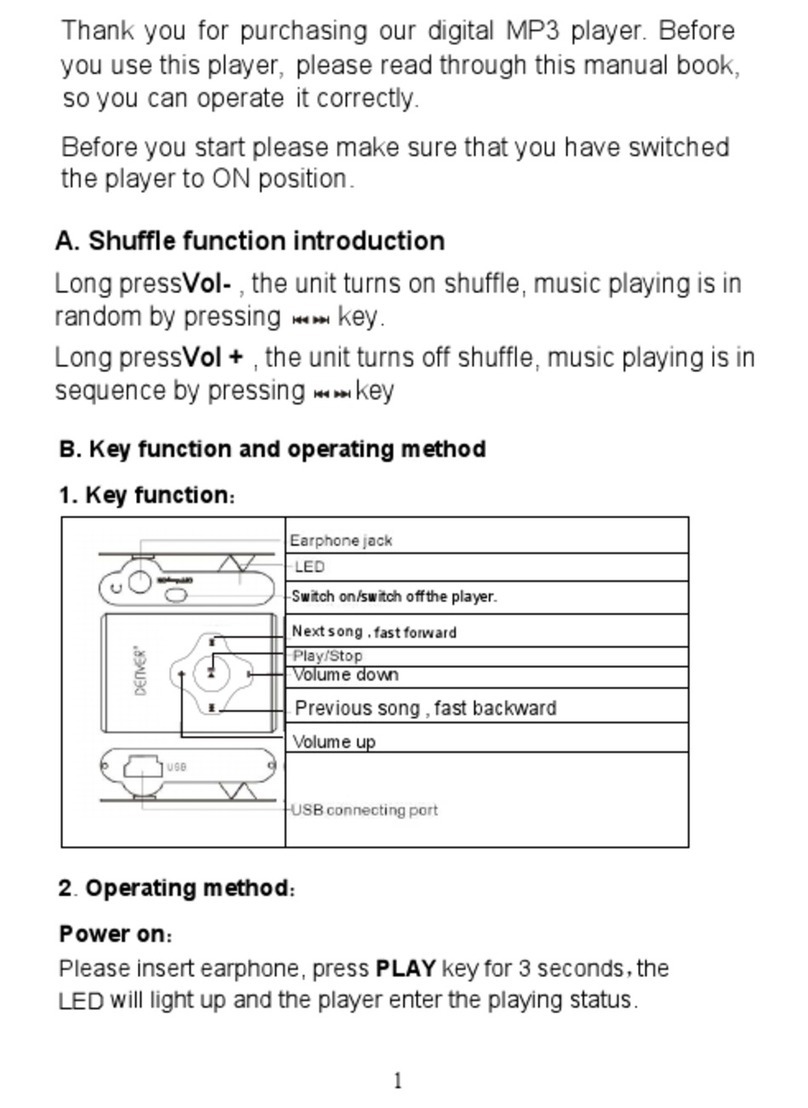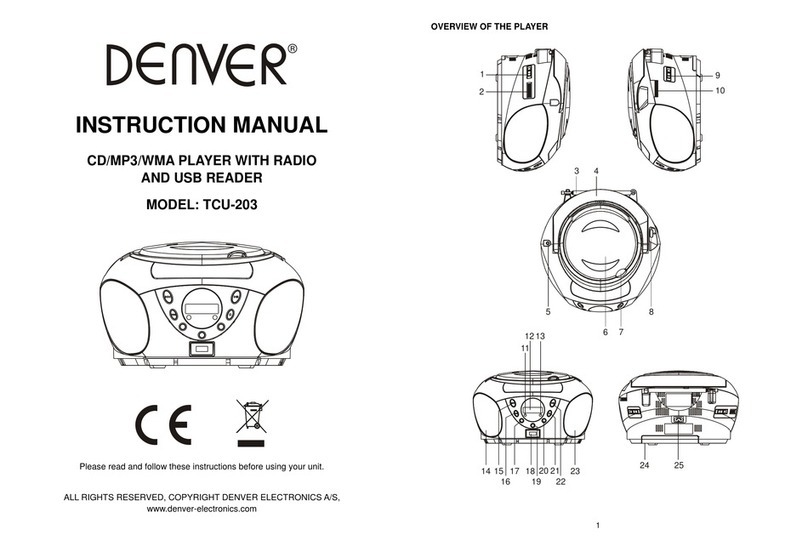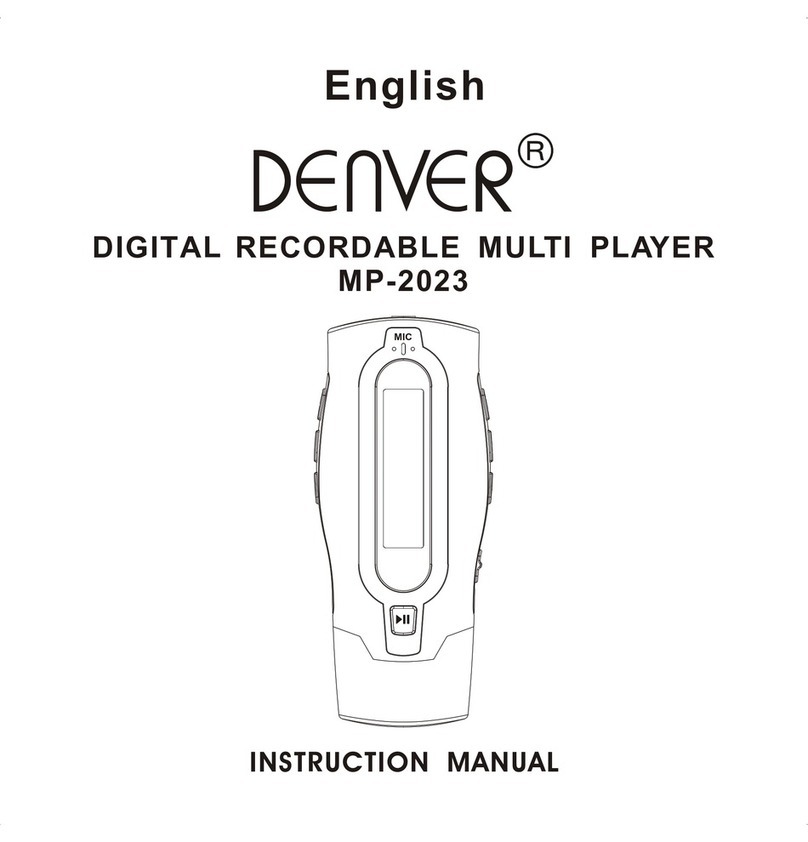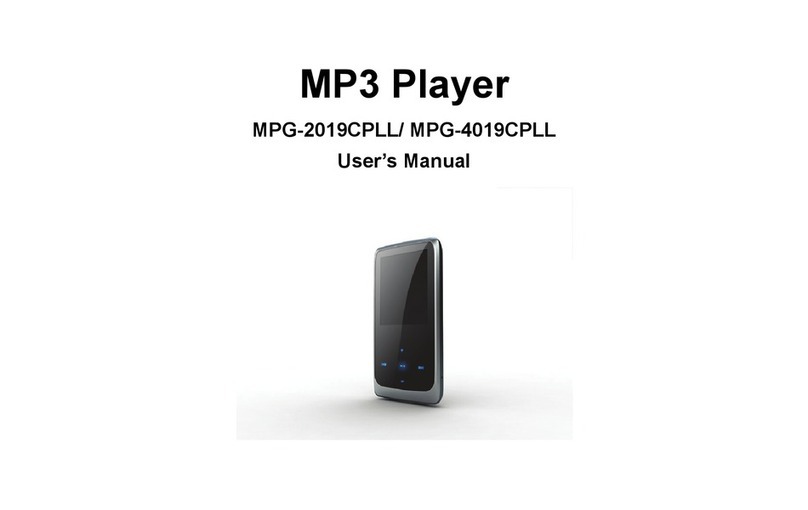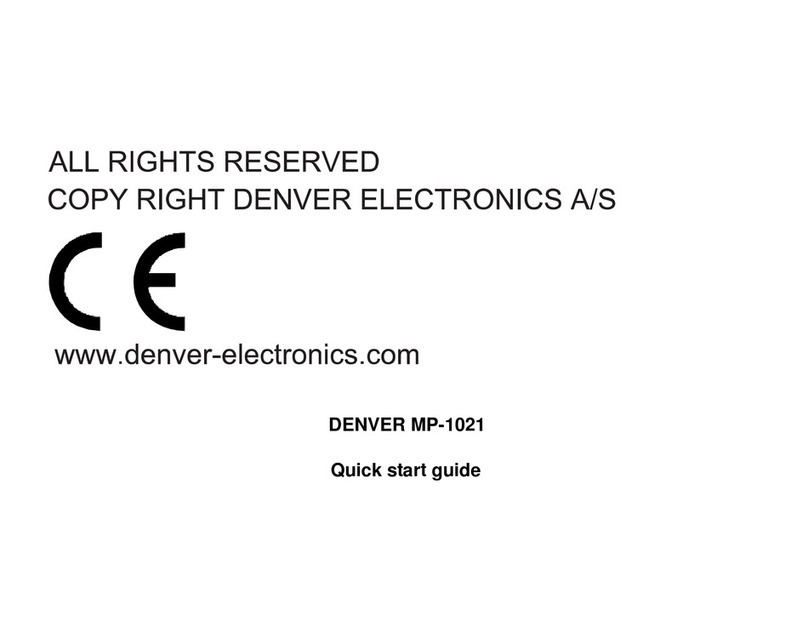Contents
zFunction Overview ………………………………………………………………………………………………… 2
zDeclarations……………………………………………………………………………………………… 2
zKnow your player ……………………………………………………………………………………… 5
Exterior and Keys………………………………………………………………………………… 5
Display ……………………………………………………………………………………………… 5
Battery ……………………………………………………………………………………………… 5
zBasic Functions ………………………………………………………………………………………… 6
Access to Menu………………………………………………………………………………… 6
Browse operation…………………………………………………………………………………………… 6
List of Menus …………………………………………………………………………………… 6
Volume Adjust …………………………………………………………………………………… 7
Power On/Off……………………………………………………………………………………… 7
Play & Stop………………………………………………………………………………………… 7
Start / Stop record ………………………………………………………………………………… 7
zKey operations ………………………………………………………………………………………… 7
Keys function definition…………………………………………………………………………… 7
Keys processing definition………………………………………………………………………… 7
zPlay music ………………………………………………………………………………………………… 7
Simple operation…………………………………………………………………………………… 7
Equalizer mode……………………………………………………………………………………… 7
Synchronous Lyric Display (karaoke function)…………………………………………………………………… 8
Select or delete music file……………………………………………………………………………8
zRecord……………………………………………………………………………………………… 9
Recording on ‘Record Mode’ ……………………………………………………………………… 9
Recorde type……………………………………………………………………………………… 9
zPlay recorded files…………………………………………………………………………………………… 9
zConvert ACT Files into WAV format………………………………………………………………………………10
●E-book………………………………………………………………………………………………………………10
●Using Telephone Book……………………………………………………………………………………10
How to find telephone information……………………………………………………………………………10
Create and Edit Telephone Book File……………………………………………………………………………10
●Import and Export Telephone Book………………………………………………………………………………11
zSystem Settings……………………………………………………………………………………………………… 11
How to entry setting……………………………………………………………………………… 11
Option introductions…………………………………………………………………………………… 11
System time setting………………………………………………………………………………… 11
Backlight timing setting………………………………………………………………………………… 12
Language Setting……………………………………………………………………………………… 12
Power off Setting……………………………………………………………………………………… 12
Contrast Setting ……………………………………………………………………………… 12
Page 2