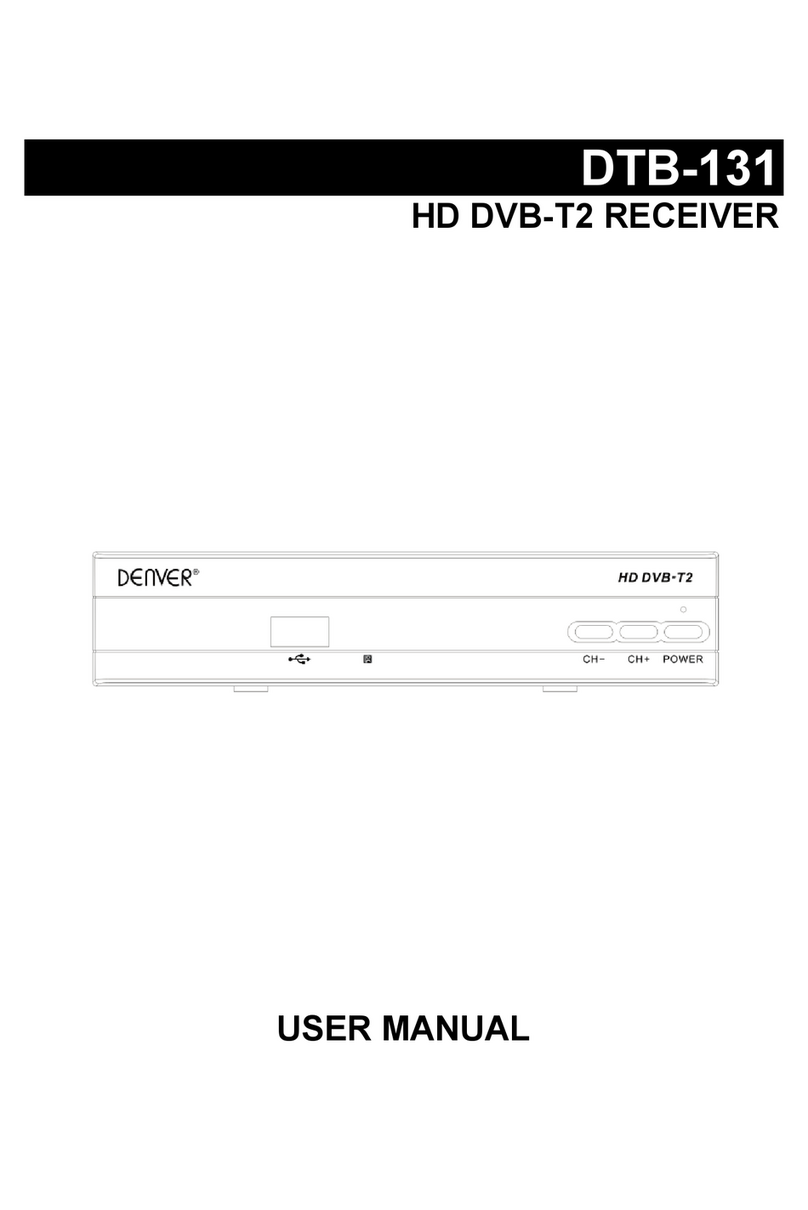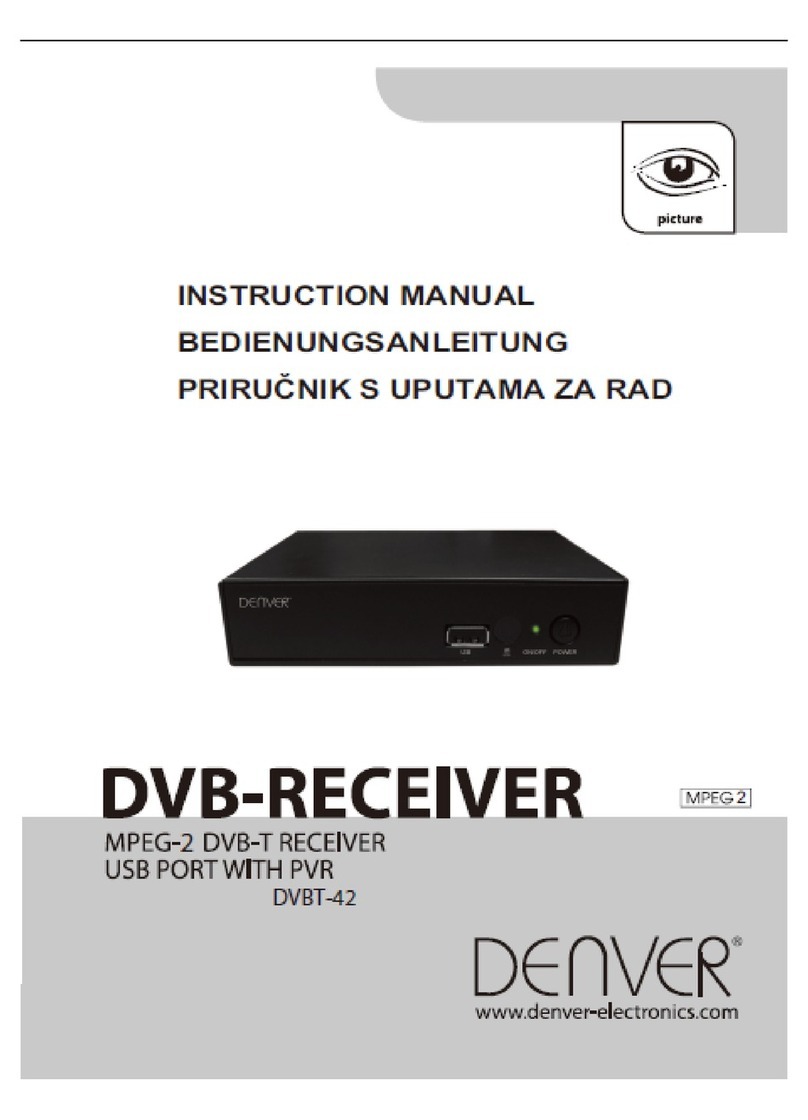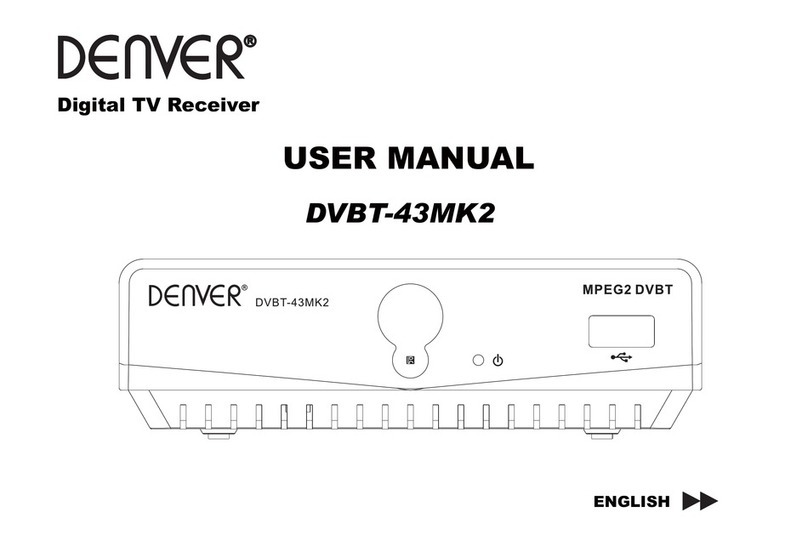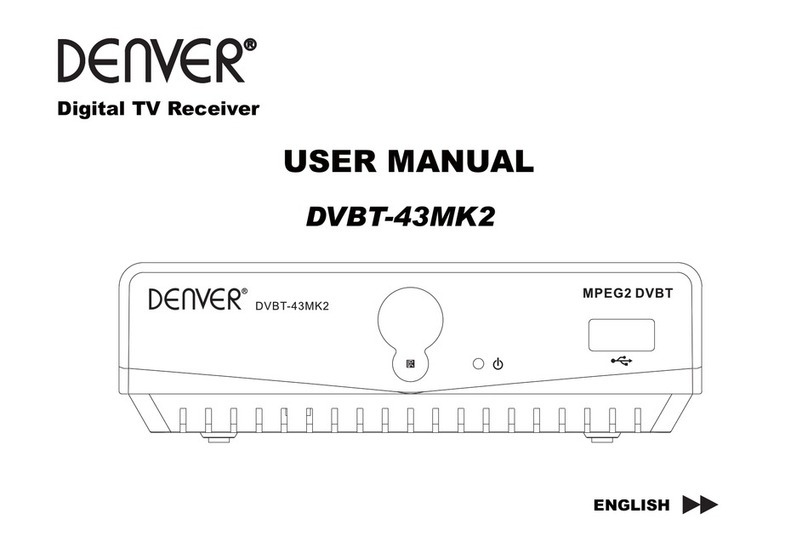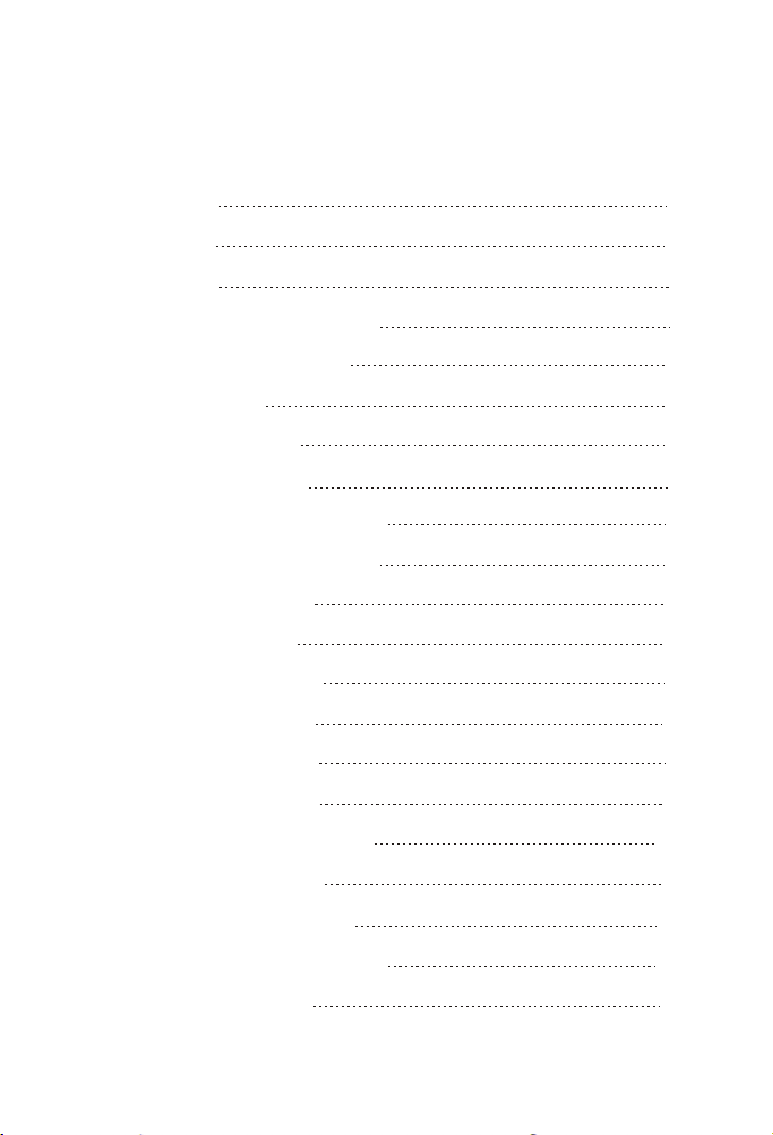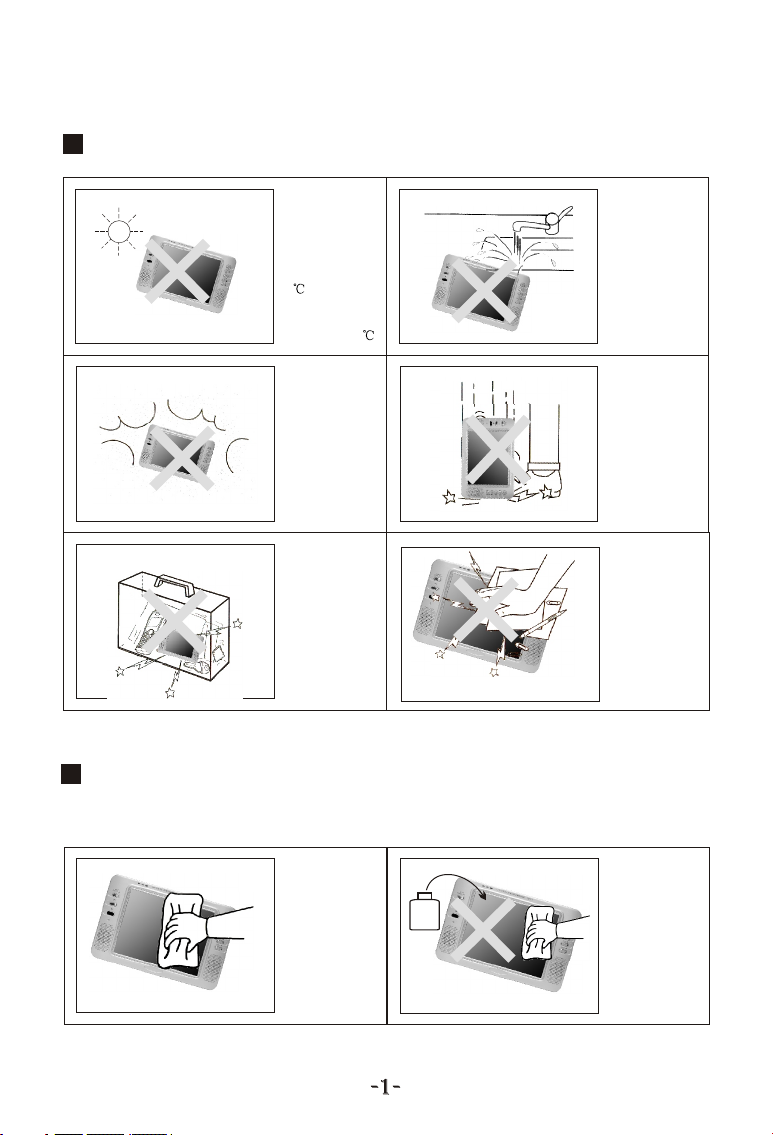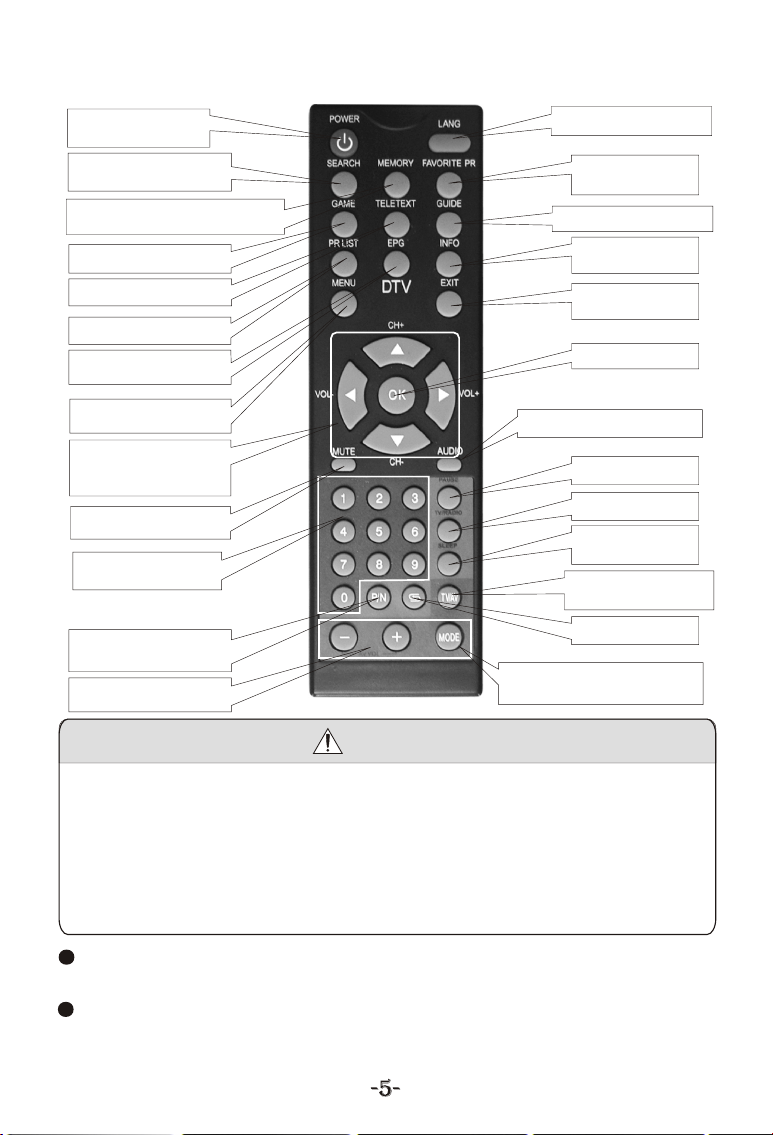SEARCH: (Auto adjust)
a. Start Auto search in DVB status
b. Press andhold for 5 seconds to auto picture adjust (PC mode only )
MEMORY: Add the current program to my favourite program(DVB mode
only). Press thisbutton to add the current program to My favourite
channel list.
FAVORITE PR: My Favourite Channel option on/off (DVB mode only).
GAME: Press this button to get into the game menu(DVB mode only).
TELETEXT: Turn on the teletext option to watch teletext
information (DVB mode only).
GUIDE: Enter nine picture guide function (DVB mode only).
PRLIST: Start the Program Edit List function (DVB mode only).
EPG: System will display (DVB mode only)
INFO: System willdisplay the information of current program.
MENU: System will display the main menu.
EXIT: Return to last program or menu.
CH / (Channel select):
Press CH ,thenumber of TV channel increases.
Press CH ,the number ofTV channel decreases.
VOL-/+ (Volume adjust):
Press VOL-, the volume ofTV set decreases.
Press VOL+, the volume ofTV set increases.
OK: Confirm to OK (DVB mode only).
MUTE (Mute):Press this button, sound disappears, press it again or
VOL+/ VOL- to resume normal sound.
AUDIO: Press thisbutton can realize the switch of L/R sound output .
0,1,2,3,...,9: Channel keys, choice the correspondingchannel.
Pause (DVB mode only): Press to pause the picture and sound.
TV/RADIO: Shift between TV and Radio (DVB mode only).
Sleep: Off-time setup. Turn off the TV set within 120minutes.
P/N switch
(in DVB mode)
(DVB mode
only)
Electronic Program Guide .
:Press this buttonto color system ofoutput video signal
.
Return: Press thisbutton can return to previous channel, press again
to return to current channel.
DVB/VGA/AV shift: Press this buttonto shift between Digital TV,
VGA and Vedio/audio(AV).
+/-: Bright, contrast. Color, and TINT analog quantity adjust
. Press Mode,then press +/- to adjust bright, contrast, color,and TINT.
Mode:a. In DVBmode, select bright, contrast, color and TINT item.
Then press +/- to adjust.
b. In AV or VGA mode, this button has no use. To adjust picture
mode, please use Menu button.