VeriFone VX 820 Duet Installation and user guide
Other VeriFone Payment Terminal manuals

VeriFone
VeriFone V240m User manual

VeriFone
VeriFone VX 520-G User manual

VeriFone
VeriFone Vx Series Instruction manual

VeriFone
VeriFone VX 680 User manual

VeriFone
VeriFone V200c User manual

VeriFone
VeriFone VX 805 User manual
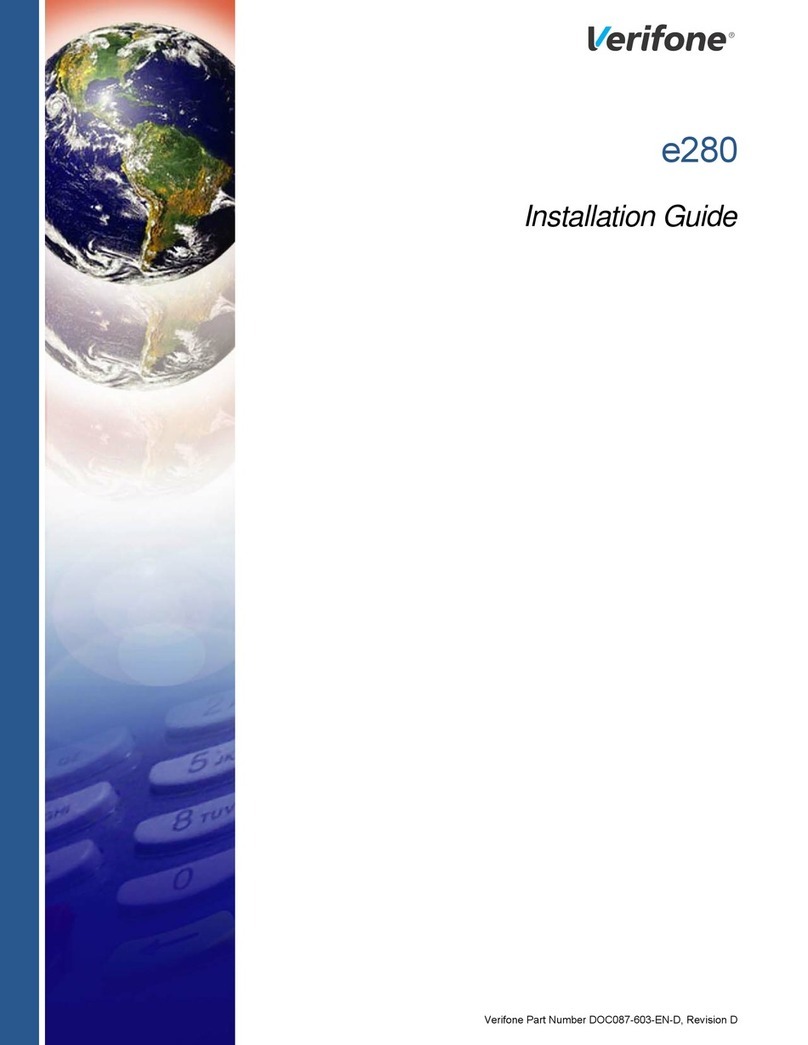
VeriFone
VeriFone e280 User manual

VeriFone
VeriFone V200t User manual
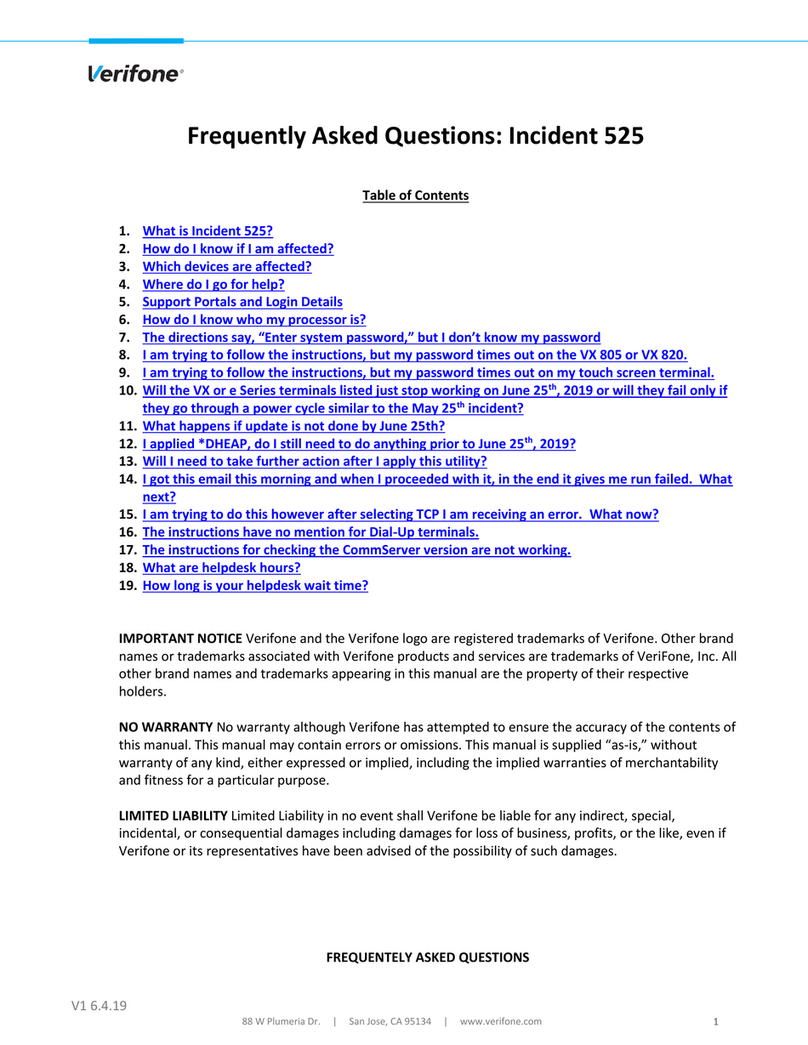
VeriFone
VeriFone Incident 525 Instruction Manual
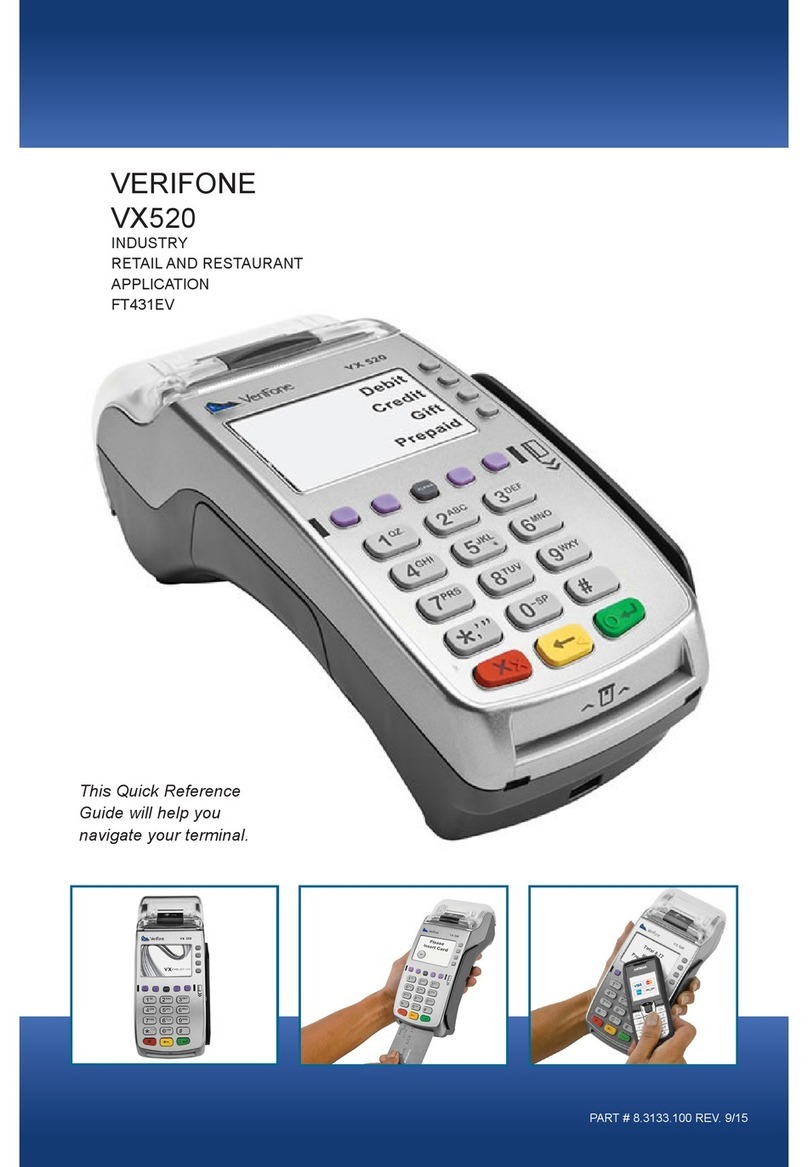
VeriFone
VeriFone Vx-520 Series APACS 40 User manual

VeriFone
VeriFone VX 520 Series User manual

VeriFone
VeriFone VX 675 Series User manual

VeriFone
VeriFone MX 915 User manual

VeriFone
VeriFone Vx-520 Series APACS 40 User manual

VeriFone
VeriFone V240m User manual

VeriFone
VeriFone e285 User manual

VeriFone
VeriFone Vx-520 Series APACS 40 User manual
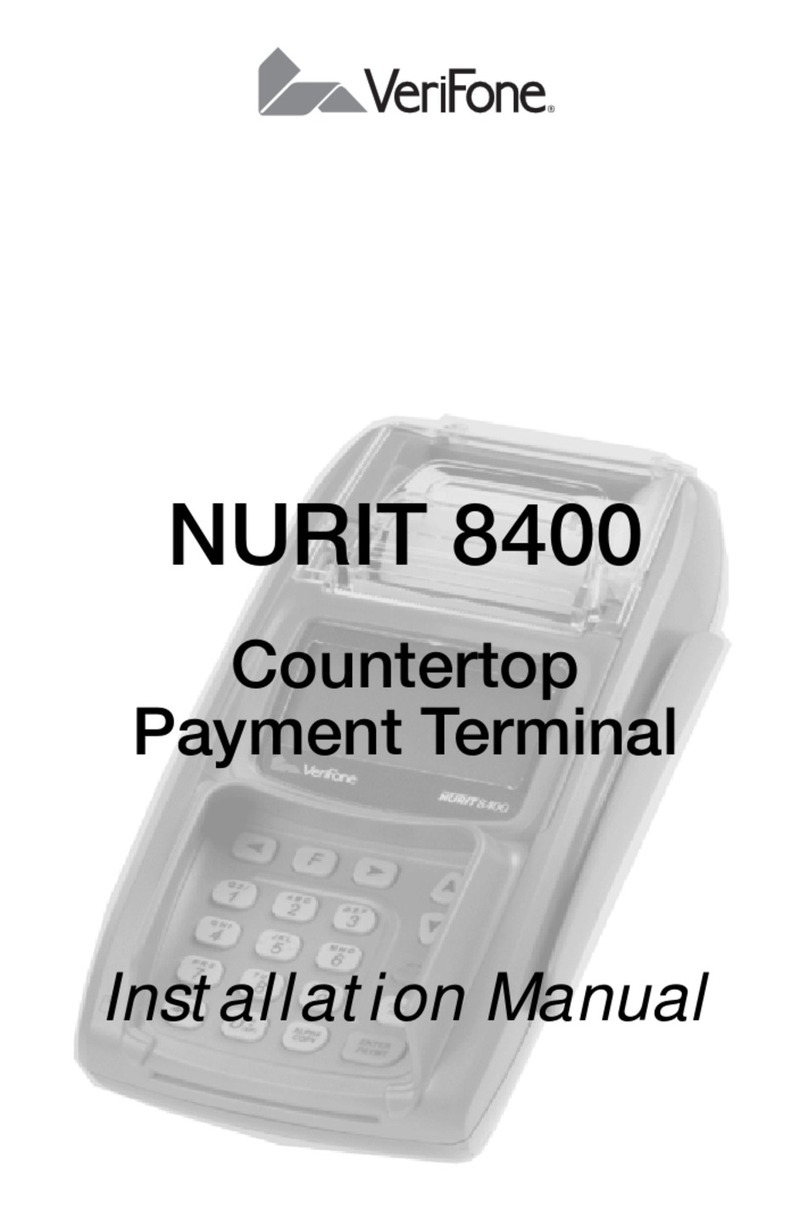
VeriFone
VeriFone NURIT 8000 User manual

VeriFone
VeriFone PINpad 1000SE User manual

VeriFone
VeriFone Carbon Mobile 5 User manual





























