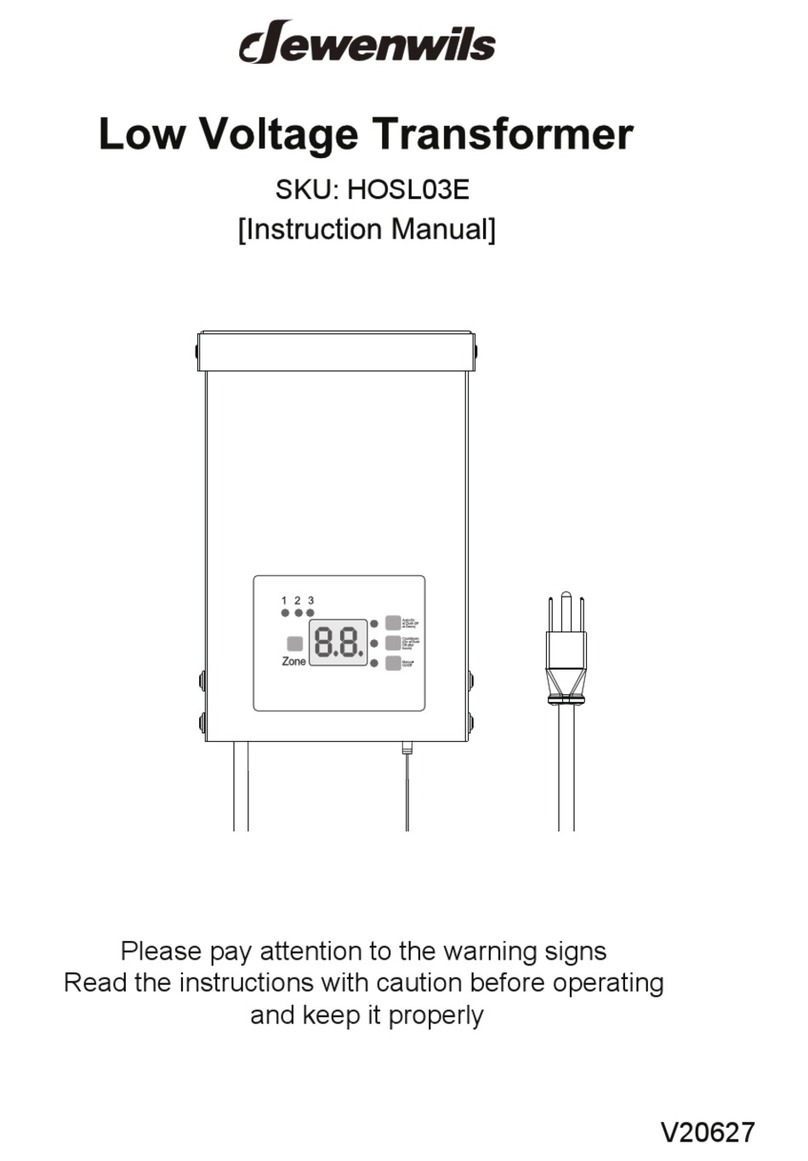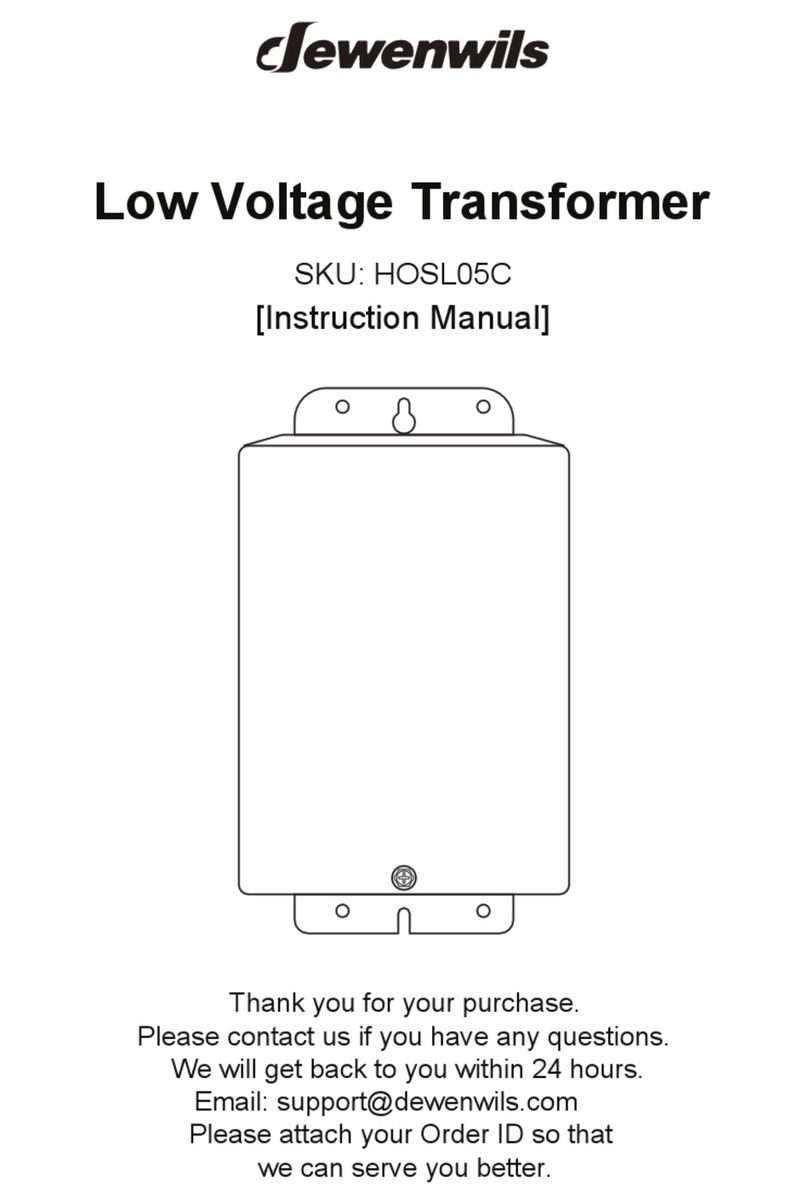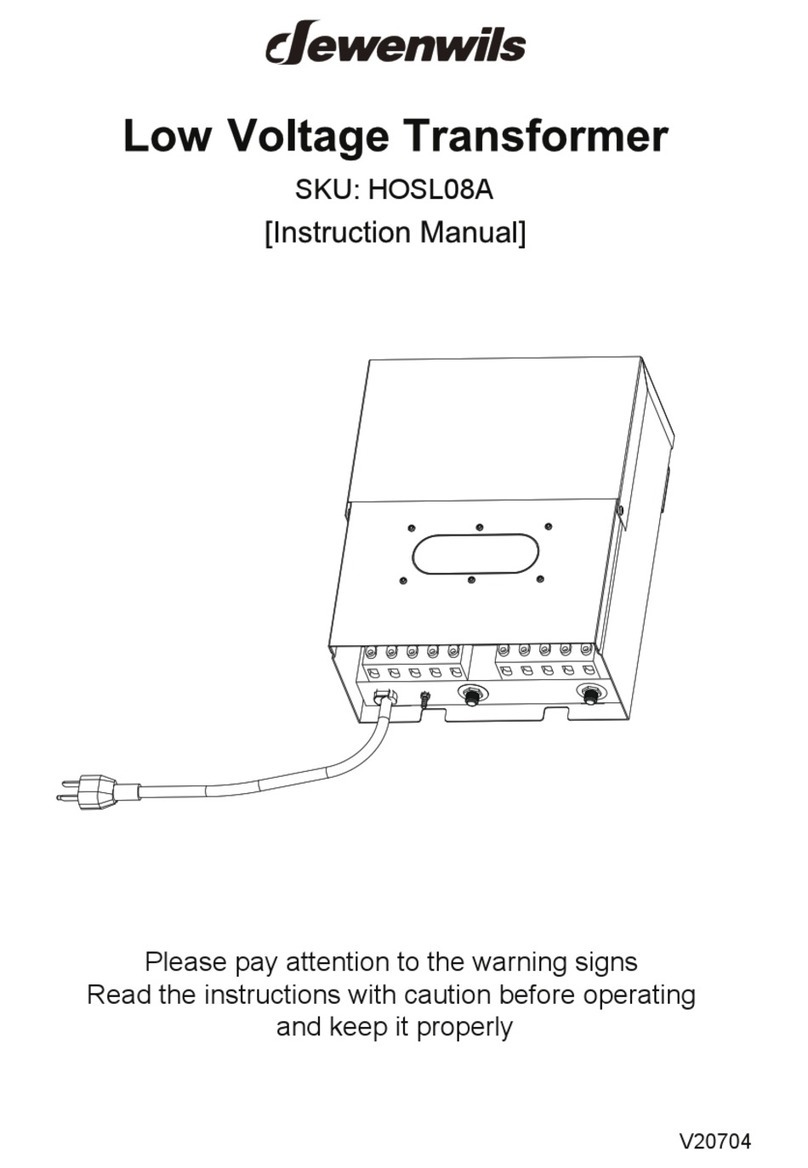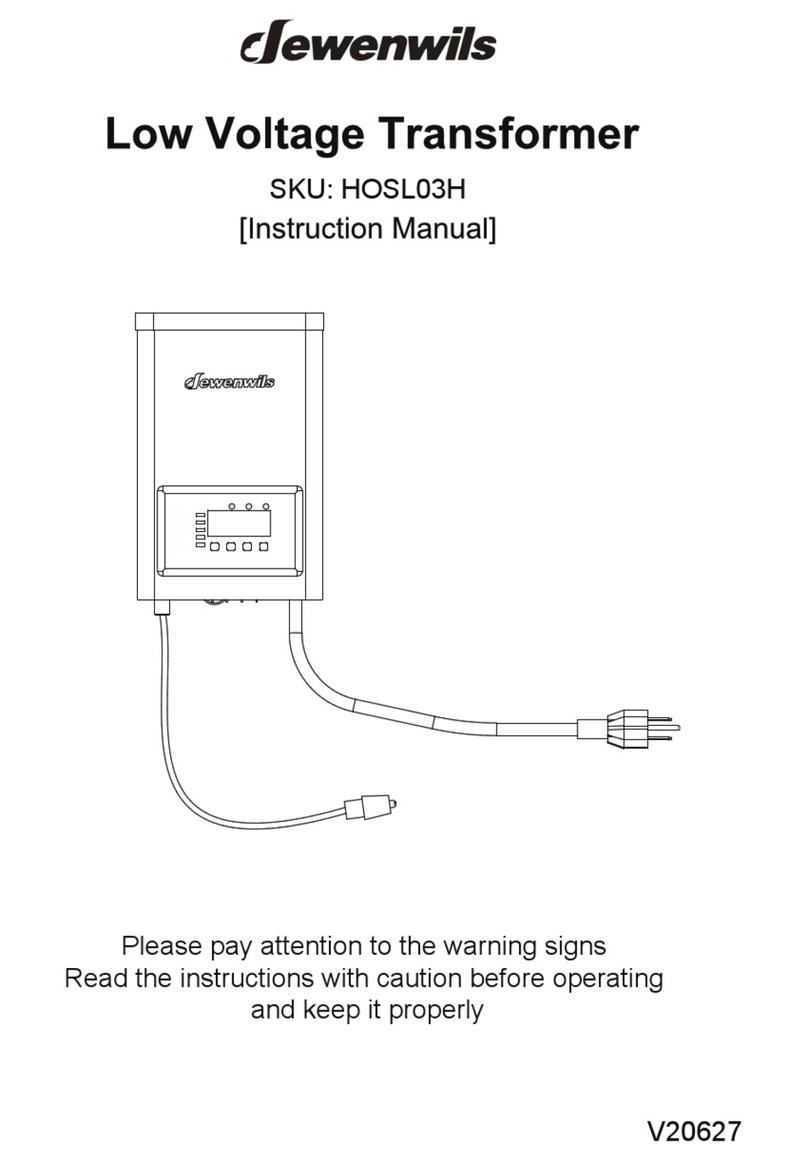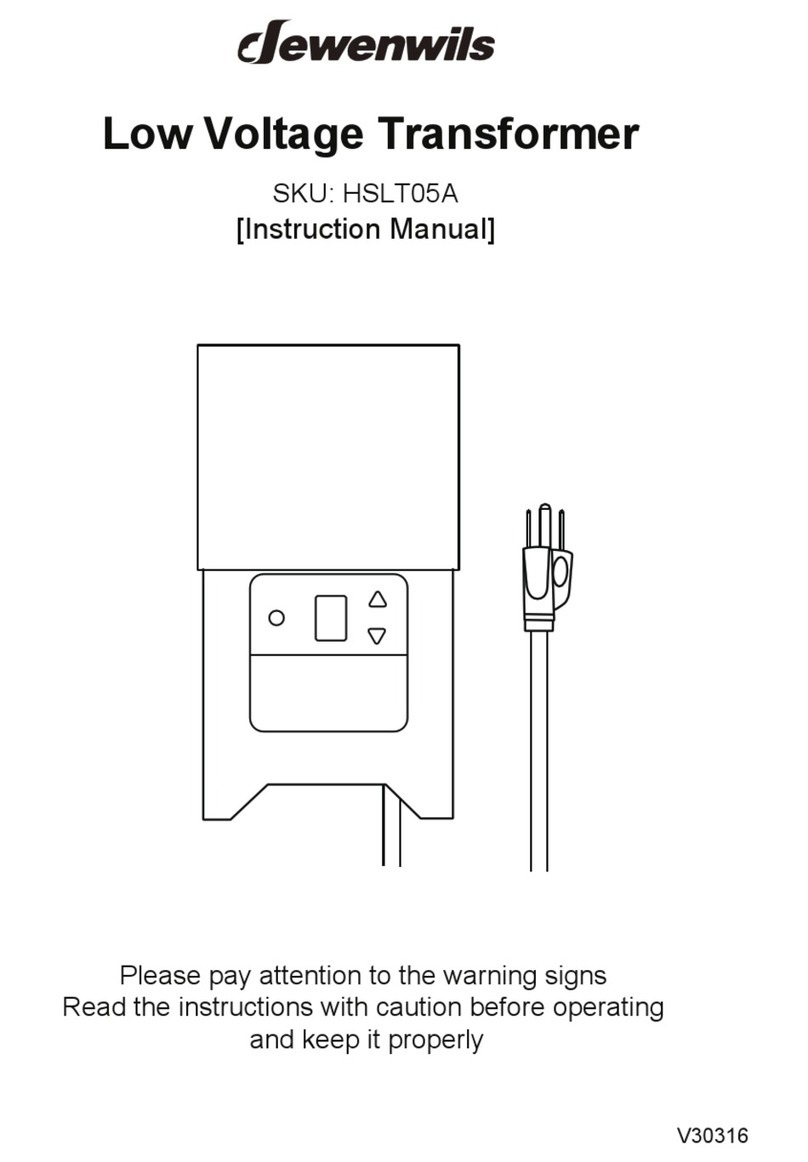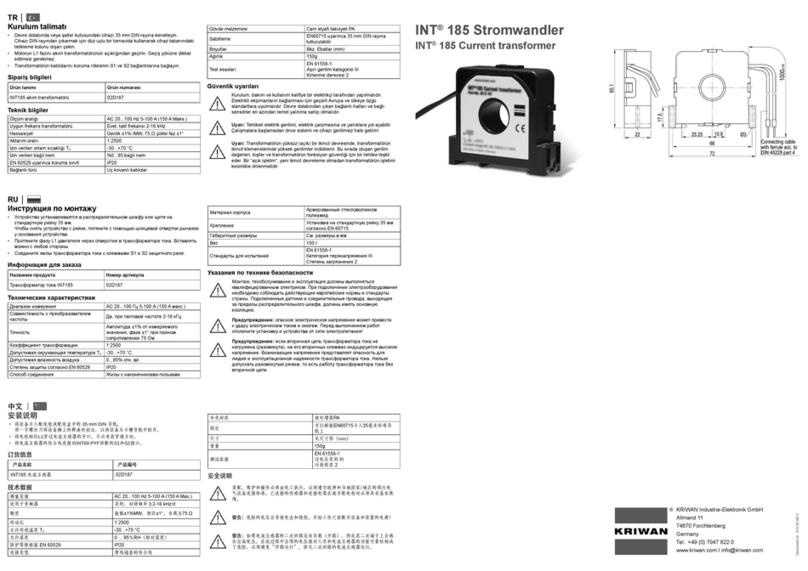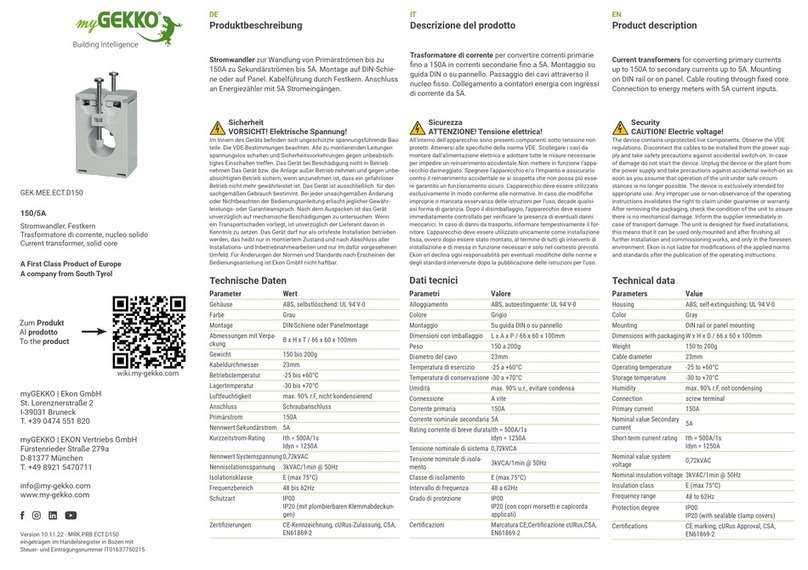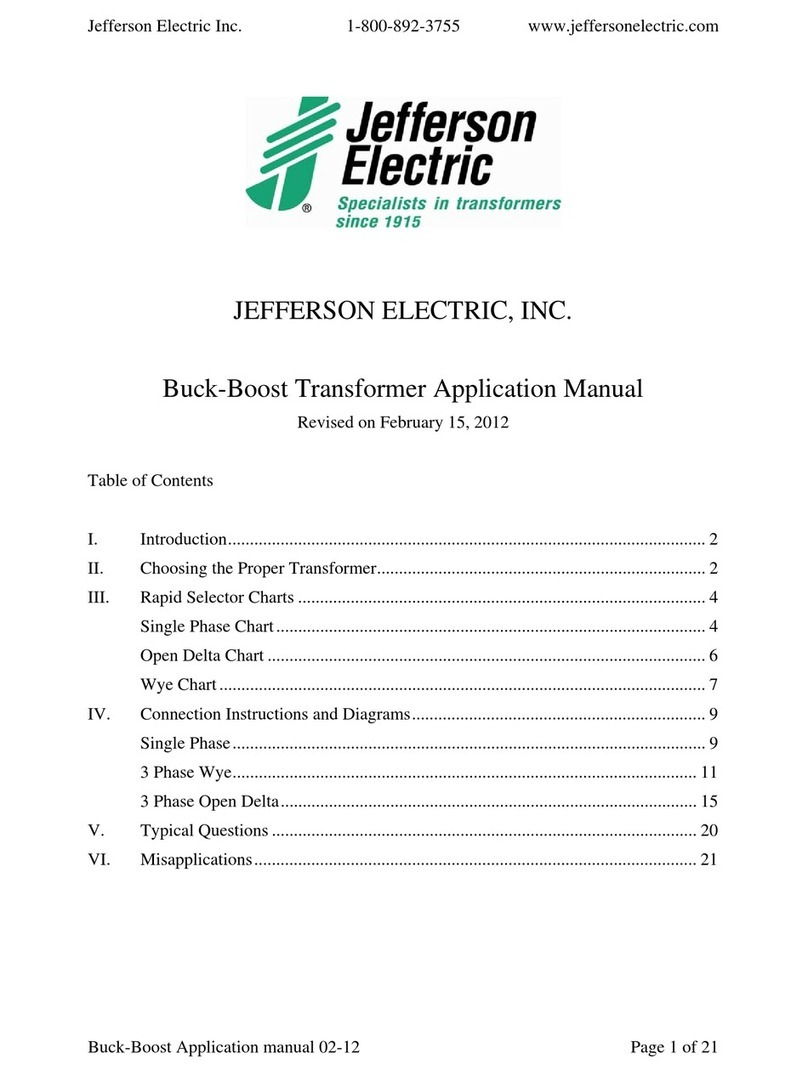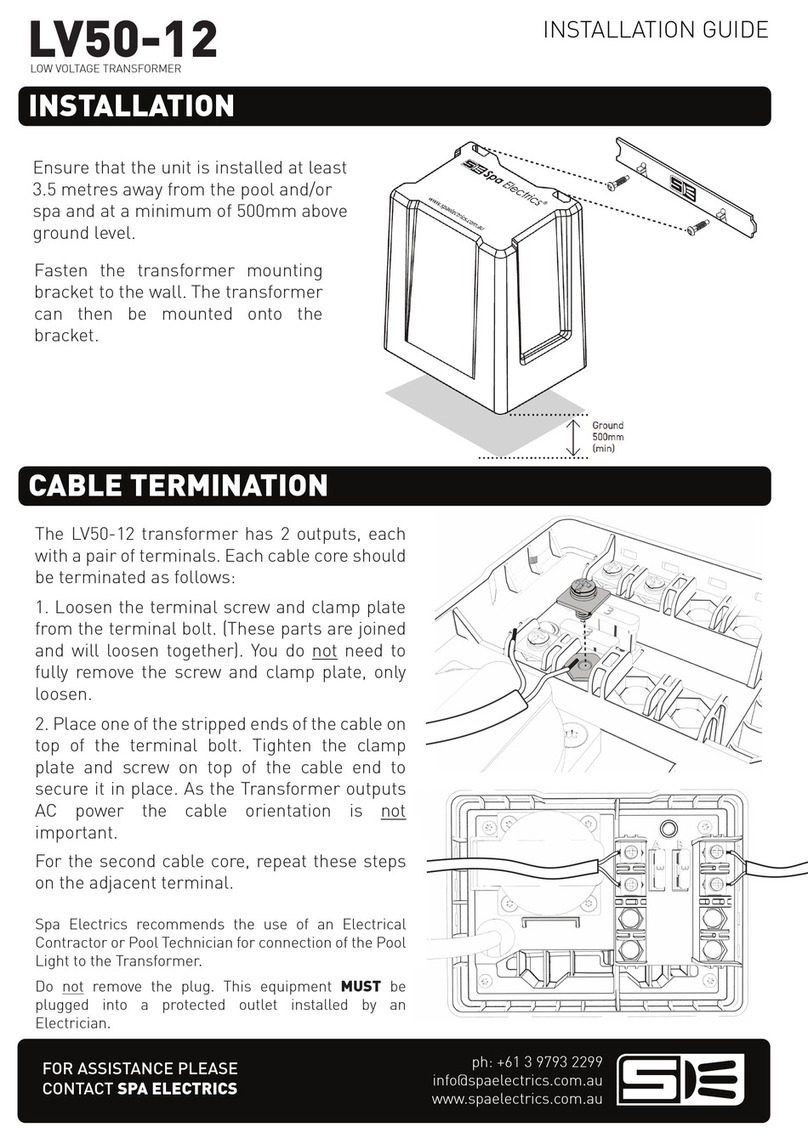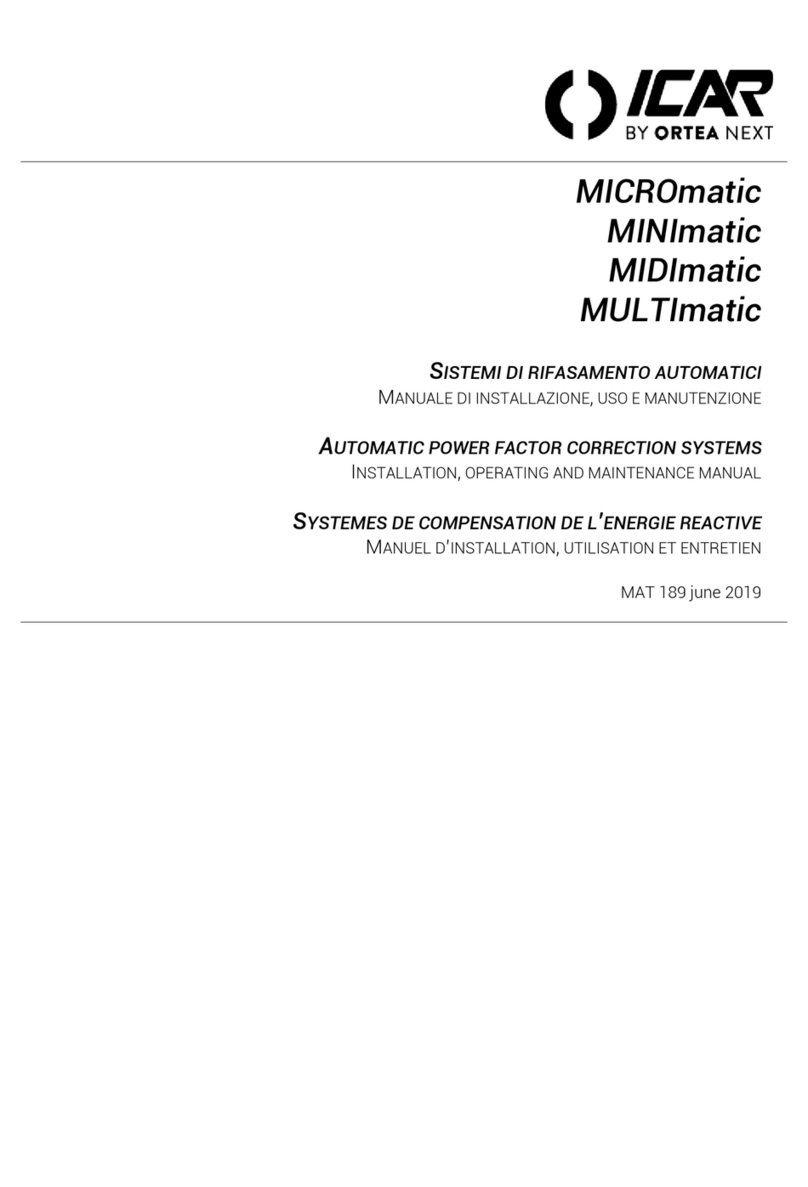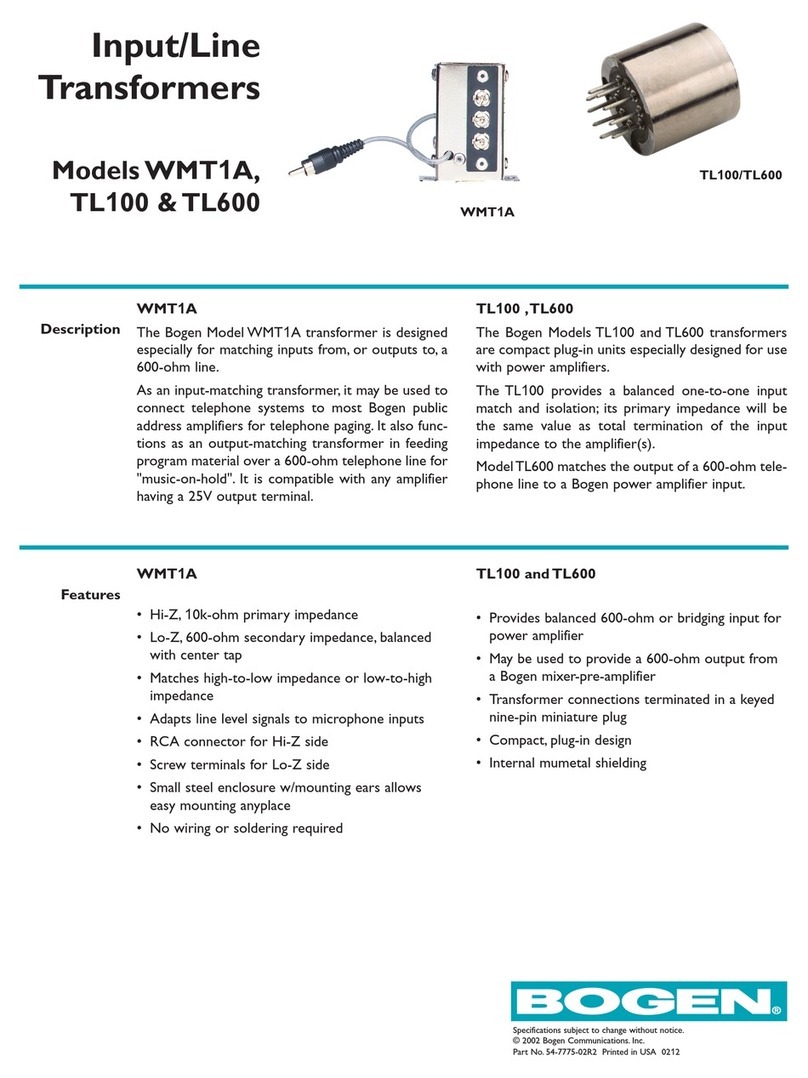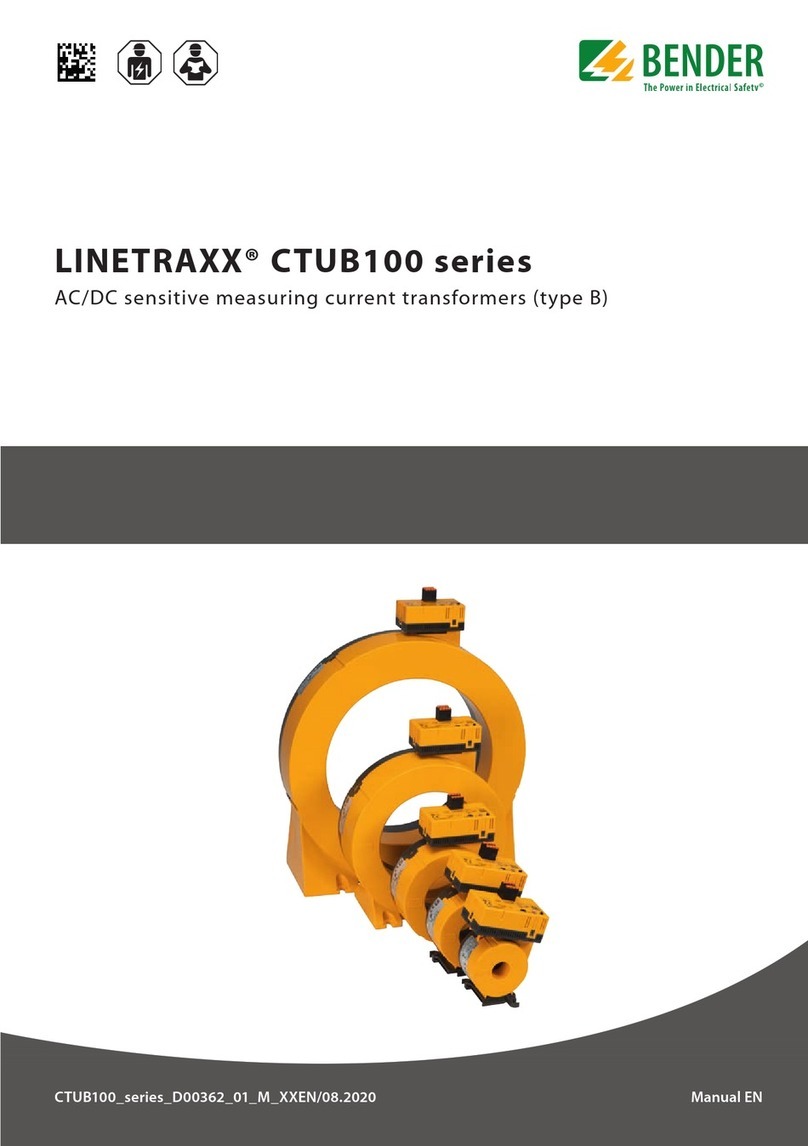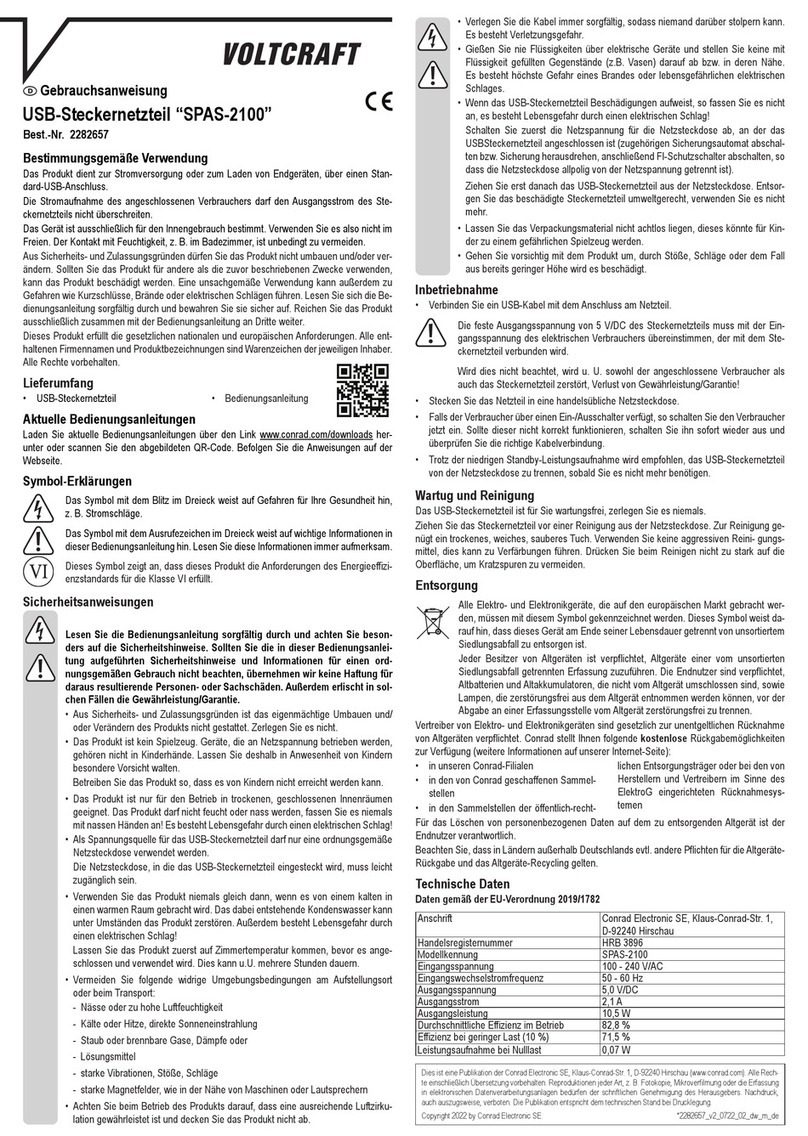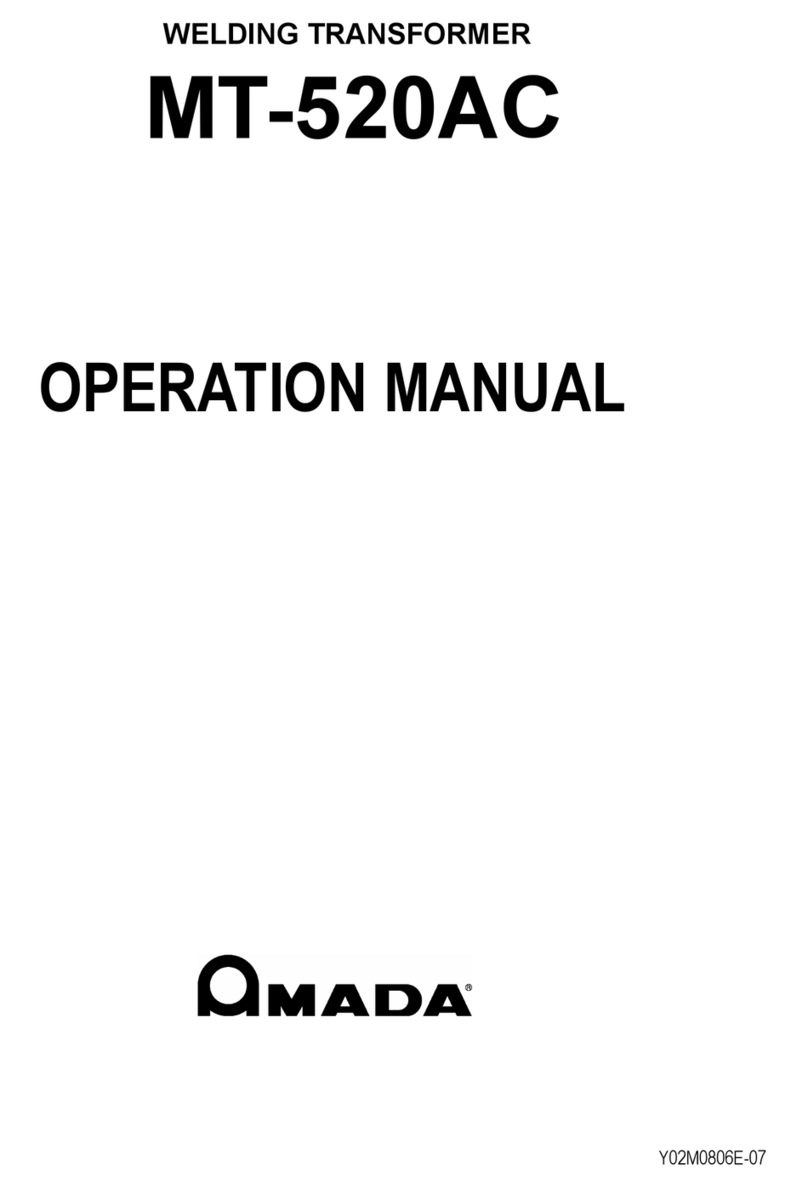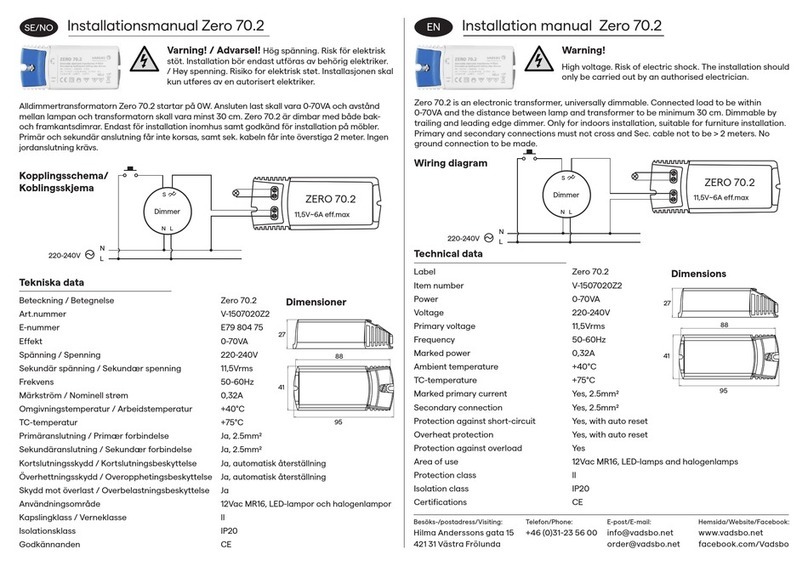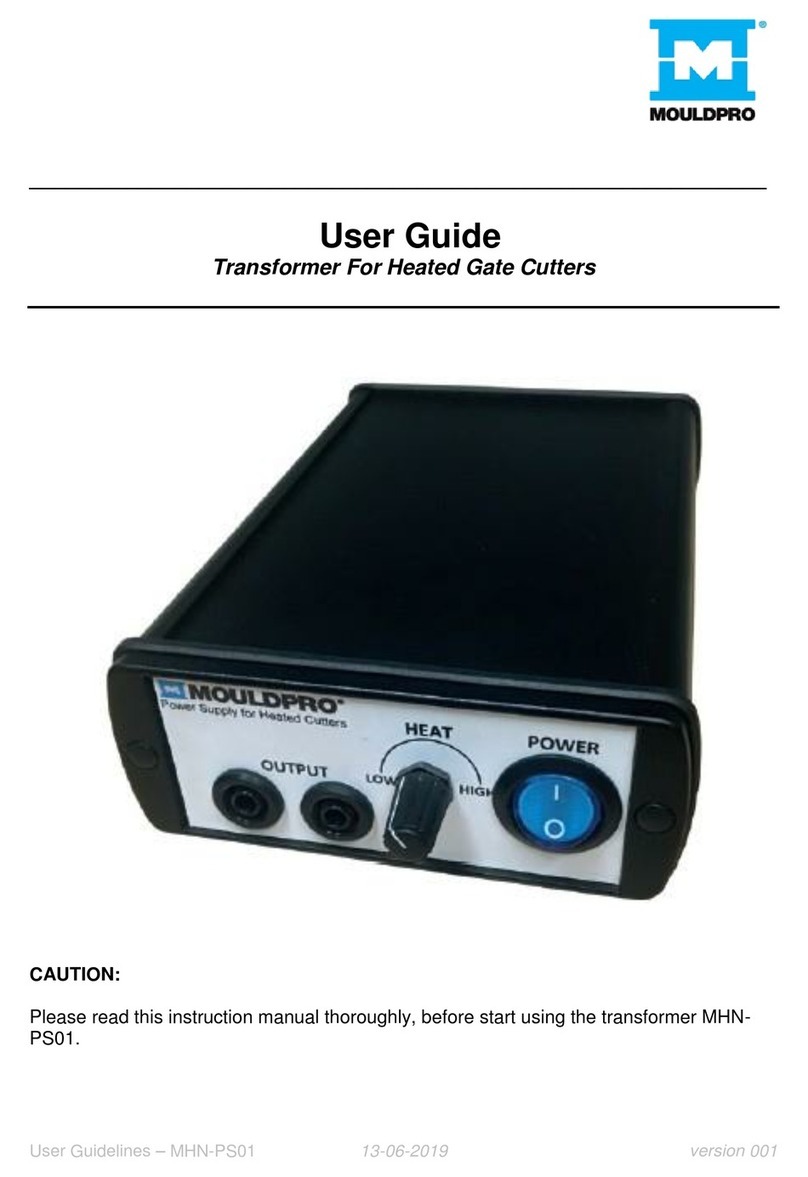Dewenwils TD-120-12WF-1 WiFi User manual

Please pay attention to the warning signs
Read the instructions with caution before operating
and keep it properly
TD-120-12WF-1 WiFi
TD-200-12WF-1 WiFi
TD-300-12WF-1 WiFi
V30423
Low Voltage Transformer
ZONE1 ZONE2 ZONE3

READ ALL INSTRUCTIONS before using the Wi-Fi Low Voltage Transformer.
Compatible with 2.4 GHz Wi-Fi networks. If you have multiple routers in your
home, especially under the same modem and using dynamic IP address mode,
please notice the routers with same LAN IP address may cause IP address
conflict and make the routers involved cannot access internet. Which makes
Wi-Fi Low Voltage Transformer cannot be discovered and controlled via internet
(like user's cellular data service).Important safety information to reduce risk of
fire injury.
1. Do not install within 10 feet (3 m) of a pool, spa or fountain.
2. No serviceable parts inside the power supply unit. DO NOT DISASSEMBLE.
3. Do not repair or tamper with cord or plug.
4. Do not submerge transformer in water.
5. Do not mount the transformer onto combustible material.
6. Do not connect two or more transformers in parallel.
7. Do not use the transformer with a dimmer switch.
8. Plug the power supply unit directly into a GFCI outlet in wet location.
9. For low voltage outdoor landscape lighting system use only
CAUTION:This landscape light system must be installed in accordance with
all local codes and ordinances. If you encounter problems, contact a qualified
electrician.
WARNING:
01

Installation Instructions:
02
04
01
02
03
01
02
03
04
IMPORTANT:Please refer to INSTALLATION INSTRUCTION before
proceeding with Wi-Fi router connection. Wi-Fi Low Voltage Transformer
must be installed before connecting to Wi-Fi router.
Status Indicator
BInking Llgh: Roady to connect to Wi-Fi router.
Light continuously ON:Connection to W-Fi routar is complete and W-Fi Low
Voltage Transformer is rsady for use via the app.
Light OFF: Check your intenet cannection or review the app FAQ.
Wi-Fi connection button and Power Button for ZONE 1.
Power Button for ZONE 2 and ZONE 3.
Power Indicator
ZONE1 ZONE2 ZONE3

1.Prepare the Cable
Be careful when splitting the landscape cable. Do NOT expose the copper
cable. Remove 1/2 inch of insulation from both cables and twist the ends.
INSTRUCTIONS:
03
Lay the transformer on a flat, stable surface and use screwdriver to connect
the stripped ends of the cable under the terminal clamping plate.
Tips: Thread your cable through the white plastic loop to reduce its gravity.
As the following image shows, there are 3 group wiring ports(COM/12V/
14V for each group), you can choose any group of them to connect your
cable. For each group, there are 2 terminal output ends- 12V/14V, select
the appropriate terminal according to your lamp voltage.
2.Connect the cable to the Transformer
Note: Gently pull on the landscape
cable to verify if the connection is strong.

01
04
4.Attach Your Fixtures
Turn the transformer on. Use the cable connectors to attach your fixtures
with the cable. Then it will light up.
5.Mount the Transformer
Use the screw to mount the transformer directly on a wall. 12 inch to 48
inch (0.3 m to 1.2 m) high from the ground would be suggested.
Lay your fixtures (not included) to your desired location. Be sure they do not
exceed the 200-watt rating of the transformer. Coil the rest of the cable after
connecting the last fixture.
3.Place Your Fixtures and Route the cable

INSTRUCTIONS:
STEP 1: Software Installation
05
Download the “dewenwils" App: Scan QR Code or search "dewenwils" in
Google Play or the App Store to download and install the app.
Note: All pictures shown are for illustration purpose only, the APP will be
updated continuously, please refer to the latest APP interface to operate.
STEP 2: Log in or Sign up
Note: Each device can only be connected to one account. If anyone else
needs to control it, please share your device via the app.
Free APP for android and IOS

06
Note:The Wi-Fi Low Voltage transformer only support 2.4GHz network.
STEP 3: Add the Wi-Fi Low Voltage transformer
• Please press and hold the power button until the WiFi signal indicator
flashes, then release the buttons. Then add the device.
• The Wi-Fi Low Voltage transformer only work with 2.4GHz network. If your
router broadcasts both 2.4GHz and 5GHz, please select the 2.4GHz
network with the app. If connection still fails, we recommend you call your
ISP and had them completely shut off the 5GHz network on the router.
You are free to change the network to 5GHz again after connecting.
• Please try to make the Wi-Fi Low Voltage transformer and router as close
as possible.
Auto Add Mode (Bluetooth Mode)
• Turn on Bluetooth on the smartphone.
• Open the “dewenwils” APP (Figure 1)and click the “+” at the top right list,
it will find the Wi-Fi Low Voltage transformer automatically. (Figure 2)Tap
“Go to add”, the interface in Figure 3 will appear, click the button to switch
to the appropriate WiFi signal source, then type in WiFi password and click
“next” to enter the interface in Figure 4. At this time the device is connecting
to your home WiFi automatically. The prompt in Figure 5 will appear after
connecting successfully.
• If the Wi-Fi Low Voltage transformer is not automatically discovered, select
“Auto Scan” to automatically search for the Wi-Fi Low Voltage transformer.
(Figure 6)After clicking “next”, Figure 3 will appear, then type in correct
password and click “next”, Figure 7 and Figure 8 will appear in sequence
to remind you that the connection is successful.
LED Status
Red LED is on
Red LED is off
Green LED is blinks rapidly
Green LED is on
Power is on
Power is off
Bluetooth provisioning network
Connect to the Internet successfully
Function

07
Note: Automatic connection time of devices varies depending on the strength
of WiFi signal, so please do not operate the phone. If the connection fails,
please reconnect, or switch to other stronger WiFi signal sources, or keep
your phone closer to the device, or connect it by following the Manually Mode
below.
Figure 1 Figure 2

08
Figure 3 Figure 4
Figure 5
Figure 6

09
Add Manually Mode
• Click the "+" icon at the right corner and then choose the " Wi-Fi Low
Voltage transformer". (Figure 9)
• Please check the mode on the left side of at the top right corner, if it is
not “EZ Mode”, please switch to “EZ Mode”. In step ②, please press and
hold the RESET button on the transformer for more than 5 seconds, and
release the button when the indicator flashes. In step③, click "Confirm the
indicator is blinking rapidly", and click "Next"). As shown in Figure 10 to 12.
• Select 2.4GHz Wi-Fi Network and enter password, then click ”NEXT”. Wait
for the connection to complete. (Figure 13)
• Wi-Fi Low Voltage transformer has been added successfully. (Figure 14)
Figure 7 Figure 8

10
Figure 9
Figure 10 Figure 11 Figure 12

11
Figure 13
Figure 14 Figure 15

01
01
02
03
04
05
06
07
02
03
05
07
04 06
12
STEP 4:Set the Function You Need
1.Interface Introduction
2.Timer Function Introduction
Tap “Timer Setting Button” and ” ” , the interface of Timer Schedule will
appear.(Figure 16&17)
Figure 16 Figure 17
Change Device Name
Power Statistics
ON/OFF button for each zone
ON/OFF button for all zone
Timer Setting Button
Countdown Button
Device Switch Records
switch 1 switch 2 switch 3

13
3.Schedule
Tap "Schedule" to enter the interface as shown in Figure 17. You can set
the Start/End time in a 7-day period with a 1 minute interval according to
needs. Every program set before repeats weekly.(Figure 18, 19) Tap “Save”
to return and review the overall schedule, (Figure 19)
Figure 18 Figure 19
Figure 20

14
You can also set the schedule for each zone individually. (Figure 21&22&23)
Figure 21 Figure 22
Figure 23

15
4.Circulate
You can set the duration of each ON and OFF, Start and End time according
to your needs. The ON/OFF schedule will repeat between the Start and End
time. For example: Set a period from 9:00 AM to 3:00 PM on Monday through
Friday, turn on your light for 1 hour , and off for 30 minutes. The outlet will
repeat ON/OFF from 9:00 AM to 3:00 PM. (Figure 24, 25) You can also set
the circulate schedule for each zone individually.
Figure 24 Figure 25

16
5.Random
Either +/-30 minutes than setting ON/OFF time, randomly control device
when you are away from home.
6.Countdown
Tap "Countdown Button" then select any switch to set the hours and minutes.
The zone which the low-voltage transformer is set will switch according to
the setting, The Wi-Fi Low Voltage transformer will maintain the current state
on or off until the end of the countdown. It will exit countdown mode
automatically if you turn on/off manually. (Figure 28, 29)
Figure 26 Figure 27

17
7.Astronomical
The controlled device will turn on or off at (before or after) sunset or sunrise.
(Figure 30,31,32)
Figure 28 Figure 29

18
Figure 30 Figure 31
Figure 32

19
Work with Amazon Alexa
Link dewenwils account to Alexa
1. Open your Alexa app, tap "Skills" in the menu, and then search "Smart
Life" , select "Smart Life " and tap "Enable" to enable the Smart Life skills.
2. You will be directed to the account link page. Type in your "dewenwils
"account and password, don't forget to select your country/ region where
your account belongs to. And then tap "Link Now" to link your dewenwils
account.
Control your smart devices
Discover devices: Echo needs to discover your smart devices before
controlling them.You say "Alexa. discover devices" to Echo. Echo will discover
devices that have already been added in "dewenwils "app.You can also tap
"discover devices" to discover the smart devices.
Discovered devices will be shown in the list.
Note: Every time you change the device's name on the dewenwils app, Echo
must re-discover before you control them.
Work with Google Home
Preparation
1. Make sure the smart device has been added to the dewenwils App and
the device is online.
2. Make sure the Google Home App is installed.
Start
1. Click Me in the bottom right corner, click Google Assistant, click Link with
Google Assistant.
2. The App will pull up the Google Home App, click Link.
3. Click agree Link.
4. Wait for it to finish loading, your smart devices will be synced to Google
Assistant or Google Home App that can control them. Next, you can assign
rooms to your devices in the Google Home App.
This manual suits for next models
2
Table of contents
Other Dewenwils Transformer manuals