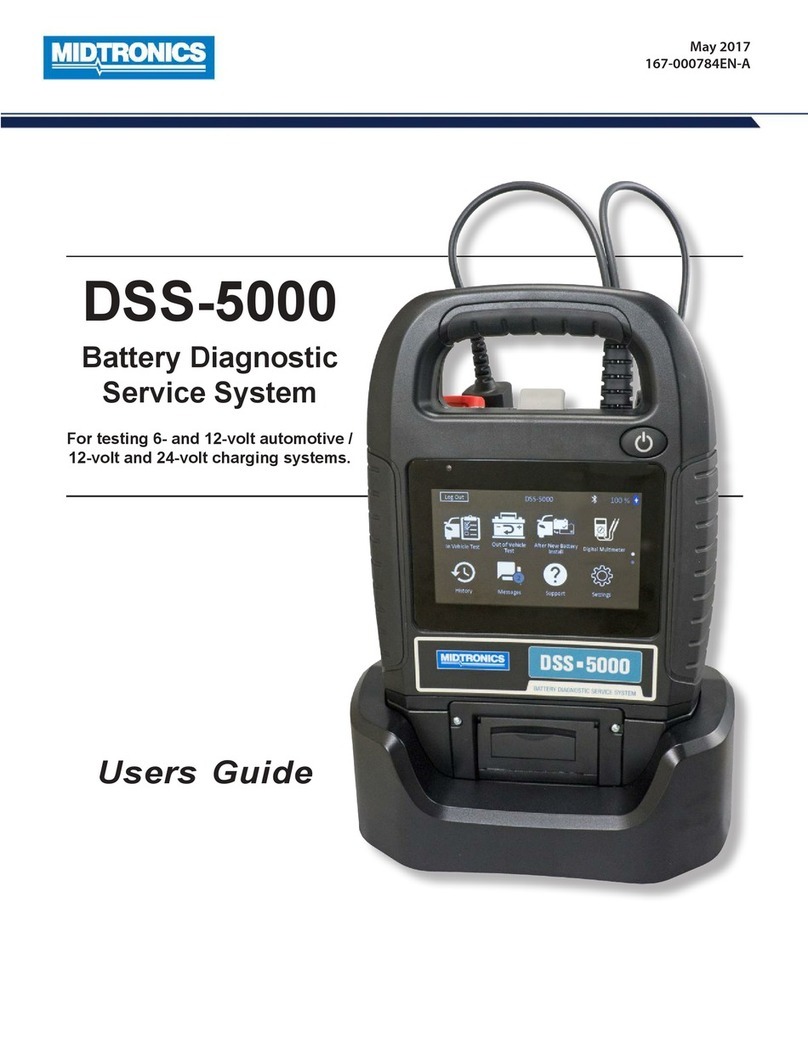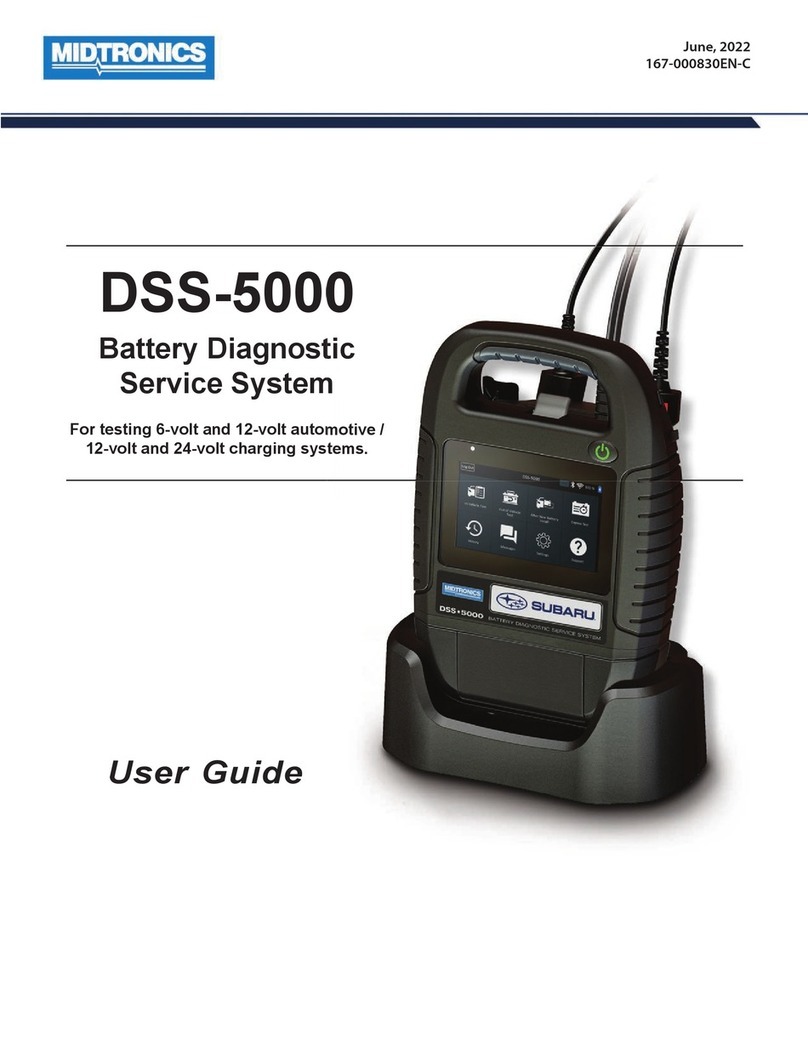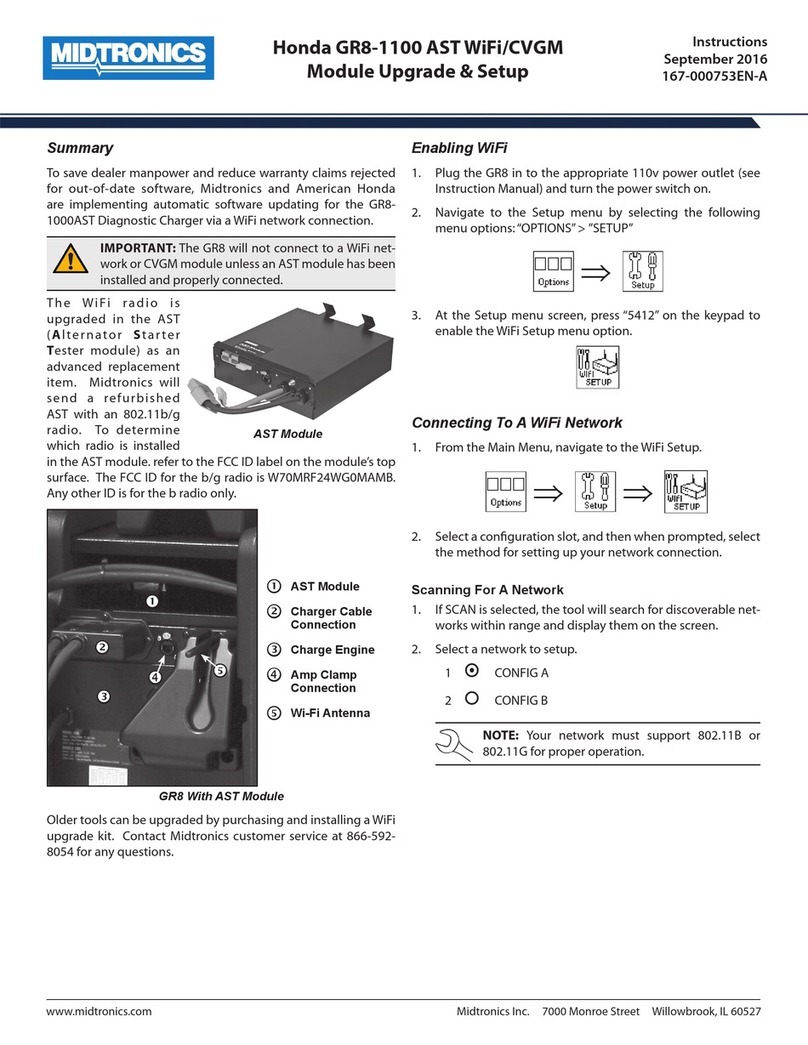Midtronics Inc. 7000 Monroe Street Willowbrook, IL 60527 www.midtronics.com
DCA-8000
Page 4
Quick Start Guide
167-000900EN-A
March 2019
www.midtronics.com
Corporate Headquarters
Willowbrook, IL USA
Phone: 1.630.323.2800
Canadian Inquiries
Toll Free: +1 1 866 592 8052
Midtronics b.v.
European Headquarters
Houten, The Netherlands
Serving Europe, Africa, the Middle
East, and The Netherlands
Phone: +31 306 868 150
Midtronics China
China Operations
Shenzhen, China
Phone: +86 755 2374 1010
Midtronics India
Navi Mumbai, India
Phone: +91 22 2756 4103/1513
Contact Corporate Headquarters
Phone: +1.630.323.2800
Asia/Pacíc (excluding China)
Manual Entry: Use the on-screen keypad to manually type
the 17-digit VIN and tap Next.
The displayed digit counter will count up the alphanumeric
characters as they are entered on the keypad.
4. The Edit Battery Information screen displays vehicle and bat-
tery information based on the VIN.
If the displayed information is correct, tap Next to begin the
Battery Test or Reset to reset the parameters to the factory
defaults.
5. Tap the box across from each displayed parameter and se-
lect the correct information from the displayed list.
NOTE: See Appendix B in the Instruction
Manual for complete parameter descriptions.
NOTE: Tap Find Battery to search for the bat-
tery location based on the vehicle year, make,
and model based on the VIN or vehicle year,
make, and model selected.
The charger performs a series of tests to determine the
overall condition of the battery before applying a charge.
Those steps include measuring the ambient battery
temperature, Cranking Health, Reserve Capacity, Charge
Acceptance, and applying a Load Test to the battery.
The test results are then displayed on the charger screen.
NOTE: If the CVG was used to acquire the ve-
hicle information, the Edit Battery Information
screen is displayed (See Step 3). Tap Next to
display the test results.
System Test
1. Start the engine and let it idle.
2. Turn o all electrical accessories such as headlights and the
interior ventilation blower fan and tap Next.
3. The analyzer tests the alternator output at idle.
4. When prompted, rev and hold the engine to between 2000
to 3000 RPM
and tap Next. The analyzer tests the alternator
output again.
5. When prompted idle the engine.
6. Turn on the high beam headlights and interior ventilation
blower motor and tap Next.
7. The analyzer tests the alternator output at idle.
8. When prompted, rev and hold the engine to between 2000
to 3000 RPM
and tap Next.
9. The analyzer tests the alternator output again.
10. When prompted turn o all loads and Idle the engine.
11. Tap Next to display the test results.
System Test Results-Summary
Test Results - Summary
A Test Results-Summary screen is displayed following a System
Test. Tap >to view detailed test results for each part of the test.
NOTE: Refer to
Appendix C: Test Result Decision
Tables in the Instruction Manual for a complete ex-
plaination of possible test results.
To send the test results to a congured printer or via email tap
Send Results and select an option. To return to the Home
Screen, tap Done
or to return to the Main Menu.