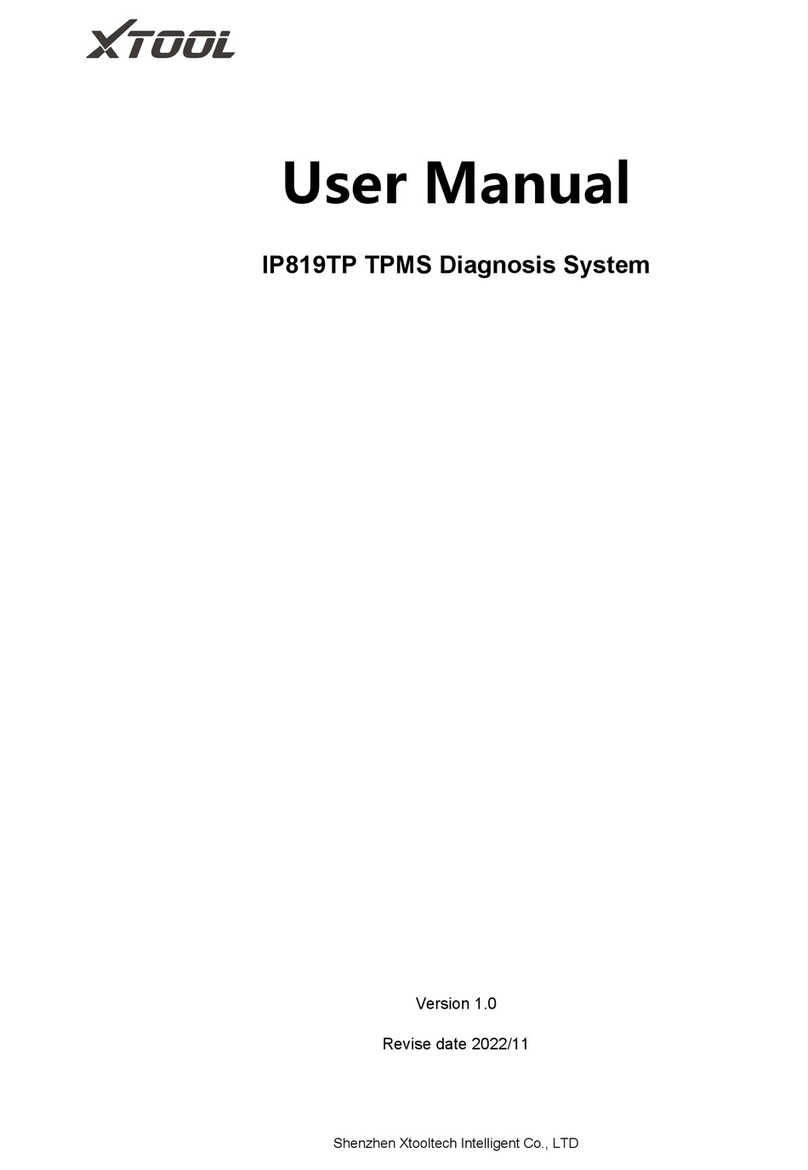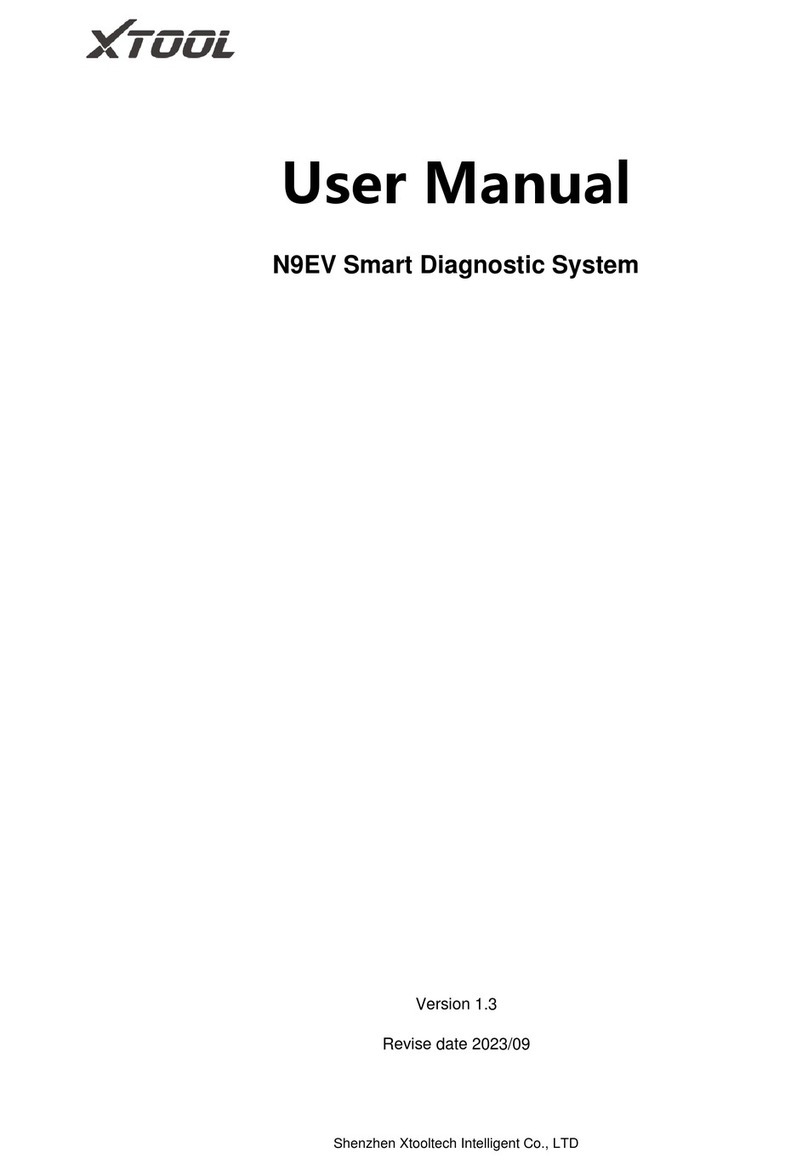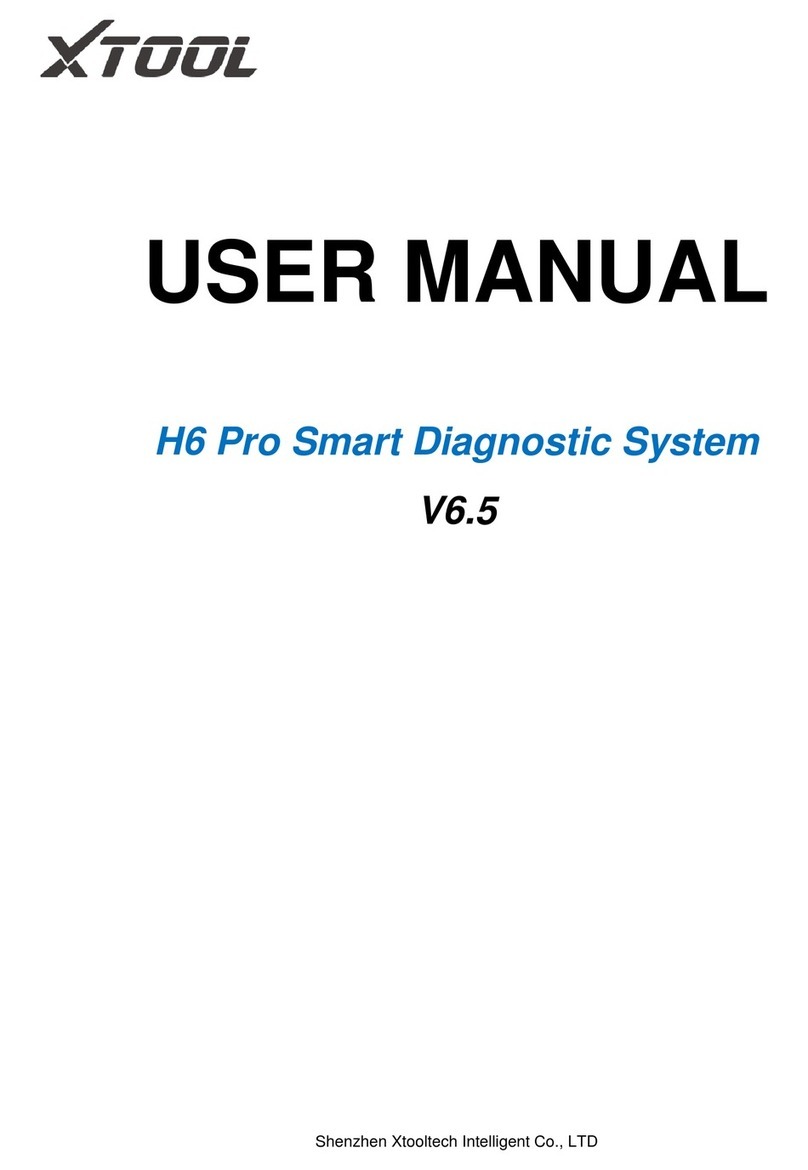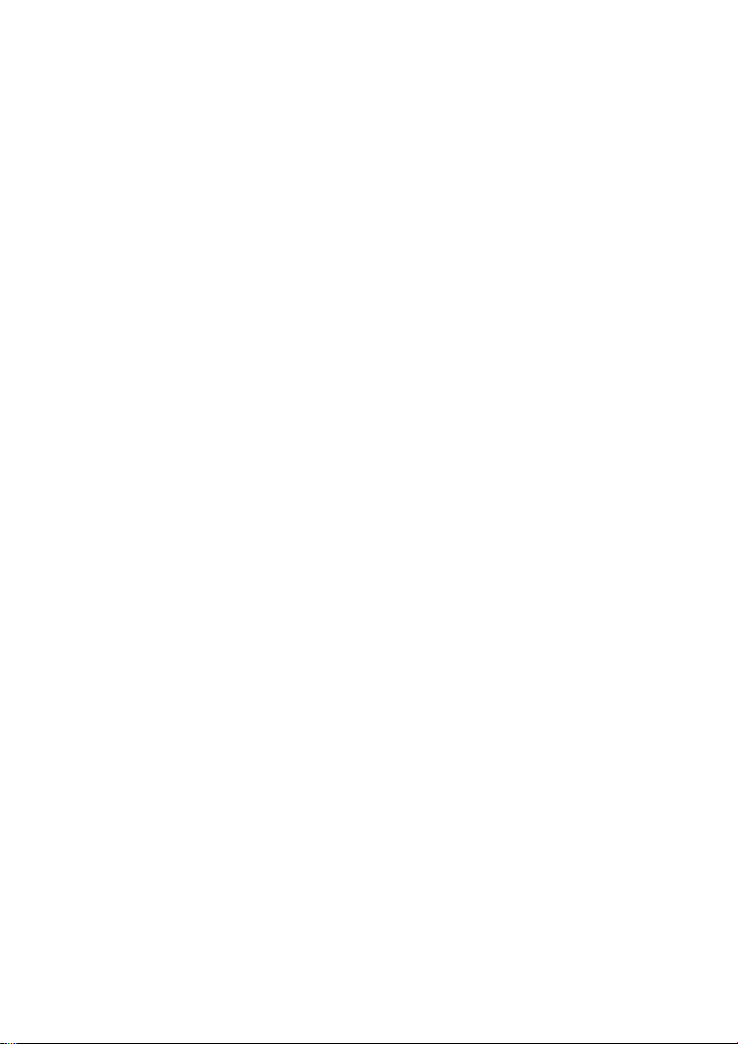No part of this manual can be reproduced, stored in a retrieval system, or
transmitted, in any form or by any means (electronic, mechanical,
photocopying, recording, or otherwise), without the prior written permission
of XTOOL.
Use the device only as described in this manual. XTOOL is not responsible
for any consequences of violating the laws and regulations caused by using
the product or its data information
XTOOL shall not be liable for any incidental or consequential damages or
for any economic consequential damages arising from the accidents of
individual users and the third parties, misuse or abuse of the device,
unauthorized change or repair of the device, or the failure made by the user
not to use the product according to the manual.
All information, specifications, and illustrations in this manual are based on
the latest configurations and functions available at the time of printing.
XTOOL reserves the right to make changes at any time without notice.
OPERATION INSTRUCTIONS
For safe operation, please follow the instructions below:
⚫Keep the device away from heat or fumes when you use it.
⚫If the vehicle battery contains acid, please keep your hands and skin
or fire sources away from the battery during testing.
⚫The exhaust gas of the vehicle contains harmful chemicals, please
ensure adequate ventilation.
⚫Do not touch the cooling system components or exhaust manifolds
when the engine is running due to the high temperatures reached.
⚫Make sure the car is securely parked, Neutral is selected or the
selector is at P or N position to prevent the vehicle from moving when
the engine starts.
⚫Make sure the (DLC) diagnostic link connector is functioning properly
before starting the test to avoid damage to the Diagnostic Computer.
⚫Do not switch off the power or unplug the connectors during testing,
otherwise, you may damage the ECU and/or the Diagnostic Computer.