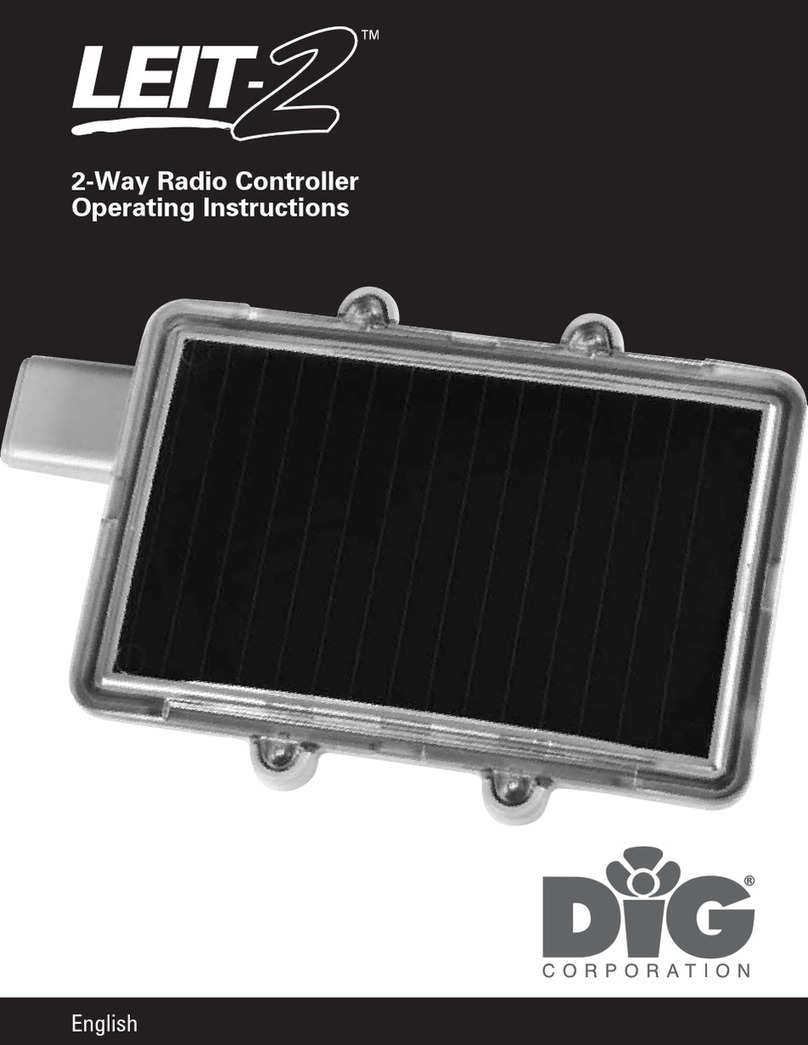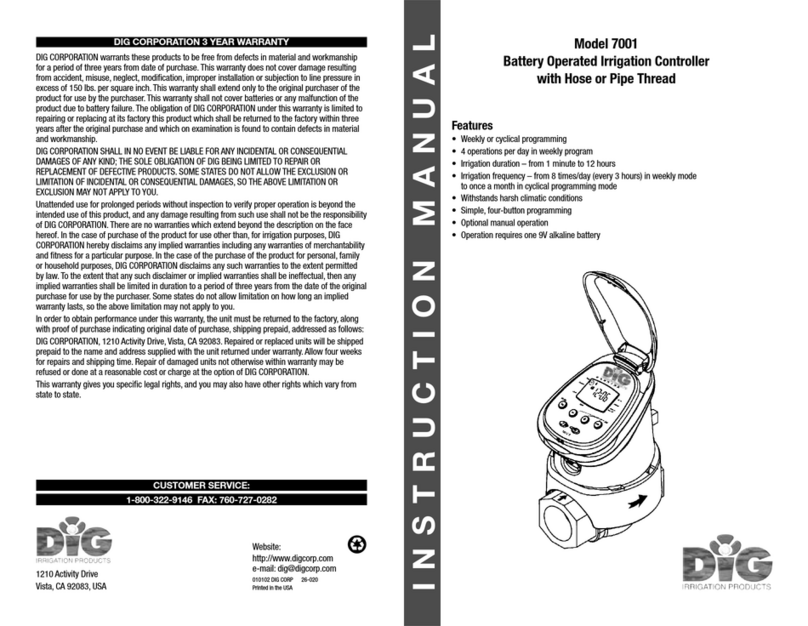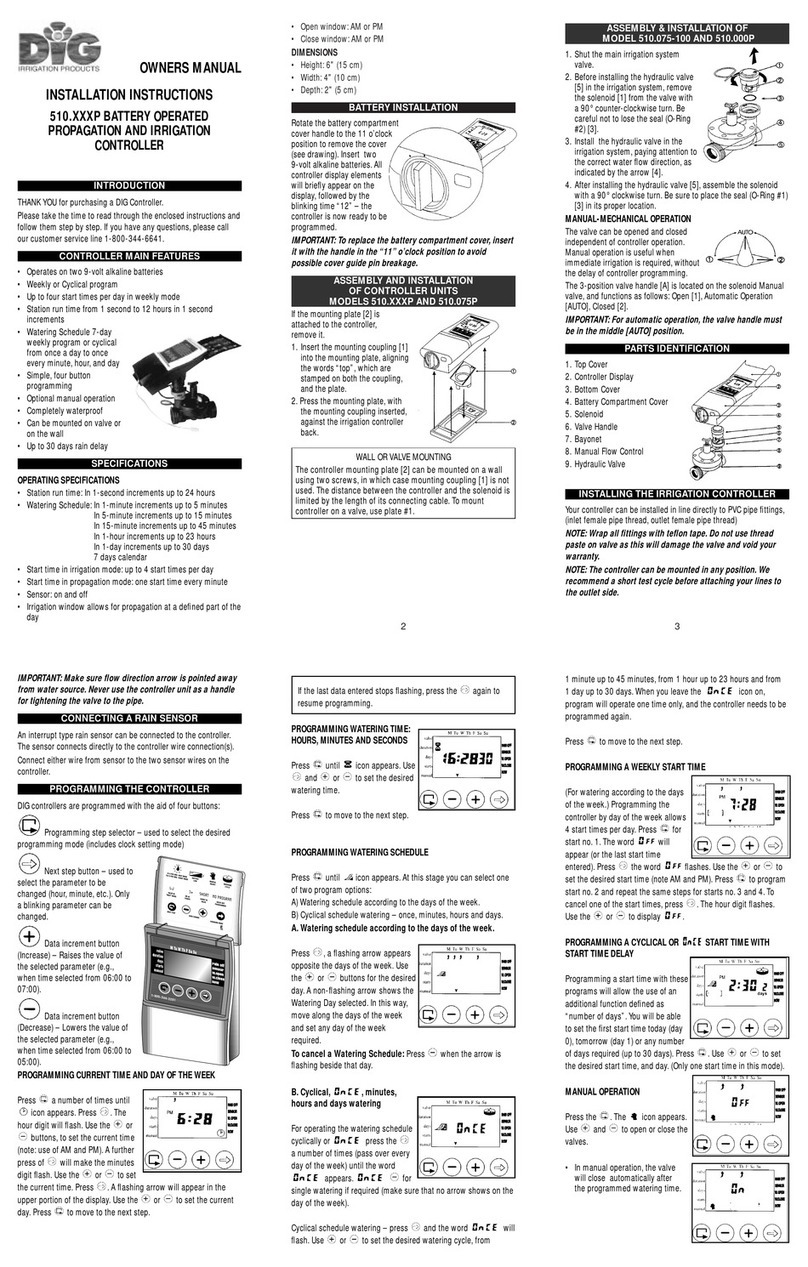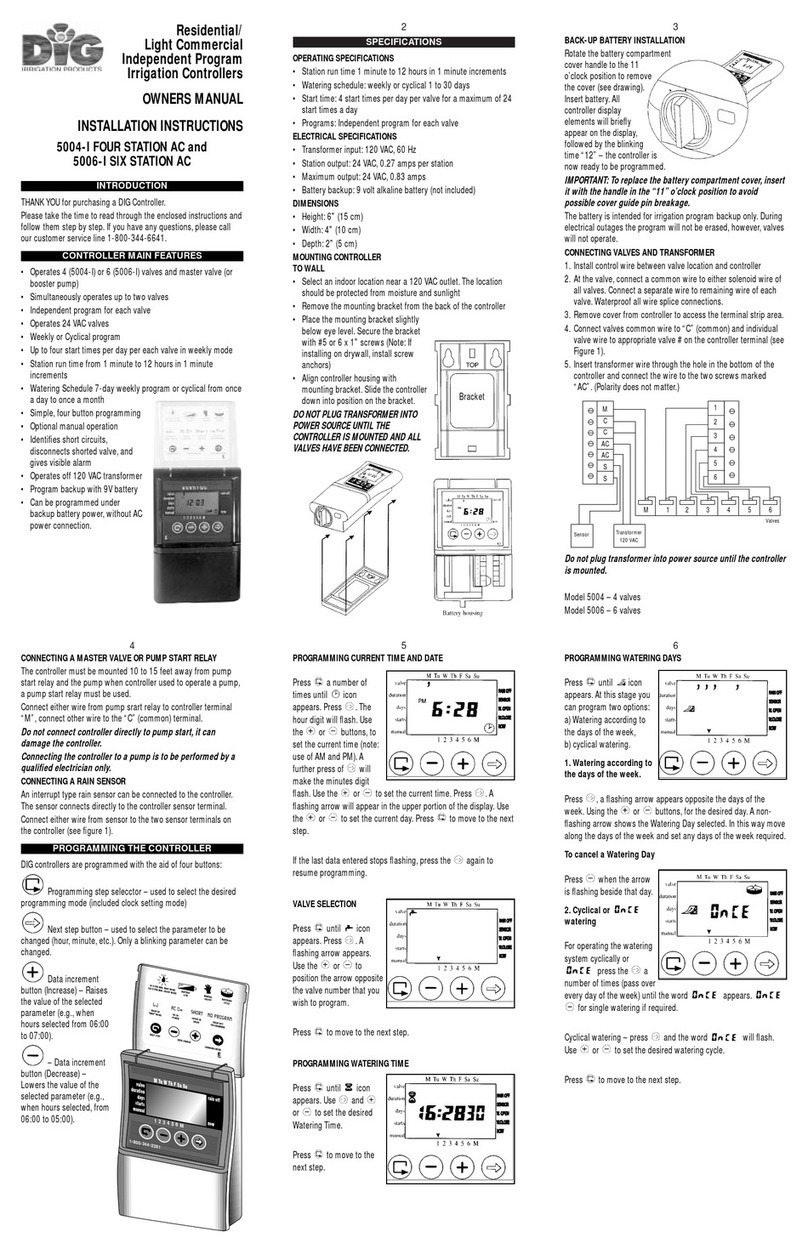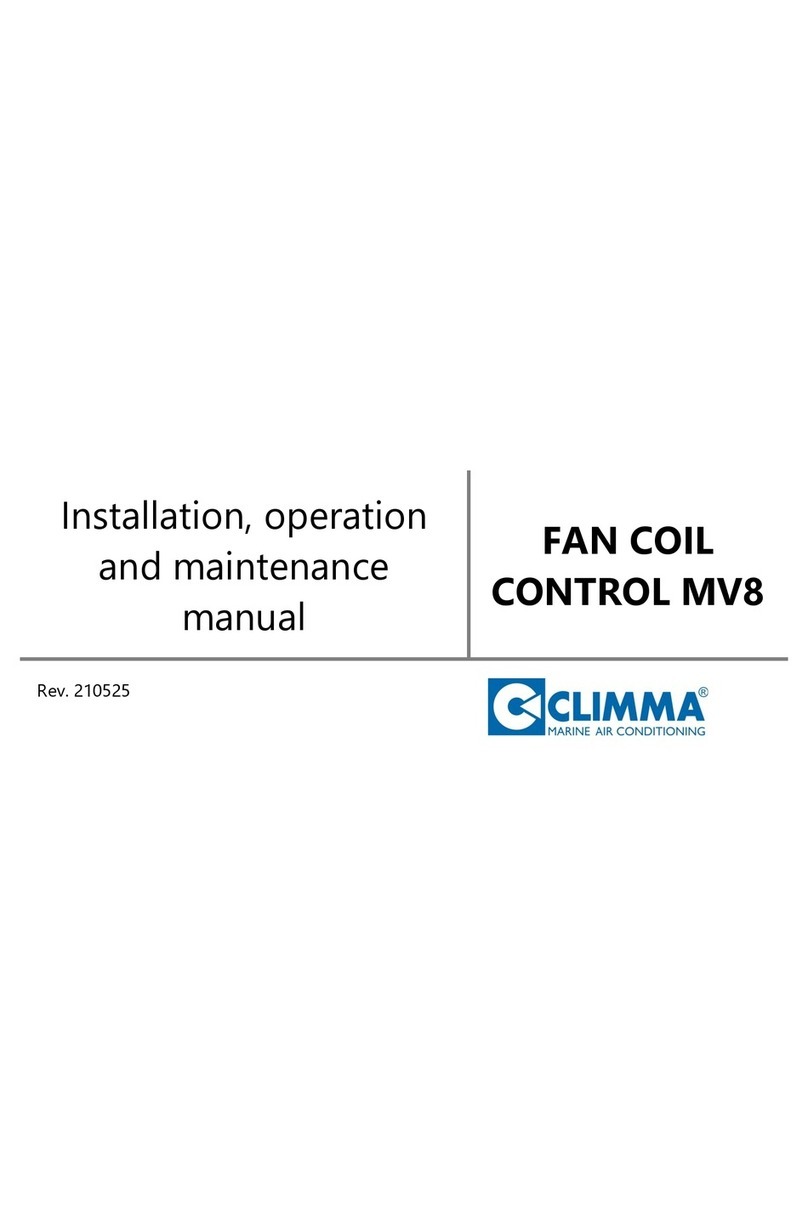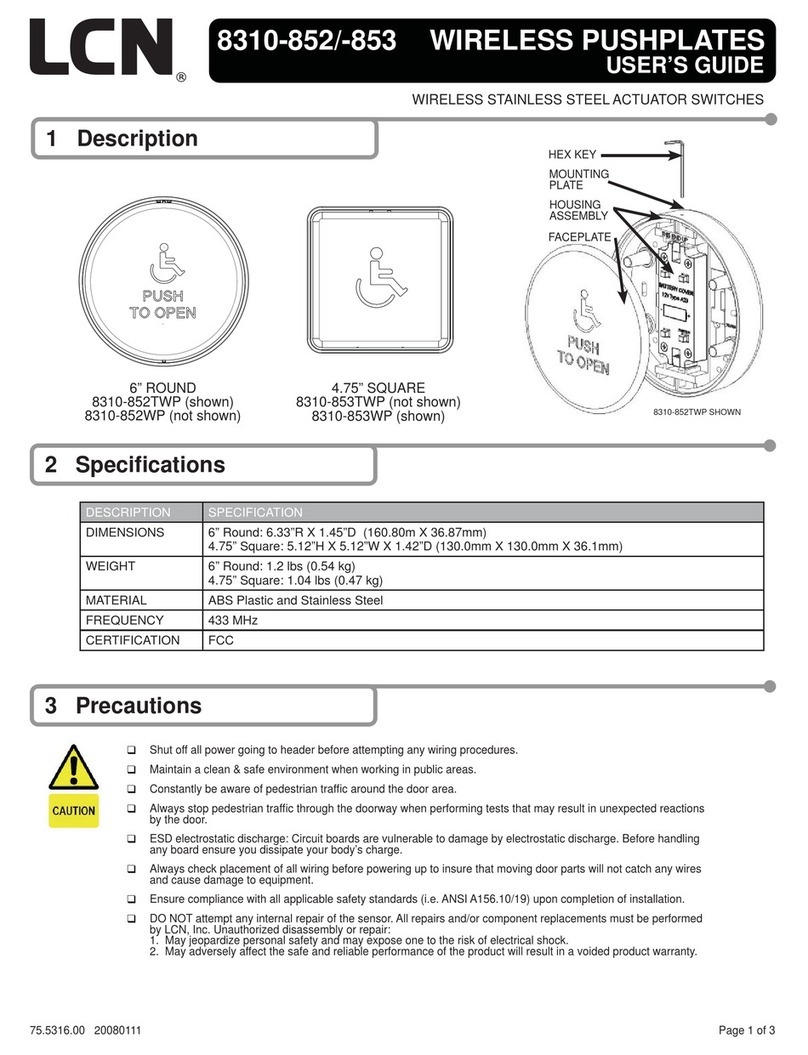DIG 400A Series User manual

INSTRUCTION MANUAL
400A Series
Single Station Irrigation
Battery Operated Controller
400A-000 | 400A-XXX

TABLE OF CONTENTS
1. Introduction ………………………………………………………… 1
2. About the 400A Series battery operated controller …………………… 1
3. Component identification …………………………………………… 2
4. LCD display and controls …………………………………………… 3
5. Installing the batteries ……………………………………………… 4
6. Valve adapter installation …………………………………………… 5
7. In-line valve installation ……………………………………………… 7
8. Programming………………………………………………………… 8
9. Setting current time and date ………………………………………… 8
10. Setting watering day schedules ………………………………………10
11. Setting watering start times …………………………………………13
12. Setting watering run times (program(s) duration) ………………………15
13. Setting rain delay – optional feature …………………………………16
14. Manual watering ……………………………………………………18
15. Connecting a rain sensor ……………………………………………19
16. Changing the batteries ………………………………………………20
17. Maintenance, troubleshooting and repairs ……………………………20
18. Warranty ……………………………………………………………23
19. Technical assistance …………………………………………………24
20. To order replacement or spare parts …………………………………25

1
1. INTRODUCTION
Thank you for purchasing DIG’s 400A Series Single Station Battery Powered
Controller. This manual describes how to get the 400A Series controller up and
running quickly. After reading this manual and becoming familiar with the basic
functionality of the controller, use the manual as a reference for less common
tasks in the future.
2. ABOUT THE 400A SERIES BATTERY OPERATED
CONTROLLERS
The 400A Series watering controller employs the latest irrigation programming
features to allow for complete control of any irrigation system and comes
assembled on an in-line valve or the controller only with adapters to fit most
manufacturers valves. The 400A Series is available in single station with a rain
sensor connection, and is powered by two AA batteries that can last up to 3 years
[using name brand alkaline batteries]. The controller is enclosed in a compact,
waterproof housing to protect it from the elements.

2
3. COMPONENT IDENTIFICATION
1. Controller cover
2. Quick reference label
3. LCD Display displays the icon-based
applications/ programs
4. 7 button programming keypad: Use for
programming, system on/off, manual run
and reviewing program
5. Battery compartment cap for
two AA alkaline batteries (not included)
6. Rain sensor yellow wire connection
7. Collapsible 36 in. solenoid wire
8. DC solenoid
9. Solenoid adapters
10. Manual flow control
11. 3/4 in. professional grade
in-line valve
w
e
r
y
t
q
u
i
o
a
s
3 adapters
(included
with model
400A-000)
in-line valve
(included
with model
400A-XXX)
o

3
4. LCD DISPLAY AND CONTROLS
LCD Display
1. Time and Date Icon – Indicates current time and day is displayed
2. Sensor Icon – Appears when a rain sensor is active or when yellow wire loop
has been cut and watering is halted
3. Watering Icon – Appears when valve is open
4. Set Watering Days Icon – Choose either specific days, odd/even days, every X
hours, or up to once every 30 days
5. Start Time Icon – Up to 4 start times per day available
6. Run Time Icon – Watering duration from 1 minute to 5 hours and 59 minutes
7. Rain Delay Icon – Delay irrigation setting from 1 to 99 days with automatic restart
8. Manual Run Icon – Appears when manual button is pushed
9. Battery Level Indicator – Flashes when batteries are low and need to be replaced
10. Day of the Week Underscore –Shows which day of the week the controller
will operate
11. Represents Month
12. Represents Year
q
ry u i
o
t
w
es
d
a
3

4
Control Buttons
Select programming mode
Turn program(s) ON/OFF
Start/stop a manual cycle
Move left/right to select a value
Raise/lower the selected value
5. INSTALLING THE BATTERIES
1. Open the battery compartment cap by
turning it counter-clockwise.
2. Install two, fresh, brand name, AA
alkaline batteries (not included)
and note the proper direction of the
positive and negative orientation on the
underside of the controller.
3. Insert and screw the battery cap
clockwise. Make sure to securely
tighten the cover firmly by hand only.
The controller display appears with a
day, PM, and the hour digit flashing. The controller
is ready to be installed and programmed.
Battery replacement

6. VALVE ADAPTER INSTALLATION 400A-000
The 400A-000 controller includes 3 adapters to retrofit Rainbird, Hunter and Toro
valves. Follow the instructions below to install.
1. Shut off the main water supply
2. Remove the existing solenoid if applicable.
NOTE: If adapting to an IRRITROL valve, remove the solenoid but leave the
existing solenoid adapter installed.
3. Select the appropriate solenoid adapter associated with the valve. (see chart A)
4. Screw the solenoid adapter into the valve bonnet by hand, tighten with pliers if
necessary – but do not over tighten.
5. Thread the 400A Series solenoid into the valve adapter. Hand tighten only.
6. Turn the main water supply on and pressurize the valve; the valve may discharge
water momentarily but should then shut off.
7. Test the controller and the installation by pressing the button or see
section 14 to perform a manual run. To turn the valve on via the solenoid,
lift the 400A Series controller from the solenoid and turn the solenoid counter
clockwise 1/2 to 3/4 of a turn, or until you hear or see water flowing through the
valve. To turn the water off, turn the solenoid clockwise 1/2 to 3/4 of a turn and
wait for the a few seconds for the valve to close.
8. Program the 400A Series controller (see section 8).
5

6
Solenoid
adapter
CHART A
Model Compatible Valves
30-920* BERMAD series 200, HIT series 500,DOROT series 80,
GRISWOLD series2000, DW and BUCKNER series VB valves
30-921
INCLUDED
RAIN BIRD DV,DVF,PGA,PEB (1” only),GB,EFB-C P,
BPE, PESB (1” only)and ASVF valves
30-922
INCLUDED
HUNTER series ASV, HPV, ICV,PGV, SRV, IBV and
ASVF valves
30-923* WEATHERMATIC series 12000, 21000, 8200CR valves
30-924
INCLUDED
IRRITROL series 100, 200B, 205, 217B,
700, 2400, 2500, 2600 and TORO series 220, P220 valves
30-925* SUPERIOR series 950, HUNTER HBV and TORO series
252 valves (1.5” and larger)
30-926* RAIN BIRD SERIES PEB
AND PESB VALVES
*AVAILABLE THROUGH YOUR DISTRIBUTOR
+ 400A-000 ONLY
+
+
+

Below ground installation
7. IN-LINE VALVE INSTALLATION 400A-XXX
Rated operating pressure: 10-125 PSI
Recommended Operating Pressure: 10-80 PSI
Warning: Wrap all fittings with Teflon tape! Do not
use pipe cement on valve as this will damage the
valve and void the warranty!
1. Shut off main water supply.
2. Install a 3/4 in. ball or gate valve onto the PVC pipe
or to the valve manifold before installing the controller
(Figure 1a and 1b).
3. Turn water supply on to flush the line and then shut the
water off using the ball or gate valve.
4. Wrap the male threads of the PVC adapters with 4-6
layers of Teflon tape, then tighten into the valve
with a wrench.
5. Glue fittings to PVC main line and allow
to dry.
6. Turn water supply on to
pressurize the system.
The controller will open
momentarily and then will
shut off.
Figure 1a
Figure 1b
Above ground installation
Water
flow
7

8. PROGRAMMING
The 400A Series controller can be programmed to operate on any day of the week,
odd days or even days. In cyclical mode the 400A Series can also operate from every
1 hour up to every 12 hours or from once a day up to every 30 days. The
400A Series has four start times per day and durations from 1 minute up to 5 hours
and 59 minutes.
This section explains the programming features, and the steps necessary to assign
irrigation schedules. To program the controller use the to select the desired
programming mode, the to make the entry flash and the buttons to
change the value.
NOTE: Only a flashing value can be changed.
NOTE: If the last data entered stops flashing, press again to resume
programming and repeat the steps.
9. SETTING CURRENT TIME AND DATE
The controller can display the time in either a 12 or 24 hour format.
To change the time format, from the home screen:
1. Press the button for three seconds until the display switches format
(AM/PM disappears).
SETTING THE CURRENT TIME AND DATE
To enable the controller to operate properly, the current time and date must
be set.
1. Press the button, until the icon appears along with the time and the day
of the week.
8

2. If the current time has not been set or needs to be updated press and the
hour digit starts flashing.
3. To set the current hour, press or (note AM and PM designations).
4. To set the minutes, press again and the minute digit starts flashing. Press
the or to set the current time in minutes.
5. Repeat the steps to set the current date including, month, day and year. When
the date is selected and updated, the day of the week will be update at the
same time to correspond with the date.
MONTH DAY YEAR
9

Press , to proceed to the next step, SET DAYS or to review the program.
Press to move backward.
10. SETTING WATERING DAY SCHEDULES
Option 1 – Setting Specific Days of the Week:
This setting determines which days the 400A Series controller will operate. Choose
either watering on specific days of the week, EVEN/ODD days or cyclical from daily
up to once every 30 days. The controller’s default setting is to water on all specific
days of the week.
For example, if you want to water every Tuesday, Thursday and Sunday:
1. Press the button until the icon and the days of the week appear on
the screen.
2. Press once and M(for Monday) starts flashing.
3. Press, and underscore under M(Monday) disappears. Monday is
de-selected.
4. Press twice and W(for Wednesday) starts flashing.
5. Press and the underscore under W(Wednesday) disappears. Wednesday is
de-selected.
6. Press twice and F(Friday) starts flashing.
7. Press and the underscore under F(Friday) disappears. Friday is de-selected.
10

8. Press and the underscore under Sa (Saturday) starts flashing.
9. Press and the underscore under Sa disappears. Saturday is de-selected.
Option 2 – Setting Even or Odd Days:
To select EVEN days, ODD days refer to the example.
Example: setting the controller to water on ODD days
1. Press the button until the icon and the days of the week appear.
2. Press and to skip all the days of the week (underscore must be
removed beneath all days).
3. Press and EVEN appears flashing.
4. Press and ODD appears flashing
11

12
Press the button to proceed to the next step START TIME or to review
the program.
Option 3 – Setting every X hours:
Example: setting the controller to water every 7 hours
1. Press the button until the icon and the days of the week appear.
2. Press and to skip all the days of the week (underscore must be
removed beneath all days).
3. Press and EVEN appears flashing.
4. Press again and 1:00 hour appears flashing. To select the number of hours
between watering to 7 hours, press until 7:00 appears on the display.
Press the button to proceed to the next step START TIME or to review
the program.
Option 4 – Setting every X days:
Example: setting the controller to water every 10 days:
1. Press the button until the icon and the days of the week appear.
2. Press and to skip all the days of the week (underscore must be
removed beneath all days).
3. Press and EVEN appears flashing.
12

4. Press again and 1 hour appears flashing.
5. Press again and 1 DAY appears flashing. To select the number of days
between watering to 10 days, press until 10 appears on the display.
To set the controller back to specific days mode:
1. Push the button until – START EVERY and the icon appear at the bottom
left of the screen.
2. Push the until the days of the week appear at the top of the screen.
Press the button to proceed to the next step START TIME or to review
the program.
11. SETTING WATERING START TIMES
The 400A Series controller can have up to four separate irrigation start times
per day. (Note: if the controller is set to water every X hours, only one start time is
available to be programmed.)
To set a start time,
1. Press the button until the icon appears. START 1, displays OFF or the
last start time programmed in START 1 appears.
13

14
2. Press and OFF (or the first start time programmed) begins flashing.
3. To set the desired first start time hour (note AM and PM designations), press
or .
4. Press and the minutes start flashing.
5. Press or and set the desired start time minutes.
6. Press again, the second start time and OFF or the last start time
programmed appear flashing. Repeat the steps to set the second, third, and if
needed,the fourth start time. During programming, if you are set to water on
specific days of the week, the screen also shows which days the controller will
operate with an underline.
To delete a start time:
1. Press until START 1 appears.
14

15
2. Press until the start time appears that you want to delete.
3. Press until the word OFF appears.
Press the button to proceed to the next step RUN TIME or to review
the program.
12. SETTING WATERING RUN TIMES (PROGRAM(S) DURATION)
This setting determines the length of time the 400A Series controller will allow the
valve to remain open (duration is from 1 minute up to 5 hours and 59 minutes).
For example, setting watering run time to 10 minutes on certain days of the week
will program the controller to turn the water on for 10 minutes on each of the days
chosen and at every start time selected. (Note: if the controller is set to water every
X hours, the maximum duration is 59 minutes)
To set the watering run time :
1. Press the button until the icon appears and OFF or the last run time
setting appears. (OFF will appear if duration is set to 0)
2. Press the button, and 0:00 (or the last run time programmed) appears with
hours flashing.
3. To set a desired watering run time in hours, press or and select the
number of hours.

4. If only watering duration in minutes is required, press to skip the hour digit,
and the minutes will start flashing.
5. To set the desired watering duration in minutes (example of 10 minutes), press
or to select minutes. When programming the watering duration, if you
are set to water on specific days of the week, the screen will also show the days
the controller will operate with an underline.
At this point the controller’s normal programming is concluded.
Press the button to proceed to the next step RAIN DELAY or to review
the program or to exit.
16
13. SETTING RAIN DELAY – OPTIONAL FEATURE
The Rain Delay setting is used to temporarily suspend all irrigation for a defined
number of days. For example, during rainy weather regularly scheduled programs
can be turned off from 1-99 days. At the end of the designated period, regularly
scheduled programming will resume automatically.
To set a temporary suspension of the program:
1. Press the button until the icon and OFF appear.

17
2. Press the button and OFF starts flashing.
3. To set the desired temporary suspension of the program (1-99 days), press
or .
4. The temporary suspension of the program can be cancelled at any time by
re-entering Rain Delay screen and changing the setting to OFF. (Press
or until OFF appears.)
Note: OFF appears in between numeric value of 99 and 1.
Press the button to review the program or to exit.
14. MANUAL WATERING
The manual mode allows the user to test the system and water for a specified run
time set in watering duration. The controller will automatically stop watering at the
end of the defined irrigation period. The originally programmed irrigation schedule
continues to function at the times assigned. The sensor condition is disregarded in
this mode.
To start a manual run,
1. Press the button, and the icon and icon appears. ON appears
momentarily and then the last watering duration is displayed with .

18
The controller will open the valve and in 5 seconds a count down of the
remaining irrigation duration appears, showing when the controller will close the
valve.
2. Press the button to end manual run.
3. After 5 seconds the display will revert to the current time screen.
To activate a manual watering without the use of the controller – turn the
solenoid a 1/4 turn counterclockwise. To stop, tighten the solenoid clockwise by
hand only – do not over tighten (figure 2).
Figure 2
Other manuals for 400A Series
1
This manual suits for next models
2
Table of contents
Other DIG Controllers manuals
Popular Controllers manuals by other brands
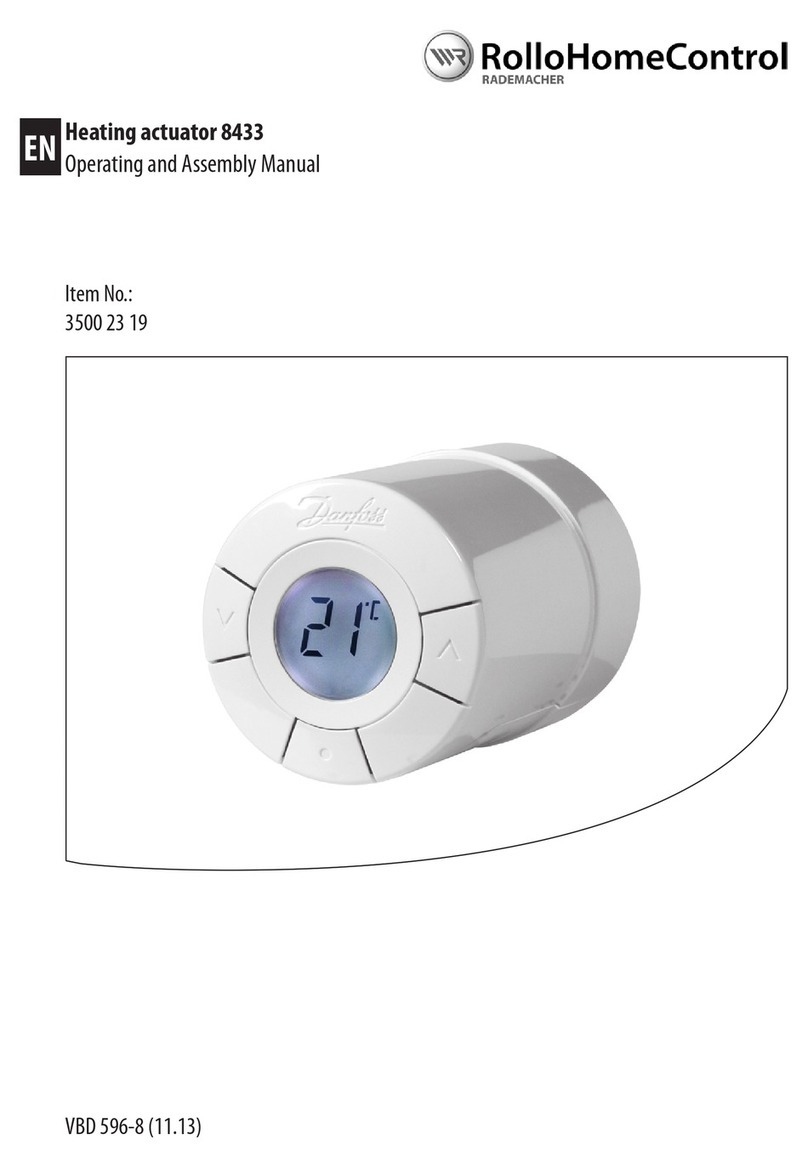
RolloHomeControl
RolloHomeControl 35002319 Operating and assembly manual

Turbosmart
Turbosmart IWG75 Twin Port manual
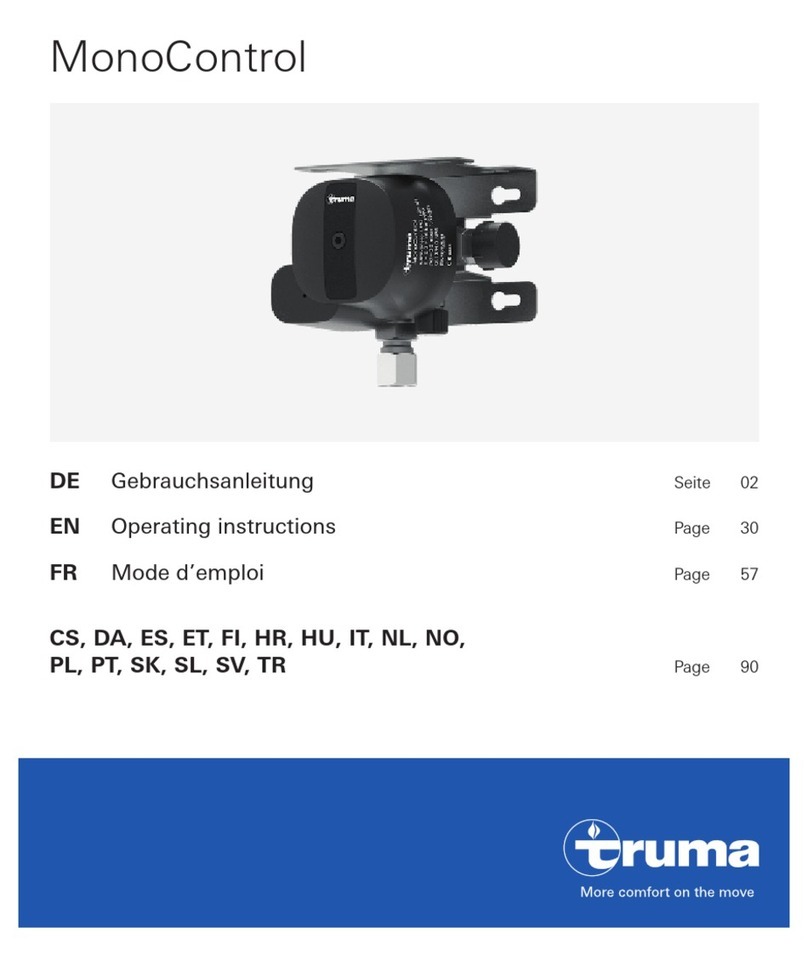
Truma
Truma MonoControl CE-0085CT0438 operating instructions
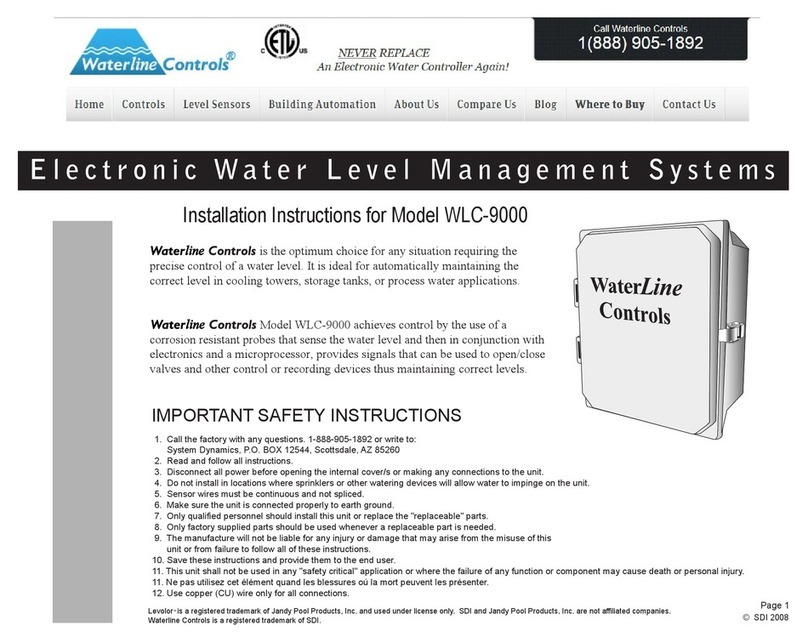
WaterLine Controls
WaterLine Controls WLC-9000 installation instructions
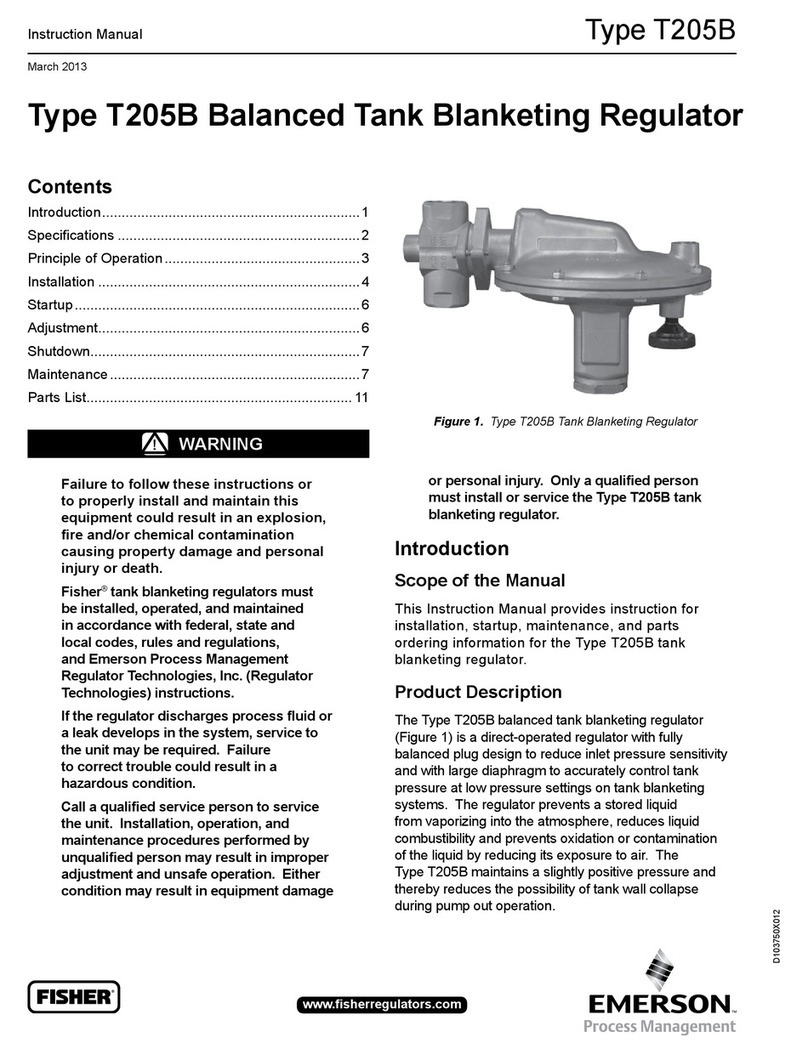
Emerson
Emerson FISHER T205B instruction manual

rotork
rotork LP/S Series Installation, Comissioning and maintenance manual