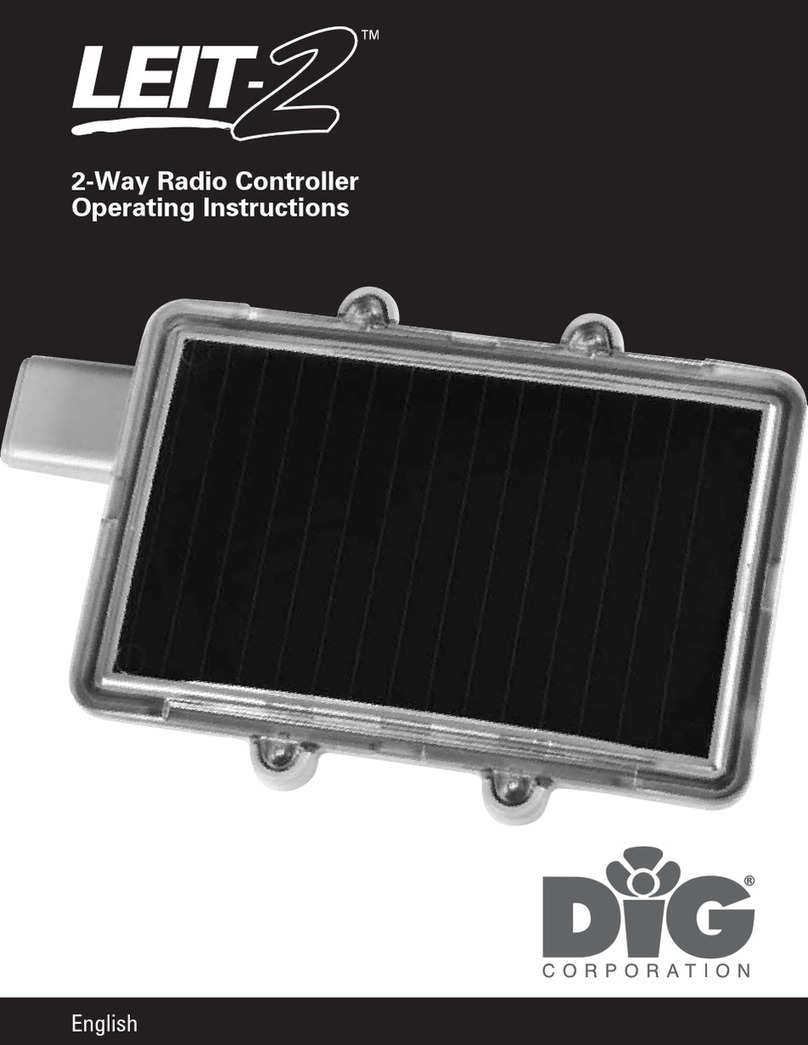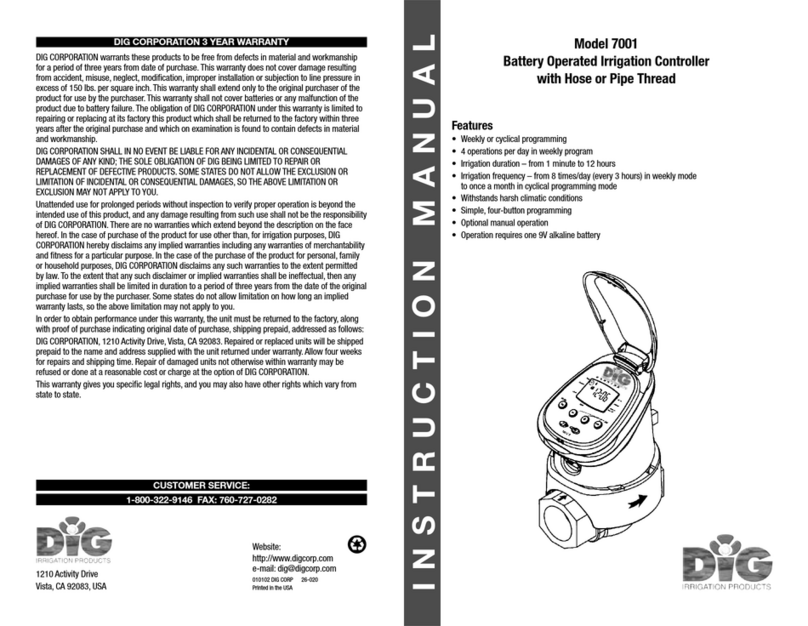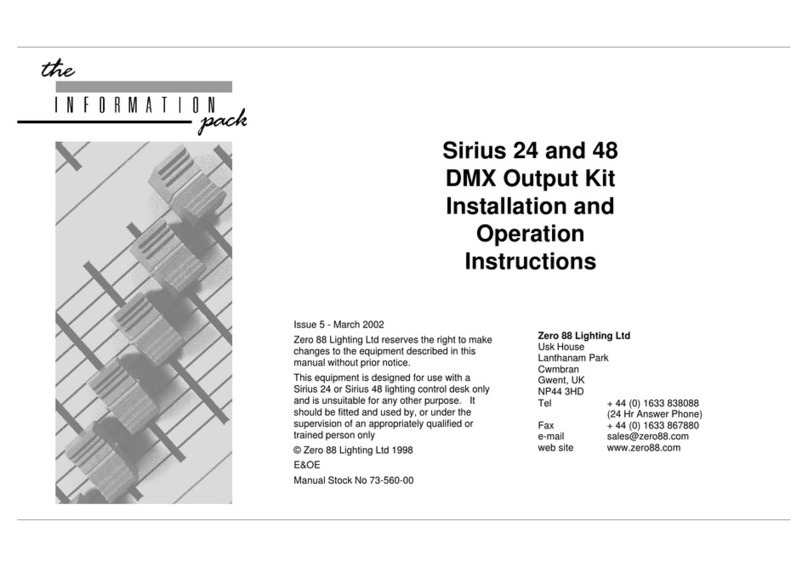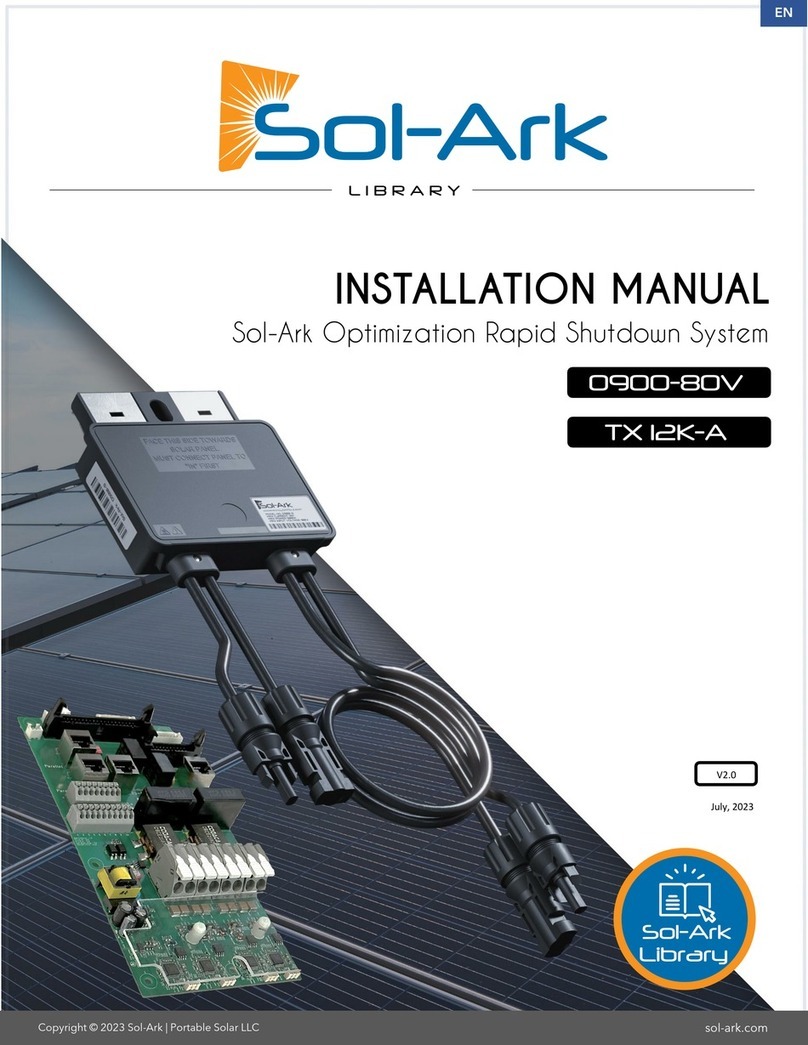DIG Irrigation-Mart 710 Series User manual




















This manual suits for next models
7
Table of contents
Other DIG Controllers manuals
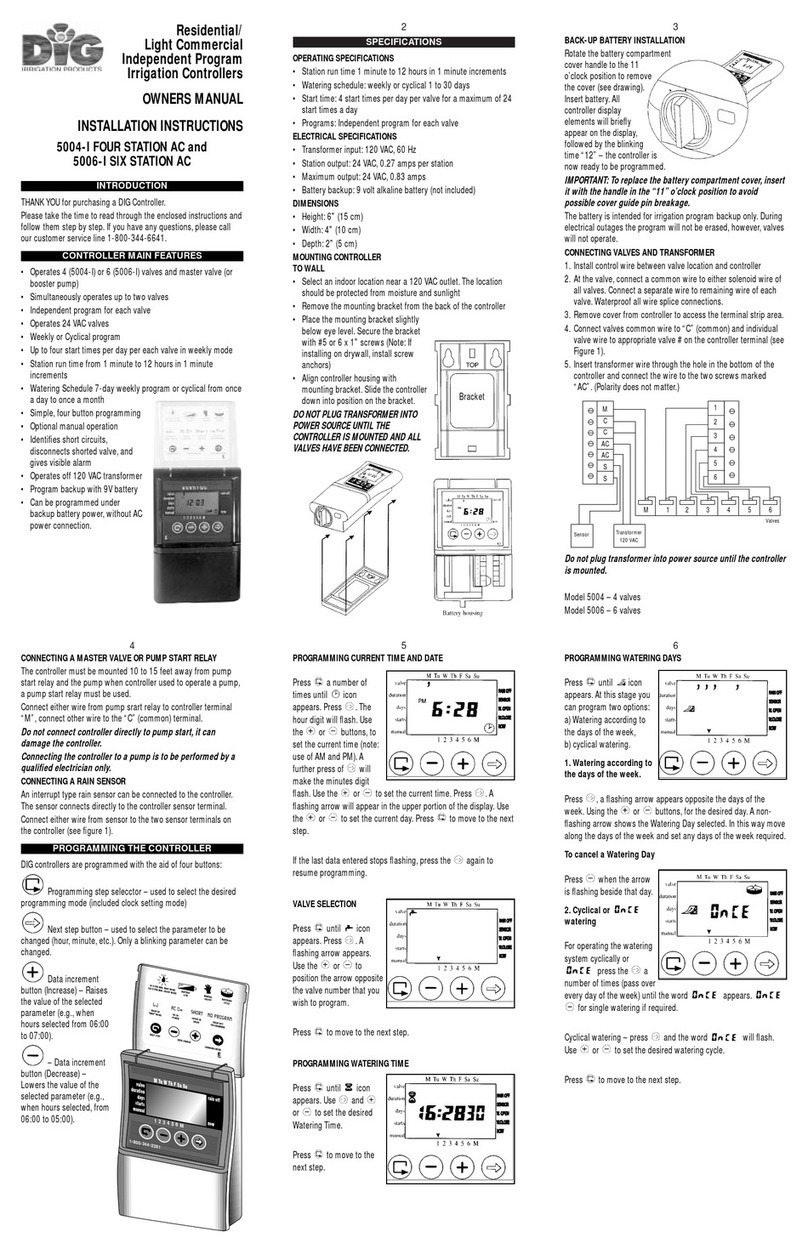
DIG
DIG 5004-I Four Station User manual

DIG
DIG 710 Series User manual

DIG
DIG ECO1 MVA User manual

DIG
DIG GQ-AC4 User manual

DIG
DIG 710AP Series User manual

DIG
DIG RBC MVA User manual

DIG
DIG LEIT 4000 Series User manual
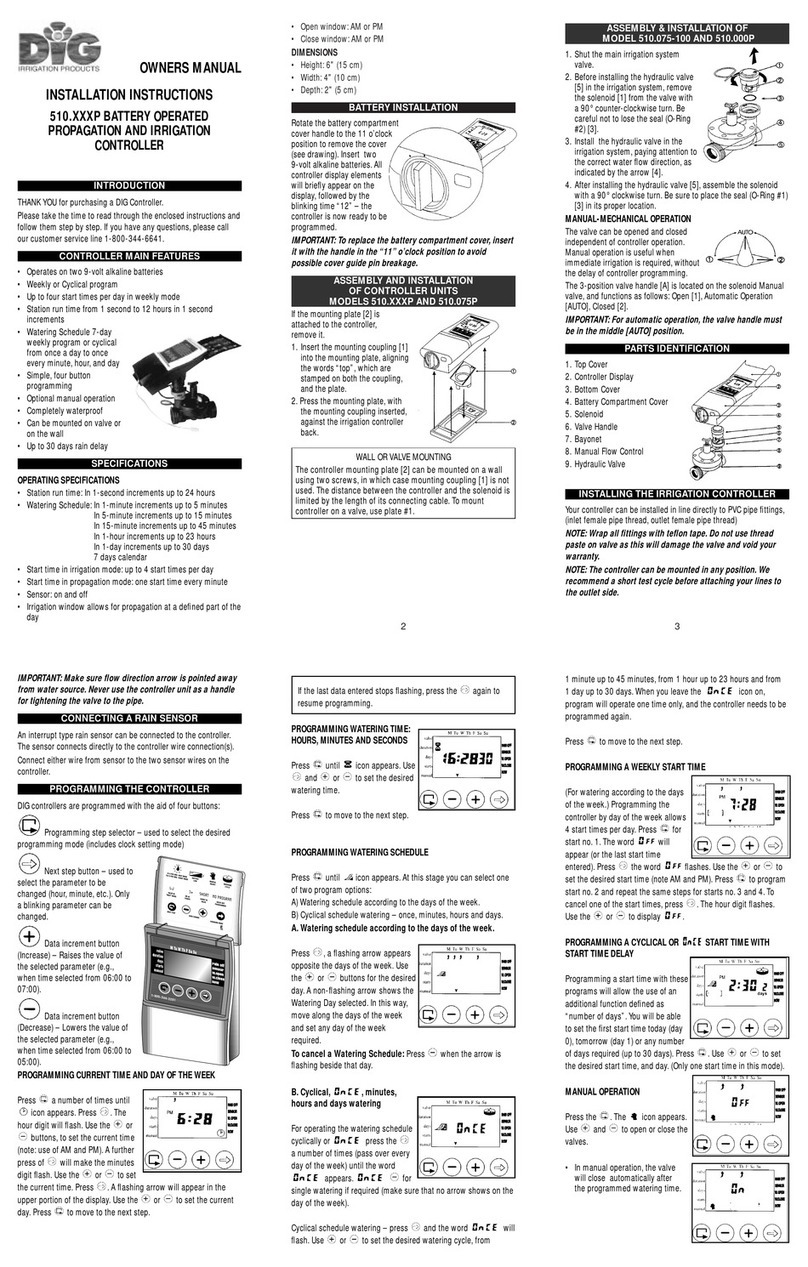
DIG
DIG 510.P Series User manual

DIG
DIG RBC 7000 User manual

DIG
DIG ECO1 ILV-075 User manual
Popular Controllers manuals by other brands

DekoLight
DekoLight 843024 manual

AL Tech
AL Tech ALTHC023 Installer Manual and Quick Guide
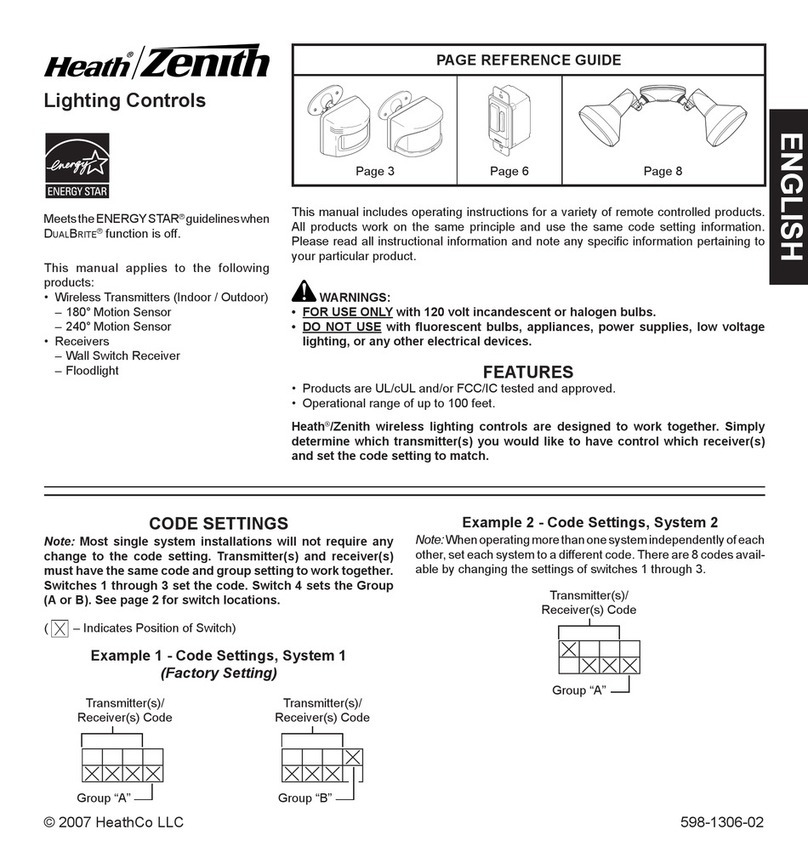
Heath Zenith
Heath Zenith Lighting Controls 598-1306-02 owner's manual

Welbilt
Welbilt Frymaster YUM K3000 Operation manual

Oriental motor
Oriental motor DG Series operating manual

Kromschroeder
Kromschroeder DG smart operating instructions

Astral Pool
Astral Pool DIGITAL CURTAIN Installation, operation and maintenance manual

alphainnoTec
alphainnoTec Luxtronik operating instructions

Power A
Power A Wireless Controller Gamecube Style user manual

AquaMetrix
AquaMetrix 2300 Installation and operation manual

Timeguard
Timeguard NSLDD1000 Installation & operating instructions

Clean Logix
Clean Logix ALX-PRO user manual