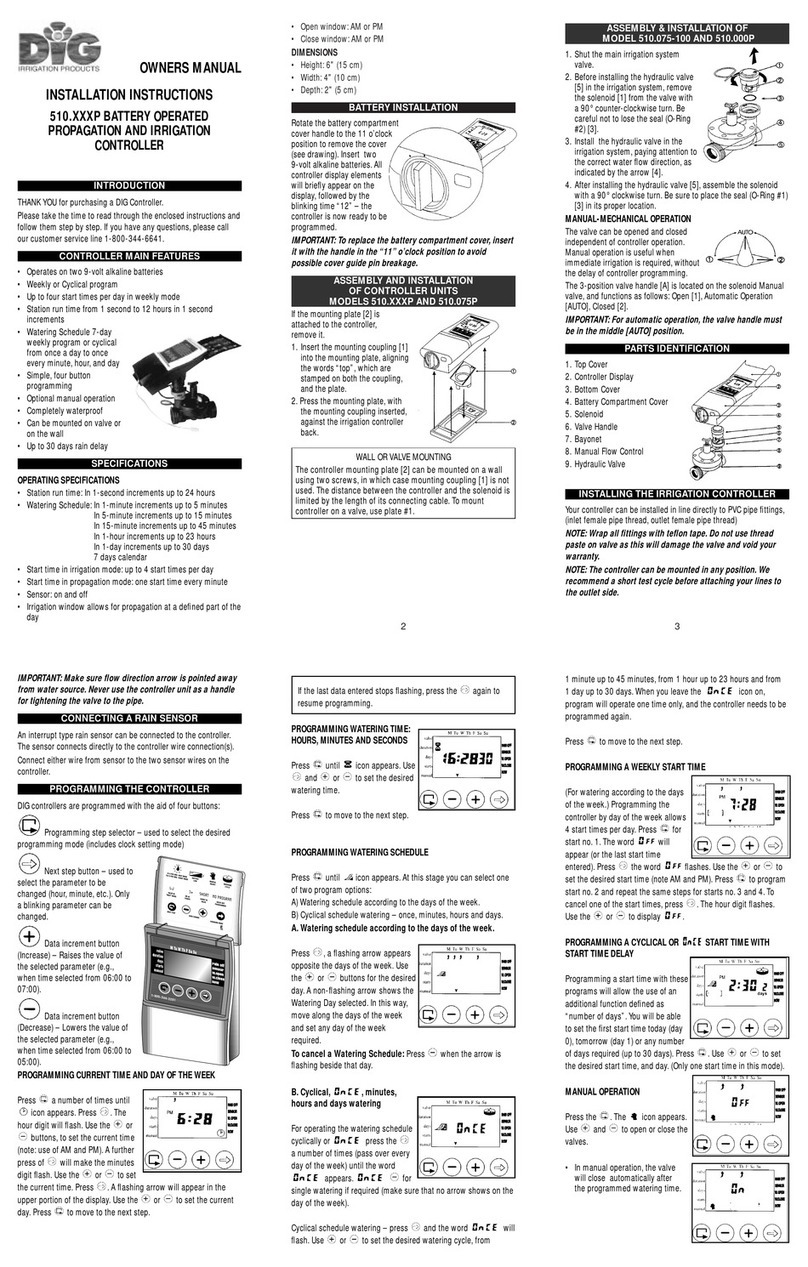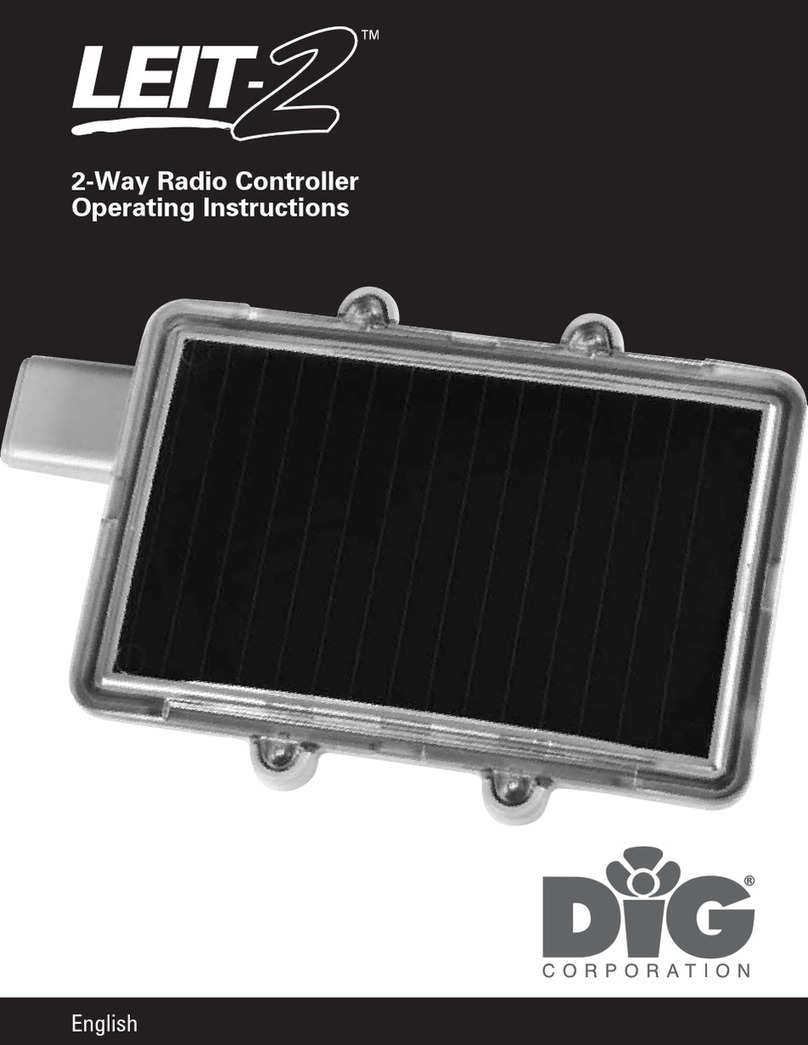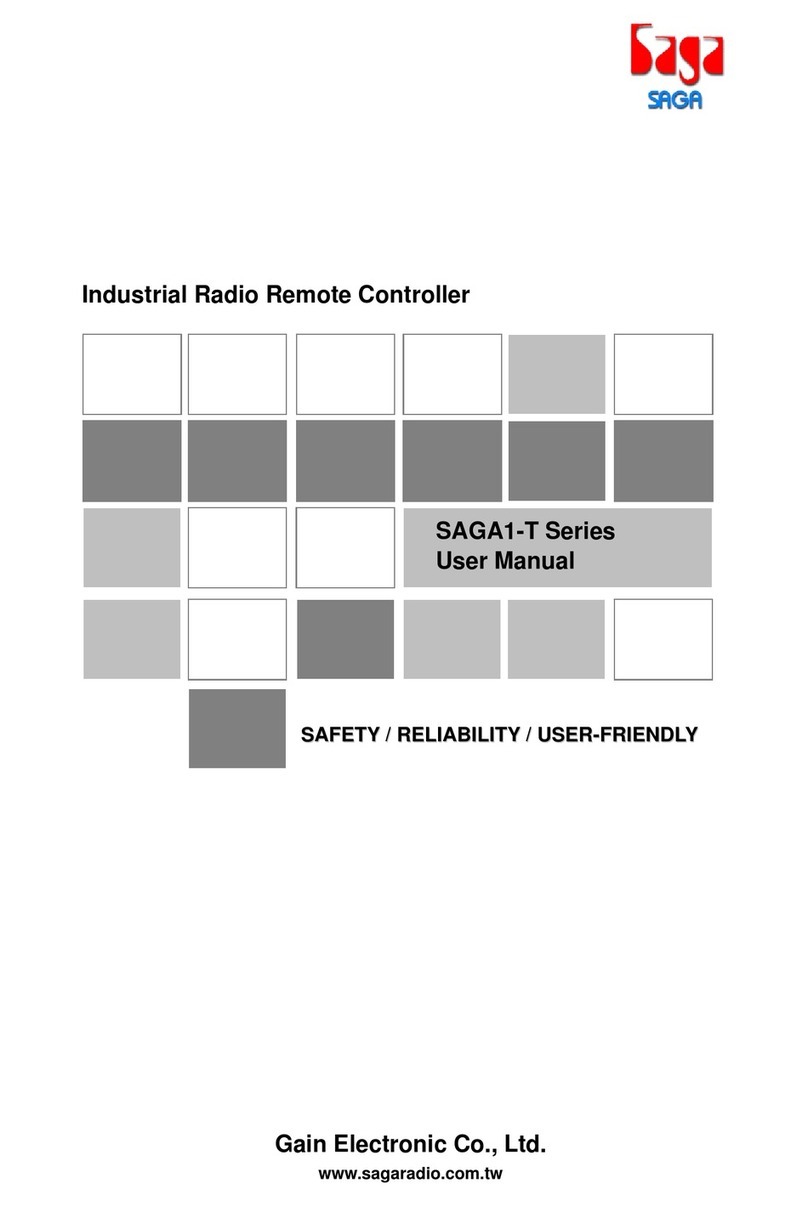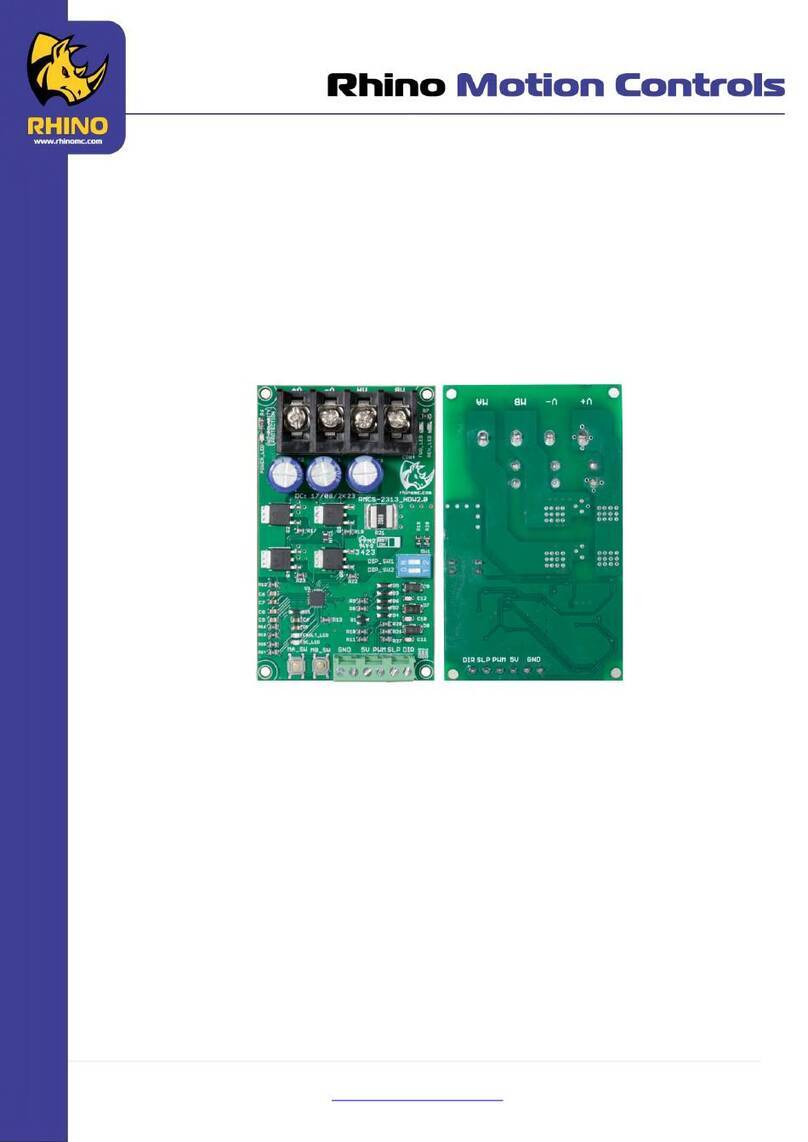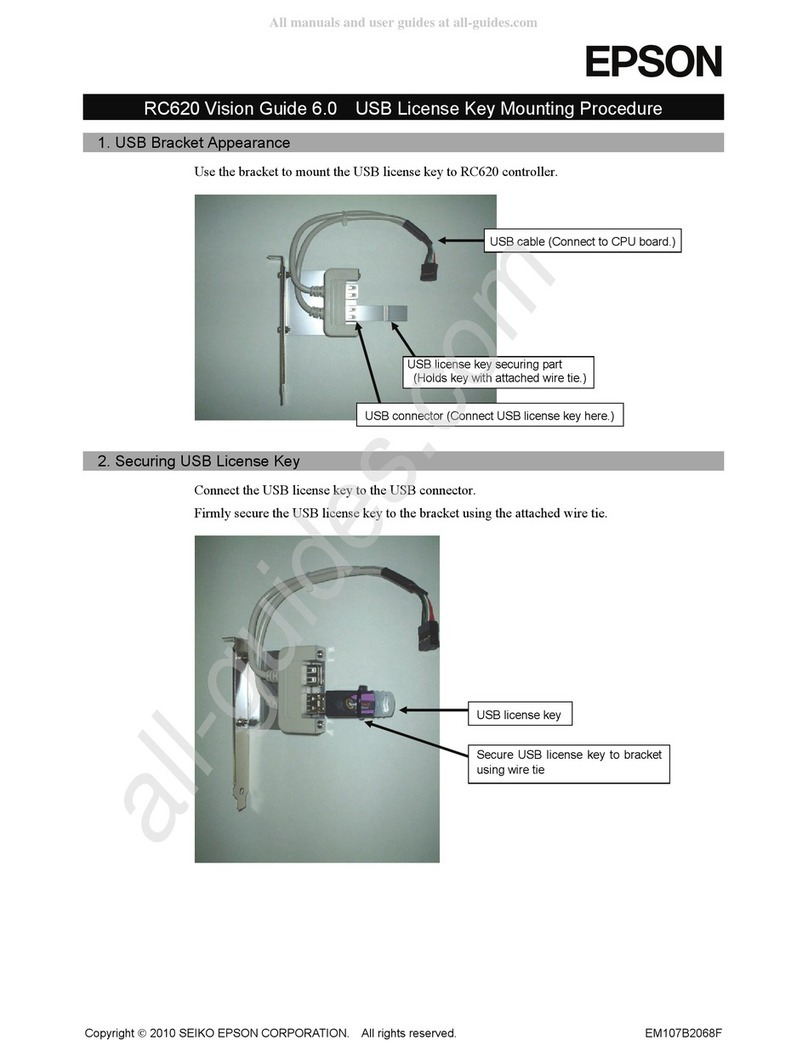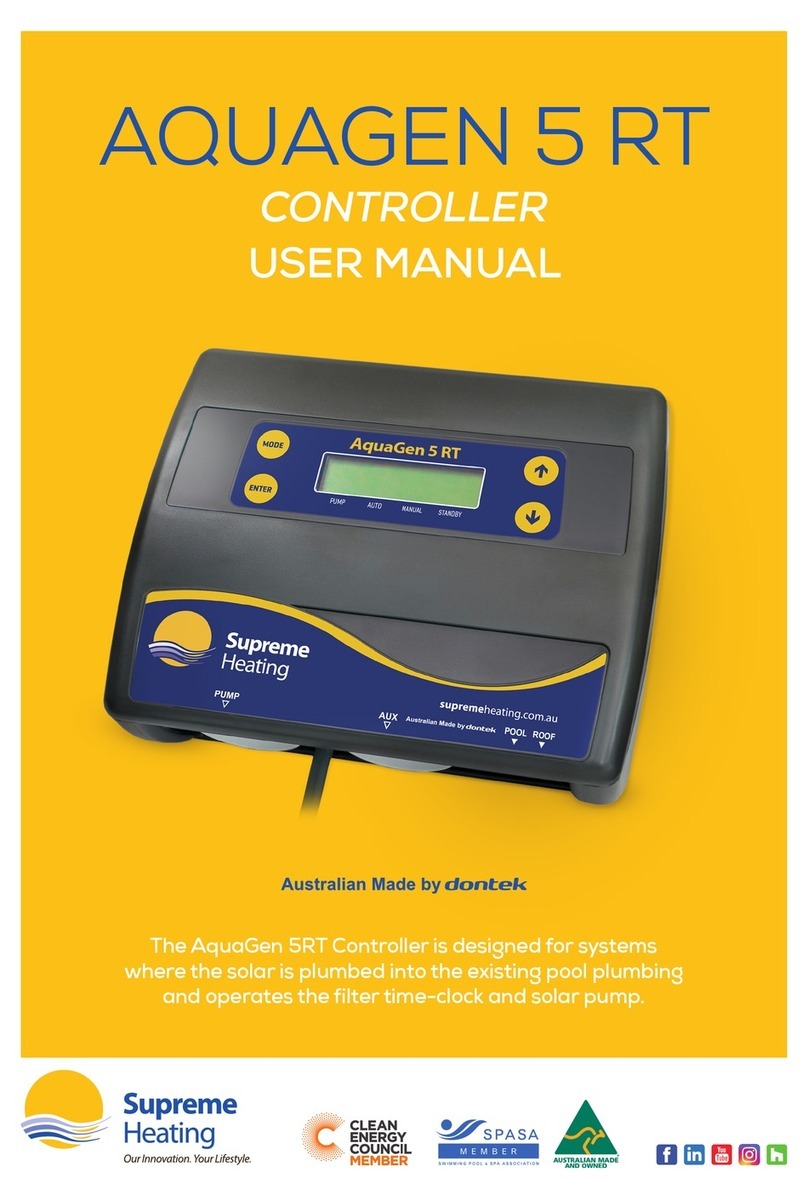DIG RBC MVA User manual

INSTRUCTION MANUAL
RBC MVA
Battery Powered
Actuator with
Watering Timer

1. INTRODUCTION
Thank you for purchasing DIG’s RBC MVA Single Station Battery Operated Timer.
This manual describes how to get the RBC series timer up and running quickly.
After reading this manual and becoming familiar with the basic functionality of the
timer, use the manual as a reference for less common tasks in the future.
2. ABOUT THE RBC MVA BATTERY OPERATED TIMER
The RBC MVA Timer employs the latest irrigation programming features to allow for
complete control of any irrigation system. The RBC MVA is a single station battery
operated timer with a factory pre-assembled actuator to convert a 3/4 in. Champion
or Orbit manual brass anti-siphon valve. It is also includes a 1 in. adapter and seat
washer to fit 1 in. Champion or Orbit manual brass valves, 3⁄4 in. and 1 in. Rain Bird
manual plastic valves, or 3⁄4 in. and 1 in. Orbit plastic valves. The timer has a rain
sensor connection, and is powered by two AA batteries that can last up to 3 years,
using name brand alkaline batteries. The timer is enclosed in a compact, waterproof
housing to protect it from the elements.
3. COMPONENT IDENTIFICATION
1. Timer cover
2. Quick reference label
3. LCD Display displays the icon-based
applications/ programs
4. 7 button programming keypad:
Use for programming, system on/off,
manual run and reviewing program
6. Rain sensor yellow wire connection
7. Collapsible 36 in. solenoid wire
8. DC Solenoid
9. Manual flow control
10. External bleed screw
11. 3/4 in. adapter
12. 3/4 in. seat washer
TABLE OF CONTENTS
1. Introduction ………………………………………………………… 1
2. About the RBC MVA battery operated timer …………………………… 1
3. Component identification …………………………………………… 1
4. LCD display and controls …………………………………………… 2
5. Installing the batteries ……………………………………………… 3
6.1 Changing acuator adapters …………………………………………… 4
6.2 Manual valve actuator installation …………………………………… 6
7. Programming………………………………………………………… 8
8. Setting current time and date ………………………………………… 8
9. Setting watering day schedules ……………………………………… 10
10. Setting watering start times ………………………………………… 13
11. Setting watering run times (program(s) duration) ……………………… 15
12. Setting rain delay – optional feature…………………………………… 16
13. Manual watering …………………………………………………… 17
14. Connecting a rain sensor …………………………………………… 19
15. Changing the batteries ……………………………………………… 20
16. Maintenance, troubleshooting and repairs …………………………… 21
17. Warranty …………………………………………………………… 23
18. Technical assistance ………………………………………………… 24
19. To order replacement or spare parts ………………………………… 25
1
w
e
r
y
t
q
u
i
o
a
s
d

2
Control Buttons
Select programming mode
Turn program(s) ON/OFF
Start/stop a manual cycle
Move left/right to select a value
Raise/lower the selected value
5. INSTALLING THE BATTERIES
1. Open the battery compartment cap by
turning it counter-clockwise.
2. Install two, fresh, brand name, AA
alkaline batteries (not included)
and note the proper direction of the
positive and negative orientation on the
underside of the timer.
3. Insert and screw the battery cap
clockwise. Make sure to securely
tighten the cover firmly by hand only.
The timer display appears with a day,
PM, and the hour digit flashing. The timer
is ready to be installed and programmed.
3
Battery replacement
4. LCD DISPLAY AND CONTROLS
LCD Display
1. Time and Date Icon – Indicates current time and day is displayed
2. Sensor Icon – Appears when a rain sensor is active or when yellow wire loop
has been cut and watering is halted
3. Watering Icon – Appears when valve is open
4. Set Watering Days Icon – Choose either specific days, odd/even days, every X
hours, or up to once every 30 days
5. Start Time Icon – Up to 4 start times per day available
6. Run Time Icon – Watering duration from 1 minute to 5 hours and 59 minutes
7. Rain Delay Icon – Delay irrigation setting from 1 to 99 days with automatic restart
8. Manual Run Icon – Appears when manual button is pushed
9. Battery Level Indicator – Flashes when batteries are low and need to be replaced
10. Day of the Week Underscore –Shows which day of the week the timer
will operate
11. Represents Month
12. Represents Year
q
ry u i
o
t
w
es
d
a
2

4 5
6.1 CHANGING ACTUATOR ADAPTERS
The RBC MVA timer is factory set to fit a 3/4 in. brass manual anti-siphon valve.
To install the controller with actuator on a 1 in. manual anti-siphon valve, the 3/4
in. seat washer and adapter must be removed and replaced with the 1in. adapter
and seat washer, which are included in this box.
1. Turn the actuator so that the seat washer and the 3/4 in. threaded adapter face up.
2. Using pliers, or a 5/16 in. wrench,
remove the seat washer screw by
turning counter clockwise and pull
off the 3/4 in. seat washer assembly
(see Figure A).
3. Push the 3/4 in. threaded adapter
down towards the actuator to
ease the tension on the retainer
clip (see Figure B).
4. Next, place your thumb on one
side of the retainer clip and with
a pair of pliers grip the other
side of the retainer clip and pull
outwards, away from your thumb,
and upwards, removing it from
the base of the 3/4 in. threaded
adapter then, remove the adapter
(see Figure C).
FIGURE A
FIGURE B
FIGURE C
5. Install the 1 in. threaded adapter
by pushing it onto the actuator
stem and making sure the notch
on the adapter lines up with the
notch on the stem of the actuator
(see Figure D).
6. Spread the retainer clip with your
thumbs and push the retainer into
the adapter until it clicks
(see Figure E).
7. Install the 1 in. seat washer
assembly as shown. Insert the seat
washer screw into the bottom of the
actuator stem and tighten turning
clockwise (see Figure F).
NOTE: Do not over-tighten.
FIGURE D
FIGURE F
FIGURE E

6 7
6.2 MANUAL VALVE ACTUATOR INSTALLATION
Rated operating pressure: 20 to 125 PSI
Recommended operating pressure: 20 to 80 PSI
1. Shut off main water supply.
2. Remove the manual stem from the existing valve and temporarily remove the
anti-siphon cap (Figure A).
3. Replace any existing worn washers with the new ones provided (Figure B).
4. Install the actuator into the manual anti-siphon valve body by turning actuator
clockwise. Tighten firmly, but do not over tighten (Figure C). Re-install anti-siphon
cap.
v
5. Turn actuator flow control knob clockwise until it stops (Figure D).
6. Turn on main water supply.
7. Activate the solenoid through the timer manual button, a click will be heard indicating
the valve is open (The manual symbol will appear on the display).
8. Turn the actuator flow control knob counter clockwise to allow flow and
check the system to make sure that the sprinklers or the drip system is
working properly (Figure E).
9. De-activate the solenoid through the timer’s manual button, a faint click will be heard
and the valve will close. (The manual symbol will disappear and water flow will stop).
If flow continues, turn flow knob clockwise, one full turn at the time until flow is
stopped, and the valve is shut off.
10. Repeat steps 7 and 9 and make sure that flow is turned on and off.
Note: Turn the flow control knob clockwise to decrease flow, counter-
clockwise to increase flow. For low-flow drip systems below 60 gallons
per hour, flow control knob should be turned no more than 1 to 3 turns up
(counter-clockwise) from the fully closed position.
11. The unit is now ready to be programmed.
FIGURE A FIGURE B FIGURE C
MANUAL STEM
ANTI-SIPHON
CAP
WASHERS
VALVE BODY
FIGURE D FIGURE E
FLOW CONTROL KNOB FLOW CONTROL KNOB

7. PROGRAMMING
The RBC MVA timer can be programmed to operate on any day of the week, odd
days or even days. In cyclical mode the RBC can also operate from every 1 hour up to
every 12 hours or from once a day up to every 30 days. The RBC has four start times
per day and durations from 1 minute up to 5 hours and 59 minutes.
This section explains the programming features, and the steps necessary to assign
irrigation schedules. To program the timer use the to select the desired
programming mode, the to make the entry flash and the buttons to
change the value.
NOTE: Only a flashing value can be changed.
NOTE: If the last data entered stops flashing, press again to resume
programming and repeat the steps.
8. SETTING CURRENT TIME AND DATE
The timer can display the time in either a 12 or 24 hour format.
To change the time format, from the home screen:
1. Press the button for three seconds until the display switches format
(AM/PM disappears).
SETTING THE CURRENT TIME AND DATE
To enable the timer to operate properly, the current time and date must
be set.
1. Press the button, until the icon appears along with the time and the day
of the week.
2. If the current time has not been set or needs to be updated press and the
hour digit starts flashing.
3. To set the current hour, press or (note AM and PM designations).
4. To set the minutes, press again and the minute digit starts flashing. Press
the or to set the current time in minutes.
5. Repeat the steps to set the current date including, month, day and year. When
the date is selected and updated, the day of the week will be updated at the
same time to correspond with the date.
MONTH DAY YEAR
8 9

Press , to proceed to the next step, SET DAYS or to review the program.
Press to move backward.
9. SETTING WATERING DAY SCHEDULES
Option 1 – Setting Specific Days of the Week:
This setting determines which days the RBC MVA timer will operate. Choose either
watering on specific days of the week, EVEN/ODD days or cyclical from daily up to
once every 30 days. The timer’s default setting is to water on all specific days of
the week.
For example, if you want to water every Tuesday, Thursday and Sunday:
1. Press the button until the icon and the days of the week appear on
the screen.
2. Press once and M(for Monday) starts flashing.
3. Press, and underscore under M(Monday) disappears. Monday is
de-selected.
4. Press twice and W(for Wednesday) starts flashing.
5. Press and the underscore under W(Wednesday) disappears. Wednesday is
de-selected.
6. Press twice and F(Friday) starts flashing.
7. Press and the underscore under F(Friday) disappears. Friday is de-selected.
8. Press and the underscore under Sa (Saturday) starts flashing.
9. Press and the underscore under Sa disappears. Saturday is de-selected.
10. Press the button to proceed to the next step START TIME or to review
the program.
Option 2 – Setting Even or Odd Days:
To select EVEN days, ODD days refer to the example.
Example: setting the timer to water on ODD days
1. Press the button until the icon and the days of the week appear.
2. Press and to skip all the days of the week (underscore must be
removed beneath all days).
3. Press and EVEN appears flashing.
4. Press and ODD appears flashing.
10 11

13
5. Press the button to proceed to the next step START TIME or to review
the program.
Option 3 – Setting every X hours:
Example: setting the timer to water every 7 hours
1. Press the button until the icon and the days of the week appear.
2. Press and to skip all the days of the week (underscore must be
removed beneath all days).
3. Press and EVEN appears flashing.
4. Press again and 1:00 hour appears flashing. To select the number of hours
between watering to 7 hours, press until 7:00 appears on the display.
Press the button to proceed to the next step START TIME or to review the
program.
Option 4 – Setting every X days:
Example: setting the timer to water every 10 days:
1. Press the button until the icon and the days of the week appear.
2. Press and to skip all the days of the week (underscore must be
removed beneath all days).
3. Press and EVEN appears flashing.
4. Press again and 1 hour appears flashing.
5. Press again and 1 DAY appears flashing. To select the number of days
between watering to 10 days, press until 10 appears on the display.
To set the timer back to specific days mode:
1. Push the button until – START EVERY and the icon appear at the bottom
left of the screen.
2. Push the until the days of the week appear at the top of the screen.
Press the button to proceed to the next step START TIME or to review
the program.
12 13

15
10. SETTING WATERING START TIMES
The RBC MVA smart timer can have up to four separate irrigation start times
per day. (Note: if the timer is set to water every X hours, only one start time is
available to be programmed.)
To set a start time,
1. Press the button until the icon appears. START 1, displays OFF or the
last start time programmed in START 1 appears.
2. Press and OFF (or the first start time programmed) begins flashing.
3. To set the desired first start time hour (note AM and PM designations), press
or .
4. Press and the minutes start flashing.
5. Press or and set the desired start time minutes.
6. Press again, the second start time and OFF or the last start time
programmed appear flashing. Repeat the steps to set the second, third, and
if needed,the fourth start time. During programming, if you are set to water
on specific days of the week, the screen also shows which days the timer will
operate with an underline.
To delete a start time:
1. Press until START 1 appears.
2. Press until the start time appears that you want to delete.
3. Press until the word OFF appears.
Press the button to proceed to the next step RUN TIME or to review
the program.
11. SETTING WATERING RUN TIMES (PROGRAM(S) DURATION)
This setting determines the length of time the RBC MVA smart timer will allow the
valve to remain open (duration is from 1 minute up to 5 hours and 59 minutes). For
example, setting watering run time to 10 minutes on certain days of the week will
program the timer to turn the water on for 10 minutes on each of the days chosen
and at every start time selected. (Note: if the timer is set to water every X hours,
the maximum duration is 59 minutes)
To set the watering run time :
1. Press the button until the icon appears and OFF or the last run time
setting appears. (OFF will appear if duration is set to 0)
14 15

16 17
12. SETTING RAIN DELAY – OPTIONAL FEATURE
The Rain Delay setting is used to temporarily suspend all irrigation for a defined
number of days. For example, during rainy weather regularly scheduled programs
can be turned off from 1-99 days. At the end of the designated period, regularly
scheduled programming will resume automatically.
To set a temporary suspension of the program:
1. Press the button until the icon and OFF appear.
2. Press the button and OFF starts flashing.
3. To set the desired temporary suspension of the program (1-99 days), press
or .
4. The temporary suspension of the program can be cancelled at any time by
re-entering Rain Delay screen and changing the setting to OFF. (Press
or until OFF appears.)
2. Press the button, and 0:00 (or the last run time programmed) appears with
hours flashing.
3. To set a desired watering run time in hours, press or and select the
number of hours.
4. If only watering duration in minutes is required, press to skip the hour digit,
and the minutes will start flashing.
5. To set the desired watering duration in minutes (example of 10 minutes), press
or to select minutes. When programming the watering duration, if you
are set to water on specific days of the week, the screen will also show the days
the timer will operate with an underline.
At this point the controller’s normal programming is concluded.
Press the button to proceed to the next step RAIN DELAY or to review
the program or to exit.

1918
Note: OFF appears in between numeric value of 99 and 1.
Press the button to review the program or to exit.
13. MANUAL WATERING
The manual mode allows the user to test the system and water for a specified run
time set in watering duration. The timer will automatically stop watering at the end of
the defined irrigation period. The originally programmed irrigation schedule continues
to function at the times assigned. The sensor condition is disregarded in this mode.
To start a manual run,
1. Press the button, and the icon and icon appears. ON appears
momentarily and then the last watering duration is displayed with .
The timer will open the valve and in 5 seconds a count down of the remaining
irrigation duration appears, showing when the timer will close the valve.
2. Press the button to end manual run.
3. After 5 seconds the display will revert to the current time screen.
To activate a manual watering without the use of the timer – turn the solenoid
a 1/4 turn counterclockwise. To stop, tighten the solenoid clockwise by hand
only – do not over tighten (figure 8a). Manual watering can also be achieved by
turning the external bleed screw counterclockwise to start and clockwise to stop
(figure 8b).
14. CONNECTING A RAIN SENSOR
Most “normally closed” rain sensors can be connected to the RBC 6000 timer.
The function of the sensor is to prevent automatic watering by
the set program due to excessive rainfall.
To connect the sensor to the timer, please follow these steps:
1. Cut the yellow wire loop that exits the timer in the middle of the loop.
2. Strip approximately 1/2 in. of insulation from the end of each wire.
3. Splice one yellow wire to each of the wires coming from the sensor.
Use waterproof wire connectors to secure the connections.
4. When the sensor is active and preventing automatic operation, the icon will
appear on the display.
FIGURE 8A FIGURE 8B

20 21
16. MAINTENANCE, TROUBLESHOOTING AND REPAIRS
To restore the timer to the default settings
1. Press the button until the START EVERY is displayed and the icon
appears on the bottom left of the screen.
2. Press and hold down the for three seconds.
3. The screen returns to the home screen (clock) and all the default settings are
restored. The current time and date is retained.
PROBLEM: Timer fails to open automatically or manually
CAUSE: No water pressure
SOLUTION: Open main water supply valve
CAUSE: Flow control knob is turned down
SOLUTION: Turn flow control knob clockwise to open
PROBLEM: Valve/actuator functions via the manual mode only but
not automatically
CAUSE: Timer is set to OFF mode
SOLUTION: Verify that the timer does not show OFF in current time mode
CAUSE: AM/PM not set correctly in current time mode
SOLUTION: Check current time, change AM/PM if necessary
CAUSE: AM/PM not set correctly in start time mode
SOLUTION: Check start time(s), change AM/PM if necessary
CAUSE: Rain delay is preventing watering
SOLUTION: Set rain delay to off
CAUSE: Yellow sensor wires have been cut
SOLUTION: Re-connect sensor wires together with waterproof connector
The icon will only appear when sensor is active or if the wire has been cut.
Recommended rain sensors are the Rain Bird RSD and Hunter Mini-Clik
15. CHANGING THE BATTERIES
The RBC MVA timer’s batteries can last up to 3 years when using name-brand
AA alkaline batteries. Actual battery life will depend on the sensitivity of the
installed batteries to temperature ranges experienced by the timer as well as the
number of valve operations programmed per day. To ensure proper operation, it
is recommended that the RBC MVA timer be checked regularly and the batteries
replaced once the low battery indication starts flashing.
The RBC MVA timer is designed to maintain the current time settings for up to 60
seconds with the batteries removed.
To change the batteries, see section 5.
Note: If the batteries are dead or drained, manual operation can also be
accomplished by turning the solenoid counterclockwise, or by turning the
external bleed screw counterclockwise. This will cause the valve to open.
Both must be turned clockwise to close the valve.:
FIGURE B
SENSOR
WATERPROOF
WIRE CONNECTORS
YELLOW SENSOR
WIRES

2322
CAUSE: Sensor is installed and is in a state that prevents watering
SOLUTION: Check sensor and wire splices and verify sensor is normally closed
PROBLEM: The display is blank
CAUSE: No buttons have been pushed in the previous 15 minutes
SOLUTION: Push any button
PROBLEM: Valve fails to close
CAUSE: Solenoid is loose
SOLUTION: Tighten solenoid by turning it clockwise to the right
CAUSE: Valve is installed backwards
SOLUTION: Check flow arrow and verify arrows points away from
water source
CAUSE: Debris is blocking solenoid port
SOLUTION: Shut off water supply, unscrew and remove solenoid, then open
water supply and flush out solenoid port, re-install solenoid
CAUSE: Flow control knob is too far open
SOLUTION: Turn flow control knob clockwise to the right
CAUSE: Drip System flow rate is below minimum flow rate
SOLUTION: Increase system flow rate by adding or changing drippers
PROBLEM: Rain sensor does not prevent watering
CAUSE: Rain sensor is normally open, malfunctioning, or not wired correctly
SOLUTION: Verify that sensor icon appears on display when pin is pushed
down & check all wire splices
PROBLEM: Timer waters more than once per day
CAUSE: More than one start time has been programmed
SOLUTION: Change start time 2,3, and 4 to OFF
17. WARRANTY
DIG CORPORATION warrants these products to be free from defects in material and workmanship
for a period of three years from date of purchase. This warranty does not cover damage resulting
from accident, misuse, neglect, modification, improper installation or subjection to line pressure
in excess of 125 lbs. per square inch for anti-siphon valves, in-line valves and for actuators. This
warranty shall extend only to the original purchaser of the product for use by the purchaser.
The obligation of DIG CORPORATION under this warranty is limited to repairing or replacing
at its factory this product which shall be returned to the factory within three years after the
original purchase and which on examination is found to contain defects in material and
workmanship. DIG CORPORATION SHALL IN NO EVENT BE LIABLE FOR ANY INCIDENTAL OR
CONSEQUENTIAL DAMAGES OF ANY KIND; THE SOLE OBLIGATION OF DIG BEING LIMITED TO
REPAIR OR REPLACEMENT OF DEFECTIVE PRODUCTS. SOME STATES DO NOT ALLOW THE
EXCLUSION OR LIMITATION OF INCIDENTAL OR CONSEQUENTIAL DAMAGES, SO THE ABOVE
LIMITATION OR EXCLUSION MAY NOT APPLY TO YOU.
Unattended use for prolonged periods without inspection to verify proper operation is beyond
the intended use of this product, and any damage resulting from such use shall not be the
responsibility of DIG CORPORATION. There are no warranties, which extend beyond the
description on the face hereof. In the case of purchase of the product for use other than, for
irrigation purposes, DIG CORPORATION hereby disclaims any implied warranties including any
warranties of merchantability and fitness for a particular purpose. In the case of the purchase of
the product for personal, family or household purposes, DIG CORPORATION disclaims any such
warranties to the extent permitted by law. To the extent that any such disclaimer or implied
warranties shall be ineffectual, then any implied warranties shall be limited in duration to a
period of three years from the date of the original purchase for use by the purchaser. Some
states do not allow limitation on how long an implied warranty lasts, so the above limitation may
not apply to you.
In order to obtain performance under this warranty, the unit must be returned to the factory,
along with proof of purchase indicating original date of purchase, shipping prepaid, addressed
as follows:
DIG CORPORATION, 1210 Activity Drive, Vista, CA 92081. Repaired or replaced units will be
shipped prepaid to the name and address supplied with the unit returned under warranty. Allow
four weeks for repairs and shipping time. Repair of damaged units not otherwise within warranty
may be refused or done at a reasonable cost or charge at the option of DIG CORPORATION.
This warranty gives you specific legal rights, and you may also have other rights, which vary
from state to state.

24 2524
19. TO ORDER REPLACEMENT OR SPARE PARTS:
PLEASE ORDER ONLINE AT WWW.DIGCORP.COM
We at DIG Corporation understand that most dealers do not carry spare parts. For your
convenience, if you need one of these parts, please order online at www.digcorp.com.
Spring
Diaphram assembly
Timer with solenoid
2-wire DC solenoid
Screws
Flow control knob
External bleed screw
Bonnet assembly
Actuator stem
3/4 in. seat washer
3/4 in. washer
3/4 in. adapter
18. TECHNICAL ASSISTANCE
Should you encounter any problem(s) with this product or if you do not understand its
many features, please refer to this operating manual first. If further assistance is required
DIG offers the following customer support:
DIGPRO™Technical Service USA
DIG’s Technical Service Team is available to answer questions in English and Spanish from
8:00 AM to 5:00 PM (PST) Monday-Friday (except holidays) at 800-344-2281.
Specification documents, videos and manuals are available for download at
www.digcorp.com.
Customer Assistance Outside the USA
Contact your local distributor.
1 in. seat vwasher
1 in. washer
1 in. adapter

26
E
www.digcorp.com
e-mail: [email protected]
26-219 REV D 072116
Printed in the USA
DIG is a Registered Service Mark of DIG Corp.
1210 Activity Drive
Vista, CA 92081-8510, USA
Table of contents
Other DIG Controllers manuals

DIG
DIG GQ-AC4 User manual
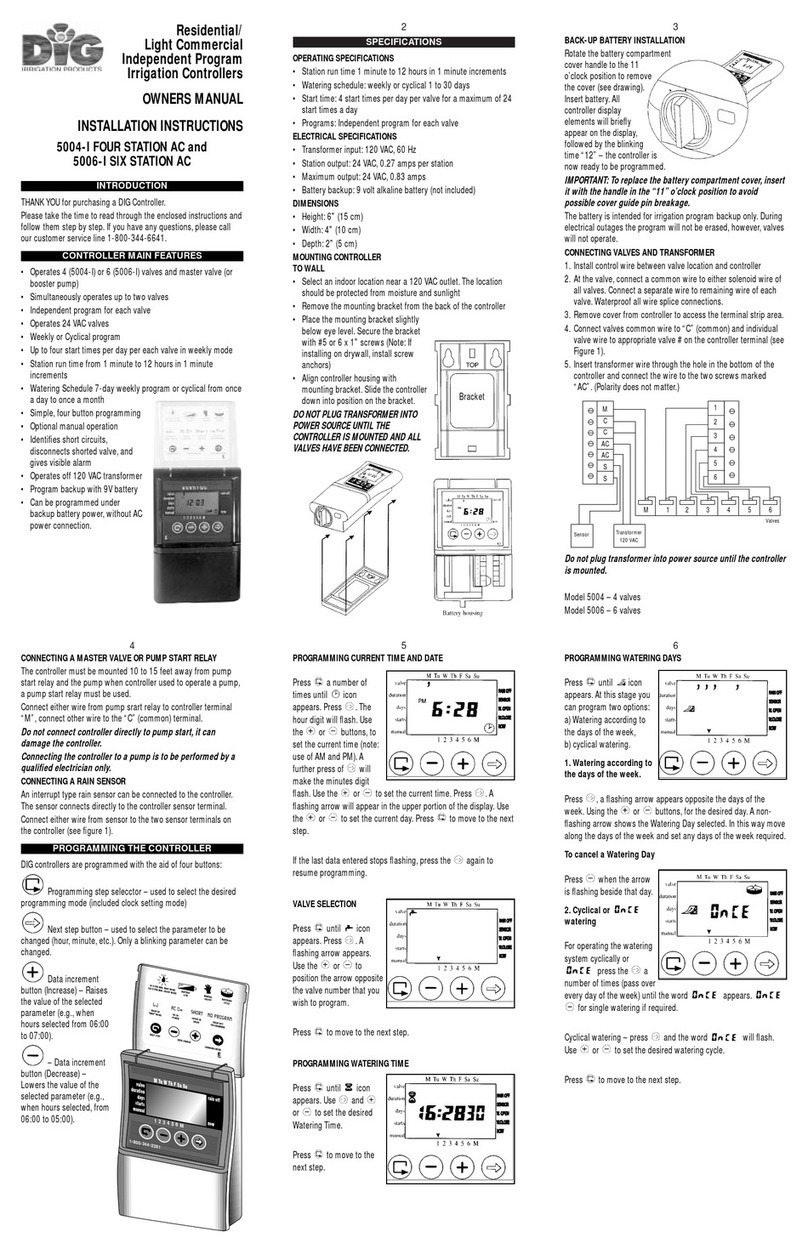
DIG
DIG 5004-I Four Station User manual

DIG
DIG 710AP Series User manual

DIG
DIG 410BT Series User manual

DIG
DIG RBC 7000 User manual
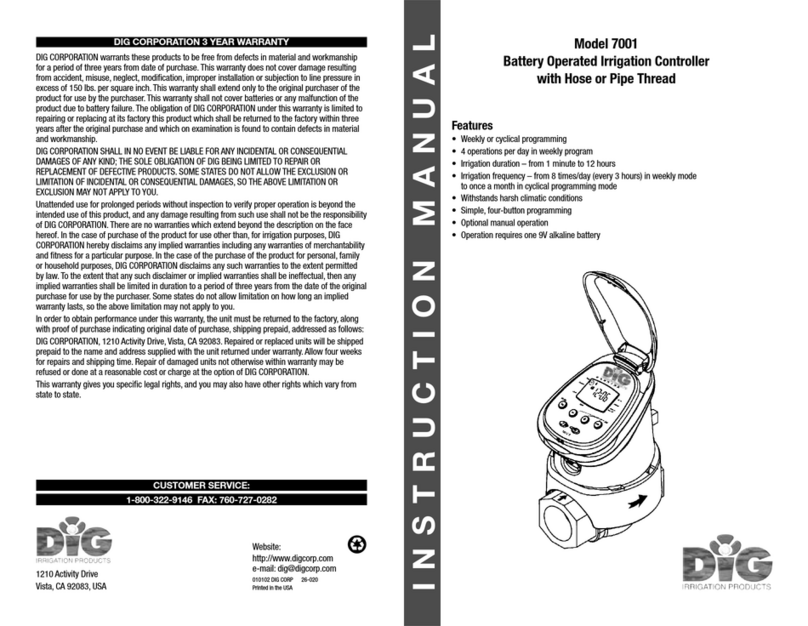
DIG
DIG 7001 User manual

DIG
DIG ECO1 ILV-075 User manual

DIG
DIG 710 Series User manual

DIG
DIG 710A Series User manual

DIG
DIG Irrigation-Mart 710 Series User manual