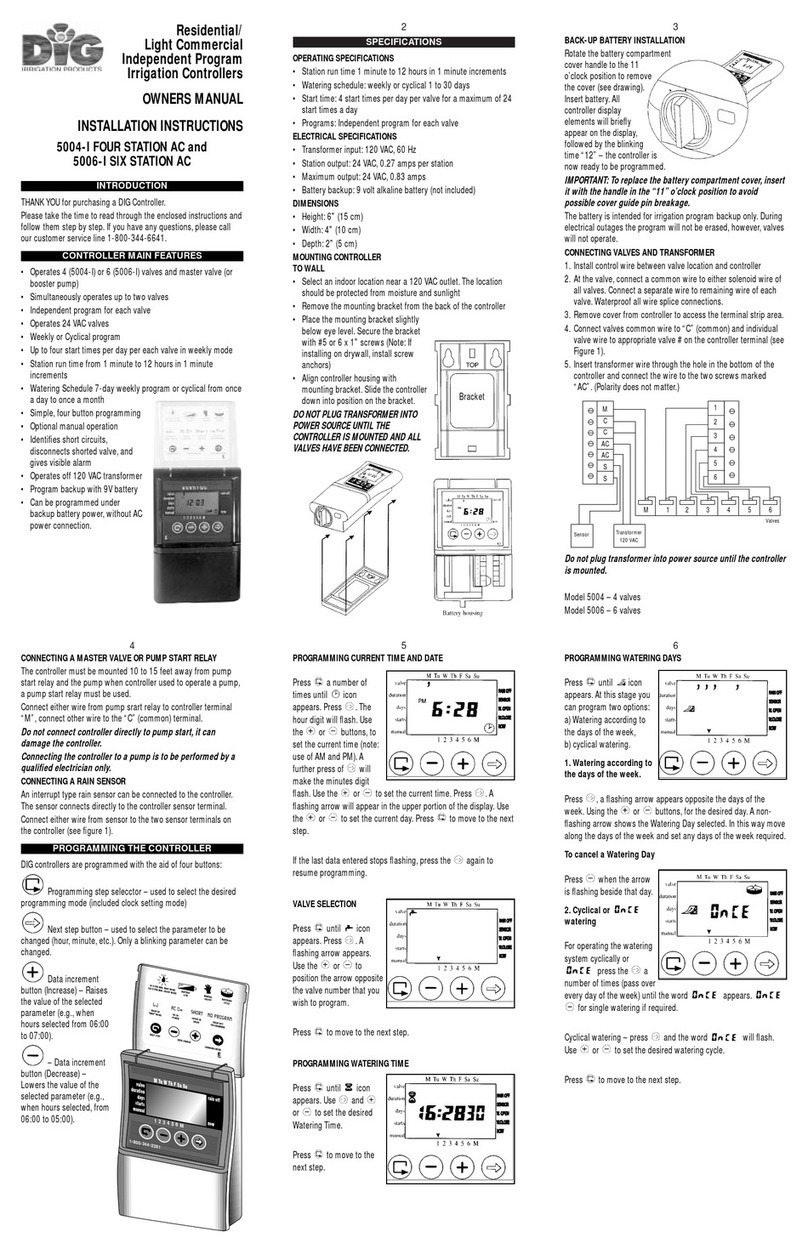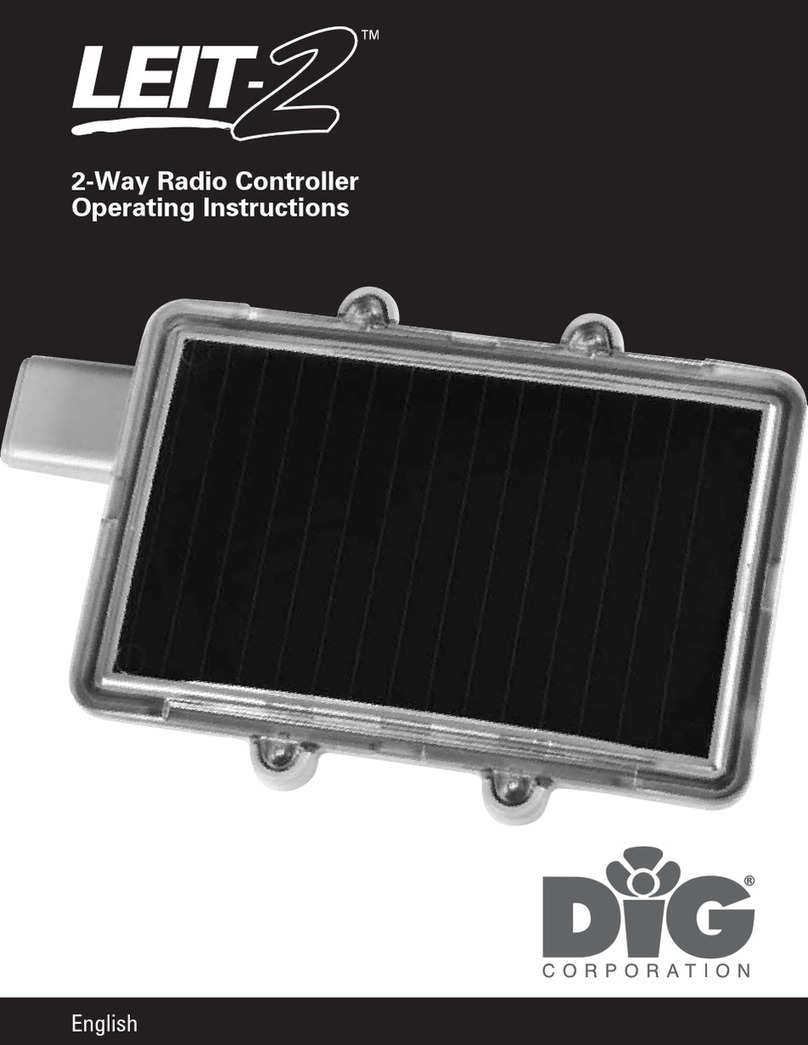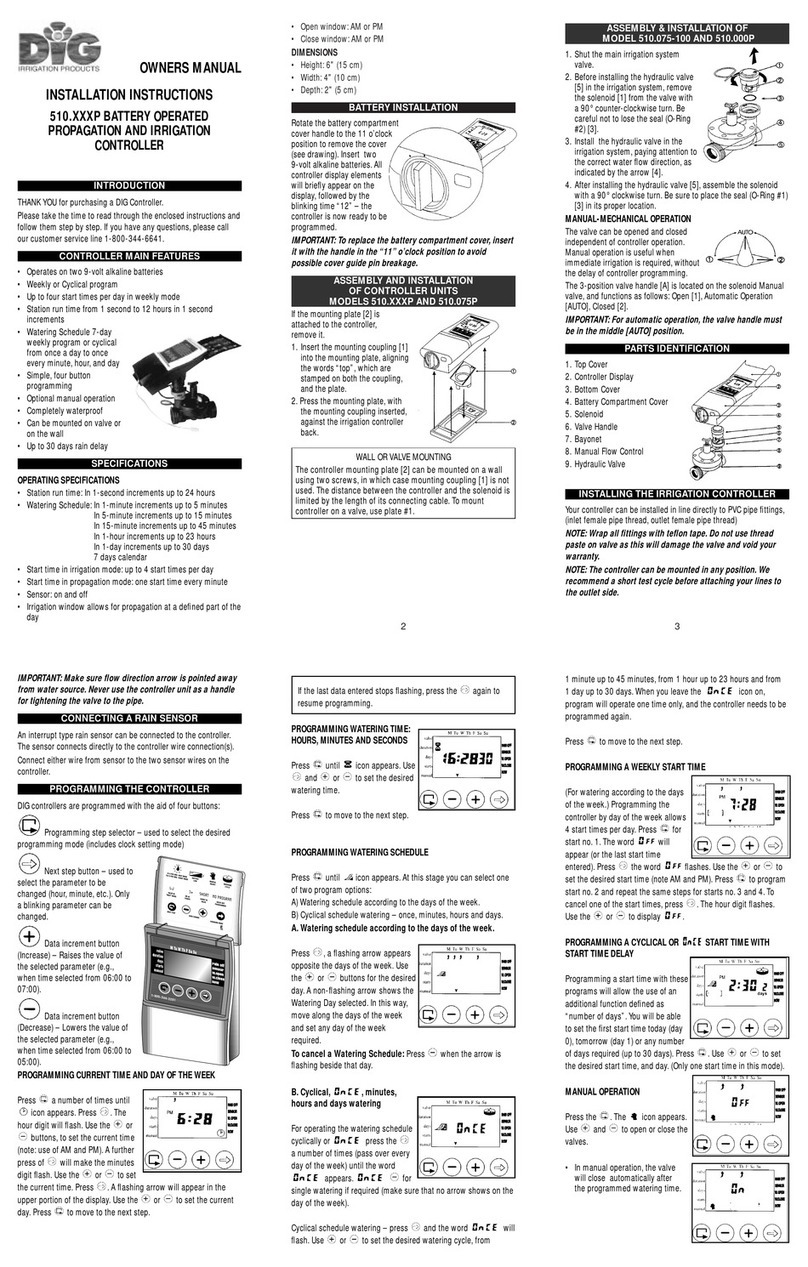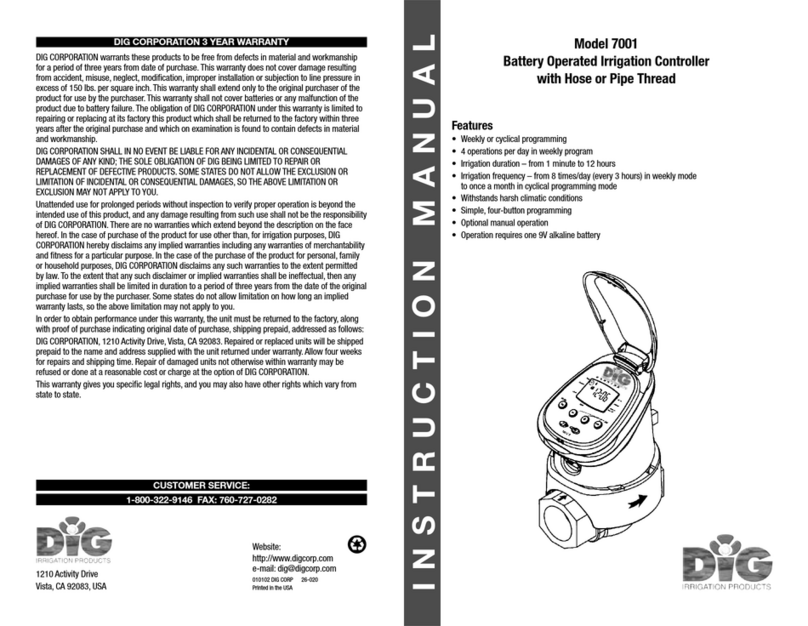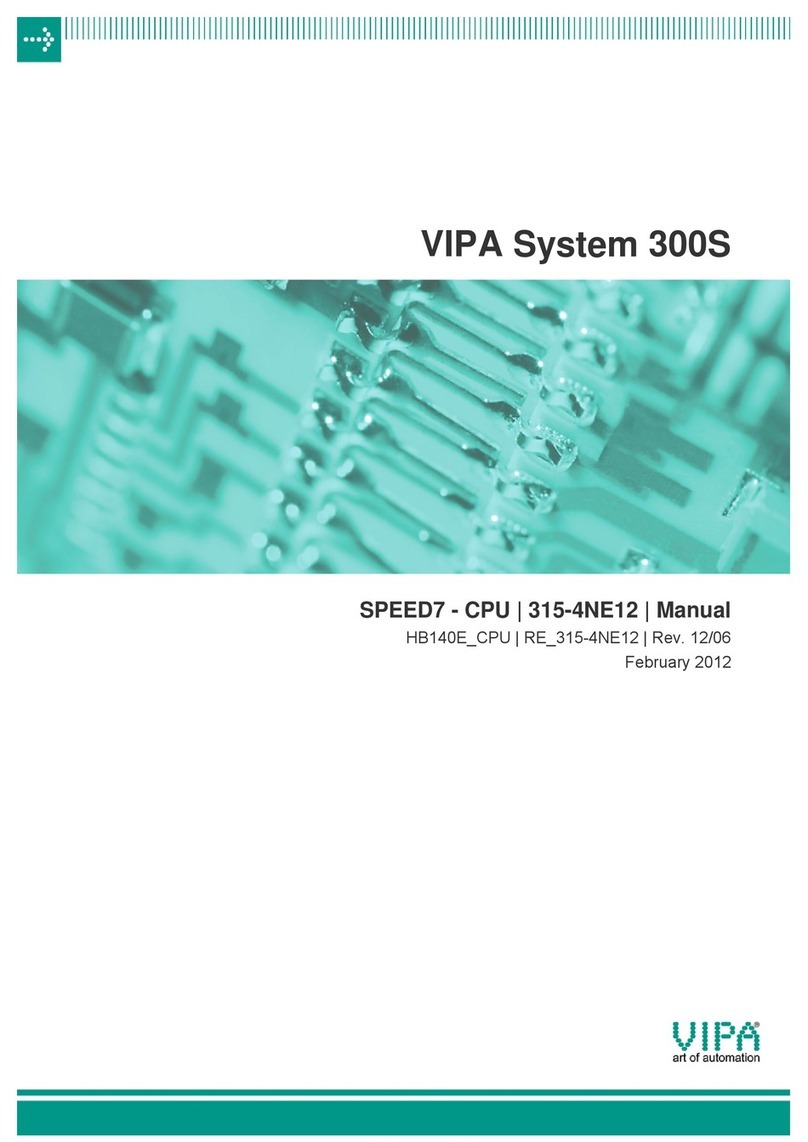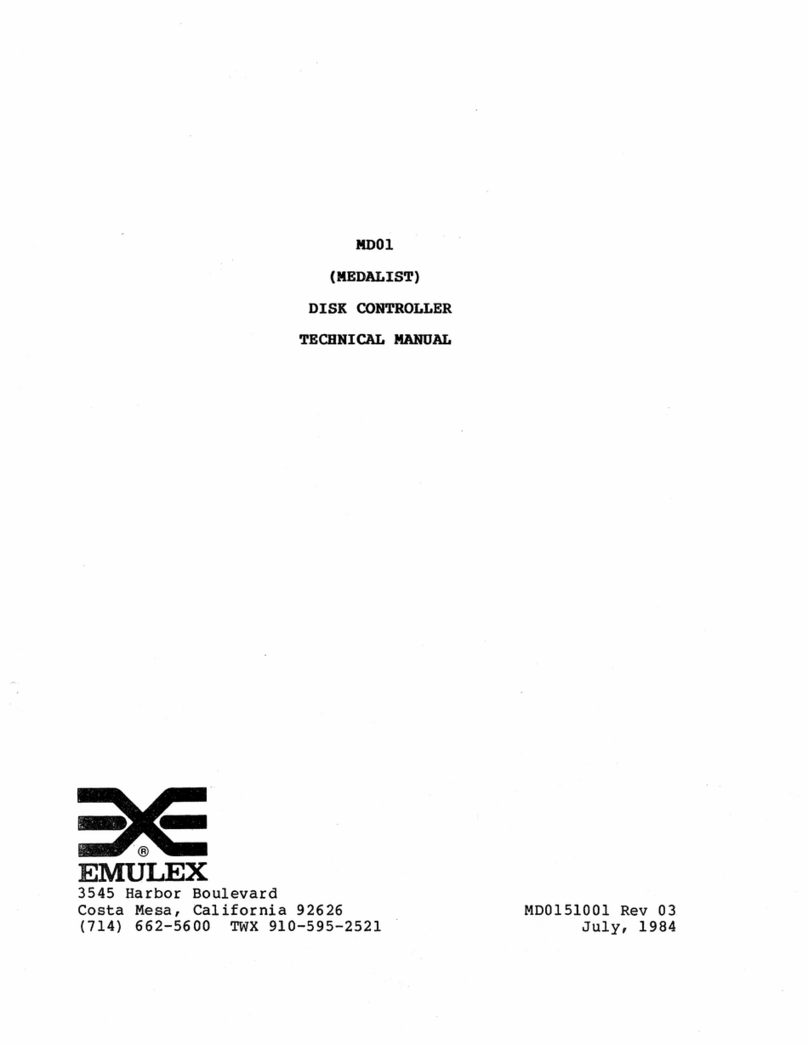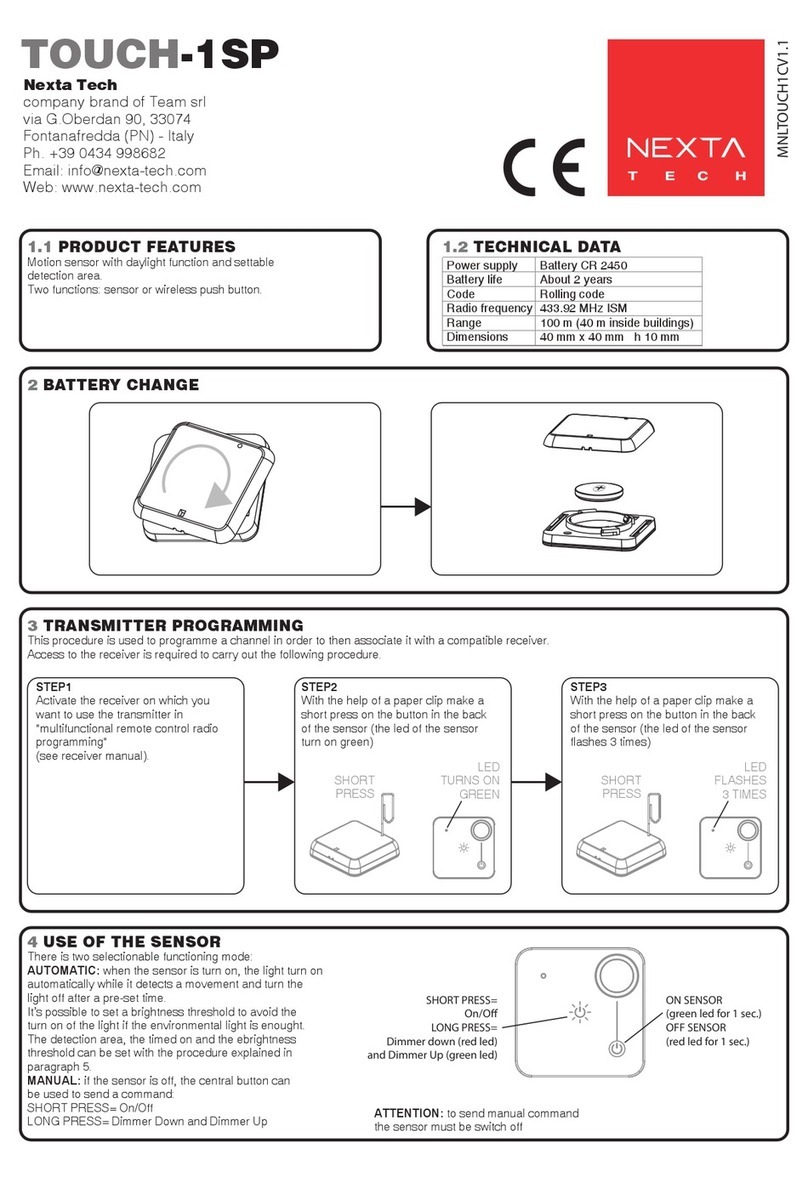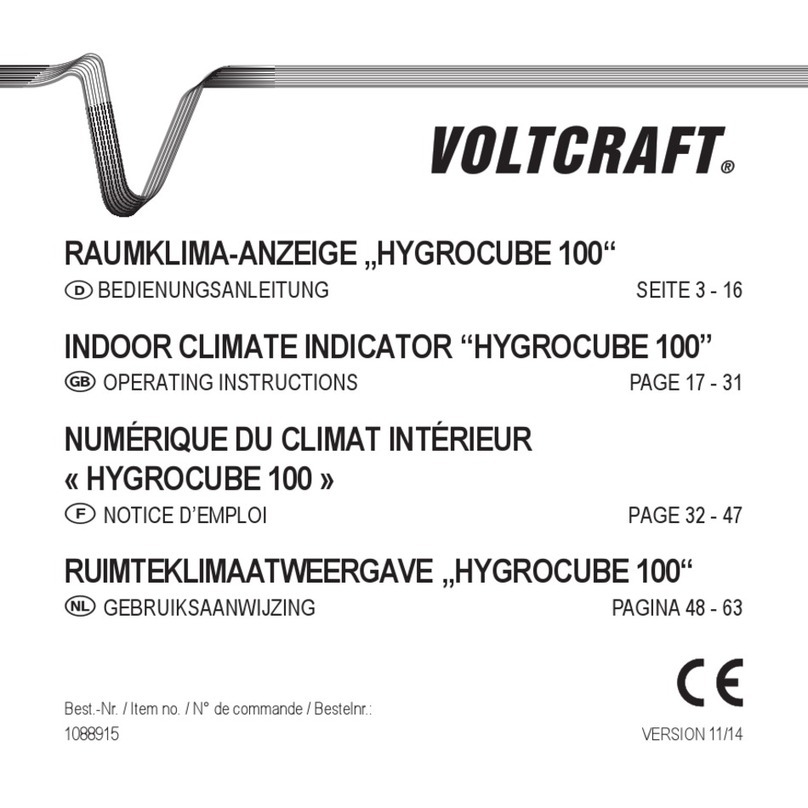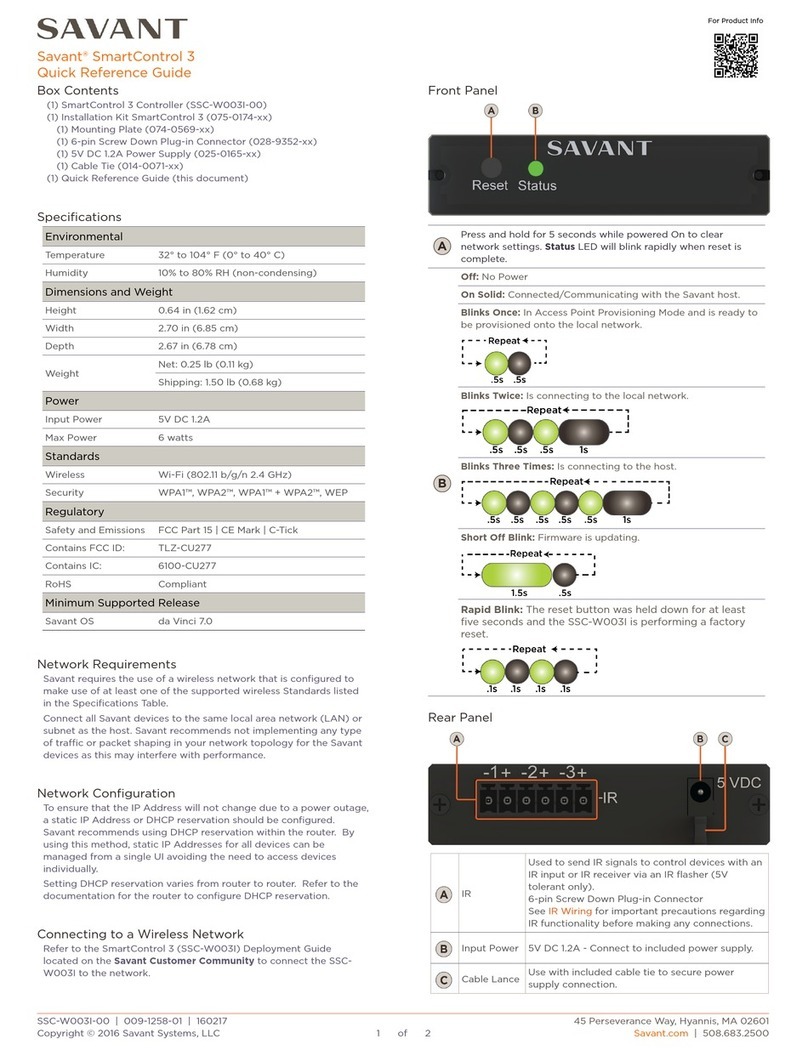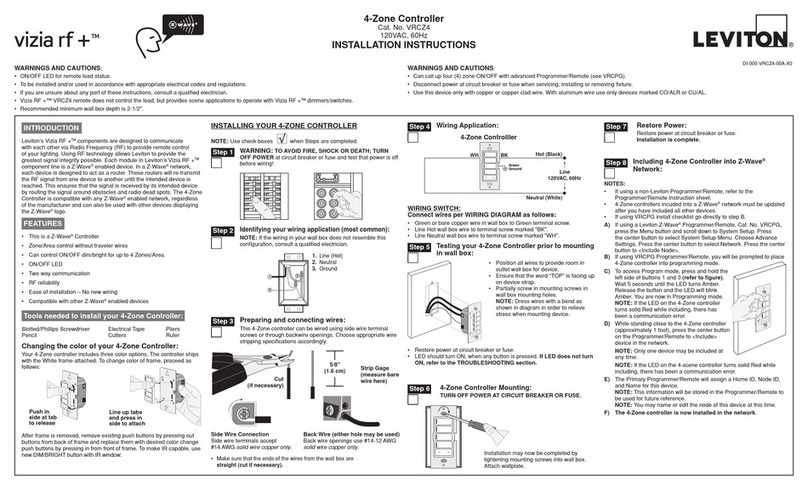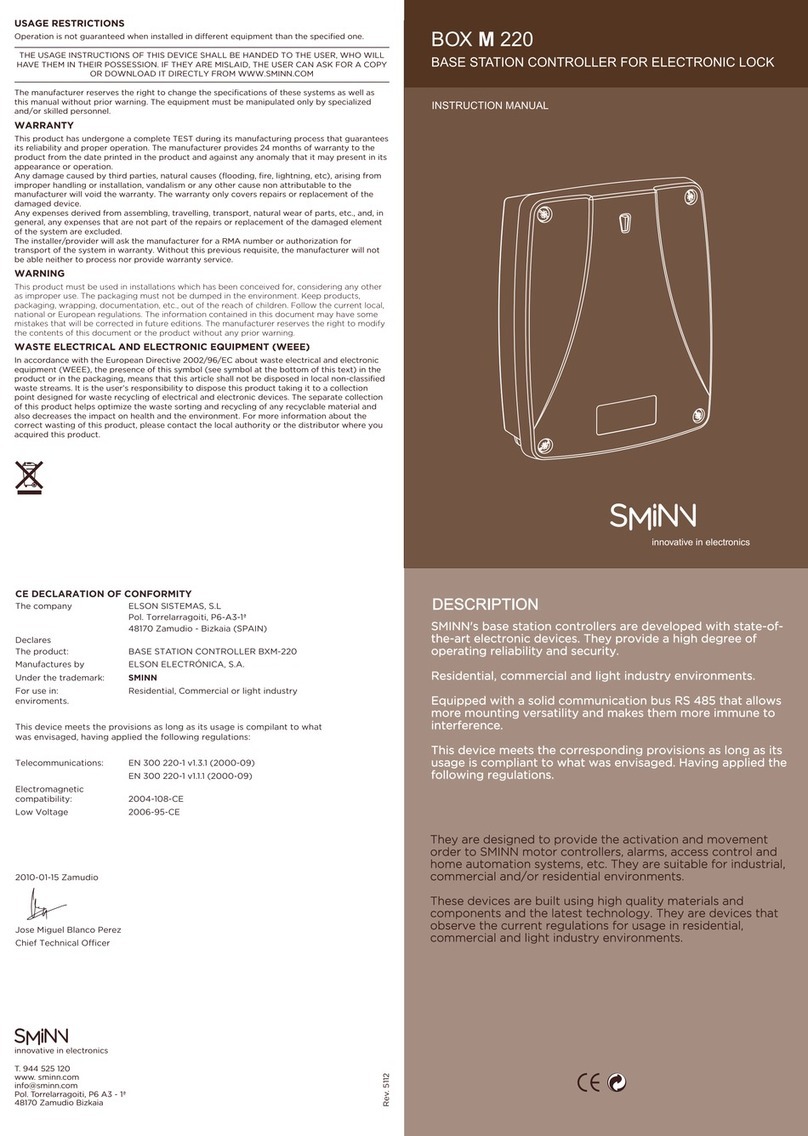DIG LEIT1-000 User manual

Ambient Light Powered
Smart Irrigation Controller
LEIT1-000
LEIT1 ILV-075
LEIT1 ILV-100
LEIT1 ILV-150
LEIT1 ILV-200
INSTRUCTION MANUAL

TABLE OF CONTENTS
1. About the controller ……………………………………………………………………………………………2
2. Component identification ……………………………………………………………………………………3
3. LCD display and controls………………………………………………………………………………………4
4. Valve adapter installation ……………………………………………………………………………………5
5. Valve Installation ………………………………………………………………………………………………6
6. Programming ……………………………………………………………………………………………………7
7. Setting time and date …………………………………………………………………………………………8
8. Setting watering day schedules ………………………………………………………………………… 10
9. Setting watering start times ……………………………………………………………………………… 12
10. Setting watering run times ……………………………………………………………………………… 14
11. Setting the SimpleSmart™ Option …………………………………………………………………… 16
12. Setting Seasonal adjustment …………………………………………………………………………… 19
13. Rain Delay setting ………………………………………………………………………………………… 20
14. Events off setting…………………………………………………………………………………………… 21
15. Manual watering …………………………………………………………………………………………… 23
16. Connecting a rain sensor ………………………………………………………………………………… 24
17. Maintenance,troubleshooting and repairs ………………………………………………………… 25
18.Warranty, technical service ……………………………………………………………………………… 27
1. ABOUT THE CONTROLLERS
Thank you for purchasing DIG’s LEIT1™ambient light powered irrigation controller.
The LEIT1™is a one-station, ambient light (solar) powered smart controller that uses a
patented energy management system to power the controller day and night. The controller
requires no batteries, AC power or direct sunlight and can be installed above grade anywhere
in the landscape.
The controller employs the latest in water conservation features and can be pre-set to
automatically adjust the watering durations according to regional seasonal changes.
2

3 adapters for Rain Bird, Toro,
and Hunter valves
(included with model LEIT1)
30-924 30-922 30-920
2. COMPONENT IDENTIFICATION
1. Solar PVM
2. LCD screen
3. 7 button keypad
4. Rain sensor connection
5. Quick reference label
Inline valve included
with model
LEIT1-075 or 3/4″
LEIT1-100 or 1″
LEIT1-150 or 1 ½″
LEIT1-200 or 2″
Controller Assembly
30-920 adapter
1
2
3
4
5
6
7
8
8
9
10
6. Collapsible solenoid wire
7. DC Solenoid
8. Solenoid adapters
9. Solenoid adapters
10. Professional grade inline valve
in 3/4″, 1″, 1½″and 2″
3

3. LCD DISPLAY AND CONTROLS
LCD Display
1. Time and Date
Indicates current time and day
2. Set Watering Days
Choose either specific days, odd/even
days, or up to once every 30 days
3. Start Time
Up to 5 start times per day available
4. Run Time
Watering duration from
1 minute to 6 hours
5. Manual Run
Appears when manual
button is pushed
6. Set ET
Used to set one of the 20
SimpleSmart™presets
7. Set Monthly Budget
Seasonal adjustment setting
(0%-200%) in 5% increments or to fine-
tune SimpleSmart™programming
q
wr y io
a
e t u
d
s
8. Rain Delay - Delay irrigation setting
from 1-99 days with automatic restart
9. Events Off - Suspends watering for any month
or any specific day within the month.
10. Power Level - Represents current charge level
11. Sensor - Appears only when sensor is
connected and active
12. Watering - Appears when valve is open
Control Buttons
Select programming mode
Turn program(s) ON/OFF
Start/stop a manual cycle
Move left/right to select a value
Raise/lower the selected value
4

8. Rain Delay - Delay irrigation setting
from 1-99 days with automatic restart
9. Events Off - Suspends watering for any month
or any specific day within the month.
10. Power Level - Represents current charge level
11. Sensor - Appears only when sensor is
connected and active
12. Watering - Appears when valve is open
4. VALVE ADAPTER INSTALLATION
1. Shut off the main water supply
2. Remove the existing solenoid if applicable.
NOTE: If adapting to an IRRITROL valve, remove the solenoid but leave the existing
solenoid adapter installed.
3. Select the appropriate solenoid adapter associated with the valve. (see chart A)
4. Screw the adapter into the valve bonnet solenoid thread by hand; tighten with pliers if
necessary, but do not over tighten.
5. Thread the solenoid clockwise into the adapter. Hand tighten only.
6. Turn the main water supply on and pressurize the valve; the valve may discharge water
momentarily but should then shut off.
7. Test the controller and the installation by pressing the manual button on the
controller, or review the instructions on how to perform a manual run via the
program. To turn on the valve manually using the solenoid, lift the controller from
the solenoid and turn the solenoid counterclockwise 1/2 to 3/4 of a turn, or until you
hear or see water flowing through the valve. To turn the water off, turn the solenoid
clockwise 1/2 to 3/4 of a turn and wait for the a few seconds for the valve to close.
8. Program the controller.
Model Adapter Compatibility
30-920* BERMAD series 200, HIT series 500, DOROT series 80, GRISWOLD
series 2000, DW and BUCKNER series VB valves
30-921
INCLUDED
RAIN BIRD DV,DVF,PGA,PEB (1′′ only),GB,EFB-CP, BPE, PESB
(1′′ only)and ASVF valves
30-922
INCLUDED HUNTER series ASV, HPV,ICV,PGV, SRV, IBV and ASVF valves
30-923* WEATHERMATIC series 12000, 21000, 8200CR valves
30-924
INCLUDED
IRRITROL series 100, 200B, 205, 217B, 700, 2400, 2500, 2600 and
TORO series 220, P220 valves
30-925* SUPERIOR series 950,HUNTER HBV and TORO series 252 valves
(1.5′′ and larger)
30-926* RAIN BIRD series PEB and PESB valves
*Available through your distributor
5

5. VALVE INSTALLATION
The LEIT1™controller with a valve features a female-threaded inlet and outlet. The controller is
generally installed above the ground to allow it to power itself using light.
Operating pressure: 10 to 125 PSI (.7 to 8.6 BAR)
Recommended operating pressure: 10 to 80 PSI (.7 to 5.5 BAR)
NOTE: Wrap all fittings with Teflon tape.
Do not use pipe cement on the valve as this will damage the valve and void the warranty.
Install PVC male adapters (or nipples) into the valve inlet and outlet by turning them clockwise
until hand tight. Make sure when wrapping fittings with Teflon tape that no excess gets into
the internal assembly.
Tighten the fittings with a wrench, but do not over tighten.
NOTE: Additional control valves must not be installed downstream of the valve.
Consult local codes for specific details.
1. Flush the main line until water runs clear before installation.
2. Shut off the main water supply.
3. Install the controller with inline valve directly to the main line and above the ground.
The arrow on the valve body indicates direction of water flow and the solenoid with the
controller should be on the downstream side of the valve.
4. Turn the main water supply on and pressurize the system; the valve may discharge water
momentarily and then shut off.
5. The valve features manual bleed that can be used via the solenoid, which enables the valve
to be operated without the use of the controller.
To turn the valve on via the solenoid, lift the controller from the solenoid and turn the
solenoid counter clockwise ½ to ¾ of a turn, or until you hear or see water flowing through
the valve. To turn the water off, turn the solenoid clockwise ½ to ¾ of a turn and wait for
the a few seconds for the valve to close.
6. Program the controller.
6

6. PROGRAMMING
In order to program the LEIT1™, you must first let the unit sit out in the light to charge. In
bright light conditions (full sun) this will take under 30 minutes.
In shaded conditions this could take up to 2 hours.
This section explains the programming features, and the steps necessary to assign irrigation
schedules. To program the controller press the to select the desired programming mode,
the to make the entry flash and the buttons to change the value.
NOTE: Only a flashing value can be changed.
NOTE: If the last data entered stops blinking, press again to resume. 6. SETTING
TIME AND DATE
30-9XX ADAPTER
WATER FLOW
7

7. SETTING TIME AND DATE
The controller can display the time in either a 12 or 24 hour format.
To change the time format, from the home screen:
1. Press and hold the button for three seconds until the display switches format (AM/PM
disappears).
SETTING THE CURRENT TIME AND DATE
To enable the controller to operate properly, the current time and date must be set.
1. Press the button, until the icon appears along with the time and the day of the
week.
2. If the current time has not been set and needs to be updated, press and the hour digit
starts blinking.
3. To set the current hour, press or (note AM and PM designations).
4. To set the minutes, press again and the minute digit starts blinking. Press the or
to set the current time in minutes.
8

5. Repeat the steps to set the current date, including month, day and year. When the date is
selected and updated, the day of the week will be updated at the same time to correspond
with the date.
MONTH DAY YEAR
6. Press to proceed to the next step SET DAYS or review the program.
Press to move backward.
9

8. SETTING WATERING DAY SCHEDULES
Option 1 - Setting Specific Days of the Week:
This setting determines which days the LEIT-1™controller will operate. Choose either watering
on specific days of the week, EVEN/ODD days or cyclical from daily up to once every 30 days.
The controller’s default setting is to water on all specific days of the week.
For example, if you want to water every Tuesday, Thursday and Sunday:
1. Press the button until the icon and the days of
the week appear on the screen.
2. Press once and M(for Monday) starts blinking.
3. Press, and underscore under M(Monday) disappears.
Monday is de-selected.
4. Press twice and W(for Wednesday) starts blinking.
5. Press and the underscore under W(Wednesday) disappears. Wednesday is de-selected.
6. Press twice and F(Friday) starts blinking.
7. Press and the underscore under F(Friday) disappears. Friday is de-selected.
8. Press and the underscore under Sa (Saturday) starts blinking.
9. Press and the underscore under Sa disappears. Saturday is de-selected.
10. Press the button to proceed to the next step or to set even/odd days.
10

Option 2 - Setting Even or Odd Days:
To select EVEN days, ODD days or cyclical days from one day up to every
30 days refer to the following example.
Example: setting the controller to water every 10 days:
1. Press the button until the icon and the days of the week appear.
2. Press and to skip all the days of the week (underscore must be removed
beneath all days).
3. Press and EVEN appears blinking. (To select ODD days press )
4. Press again and 1 DAY appears blinking. To select the number of days between
watering of 10 days, press until 10 appears on the display.
5. To return to a weekly schedule, Press and the program returns to the weekly
schedule for selecting the day of the week.
6. Press the button to proceed to the next step START TIME or to review the
program.
11

9. SETTING WATERING START TIME
The LEIT1™smart controller can have up to five separate irrigation start times per day.
To set a start time,
1. Press the button until the icon appears. START 1 displays OFF, or the last start
time programmed in START 1 appears.
2. Press and OFF (or the first start time programmed) begins blinking.
3. To set the desired first start time hour (note AM and PM designations), press or .
4. Press and the minutes start blinking.
5. Press or and set the desired start time minutes.
6. Press again, the second start time and OFF (or the last start time programmed) appear
blinking.
12

7. To set the desired second start time hour (note AM and PM designations), press
or
8. Press again and the minutes begin blinking, press or to select the
watering start time in minutes. Repeat the steps to set the third, and if needed, the
fourth and fifth start times. During programming, the screen also shows which days
the controller will operate.
Press the button to proceed to the next step RUN TIME or to review
the program.
13

10. SETTING WATERING RUN TIMES
Note: If you have already set a SimpleSmart™ET preset (example: SP02) and then change
the run time, your SimpleSmart™program will be turned OFF. You must reactivate the
SimpleSmart™programming each time you adjust your run time (see section 10).
This setting determines the length of time the LEIT1™smart controller will allow the valve to
remain open (duration is from 1 minute up to 6 hours). For example, setting watering run time
to 10 minutes on certain days of the week will program the controller to turn the water on for
10 minutes on each of the days chosen and at every start time selected.
To set the watering run time :
1. Press the button until the icon appears and OFF or the last run time setting
appears.
2. Press the button and OFF (or the last run time programmed) appears with hours
blinking.
3. To set a desired watering run time in hours, press or and select the number of
hours.
4. If only watering duration in minutes is required, press to skip the hour digit, and the
minutes will start blinking.
14

5. To set the desired watering duration in minutes (example of 10 minutes), press
or to select minutes. When programming the watering duration, the screen will
also show the days the controller will operate.
NOTE: If the last data entered stops blinking after 10 seconds, press again to
resume or to move backward.
Press the button to proceed to the next step SET ET or to review
the program.
15

11. SETTING THE SIMPLESMART™OPTION (SET ET)
The LEIT1™smart controller’s main feature includes 20 preset programs for sprays and drip
irrigation based on three years of historical evapotranspiration (ET) from various climate
regions.
How DIG’s LEIT1™smart controller operates using Historical Evapotranspiration (ET):
After programming the watering schedule, watering start time and watering duration, the user can
select one of the preset SimpleSmart™evapotranspiration (ET) programs for spray or drip irrigation
systems. See the color map in the centerfold of this manual to select the appropriate preset for
your location and type of system, or reference CHART A on page 16 and choose from the region
description.
Selecting SP01 through SP20 sets the LEIT1™controller to water a predetermined number
of minutes per month. The amount to water is pre-programmed into the controller and is
determined by which program (SP) is selected and by the month.
If you have already set a SimpleSmart™ET preset (example: SP02) and then change the run
time, your SimpleSmart™program will be turned OFF. You must reactivate the SimpleSmart™
programming each time you adjust your run time (see section 10).
NOTE: If using one of the SimpleSmart™ presets, we recommend evaluating the plants’
health for the first month and making adjustments to the system as needed. If an adjustment
or fine tuning of the SimpleSmart™ programming is required, this adjustment can be made
for each month in the SEASONAL ADJUSTMENT (%) SETTING (see section 11).
16

PROGRAM REGIONS IRRIGATION METHOD
SP01 Cool Mediterranean Drip Systems
SP02 Cool Mediterranean Sprinkler Systems
SP03 Humid Continental Drip Systems
SP04 Humid Continental Sprinkler Systems
SP05 Warm Mediterranean Drip Systems
SP06 Warm Mediterranean Sprinkler Systems
SP07 Humid Sub-Tropical Drip Systems
SP08 Humid Sub-Tropical Sprinkler Systems
SP09 Highlands Drip Systems
SP10 Highlands Sprinkler Systems
SP11 Dry Inland Valleys Drip Systems
SP12 Dry Inland Valleys Sprinkler Systems
SP13 Tropical Wet & Dry Drip Systems
SP14 Tropical Wet & Dry Sprinkler Systems
SP15 Tropical Wet Drip Systems
SP16 Tropical Wet Sprinkler Systems
SP17 Semi-Arid Drip Systems
SP18 Semi-Arid Sprinkler Systems
SP19 Arid Drip Systems
SP20 Arid Sprinkler Systems
CHART A - SELECTING HISTORICAL ET PROGRAM
17

For example:
The user entered watering run time will be adjusted monthly based upon the forecast ET
pattern for the selected region.
By selecting SP02, the controller may adjust the programmed run time of 10 minutes in the
month of January to 3 minutes, or less. This reduces the irrigation run time by 7 minutes,
providing a water savings of nearly 70% for the month of January.
To activate the SimpleSmart™ET feature:
1. Press the button until the icon appears and OFF appears.
2. Press and OFF (or the last SP program #) appears.
3. To select a desired SimpleSmart™preset press or and select one of the 20
programs from the list using one that is similar to your climate region and irrigation method
(see map in centerfold or reference Chart A).
4. To deactivate the preset program, press and the program # appears blinking.
5. Press until OFF appears.
Press the button to proceed to the next step SET BUDGET or to review
the program.
18

12. SETTING SEASONAL ADJUSTMENT (MONTHLY BUDGET)
The amount of water required by plants varies throughout the year. The Seasonal Adjustment
percentage feature can be utilized to alter the programmed watering run time on a monthly
basis.
This program features two options:
A. It can be used as an adjustment to the programmed run time by altering the programmed
watering duration on a monthly basis.
B. It can be used to modify the total run time setting of the SimpleSmart™programming per
month by percentage.
To set seasonal adjustment in %:
1. Press the button until 100% and the current month # appears.
2. Press the button and the 100% appears blinking.
3. To set the desired seasonal adjustment % (0-200%), press or . Example, if a 20
minute duration is programmed, and then the monthly budget is changed from 100% to
50%, the duration will now be 10 minutes for the selected month.
4. Repeat the steps to set the desired seasonal adjustment % for each month by pressing
and following the previous steps for each month.
Press the button to proceed to the next step RAIN DELAY or to review
the program.
19

13. RAIN DELAY SETTING
The Rain Delay setting is used to temporarily suspend all irrigation for a defined number of
days. For example, during rainy weather, regularly scheduled programs can be turned off from
1-99 days. At the end of the designated period, regularly scheduled programming will resume
automatically.
To set a temporary suspension of the program:
1. Press the button until the icon appears and OFF appear.
2. Press the button and OFF starts blinking.
3. To set the desired temporary suspension of the program (1-99 days), press or .
4. The temporary suspension of the program can be cancelled at any time by re-entering Rain
Delay screen and changing the setting to OFF. (Press
or until OFF appears.)
Note: OFF appears in between numeric value of 99 and 1.
Press the button to proceed to the next step EVENTS OFF or to review
the program.
20
This manual suits for next models
4
Table of contents
Other DIG Controllers manuals