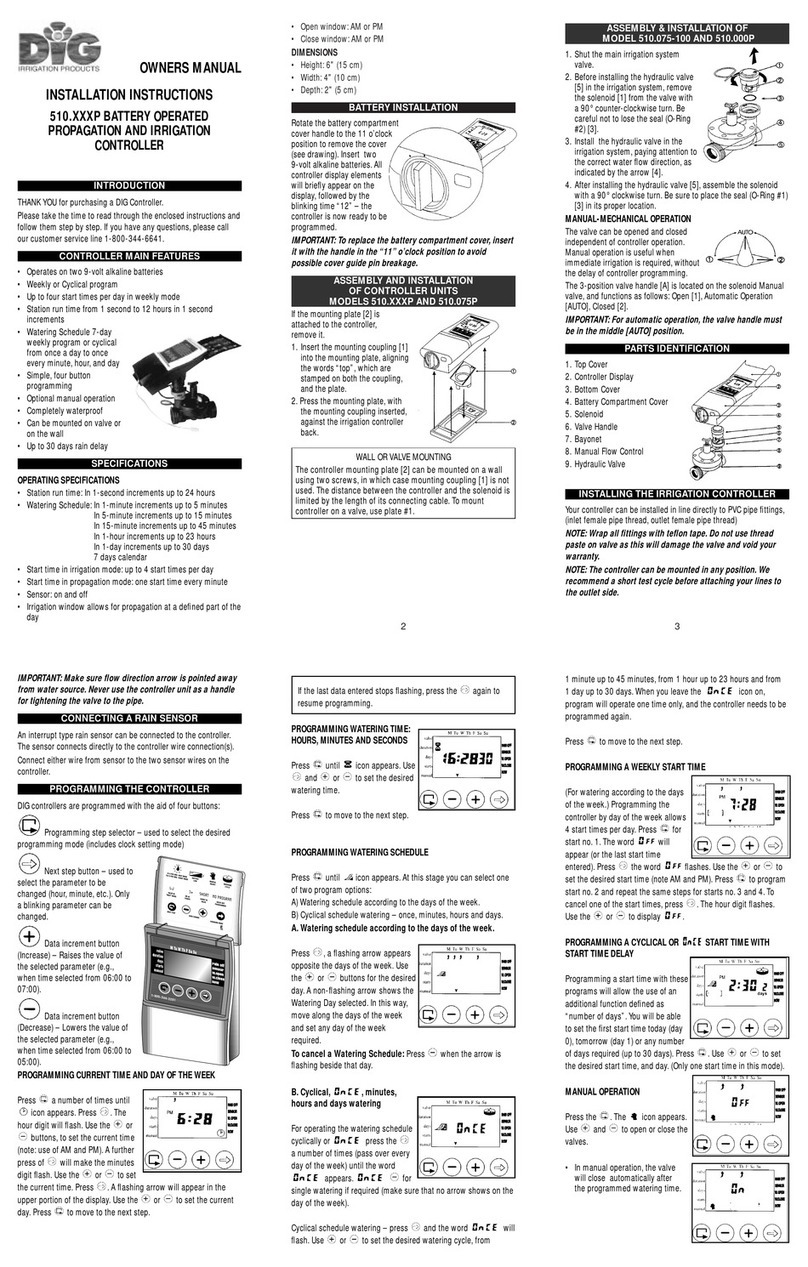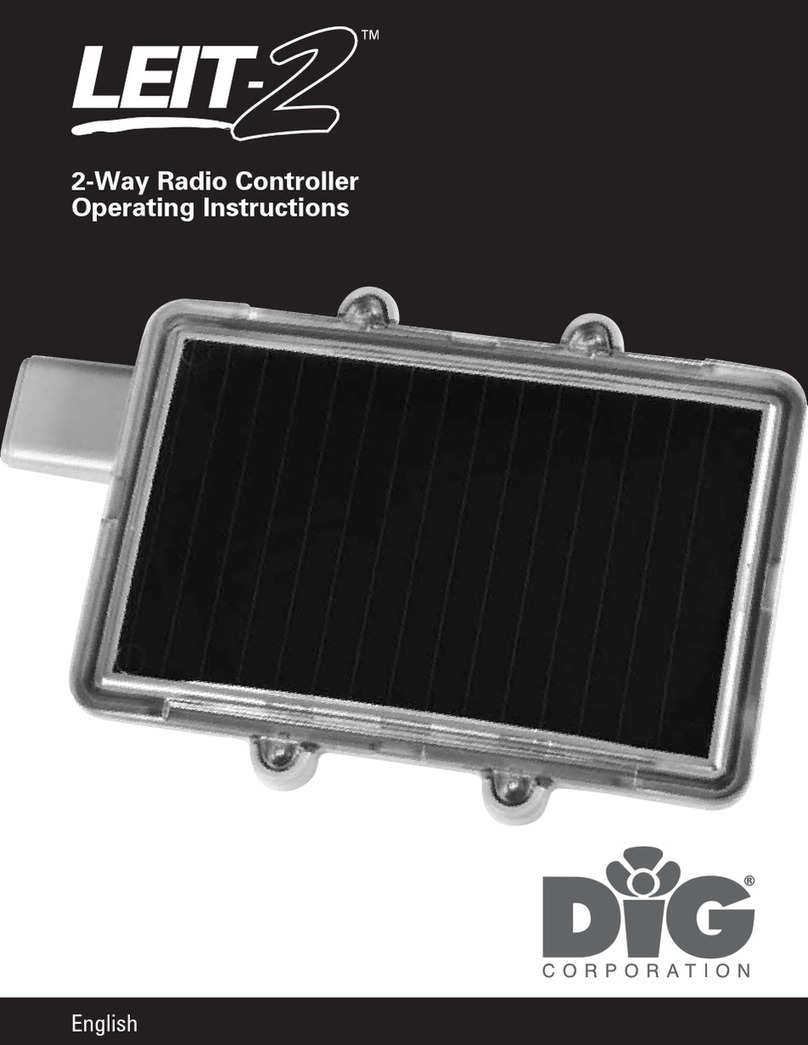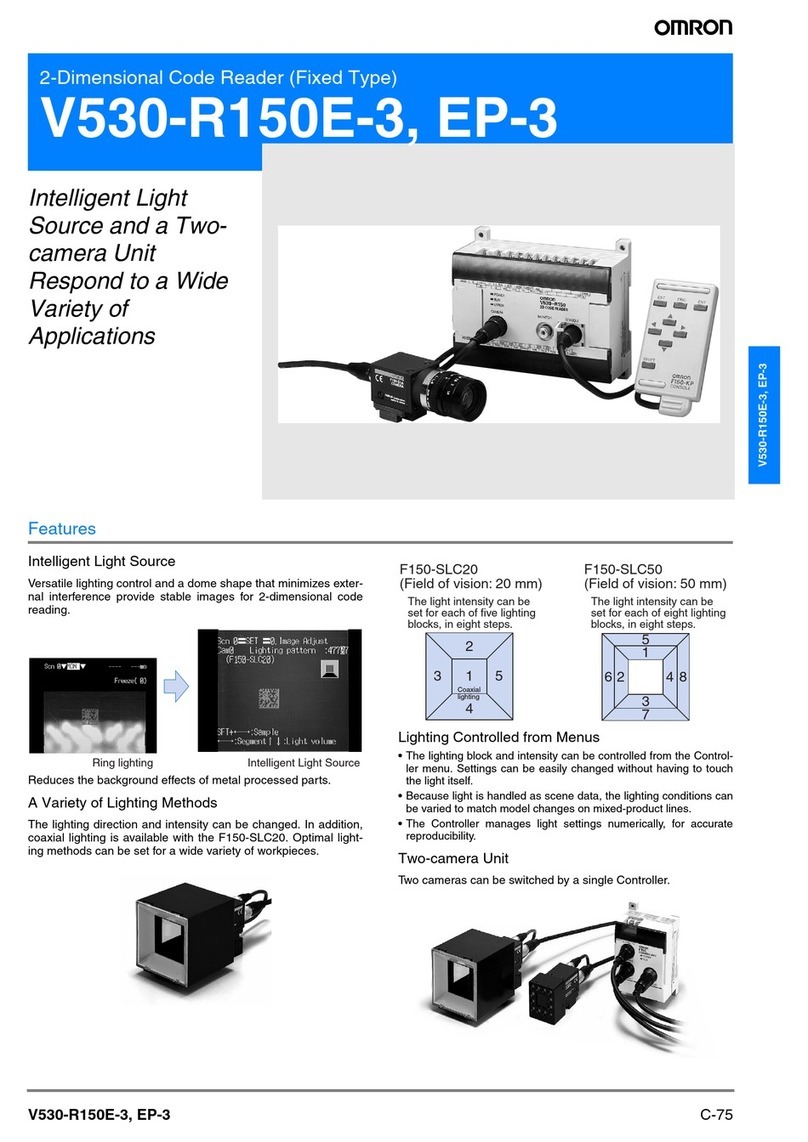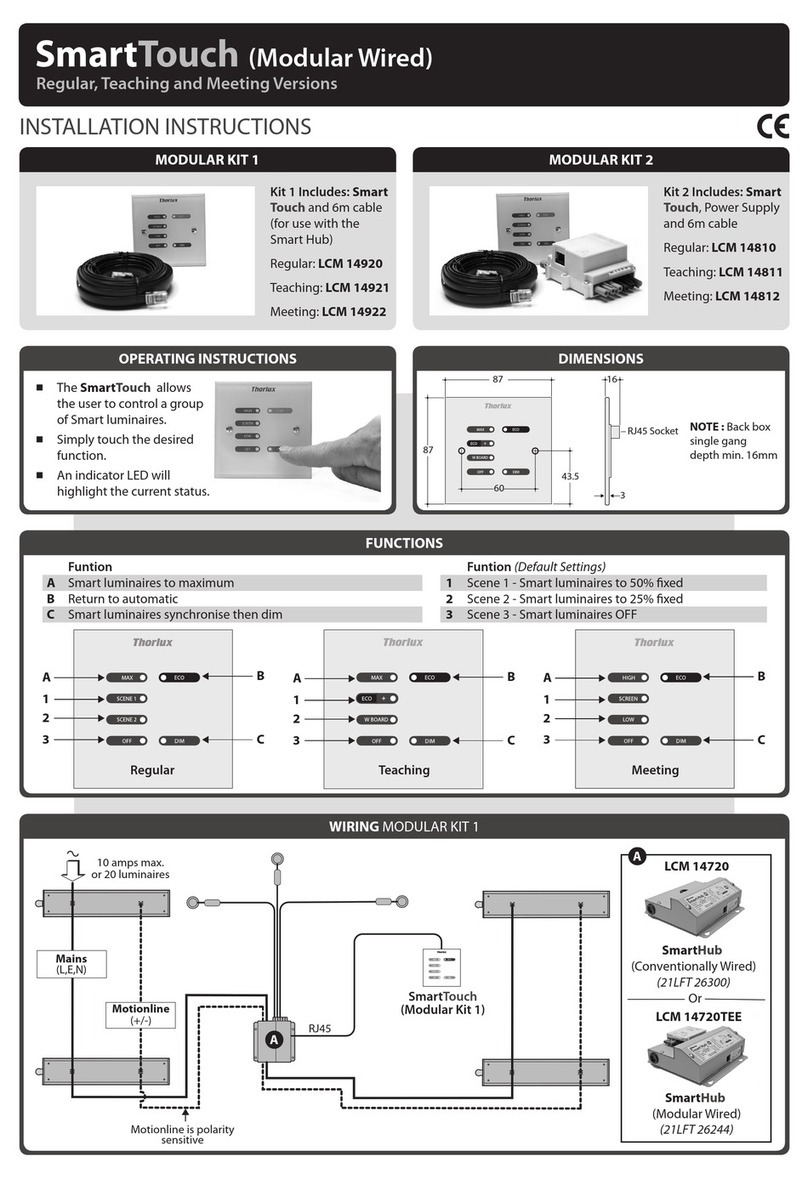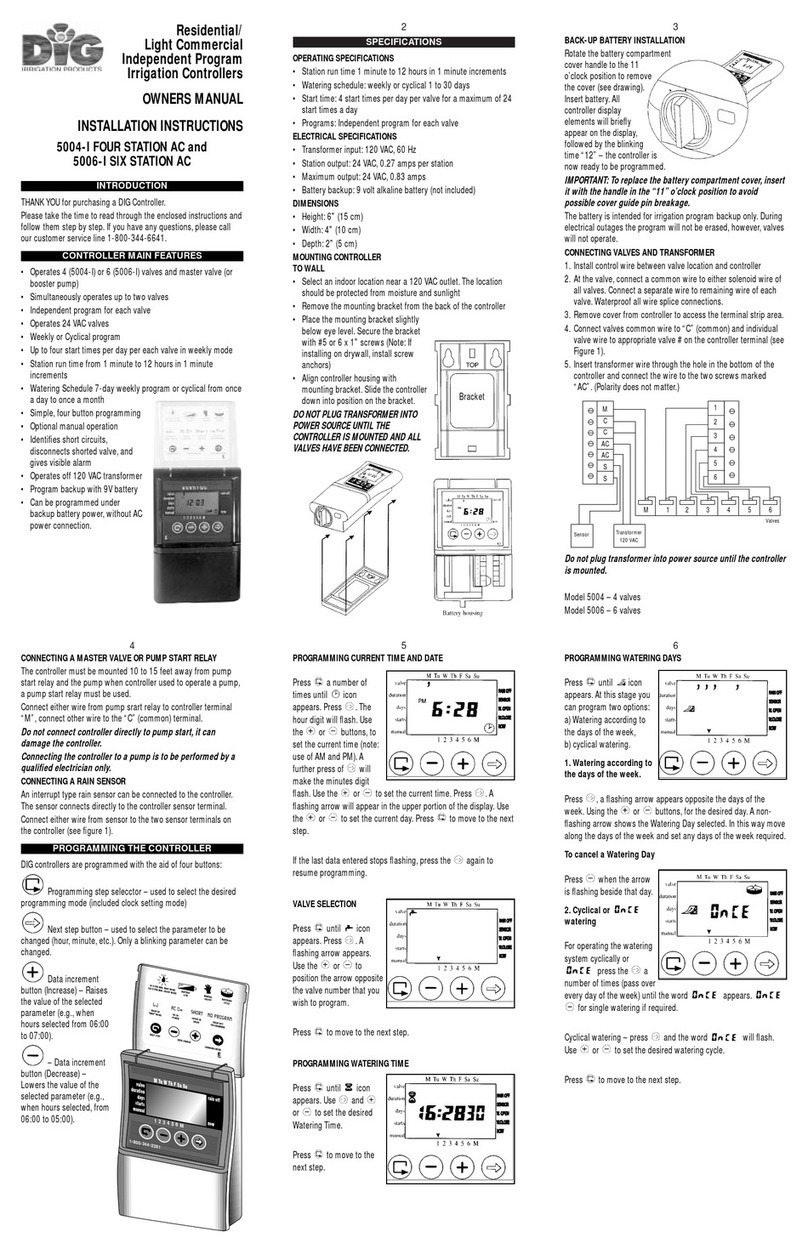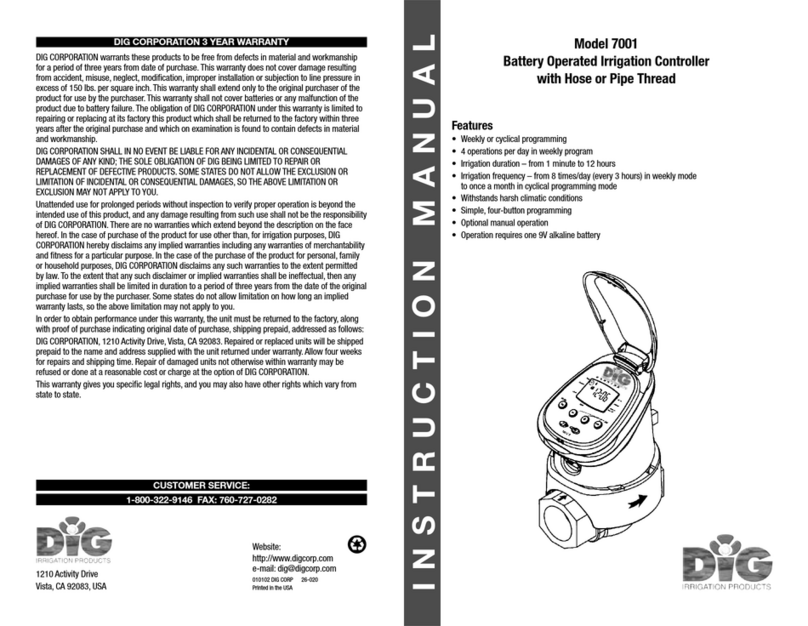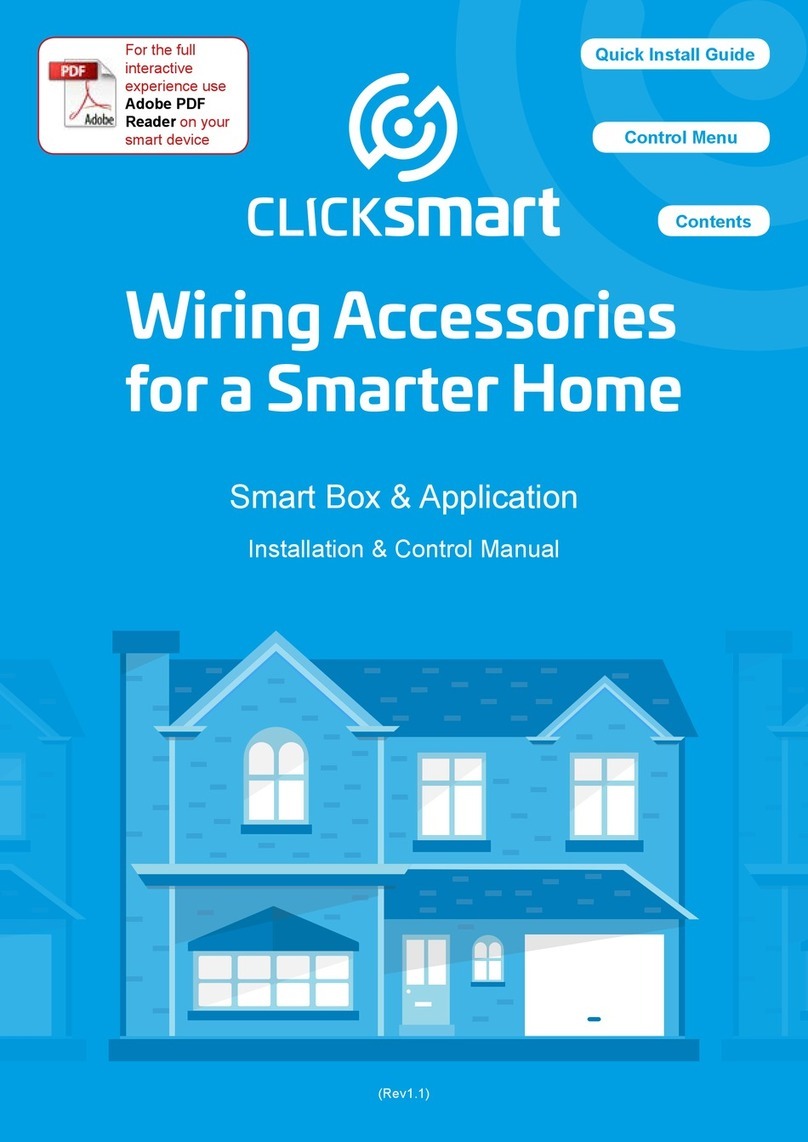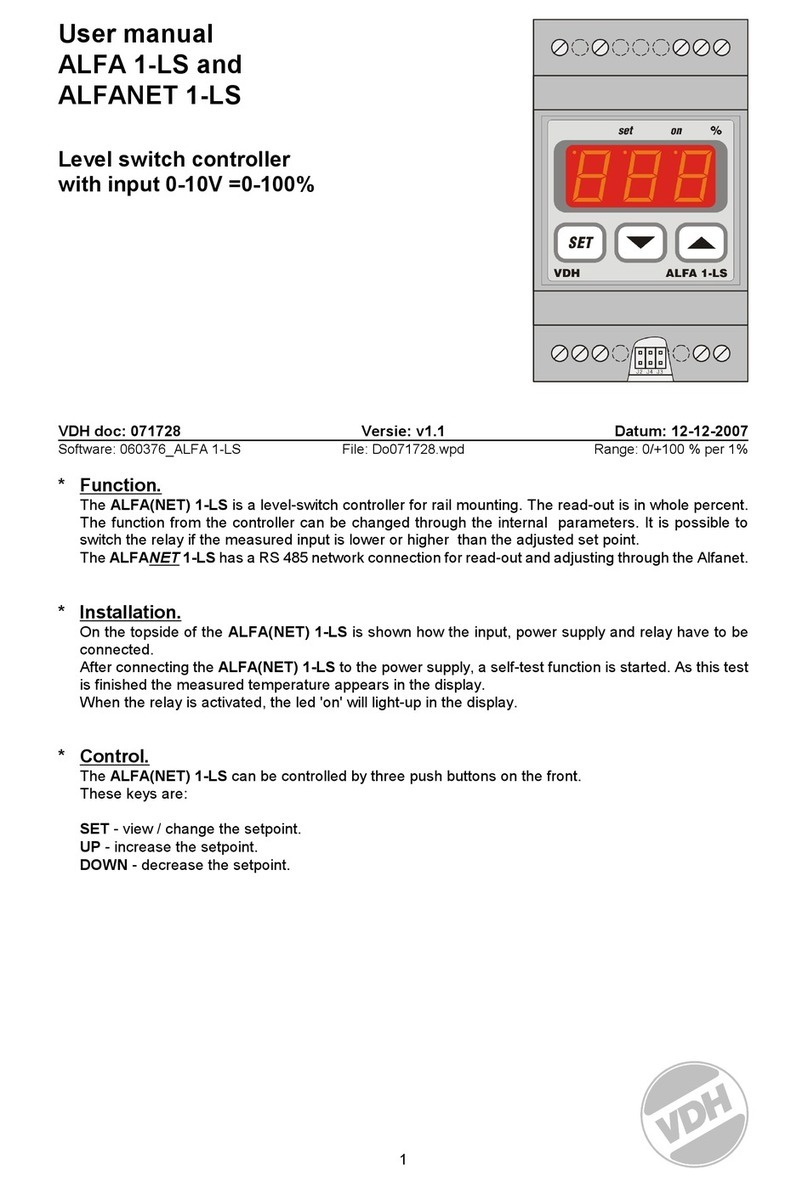32 33
PROBLEM: Valve/actuator fails to close
CAUSE: Valve/actuator is installed backwards
SOLUTION: Check flow arrow and verify arrows points away from water source
CAUSE: Debris is blocking solenoid port
SOLUTION: Shut off water supply, unscrew and remove solenoid, then open
water supply and flush out solenoid port, re-install solenoid
PROBLEM: Rain sensor does not prevent watering
CAUSE: Rain sensor is normally open, malfunctioning, or not wired correctly
SOLUTION: Verify that sensor icon appears on display when pin is pushed
down & check all wire splices
PROBLEM: Controller waters more than once per day
CAUSE: More than one start time has been programmed
SOLUTION: Change start time 2,3,4, and 5 to OFF
17. WARRANTY
DIG CORPORATION warrants these products to be free from defects in material and workmanship
for a period of three years from date of purchase. This warranty does not cover damage resulting
from accident, misuse, neglect, modification, improper installation or subjection to line pressure
in excess of 80 lbs. per square inch for anti-siphon valves and for actuators. This warranty shall
extend only to the original purchaser of the product for use by the purchaser.
The obligation of DIG CORPORATION under this warranty is limited to repairing or replacing
at its factory this product which shall be returned to the factory within three years after the
original purchase and which on examination is found to contain defects in material and
workmanship. DIG CORPORATION SHALL IN NO EVENT BE LIABLE FOR ANY INCIDENTAL OR
CONSEQUENTIAL DAMAGES OF ANY KIND; THE SOLE OBLIGATION OF DIG BEING LIMITED TO
REPAIR OR REPLACEMENT OF DEFECTIVE PRODUCTS. SOME STATES DO NOT ALLOW THE
EXCLUSION OR LIMITATION OF INCIDENTAL OR CONSEQUENTIAL DAMAGES, SO THE ABOVE
LIMITATION OR EXCLUSION MAY NOT APPLY TO YOU.
Unattended use for prolonged periods without inspection to verify proper operation is beyond
the intended use of this product, and any damage resulting from such use shall not be the
responsibility of DIG CORPORATION. There are no warranties, which extend beyond the
description on the face hereof. In the case of purchase of the product for use other than, for
irrigation purposes, DIG CORPORATION hereby disclaims any implied warranties including any
warranties of merchantability and fitness for a particular purpose. In the case of the purchase of
the product for personal, family or household purposes, DIG CORPORATION disclaims any such
warranties to the extent permitted by law. To the extent that any such disclaimer or implied
warranties shall be ineffectual, then any implied warranties shall be limited in duration to a
period of three years from the date of the original purchase for use by the purchaser. Some
states do not allow limitation on how long an implied warranty lasts, so the above limitation may
not apply to you.
In order to obtain performance under this warranty, the unit must be returned to the factory,
along with proof of purchase indicating original date of purchase, shipping prepaid, addressed
as follows:
DIG CORPORATION, 1210 Activity Drive, Vista, CA 92081. Repaired or replaced units will be
shipped prepaid to the name and address supplied with the unit returned under warranty. Allow
four weeks for repairs and shipping time. Repair of damaged units not otherwise within warranty
may be refused or done at a reasonable cost or charge at the option of DIG CORPORATION.
This warranty gives you specific legal rights, and you may also have other rights, which vary
from state to state.