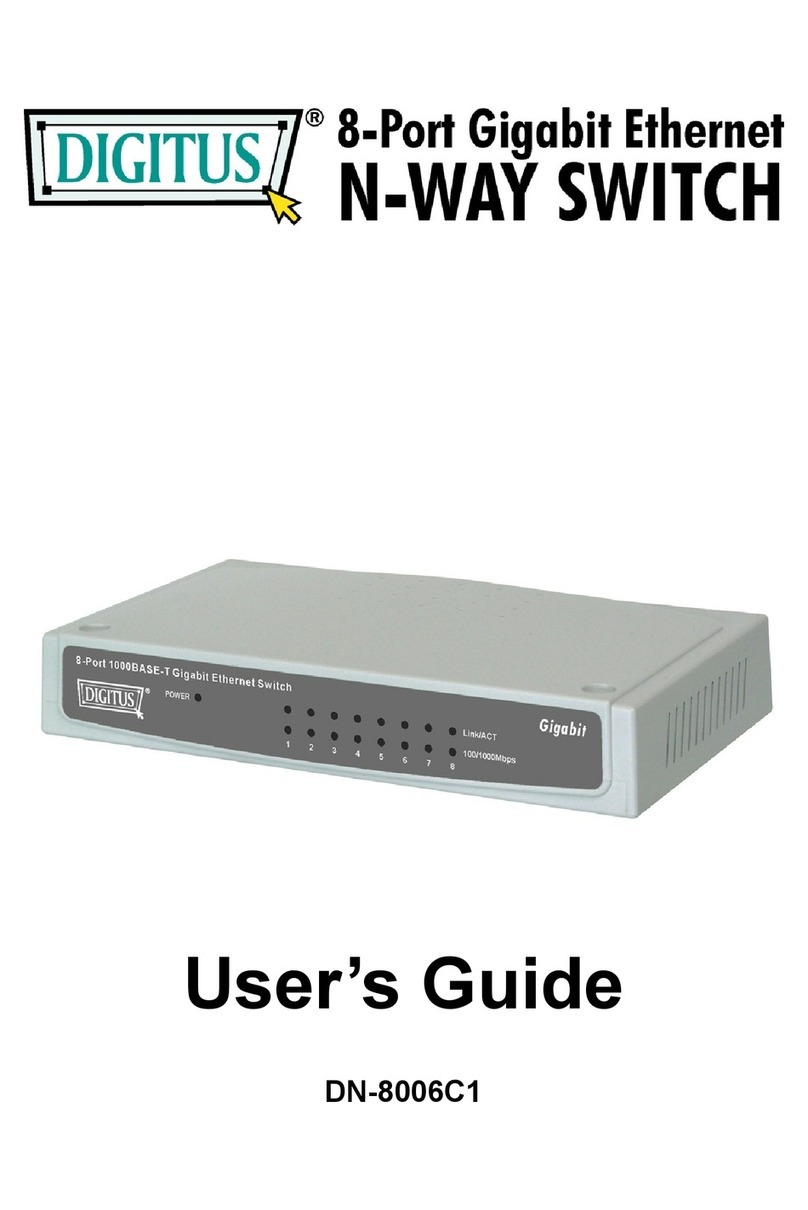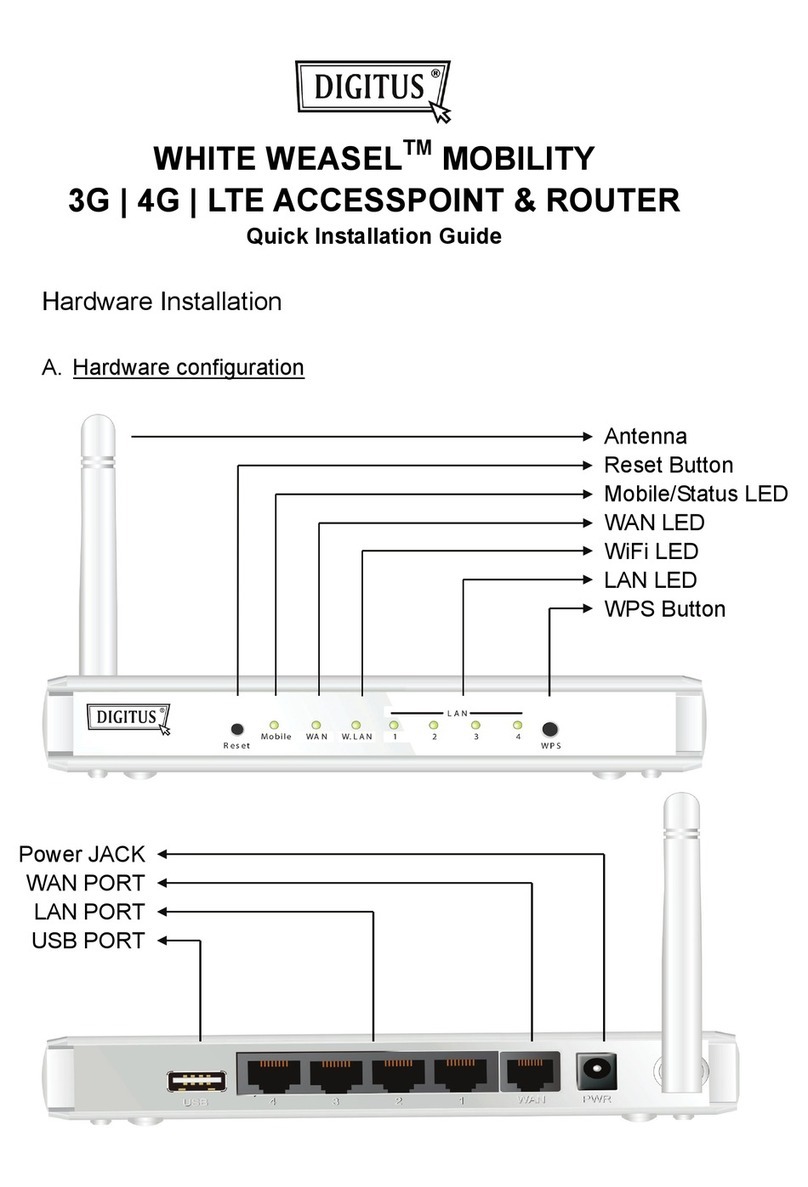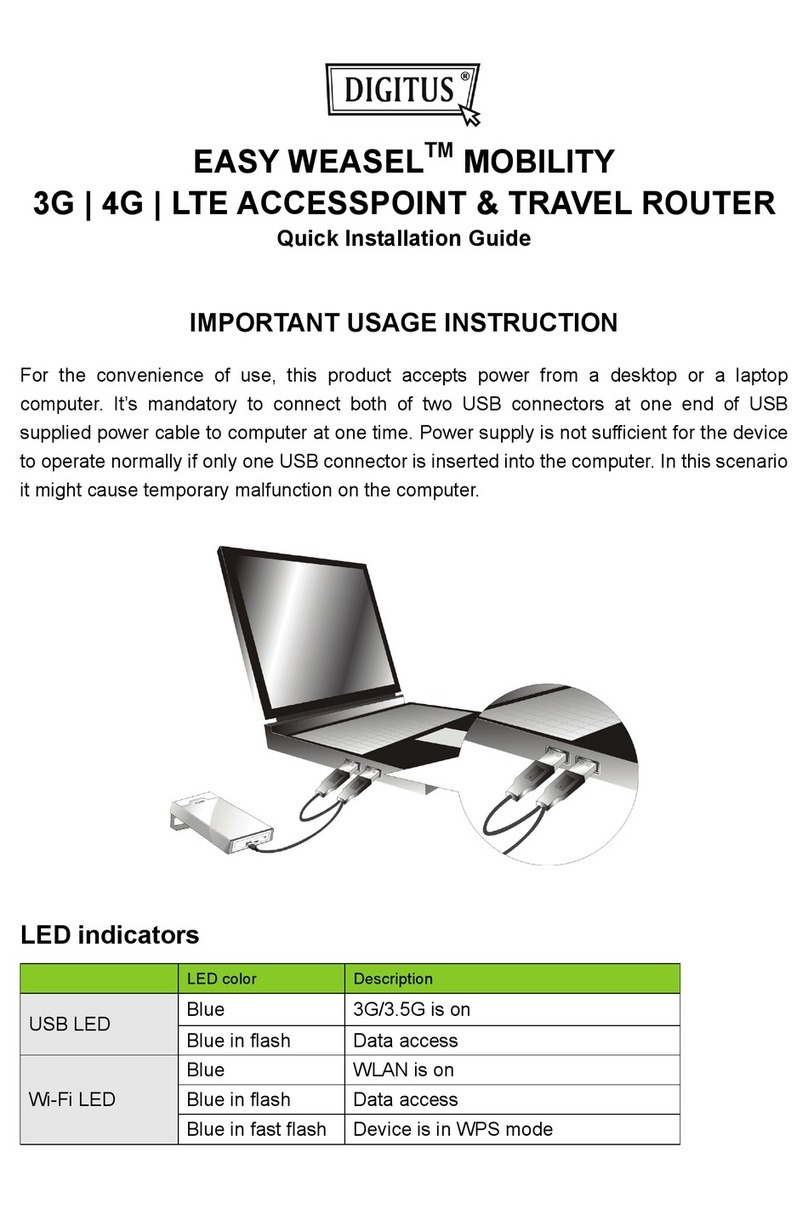2
Table of Contents
1. Introduction................................................................................................................................. 3
2. Connecting the Router ................................................................................................................ 4
3. Verifying Connection to the Router............................................................................................ 5
4. Configuring the Router ............................................................................................................... 8
Cable Modem.............................................................................................................................. 9
DSL ........................................................................................................................................... 10
5. Connecting to the Router Wirelessly ........................................................................................ 11
6. Web Configuration Utility ........................................................................................................ 12
6.1 Setup ................................................................................................................................... 12
6.1.1 Basic Setup....................................................................................................................... 12
6.1.2 DDNS............................................................................................................................... 14
6.1.3 MAC Address Clone........................................................................................................ 15
6.1.4 Advanced Routing ........................................................................................................... 16
6.2. Wireless.............................................................................................................................. 17
6.2.1 Basic Wireless Settings.................................................................................................... 17
6.2.2 Wireless Security ............................................................................................................. 18
WEP ...................................................................................................................................... 18
WPA...................................................................................................................................... 19
WPA with RADIUS.............................................................................................................. 20
6.2.3 Wireless MAC Filter........................................................................................................ 21
6.2.4 Advanced Wireless Settings ............................................................................................ 22
6.3 Security ............................................................................................................................... 23
6.3.1 Firewall ............................................................................................................................ 23
6.3.2 VPN Passthrough......................................................................................................... 24
6.4 Access Restrictions ............................................................................................................. 25
6.4.1 Internet Access Policy...................................................................................................... 25
6.5 Applications & Gaming ...................................................................................................... 28
6.5.1 Port Range Forwarding.................................................................................................... 28
6.5.2 Port Range Triggering...................................................................................................... 29
6.5.3 DMZ................................................................................................................................. 30
6.5.4 QoS .................................................................................................................................. 31
6.6 Administration .................................................................................................................... 32
6.6.1 Management..................................................................................................................... 32
6.6.2 Log ................................................................................................................................... 33
6.6.3 Diagnostics....................................................................................................................... 34
6.6.4 Factory Defaults............................................................................................................... 35
6.6.5 Firmware Upgrade ........................................................................................................... 36
6.6.6 Restart .............................................................................................................................. 37
6.7 Status................................................................................................................................... 38
6.7.1 Router............................................................................................................................... 38
6.7.2 LAN ................................................................................................................................. 39
6.7.3 Wireless Network............................................................................................................. 40
7. Troubleshooting ........................................................................................................................ 41
Technical Support ......................................................................................................................... 42