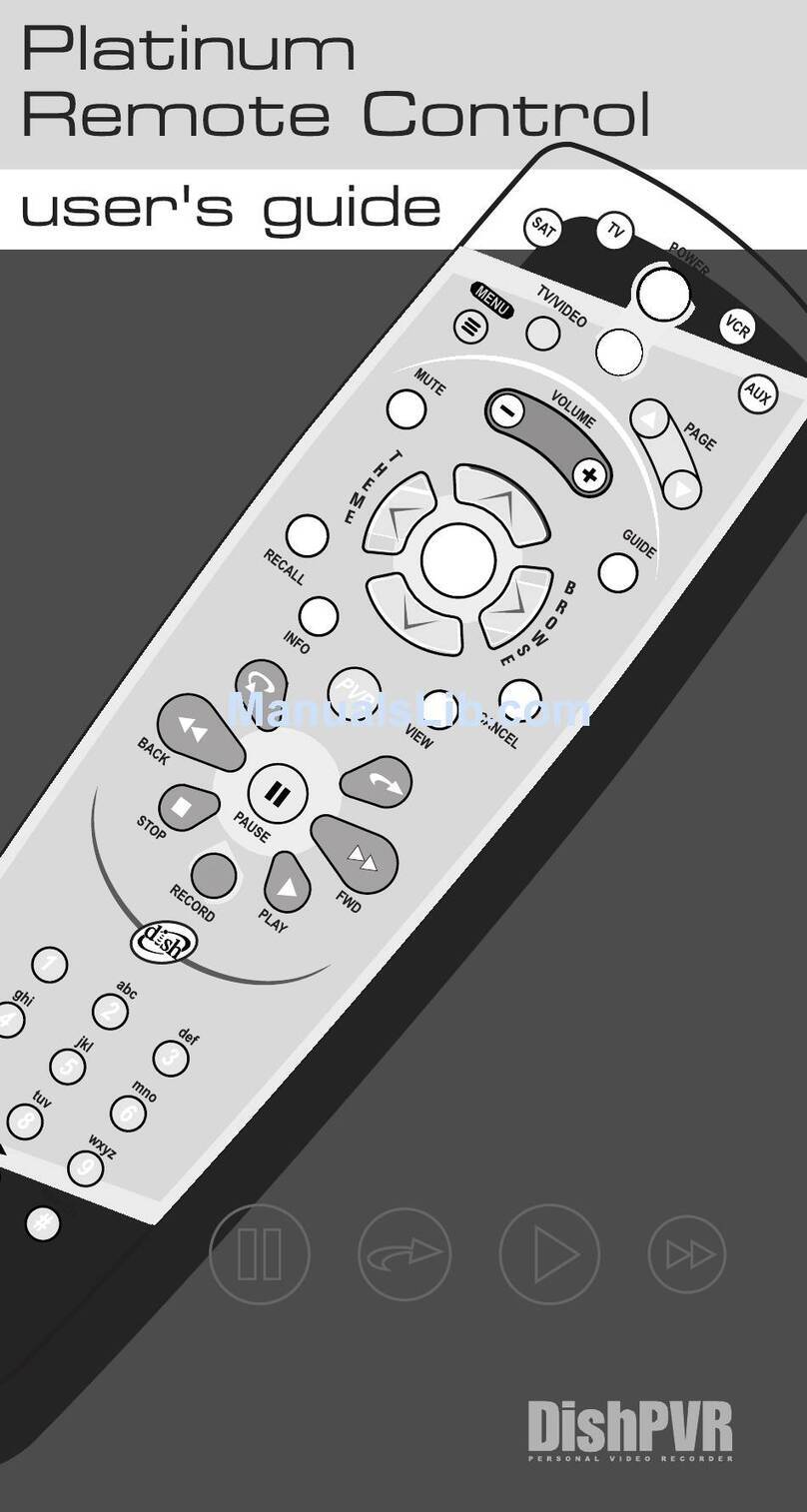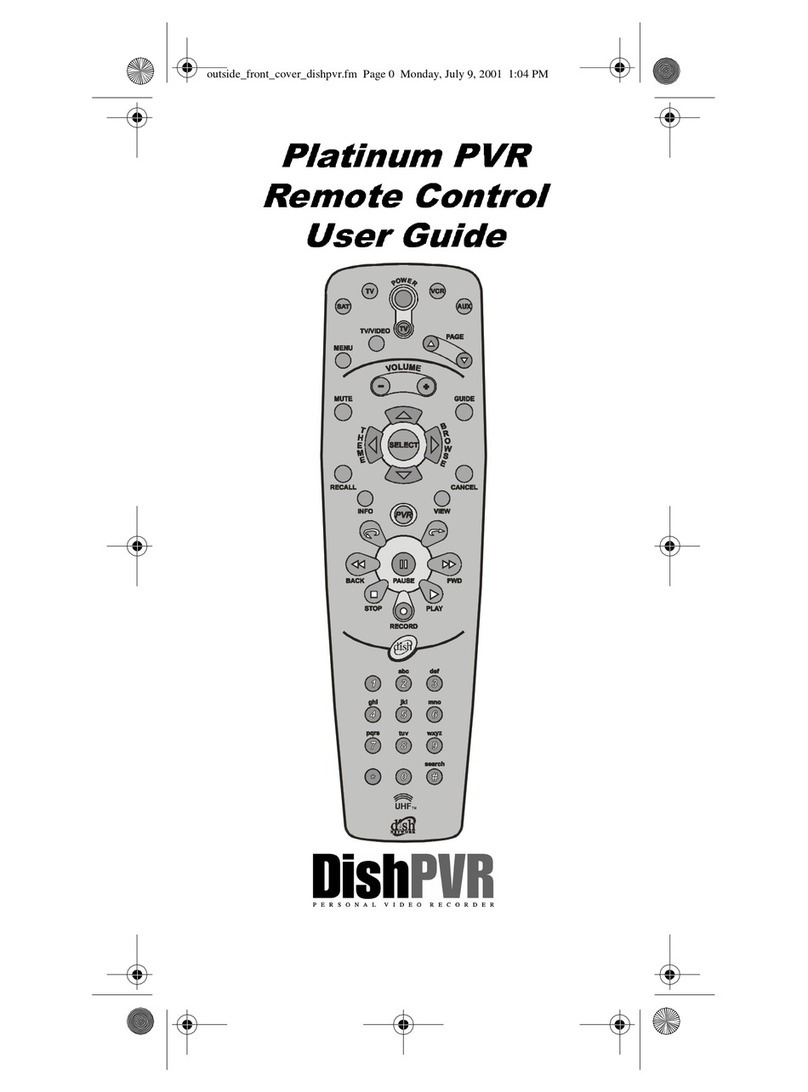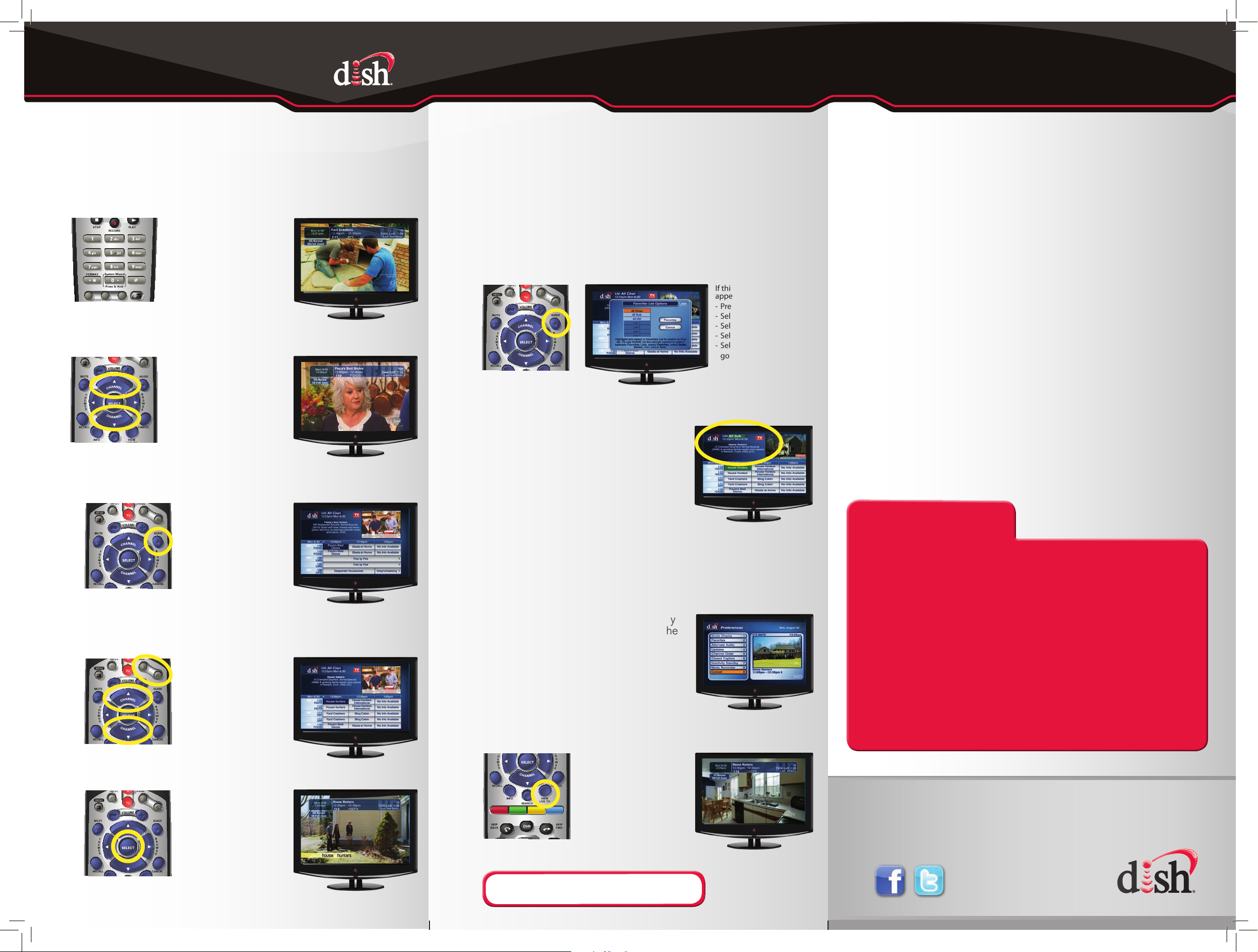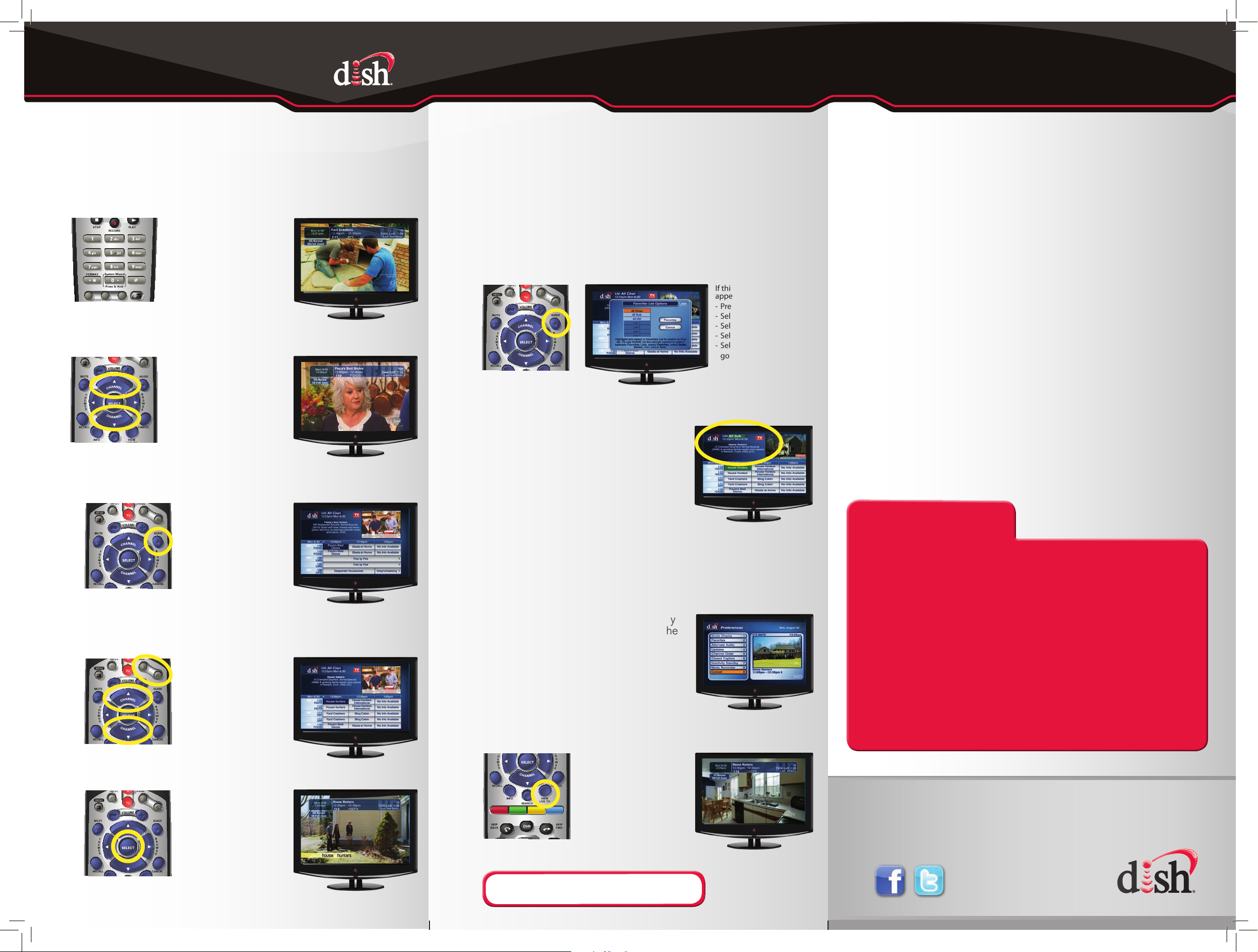
*See the User’s Guide for details on creating timers.
6. Selecting a Favorites List
to Display on Your Program Guide
For your convenience, three Favorites Lists have been pre-programmed:
All Chan – Displays all DISH channels
All Sub – Displays all channels you subscribe to
All HD – Displays all HD channels available
a. Press and release the GUIDE button until the
Favorite List Options screen appears.
b. Press and release the CHANNEL UP/
DOWN buttons to choose the Favorites
List you would like to see, then press
and release the SELECT button.
Additional Tips
Setting Parental Controls:
a. Press and release the MENU button and then select “Locks.”
•Tolockalladultchannels,select“HideAdult.”
•TolockallPPVchannels,select“LockPPV.”
•Tolockspecicchannels,select“ChannelLocks.”
•Tolockachannelbasedonrating,select“RatingsLocks.”
•Note that if you lock channels with an NR/AO rating, you may
inadvertently lock certain news or other programs that are not rated.
b. When you are done, press “Lock System” and set/use a password
for any of the above locks to take effect.
Setting Closed Captioning:
a. Press and release the MENU button and then select “Preferences.”
b. Select “Closed Caption.”
c. Select “Caption On/Off.”
d. Select “CC is On.”
e. Select “Done.”
If this screen does not
appear, please:
- Press the MENU button.
- Select “Preferences.”
- Select “Favorites.”
- Select “Guide Popup.”
- Select “Done” and then
go back to step 6a.
- OR -
- OR -
5. Changing Channels
There are three ways to change channels on your receiver.
Type a channel number using the
number buttons on the keypad.
Press and release the
CHANNEL UP/DOWN buttons.
Use the Program Guide.
a. Press and release the GUIDE button.
b. Press and release the CHANNEL UP/
DOWN or the PAGE UP/DOWN
buttons to highlight the channel you
want to watch.
c. Press and release the
SELECT button.
7. Exiting On-Screen Menus
When you’re in an on-screen menu, it’s easy
to exit the on-screen menu and return to the
program you were watching.
a. To exit an on-screen menu, press and
release the VIEW LIVE TV button
The TV is on a menu screen.
The menu screen is exited and
a TV picture appears.
Troubleshooting:
75% of all technical problems that an agent can help you with
can be solved by following these five easy steps:
1. Make sure your DISH remote is in SAT mode.
2. Make sure your TV is on the correct input/channel.
3. Make sure you’re on the correct Favorites List.
4. Check for anything obstructing the signal to your satellite
dish, such as tree branches, severe rain, or snow build-up.
If it is safe to do so, remove the obstruction or wait for it
to pass.
5. Reset your receiver by unplugging it from the wall for 10
seconds. Plug it back in and turn it back on.
Where to go for additional information:
• dish.com/support
• Channel 101
•
The TV changes to the
highlighted channel.
The TV channel changes.
The Program Guide appears.
The Program Guide indicates
which list you are on. If you
are on the All Chan or All HD
list, channels shown in red or
green are not included in
your subscription.
The TV channel changes.
The Program Guide
moves up or down.
TIP:The Cancel button on your DISH remote is another
option for exiting one on-screen menu at a time.
The Favorites List Options
screen appears.
110FOOD
110FOOD
PN 181610