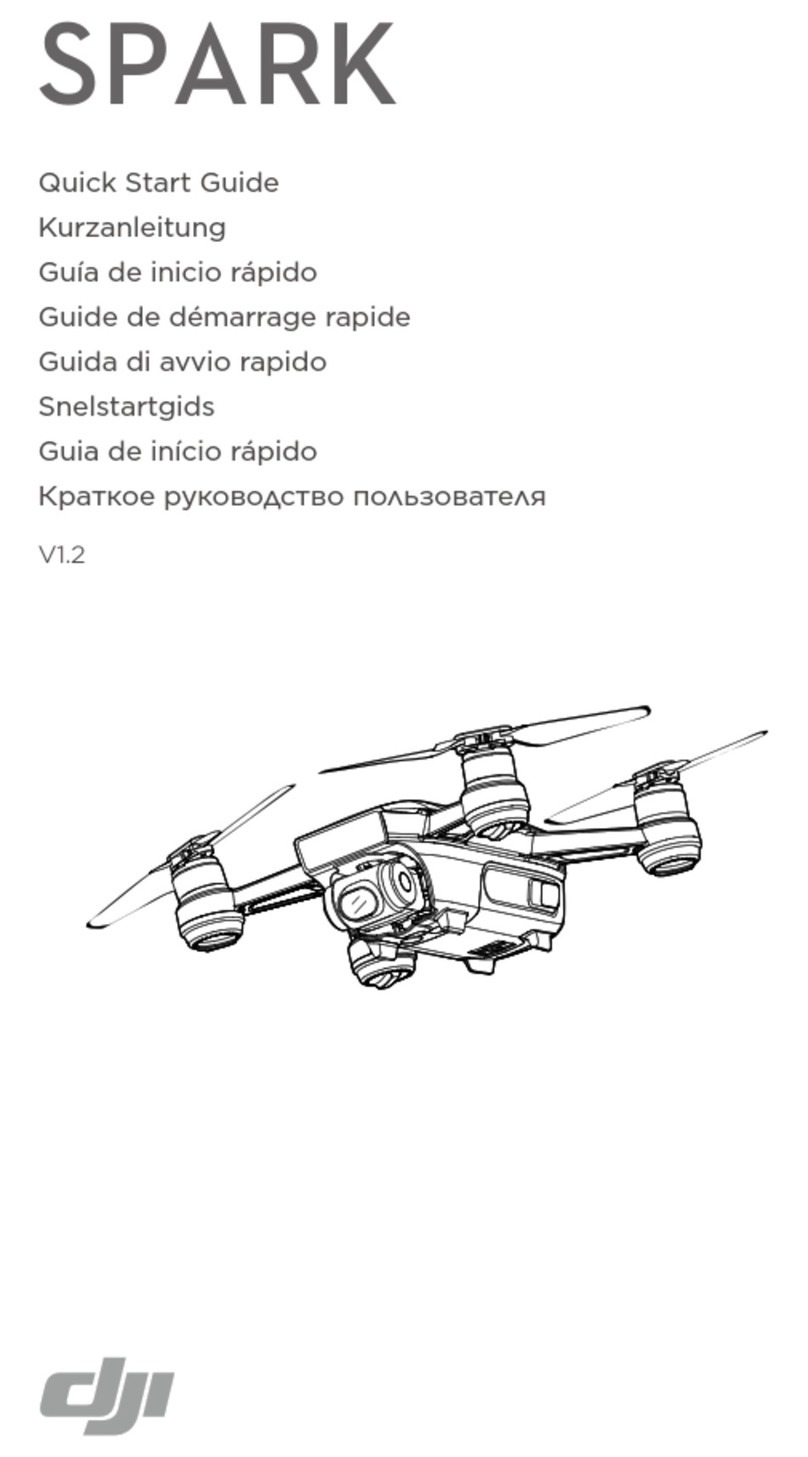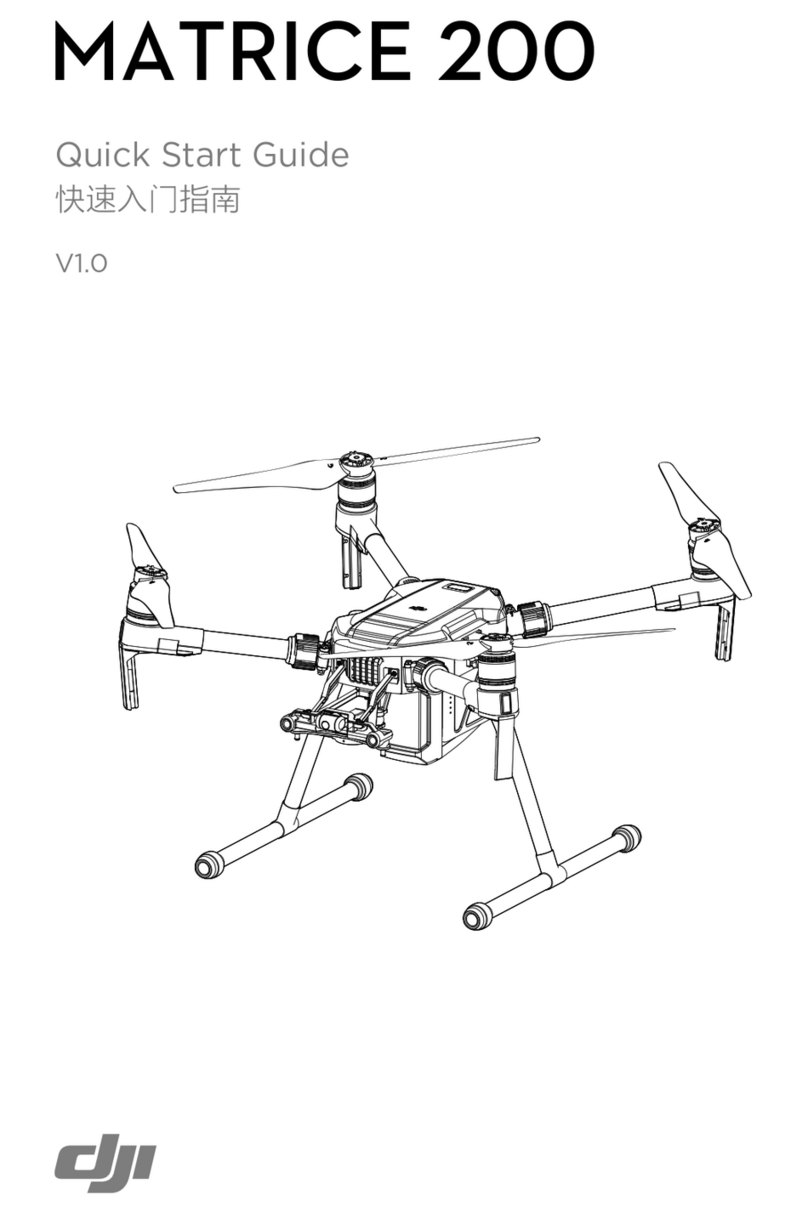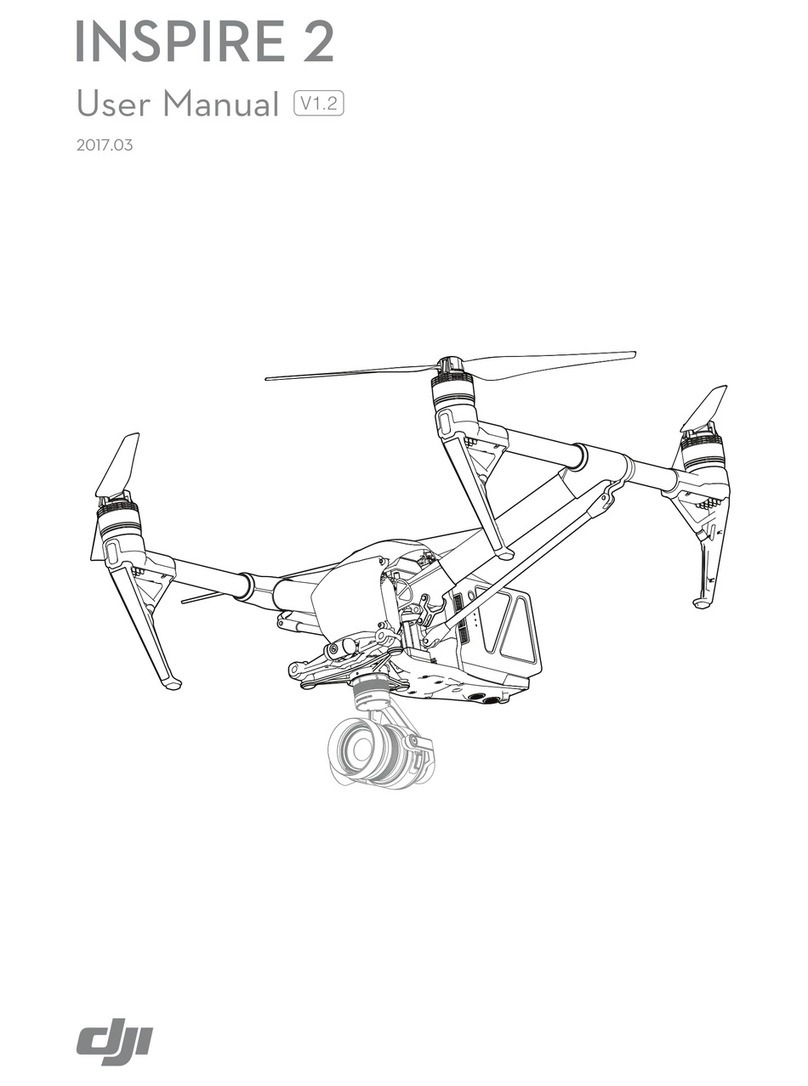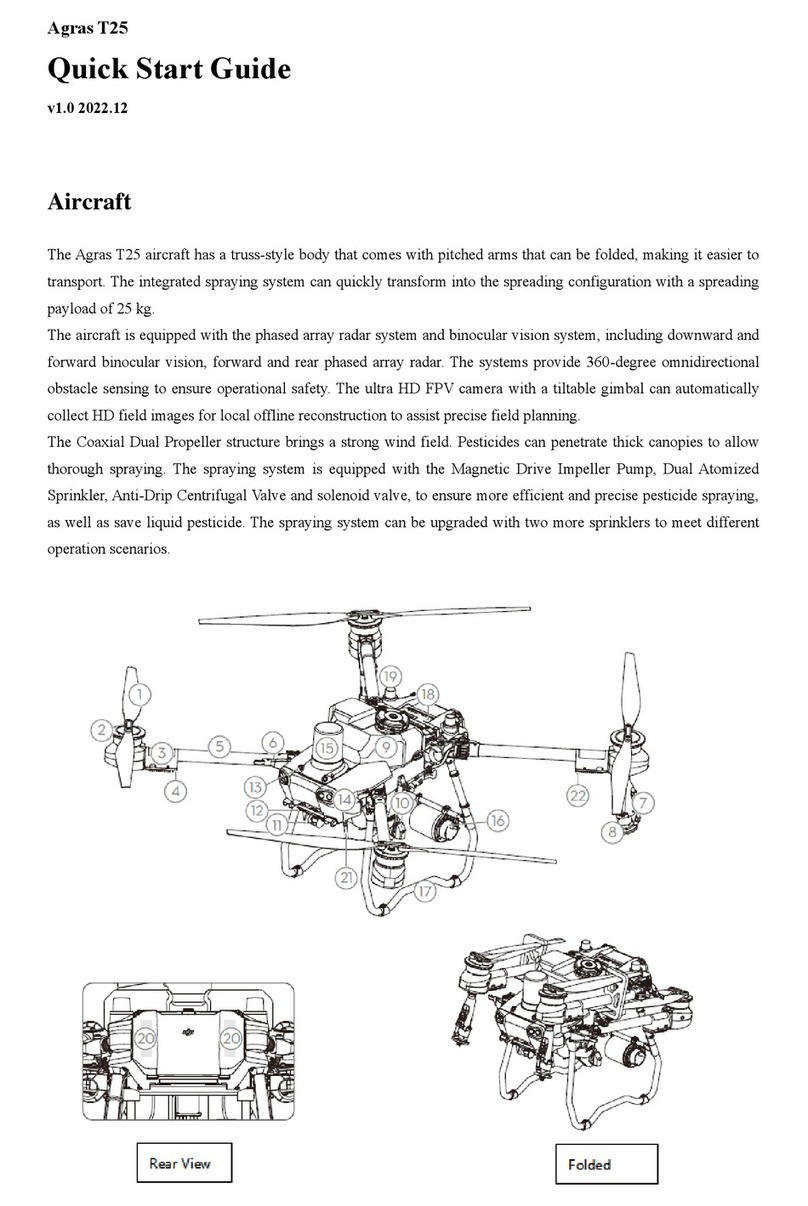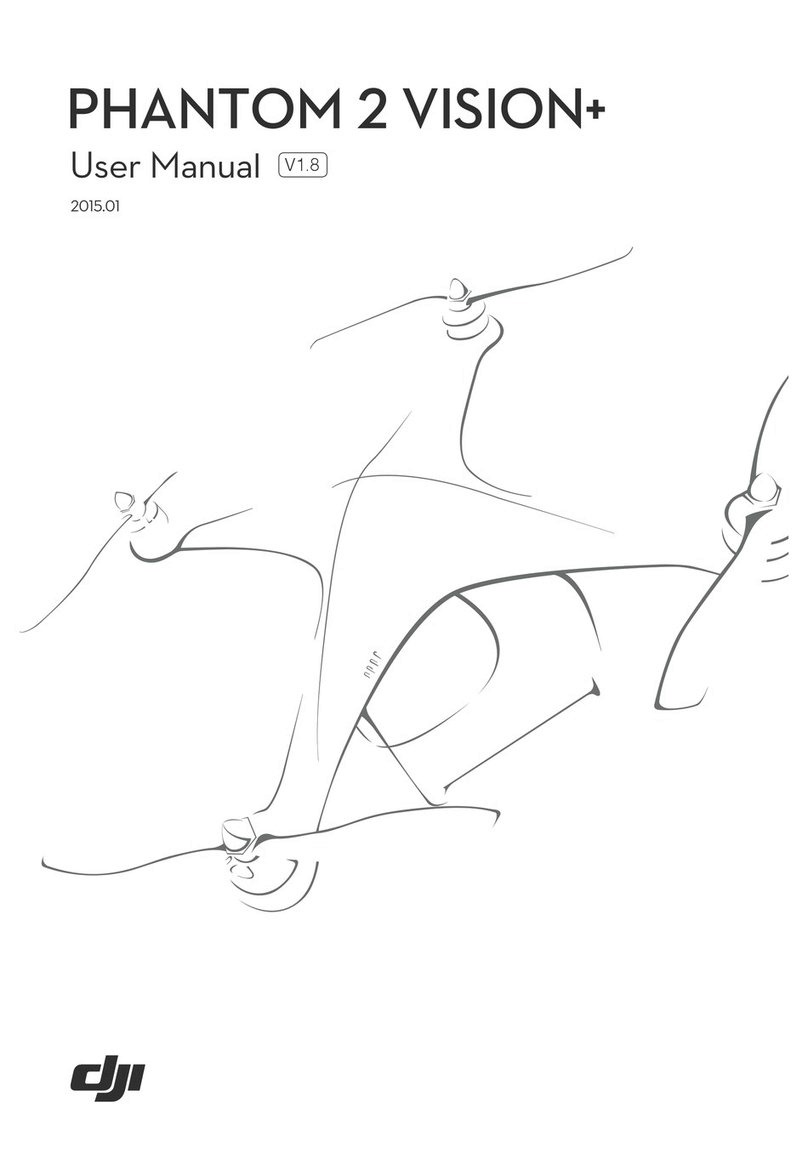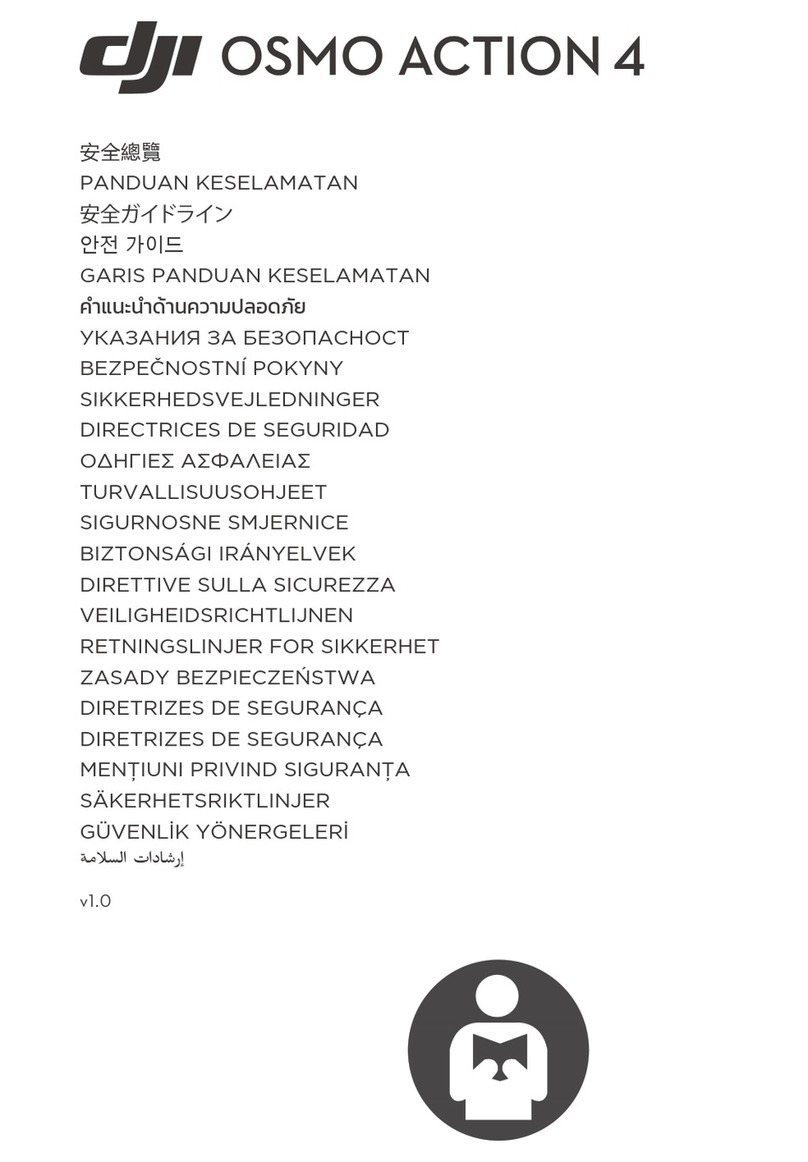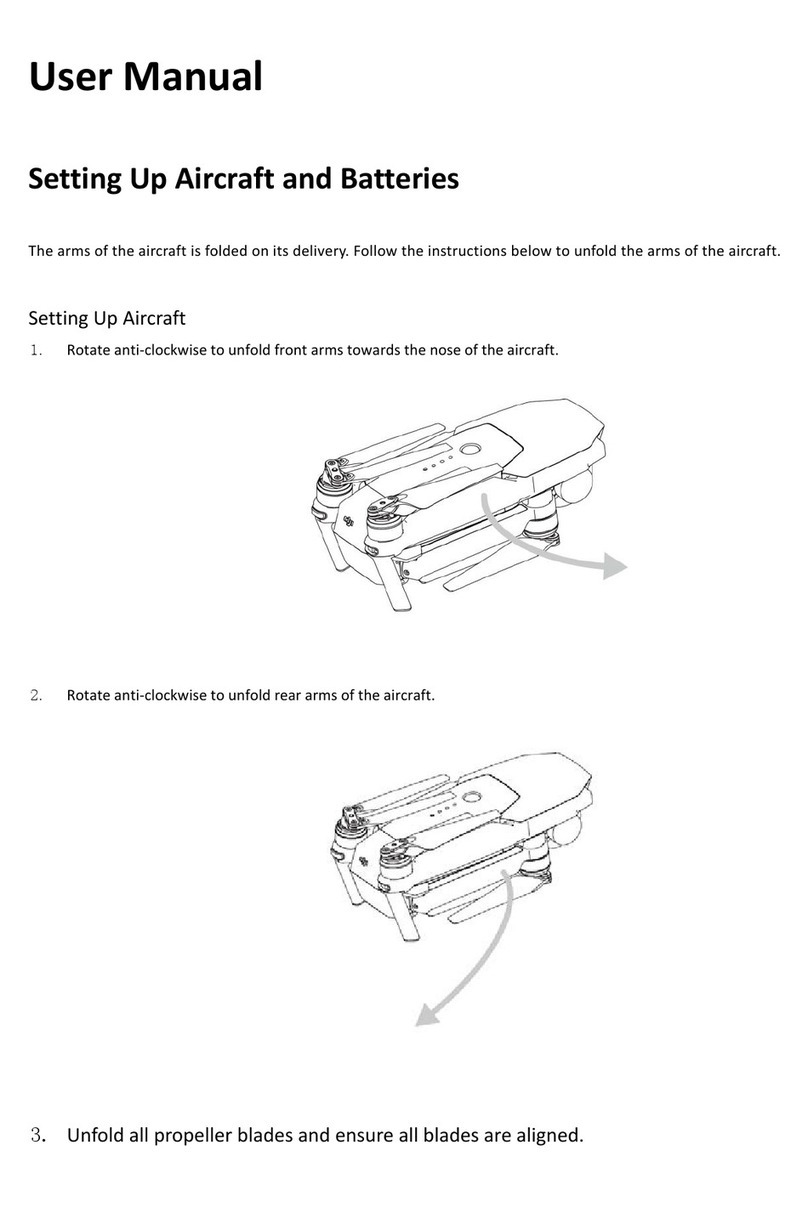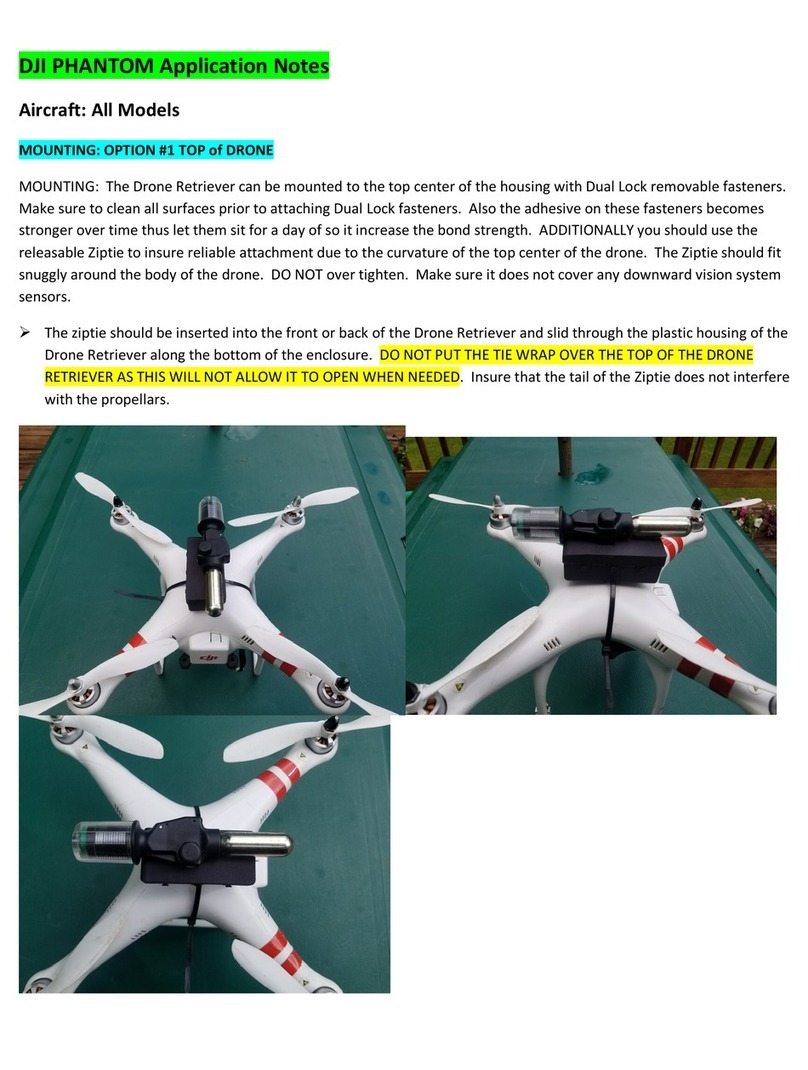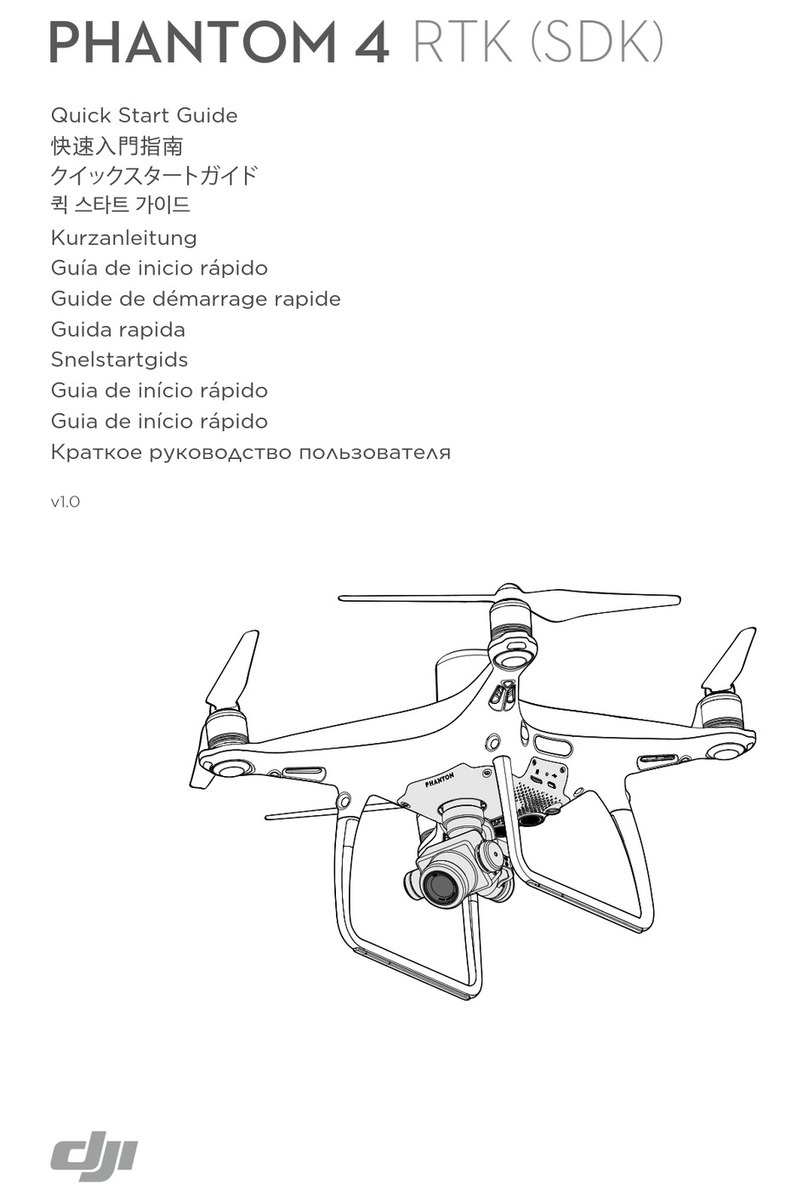AGRAS MG-1 User Manual
© 2016 DJI. All Rights Reserved. 2
Contents
Installation ................................................................................................................................................................ 3
Mounting the Landing Gear .............................................................................................................................. 3
Mounting the Liquid Tank.................................................................................................................................. 4
Unfolding the Frame Arms ................................................................................................................................ 5
Mounting the Sprinklers.................................................................................................................................... 5
Mounting the Radar-Assisting Altitude Stabilization System ............................................................................. 7
Connecting the Batteries................................................................................................................................... 7
Remote Controller..................................................................................................................................................... 9
Profile................................................................................................................................................................ 9
Prepare the Remote Controller ......................................................................................................................... 9
Remote Controller Diagram............................................................................................................................. 10
Using the Remote Controller ........................................................................................................................... 10
Turning the Remote Controller On and Off...................................................................................................... 10
Remote Controller LED .................................................................................................................................... 14
Operation Status Display Panel ....................................................................................................................... 15
Aircraft .................................................................................................................................................................... 18
Profile.............................................................................................................................................................. 18
Operation Mode.............................................................................................................................................. 18
Radar Assisted Altitude Stabilization System ................................................................................................... 22
No Liquid Warning........................................................................................................................................... 23
Return-to-Home (RTH) .................................................................................................................................... 24
Low Battery Level Warning.............................................................................................................................. 25
Flight ....................................................................................................................................................................... 26
Starting and Stopping the Motors ................................................................................................................... 26
Appendix................................................................................................................................................................. 27
Specifications .................................................................................................................................................. 27
Aircraft Status Indicator Description................................................................................................................ 28