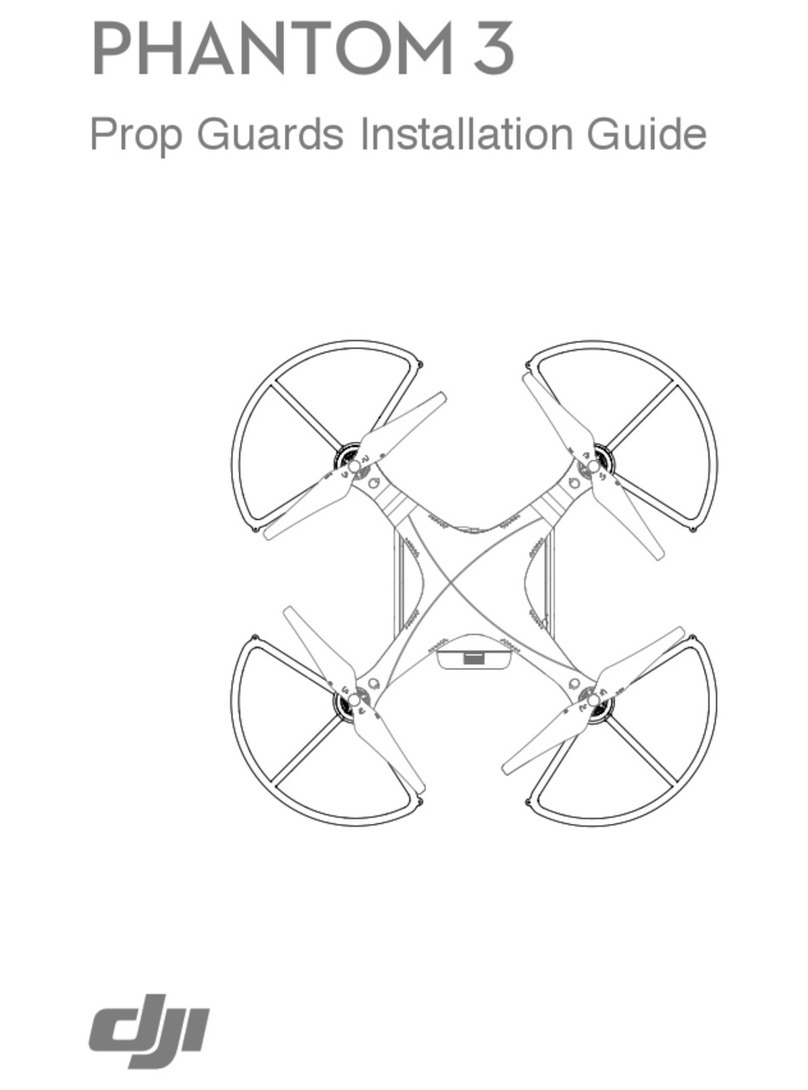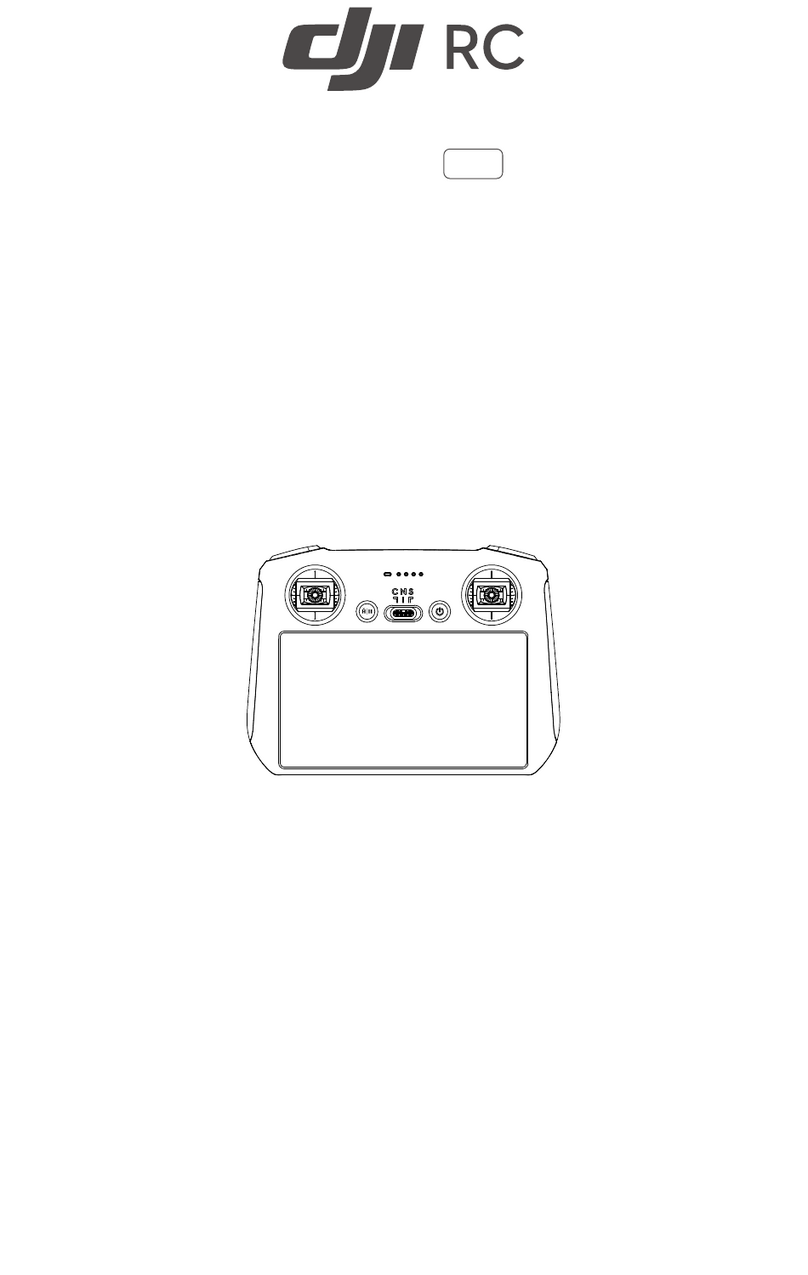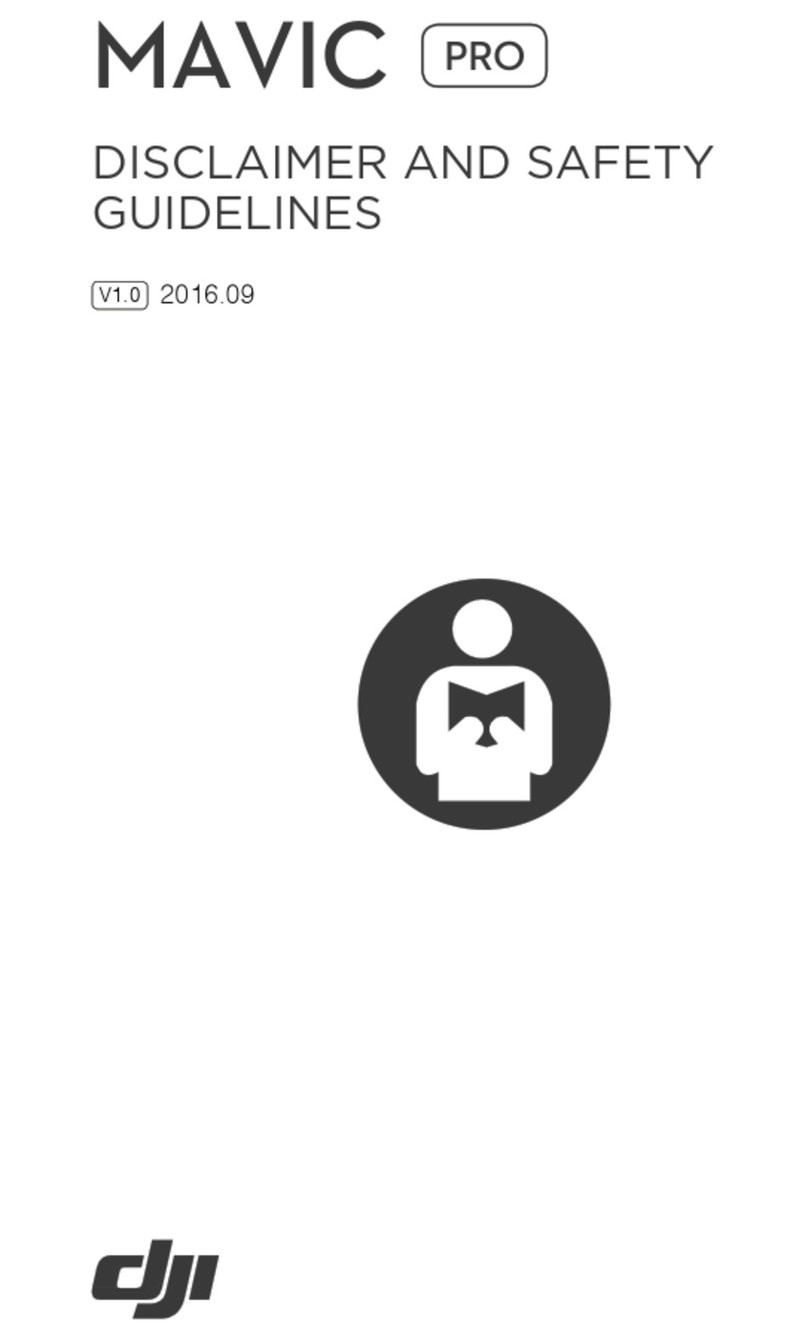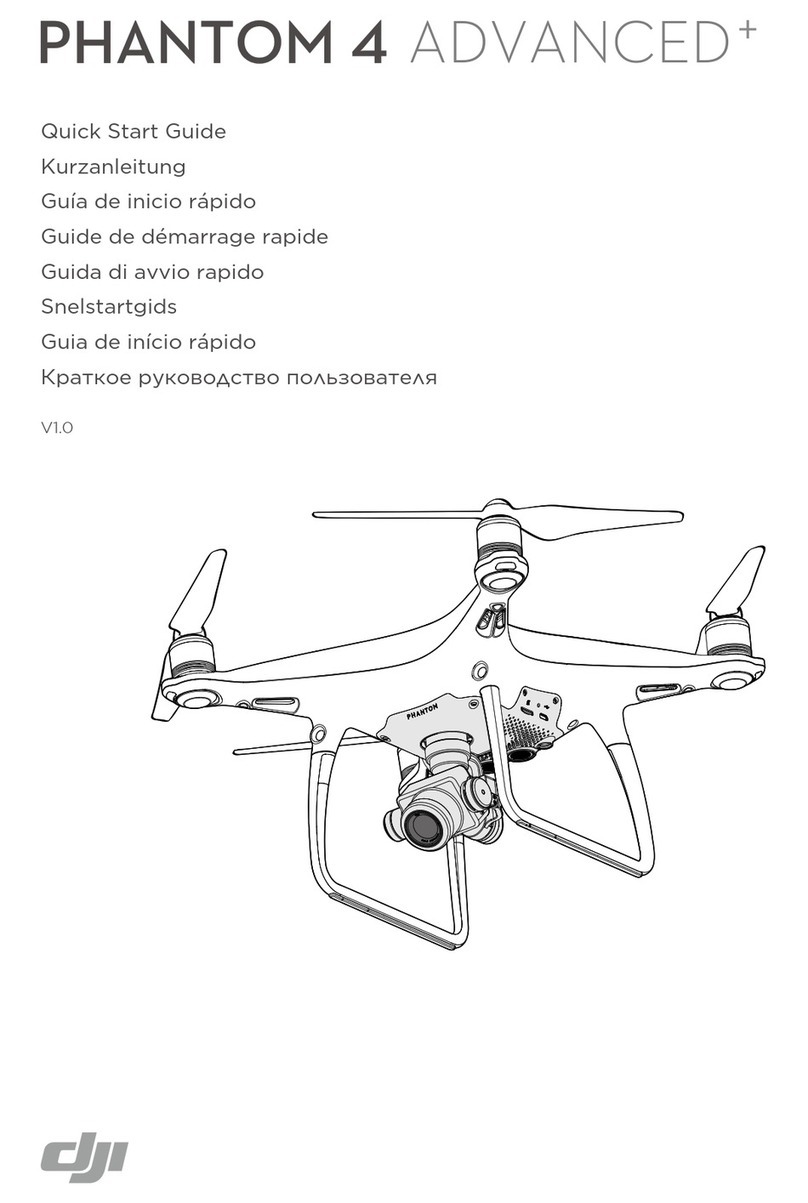9
EN
Download the detailed user manual at:
www.dji.com/inspire-2
※This content is subject to change without prior notice.
INSPIRE and DJI are trademarks of DJI.
Copyright © 2017 DJI All Rights Reserved.
Designed by DJI. Printed in China.
Specications
Aircraft (Model: T650)
Weight 7.25 lbs (3290 g, including two batteries, without gimbal and camera)
Diagonal Distance (propeller excluded) 23.8 inch (605 mm, Landing Mode)
Max Takeoff Weight 9.37 lbs (4250 g)
Max Takeoff Sea Level 1.55 mi (2500 m); 3.1 mi (5000 m with specially-designed propeller)
Max Flight Time Approx. 25 min (with Zenmuse X5S) , Approx. 23 min (with Zenmuse X7)
Max Tilt Angle P-mode: 35° (Forward Vision System enabled: 25°); A-mode: 35°; S-mode: 40°
Max Ascent Speed P-mode/A-mode: 16.4 ft/s (5 m/s); S-mode: 19.7 ft/s (6 m/s)
Max Descent Speed Vertical: 13.1 ft/s (4 m/s); Tilt: 13.1-29.5 ft/s (4-9 m/s)
GPS Hovering Accuracy Vertical: ±1.64 feet (0.5 m) or ±0.33 feet (0.1 m, Downward Vision System enabled)
Horizontal: ±4.92 feet (1.5 m) or ±0.98 feet (0.3 m, Downward Vision System enabled)
Operating Temperature -4° to 104° F (-20° to 40° C)
Gimbal
Angular Vibration Range ±0.01°
Controllable Range Pitch: -130° to +40°; Roll: ±20°; Pan: ±320°
Max Controllable Speed Pitch: 180°/s; Roll: 180°/s; Pan: 270°/s
Interface Type DGC2.0
Downward Vision System
Velocity Range <32.8 ft/s (10 m/s) at height of 6.56 feet (2 m)
Altitude Range <32.8 feet (10 m)
Operating Range <32.8 feet (10 m)
Operating Environment Surfaces with clear patterns and adequate lighting (> 15 lux)
Ultrasonic Sensor Operating Range 0.33-16.4 feet (10-500 cm)
Ultrasonic Sensor Operating Environment Non-absorbing material, rigid surface (thick indoor carpeting will reduce performance)
Forward Vision System
Obstacle Sensing Range 2.3-98.4 feet (0.7-30 m)
FOV Horizontal: 60°; Vertical: 54°
Operating Environment Surfaces with clear patterns and adequate lighting (> 15 lux)
Upward Infrared Sensing System
Obstacle Sensing Range 0-16.4 feet (0-5 m)
FOV ±5°
Operating Environment Large, diffuse and reective obstacles (reectivity >10%)
Remote Controller
Operating Frequency 2.400-2.483 GHz; 5.725-5.825 GHz
Max Transmitting Distance 2.4 GHz: 4.3 miles (7 km, FCC); 2.2 miles (3.5 km, CE); 2.5 miles (4 km, SRRC)
(unobstructed, free of interference) 5.8 GHz: 4.3 miles (7 km, FCC); 1.2 miles (2 km, CE); 3.1 miles (5 km, SRRC)
EIRP 2.4 GHz: 26 dBm (FCC); 17 dBm (CE); 20 dBm (SRRC)
5.8 GHz: 28 dBm (FCC); 14 dBm (CE); 20 dBm (SRRC)
Battery 6000mAh 2S LiPo
Output Power 9W (Without supplying power to smart device)
USB Supply Power iOS: 1 A @ 5.2 V (Max); Android: 1.5 A @ 5.2 V (Max)
Operating Temperature -4° to 104° F (-20° to 40° C)
Charger (Model: IN2C180)
Voltage 26.1 V
Rated Power 180 W
Intelligent Flight Battery (Model: TB50-4280mAh-22.8V)
Capacity 4280 mAh
Voltage 22.8 V
Battery Type LiPo 6S
Energy 97.58 Wh
Net Weight 515 g
Charging Temperature 41° to 104° F (5° to 40° C)
Operating Temperature -4° to 104° F (-20° to 40° C)
Max Charging Power 180 W
Charging Hub (Model: IN2CH)
Input Voltage 26.1 V
Input Current 6.9 A
DJI incorporates HDMITM technology.
The terms HDMI and HDMI High-Definition Multimedia
Interface, and the HDMI Logo are trademarks or registered
trademarks of HDMI Licensing LLC in the United States and
other countries.