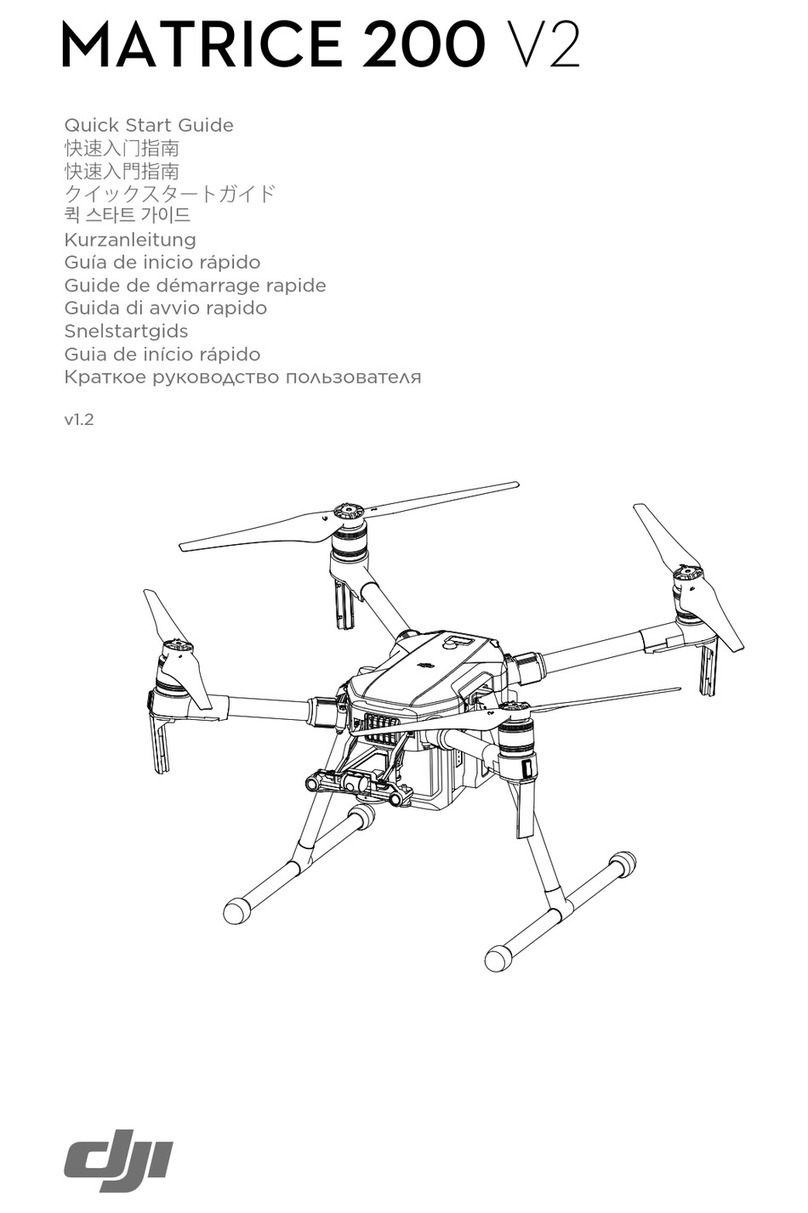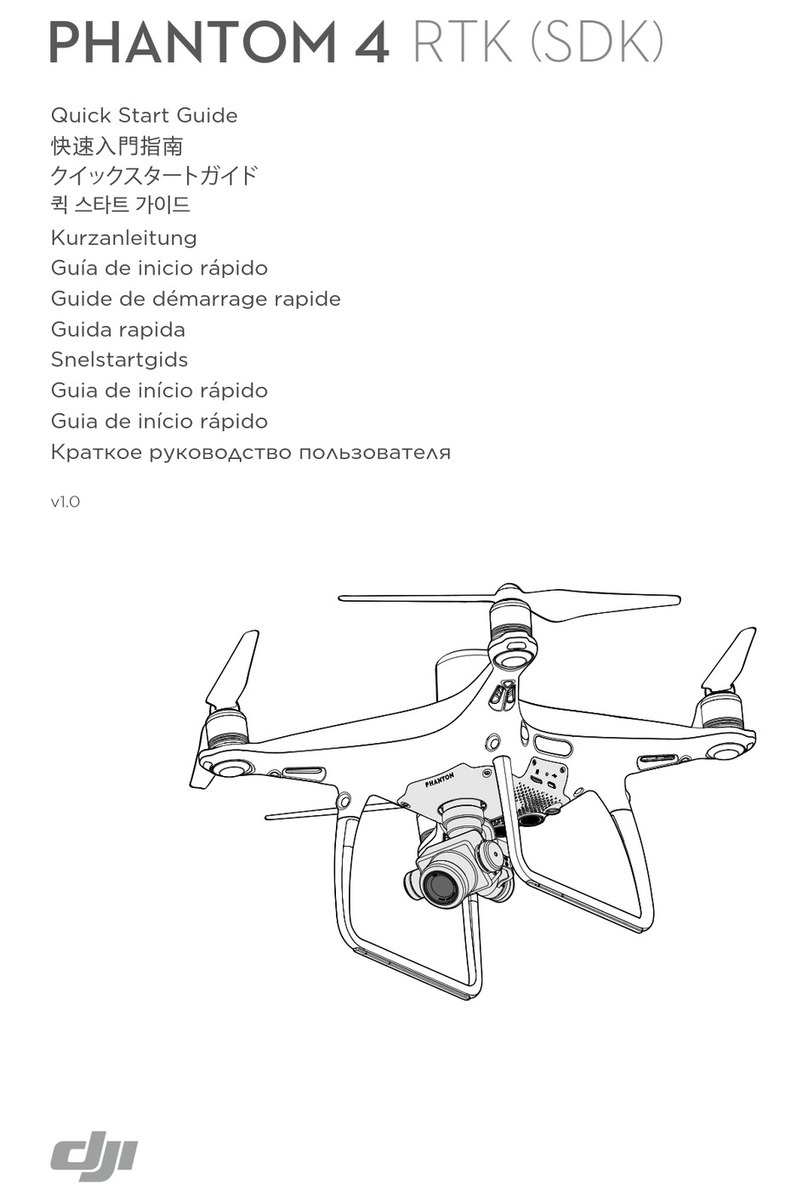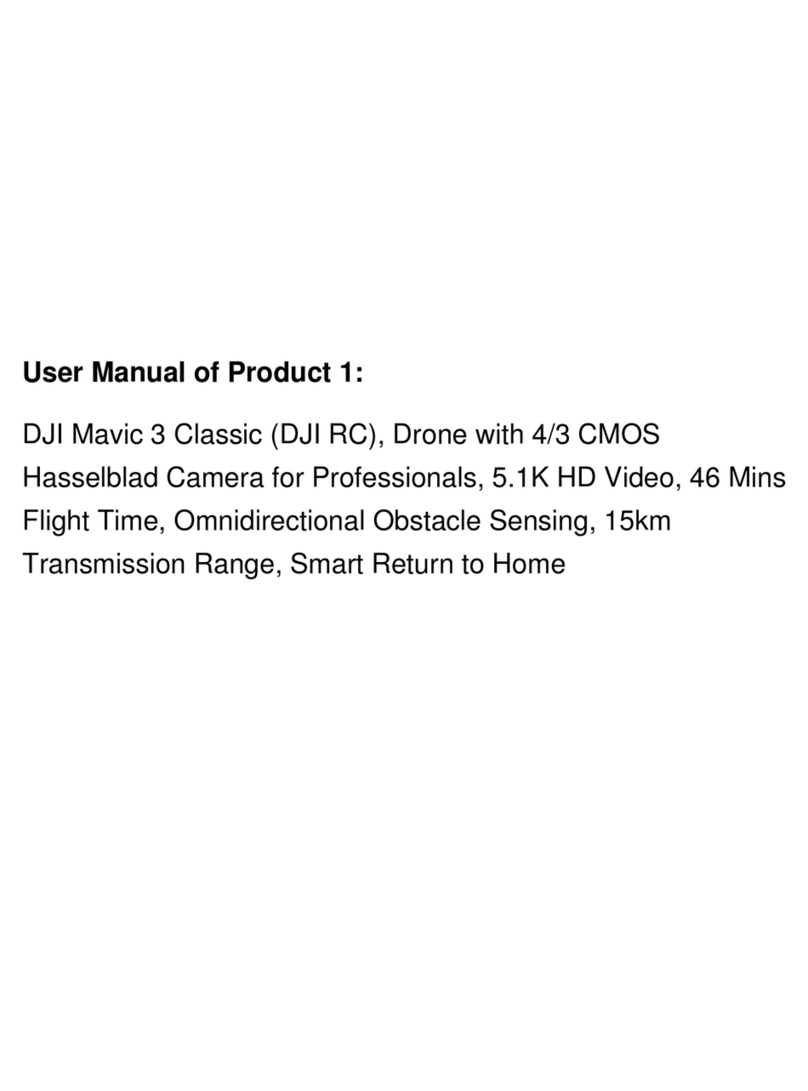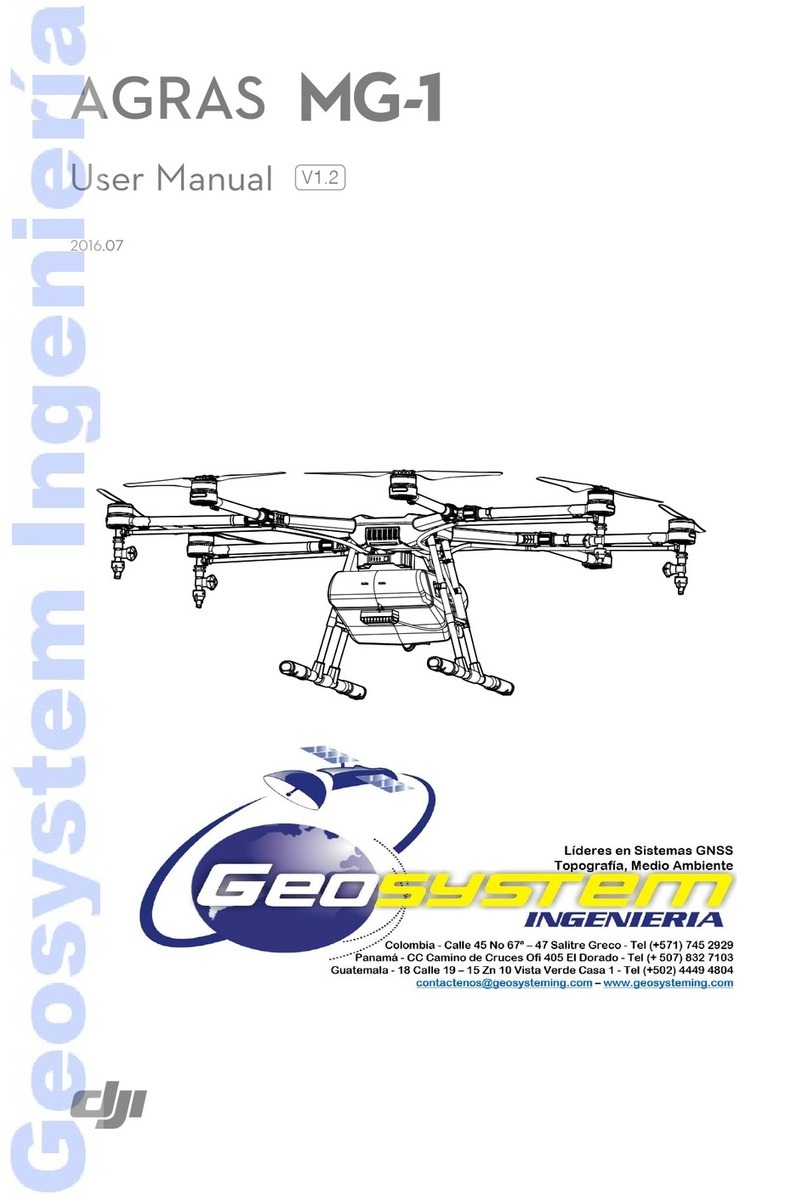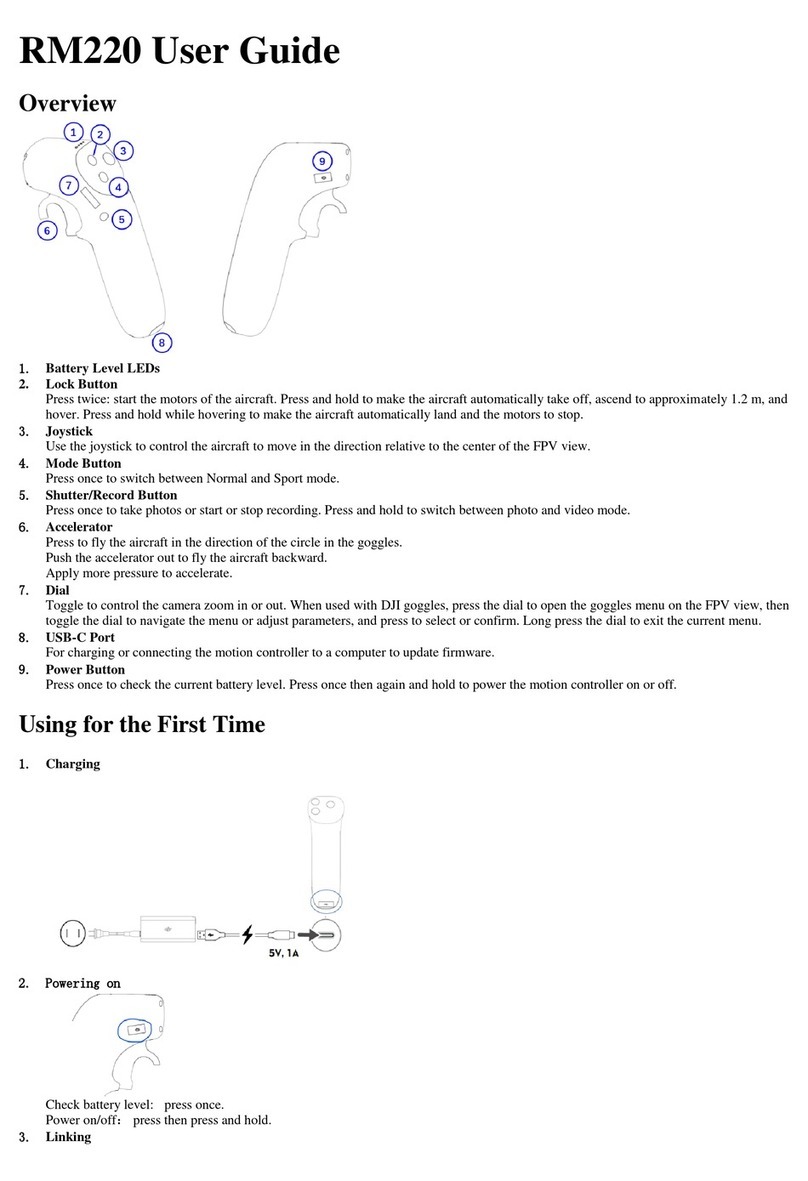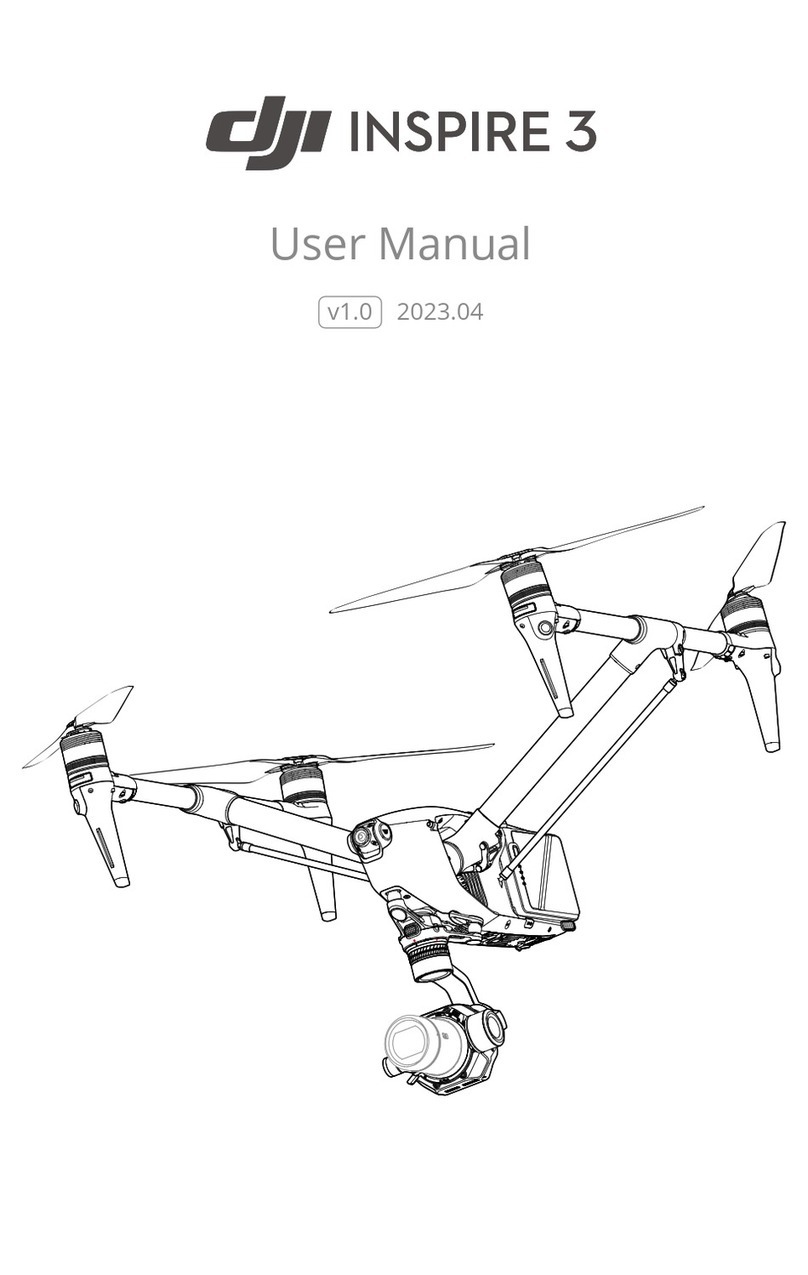v w w x y z { |
To land, gently pull the left stick (throttle stick)
down to lower the aircraft until it touches the
ground. Then pull both sticks to the bottom inside
corners to stop the motors.
Start the motors by pulling both control sticks to the bottom
inside (or outside) corners. Release the sticks once the
motors start. Slowly push the left stick (throttle stick) up to
takeoff.
} ~ ~ ~
~ ~ ~
} ~ ~ ~
~ ~ ~
...
~ ~ ~
} ~ ~ ~ ~
#ÿ#ÿ
} ~ ~ ~ ~ ~
~ ~
5HPRWH&RQWUROOHU6WDWXV/('
ȕ
¡ ¢ £ ¤ ¡ ¡ ¤ ¥ ¦ § ¨ © ¥ ª £ « ¡ £ ¬ ¥ £ ¥ ® ¨ ¬ ¥ © © ® £ ¯ ° ± ©² ¡ ¢ £ ¤ ¡ ¡ ¬ £ ± ¡ ± £ ª ¡ ³ ± ¦ ¡ ´ ³ ¥ ¦ ¥ ±
¤ ª ± ® ² ¥ ³ ¥¡ ± ¡ ¦ ³ ® £ ¥ µ ¡ ¨ ¦ ¤ ª ¡ ¥ ± ¶ ³ ² ¯
ȕ
·
¡ ³ ® ± ± ¡ µ ¡ ¨ ¨ ¥ ¨ £ ¸ ± © © ¥ ª ± ¹ © ¥ ª £ º ² ¥ ± ¡ ³ ¨ ¨ ¥ ® ¥ ± © ² ® £ ª ¦ ± ¦ £ » ¥ ¥ ® © ¼ ¡ ¬ º ² ½ ± ¥ ± ª ¥ ® ¥ ¯
ȕ
¾
£ ¸ ± © © ¥ ª ± ¹ © ¥ ª £ º ² ¤ ³ ¬ ¤ ³ ¢ ¥¨ £ ¡ ³ ¥ ¦ ¤ ¢ ³ ¥ ©¡ ¬ ¯ ¿ ¬ ± ¥ ± ª ¬ ¥ © © ¢ ¢ ¥ ± £ À Á ¸  ¥ ©¡ ¢ ¢ ¥ ± £ ¥ ® ± ¥¡ ¯
ȕ
° ± ® ¢ ¥ ± ± ¥ ± ª « £ ¡ ¥ ± ª ¢ ¡ ¢ © © ® ± Ã ¦ ± ª ¡ ³ ¯ À ¡ ± ¡ £ ¤ ¡ ¡ ¬ £ ± £ ¢ ¡ ¢ © ± Ã ² ± ¦ © ¬ ² ¨ ©²
¥ ± ¬ ¥ ¦ § ¡ ¢ ± ¯
ȕ
 ¡ ¬ ¡ ¨ ¨ ² ¡ ³  £ ± ¡ ¤ Ä Â ¡ ¨ ¥ ¡ ± © à ¨ ¡ ¬ ¥ ® £ ¥ ± ª ¡ ¨ ¨ £ Å ¤ ¡ » ¡ ± ¡ © © ¨ © ± ¦ ¥ ± ª ¯
©2015 DJI. All Rights Reserved
Designed by DJI. Printed in China.
¼ ¨ ¥ ® µ ¦ ¡ ¬ ± Æ Ç © ¡ ¬ © ² È
$LUFUDIW6WDWXV,QGLFDWRUV
É Ê Ë
Ì Ì Í
Î
Ì Ì Í Ï
~
Ð Ñ Ê Ò ~ ~
~ } ~ ~ Î ~ Î
É Ê ~ Î ~ ~ Î
Ð Ñ Ê Î ~ Î ~ ~ Î
É Ê Î ~ Î Î Î
Ñ
~ Î ~ Ê
Ó Î Î ~ Ô Î ~
É Ê É ~ Õ Ë É Î Ñ
Ê Ö Ë
~ Î Ñ Õ Ë É
×
ȕ
Ø Ù Ú Û Ü Ý Ü Þ ß Ý à Ú à á Ù â ã Ü ä å â ß æ ç à è Þ Ú Û Û æ â à Þ Ý â Û å â ß Ý é Ù ç à Þ â ã ê
é Ý â ë Ü è è Ú â à ç Û ì è ç Û Þ ÚÞ ß í Ü Þ â ç î â Ú í ç à å â ï è Þ ç æ Û Ü è ð
5HWXUQWR+RPH
ñ ò ó ô õ õ ö ÷ ø ñ ù ú û ü ü ý þø ñ ù ú û ü ü ý þ
1. Press and hold the Return to Home Button on your
Remote Controller until the LED surrounding the button
starts blinking white and starts beeping. Your Phantom
3 Professional will return to the set Home Point. Press
the button once to stop the procedure.
2. The DJI Pilot app will warn you if your Phantom 3
Professional’s battery level falls under a certain level. This
warning threshold can be set in the app. The aircraft will
land immediately if the battery power reaches a critical
level and the Critical Low Battery Level Warning appears.
3. Failsafe: The Phantom 3 Professional will enter Return to
Home Mode if the signal to the Remote Controller is lost.
ÿ
ÿ
'PSNPSFJOGPSNBUJPO
&DPHUD&RQWUROV
! " #
$
# # # " " # # ! % &
'
" # (
'
) # #
*
#
$
# ) # #
# # # # + # (
, " - "
.
, " ! " (
! # / " # # # + # 0 #
1 # 2 ! # 3 # # , "
+ # ! % &
'
" # (
4
# " # ! 2
# 5 # 0 " # 3 # # (